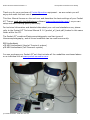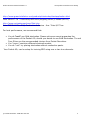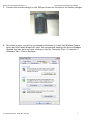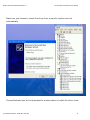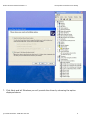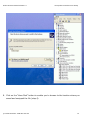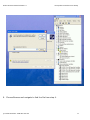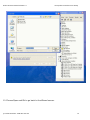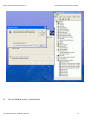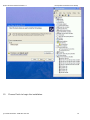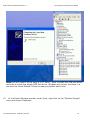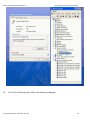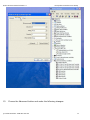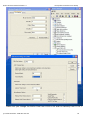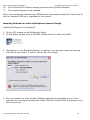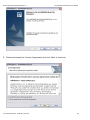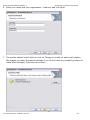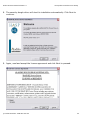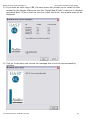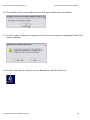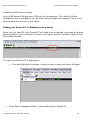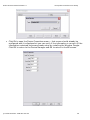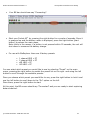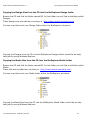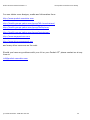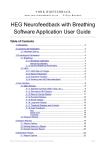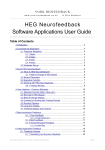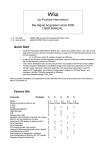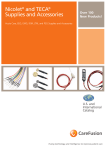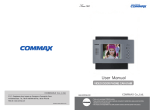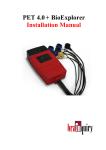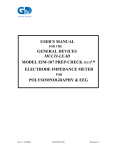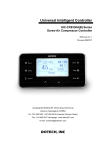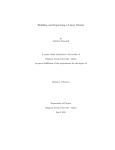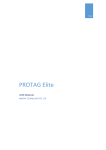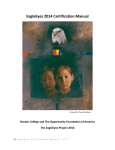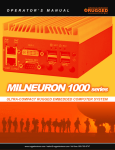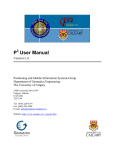Download Thank you for your purchase of Pocket Neurobics equipment
Transcript
Pocket A3 User Manual Release 1.0 www.pocket-neurobics.com 2005© Thank you for your purchase of Pocket Neurobics equipment - we are certain you will enjoy and make the best use of your unit. This User Manual focuses on the end-user and describes the basic settings of your Pocket A3® Trainer used with the BioExplorer software (www.cyberevolution.com), so you can setup and start training quickly and easily. For technical information and detailed data about your unit and standalone use, please refer to the Pocket A3® Technical Manual R 1.0 (pocket_a3_tech.pdf) located in this same folder within the CD. The Pocket A3® combines Electroencephalography and two types of Hemoencephalography, and all three modalities can be used concurrently: EEG biofeedback nIR HEG biofeedback (Hershel Toomim’s system) pIR HEG biofeedback (Jeff Carmen’s system) You can purchase your Pocket A3® unit that includes all the modalities mentioned above or as individual kits at www.pocket-neurobics.com. © Pocket Neurobics ACN 093 279 915 1 Pocket A3 User Manual Release 1.0 www.pocket-neurobics.com 2005© EEG – Electroencephalography When you receive your Pocket A3® kit, it should contain: • • • • • • Your Pocket A3® unit A wireless dongle that should connect to your computer via a USB port. A USB battery-charger and rechargeable batteries (please remember to fully charge the batteries prior to use). A behind-the-head headset (for using the Pocket A3® as a standalone device). The BioExplorer security dongle (if purchased). A CD with this document, applications, drivers and other important information. If you haven’t done so, please read the Read Me First document included. Important: To start EEG training, you will need to purchase: 1. Skin prep paste (if used). 2. Conductive paste. 3. Disc and ear clip EEG Recording Electrodes. There are many sources where you will find these supplies. Here are a few suggestions to start: http://www.grass-telefactor.com/products/electrodes/electprecious1.html Item F-E5SH-30 electrodes $8.30ea & item F-E34DS-30 ear clips $26.50ea http://www.grass-telefactor.com/products/electrodes/electapplication.html Item TEN20-4T – Ten20 Conductive Paste (6 tubes $28.00) © Pocket Neurobics ACN 093 279 915 2 Pocket A3 User Manual Release 1.0 www.pocket-neurobics.com 2005© http://www.grass-telefactor.com/products/electrodes/electapplication.html Item MD0017-T6 – LemonPrep EEG skin prepping lotion (6 tubes $20.00) http://www.rochestermed.com/Gels.htm Item 702316-E Ten 20® Conductive Adhesive - 4oz. Tube $4.75 ea For best performance, we recommend that: • • • You do *not* use Gold electrodes. Please notice we cannot guarantee the performance of the Pocket A3® should you decide to use Gold Electrodes. Tin and Pure Silver are the recommended choices from Pocket Neurobics. You *never* combine different electrode metals. You do *not* try placing electrodes without conductive paste. Your Pocket A3® can be setup for training EEG using one or two true channels. © Pocket Neurobics ACN 093 279 915 3 Pocket A3 User Manual Release 1.0 www.pocket-neurobics.com 2005© nIR HEG biofeedback (Hershel Toomim’s system) When you receive your Pocket A3® kit, it should contain: • • • • • • • Your Pocket A3® unit A wireless dongle that should connect to your computer via a USB port. A USB battery-charger and rechargeable AA batteries (please remember to fully charge the batteries prior to use). Behind-the-head headphones (for using the Pocket A3® as a standalone device). A nIR headband. The BioExplorer security dongle (if purchased). A CD with this document, applications, drivers and other important information. If you haven’t done so, please read the Read Me First document included. © Pocket Neurobics ACN 093 279 915 4 Pocket A3 User Manual Release 1.0 www.pocket-neurobics.com 2005© pIR HEG biofeedback (Jeff Carmen’s system) When you receive your Pocket A3® kit, it should contain: • • • • • • • Your Pocket A3® unit A wireless dongle that should connect to your computer via a USB port. A USB battery-charger and rechargeable AA batteries (please remember to fully charge the batteries prior to use). A behind-the-head headphones (for using the Pocket A3® as a standalone device). A pIR headband. The BioExplorer security dongle (if purchased). A CD with this document, applications, drivers and other important information. If you haven’t done so, please read the Read Me First document included. © Pocket Neurobics ACN 093 279 915 5 Pocket A3 User Manual Release 1.0 www.pocket-neurobics.com 2005© System Considerations BioExplorer and the Pocket A3® drivers do not take much space. There are, however, some system considerations to keep in mind to achieve the best possible performance while training: • • • • Having a very good DVD player application is a must when training with movies. We recommend PowerDVD or WinDVD. You can try to use any DVD player you have installed on your system to start – however, should you have problems such as freezing scenes, volume control issues, etc, please consider the recommendations above. We do not recommend the use of this setup on a computer which has shared video memory. Shared Video Memory causes delays in playback, inaccurate display of acquired data and general decline of system performance. We recommend you plug the wireless dongle in the USB port available on the side of the battery charger provided with your Pocket A3® . Remember that the wireless dongle should always be within line of sight of the pocket (maximum 5 meters distance). We suggest you quit all other applications while training, so most of your system is available to be use for acquiring and processing data. When other applications run at the same time, even in the background of your system, they may cause peaks that will interfere with training. Charging the batteries and Installing the Wireless Dongle If you are reading this document, you already have your CD running and your box is open. This is our suggestion on how to setup the remaining of your kit: 1. Plug your battery charger into a USB port on your computer. 2. Find and insert 2 of the AA rechargeable batteries provided with your Pocket A3® . When you insert the batteries, the green light starts flashing to indicate the batteries are charging. You will see a red light flashing once the batteries are charged and ready to be used. It normally takes around 2 hours to charge the batteries using the USB charger provided. 3. Using Windows Explorer, create a directory on your computer called Wireless_Dongle or similar (e.g. C:\Minder Labs\). 4. On this CD browse to the Utilities folder > Drivers. Copy the Wireles_Dongle_10x.zip to the above folder and unzip it. © Pocket Neurobics ACN 093 279 915 6 Pocket A3 User Manual Release 1.0 www.pocket-neurobics.com 2005© 5. Connect the wireless dongle to the USB port found on the side of the battery charger. 6. Once that is done, you will be prompted by Windows to install the Wireless Dongle driver and the Install Wizard will start. We recommend opening the Device Manager Window that can be found right-clicking on the My Computer Icon > Properties > Hardware Tab > Device Manager. © Pocket Neurobics ACN 093 279 915 7 Pocket A3 User Manual Release 1.0 www.pocket-neurobics.com 2005© Make sure you choose to install the driver from a specific location and not automatically. Choose Next and you will be prompted to choose where to install the driver from: © Pocket Neurobics ACN 093 279 915 8 Pocket A3 User Manual Release 1.0 www.pocket-neurobics.com 2005© 7. Click Next and tell Windows you will provide the driver by choosing the option displayed above. © Pocket Neurobics ACN 093 279 915 9 Pocket A3 User Manual Release 1.0 www.pocket-neurobics.com 2005© 8. Click on the “Have Disk” button to enable you to browse to the location where you saved and unzipped the file (step 4). © Pocket Neurobics ACN 093 279 915 10 Pocket A3 User Manual Release 1.0 www.pocket-neurobics.com 2005© 9. Choose Browse and navigate to find the file from step 4. © Pocket Neurobics ACN 093 279 915 11 Pocket A3 User Manual Release 1.0 www.pocket-neurobics.com 2005© 10. Choose Open and Ok to go back to the Wizard screen. © Pocket Neurobics ACN 093 279 915 12 Pocket A3 User Manual Release 1.0 11. www.pocket-neurobics.com 2005© On the Wizard screen, choose Next. © Pocket Neurobics ACN 093 279 915 13 Pocket A3 User Manual Release 1.0 12. www.pocket-neurobics.com 2005© Choose Finish to begin the installation. © Pocket Neurobics ACN 093 279 915 14 Pocket A3 User Manual Release 1.0 www.pocket-neurobics.com 2005© Note: you will need to follow steps 6 to 12 twice – once to install the USB port driver and once to install the dongle COM Port driver. Windows will prompt you twice in a row with the Install Wizard. Follow the same procedure both times. 13. In the Device Manager window, under Ports, right-click on the “Wireless Dongle” entry and choose Properties. © Pocket Neurobics ACN 093 279 915 15 Pocket A3 User Manual Release 1.0 14. www.pocket-neurobics.com 2005© In the Port Settings tab, make the following changes: © Pocket Neurobics ACN 093 279 915 16 Pocket A3 User Manual Release 1.0 15. www.pocket-neurobics.com 2005© Choose the Advanced button and make the following changes: © Pocket Neurobics ACN 093 279 915 17 Pocket A3 User Manual Release 1.0 www.pocket-neurobics.com 2005© Make sure you change the Buffer Size from 4096 to 64 and the Latency from 16 to 1. © Pocket Neurobics ACN 093 279 915 18 Pocket A3 User Manual Release 1.0 16. 17. www.pocket-neurobics.com 2005© Click OK and OK to accept changes and close the Properties Window. The wireless dongle is now installed. Note: even though the pictures show COM3 above, the wireless dongle will install itself to the first available COM port, regardless of the number. Installing BioExplorer and the BioExplorer Security Dongle Installing BioExplorer (if purchased) 1. On this CD, browse to the BioExplorer folder. 2. In that folder, double-click on the BE1.1Setup.exe file to start the install. 3. Depending on your Operating System, or settings, you may get a security warning such as the one shown. If you do, choose Run to proceed. 4. We recommend you close all other Windows applications and make sure no Virus scanners are running while doing the install. Once the Install Shield is displayed, click Next to continue. © Pocket Neurobics ACN 093 279 915 19 Pocket A3 User Manual Release 1.0 www.pocket-neurobics.com 2005© 5. Read and accept the License Agreement and click Next to continue. © Pocket Neurobics ACN 093 279 915 20 Pocket A3 User Manual Release 1.0 www.pocket-neurobics.com 2005© 6. Enter your name and your organization, if desired, and click Next: 7. Choose the default install folder or click on Change to modify its name and location. We suggest you keep the default settings if you do not have any compelling reason to make these changes. Click Next to continue. © Pocket Neurobics ACN 093 279 915 21 Pocket A3 User Manual Release 1.0 www.pocket-neurobics.com 2005© 8. The security dongle driver will start its installation automatically. Click Next to continue. 9. Again, read and accept the license agreement and click Next to proceed. © Pocket Neurobics ACN 093 279 915 22 Pocket A3 User Manual Release 1.0 www.pocket-neurobics.com 2005© 10. If you have an older copy of BE, the next screen will prompt you to install the files needed for the dongle. Make sure that the “Install New Drivers” check box is checked and select Next. If this is the first time you install the driver, this window may not be displayed. 11. Click on Finish when you receive the message that the driver was successfully installed. © Pocket Neurobics ACN 093 279 915 23 Pocket A3 User Manual Release 1.0 www.pocket-neurobics.com 2005© 12. Choose OK on the screen that confirms that both installs were completed. 13. You will need to restart your system so the drivers are properly registered. Select Yes when prompted: 14. You will then have a shortcut on your desktop to start Bio Explorer: © Pocket Neurobics ACN 093 279 915 24 Pocket A3 User Manual Release 1.0 www.pocket-neurobics.com 2005© Installing the BE Security Dongle Plug the BE Security Dongle into a USB port on the computer. The install will follow immediately and a message will let you know that the dongle was installed. There is not need to make any choices for this install. Adding your Pocket A3® to BioExplorer as a device When you first open BE, your Pocket A3® will need to be configured to be used as its data acquiring device. Prior to doing so, the bar on the upper portion of the BE screen will say: No Devices Installed. To install your Pocket A3® to BioExplorer: • • From the BioExplorer pulldown, choose Devices to open the Device Manager. In the Device Manager Window, choose Add and then Pocket A3 © Pocket Neurobics ACN 093 279 915 25 Pocket A3 User Manual Release 1.0 • www.pocket-neurobics.com 2005© Click Ok to open the Device Properties screen – that screen should already be configured and it is displayed so you can verify if the information is correct. All the information contained here was already setup by installing the Wireless Dongle. Click OK to return to the Device Manager and OK to return to the BE screen. © Pocket Neurobics ACN 093 279 915 26 Pocket A3 User Manual Release 1.0 • www.pocket-neurobics.com 2005© Your BE bar should now say “Connecting”. • Start your Pocket A3® by pressing the right button for a couple of seconds. Once it is powered up and the battery meter is displayed, press the right button [start button] to access the main menu. Note: while in the menus, if a button is not pressed within 20 seconds, the unit will shut down to conserve the battery charge. • For use with BioExplorer there are 4 factory presets 1 channel EEG > PC 2 channel EEG > PC pIR HEG > PC nIR HEG > PC You can select which preset you would like to use by selecting “Preset” on the main menu, pressing the right button to enable the preset list on the right and using the left button to scroll through the available presets. Once you choose which preset you would like to use, press the right button to lock it and use the left button to scroll down to the “Go” option on the left. Once there, press the right button to start. At this point, the BE screen should say “Connected” and you are ready to start capturing data as desired. © Pocket Neurobics ACN 093 279 915 27 Pocket A3 User Manual Release 1.0 www.pocket-neurobics.com 2005© An EEG BioExplorer design may look like: © Pocket Neurobics ACN 093 279 915 28 Pocket A3 User Manual Release 1.0 www.pocket-neurobics.com 2005© A pIR BioExplorer design: © Pocket Neurobics ACN 093 279 915 29 Pocket A3 User Manual Release 1.0 www.pocket-neurobics.com 2005© A nIR BioExplorer design: © Pocket Neurobics ACN 093 279 915 30 Pocket A3 User Manual Release 1.0 www.pocket-neurobics.com 2005© Copying the Design files from the CD into the BioExplorer Design folder Browse the CD and find the folder named BE. In that folder you will find a subfolder called Designs. These designs are provided as a courtesy of http://www.pocket-neurobics.com. You can copy them into your Design folder within the BioExplorer structure: Copying the Designs from the CD into the BioExplorer Designs folder should be an easy task just by using Windows Explorer. Copying the Media files from the CD into the BioExplorer Media folder Browse the CD and find the folder named BE. In that folder you will find a subfolder called Media. These files are provided as a courtesy of http://www.pocket-neurobics.com. You can copy them into your Media folder within the BioExplorer structure: Copying the Media files from the CD into the BioExplorer Media folder should be an easy task just by using Windows Explorer. © Pocket Neurobics ACN 093 279 915 31 Pocket A3 User Manual Release 1.0 www.pocket-neurobics.com 2005© You can obtain more designs, media and information from: http://www.pocket-neurobics.com http://health.groups.yahoo.com/group/Nfb-hometrainers/ http://health.groups.yahoo.com/group/BioExplorer/ http://health.groups.yahoo.com/group/braintrainer/ http://www.eegspectrum.com http://www.biocompresearch.org and many other resources on the web. Should you have any problems with your kit or your Pocket A3® please contact us at any time at: [email protected] © Pocket Neurobics ACN 093 279 915 32