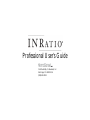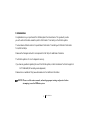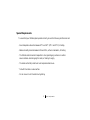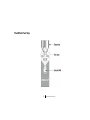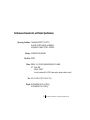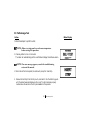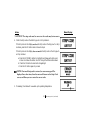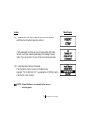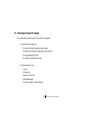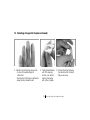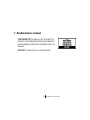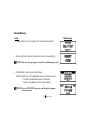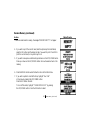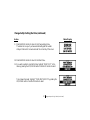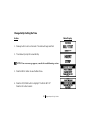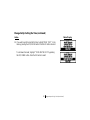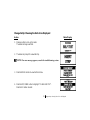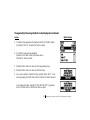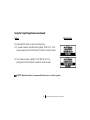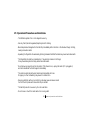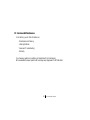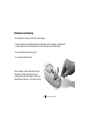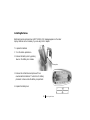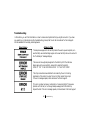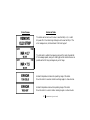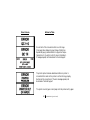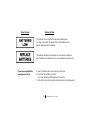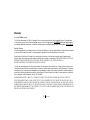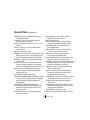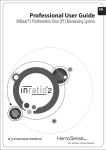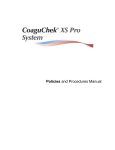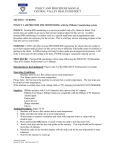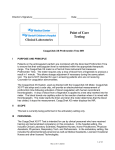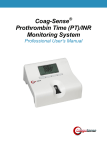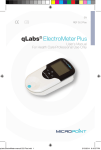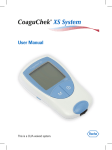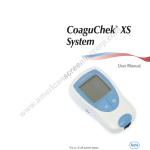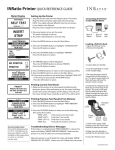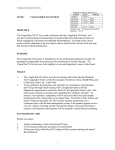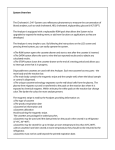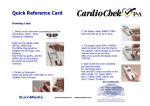Download Professional User`s Guide - Drug testing supplies from CLIA waived
Transcript
Professional User’s Guide Distributed By: CLIAwaived, Inc. San Diego, CA 92130 USA (858) 481-5031 1-877-436-6444 Technical Service (24 hours/day, 7 days/week) Customer Service (7am - 5pm PST, Monday-Friday) © 2003-2006 Hemosense Inc. All rights reserved. P/N 0200123 REV G Table of Contents I. Introduction ..................................................................................... 1 Customer Service Information ............................................. 2 Use of the INRatio system ...................................................... 3 Installation .......................................................................................... 4 Special Requirements .................................................................. 5 II. Principles of Operation ......................................................... 6 The INRatio meter: Top View ............................................. 7 The INRatio meter: Bottom and End ............................ 8 INRatio Prothrombin Time/INR Test Strip ............. 9 Performance Characteristics and Specifications .... 10 UL Classification ......................................................................... 11 III. Performing a Test ................................................................... IV. Collecting a Fingerstick Sample ............................... 12 18 V. Main Menu Functions ..................................................... Review Memory ....................................................................... Change Setup: Setting the Date ................................... Change Setup: Setting the Time .................................. Units: Choosing the Units to be Displayed ......... Target: Using the Target Range Feature ................ Change Setup: Changing the Printer Option ..... Change Setup: Choosing the Language .................. 21 23 25 28 31 33 36 38 VI. Quality Control 40 ...................................................................... VII. Operational Precautions and Limitations ....... 41 VIII. Hazards and Symbols ......................................................... 42 IX. Service and Maintenance ............................................... Maintenance and Cleaning ............................................... Installing Batteries .................................................................. Troubleshooting ....................................................................... Warranty ........................................................................................ 43 44 45 46 50 Glossary of Terms .................................................................................. 51 I. Introduction Congratulations on your purchase of the INRatio system from HemoSense. This guide will provide you with useful information needed to perform Prothrombin Time testing on the INRatio system. The HemoSense INRatio meter is for quantitative Prothrombin Time testing with INRatio Prothrombin Time/INR test strips. Please see the Package Insert which accompanies the Test Strips for additional information. The INRatio system is for in vitro diagnostic use only. If you have any questions regarding the use of the INRatio system, contact HemoSense Technical Support at: 1-877-436-6444 (24 hours/day, seven days/week). Please access our website at http://www.hemosense.com for additional information. NOTE: Please read the entire manual, and undergo proper training and practice before attempting to use the INRatio system. 1 introduction Customer Service Information For additional information regarding HemoSense INRatio meters, test strips, or accessories please contact our customer service department. They can be reached at: HemoSense ATTN: Customer Service 651 River Oaks Parkway San Jose, CA 95134 USA Hours: Toll Free: International: Fax: E-Mail: Web: 7:00 am - 5:00 pm Pacific Standard Time, Monday - Friday 1-877-436-6444 1-408-719-1393 1-408-719-1184 [email protected] www.hemosense.com Product Part Number Description INRatio Professional Kit 0100004 Includes INRatio Meter, Power Supply, 50 Lancets, Professional Users Guide, Quick Reference Guide, and Training Video INRatio Test Strips (Box of 12) 0100071 12 test strips for use with the INRatio meter INRatio Test Strips (Box of 48) 0100139 48 test strips for use with the INRatio meter INRatio Power Supply 0100011 US Power supply for use with the INRatio meter Unistik Lancets (Box of 50) 0902009 “Unistik 2” single use lancets (21g) 2 customer service information Use of the INRatio System The INRatio system performs Prothrombin Time (PT) testing on fresh, capillary whole blood. The PT test is the principle assay used to monitor warfarin therapy. The dosage of warfarin should be adjusted based on test results to recommended therapeutic ranges. The thromboplastins used in performing PT tests can vary substantially causing differences in results between methods. The International Normalized Ratio (INR) is a mathematical correction of the PT result that adjusts for differences in thromboplastins. The American College of Chest Physicians makes these recommendations regarding INR ranges for patients on oral anticoagulation therapy: Indication Prophylaxis of venous thrombosis Treatment of venous thrombosis Treatment of pulmonary embolism Prevention of systemic embolism Tissue heart valves AMI Valvular heart disease Atrial fibrillation Mechanical prosthetic valves (high risk) Bileaflet mechanical valve in aortic position INR 2.0-3.0 2.0-3.0 2.0-3.0 2.0-3.0 2.0-3.0 2.0-3.0 2.0-3.0 2.0-3.0 2.5-3.5 2.0-3.0 3 use of the INRatio system Installation Your INRatio meter comes with: You will also need: Power supply Quick Reference Guide • Professional User’s Guide • Lancets • Training Video • Warranty Reply Card INRatio Test Strips Alcohol pads • Gauze pads or cotton balls • Puncture resistant container (SHARPS container) • • • • Refer to the package insert that is supplied with each box of test strips for further information. The INRatio meter may be used on battery power, or with the AC adapter. See Section IX for instructions on installing the batteries. If you choose to use the AC adaptor (part # 0100011), plug it into the POWER JACK on the back of the meter, and into a conventional 120v outlet. (See page 8 for a diagram showing the location of the power jack) If you purchased a printer (part # 0200046), please refer to the “Printer Operating Instructions”, included with the printer, for set up and operating instructions. 4 installation Special Requirements To ensure that your INRatio system operates correctly, be sure the following conditions are met: o o o o • Room temperature should be between 50 F and 95 F (10 C and 35 C) for testing. • Relative humidity should be between 10% and 95%, without condensation, for testing. • The INRatio meter should be transported in its original shipping container or another secure container. Avoid dropping the meter, or treating it roughly. • The meter and test strip must be at room temperature before use. • Test with the meter on a level surface. • Do not move or touch the meter during testing. 5 special requirements II. Principles of Operation The HemoSense INRatio system performs a modified version of the one-stage Prothrombin Time test, and consists of a meter, test strips, and accessories. On the disposable test strip are the sample well and test area. The blood is applied to the sample well. The test area contains the electrodes and reagents needed to perform a test. Each strip performs a test on the blood sample applied, as well as low and high control tests using reagents that are contained in the test strip. The meter consists of a Liquid Crystal Display (LCD), test strip area, and three buttons. The test strip area contains the test strip guide, the sample light, and the cleaning door which can be lifted for easy cleaning. The MENU button accesses the meter menu and memory functions. The UP/DOWN button is used to make changes and the OK button to select them. The test strip is inserted into the test strip guide. When the strip reaches operating temperature a bright green light appears through the sample well on the strip, indicating where the blood should be applied. A drop of blood is applied to the test strip, where it is drawn into the test area and mixed with reagents that cause coagulation to begin. As the blood clots, there is a change of the impedance in the sample, which is detected by the meter. The meter monitors this change in impedance, then calculates the PT and INR for the sample based on calibration information entered as a Strip Code, and reports them on the display. Please see the following pages for a diagram of the meter and test strip. 6 principles of operation The INRATIO Meter: Top View Display OK Button UP/DOWN Button MENU Button Cleaning Door Sample Light Test Strip Guide 7 the INRatio meter: top view The INRATIO Meter: Bottom and End Power Jack Battery Door Release Data Port 8 the INRatio meter: bottom and end Battery Door The INR ATIO Test Strip 9 the INRatio test strip Performance Characteristics and Product Specifications o o Operating Conditions: Temperature: 50-95 F (10-35 C) Humidity: 10-95% (without condensation) Atmospheric Pressure: 700 hPa - 1060 hPa Memory: 60 tests with time and date Data Port: RS232 Power: Battery: 4 x 1.5v (AA) alkaline batteries (not included) AC: Input: 120v Output: 7.8v DC (Use only HemoSense Part # 0100011 power supply or damage to meter may result) Size: 6.2 x 3 x 2.25 in. (15.7 x 7.6 x 5.7 cm.) Weight: Without batteries: 8.1 oz. (230 g.) With batteries: 11.6 oz. (330 g.) 10 performance characteristics and product specifications UL Classification: Medical Electrical Equipment With respect to electrical shock, fire and mechanical hazards only in accordance with UL 2601-1/CAN/CSA C22.2 No. 601 Class II/Internally Powered Equipment Type BF Applied Part Continuous Operation 11 ul classification III. Performing a Test Action Meter Display Follow these steps to perform a test. NOTE: Allow a test strip pouch to reach room temperature before starting this procedure. 1. Press any button to turn on the meter. The meter will automatically perform a self test and display the software version. NOTE: If an error message appears, consult the troubleshooting section of this manual. 2. When the self test is complete, the meter will prompt for a test strip. 3. Remove the test strip from the foil pouch, and insert it into the test strip guide until the meter beeps and displays a strip code. The strip has been properly inserted when the words on the strip are readable to the operator. 12 performing a test Action Meter Display ! CAUTION: The strip code must be correct or the results may be inaccurate. 4. Check the strip code on the test strip pouch or strip container. If the strip code on the display matches the strip code on the strip pouch or strip container, press the OK button and continue to step 6. If the strip code on the display does not match the strip code on the strip pouch or strip container: a. Press the UP/DOWN button to highlight and change each digit one at a time. Hold down the button to scroll through the letters and numbers. b. Press the OK button to select each changed digit. c. Press the OK button again to proceed. NOTE: If an invalid strip code is entered, an error message will be displayed for a short time, then the meter will return to the Strip Code screen, and allow you to re-enter the correct code. 5. If necessary, the meter will now warm up to operating temperature. 13 performing a test (continued) Action Meter Display 6. The meter will beep when it has completed the warm up, the message “APPLY SAMPLE” will appear in the display and the green light on the meter will appear under the sample well on the test strip. NOTE: For fingerstick instructions, see Section IV. 7. Apply a large, hanging drop of blood (at least 15µL) to the sample well on the test strip, over the green light. Do not move the meter during testing. 8. After a few seconds, the meter will beep, signaling that the sample is accepted. The meter will now perform the test. If the meter does not beep and begin processing, not enough blood was applied. Do not attempt to add more sample. Begin again at Step #3 with a new test strip, and perform a new fingerstick. If the meter begins the test, but does not detect enough sample, an error message will be displayed. Do not attempt to add more sample. Begin again with a new test strip. If the results are unusually low or high, repeat the test. 14 performing a test (continued) Action Meter Display 9. When testing is complete, the meter will beep and the results will appear on the display with a “QC OK” message or actual QC results, confirming that the low and high controls are in range. The actual display screen will vary depending on units selected. 10. Remove the test strip and discard in a puncture proof container. Record the results or print as appropriate. Results are stored in memory with time and date. Refer to Section V. Main Menu Functions for additional information. 11. If a printer is attached to the INRatio meter and the “Printer” option has been selected, press OK and the following message will appear on the display. 12. Press OK to print the test results. When printing is complete, the meter will prompt to run another test. 15 performing a test (continued) Action Meter Display NOTE: If the onboard controls are out of range or an error message is displayed, follow the instructions in the “Troubleshooting” section or call HemoSense Technical Support for assistance. 13. If the Target Range option is in use and the result is out of the selected target range, an “ABOVE TARGET” or “BELOW TARGET” message will appear with the test results. (see Section V. Main Menu Functions on page 21 for instructions on setting a target range) 14. If the result is outside the measuring range of the meter, the result will appear as > 7.5 or < 0.7 If this should occur, repeat test. If it occurs again, testing should be done by another method. 16 performing a test (continued) Action Meter Display 15. To begin another test, insert a new test strip into the strip guide and follow the instructions beginning at step 3. If left unattended, the meter will turn off automatically after a few minutes. It will beep a warning and display this message. Press any button if you do not wish it to turn off and it will remain activated. 16. To shut down when testing is completed: Press the MENU button to return to the Main Menu. Highlight “TURN METER OFF” by pressing the UP/DOWN button. Press the OK button to select. NOTE: Manual shutdown is recommended when meter is on battery power. 17 performing a test (continued) IV. Collecting a Fingerstick Sample Follow these steps to obtain a drop of blood from a fingerstick: 1. Increase blood circulation by: • Warming the hand by washing in warm water Warming the hand with a heating pad or hand warmer • Gently massaging the finger • Holding the hand below the heart • 2. Prepare supplies for use: • Lancet • Alcohol pad • Gauze or cotton ball • Adhesive Bandage • Puncture resistant container (Sharps) 18 collecting a fingerstick sample IV. Collecting a Fingerstick Sample (continued) 3. Identify a site on the finger to puncture: • On one of the middle fingers of either hand • Near the top of the finger on either side • Away from any calluses or scars 4. Clean the selected area with 70% isopropyl alcohol, or an alcohol pad. Dry thoroughly with cotton or gauze. 5. Puncture the finger following the instructions for the lancet that you are using. 19 collecting a fingerstick sample (continued) IV. Collecting a Fingerstick Sample (continued) 6. Apply gentle, continuous pressure until a large, hanging drop of blood forms. 7. Apply the hanging drop to the sample well on the test strip, over the green light. CAUTION ! DO NOT APPLY STRONG, REPETITIVE PRESSURE. THIS MAY DILUTE THE SAMPLE AND CAUSE INACCURATE RESULTS. 8. After applying the sample, hold gauze or a cotton ball over the puncture site with firm pressure until the bleeding stops. 9. Dispose of all used materials properly in a biohazard (sharps) container. 20 collecting a fingerstick sample (continued) V. Main Menu Functions The Main Menu allows you to access the test results in memory, print results, access the Change Setup menu, turn the meter off, or return to testing. REVIEW MEMORY: This function allows you to access past test results, which are stored with the most recent test first. Results will be displayed in the units you have selected. PRINT MEMORY: If the optional printer is attached, results from the meter memory can be printed upon completion of the test, or at any time. CHANGE SETUP: The Change Setup Menu allows you to set the clock and calendar, as well as choose optional features: Time and Date: The time and date are stored with test results in the memory of the meter. It is important to set the correct time and date so that this feature can be used properly. Units: Results can appear on the display as INR only, PT seconds and INR, or PT seconds, INR, and QC results. Target: A target therapeutic range can be set in the meter. If results are outside this range, they will be displayed with an “ABOVE TARGET” or “BELOW TARGET” message. You can choose preset target ranges, set a custom target range or deactivate this feature. Printer: If the optional printer is attached, the printer option may be selected. Language: You can choose a language for the meter display from a list of multiple languages. 21 main menu functions continued... V. Main Menu Functions (continued) TURN METER OFF: This allows you to turn off the meter. The meter will turn off automatically after a few minutes of inattention. If you are using batteries, shutting it down immediately will help to conserve power. RUN TEST: This option returns you to the testing function. 22 main menu functions (continued) Review Memory Action Meter Display 1. Press any button to turn on the meter. The meter will begin a self test. 2. When the self test is complete, the meter will prompt for a new test strip. NOTE: If an error message appears, consult the troubleshooting section. 3. Press the MENU button to view the Main Menu. “REVIEW MEMORY” will be highlighted. Press the OK button to select. The result of the last test will appear on the display. The result will be displayed in the units you have selected. NOTE: Press the UP/DOWN button to scroll through the options in the main menu. 23 review memory Review Memory (continued) Action Meter Display If there are no test results in memory, the message “MEMORY EMPTY” will appear. 4. If you wish to print the current result, and the optional printer is attached, press the OK button and the meter will ask if you want to print. Press OK to print the current result, or any other key for no. 5. If you wish to see previous test results, press down on the UP/DOWN button. Press up or down on the UP/DOWN button to move forward or back in the memory. 6. Press the MENU button when finished to return to the Main Menu. 7. If you wish to perform a test at this time, highlight “Run Test” in the menu by pressing the UP/DOWN button. Press the OK button to select. To turn off the meter, highlight “TURN METER OFF” by pressing the UP/DOWN button. Press the OK button to select. 24 review memory (continued) Change SetUp: Setting the Date Action Meter Display 1. Press any button to turn on the meter. The meter will begin a self test. 2. When the self test is complete, the meter will prompt for a new test strip. NOTE: If an error message appears, consult the troubleshooting section. 3. Press the MENU button to view the Main Menu. 4. Press the UP/DOWN button to highlight “CHANGE SETUP”. Press the OK button to select. 25 change setup: setting the date Change SetUp: Setting the Date (continued) Action Meter Display 5. “DATE” will be highlighted. Press the OK button to select it. 6. The choices for the date format will be displayed. Push the UP/DOWN button to choose a format. Push OK to select. 7. The date will appear on the display as currently set, with the month highlighted. Press the UP/DOWN button to change the month. When correct, press the OK button to select. 8. The day will now be highlighted. Press the UP/DOWN button to change the day. When correct, press the OK button to select. 9. The year will now be highlighted. Press the UP/DOWN button to change the year. When correct, press the OK button to select. 26 change setup: setting the date (continued) Change SetUp: Setting the Date (continued) Action Meter Display 9. Press the MENU button to return to the Change Setup Menu. The meter will cue you if you have selected a day past the number of days in that month. Go back and enter the correct day if this occurs. 10. Press the MENU button to return to the Main Menu. 11. If you wish to perform a test at this time, highlight “RUN TEST” in the menu by pressing the UP/DOWN button. Press the OK button to select. To shut down the meter, highlight “TURN METER OFF” by pressing the UP/DOWN button. Press the OK button to select. 27 change setup: setting the date (continued) Change SetUp: Setting the Time Action Meter Display 1. Press any button to turn on the meter. The meter will begin a self test. 2. The meter will prompt for a new test strip. NOTE: If an error message appears, consult the troubleshooting section. 3. Press the MENU button to view the Main Menu. 4. Press the UP/DOWN button to highlight “CHANGE SETUP”. Press the OK button to select. 28 change setup: setting the time Change SetUp: Setting the Time (continued) Action Meter Display 5. Press the UP/DOWN button to highlight “TIME”. Press the OK button to select. 6. The choices for time format will be displayed. Push the up/down button to choose a format. Push OK to select. 7. The time appears on the display, with the hour highlighted. Press the UP/DOWN button to change the hour. When the hour is correct, press the OK button to select. 8. The minutes will now be highlighted. Press the UP/DOWN button to change the minutes. When the minutes are correct, press the OK button to select. 9. If the 12 hour clock was selected, the AM/PM indicator will now be highlighted. Press the UP/DOWN button to toggle between AM and PM. When correct, press the OK button to select. 10. Press the MENU button to return to the Change Setup Menu. 11. Press the MENU button to return to the Main Menu. 29 change setup: setting the time (continued) Change SetUp: Setting the Time (continued) Action Meter Display 12. If you wish to perform a test at this time, highlight “RUN TEST” in the menu by pressing the UP/DOWN button. Press the OK button to select. To shut down the meter, highlight “TURN METER OFF” by pressing the UP/DOWN button. Press the OK button to select. 30 change setup: setting the time (continued) Change SetUp: Choosing the Units to be Displayed Action Meter Display 1. Press any button to turn on the meter. The meter will begin a self test. 2. The meter will prompt for a new test strip. NOTE: If an error message appears, consult the troubleshooting section. 3. Press the MENU button to view the Main Menu. 4. Press the UP/DOWN button to highlight “CHANGE SETUP”. Press the OK button to select. 31 change setup: choosing the units to be displayed Change SetUp: Choosing the Units to be Displayed (continued) Action Meter Display 5. The SetUp Menu appears on the display. Press the UP/DOWN button to highlight “UNITS”. Press the OK button to select. 6. The UNITS options will be displayed. Press the UP/DOWN button to choose an option. Press the OK button to select. 7. Press the MENU button to return to the Change Setup Menu. 8. Press the MENU button to return to the Main Menu. 9. If you wish to perform a test at this time, highlight “RUN TEST” in the menu by pressing the UP/DOWN button. Press the OK button to select. To shut down the meter, highlight “TURN METER OFF” by pressing the UP/DOWN button. Press the OK button to select. 32 change setup: choosing the units to be displayed (continued) Using the Target Range Feature Action Meter Display 1. Press any button to turn on the meter. The meter will begin a self test. 2. The meter will prompt for a new test strip. NOTE: If an error message appears, consult the troubleshooting section. 3. Press the MENU button to view the Main Menu. 4. Press the UP/DOWN button to highlight “CHANGE SETUP”. Press the OK button to select. 33 using the target range feature Using the Target Range Feature (continued) Action Meter Display 5. Press the UP/DOWN button to highlight “TARGET.” Press the OK button to select. 6. The Target Range options will be displayed. Press the UP/DOWN button to choose an option. Press the OK button to select. 7. To set a custom range, highlight “CUSTOM” and press the OK button to select. A screen will appear that will allow you to set a target range. 8. Press the UP/DOWN button to change each number one at a time. Press the OK button to select each digit and move to the next digit. 9. Press the MENU button when your custom range is set properly. The meter will cue you if you try to set the lower end of the range higher than the high end, or if you set the lower or upper limit outside the measuring range of the meter (0.7-7.5 INR). 34 using the target range feature (continued) Using the Target Range Feature (continued) Action Meter Display 10. Press the MENU button to return to the Main Menu. 11. If you wish to perform a test at this time, highlight “RUN TEST” in the menu by pressing the UP/DOWN button. Press the OK button to select. 12. To shut down the meter, highlight “TURN METER OFF” by pressing the UP/DOWN button. Press the OK button to select. NOTE: Manual shutdown is recommended when meter is on battery power. 35 using the target range feature (continued) Change SetUp: Choosing the Printer Option Action Meter Display 1. Press any button to turn on the meter. The meter will begin a self test. 2. The meter will prompt for a new test strip. 3. Press the MENU button to view the Main Menu. 4. Press the UP/DOWN button to highlight “CHANGE SETUP”. Press the OK button to select. 5. Press the UP/DOWN button to highlight “Printer”. Press the OK button to select. 6. The PRINTER options will be displayed. Press the UP/DOWN button to choose an option. Press the OK button to select. 36 change setup: choosing the printer option Change SetUp: Choosing the Printer Option (continued) Action Meter Display 7. Press the MENU button to return to the Change Setup Menu. 8. Press the MENU button to return to the Main Menu. 9. If you wish to perform a test at this time, highlight “RUN TEST” in the menu by pressing the UP/DOWN button. Press the OK button to select. To shut down the meter, highlight “TURN METER OFF” by pressing the UP/DOWN button. Press the OK button to select. 37 change setup: choosing the printer option (continued) Change SetUp: Choosing the Language Action Meter Display 1. Press any button to turn on the meter. The meter will begin a self test. 2. The meter will prompt for a new test strip. 3. Press the MENU button to view the Main Menu. 4. Press the UP/DOWN button to highlight “CHANGE SETUP”. Press the OK button to select. 5. Press the UP/DOWN button to highlight “LANGUAGE”. Press the OK button to select. 6. The Language options will be displayed. Press the UP/DOWN button to choose a language. Press the OK button to select. 38 change setup: choosing the language Change SetUp: Choosing the Language (continued) Action Meter Display 7. Press the MENU button to return to the Change Setup Menu. 8. Press the MENU button to return to the Main Menu. 9. If you wish to perform a test at this time, highlight “RUN TEST” in the menu by pressing the UP/DOWN button. Press the OK button to select. To shut down the meter, highlight “TURN METER OFF” by pressing the UP/DOWN button. Press the OK button to select. 39 change setup: choosing the language (continued) VI. Quality Control Quality control is an important part of PT testing. Testing controls ensures that you are performing the steps of the test correctly and that your INRatio system is working properly. Each time a test is performed, a low and high control are tested automatically by the INRatio system. When a QC OK message appears, or QC1 and QC2 results are displayed without an error message, the meter is working properly, the test strip is working properly and testing was done using acceptable techniques. If the control result is out of range, an error message, indicating which controls are not in range, will appear on the display. If the INR+PT+QC feature is selected, the actual QC results for each test will be displayed. An error message usually occurs when test strips have not been stored properly, and have deteriorated. If you get a control error message, check to make sure your test strips have not expired, that the correct strip code is input into the meter, and confirm that they have been stored properly. If you believe the strips are okay, repeat the test. If an error message is displayed again, make note of the error message and call HemoSense Technical Support for assistance. 40 quality control VII. Operational Precautions and Limitations • The INRatio system is for in vitro diagnostic use only. • Use only fresh (not anticoagulated) capillary blood for testing. • Blood samples must be applied to the test strip immediately after collection or the blood will begin clotting, causing inaccurate results. • Squeezing the fingerstick site excessively (milking) releases interstitial fluid and may cause inaccurate results. • The fingerstick site must be completely dry. If any alcohol remains on the finger, it may cause hemolysis which may cause inaccurate results. • • • Do not allow any liquid to spill on the meter. If this should occur, unplug the meter (if it is plugged in) and call HemoSense Technical Support immediately. The meter is a delicate instrument, and should be handled with care. Dropping or other mishandling may cause it to malfunction. Running a test strip with an incorrect strip code may cause erroneous results. Confirm the strip code each time a test strip is inserted. • The test strips are for one use only. Do not reuse them. • Do not move or touch the meter while it is running a test. 41 operational precautions and limitations VIII. Hazards and Symbols Attention: The meter generates, uses, and can radiate radio frequency energy. If it is not installed and used in accordance with instructions, it may cause interference to other devices in the vicinity. Call HemoSense Technical Support for help in determining whether your INRatio meter is causing interference and how to correct any interference. Any equipment connected to the data port must be certified to IEC 60601-1-1. If you connect any equipment that is not recommended by HemoSense, you are responsible for compliance with this standard. Please contact HemoSense Technical Support if you have any questions. Use only HemoSense Part # 0100011 Power Supply or damage to meter may result. Class II Equipment: The meter is double insulated. Type BF Applied Part: The meter has conductive contact with the patient. Biological Risks: Disposable items pose biological risks 42 hazards IX. Service and Maintenance In this section, you will find information on: • Maintenance and Cleaning Installing Batteries • Service and Troubleshooting • • Warranty If you have any questions or problems, call HemoSense Technical Support. We are available to answer questions 24 hours/day, seven days/week at 1-877-436-6444 43 service and maintenance Maintenance and Cleaning • • No maintenance is required other than routine cleaning. Clean the outside of the INRatio meter with a clean damp cloth. If necessary, a mild detergent or disinfectant (such as a 5% bleach solution or 70% isopropyl alcohol) may be used. • Do not immerse the meter in any liquid. • Do not use any abrasive cleaner. When necessary, clean the area around the test strip guide by lifting the cleaning door, and cleaning underneath with a swab or pad that has been wetted with alcohol or a 5% bleach solution. 44 maintenance and cleaning Installing Batteries Batteries should be replaced when a BATTERIES LOW messages appears on the meter display. Batteries are not necessary if you are using the AC adapter. To replace the batteries: 1. Turn the meter upside down. 2. Remove the battery door by pressing down on the battery door release. Battery Door 3. Remove the old batteries and replace with four new standard AA batteries. The direction for battery placement is shown inside the battery compartment. 4. Replace the battery door. 45 installing batteries Troubleshooting In this section, you will find information on how to resolve most problems that you might encounter. If you have any questions, or problems during the troubleshooting process, feel free to call HemoSense Technical Support. We are available 24 hours/day, seven days/week. Error Screen Action to Take The sample was applied to the test strip before the warm up was complete, or a used test strip was inserted. Begin again with a new test strip. Be sure to wait until the “Add Sample” message displays. There was not enough sample applied to the test strip to fill the test area. Begin again with a new test strip, and perform another fingerstick. DO NOT TRY TO ADD MORE BLOOD TO THE TEST STRIP. The strip code entered was detected to be invalid by the error checking mechanism of the meter. Re-enter the correct strip code at the prompt. If the error message repeats, call HemoSense Technical Support. (The error number can be any combination of numerical digits) There was a problem with the test, or not enough sample was applied to the test strip. Repeat the test. If the error message repeats, call HemoSense Technical Support. 46 troubleshooting Error Screen Action to Take The meter was turned on with a new or used test strip in it, or a test strip was left in the meter. Begin test again with a new test strip. If the error message recurs, call HemoSense Technical Support. The test result is outside the measuring range of the meter. Repeat test. If the message repeats, arrange for testing by another method as soon as possible as the INR may be dangerously out of range. Ambient temperature is below the operating range of the meter. Move the meter to a warmer location and begin again in a few minutes. Ambient temperature is above the operating range of the meter. Move the meter to a cooler location and begin again in a few minutes. 47 troubleshooting (continued) Error Screen Action to Take One or both of the on-board controls is out of range. Check expiration date and proper storage of test strips. Repeat test paying careful attention to proper technique (See Section VI. Quality Control for more information). If message repeats, call HemoSense Technical Support. The printer option has been selected and either no printer is connected to the meter or the printer is not functioning properly. Recheck all the connections. If the error message repeats, call HemoSense Technical Support. The printer is out of paper. Insert paper into the printer and try again. 48 troubleshooting (continued) Error Screen Action to Take The batteries are running low and should be replaced soon. You may continue with the present test, but the battery should then be replaced as soon as possible. The batteries are dead, and the meter will now be non-operational until the batteries are replaced or the unit is plugged into a wall outlet. If you have any difficulty inserting a test strip. . . 1. Open the cleaning door and remove any obstruction. 2. Check that the test strip is not bent. If it is bent, discard and start again with a new strip. 3. If the strip still cannot be inserted, call HemoSense Technical Support. 49 troubleshooting (continued) Warranty Use of the INRatio system The INRatio meter system (the "Meter") is designed for use in monitoring patients on oral anticoagulant therapy. Proper adherence to the instructions in the User's Manual and package insert are critical to proper operation. WARNING: Failure to comply with the user manual could lead to inaccurate results and resultant incorrect medication dosing which could result in injury or death. Limited Warranty HemoSense guarantees to the original purchaser of the Meter that the Meter is free from material defects in material and workmanship for one year from the date of purchase. This warranty does not guarantee the uninterrupted operation of the meter. HemoSense's only liability and Purchaser's only remedy under this warranty is that during the warranty period HemoSense shall replace or repair, at no charge, any Meter component with defects in material or workmanship. HEMOSENSE MAKES NO OTHER WARRANTIES AND EXPRESSLY EXCLUDES ANY IMPLIED WARRANTY OF MERCHANTABILITY, NONINFRINGEMENT OR FITNESS FOR A PARTICULAR USE. The only user serviceable parts of the Meter are the battery, the cleaning door and the battery door. Tampering with any other portion of the Meter, abusing the Meter or using the Meter in a manner inconsistent with its user manual will void this warranty. This warranty does not apply to any component that is damaged by improper storage or accident or that is subject to alteration, misuse, tampering or abuse. Before returning any defective components, you must obtain a "Return Material Authorization" number and return instructions from HemoSense Technical Support by calling 1-877-436-6444. HEMOSENSE'S ENTIRE LIABILITY IN CONNECTION WITH THE METER, REGARDLESS OF THE LEGAL OR EQUITABLE BASIS OF ANY CLAIM, IS LIMITED TO THE PURCHASE PRICE OF THE METER. IN NO EVENT WILL HEMOSENSE BE LIABLE FOR ANY INCIDENTAL, INDIRECT, SPECIAL, CONSEQUENTIAL, OR PUNITIVE LOSS OR DAMAGES IN ANY WAY RELATED TO THE METER, OR ANY THIRD PARTY CLAIMS, EVEN IF HEMOSENSE OR ITS DISTRIBUTORS ARE AWARE OF THE POSSIBILITY OF SUCH CLAIM OR DAMAGES AND NOTWITHSTANDING THE ESSENTIAL PURPOSE OF ANY REMEDY. 50 warranty Glossary of Terms (listed alphabetically) Capillary Blood: Blood from the smallest blood vessels of the body usually obtained from a fingerstick. Cleaning Door: The door on the front of the INRatio meter that can be opened to perform routine cleaning. Data Port: Port located on the top left side of the meter for connecting to a printer. Electrodes: The component on the test strip that allows the meter to measure impedance. Fingerstick: A small puncture to the finger. Hanging Drop: A drop of blood that forms after a fingerstick that is large enough to hang from the fingertip. Collecting a hanging drop helps to ensure that an adequate sample (at least 15µL) is being applied. Hemoglobin: The oxygen-carrying pigment and predominant protein in the red blood cells. Hemolysis: The destruction of red blood cells leading to the release of hemoglobin from within the red blood cells into blood plasma. Hemolysis should be avoided because it may interfere with the PT test. Impedance: Resistance that opposes the flow of alternating current (conductivity). Example: The InRatio meter uses impedance to measure Prothrombin Time. Interstitial Fluid: Fluid between the cells in the body. International Normalized Ratio (INR): Standardized system of reporting PT that takes into account the different sensitivity of thromboplastins used in various methods. INR results are comparable across PT measurement systems. In Vitro Diagnostic: A diagnostic test done outside the body. Lancets: A sharp pointed instrument, (example: needle), used to make a small incision or fingerstick to collect the small drop of blood used in performing a PT test. Mechanical Prosthetic Valves: A synthetic (mechanical) substitute for a natural human heart valve. Oral Anticoagulant: Any oral agent, (example: Coumadin® ), used to prevent the formation of blood clots. Plasma: The liquid part of blood. Power Jack: The power port located on the top right hand side of the meter for use with a INRatio power adapter (120 volt). Prothrombin Time (PT): The clotting test done to test the extrinsic coagulation pathway. Pulmonary Embolism: The obstruction of the pulmonary artery or a branch of it leading to the lungs by a blood clot. Quality Control: The testing done to show that a system is working properly and giving dependable results. Reagent: A substance used to produce a chemical reaction to measure a substance or process (such as a Prothrombin Time test). Sample Light: Green light on the test strip guide that is directly under the sample well of an inserted test strip. This light helps users identify where to place the blood sample on an INRatio strip. Sample Well: Round target on the single use HemoSense test strip where the blood sample is applied. Strip Code: Code entered and used by the INRatio system that corresponds to the code identified on the INRatio strip box, (this code should be entered for each new lot). Systemic Embolism: The obstruction of a blood vessel by an abnormal particle (example: air bubble), circulating in the blood system. Test Strip: HemoSense single use test strip used to perform the Prothrombin Time. Thromboplastins: A substance used by blood platelets and combined with calcium that converts prothrombin (protein) into thrombin (enzyme) as part of the clotting cascade. Venous Thrombosis: A clot formation in the veins. Warfarin: An oral agent used to prevent the formation of blood clots. 51 glossary of terms