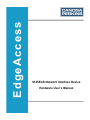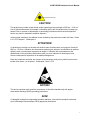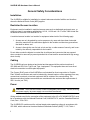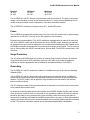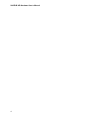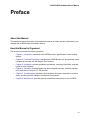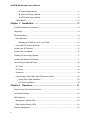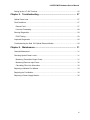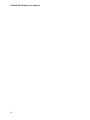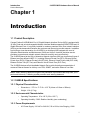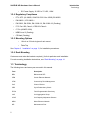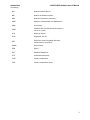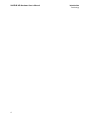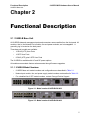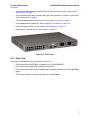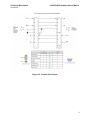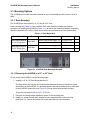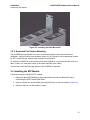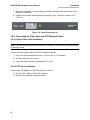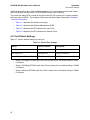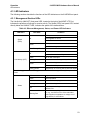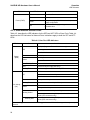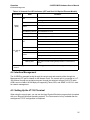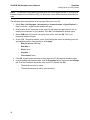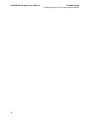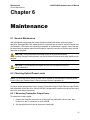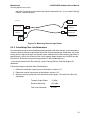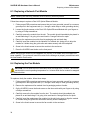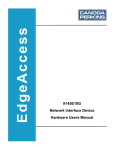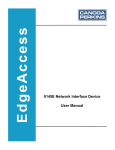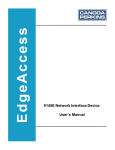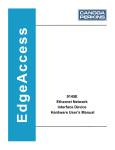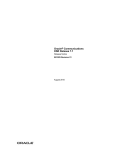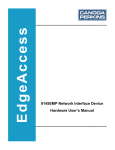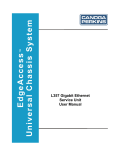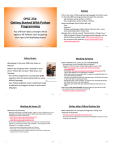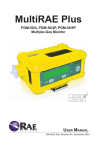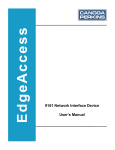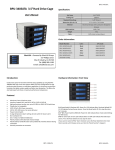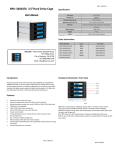Download 9145ELB Network Interface Device Hardware User`s Manual
Transcript
EdgeAccess 9145ELB Network Interface Device Hardware User’s Manual NOTICE Canoga Perkins has prepared this manual for use by customers and Canoga Perkins personnel as a guide for the proper installation, operation and/or maintenance of Canoga Perkins equipment. The drawings, specifications and information contained in this document are the property of Canoga Perkins and any unauthorized use or disclosure of such drawings, specifications and information is prohibited. Canoga Perkins reserves the right to change or update the contents of this manual and to change the specifications of its products at any time without prior notification. Every effort has been made to keep the information in this document current and accurate as of the date of publication or revision. However, no guarantee is given or implied that the document is error free or that it is accurate with regard to any specification. CANOGA PERKINS CORPORATION 20600 Prairie Street Chatsworth, California 91311-6008 Business Phone: (818) 718-6300 (Monday through Friday 7 a.m. - 5 p.m. Pacific Time) FAX: (818) 718-6312 (24 hrs.) Web Site: www.canoga.com E-mail: [email protected] Copyright © 2012 Canoga Perkins Corporation All Rights Reserved EdgeAccess® 9145ELB NID Hardware User’s Manual Model Number 9145ELB Product Number 6914100 March 2012 RevA EdgeAccess and Canoga Perkins are registered trademarks of Canoga Perkins Corp. To find Technical Advisories and Product Release Notes, go to the Canoga Perkins site at http://www.canoga.com. 9145ELB NID Hardware User’s Manual CAUTION! This product may contain a laser diode emitter operating at a wavelength of 850 nm - 1610 nm. Use of optical instruments (for example: collimating optics) with this product may increase eye hazard. Use of controls or adjustments or performing procedures other than those specified herein may result in hazardous radiation exposure. Under normal conditions, the radiation levels emitted by this product are under the Class 1 limits in 21 CFR Chapter 1, Subchapter J. ATTENTION! Ce produit peut contenir un émetteur de diode de laser fonctionnant à une longueur d'onde de 850 nm - 1610 nm. Utilisation des instruments optiques (par exemple: la collimation du système optique) avec ce produit peut augmenter le danger. L'utilisation des commandes ou des ajustements ou les procédures d'exécution autre que ceux indiquées ci-dessus peut avoir comme conséquence l'exposition de la radiation dangereuse. Dans des conditions normales, les niveaux de rayonnement émis par ce produit sont sous les limites de la classe 1 en chapitre 1, Subchapter J de 21 CFR. NOTICE! This device contains static sensitive components. It should be handled only with proper electrostatic discharge (ESD) grounding procedures. AVIS! Ce dispositif contient les composants sensibles statiques. Il devrait être manipulé seulement avec la Décharge Electrostatique (DES) appropriée procédures. i 9145ELB NID Hardware User’s Manual General Safety Considerations Installation The 9145ELB is suitable for installation in network telecommunication facilities and locations where the National Electric Code (NEC) applies. Restricted Access Location Equipment must be installed in restricted access areas such as dedicated equipment room, or electrical closet, in accordance with Articles 110-18, 110-26 and 110-27 of the 1999 United States National Electrical Code ANSI/NFPA 70. A restricted access location is a location for equipment where both of the following apply: 1. Access can only be gained by service persons or by users who have been instructed about the reasons for the restrictions applied to the location and about any precautions that shall be taken; and 2. Access is through the use of a tool or lock and key, or other means of security, and is controlled by the authority responsible for the location. Do not allow conductive objects to contact the circuit board and connector that are exposed when a module is removed (to prevent potential risk of heat and fire associated with high energy short circuits). Cabling The 9145ELB has been designed and tested and has passed all the pertinent sections of GR-1089 and GR-63 for Type 2 and Type 4 equipment. This equipment does not have direct electrical connection to outside plant equipment. The Copper (RJ45) ports of the 9145ELB are not intended for direct connection to “Outside Plant” metallic conductors and must be isolated (by channel banks or office repeaters) from any connections to network or terminal equipment that lie outside of the same building. The telecommunication interface connections are considered to be, and meet the requirements of, SELV circuits (not TNV). Power CAUTION: The 9145ELB contains a field hot swapable power supply. Before servicing any power supply, its power supply core must be disconnected. Wiring methods used for the connection of the equipment to the AC or DC MAINS SUPPLY must be in accordance with the National Electrical Code, ANSI/NFPA 70, and the Canadian Electrical Code, Part I, CSA C22.1. The 9145ELB DC models meet the minimal steady state operating voltage in accordance with GR-1089, which references American National Standards Institute (ANSI) T1.315, Table 1. ii 9145ELB NID Hardware User’s Manual Nominal 48 VDC 24 VDC Minimum 40 VDC 20 VDC Maximum 56.5 VDC 28.3 VDC The 9145ELB AC and DC units do not incorporate a disconnect device. The plug on the power supply cord is intended to serve as the disconnect device. It is also recommended that the AC socket-outlet be installed near the equipment, in an easily accessible location. The 9145ELB DC models are configured for a DC-I, Isolated DC return. Fuses The 9145ELB is equipped with internal fuses. The fuse on the AC models vary by power supply manufacture 3.15A to 5A. The fuse on the DC models are 3A slow blow. External fuse recommendation: The 48 DC models are equipped with an internal 5A slow blow fuse for the 48VDC model and 8A slow blow fuse for the 24VDC model. Although not required, an external fuse may be used to isolate the unit in a shared fuse distribution panel. Based on the 9145ELB inrush power characteristics, the minimum fuse ratings are as follows: The AC external fuse is -5A slow blow. the 48VDC external fuse is 6A slow blow. The 24VDC external fuse is 10A slow blow. Surge Protection The AC powered 9145ELB does not contain an internal Surge Protective Device. An external Surge Protective Device (SPD) should be used at the AC input of the network equipment according to facilities procedures and as defined by the National Electric Code (NEC). Grounding The 9145ELB AC and DC models are suitable for installation as part of the Common Bonding Network (CBN). The 9145ELB AC and DC are provided with a safety ground connection which is capable of conducting any fault current likely to be imposed such as fault current from sources within the chassis. For the DC model, use an approved 18ga insulated wire connected to the terminal block’s middle conductor. The AC will be grounded via the ground conductor of the power cord, which must be connected to an earthed mains socket-outlet. An electrical conducting path should exist between the 9145ELB chassis and the metal surface of the enclosure or rack in which it is mounted or to a grounding conductor. Electrical continuity should be provided by using thread-forming type mounting screws that remove any paint or nonconductive coatings and establish a metal-to-metal contact. Any paint or other nonconductive coatings should be removed on the surfaces between the mounting hardware and the enclosure or rack. The surfaces should be cleaned and an antioxidant applied before installation. iii 9145ELB NID Hardware User’s Manual Lightning Protection The intra-building ports of the 9145ELB are suitable for connection to intra-building or unexposed wiring or cabling only. The intra-building port(s) of the equipment or subassembly MUST NOT be metallically connected to interfaces that connect to the OSP or its wiring. These interfaces are designed for use as intra-building interfaces only (Type 2 or Type 4 ports as described in GR-1089-CORE) and require isolation from the exposed OSP cabling. The addition of Primary Protectors is not sufficient protection in order to connect these interfaces metallically to OSP wiring. To protect the port against intra-building lightning surges, the RJ45 ports of 9145ELB are suitable for connection to shielded intra-building cabling grounded at both ends. ESD The 9145ELB has been tested and passes the ESD requirements of Test level 4 for air and contact discharges. However to protect the exposed components from electrostatic damage when removing or replacing the small form-factor pluggable (SFP) optical modules requires the proper use of static mitigation procedures such as properly wearing a wrist strap. Operation Temperature The 9145ELB is designed and Nationally Recognized Test Laboratory (NRTL) tested and verified to operate between 0°C to 50°C, and type tested for short-term ambient temperature of minus 5°C to 55°C. Fans The 9145ELB models equipped with fans are constructed with a left to right airflow scheme. The air is drawn from the left and exhausted to the right. Fan modules are field replaceable without powering down the chassis. The device should not be operating without a fan module installed for longer than 1 minute. Emissions and Immunity This device complies with part 15 of the FCC rules. Operation is subject to the following two conditions: • This device may not cause harmful interference • This device must accept any interference received, including interference that may cause undesired operation. The authority to operate this equipment is conditioned by the requirements that no modifications will be made to the equipment unless the changes or modifications are expressly approved by the Canoga Perkins Corporation. To Users of Digital Apparatus in Canada: This Class A digital apparatus meets all requirements of the Canadian interference-causing equipment regulations. iv 9145ELB NID Hardware User’s Manual Aux utilisateurs des appareils numérique au Canada: Cet appareil numérique de la classe A respecte toutes les exigences du règlement sur le matérial brouilleur du Canada. Special Accessories The 9145ELB does not require any special accessories to achieve compliance for emission and immunity criteria. Double Pole/Neutral Fusing On the 9145ELB a fuse may be in place in the neutral path on the AC power supply. After operation of the fuse, parts of the equipment that remain energized might represent a hazard during servicing. Waste Electrical and Electronic Equipment (WEEE) Product Disposal Information Do not dispose of this product in unsorted municipal waste. This product is recyclable, and should be recycled according to your local standards. For more information, contact Canoga Perkins technical support. v 9145ELB NID Hardware User’s Manual vi 9145ELB NID Hardware User’s Manual Preface About this Manual This manual contains information and procedures required to install, operate, troubleshoot, and maintain the 9145ELB Network Interface Device. How this Manual is Organized The document includes the following chapters: • Chapter 1, Introduction, describes the 9145ELB product, specifications, and mounting options. • Chapter 2, Functional Description, describes the 9145ELB base unit, and provides model numbers for the base unit and Network Port modules. • Chapter 3, Installation, provides installation procedures, mounting instructions, and rack mount kit serial numbers. • Chapter 4, Operation, describes power-up and front panel functions, interface management, and how to set up the VT-100 terminal. • Chapter 5, Troubleshooting, describes fault conditions and how to determine corrective action, including specific indicators for Network Port modules. • Chapter 6, Maintenance, provides general maintenance instructions for the 9145ELB. vii 9145ELB NID Hardware User’s Manual Contacting Technical Support Contact Canoga Perkins technical support (1-800-360-6642), or your 9145ELB support supplier, for hardware and software support, including product repairs and part ordering. Please have the following information available: • NID model and serial number • NID software version • Detailed description of the problem and specific questions • Details from messages in system log (if available) • Description of any troubleshooting steps already performed and results Documentation Feedback Because quality is our first concern at Canoga Perkins, we have made every effort to ensure the accuracy and completeness of this document. However, if you find an error or an omission, or you think that a topic needs further development, we want to hear from you. Forward your feedback to: [email protected]. Provide the title and version number and as much detail as possible about your issue, including the topic heading, page number, and your suggestions for improvement. viii 9145ELB NID Hardware User’s Manual Contents Chapter 1. Introduction .......................................................................... 1 Product Description .............................................................................................................. 1 9145ELB Specifications........................................................................................................ 1 Physical Characteristics .................................................................................................... 1 Environmental Characteristics .......................................................................................... 1 Power Requirements......................................................................................................... 1 Regulatory Compliance..................................................................................................... 2 Mounting Options .............................................................................................................. 2 Rack Mounting .................................................................................................................. 2 Terminology .......................................................................................................................... 2 Chapter 2. Functional Description ........................................................ 5 9145ELB Base Unit .............................................................................................................. 5 9145ELB Model Numbers ................................................................................................. 5 Front Panel ........................................................................................................................... 6 User Ports ......................................................................................................................... 7 Network Port Modules....................................................................................................... 8 Dual 10G Optical Ethernet Module ............................................................................. 8 Ethernet Management Port ............................................................................................... 8 Console Port and Management Interface ......................................................................... 8 Fan Module ..................................................................................................................... 10 Powering ......................................................................................................................... 11 ix 9145ELB NID Hardware User’s Manual AC Power Supply Module ......................................................................................... 11 48 VDC Power Supply Module.................................................................................. 11 24 VDC Power Supply Module.................................................................................. 12 Reset Button .................................................................................................................. 12 Chapter 3. Installation .......................................................................... 13 9145ELB Installation Procedures ....................................................................................... 13 Unpacking........................................................................................................................... 13 Mounting Options ............................................................................................................... 14 Rack Mounting ................................................................................................................ 14 Mounting the 9145ELB in a 19" or 23" Rack ............................................................. 14 Horizontal Flat Surface Mounting.................................................................................... 15 Installing the SFP Module................................................................................................... 15 Installing the Fan Module ................................................................................................... 16 Installing a Power Supply Module ...................................................................................... 17 Installing the Network Port Module ..................................................................................... 17 Connecting the Electrical Power......................................................................................... 18 AC Power ........................................................................................................................ 18 DC Power........................................................................................................................ 18 Grounding ....................................................................................................................... 19 Connecting the Fiber Optic and UTP Ethernet Cables ................................................... 20 Optical Fiber Cable Installation ................................................................................. 20 UTP Cable Installation .............................................................................................. 20 Chapter 4. Operation ............................................................................ 21 Power-Up and Front Panel Functions ................................................................................ 21 Port Default Settings........................................................................................................... 22 LED Indicators .................................................................................................................... 23 Management Section LEDs ............................................................................................ 23 Data Interface Section LEDs........................................................................................... 24 Interface Management........................................................................................................ 25 x 9145ELB NID Hardware User’s Manual Setting Up the VT-100 Terminal ......................................................................................... 25 Chapter 5. Troubleshooting ................................................................. 27 Optical Power Loss............................................................................................................. 27 Fault Conditions.................................................................................................................. 27 Remote Fault................................................................................................................... 27 Link Loss Forwarding ...................................................................................................... 28 Running Diagnostics........................................................................................................... 29 PING Testing................................................................................................................... 29 Loopback Diagnostics ........................................................................................................ 29 Troubleshooting the Dual 10G Optical Ethernet Module .................................................... 29 Chapter 6. Maintenance........................................................................ 31 General Maintenance ......................................................................................................... 31 Checking Optical Power Levels .......................................................................................... 31 Measuring Transmitter Output Power ............................................................................. 31 Measuring Receiver Input Power .................................................................................... 32 Calculating Fiber Link Attenuation .................................................................................. 33 Replacing a Network Port Module ...................................................................................... 34 Replacing the Fan Module.................................................................................................. 34 Replacing a Power Supply Module..................................................................................... 35 xi 9145ELB NID Hardware User’s Manual xii Introduction 9145ELB NID Hardware User’s Manual Product Description Chapter 1 Introduction 1.1 Product Description Canoga Perkins 9145ELB Multi-Port 10 Gigabit Network Interface Device (NID) is equipped with 16 User Ports and an interchangeable Network Interface Module supporting SONET/SDH and 10 Gigabit Ethernet Ports. It is typically installed in customer premises at the user network interface (UNI) to provide demarcation between the customer and the service provider network. In addition to providing a clear demarcation, the 9145ELB is an intelligent NID equipped with a set of Operation Administration and Maintenance (OAM) and Layer 2 functions that allow service providers to operate and maintain network elements remotely and cost effectively. The 9145ELB placed at the UNI or Network-to-Network Interface (NNI) can terminate all types of Ethernet services defined in MEF 6.1, including Ethernet Private Line (EPL), Ethernet Virtual Private Line (EVPL), Ethernet Private LAN (EP-LAN), Ethernet Virtual Private LAN (EVP-LAN), Ethernet Private Tree (EP-Tree) and Ethernet Virtual Private Tree (EVP-Tree). The 9145ELB features a field-installable Network Port module that allows encapsulation of customer Ethernet frames for delivery over PDH, SONET, and native Ethernet over fiber. NOTE: Safety warnings appear throughout this publication in procedures that may harm you if performed incorrectly. A warning symbol precedes each warning statement. 1.2 9145ELB Specifications 1.2.1 Physical Characteristics • Dimensions: 1.75" H x 17.5" W x 10.5” D (44mm x 210mm x 290mm) • Weight: 12 lb (2.7 kg) 1.2.2 Environmental Characteristics • Operating Temperature: 0° to +50° C (32 to 122° F ) • Operating Humidity: 5-90% Relative Humidity (non-condensing) 1.2.3 Power Requirements • AC Power Supply: 100 VAC to 240 VAC, 50 to 60 Hz, Auto Ranging, 120W 1 9145ELB NID Hardware User’s Manual Introduction Terminology • DC Power Supply: 36 VDC to 72 VDC, 120W 1.2.4 Regulatory Compliance • ETL, cETL (UL 60950, CAN/CSA C22.2 No. 60950) EN 60950 • EN 60825-1, IEC 60825-1 • EN 55022, EN 55024, EN 61000-3-2, EN 61000-3-3 (Pending) • FCC Part 15B, Class A, ICES-003 Class A • C-Tick (AS/NZS 3548) • NEBS Level 3 (Pending) • CE Mark (Pending) 1.2.5 Mounting Options • 19-Inch or 23-Inch single-unit rack mount • Table Top See Chapter 3, “Installation” on page 13, for installation procedures. 1.2.6 Rack Mounting Customers must order the brackets required () for their particular rack installation. For rack mounting installation instructions, see “Rack Mounting” on page 14. 1.3 Terminology The following terms and acronyms are used in this manual. 2 Term Description BIDI Bidirectional SFP CEN Carrier Ethernet Network CFM Connectivity Fault Management CoS Class of Service CRC Cyclic Redundancy Check FPGA Field Programmable Gate Array LAG Link Aggregation Group LCAS Link Capacity Adjustment Scheme MEN Metro Ethernet Network MP Maintenance Point Introduction 9145ELB NID Hardware User’s Manual Terminology NID Network Interface Device NNI Network-to-Network Interface NPA Network Performance Assurance OAM Operation, Administration and Maintenance OOB Out of Band POST Power On Self Test (Runs each time power is turn on or cycled) QoS Quality of Service RJ45 Registered Jack 45 SFP Small Form Factor Pluggable (fiber optic module with LC connectors) SOAM Service OAM SPD Speed STP Shielded Twisted Pair UTP Unshielded twisted pair VCAT Virtual Concatenation VCG Virtual Concatenation Group 3 9145ELB NID Hardware User’s Manual Introduction Terminology 4 Functional Description 9145ELB NID Hardware User’s Manual 9145ELB Base Unit Chapter 2 Functional Description 2.1 9145ELB Base Unit All 9145ELB data and management ports and connectors are accessible from the front panel. All modules, that is, the Network Port modules, fan and power modules, are hot swappable. A grounding lug is located on the back panel. Three base unit models are available: • 16 RJ45 (UTP) User Ports • 16 SFP User Ports • 8 RJ45 (UTP) plus 8 SFP User Ports The 9145ELB is available with AC and DC power options. All models accommodate feature enhancements through firmware upgrades. 2.1.1 9145ELB Model Numbers • 9145ELB base unit model numbers and configurations are described in Table 2-1. • Network port module, fan, and power supply model numbers are described in Table 2-2. • For a detailed list of SFP model numbers, contact Canoga Perkins Support. Figure 2-1 Model number 9145ELB-B81-M-0 Figure 2-2 Model number 9145ELB-B82-M-0 5 9145ELB NID Hardware User’s Manual Functional Description Front Panel Figure 2-3 Model number 9145ELB-B83-M-0 Table 2-1 9145ELB Base Unit Model Numbers and Configuration Model Number Extended Description 9145ELB-B81-M-0 9145ELB, 16 User Ports, Local Ethernet Management Port, Console Port, Requires: Fan Module, Power Supplies, and Network Port Module. 9145ELB-B82-M-0 9145ELB, 16 SFP User Ports, Local Ethernet Management Port, Console Port, Requires: Fan Module, Power Supplies, and Network Port Module. 9145ELB-B83-M-0 9145ELB, 8 User Ports and 8 SFP User Ports, Local Ethernet Management Port, Console Port, Requires: Fan Module, Power Supplies, and Network Port Module. Table 2-2 9145ELB Module Numbers Model Number Description 9420-00 Fan Module 9420-04 AC power supply 9420-05 -48V DC power supply 9420-06 -24V DC power supply 9420-302 Dual 10G Optical Ethernet Module 2.2 Front Panel The 9145ELB front panel is shown in Figure 2-4. The User Ports, located on the left, consist of sixteen dual media ports. The Network Ports feature a field replaceable card that can accommodate different types of uplinks. All 9145ELB ports and connectors are accessible from the front panel. All front panel modules (Network Port modules, fan and power modules) are hot swappable. The 9145ELB front panel has the following features: 6 • Sixteen dual media User Ports with SFP and RJ45 connectors. See the section “User Ports” on page 7. • Dual 10G Optical Ethernet Network Port module. See the section “Dual 10G Optical Ethernet Module” on page 8. Functional Description 9145ELB NID Hardware User’s Manual Front Panel • One Ethernet Management port with RJ45 connectors. See the section “Ethernet Management Port” on page 8. • One console port with 8-pin modular connector. See the section “Console Port and Management Interface” on page 8. • Two hot wappable power supply slots. See the section “Powering” on page 11. • A hot swappable fan module slot. See the section “Fan Module” on page 10. • Power and status LEDs. See the section “LED Indicators” on page 23. • Reset button. See the section “Reset Button” on page 12. Figure 2-4 Front Panel 2.2.1 User Ports The sixteen 9145ELB User Ports are shown in Figure 2-4. • RJ45 connectors are IEEE 802.3 compliant for 10/100/1000BASE-T. • RJ45 connectors support MDI and MDIX connections. • RJ45 connectors support both full-duplex and half-duplex operation in 10/100/1000 Mbps mode. • SFP modules support full-duplex operation at 100/1000 Mbps. 7 9145ELB NID Hardware User’s Manual Functional Description Front Panel 2.2.2 Network Port Modules The 9145ELB features a hot swappable Dual 10G Optical Ethernet Network Port module. 2.2.2.1 Dual 10G Optical Ethernet Module The Dual 10G Optical Ethernet Module (Figure 2-5) has two SFP+ ports, 10G1 and 10G2. The SFP+ interfaces support link aggregation and can join the same link aggregation group (LAG). Figure 2-5 Dual 10G Optical Ethernet Module 2.2.3 Ethernet Management Port An RJ45 Management port is used for management of the 9145ELB. The management port is equipped with an MDI and MDIX feature that allows automatic detection cross-over of Tx and Rx pairs. The RJ45 port is IEEE 802.3 compliant for 10BASE-T and 100BASE-TX and supports 10 Auto and 100 Auto modes of operation. 2.2.4 Console Port and Management Interface The console port is used for communication between the 9145ELB and a VT100 terminal or emulator. The console port is an 8-pin modular jack (Figure 2-6) that connects to the terminal with a cable adapter which can be purchased with the 9145ELB. The console port of the 9145ELB is used for serial communication between the NID and a VT100 terminal or emulator. The console port terminates on an 8-pin modular jack, with a DCE pin-out as per “Cisco blue cable”. 8 Functional Description 9145ELB NID Hardware User’s Manual Front Panel Figure 2-6 Console Port Pinouts 9 9145ELB NID Hardware User’s Manual Functional Description Front Panel 2.2.5 Fan Module A hot swappable fan module is located on the front right of the 9145ELB base unit. The fan exhaust is located on the right side of the base unit. Air intake vents are located on the left side. The 9145ELB will remain within normal operating temperature for a maximum of 1 minute while the fan tray is swapped by a field technician. Figure 2-7 Fan Module 10 Functional Description 9145ELB NID Hardware User’s Manual Front Panel 2.2.6 Powering The 9145ELB has two power supply slots that can accommodate any of the following power supply modules: • AC Power Supply Module • 48VDC Power Supply Module • 24VDC Power Supply Module All power supply modules are field replaceable and hot swappable. 2.2.6.1 AC Power Supply Module The AC Power Supply Module has an IEC 320 power inlet on the front face. The AC power cord is supplied with the unit. Figure 2-8 AC Power Supply Module 2.2.6.2 48 VDC Power Supply Module The DC Power Supply Module is equipped with a three terminal receptacle on the front panel. A DC terminal block is supplied with the unit. Figure 2-9 48 VDC Power Supply Module 11 9145ELB NID Hardware User’s Manual Functional Description Front Panel 2.2.6.3 24 VDC Power Supply Module The 24 VDC Power Supply Module is equipped with a three terminal receptacle on the front panel. A DC terminal block is supplied with the unit. Figure 2-10 24 VDC Power Supply Module 2.2.7 Reset Button Reset can be initiated from the front panel reset button or from a terminal-console port session. Reset can be used to initiate file downloads and other software functions such as clearing certain logs. During normal operation pressing this button will not affect user traffic. Telnet, terminal, and other management sessions using the OOB or the console will be temporarily disconnected and re-login will be required. 12 Installation 9145ELB NID Hardware User’s Manual 9145ELB Installation Procedures Chapter 3 Installation 3.1 9145ELB Installation Procedures This section describes how to unpack, install, and set up the 9145ELB. Before set up, ensure that an 8-pin cable is available to connect the 9145ELB's console port to a VT100 type terminal or PC for setup and configuration. Keep the shipping container and all packing materials until the unit is installed and fully operational. In the event that the unit needs to be returned, contact Canoga Perkins Customer Service for a Return Authorization Number (RMA) and instructions for return shipment. CAUTION: Follow electrostatic discharge (ESD) safety precautions when handling Canoga Perkins products, as with all electronic devices with static sensitive components. 3.2 Unpacking 1. Open the shipping container, remove the accessories tray, and remove the accessories from the tray. 2. Lift the 9145ELB out of the shipping container. 3. Return all packing materials to the shipping container and put it in a safe place in the event the unit needs to be returned. NOTE: This equipment must be installed in restricted access areas such as dedicated equipment room, or electrical closet, in accordance with Articles 110-18, 110-26 and 110-27 of the 1999 United States National Electrical Code ANSI/NFPA 70. 13 9145ELB NID Hardware User’s Manual Installation Mounting Options 3.3 Mounting Options The 9145ELB can be rack mounted or placed on any horizontal flat surface such as a shelf or table. 3.3.1 Rack Mounting One 9145ELB can be mounted in a 19" rack or a 23" rack. Rack mounting kits (Table 3-1) are available. Each rack mount kit contains the brackets necessary for installing the 9145ELB (Figure 3-1), as well as the mounting hardware required to attach the brackets to the unit(s). Rack mount screws are provided by the rack manufacturer. Table 3-1 Rack Mount Kits Rack Mount Kit Part Number Component Part Number Qty Rack Mount Bracket 1803-2000 Kit, 19" Single Unit Bracket, rack mount,single, 19” 6214100-119-6 2 Screw, 8-32 flat head, 5/16 L 8 Rack Mount Bracket 1803-2001 Kit, 23" Single Unit Bracket, rack mount,single, 23” 6214100-123-6 2 Screw, 8-32 flat head, 5/16 L 8060051 8060051 8 Figure 3-1 9145ELB Rack Mounting Brackets 3.3.1.1 Mounting the 9145ELB in a 19" or 23" Rack To rack mount one 9145ELB, use the following steps: 1. Install the 19" or 23" Rack Mount Bracket Kit. The Rack Mount Kit includes two mounting brackets and the screws required to attach the brackets to the 9145ELB. The brackets attach to the four threaded holes on each side of the 9145ELB, toward the front (Figure 3-2) using the flat head screws provided. Torque the flat head screws to 14.5 – 15.5 in-lb. 2. Place the unit with brackets attached in place on the mounting rack. 3. Install four screws through each bracket into the threaded holes on the mounting rackFigure 3-2. Torque the screws to the rack manufacturer’s specifications. 14 Installation 9145ELB NID Hardware User’s Manual Installing the SFP Module Figure 3-2 Installing the Rack Mount Kit 3.3.2 Horizontal Flat Surface Mounting The 9145ELB requires at least one inch of unobstructed space around the perimeter for ventilation. Canoga Perkins recommends a space of 3 to 5 inches be left unobstructed to allow for SFP module access, cable access, and power connections. To install the 9145ELB on a flat surface, place the 9145ELB on a secure flat surface such as a table, a shelf, or a desk within reach of the power and fiber optic cables. Connect the power and fiber optic cables to the 9145ELB as required. 3.4 Installing the SFP Module Follow these steps to install the SFP module: 1. Determine which SFP Module(s) is/are required for the user and Network Ports by referencing the SFP Product Data Sheet. 2. Insert a module into each available port and push firmly to seat the module (Figure 3-3). 3. Raise the latch to lock the module in place. 15 9145ELB NID Hardware User’s Manual Installation Installing the Fan Module Figure 3-3 SFP Modules 3.5 Installing the Fan Module Follow these steps to install the fan module (Figure 3-4): 1. Remove the fan module from its packaging. 2. Carefully insert the replacement fan module into the slot, being sure to align the module so it slides along the guide rails and mates securely with the backplane. 3. Screw in the thumb screw to secure the fan module to the enclosure. Figure 3-4 Fan Module - Front View 16 Installation 9145ELB NID Hardware User’s Manual Installing a Power Supply Module 3.6 Installing a Power Supply Module Follow these steps to install the power supply module (Figure 3-5): 1. Remove the power supply module from its packaging. 2. Carefully insert the module into the slot, being sure to align the module so it slides along the guide rails and mates securely with the backplane. 3. Screw in the thumb screw to secure the power supply module to the enclosure. Figure 3-5 Power Supply Module 3.7 Installing the Network Port Module Follow these steps to install a Network Port module: 1. Align the module with the rails on either side of the Network Port. 2. Slide the module into the Network Port. 3. Insert and tighten the screws in the chassis. If no module is installed, the serial port UI will indicate an error condition. You will be prompted to power down the unit and install a plug-in Network module before powering up again. Opening a Telnet session will display the same error condition. FTP and SNMP will not function if the Network Port module is not installed. 17 9145ELB NID Hardware User’s Manual Installation Connecting the Electrical Power 3.8 Connecting the Electrical Power When power is applied, all LED indicators will light amber. 3.8.1 AC Power The 9145ELB uses a standard IEC320 AC Power Connector with C13/C14 couplers. Plug the AC power cord into the socket at the front of the 9145ELB and plug the other end of the AC power cord into a convenient AC outlet. 3.8.2 DC Power The DC Power Terminal Block (Figure 3-6) is removable for ease of installation and replacement. We recommend that you remove the Terminal Block from the power supply module when you connect the power leads to avoid damaging the 9145ELB or your DC power source. CAUTION: The wire leads must be disconnected from the power source before starting. CAUTION: The DC 9145ELB is only intended to be used in a restricted access location in accordance with Articles 110-16, 110-17, and 110-18 of the National Electric Code ANSI/ NFPA 70. Figure 3-6 Terminal Block, Terminal Block Connector, and Power Leads 18 Installation 9145ELB NID Hardware User’s Manual Connecting the Electrical Power Figure 3-7 DC Power Leads The 9145ELB is shipped with a compatible DC Power terminal block. To connect DC power to the 9145ELB: NOTE: The 9145ELB supports both Positive and Negative grounded DC power. 1. Loosen the terminal screws for +, -, and GND. 2. Slide the wires one at a time (green = GND, red = +, black = -) into the square openings in the bottom of the terminal block. 3. Tighten the terminal screws so that they crimp the wires. 4. Use an ohmmeter to verify that power leads are not shorted to GND. 5. Connect the + and - wires to the power source. 6. Insert the terminal block into the DC power receptacle at the front of the 9145ELB. 3.8.3 Grounding A grounding lug kit is included in the 9145ELB accessory tray. Connect a 6AWG grounding cable to the 9145ELB as follows (Figure 3-8): 1. Strip approximately ¾-inch of insulation from the end of the grounding cable. 2. Twist the exposed wires together and trim the ends off evenly. 3. Insert exposed wire into the grounding lug until it bottoms out inside the barrel. 4. Position the crimping tool over the center of the grounding lug, with the lug in the crimping tool’s proper crimp pocket. 5. Squeeze handles firmly until grounding wire is secured within the grounding lug. 6. Insulate the grounding connection as required. 19 9145ELB NID Hardware User’s Manual Installation Connecting the Electrical Power 7. Align the screw holes in the grounding lug with the mounting holes at the center of the back of the 9145ELB. 8. Install the two screws included with the grounding lug kit. Torque the screws to 14.5 – 15.5 in-lb. Figure 3-8 Install Grounding Lug 3.8.4 Connecting the Fiber Optic and UTP Ethernet Cables 3.8.4.1 Optical Fiber Cable Installation NOTE: To avoid damaging the fiber end-surface or connector, use extreme care when installing or removing cables. Connect the Optical Fiber cables to the SFP modules as follows: 1. Plug in the optical cables with proper Tx-to-Rx or Rx -to-Tx orientation. 2. Ensure connector locks in place. 3. Label each cable with the signal direction (Tx or Rx). 3.8.4.2 UTP Cable Installation Connect the UTP cables to the RJ45 connectors as follows: 1. Plug the UTP Cable into the RJ45 connector. 2. Be sure the locking tab is properly seated. 20 Operation 9145ELB NID Hardware User’s Manual Power-Up and Front Panel Functions Chapter 4 Operation 4.1 Power-Up and Front Panel Functions The LEDs on the front panel indicate the system and port status of the 9145ELB. During powerup, all LEDs on the 9145ELB will light amber. When power-up has been completed, the LEDs will display status as described in the following paragraphs. For Port locations, see Figure 2-4. User Ports User Port Speed LEDs User Port Link/Activity LEDs Ethernet Management UTP Port Speed LEDs Link/Activity LEDs Power Status LEDS Console Port Reset Button Figure 4-1 Front panel (left side) Dual 10G Optical Ethernet Module Power Modules Fan module Figure 4-2 Front panel (right side) 21 9145ELB NID Hardware User’s Manual Operation Port Default Settings Additional information about fault conditions appears in the System Alarms and System Status and Configuration screens (see the 9145ELB NID Software User’s Manual). The power and status LEDs, located to the right of the EIA-232 console port, indicate condition and state of the 9145ELB. The meaning of the power and status lights is described in Chapter 2, “Functional Description” . • Table 4-1. describes the default port settings. • Table 4-2. describes the Ethernet Management LEDS. • Table 4-3. describes the LED indicators for User Ports. • Table 4-4. describes the LED indicators for Network Ports. 4.2 Port Default Settings Table 4-1. lists the default settings for each port. Table 4-1. Default Port Settings Module Active Connector Rate/Speed User Ports 1-8 RJ45 Autonegotiate User Ports 9-16 SFP/Duplex LC 100M or 1000M FD Dual 10G Optical Ethernet Module SFP+/Duplex LC 22 10G FD • When a 100 Mbps SFP/fiber optic User Port is made active, the default setting is 100M Full Duplex. • When a 1000 Mbps SFP/fiber optic User Port is made active, the default setting is 1000M Full Duplex. • When a Multi-rate SFP/fiber optic User Port is made active, the default setting is 1000M Full Duplex. Operation 9145ELB NID Hardware User’s Manual LED Indicators 4.3 LED Indicators The following sections describe the functions of the LED indicators on the 9145ELB front panel. 4.3.1 Management Section LEDs The Link/Activity (LNK/ACT) front panel LED, located to the right of the MGMT UTP Port, indicates the presence of transmit or receive activity. The Speed (SPD) front panel LED, located directly below the LINK/ACT LED, indicates the speed of the transmissions. Table 4-2. Ethernet Management, Status, and Power LED Indicators LED Name LED State Condition 10 Mbps Off Speed (SPD) Port disabled Amber Slow Blinking Green* Off Link/Activity (ACT) Auto negotiate or no link 100 Mbps System is booting Port enabled but no link No link No transmit or receive activity Green Link on with full duplex Blinking Green Transmission or receiving activity with full duplex Amber Blinking Amber System is booting Link on with half duplex Transmission or receiving activity with half duplex * Slow blinking green means LED toggles between Off and Green approximately. once per second. Status Off No power Green Normal operation Amber System self-test in progress Blinking Amber System is booting Red Major alarms including link loss at any user or Network Port Blinking Red Critical alarms requiring immediate user intervention, e.g., the failure of one of the redundant power supplies, temperature or voltage out of range alarms, or a fan failure 23 9145ELB NID Hardware User’s Manual Operation LED Indicators LED Name LED State Power (PWR) Condition Off Power is off Green Power is on Amber One power supply failed in a redundant power supply configuration Red One of the board supply voltages has exceeded a threshold value 4.3.2 Data Interface Section LEDs Table 4-3. describes the LED indicators for the SPD and ACT LEDs of User Ports. Table 4-4. describes the LED indicators for Network Ports. Indications apply to both the SFP and UTP LEDs. Table 4-3. User Port LED Indicators LED Name State Condition 10 Mbps (Copper or Twisted Pair Links only) Off Auto negotiate Port disabled Speed (SPD) Green Amber 1000 Mbps 100 Mbps System Test Slow Blinking Green* Port enabled but no link Red Remote fault (fiber optic links only) Blinking Red Invalid/unsupported SFP installed (SFP connectors only) No link Off No transmit or receive activity Port disabled Link Activity (LA) Green Link up with full duplex Blinking Green Transmit or receive activity in full duplex Amber System test Link up with half duplex Transmit or receive activity in half duplex Blinking Amber Blinking Red Link down but transmitting OAM packets in unidirectional mode (UTP connectors only) Link down but transmitting OAM packets in unidirectional mode (SFP connectors only) * Slow blinking green means that the LED toggles between Off and Green approximately once per second 24 Operation 9145ELB NID Hardware User’s Manual Interface Management Table 4-4. Network Port LED Indicators (SFP and Dual 10G Optical Ethernet Module) LED Name State Port Disabled Off Autonegotiate Green Speed (SPD) Condition Amber 1000 Mbps 100 Mbps System test Slow Blinking Green* Port enabled but no link Red Remote fault Blinking Red Invalid/unsupported SFP installed No link Off No transmit or receive activity Port disabled Link Activity (LA) Green Link up with full duplex Blinking Green Transmit or receive activity in full duplex Amber Blinking Amber Blinking Red System test Link up with half duplex Transmit or receive activity in half duplex Link down but transmitting OAM packets in unidirectional mode * Slow blinking green means that the LED toggles between Off and Green approximately once per second. 4.4 Interface Management The 9145ELB is managed locally through the console port and remotely either through the Management UTP port or inband via the Network Ports. The console port is connected to a VT100 terminal, through an emulation program, through the serial port using a RJ45 UTP cable. OOB is an out-of-band 10/100 Mbps port supporting Telnet, SSH, and SNMP V1/V2C/V3 used for network management. 4.5 Setting Up the VT-100 Terminal When using the console port, you can use the HyperTerminal Emulation program that is included with your Microsoft Windows operating systems. The Telnet session is only available after the management TCP/IP configuration is completed. 25 9145ELB NID Hardware User’s Manual Operation Setting Up the VT-100 Terminal NOTE: The Microsoft Vista operating system does not include HyperTerminal. If your terminal interface computer uses Windows Vista, you will need to use a different terminal emulation program. The following steps describe how to set up HyperTerminal on your PC. 1. Select Start > All Programs > Accessories > Communications > HyperTerminal. A New Connection - HyperTerminal window will open. 2. Enter a name for the connection to the system in the Name box and select an icon to identify this connection on your desktop. Click OK. The Connect To window opens. 3. Select COM from the Connect using drop down menu, and click OK. The Com1 Properties window will open. 4. At the COM 1 Properties window, on the Port Settings tab, select the following from the appropriate dropdown menus and then click Apply: • Bits per second: 9600 bps • Data bits: 8 • Parity: None • Stop bits: 1 • Flow control: None 5. Click OK. HyperTerminal connects to the system and VT100 terminal emulation starts. 6. In the Hyperterminal window toolbar, click the Properties button, then select the Settings tab. From the Emulation drop down menu, select VT100 and click OK. 26 • The default username is admin. • The default password is admin (case sensitive). Troubleshooting 9145ELB NID Hardware User’s Manual Optical Power Loss Chapter 5 Troubleshooting This chapter describes fault conditions and how to determine corrective action. The front panel LEDs provide both normal and fault information. For a description of LED functions and indicators: • For Ethernet Management, Status, and Power LEDs, see Table 4-2 on page 23 • For User Port LEDs, see Table 4-3 on page 24. • For SFP and Dual 10G Optical Ethernet Module LEDs, see Figure 2-5 5.1 Optical Power Loss Whenever there is a significant signal loss, the Rx indictor turns off. If this occurs, check the cable integrity, and remove and inspect the connectors, being careful not to damage the fiber end-face surface or the connector housing. Clean all optical connectors before reinstalling them. 5.2 Fault Conditions The 9145ELB front panel and interface module LEDs show fault conditions. Additional information about fault conditions appears on the System Alarms Log. Use the System Alarms Screen to view alarms and faults on the 9145ELB. For more details, see the 9145ELB NID Software User’s Manual. 5.2.1 Remote Fault If an optical port loses the RX optical signal, it sends a Remote Fault (RMTF) signal on its Transmit to the distant end on the optical link. The SPD LED is off, and an alarm flags the link loss on the optical port. When an optical port receives a Remote Fault signal, the Link Activity (LA) LED lights red and an alarm flags the remote side optical link failure. Both local and remote link partners must be configured to the same RMTF enable/disable setting (Figure 5-1). Remote fault occurs on an optical link only. 27 9145ELB NID Hardware User’s Manual Troubleshooting Fault Conditions USER PORT NETWORK PORT NETWORK PORT Tx Rx Rx Tx x RMTF USER PORT Tx Rx Rx Tx LOCAL DEVICE Local device ACT/LNK detects link loss Tx transmits RMTF to remote device Local device ACT/LNK turns OFF Remote device ACT/LNK turns red REMOTE DEVICE Figure 5-1 Remote Fault Signal 5.2.2 Link Loss Forwarding When Link Loss Forwarding (LLF) is enabled, a fault on one side of the 9145ELB propagates to the other side to notify that device and stop signal transmission (Figure 5-2). Set the LLF propagation to User to Network, Network to User, or both directions. For steps for configuring LLF, see the 9145ELB NID Software User’s Manual. x FAULT NO DATA USER PORT NETWORK PORT NETWORK PORT Tx Rx Rx Tx RMTF USER PORT Tx Rx Rx Tx x Link loss detected on User Port Fault propogated to Network Port Network Port Tx stops transmitting data Network Port Tx ACT/LNK LED turns red REMOTE DEVICE LOCAL DEVICE USER PORT TO NETWORK PORT USER PORT NETWORK PORT NETWORK PORT Tx Rx Rx Tx LOCAL DEVICE x RMTF USER PORT Tx Rx Rx Tx Link loss detected on Network Port Fault propogated to User Port User Port stops transmitting data User Port ACT/LNK LED turns red REMOTE DEVICE NETWORK PORT TO USER PORT Figure 5-2 Link Loss Forwarding 28 Troubleshooting 9145ELB NID Hardware User’s Manual Running Diagnostics 5.3 Running Diagnostics When you set up a new connection, you can verify the link connectivity using PING prior to sending data. 5.3.1 PING Testing You can verify network connectivity with another IP device within the subnet by sending a PING to the IP address for that device. For PING testing instructions, see the 9145ELB NID Software User’s Manual. 5.4 Loopback Diagnostics Use Loopbacks to diagnose a fault on the optical link. Loopbacks can be set at any port; once a port is in loopback mode, data is looped at the physical level though the particular port. When performing loopback diagnostics, the 9145ELB uses a unique MAC address, designated as the Loop Test MAC Address, which is displayed on the Loopback Setup Screen (see the 9145ELB NID Software User’s Manual). When in loopback mode, the 9145ELB filters and discards all service frames. Only packets with the predefined Loop Test MAC Address are looped back. The 9145ELB is configurable to swap the origination and destination MAC Addresses and to recalculate the looped frame's CRC. Test packets are returned to the source according to the selected options. To display current loopback status, configure address swapping and CRC recalculation options, see the 9145ELB NID Software User’s Manual. 5.5 Troubleshooting the Dual 10G Optical Ethernet Module This section describes some common LED-indicated states and provides troubleshooting action you can take. The table identifies the most common troubleshooting situations for the Dual 10G Optical Ethernet Module. L/A SPD State Troubleshooting action Off Off Port disabled Enable the port. Unit takes 15-20 seconds to boot. Amber Amber Unit is booting or interface card is not registered Off Red Remote fault enabled Check transmit on remote end. Red Off Link loss forwarding Check User Port link. Blinking Green Red Tx down, Rx up Check fiber for budget loss Reset the unit: press the reset button or recycle the power. 29 9145ELB NID Hardware User’s Manual Troubleshooting Troubleshooting the Dual 10G Optical Ethernet Module 30 Maintenance 9145ELB NID Hardware User’s Manual General Maintenance Chapter 6 Maintenance 6.1 General Maintenance Well maintained components and clearly identified cables help assure optimum system operation. Damaged fiber optic cables and dirty connectors are a common source of signal loss or attenuation. Fiber optics are especially susceptible to contamination. Inspect, clean, and test all components to maintain optimum performance. Inspect the surface of the fiber optic ferrules and clean as required. CAUTION: Follow electrostatic discharge (ESD) safety precautions when handling Canoga Perkins products, as with all electronic devices with static sensitive components. CAUTION: To avoid damage and signal loss, do not over-tighten or force-fit optical connectors. 6.2 Checking Optical Power Levels NOTE: For accurate results, warm up each unit for at least 30 minutes before checking power levels. Ensure the Transmit laser is turned on when the unit is powered up. To ensure proper performance levels, measure Transmitter Output Power, Receiver Input Power, and attenuation for all fiber links. Each 9145ELB is shipped with a document that lists the output power for each optical transceiver. 6.2.1 Measuring Transmitter Output Power To measure the output power: 1. Inspect and clean the connectors on a fiber optic test cable with a known loss, then connect it to the Tx connector on the 9145ELB. 2. Set the optical power meter to the proper wavelength. 31 9145ELB NID Hardware User’s Manual Maintenance Checking Optical Power Levels 3. Connect the other end of the optic test cable to the optical power meter (Figure 6-1), wait two or three minutes for the power reading to stabilize, and read the output power. 4. Add the test cable loss, then record the power level and compare it to the value on the performance sheet that was included for that transceiver. Measurement tolerance is +/0.5 dBm. 5. If the reading is low, repeat the measurement with a different test cable. If the power level is still not within range, call Canoga Perkins Technical Support. FIBER OPTIC TRANSMITTER FIBER OPTIC RECEIVER -7dBm λ = 1300 nm OPTICAL POWER METER Figure 6-1 Measuring Transmitter Output Power 6.2.2 Measuring Receiver Input Power To measure receiver input power (Figure 6-2): 1. Connect the transmit fiber to the transmit side of the equipment at the local site. 2. Connect a calibrated optical power meter to the end of the transmit fiber at the remote site. 3. Measure and record the optical power on the transmit fiber at the remote site. This is the receiver input power for the transmit fiber from the local site. 4. Connect the transmit fiber to the transmit side of the equipment at the remote site. 5. Connect a calibrated optical power meter to the end of the transmit fiber at the local site. 6. Measure and record the optical power on the transmit fiber at the local site. This is the receiver input power for the transmit fiber from the remote site. 7. Compare the receiver input power with the sensitivity level listed on the optical specifications sheet, located in the Client Support Area of the Canoga Perkins web site. The power level must be within the sensitivity range listed on the data sheet. If not, contact Canoga Perkins Technical Support. 8. Compare the receiver input power to the receiver’s saturation (overdrive) level shown on the optical specifications sheet, located in the Client Support Area of the Canoga Perkins 32 Maintenance 9145ELB NID Hardware User’s Manual Checking Optical Power Levels -24dBm λ = 1300 nm LOCAL SITE FIBER OPTIC TRANSMITTER OPTICAL POWER METER web site. The power level must be lower than the saturation level. If not, contact Canoga Perkins Technical Support. FIBER OPTIC RECEIVER FIBER OPTIC RECEIVER FIBER OPTIC TRANSMITTER -24dBm λ = 1300 nm OPTICAL POWER METER REMOTE SITE Figure 6-2 Measuring Receiver Input Power 6.2.3 Calculating Fiber Link Attenuation Link attenuation measurement identifies potential problems with links that are on the threshold of receiver sensitivity. Measure optical fiber links at the shortest wavelength of operation, as it is the limiting factor in the loss budget. Use a power meter calibrated for the laser source, then factor in approximately 1 dB for the connector loss from the patch cables between the 9145ELB and the local device. (Each fiber connection can generate 0.5 dB of additional loss.) If you cannot determine the Rx sensitivity, contact Canoga Perkins Technical Support for assistance. Follow these steps to calculate fiber link attenuation: 1. Determine transmitter output power as described in section 6.2.1. 2. Determine receiver input power as described in section 6.2.2. 3. Subtract receiver input power from transmitter output power. The result is the fiber link attenuation. Transmit Output Power -7.0 dBm Receiver Sensitivity -28.2 dBm Fiber Link Attenuation 21.2 dB 33 9145ELB NID Hardware User’s Manual Maintenance Replacing a Network Port Module 6.3 Replacing a Network Port Module NOTE: Installing and removing modules must be done by a service person. Follow these steps to replace a Dual 10G Optical Ethernet Module: 1. Follow proper ESD procedures and ensure that you have grounded yourself to a common ground point in the equipment rack (i.e., through a wrist strap or other grounding device). 2. Loosen the thumb screws on the Dual 10G Optical Ethernet Module with your fingers or by using a Phillips screwdriver. 3. Carefully remove the module from the slot. The module should immediately be placed in an anti-static bag if it is going to be sent back to Canoga Perkins for repair. 4. Remove the replacement module from its packaging and anti-static bag. 5. Carefully insert the module into the Network Port module slot, being sure to align the module so it slides along the guide rails and mates securely with the backplane. 6. Screw in the thumb screw to secure the module to the enclosure. 7. Press the 9145ELB reset button on the front panel. NOTE: Although the module is hot-swappable, the current 4.0 firmware does not support hotswap capability. The system will need to be reset for the Manager to properly communicate with the new Network Port module. 6.4 Replacing the Fan Module CAUTION: Do not allow the unit to be without a fan for longer than 1 minute. The unit will remain within normal operating temperature for 1 minute while the fan module is swapped by a field technician. To replace a faulty fan module, follow these steps: 1. Follow proper ESD procedures and ensure that you have grounded yourself to a common ground point in the equipment rack (i.e., through a wrist strap or other grounding device). 2. Remove the replacement fan module from its packaging and set it aside. 3. On the 9145ELB, loosen the thumb screw on the fan module with your fingers or by using a Phillips screwdriver. 4. Carefully remove the fan module from the slot. The module should immediately be placed in an anti-static bag if it is going to be sent back to Canoga Perkins for repair. 5. Carefully insert the replacement fan module into the slot, being sure to align the module so it slides along the guide rails and mates securely with the backplane. 6. Screw in the thumb screw to secure the fan module to the enclosure. 34 Maintenance 9145ELB NID Hardware User’s Manual Replacing a Power Supply Module 6.5 Replacing a Power Supply Module CAUTION: Unplug the power before removing power supply modules. To replace a power supply module, follow these steps: 1. Follow proper ESD procedures and ensure that you have grounded yourself to a common ground point in the equipment rack (i.e., through a wrist strap or other grounding device). 2. Remove the terminal block (for DC models) or power cord (for AC models). Note that exposed power leads present a shock hazard. 3. Carefully remove the power supply module from the slot. The module should immediately be placed in an anti-static bag if it is going to be sent back to Canoga Perkins for repair. 4. Carefully insert the replacement power supply module into the slot, being sure to align the module so it slides along the guide rails and mates securely with the backplane. 5. Screw in the thumb screw to secure the module to the enclosure. 6. Reconnect the terminal block (for DC models) or the power cord (for AC models). 35 9145ELB NID Hardware User’s Manual Maintenance Replacing a Power Supply Module 36 CANOGA PERKINS CORPORATION 20600 Prairie Street Chatsworth, California 91311-6008 USA Phone: (818) 718-6300 FAX: (818) 718-6312 Web Site: www.canoga.com Email: [email protected]