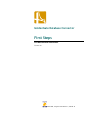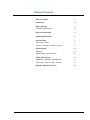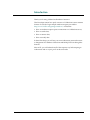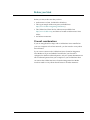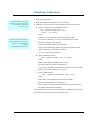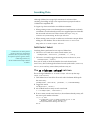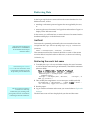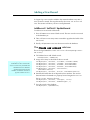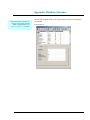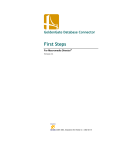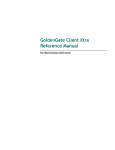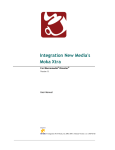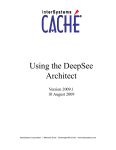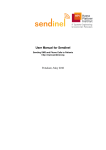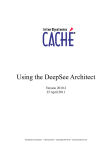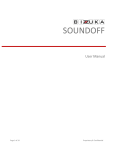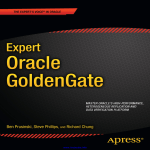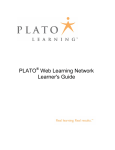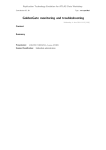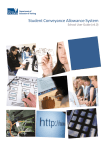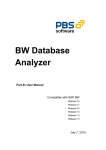Download Logon Sample for Authorware
Transcript
GoldenGate Database Connector
First Steps
For Macromedia Authorware®
Version 1.0
©2001-2002, Integration New Media Inc | 2002-02-18
Table of Contents
Table of Contents
2
Introduction
3
Before you Start
4
Firewall considerations
4
Explore the landscape
5
Initializing GoldenGate
6
Searching Data
7
SetCriteria / Select
7
The Is nickname unique? calc icon
7
Retrieving Data
8
GetField
8
Retrieving the user's last name
8
Adding a New Record
9
AddRecord / SetField / UpdateRecord
9
The Create new account calc icon
9
Appendix: Database Structure
GoldenGate Database Connector™ – First Steps for Authorware
10
2
Introduction
Thank you for using GoldenGate Database Connector!
This First Steps manual is a quick overview of GoldenGate's most common
features. It uses the Logon sample Authorware piece provided at
http://www.GGdbc.com/getting-started-aw/ to illustrate:
• How an Authorware piece opens a connection to a GoldenGate server;
• How to search data;
• How to retrieve data;
• How to modify data.
In these First Steps, you will use your own Authorware piece and connect
to Integration New Media's GoldenGate and MS SQL Servers through the
Internet.
Most of all, you will realize that all of this requires very little scripting in
Authorware and no scripting at all on the server side.
GoldenGate Database Connector™ – First Steps for Authorware
3
Before you Start
Before you start, make sure that you have:
• Authorware 4 or later, for MacOS or Windows;
• The Logon sample Authorware piece (available from
http://www.GGdbc.com/getting-started-aw/);
• The GoldenGate Client Xtra for Auhtorware (available from
http://www.GGdbc.com), and that it is located in Auhtorware's Xtras
folder;
• An Internet connection.
Firewall considerations
If you are using these First Steps with a GoldenGate Server installed on
your own computer or local area network, you don't need to worry about
firewall issues.
It you want to connect to the GoldenGate Server located at Integration
New Media and if you are behind a firewall and if your firewall is
configured to disallow outbound queries, ask your system administrator to
allow outbound queries from your computer so your GoldenGate client
can contact the GoldenGate Server located at Integration New Media
You don't need to worry about firewall issues in all other situations.
GoldenGate Database Connector™ – First Steps for Authorware
4
Explore the landscape
First, run the Logon piece and make sure it works properly on your
computer.
and make sure it works properly on your computer.
• Create a new account.
• Try to logon using your newly created nickname and password.
• Keep your nickname and password on hand as you will need them in
the next few steps.
GoldenGate Database Connector™ – First Steps for Authorware
5
Initializing GoldenGate
1 Open the Logon.a?p file.
Logon.a?p stands for Logon.a4p,
Logon.a5p or Logon.a6p depending
on your version of Authorware
(version 4, 5 or 6).
2 Open the "Initialize GoldenGate" calc icon (in red).
3 Opening a connection to the remote database is a three step process:
a
Open a connection to the GoldenGate Server:
GGcx := NewObject("GGConnection",
"GG.IntegrationNewMedia.com", 1729,
"AnyUser", "top secret")
where:
GGConnection
If both the server and the client are
running on your own computer, use
"localhost" as the Server name
instead of
"GG.IntegrationNewMedia.com".
is the GoldenGate connection Xtra's name;
is the GoldenGate Server's name
(hosted at Integration New Media);
GG.IntegrationNewMedia.com
1729
is the GoldenGate Server's TCP/IP port;
AnyUser is the name under which your project will identify itself
when connecting to the GoldenGate Server
top secret
b
is AnyUser's password.
Open a database instance:
GGdb := NewObject("GGdbe", GGcx, FirstSteps)
where:
GGDBE
gCX
is the GoldenGate database Xtra's name;
is the connection instance created above;
FirstSteps
on the
c
is the GoldenGate database connector's name. It resides
server.
GG.IntegrationNewMedia.com
Open a table instance:
GGrs := NewObject("GGRecordSet", GGdb, "Users")
where:
GGRecordSet
gDB
is the GoldenGate recordset Xtra's name;
is the database instance created above;
is the name of the table required by this project. It resides in
the database identified as FirstSteps.
Users
The rest of the movie will only use the gT global variable to search, retrieve
and store data. gDB and gCX will not be directly used.
GoldenGate Database Connector™ – First Steps for Authorware
6
Searching Data
Although GoldenGate accepts SQL statements for advanced data
searching, knowledge of SQL is not required in most projects thanks to
GoldenGate's simplified API.
In Logon.a?p, data is searched in two different situations.
• When granting access to a nickname/password combination: to identify
a nickname's record and make sure the user supplied password matches
the one stored in that record. This is done in the Logon using my
nickname and password map, in the Logon calc icon.
• When creating a new account: to make sure a nickname is unique before
adding it to the database. This is done in the Create a new account
map, in the Is nickname unique? calc icon.
SetCriteria / Select
GoldenGate is also able to perform
searches on other types of data fields
(numerals, dates, etc.) with a wide range
of comparison operators (greater, smaller,
within range, full-text, etc.)
See the GoldenGate Developer's Manual
for details.
Searching data is performed in two steps in GoldenGate.
• Call SetCriteria with one or more search criteria, as in:
CallObject(GGrs, "SetCriteria", ["Nickname", "=", "nick"])
• Call Select to actually trigger the search process on the server, as in:
CallObject(GGrs, "Select")
Then you are ready to check the number of records selected (with
SelectCount), browse through the selected records (with GoNext, GoPrevious,
GoFirst, GoLast and Go), retrieve data (with GetField), etc.
The Is nickname unique? calc icon
This is the logic behind the Is
Create a new account).
nickname unique?
calc icon (in the map
1 Tell GoldenGate to search for all records who's Nickname field equals
the user's entry:
CallObject(GGrs, "SetCriteria", ["Nickname", "=", EnteredNickName])
2 Trigger the search
CallObject(GGrs, "Select")
3 Ask GoldenGate how many records were found.
n := CallObject(GGrs, "SelectCount")
4 If one or more records were found (i.e., the nickname already exists), tell
the user to pick another nickname.
if (n > 0) then
ErrorMessage:="This nickname already exists in the
database. Please choose another one."
GoTo(IconID@"Show Message and Retry")
end if
GoldenGate Database Connector™ – First Steps for Authorware
7
Retrieving Data
In the Logon.a?p file, data is retrieved from the remote database for a few
different reasons, such as:
• matching a nickname's password against the one supplied by the user,
or
• retrieving the user's first name, last logon date and number of logon's to
display on the Welcome screen.
In this section, you will learn how to retrieve the user's last name from the
database and display it on the Welcome screen.
GetField
Other data retrieval methods are
GetSelection and GetMedia.
See the GoldenGate Developer's
Manual for details.
Data retrieval is primarily performed by the GetField method as in this
excerpt from the Logon calc icon (in map Logon using my nickname and
password):
fName := CallObject(GGrs, "GetField", "FirstName")
This statement retrieves the content of the field FirstName of the current
record in table GGrs (which refers to table Users, as shown in Initializing
GoldenGate, 3c).
Retrieving the user's last name
As shown inAppendix: Database
Structure, the user's last name is stored
in a field named LastName, which is
the parameter passed to GetField.
1 To modify the Logon calc icon and make it display the user's last name
as well as the first name and logon information, first add this statement
(shown in bold):
lName := CallObject(GGrs, "GetField", "lastName")
fName := CallObject(GGrs, "GetField", "FirstName")
NumberOfLogons := CallObject(GGrs, "GetField",
"NumberOfLogons")
LastLogon := CallObject(GGrs, "GetField",
"LastLogon", "d
MMMM yyyy hh:mm:ss")
2 Then, modify the assignment to SuccessMessage to include (in bold):
SuccessMessage := "Welcome back, " ^ fName ^ lName ^ Return ^
"You successfully logged into the system." ^Return
3 Run the project.
This same operation would have
involved server-side script
modification, query encoding, result
parsing and/or character set translation
in technologies other the GoldenGate.
4 Log on with the nickname and account you created earlier in Explore the
landscape.
The Welcome screen will now display both your first and last name.
GoldenGate Database Connector™ – First Steps for Authorware
8
Adding a New Record
In Logon.a?p, a new record is added to the remote database every time a
new account is created. This is performed by the Create new account calc
icon. This section will show you how it is implemented.
AddRecord / SetField / UpdateRecord
To add a new record with GoldenGate:
1 First call AddRecord to create a blank record. The new record is not saved
to the database yet.
2 Then, call SetField as many times as needed to populate the fields of the
new record.
3 Finally, call UpdateRecord to save the new record to the database.
The Create new account calc icon
This is the logic behind the Create
new account).
new account
calc icon (in map Create
a
4 Tell GoldenGate to add a blank record.
CallObject(GGrs, "AddRecord")
5 Assign user's entry to the fields of the new record.
It is always a good practice to initialize
all the fields of a new record. In this
case, it is not necessary to initialize the
ID field because it is defined to
automatically increment in the
database. See database structure in
Appendix: Database Structure.
CallObject(GGrs, "SetField",
CallObject(GGrs, "SetField",
CallObject(GGrs, "SetField",
CallObject(GGrs, "SetField",
CallObject(GGrs, "SetField",
EnteredFavoriteColor)
CallObject(GGrs, "SetField",
"FirstName", EnteredFirstName)
"LastName", EnteredLastName)
"NickName", EnteredNickName)
"Password", EnteredPassword)
"FavoriteColor",
"Mission", EnteredMissionInLife)
6 Initialize the fields that do not depend on user interface. The current
date and time is formatted as a property list and assigned to DTlist in
the Get Current DateTime calc icon..
CallObject(GGrs, "SetField", "LastLogon", DTlist)
CallObject(GGrs, "SetField", "NumberOfLogons", 1)
7 Save the record to the database.
CallObject(GGrs, "UpdateRecord")
GoldenGate Database Connector™ – First Steps for Authorware
9
Appendix: Database Structure
GoldenGate Database Connector also
supports Oracle, MySQL and other
ODBC-compliant databases. See
http://www.GGdbc.com for details.
The MS SQL database used by the Logon Sample is hosted at Integration
New Media.
Its structure is:
GoldenGate Database Connector™ – First Steps for Authorware
10