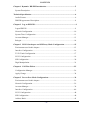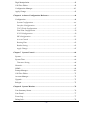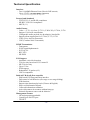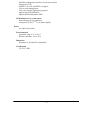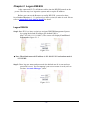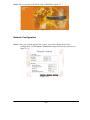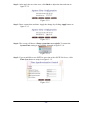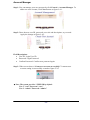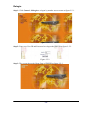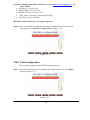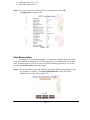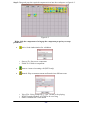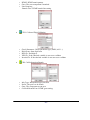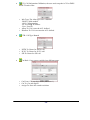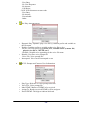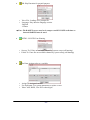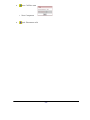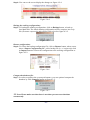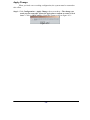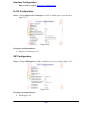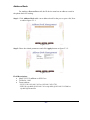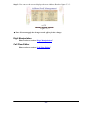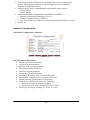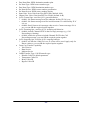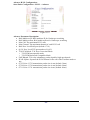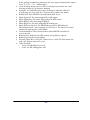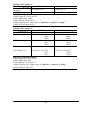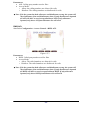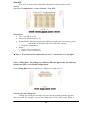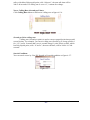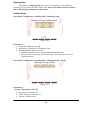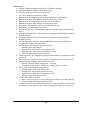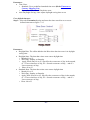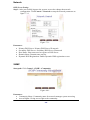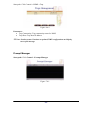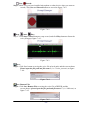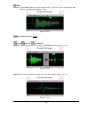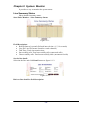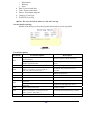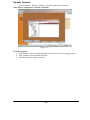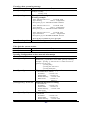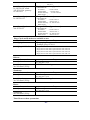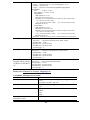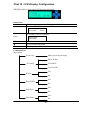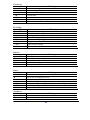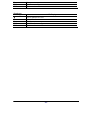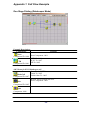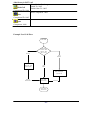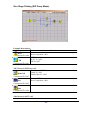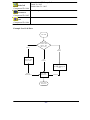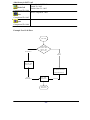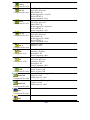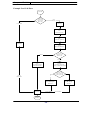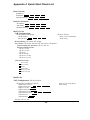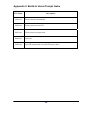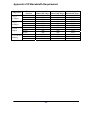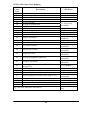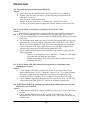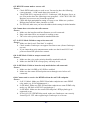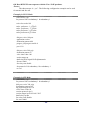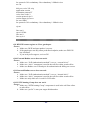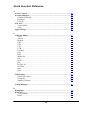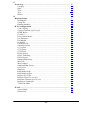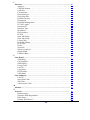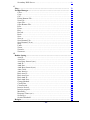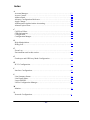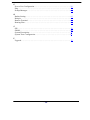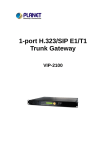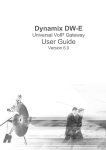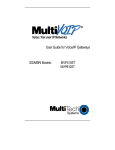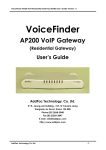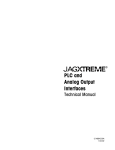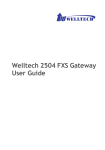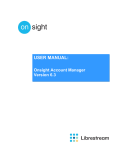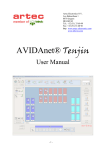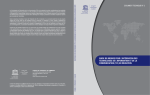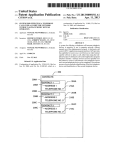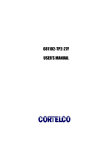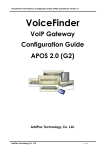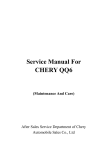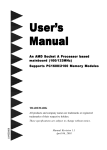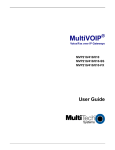Download DYNAMIX DW-E/H
Transcript
DYNAMIX DW-E/H User’s Manual CONTENTS Chapter 1 Dynamix DW-E/H Introduction .............................................................. 5 System Description .................................................................................................... 5 Technical Specification ................................................................................................ 6 Audio Feature............................................................................................................. 6 DW-E/H Appearance Description ............................................................................... 8 Chapter 2 Log on DW-E/H........................................................................................... 9 Logon DW-E/H .......................................................................................................... 9 Network Configuration ............................................................................................ 10 System Time Configuration ..................................................................................... 11 Account Manager..................................................................................................... 13 Relogin ..................................................................................................................... 14 Chapter 3 H.323 Gatekeeper and SIP Proxy Mode Configuration ...................... 15 Environment used in this chapter............................................................................. 15 Interface Configuration ............................................................................................ 16 T1/E1 Trunk Configuration...................................................................................... 17 H.323 Configuration ................................................................................................ 19 SIP Configuration .................................................................................................... 20 Digit Manipulation................................................................................................... 21 Chapter 4 Call Flow Editor...................................................................................... 25 Configuration Manager ............................................................................................ 36 Apply Change .......................................................................................................... 38 Chapter 5 Peer to Peer Mode Configuration.......................................................... 39 Environment used in this chapter............................................................................. 39 Network Configuration ............................................................................................ 39 Account Manager..................................................................................................... 39 Interface Configuration ............................................................................................ 40 H.323 Configuration ................................................................................................ 40 SIP Configuration .................................................................................................... 40 Address Book........................................................................................................... 41 -2- Digit Manipulation................................................................................................... 42 Call Flow Editor....................................................................................................... 42 Configuration Manager ............................................................................................ 43 Apply Change .......................................................................................................... 43 Chapter 6 Advance Configuration Reference ........................................................ 44 Configuration ........................................................................................................... 44 System Configuration........................................................................................... 44 Interface Configuration ....................................................................................... 45 T1/E1 Trunk Configuration .................................................................................. 47 Dial Plan Configuration ...................................................................................... 50 H.323 Configuration ............................................................................................ 50 SIP Configuration ................................................................................................ 53 Access Control ..................................................................................................... 58 Routing Plan ........................................................................................................ 62 Radius Setting ...................................................................................................... 63 Apply Change....................................................................................................... 65 Chapter 7 System Control ........................................................................................ 66 System...................................................................................................................... 66 System Time ............................................................................................................ 66 Timezone Setting .................................................................................................. 66 Network.................................................................................................................... 68 SNMP....................................................................................................................... 68 Prompt Manager....................................................................................................... 69 Call Flow Editor....................................................................................................... 75 Account Manager..................................................................................................... 75 Upgrade.................................................................................................................... 75 Relogin ..................................................................................................................... 75 Chapter 8 System Monitor ...................................................................................... 76 Line Summary Status ............................................................................................... 76 Line Detail ............................................................................................................... 77 Event Log................................................................................................................. 77 Debug Info ............................................................................................................... 79 -3- Ping .......................................................................................................................... 79 Remote Terminal ...................................................................................................... 80 Chat 9 Telnet & RS-232 Configuration................................................................... 81 Logon DW-E/H by Telnet ........................................................................................ 81 Chat 10 LCD Display Configuration....................................................................... 87 Appendix 1 Call Flow Example ............................................................................... 90 One Stage Dialing (Gatekeeper Mode) .................................................................... 90 One Stage Dialing (SIP Proxy Mode) ...................................................................... 92 One Stage Dialing (Peer to Peer Mode)................................................................... 94 Two Stage Dialing (GK and SIP Proxy Mode) ........................................................ 96 Two Stage Dialing with AAA (GK and SIP Proxy Mode)....................................... 99 Appendix 2 Java plug-in Installation .................................................................... 102 Appendix 3 Retrieve CDR Information ................................................................ 103 Appendix 4 Quick Start Check List ...................................................................... 105 Appendix 5 Interface LED Description ............................................................... 108 Appendix 6 Build-in Voice Prompt Index ............................................................. 109 Appendix 7 Timezone to Country Mapping List .................................................. 110 Appendix 8 IP Bandwidth Requirement ................................................................ 112 Appendix 9 Release Complete Cause Code ........................................................... 113 DW-E/H FAQ ............................................................................................................ 116 Quick Function Reference....................................................................................... 120 Index.......................................................................................................................... 127 -4- Chapter 1 DW-E/H Introduction System Description Dynamix DW-E/H is a cost effective solution for VoIP trunk gateway supporting one-, two-, or four-port T1/E1 VoIP trunks that provides voice and fax over IP network. It supports ITU-T H.323 V3, SIP RFC 2543/3261, SNMP V2, Call Detail Record, WEB management and other useful functions to meet customer requirements. The built-in enhanced IVR (Interactive Voice Response) and Billing Service of Dynamix DW-E/H is suitable for prepaid and postpaid service. It can rapidly provide value added service for customers. Dynamix DW-E/H V5.0 Features: - Dual SIP/H.323 co-existing ITU-T H.323 v3 and H.450 compliance SIP RFC 2543/3261 standard compliance PSTN signaling: ISDN/PRI, CAS (MFC R2, MFC R1, E&M) Mixed SIP, Gatekeeper and P2P calls Support H.323 Gatekeeper register, direct and route calls Support SIP outbound proxy, redirect and register server Support SIP Overload Redirect SIP supplemental service - on Hold, Call Transfer (Transferred) Built-in phone book and prefix routing for SIP and H.323 P2P calls Support H.323 fast connect, early H.245 and H.245 tunneling Support H.323 and SIP early media Support RADIUS authorization and billing message Intelligent PSTN call routing and in-trunk hunting Flexible digit manipulation plan Support access control by ANI, DNIS, IP, Gatekeeper only, proxy only or RADIUS SIP UDP/TCP support Behind NAT friendly for SIP calls Inbound and out of band DTMF transmission SIP/H.323 T.38 fax relay up to 14400 bps Dynamic call treatment based on DNIS, ANI or collected DTMF Built-in IVR & call-flow controller CISCO compatible Web-based graphic announcement edit and management Multiple configuration saving Provides CDR (Call Detail Record) Built-in internal user authentication for prepaid & postpaid users MGCP (**) -5- Technical Specification Interface - Two 10/100MB Ethernet Ports (Host & VoIP stream) - Up to 4 T1/E1 (120 Ohm-RJ48C connectors) 75 Ohm needs external 3rd party BNC/RJ-48C adapter cables Protocol and Standard - ITUT H.323 v3 and H.450 compliance - SIP RFC 2543/3261 compliance - MGCP (**) Audio Feature - Codec -- G.711 A/µ-Law, G.723.1 (5.3K/6.3K), G.729A, G.729 - Support G.168 echo cancellation - Configurable audio payload size & adaptive jitter buffer - Support silent suppression for G.729A, G.723, G.729 - VAD (Voice Activity Detection) - CNG (Comfort Noise Generation) DTMF Transmission - Transparent - H.245 signal/alphanumeric - H.323 Q.931 - RFC 2833 - SIP INFO FAX Support - Automatic voice/fax detection - T.38 fax relay based on H.323 Annex D - SIP T.38 fax relay - Up to G3 fax - ECM support - Redundant T.38 packet (0-2) - CISCO compatible Built-in IVR & call-flow controller - Web-based GUI Drag and Drop interface - Full control of call behavior (one-stage or two-stage dialing) - IVR functions - Support time duration play back (Chinese & English) - Power call information branch - Collected information validation - Active disconnect & reconnect without hang up - Selected disconnect cause code & behavior Management Feature - OS and program upgradeable - Console port: RS-232 port - TELNET -6- - Full Web management interface & real time monitor Front panel LCD SNMP v2 (H.341) and SNTP v4 support User account management Time zone and day light saving support Support fixed IP and DHCP Support DNS and dynamic DNS LED indicators for system status - Power/Storage access indicators - Front panel LCD (2 lines X 16) status display Power - 90~240V auto switch Environmental - Operation temp: 0° C to 60° C - Relative humidity: 5% to 95% Dimension - 483mm(L) x 450 mm(W) x 44mm(H) Certification - CE, FCC, EMI -7- DW-E/H Appearance Description DW-E/H Front Panel: 2 7 5 1 3 4 8 6 Functions: 1: Power LED 2: Network1 Interface LED 3: Network2 Interface LED (not used) 4: H/D LCD 5: Power Switch 6: System Status LED 7: LCD Panel 8: LCD Touch Panel DW-E/H Rear Panel: 1 3 2 5 4 Functions: 1: Electric Fan 2: AC Power outlet 3: AC Power switch (Keep on) 4: Trunk E1/T1 port 5: VoIP Enternet port 6: Keyboard/Mouse 7: Com1 port 8: Enternet port 9: VGA 10: print port (not available) -8- 7 6 8 9 10 Chapter 2 Logon DW-E/H After connected E1/T1 & Ethernet cables into the DW-E/H, turned on the power. The first step is to logon the system and set up the IP address. Before you can use the Browser to config DW-E/H, you need to have Java Standard Runtime (1.3.1 (preferred) or later version) to make it work. Please refer to Appendix 2 Java plug-in Install for detail. Logon DW-E/H Setp1: Start IE5.0 (or later version) to navigate DW-E/H Management System by typing the default IP address (the default URL is http://192.168.111.111:10087). The screen will display User ID and Password as figure 2.1-1. Figure 2.1-1 ☻Note: The default network IP address is 192.168.111.111 and subnet mask is 255.255.0.0 Step 2: Enter log user name and password (the default user id is root and user password is root). You can manage your user account via web (refer to Section “Account Manager”) later. Figure 2.1-2 -9- Step 3: The screen shows the Home Page of DW-E/H as figure 2.1-3. Figure 2.1-3 Network Configuration Step 1: After successfully logon to the system, we need to change the network configuration. Click Control→Network to setup the network parameters as figure 2.2-1. Figure 2.2-1 - 10 - Step 2: Enter the deserved IP address, Submask and default gateway. Apply the change by clicking apply button as figure 2.2-2. Figure 2.2-2 Step 3: When screen shows “Setup network configuration successfully!” It means the IP Network setting is successfully changed as figure 2.2-3. Figure 2.2-3 ☻Note: “Network Control” takes around 5-second to apply the new network configuration. Please logon again with new IP address after 5 seconds. System Time Configuration Step 1: When relogon to the new IP address; the next is to setup the system time zone. Click Control→System Time Zone to setup the system as figure 2.3-1. Figure 2.3-1 - 11 - Step 2: After apply the new time zone, click Back to adjust the date and time as figure 2.3-2. Figure 2.3-2 Step 3: Enter current date and time. Apply the change by clicking Apply button as figure 2.3-3. Figure 2.3-3 Step 4: The screen will shows “Setup system time successfully!” It means the System Time setting is successfully changed as figure 2.3-4. Figure 2.3-4 Step 5: If you would like to use SNTP to sync time with a SNTP V4 Server, click Time Sync button to setup it as figure 2.3-5. Figure 2.3-5 - 12 - Account Manager Step 1: You can manage your user account by click Control→Account Manager. To add a new user account, Click New button as figure 2.4-1. Figure 2.4-1 Step 2: Enter the new user ID, password, user role and description, as you need. Apply the change as figure 2.4-2. Figure 2.4-2 Field Description: • User ID: Login User ID • Password: Login Password • Confirm Password: Confirm new password again Step 3: When screen shows “Create user account successfully!” It means user account setting is successfully created as figure 2.4-3 Figure 2.4-3 ☻Note: The system provides 2 USER ID by default: User 1: “root” Password: “root” User 2: “admin” Password: “admin” - 13 - Relogin Step 1: Click Control→Relogin to relogon by another user account as figure 2.5-1. Figure 2.5-1 Step 2: Enter new User ID and Password to relogon the DW-E/H as figure 2.5-2. Figure 2.5-2 Step 3: The screen shows the Home Page of DW-E/H as figure 2-5-3. Figure 2.5-3 - 14 - Chapter 3 H.323 Gatekeeper and SIP Proxy Mode Configuration Environment used in this chapter SIP Proxy Server SIP Gateway User ID: 8888 T1 or E1 DW-E/H H.323 - Prefix: 5 SIP – User ID: 113 Internet Gatekeeper H.323 Gateway E164: 1001 H.323 Gatekeeper and SIP Proxy Mode Process: PSTN → H.323 Call: DNIS (1001) → Make H.323 - Gatekeeper Call (1001) → SIP Call: DNIS (8888) → Make SIP – SIP Proxy Call (8888) H.323 → DNIS (5932111222) → DM (H.323_in_drop) → Make Call (0932111222) SIP → DNIS (11382265699) → DM (SIP_in_drop) → Make Call (82265699) - 15 - Interface Configuration This section is going to setup the VoIP interface. Step 1: Now we are going to setup the VoIP interface, click Configuration→ Interface to setup VoIP T1/E1 interface as figure 3.1-1. Figure 3.1-1 Step 2: Double-click the installed interface (i.e Interface ID:0) to config it as figure 3.1-2. Figure 3.1-2 Step 3: Modify the VoIP Interface parameters (i.e. IP Address, Protocol Tag, Subnet Mask and Default gateway) and apply the change by clicking Apply as figure 3.1-3. Figure 3.1-3 - 16 - Frequency changed parameters: (Refer to section “Interface Configuration” for more detail) • IP Address: 192.168.5.114 • Subnet Mask: 255.255.255.0 • Default Gateway: 192.168.5.254 • Clock Source: External or internal (for PSTN) • PCM Type: A-law or Mulaw ☻Caution: Subnet Mask does not support Supernet. Step 4: After successfully to changed the Interface configuration, the screen come back the page of Interface Configuration as figure 3.1-4. Figure 3.1-4 T1/E1 Trunk Configuration This section is going to setup the PSTN trunk parameters. Step 1: Select the installed interface to modify the trunk parameter by click Detail button as figure 3.2-1. Figure 3.2-1 - 17 - Step 2: Select the trunk to be modified, and click Modify button as figure 3.2-2. Figure 3.2-2 Step 3: Modify the trunk parameters (i.e. Trunk Type, Termin Side, Trunk Mode, Protocol Tag, Line Code) and apply the change by clicking Apply as figure 3.2-3. Figure 3.2-3 Frequency Changed Parameters: • Trunk Type: E1 or T1 • Termin Type: User Side or Network Side • Trunk Mode: Normal • Protocol Tag: ISDN protocol used • Line Code: T1 or E1 line code used - 18 - Step 4: After successed to change the Trunk Configuration, the screen comes back the page of Trunk Configuration as figure 3.2-4. Figure 3.2-4 H.323 Configuration This section is going setup the H.323 parameter. If you only need SIP calls, you can skip it. Step 1: Click Configuration→H.323 to setup the H.323 parameters for Gatekeeper related information as figure 3.3-1. Figure 3.3-1 Frequency used parameters: • Register to Gatekeeper: Yes • Gatekeeper IP: 192.168.5.1 • E.164 Tel: 113 • Register H.323 ID: 113 - 19 - Step 3: You can see the screen display the new configuration of the H.323 Configuration as figure 3.3-3. Figure 3.3-3 SIP Configuration This section is going setup the SIP parameter. If you only need H.323 calls, you can skip it. Step 1: Click Configuration→SIP to setup the SIP parameters for SIP Proxy Server related information as figure.3.4-1. Figure 3.4-1 Frequency used parameters: • SIP Register: Yes • Registar Server: 192.168.3.206 • Registar Port: 5060 • Registar User: 113 • Registar Password: 113 • Outbound Proxy Server: 192.168.3.206 • Outbound Proxy Port: 5060 - 20 - • • Outbound Proxy User: 113 Outbound Password: 113 Step 3: You can see the screen display the new configuration of the SIP Configuration as figure 3.4-2. Figure 3.4-2 Digit Manipulation The purpose of “Digit Manipulation” is to add or drop dialed digits for PSTN or IP side (Interface configuration for PSTN side & H.323 Configuration for IP side) at the selected interface in order to meet local PSTN dialing requirement. It can also be used in Call Flow Edit for flexible usage. Step 1: We introduced the group and interface dependent digital manipulation to meet the customer’s requires. Click Digit Manipulation to add a new Digit Manipulation Group, add as figure 3.5-1. Figure 3.5-1 - 21 - Step 2: Enter the related parameters and click Apply button as figure 3.5-2. Figure 3.5-2 Field Description: • Group ID: 0 (DM Group identify) • Description: H.323: H323 In Drop SIP: SIP In Drop Step 3: Click the New created DM and Detail button to add digits setting as figure 3.5-3. Figure 3.5-3 Step 4: Click New button to add a new DM rule as figure 3.5-4. Figure 3.5-4 - 22 - Step 5: Create a new H.323 DM Group “1” and DM detail is show as follows: Figure 3.5-5 H.323 Incoming Call DM Setting: • Matched Pattern: 5 (pattern to be matched) • Group ID: 1-H323 In Drop (belong to this DM group) • Drop: 5 (drop digits) H.323 incoming call ↓ Dialed number: 582265699 ↓ Match the pattern 5 ↓ Delete 5 (Drop) ↓ New dialed number becomes 82265699 Step 5: Also create a new SIP DM Group ‘2” and DM detail is show as follows: Figure 3.5-6 SIP Incoming Call DM Setting: • Matched Pattern: 113 (pattern to be matched) • Group ID: 1-SIP In Drop (belong to this DM group) • Drop: 113 (drop digits) - 23 - SIP incoming call ↓ Dialed number: 11307688222 ↓ Match the pattern 11307 ↓ Delete 113 (Drop) ↓ New dialed number becomes 07688222 Step 6: Create a PSTN incoming call DM Group “3” and DM detail is show as follows: Figure 3.5-7 PSTN DM Setting: • Matched Pattern: 0282265699 (pattern to be matched) • Group ID: PSTN In Drop (belong to this group id) • Drop: 0282265699 (drop digits) PSTN incoming call (DNIS mode) ↓ Dialed number: 02822656991001 ↓ Match the pattern 0282265699 ↓ Delete 0282265699 (Drop) ↓ New dialed number becomes 1001 ☻Note: Digit Manipulation have to tapped for PSTN Side (Trunk→ Outbound/Inbound DM Group), VoIP Side (VoIP→Outbound/Inbound DM Group) or Call Flow (refer to section “Call Flow Editor”) to take effect. - 24 - Chapter 4 Call Flow Editor Call Flow Editor is used to control the call behavior including voice prompt, AAA, DM…etc. It requires Java run time to run. Step 1: Click Control→Call Flow Editor to create a Call Flow, click activate IVR Tool as figure 4-1 Figure 4-1 Component Description: • New: Create a new call flow • Load Call Flow: Load call flow from DW-E/H • Save: Save a call flow in DW-E/H • Cut: Cut a component • Copy: Copy a component • Paste: Paste a component • Delete: Delete a component • Line: Connecting 2 components together • Select: Select the component at call flow workspace • Scroll: Scroll the call flow workspace • Zoom: Zoom in or zoom out the workspace • View Grid: View or not • Show Component Table: Show all component table - 25 - button to Step 2: Drag and prop the required component icon into the workspace as figure 4-2. Figure 4-2 Right click the component to bring up the component propriety to setup parameter: • AAA: Send Authorization for validation o Success To: Success to component o Failed To: Failed to component • Answer: Answer incoming call (PSTN only) • Branch: Play an announcement and branch into different route o Voice File: Voice prompt file (“. raw” format) to be playing o DTMF Length: Number of DTMF to be receiving o Others: Default flow if not match - 26 - o DTMF: DTMF match pattern o Goto: The next component if matched o Line Propriety: -Branch Line: DTMF branch line setting • CDV: Collected Digit Validation o o o o o • Check Parameter: Check parameter type (DNIS, ANI….) Digit From: Start digit from Digit To: End digit to Valid To: If the checked variable is success to validate Invaried To: If the checked variable is not success to validate CIB: Call Information Branch o o o o Info Type: Information type selection Prefix: The prefix to be match Goto: The component to run next Call Info Branch Line: DTMF goto setting - 27 - • CIV: Call Information Validation, the user need setup the ACL for DNIS and IP TO take effect o Info Type: The infor type to be validation -DNIS: Called number -ANI: Calling number -IP: In coming IP address -User: User ID o Allow To: If it is met the ACL defined o Disallow To: If it is not met the ACL defined • CTB: Call Type Branch o PSTN To: Route for PSTN call o H.323 To: Route for H.323 call o SIP To: Route for SIP call • Cut Rule: Cut a system variable into different parts o Cut From: Cut start digit from (start from 1) o Cut To: Cut end digit to o Assign To: Store the cutted result into - 28 - • Disconnect: Disconnect the call • DM: Digit Manipulation o DM Parameter: Manipulation ANI or DNIS o DM Group ID: Apply to DM group • MakeCall: Make Call to PSTN or H.323/SIP site o Route Mode: Gatekeeper Call or P2P Call or PSTN…etc. (for PSTN incoming call, please select the Gatekeeper, P2P Call, or SIP Proxy call TA; for H.323/SIP incoming call, please select the PSTN call) o Transport Address: When used for “H.323 TA” routing mode, the format used is “Ipaddr:port” (e.g. 192.168.111.50:1720) o Active Disconnect: Enable PSTN user can actively disconnect the call or not o Active Disconnect Digit: The DTMF digit to be tread as the disconnect trigger. Only can be used “Active Disconnect” enable o Active Disconnect To: The next component when active disconnect is occurred o Inter Digit Timeout: The max time to in seconds to wait between two digits. o Finish To: Successfully connect to remote site o Failed Other to: The next component when default failed call o Failed Reason: Failed reason selection o Failed To: When the failed reason occurred go to o Line Propriety: -PSTN: PSTN disconnect reason code: -Normal Call Clear - 29 - -User Busy -No User Response -No Answer -Call Reject - VoIP: VoIP disconnect reason code: -User Busy -No Answer -Unreachable -Other • PA: Play Announcement o Dynamic Play: Dynamic play voice file by combine prefix and variable as the file name o Enable: Combine prefix to variable as the voice file to play -Prefix: Voice file prefix (e.g. prefix: WT, variable: user1 (contact 201, played voice file is “WT201.raw”) -Variable: Variable to be appending as the voice file name o Disable: Use filter voice prompt file -Voice File: Voice prompt file o Interrupted: Voice can be interrupted or not • PCUI: Prompt and Connect User Information o o o o o Play Type: Dial tone or voice prompt selection Voice File: Voice prompt file Max DTMF: Maxtor of DTMF to be received. Assign To: Result (received DTMF) will be assign to End of DTMF: The digit to indicate dial end. - 30 - • PD: Play Duration for prepaid purpose o Voice File: Leading voice prompt file o Language: Play duration language section -English -Chinese ☻Note: The RADIUS servers need to be setup to send H.323/SIP credit time or internal RADIUS must be used. • PSTN L.H: PSTN Line Hunting o Success To: If fine an available channel by system setup (call hunting) o Failed To: If not fine an available channel by system setup (call hunting) • Set Data: Assign value to a variable o Assign To: Assigned variable o Use SysParam: Use system parameter to replace or not o Value: ANI, DNIS, User ID or other digits - 31 - • Start: Call flow start o Next Component • Quit: Disconnect calls - 32 - Example Call Flow as figure 4-3. Example Description: Components Contents Start Next Component: 1001 Component ID: 1000 PSTN To: 1011 H.323 To: 1009 CTB SIP To: 1008 Component ID: 1001 Info Type: ANI CIB Prefix: 1 goto: 1010 (H.323 GK call) Component ID: 1011 Prefix: 8 goto: 1004 (SIP Proxy call) 1011 Route for PSTN call Route Mode: Gatekeeper Finish To: 1005 MakeCall Failed Other To: 1005 Component ID: 1010 Route Mode: SIP Proxy Call Finish To: 1005 MakeCall Failed Other To: 1005 Component ID: 1004 Next Component: 1006 Disc Component ID: 1005 Quit - 33 - Component: 1006 1001 Route for H.323Gatekeeper call DM Parameter: DNIS DM Group ID: H.323 In Drop DM Next Component: 1007 Component ID: 1009 Route Mode: PSTN Finish To: 1005 MakeCall Failed Other To: 1005 Component ID: 1007 Next Component: 1006 Disc Component ID: 1005 Quit Component: 1006 1001 Route for SIP Proxy call DM Component: 1008 MakeCall Component ID: 1007 DM Parameter: DNIS DM Group ID: SIP In Drop Next Component: 1007 Route Mode: PSTN Finish To: 1005 Failed Other To: 1005 Next Component: 1006 Disc Component ID: 1005 Quit Component: 1006 - 34 - Example Used Call Flow: Start:1000 CTB:1001 PSTN to:1011 H323 to: 1009 SIP to: 1008 to 1009 H.323 in 1011 PSTN in to 1008 SIP in DM: 1009 Call to PSTN CIB: 1011 Info Type: DNIS Prefix: 1 goto: 1010 Prefix: 8 goto: 1004 DM: 1008 Call to PSTN 8 1 Make Call: 1010 Make Gatekeeper Make Call: 1007 Call to PSTN Make Call: 1004 Make SIP call to H.323 call to SIP Success /Failed to Finish to Failed other to Disc: 1005 Disconnect Success /Failed to Quit: 1006 Disconnect - 35 - Proxy Configuration Manager Configuration Management provides a way to save and reload the system configuration for future use. Load a Configuration: Step 1: When you need to load a saved configuration, click a saved configuration (i.e. 04/26/2004 Loading Test) item to load it back as figure 4.1-1. Figure 3.7-1 Step 2: When screen shows “Current configuration will lost! Are you sure to load this configuration?” click on OK button to load he saved configuration to the working configuration as figure 4.1-1. Figure 3.8-2 Note: It is need to restart the system to take effect of the new-loaded working configuration. Save the working Configuration: Step 3: To save the current configuration, select a new created configuration and click Save button, when screen shows “Description”, please enter the configuration description (i.e. Billing Test) for the saved configuration as figure 4.2-2. Figure 3.8-3 - 36 - Step 4: You can see the screen display the changes as figure 4.2-4. Figure 3.8-4 Backup the working configurations: Step 5: To backup the running configuration, click on Backup button, to back up local hard disk. The whole running configuration will be compress into a zip file (file name: export.zip) and transfer back to local as figure 4.2-2. Figure 3.8-5 Restore configuration: Step 6: To restore the backup configuration file, click on Restore button, when screen shows “Import Configuration file”, select backup file (i.e. c:\export.zip) click on Import button to restore the configuration to the working configuration as figure 4.2-2. Figure 3.8-6 Compact the database file: Step 7: In order to optimize the system performance, you can optional compact the database by click Compact button as figure 4.1-2. Figure 3.8-7 Note: Please make sure that there is no others person to use database concurrently. - 37 - Apply Change When you load a new working configuration, the system must be restarted to take effect. Step 1: Click Configuration→Apply Change, the screen show “ The change you mode need to restart the system for apply please confirm to restart or do it later.” Click on OK/Cancel to restart the system or not as figure 4.3-1. Figure 4.3-1 - 38 - Chapter 5 Peer to Peer Mode Configuration Environment used in this chapter H.323 Gateway E164: 1001 T1 or E1 Internet DW-E/H H.323 – prefix: 113 SIP - User ID: 6666 SIP Gateway User ID: 8888 VoIP incoming calls PSTN incoming calls Peer to Peer Mode Process: PSTN → H.323 Call: DNIS (822656991001) → DM (PSTN In Drop) →Make H.323 - Peer to Peer Call (1001) → SIP Call: DNIS (822656998888) → DM (PSTN In Drop) →Make SIP Peer to Peer Call (8888) H.323 → DNIS (50932123321) → DM (H.323_in_drop) → Make Call (0932123321) SIP → DNIS (1130028610825123) → DM (SIP_in_drop) → Make Call (0028610825123) ☺Digit Manipulation: Please refer section “Digit Manipulation” Network Configuration Please refer to section “Network Configuration” Account Manager Please refer to section “Account Manager” - 39 - Interface Configuration Please refer to section “Interface Configuration” H.323 Configuration Step 1: Change Register To Gatekeeper to “No” to enable peer to peer mode as figure 5.1-1. Figure 5.1-1 Frequency used parameters: • Register to Gatekeeper: No SIP Configuration Step 1: Change SIP Register to “No” to enable peer to peer mode as figure 5.2-1. Figure 5.2-1 Frequency used parameters: • SIP Register: No - 40 - Address Book For making a Peer-to-Peer call, the IP device must has an address record in the phone book for routing. Step 1: Click Address Book adds a new address book for the peer to peer calls, New to add as figure 5.3-1. Figure 5.3-1 Step 2: Enter the related parameters and click Apply button as figure 5.3-2. Figure 5.3-2 Field Description: • Name: H.323-LanPhone or SIP-Cisco • Tel/Prefix: 1002 • Trans Address: - H.323 Call: 192.168.5.102 or 192.168.5.102:1720 - SIP Call: sip:[email protected] or sip:[email protected]:5060 or sip:[email protected] - 41 - Step 3: You can see the screen displays the new Address Book as figure 5.3-3. Figure 5.3-3 ☻Note: You must apply the change to take effect for the change. Digit Manipulation Please refer to section “Digit Manipulation” Call Flow Editor Please refer to section “Call Flow Editor” - 42 - Call Flow (P2P Mode): Start:1000 CTB:1001 PSTN to:1011 H323 to: 1009 SIP to: 1008 to 1009 H.323 in 1011 PSTN in to 1008 SIP in DM: 1013 Call to PSTN DM: 1009 Call to PSTN DM: 1008 Call to PSTN Make Call: 1004 Make Peer to Peer call to SIP Make Call: 1007 Call to PSTN Success /Failed to Finish to Failed other to Disc: 1005 Disconnect Quit: 1006 Disconnect Configuration Manager Please refer to section “Configuration Manger” Apply Change Please refer to section “Apply Change” - 43 - Chapter 6 Advance Configuration Reference Configuration System Configuration Start Path: Configuration→System Figure 6.1-1 Parameter Description: • CDR Mode: Call detail record generating mode (Refer to “Appendix 3 Retrieve CDR Information” for detail file description) o File Only: Log CDR into the file only. It can be retrieved by ftp (directory c:\cd cdr). o Radius Start/Stop: Log CDR into the file and send RADIUS start/stop billing message out. - VoIP: enable VoIP site RADIUS billing message or not. - PSTN: enable PSTN site RADIUS billing message or not. o Radius Stop: Log CDR into the file and send RADIUS stop billing message out. - VoIP: enable VoIP site RADIUS billing message or not. - PSTN: enable PSTN site RADIUS billing message or not. • • • CDR Keepdays: CDR system keeping days Hot Swappable: Hot swappable support (reserved) First Digit Timeout: The max to time (in second) waits for receiving the first digit entered (5~20 sec). • Inter Digit Timeout: The max to time (in second) waits for the between two digits (5~20 sec). • Debug Level: o Critical: Show critical error messages only o Warring: Show warring and critical error message only o Information: Show information, warring and critical message only o Debug: Show all debug messages o Full Trace: Show all status and debug messages ☻Note: Please set to “Critical” only, or the whole system performance will be hitted. - 44 - • • • • Time Expired Notify: Seconds to be notifying caller before communication expired. This function is used for Pre-Paid calling card service and must cooperate with RADIUS Server. Almost Expired Tone: Communication expired notice tone selection o Notify Tone#1: o Notify Tone#2: Authentication Mode: Authentication by DW-E/H or RADIUS o Internal: Authentication building User ACL o External: Authentication by RADIUS o Ext. AAA Failure Opt: Bypass or disconnect incoming calls when external Version: 4.1 Interface Configuration Start Path: Configuration→Interface Figure 6.2-1 Basic Parameter Description: • Interface ID: System parameter • Card slot: System parameter • Interface Type: System parameter • Description: System parameter • Serial No: System parameter • License Key: System parameter • IP Address: IP address used for voice RTP stream • Subnet Mask: Submask (doesn’t support super class) • Default Gateway: Default gateway for routing • Clock Source: PSTN clock source for TDM sync o Internal: derived from internal oscillator o External: derived from external PSTN E1/T1 clock • PCM Type: PCM type encoding, E1 A-law; T1 u-law - 45 - Advance Interface Configuration: Start Path: Configuration→Interface →Advance Figure 6.2-2 Advance Parameter Description: • Interface ID: System parameter • UDP Port Base: UDP port used for RTP stream, each channel needs 3 RTP ports and must be started by a multiple of 10 • IP Precedence: Voice package priority setting o Routine Precedence o Priority Precedence o Immediate Precedence o Flash Precedence o Flash Override Precedence o Critical Precedence o Internetwork Precedence o Network Precedence • IP TOS: Top of Service with the following priority selection o Normal Service o Minimize Monetary o Maximize Reliability o Maximize Thought o Minimize Delay • PCM Idle Pattern: This pattern will be sending on each B channel PCM time slot when the channel is idle (not connected). The default value for A-Law is 0xff and for Mu-Law is 0x55. You only change it when SWITCH need. • CAS Idle Pattern: When channel is idle, ABCD (CAS) pattern to be applied CAS signaling bus • Jitter Min Delay: The minimum delay time of Jitter buffer. The range is 0 to 150ms. Default value is 150ms. Which has better voice quality but the delay time will be long. • Jitter Opt Factor: Jitter buffer optimization factor from 0 to 12. The default value is 7. Set to 0 will have lowest voice delay but have bad voice quality. Set to 12 will have long voice delay but with better voice quality • EC Tail Length: Echo Cancellation Length, default value is 25ms • Silence Compress: Enable silence compress or not - 46 - T1/E1 Trunk Configuration Start Path: Configuration→Interface→Trunk Figure 6.3-1 Basic Parameter Description: • Interface ID: System parameter • Trunk ID: System parameter • Trunk Type: T1or E1 selection • Description: Description for this trunk ID • Termin Side: Network site or User Site (normally, you set to “user site” when connect to switch) o User Side o Network Side • Trunk Mode: Trunk operation mode o Disable: Disable the trunk o Normal: Accept PSTN and VoIP calls o PSTN incoming only: Allow the PSTN incoming calls only o H.323 incoming only: Allow the H.323 incoming calls only • Hunting Method: PSTN trunk hunting method for available channel o Random: Hunt randomly o Cyclic: Initial hunt (after power-up/reboot) begins with B channel 1; subsequent hunts begin with position following last successfully allocated resource o Rotary: Hunt always begins with B channel 1 • CAS Variance: CAS counting variance • Framing Method: o For T1 - super frame - 4-frame multi-frame - 12 frame multi-frame (D4) - extend super frame without CRC6 - extend super frame with CRC6 - 72-Frame Multi-Frame o For E1: - Automatic CRC4 or Double Frame selection - Double Frame Format - 47 - - CRC4 multi-frame - CRC4 extend multi-frame • Protocol Tag: supported protocol on T1/E1 interface with PSTN switch o For T1: - T1 CAS - T1 NI2 ISDN - T1 4ESS ISDN - 5ESS 9 ISDN - 5ESS 10 ISDN - T1 DMS100 ISDN - T1 NTT ISDN used to connect NTT INS-1500 ISDN standard (Japan Only) o For E1: - E1 EURO ISDN: used for most of European ISDN standard - E1 MFCR2 - E1 CAS R2 - E1 AUSTEL ISDN: Australia E1 ISDN Variance - E1 HKT ISDN: Hong E1 ISDN Kong Variance - E1 KOR ISDN: Korea E1 ISDN Variance • Line Code: T1: you can choose AMI, B8ZS; E1: you can choose AMI, HDB3 • PSTN Trace: PSTN layer debug trace. It will generate a debug trace file for tracing purpose. Only enables it under Dynamix technical supports instruction and disable it when complete the debug • Inbound DM Group: Digit Manipulation group used for incoming calls associated to this trunk • Outbound DM Group: Digit Manipulation group used for outgoing calls • Local Ring Back: Provide ring back tone for PSTN or not. It only works when VoIP outgoing Fast Start is disabled. Advance Trunk Configuration: Start Path: Configuration→Interface →Trunk →Advance Figure 6.3-2 Advance Parameter Description: • Interface ID: System parameter • Trunk ID: System parameter - 48 - • • • • • • • • • • • • Dest Num Plan: ISDN destination number plan Src Num Type: ISDN source number type Dest Num Type: ISDN destination number type Src Num Presen: ISDN source number presentation Src Num Screen: ISDN source number display Input Gain: Voice Gain from IP to PSTN side (default: 0 db) Output Gain: Voice Gain from PSTN to IP side (default: 0 db) Q.931 General Opt.: used for Q.931 general behavior. o 0x0001: No Status message send for unknown facility IE if it is set o 0x0002: No Status message send for invalid content of a valid facility IE if it is set o 0x0080: Send Connect Ack message when receive Connect message if it is set, you can OR the required option together Q.931 Incoming Opt.: used for Q.931 incoming call behavior o 0x0800: include Channel-ID IE in the first reply message (e.g. Call Proceeding or Alerting) o 0x2000: enable the system to include Channel-ID IE in the Call Proceeding message, you can OR the required option together Q.931 Outgoing Opt.: used for Q.931 outgoing behavior o 0x0010: use Mu-law if this bit is set, or A-law will be used. Apply only for Korea variance, you can OR the required option together Trans Cap: Transfer Capability o Voice Service o Data Service o Modem Service CallID Transfer Type: Call ID transfer type o Disable Caller ID: default parameter o Transparent Caller ID o Relay Caller ID o Bypass Caller ID - 49 - Dial Plan Configuration Dial Plan can be used to assign the ISDN number plan based on prefix setting. Start Path: Configuration→Interface→Dial Plan Figure 6.3-1 Basic Parameter Description: • Prefix: Called party number prefix • Dest Num Plan: ISDN destination number plan • Dest Num Type: ISDN destination number type • ApplyTo: Trunks apply to H.323 Configuration Start Path: Configuration→H.323 Figure 6.3-1 Basic Parameter Description: • Register To Gatekeeper: Register to Gatekeeper or not - 50 - • • • • • • • • • • • • • • • o Yes: Register to GK o No: Not register to GK Gatekeeper IP: Gatekeeper IP Address Gatekeeper RAS: UDP Port number listened on Gatekeeper (default: 1719) E.164 Tel: Telephone number to be registered to Gatekeeper Register H.323 ID: H.323 alias name to be registered to Gatekeeper Register Time To Live (sec): The registration maximum time to live setting when registered to the Gatekeeper Response Timeout (Q.931)(sec): The maximum time to wait for response from sending call setup signal out Connect Timeout (Q.931)(sec): The maximum time to wait for connection (answer) from dialing out the destination number DTMF Relay: DTMF transfer type selection o RTP relay (RFC 2833): DTMF relay via RTP packet (RFC2833 standard) o DTMF transparent: transmitter DTMF over voice channel o H.245 Signal input: DTMF relay via H.245 user signal input o H.245 Alphanumeric: DTMF relay via H.245 Alphanumeric signal o Q.931 User Information: DTMF relay via Q.931 User to user information Fax Transport: Fax transport type selection o Transparent mode: Transparent mode (by voice packet) o T.38 Fax Relay (H.245 mode): T.38 Fax relay (H.323 Annex D) o T.38 Fax Relay (Propriety mode): T.38 Fax Relay (propriety mode) o FRF11 Fax Relay (Propriety mode): FRF11 Fax Relay (propriety mode) Fast Connect Mode: Connection of H.323 call fast mode o Disable: Don’t use Fast Start. o Enable Fast Start Both Site: Use Fast Start for incoming call and outgoing H.323 calls o Fast Start-H.323 incoming only: Enable Fast Start for H.323 incoming calls only o Fast Start-H.323 outgoing only: Enable Fast Start for H.323 outgoing calls only. o Early H.245: Use Early H.245 H.245 Tunneling: Transfer the H.245 message over the Q.931 channel H.450 Service: Enable the H.450 calls transfer service FS Enable 1-6 (Codec Priority 1-6): Enable Fast Start codec selection for each codec Inbound DM Group: Digit Manipulation Group for H.323 incoming calls Outbound DM Group: Digit Manipulation Group for H.323 outgoing calls - 51 - Advance H.323 Configuration: Start Path: Configuration→H.323 →Advance Figure 6.3-2 Advance Parameter Description: • RAS Multicast IP: RAS multicast IP for Gatekeeper searching • RAS Multicast Port: RAS multicast Port for Gatekeeper searching • Max Call: The maximum H.323 calls • Max Channel: The maximum channel of each H.323 call • RAS Port: Local RAS port (default: 1719) • Q.931 Port: Local TCP port number of Q.931 • T.38 ECM Mode: T.38 Error Correction Mode o T.38 ECM Interoperable mode o T.38 ECM Backward Compatible Mode • FAX Rdepth: T.38 relay redundancy packet depth for high-speed mode. • H.245 Option: Separate the H.245 channel in the call of the Fast Start mode or not. • G.723 Psize: G.723 transmission packet size in ms (default: 30ms) • G.729 Psize: G.729 transmission packet size in ms (default: 20ms) • G.711 Psize: G.711 transmission packet size in ms (default: 20ms) - 52 - SIP Configuration Start Path: Configuration→SIP Figure 6.4-1 Basic Parameter Description: • SIP Register: Register to SIP proxy server or not o Yes: Register to proxy server o No: Not register to proxy server • Registar Server: SIP registar proxy server IP Address • Registar Port: SIP registar proxy server port number (default: 1719) • Registar User: SIP registar proxy server User ID • Registar Password: SIP registar proxy server User Password • Registar TTL: The registration maximum time to live setting when registered to the SIP proxy server • Outbound Proxy Server: The IP address of an outbound Proxy the SIP Stack uses. • Outbound Proxy Port: The port of an outbound Proxy the SIP Stack uses • Outbound Proxy User: The User ID of an outbound Proxy the SIP Stack uses. • Outbound Proxy Password: The password of an outbound Proxy the SIP Stack uses. • Codec Seclection Pollicy: Selection order to match the remote SDP for codec selection. o Local SDP Order: Use local SDP order to match codec o Remote SDP Order: Use Remote SDP order to match codec • Local Codec 1~4: Codec selection priority (1 to 4) (1: highest, 4: lowest) • G.723 Bit Rate Used: G.723.1 high bits rate (6.3k) or low bit rate (5.3k) is used • 180 SDP: Set SDP for 180 ring message • 183 SDP: Set SDP for 183 call progress indication. • DTMF Relay Method: DTMF transport type selection o Transparent: transmit DTMF over audio channel o SIP INFO: Use SIP INFO Message to relay DTMF - 53 - • • • • o RFC2833: Use RFC2833 for DTMF over RTP packet - RFC2800 Payload Type: RTP payload type used for RFC2833 DTMF relay Fax Transmission: Fax transport type selection o T.38 Fax Relay: T.38 fax relay o Transport: Transparent mode (by voice packet) Accept Proxy Call Only: o Yes: Only call from outbound proxy server is allowed o NO: Accept any SIP calls Inbound DM Group: Digit Manipulation Group for SIP incoming calls Outbound DM Group: Digit Manipulation Group for SIP outgoing calls Advance SIP Configuration: Start Path: Configuration→SIP →Advance Figure 6.4-2 Advance Parameter Description: • TCP Enable: Receive SIP TCP call or not. • Max TCP Connection: Max Call: The maximum SIP TCP calls. • Outbound Use TCP: Use SIP TCP for outbound call or not. If it set to no, UDP is used. • Register Use TCP: Use SIP/TCP to register to SIP registratar. • TCP Port: The local TCP port on which the SIP Stack listens. • UDP Port: The local UDP port on which the SIP Stack listens. • Reliable Provision: Support PRACK or not (100rel) • Max Call Leg: The maximum number of call-legs the SIP Stack allocates. You should set this value to the maximum number of call your expect the SIP Stack to handle simultaneously. • Max Transaction: The maximum number of transactions the SIP Stack allocates. You should set this value to the maximum number of call your expect the SIP Stack to handle simultaneously. • Max Register Client: The maximum number of Register-Clients the SIP Stack allocates. You should set this value to the maximum number of call your expect the SIP Stack to handle simultaneously. - 54 - • • • • • • • • • • • • • • Send Receive Buffer Size: The buffer size used by SIP Stack for receiving and sending SIP messages. Reject Unsupported Extension: Yes or No Message Pool Page Size: Used to hold and process all incoming and outgoing message in the from of encoded messages or message objects. It is recommended that you configure the page size to the average message size your system is expected to message. General Pool Page Size: Used by SIP Stack objects, such as call-legs and transaction, to store the internal fields. For example, the call-legs object will store the To, From and Call-ID headers and the local and the remote contact addresses on the general pool pages. The general pool is also used from other activities that demand memory allocation. Application Pool Page Size: The size of page in the application pool Retransmission T1: T1 determines several timer as defined in RFC3261. For example, When an unreliable transport protocol is used, a Client Invite transaction retransmits requests at an interval that start at T1 seconds and doubles after every retransmission. A Client General transaction retransmits requests at an interval that starts at T1 and doubles until it reaches T2. (Default Value: 500) Retransmission T2: Determines the maximum retransmission interval as defined in RFC3261. For example, when an unreliable transport protocol is used, general requests are retransmitted at an interval which starts at T1 and doubles until reaches T2. If a provisional response is received, retransmission continue but at an interval of T2. (Default Value: 4000) Retransmission T4: T4 represents the amount of time the network takes to clear message between client and server transactions as defined in RFC3261. For example, when working with an unreliable transport protocol, T4 determines the time that UAS waits after receiving an ACK message and before terminating the transaction. (Default Value: 5000) Invite Linger Timer: After sending an ACK for an INVITE final response, a client cannot be sure that the server has received the ACK message; the client should be able to retransmit the ACK upon receiving retransmissions of the final response for inviteLingerTimer milliseconds. General Linger Timer: After a server sends a final response, the server cannot be sure that the client has received the response message. The server should be able to retransmit the response upon receiving retransmissions of the request for generalLingerTimer milliseconds. (Default Value: 32000) Provisional Timer: When a client receives a provisional response, it continues to retransmit the request, but with an interval of provisionalTimer milliseconds. Cancel General No Response Timer: When sending a CANCEL request on a General transaction, the User Agent waits cancelGeneralNoResponseTimer milliseconds before timeout termination if there is no response for the cancelled transaction. Cancel Invite No Response Timer: When sending a CANCEL request on a Invite transaction, the User Agent waits cancelInviteNoResponseTimer milliseconds before timeout termination if there is no response for the cancelled transaction. General Request Timeout Timer: After sending a General request, the User Agent waits for a final response generalRequestTimeoutTimer milliseconds - 55 - • • • • • • • • • • • • • before timeout termination (in this time the User Agent retransmits the request every T1, 2*T1,…T2,…milliseconds) 183 to Alerting: When receive a SIP 183 message from remote site, send Alerting in stead of Call Progress Indicator AutoSend 183: DW-E/H always send Call Progress Indicator (SIP 183) to VoIP party. It can be used for CAS protocol to enable early media. Behind NAT: Does DW-E/H is located behind NAT or not Public Signal IP: The static mapped IP for SIP signal Public Signal Port: The static mapped Port for RTP stream Public RTP IP: The static mapped RTP IP Public RTP Port: The static mapped RTP starting port Public RTP Port Interval: The DW-E/H has at least 30 RTP channels. Each channel needs 3 ports mapping on NAT Server. The interval is used to caculate the right port for each channel. Overload Redirect: SIP overload redirect when DW-E/H is not able for service the call Redirect Host: Redirect host URI (format: user@siphost, siphost) Redirect Port: Redirect port number Send 487 When Recv CANCEL: When receive CANCEL form remote site, send “487 Request canceled” or not Caller ID Mode: o Local: use DW-E/H proxy user id o Caller: use SIP calling party ANI - 56 - Behind NAT Example 1: DW-E/H NAT Server Setting One-by-One Static IP 192.168.111.112 210.59.163.11 Mapping Static Port Mapping 192.168.111.111:5060 210.59.163.10:10000 DW-E/H NAT Enable Setting: Public Signal IP: 210.59.163.10 Public Signal Port: 10000 Public RTP IP: 210.59.163.11 Public RTP base port: 4000 (same as “Interface→Advance’s Config”) Public RTP Port Interval: 10 Behind NAT Example 2: Static Port Mapping RTP Channel 01 RTP Channel 02 . . . DW-E/H 192.168.111.111:5060 192.168.111.112:4000 4001 4002 192.168.111.112:4010 4011 4012 . . . NAT Server Setting 210.59.163.10:5060 210.59.163.10:10000 10001 10002 210.59.163.10:10003 10004 10005 . . . RTP Channel 30 192.168.111.112:4310 210.59.163.10:10357 4311 10358 4312 10359 DW-E/H NAT Enable Setting: Public Signal IP: 210.59.163.10 Public Signal Port: 5060 Public RTP IP: 210.59.163.10 Public RTP base port: 10000 (same as “Interface→Advance’s Config”) Public RTP Port Interval: 0 - 57 - Access Control Access Control list can be used to filter the calls forms the IP Network, DNIS, and ANI. It must be used in call flow edit to take effect. IP ACL Start Path: Configuration→Access Control→IP ACL Figure 6.5-1 Parameters: • IP Network: IP Address or prefix used to be filtered • Access Mode: o Allow: the inputs IP Network are allowed for calls. o Disallow: The inputs IP Network are disallowed for calls. ☻Note: If in the system has both allowance and disallowance setup, the system will check allowance first and disallowance later. If only disallowance inputted all IP will allow to work except disallowed network. If only allowance inputted, only those IP from allowance list will work. ANI ACL ANI ACL Start Path: Configuration→Access Control→ANI ACL Figure 6.5-2 - 58 - Parameters: • ANI: Calling party number used to filter • Access Mode: o Allow: the calling numbers are allowed for calls o Disallow: The calling numbers are disallowed for calls ☻Note: If in the system has both allowance and disallowance setup, the system will check allowance first and disallowance later. If only disallowance inputted all ANI will allow to work except disallowed ANI. If only allowance inputted, only those ANI from allowance list will work. DNIS ACL Start Path: Configuration→Access Control→DNIS ACL Figure 6.5-3 Parameters: • DNIS: Called party number used for filter • Access Mode: o Allow: The called numbers are allowed for calls o Disallow: The called numbers are disallowed for calls ☻Note: If in the system has both allowance and disallowance setup, the system will check allowance first and disallowance later. If only disallowance inputted all DNIS will allow to work except disallowed DNIS. If only allowance inputted, only those DNIS from allowance list will work. - 59 - User ACL User ACL is used to store subscriber information when internal AAA is enabled. Start Path: Configuration→Access Control→User ACL Figure 6.5-4 Parameters: • User: User ID (0~9, *#) • Password: Password (0~9, *#) • Prepaid Point: Allowed prepaid point (When prepaid point is used, the system will deduct it automatically base on the rate setting.) o Postpaid: postpaid user • Status: o Active: User is activeled o Inactive: User is inactived ☻Note: 1. IP Authentication method must be set to “ internal AAA” to talk effect. New a Calling Rate: The calling rate will have different appearance for different calling rate policy set in Radiu configuration. Click Calling Rate button to add a new calling rate as figure 6.5-5. Figure 6.5-5 Point per Second calling rate: Calling rate (point per second) is used to convert prepaid point into prepaid time in second. For example, you can set calling rate to 5 for “100” prefix. When a - 60 - caller, which has 200 prepaid point, calls “100xxxx”, the max talk time will be 200/5=40 seconds. If a calling rate is set to “0”, it means free charge. New a Calling Rate (Second per Point): Click Calling Rate button to add a new calling rate as figure 6.5-6. Figure 6.5-6 Second per Point calling rate: . Calling rate (Second per point) is used to convert prepaid point into prepaid second in time. For example, you can set calling rate (Second) to 6, charge point to 1 for “113” prefix. It means that every 6 seconds charge 1 point. When a caller, which has 200 prepaid point, calls “113xxxx”, the max talk time, will be 200*6/1=1200 seconds. Search Condition: You can search a user by User ID, Prepaid or Postpaid condition as figure 6.5-7. Figure 6.5-7 - 61 - Routing Plan The purpose of Routing Plan is to select T1/E1 trunk by your preference when there is a call from IP side to PSTN side. The PSTN must be used in call flow edit or line hunting component to take effect. Hunting Group Start Path: Configuration→Routing Plan→Hunting Group Figure 6.6-1 Parameters: • Group ID: Hunting Group ID • Description: Description of Hunting Group • Hunting Method: Route selection o Random: Random select a trunk within this hunting group o Priority: Select a trunk by priority. (Priority 1 has lowest priority; 9 has highest priority) Start Path: Configuration→Routing Plan→Hunting Group→Detail Figure 6.6-2 Parameters: Group: 3 Description: TCC-03 • Interface ID: Interface ID • Trunk ID: trunk id for group 3 • Priority: Trunk priority - 62 - Call Routing The call routing can be used for hunting a PSTN trunk by prefix. Start Path: Configuration→Routing Plan→Call Routing Figure 6.6-3 Parameters: • Number To Route: The dialed telephone number to be matched • Group ID: Select the T1/E1 according to the selection of Hunting Group ID when dialed number is matched • Allow Use Others: To select other T1/E1 trunk when all trunk are busy at your desired Hunting Group. o Allowed: The call will use other T1/E1 trunks which is not belong to the selected hunting group o Forbad: The call will be disconnected immediately Radius Setting When you have an external RADIUS server to do the AAA (Authorization, Authentication and Accounting), enter the correct parameter to the Radius setting. It must be used in call flow to take effect. Start Path: Configuration→Radius Setting Figure 6.7-1 - 63 - Parameters: • Auth IP: Radius Authentication Server IP address (default) • Auth Port: Radius Authentication Server Port • Acct IP: Radius Account Server IP address • Acct Port: Radius Account Server Port • Backup Auth IP: Backup Radius Authentication Server IP address • Backup Auth Port: Back Radius Authentication Server Port • Backup Acct IP: Back Radius Account Server IP address • Backup Acct Port: Back Radius Account Server Port • Secret Key: The shared secret key with RADIUS Server • Max Retry: The maximum retry times • Response Time (sec): The maximum wait for response time from RADIUS Server • Auth Retry Interval (sec): The internal to resend the Authentication packet to RADIUS Server. • Acc Retry Interval (sec): The internal to resend the Account packet to RADIUS Server. • Switch Threshold: Switch to alternate RADIUS Server when failures are occurred more than switch threshold. • Auto Inactive: Auto inactive an unused or not o Disable: Don’t auto inactive o Prepaid User: Auto inactive prepaid user only o Postpaid User: Auto inactive postpaid user only o All User: Auto inactive all unused user • Inactive prepaid: The minimum credit point threshold for a prepaid user to be inactived • Inactive Period: The max unaccess days for a postpaid user to be inactived • Charge Method: Billing charge method selection o Point per Second: Point / calling rate = seconds o Second per Point: Point * calling rate / charge point = seconds • Auto Clean: Auto clean the inactive user o Disable: Don’t auto clean inactive user o Prepaid User: Auto clean prepaid user only o Postpaid User: Auto clean postpaid user only o All User: Auto clean inactive user • Clean Filter: Auto clean filter o None: Auto clean users exceed clean period without access the network o Inactive: Auto clean only to inactive users • Clean Period: The maximum unaccess days to clean up. When the clean filter is set Inactive, the unaccess day is start counting when the user is inacived - 64 - Apply Change 1. Some of modification needs to restart system before it is effective to system operation. “Apply the change” shows “The change you mode need to restart the system for apply please confirm to restart or do it later?” Click on OK button to reboot the system. Figure 6.8-1 2. For the modification can be changed to fly, “Apply the Change” shows “Are you sure to apply the running system?” Click on OK button to take effecting. Figure 6.8-2 - 65 - Chapter 7 System Control System Start path: Click Control→System Figure 7.1-1 Parameter: • Soft Reset: Soft Reset at DW-E/H • Restart: Restart the DW-E/H • Shutdown: Shutdown the DW-E/H System Time Timezone Setting Step 1: If you would like to use timezone, click Timezone button to setup the system timezone as figure 7.2-1. Figure 7.2-1 Stardand: Step 2: Select the Standard option to setup the system predefined time zone as figure 7.2-2 Figure 7.2-2 - 66 - Parameter: • Time Zone: o Standard: Use a predefined standard time zone (Refer Timezone to Country Mapping List) o Customize: Use a user defined time zone • Auto Daylinght Saving: Auto adjust daylinght saving time or not User defined timezone : Step 3: Select the Customized option and enter the time zone bias to set a user defined timezone as figure 7.2-3 Figure 7.2-3 Parameter: • Daylight Bias: The offset added to the Bias when the time zone is in daylight saving time • Daylight Start: The date that a time zone enters daylight time o Month: 01 to 12 o Week Day: Sunday to Saturday o Apply Week (Day:01 to 05, Specifies the occurrence of day in the month; 01 = First occurrence of day, 02 = Second occurrence of day, ...and 05 = Last occurrence of day) o Hour: 00 to 23 • Standard Start: The date that a time zone enters daylight time o Month: 01 to 12 o Week Day: Sunday to Saturday o Apply Week (Day:01 to 05, Specifies the occurrence of day in the month; 01 = First occurrence of day, 02 = Second occurrence of day, ...and 05 = Last occurrence of day) o Hour: 00 to 23 - 67 - Network DNS Server Setting: Step 1: After successfully logon to the system, we need to change the network configuration. Click Control→Network to setup the network parameters as figure 7.3-1. Figure 7.3-1 Parameter: • Primary DNS Server: Primary DNS Server IP network • Secondary DNS Server: Secondary DNS Server IP network • Host Name: Host name used to register to DNS Server • Domain Name: Domain name used to • Dynamic DNS Registration: Enable Dynamic DNS registration or not SNMP Start path: Click Control→SNMP→Community Figure 4.4-1 Parameter: • Community Name: Community name for network manager system accessing • Access Rights: Giving access right to the community - 68 - Start path: Click Control→SNMP→Trap Figure 4.4-2 Parameter: • Trap Community: Trap community name for NMS • Trap Host: Trap host IP address Note: It takes around 1-minute to update SNMP configuration and display successful message. Prompt Manager Start path: Click Control→Prompt Manager Figure 7.4-1 - 69 - ☻Note: 1. You mast has a sound card in your PC to record the voice. You need to set Network security in order to execute this recording. Click Tool→Internet Option→Security→Custom Level. 2. Enable the following security to active setting: Voice prompt editor: - Download unsigned ActiveX control: Enable - Initialize and script ActiveX control not marked as safe: Enable - 70 - New, Record: Step 1: Make sure you have installed microphone or other device when you want to record, Click New and Record buttons to record as figure 7.4-2. Figure 7.4-2 Stop, Pause, Play: Step 2: Click Stop or Pause button to stop record, and click Play button to listen the voice prompt as figure 7.4-3. Figure 7.4-3 Save: Step 3: Click Save button to saving the voice file at local path, and the screen shows Please input the file path and file name!! (i.e. c:\irene_test.raw) as figure 7.4-4. Figure 7.4-4 Save Remote File: Step 4: Click Save Remote File to saving the voice file at DW-E/H, and the screen shows “please input the file path and file name!!” (i.e. 9999.raw) as figure 7.4-5 Figure 7.4-5 - 71 - ☻Note: The file name must be “ .raw” file format. Open Remote File: Step 5: Click Open Remote File button to open voice file at DW-E/H and screen shows Voice File List as figure 7.4-6. Figure 7.4-6 Open: Step 6: Click Open button to open local host voice file and screen shows Choose File as figure 7.4-7. Figure 7.4-7 Close: Step 7: Click Close button to close the voice file as figure 7.4-8. Figure 7.4-8 - 72 - Copy: Step 8: Select the desired voice range and click Copy button as figure 7.4-9 7.4-9 Paste: Step 9: Click Paste button to paste the voice range as figure 7.4-10. Figure 7.4-10 Cut: Step 10: Select the desired voice range and click Cut button as figure 7.4-11. Figure 7.4-11 Save As: Refer the Section “Save” Save Remote As: Refer the Section “Save Remote File” - 73 - Undo: Step 13: Click Undo button to return modification, you can see the configuration that haven’t be changed as figure 7.4-12. Figure 7.4-12 Redo: Refer Section “Undo” Zoom Zoom In Zoom Out: Step 14: Select the desired voice range click Zoom button as figure 7.4-13. Figure 7.4-13 Step 15: The screen shows the zoom out voice file range as figure 7.4-14. Figure 7.4-14 - 74 - Delete Remote file: Step 16: Click Delete Remote file button to delete remote voice file as figure 7.4-15. Figure 7.4-15 Call Flow Editor Please refer section “Call Flow Editor” Account Manager Please refer section “Account Manager” Upgrade Step 1: Click “Control→Upgrade” to upgrade the software as figure 7.5-1. Figure 7.5-1 Field Description: • File Name: Upload the software file name • Upload: Remote Upload the software at DW-E/H • Apply: Remote apply the upload at DW-E/H Relogin Please refer section “Relogin” - 75 - Chapter 8 System Monitor It provides a way to monitor the system status. Line Summary Status Show channel summary status. Start Path: Monitor→Line Summary Status Figure 8.1-1 Field Description: • Refresh Interval (second): Refresh interval time (1, 5, 10 seconds) • Line ID: Line ID (format: Interface: trunk: channel) • Talk Time: Total conversation time • Successfully calls: Total successfully calls (connected calls) • Unsuccessfully calls: Total unsuccessfully calls (unconnected calls) See the line detail: Selection the line and click Detail button as figure 8.1-2. Figure 8.1-2 Refer to line detail for field description - 76 - Line Detail Show detail channel status. Start Path: Monitor→Line Detail Figure 8.2-1 Field Description: • Refresh Interval (second): Refresh interval time (1, 5, 10 seconds) • Line ID: Line ID • Line Status: Current time status • Call Originate: Call originate site • ANI String: Calling party number • DNIS String: Called party number • PSTN Status: PSTN site status • VoIP Status: IP site status • Escape Time: Talk time Event Log Show system log status. Start Path: Configuration→Event Log Figure 8.3-1 Field Description: • Type: Event Log type - 77 - • • • • • o Information o Warring o Error Date: Event created date Time: Event created time Source: Executable program Category: Event type Event ID: Event Log ☻Note: You can click Clear button to clear all event log. See the detail event log: Double click the log or select the log and click detail to see the log detail. Figure 8.3-2 Event Description: Event ID Event Description Description [GK]: [xxx.xxx.xxx.xxx:xxxx] not found or registered failure Failed to register to H323 Gatekeeper [SIP Register]: [xxx.xxx.xxx.xxx:xxxx] not found or registered failure Failed to registered to SIP Registratar Server On the fly change (system change) 9500 DW-E/H application on the fly change [0]: evt: D CHANNEL STATUS: runkId=3, Status=1, Comment='', LOS=14, LOF=0, RAI=108, AIS=145, RAI_CRC=-1 DW-E/H application started 9501 VoIP Board (0) started Interface (ID:0) start 9502 H323 stack started H323 GK [xxx.xxx.xxx.xxx:xxxx] found & registered [SIP Register]: [xxx.xxx.xxx.xxxx] Found & Registered. PSTN trunk (0) alarm clear [0]: evt: D CHANNEL STATUS: TrunkId=3, Status=0, Comment='', LOS=29, LOF=67, RAI=31, AIS=1, RAI_CRC=-1 SNTP client application started H323 stack start 8003 8700 8703 9503 9504 9505 9600 - 78 - D Channel and Trunk ID (ID: 0) not available DW-E/H program start Registered to H323 Gatekeeper Registered to SIP Registratar Server Connect to PSTN D Channel and Trunk ID (ID:0) available Failed / Success to connect SNTP server Debug Info Start Path: Click “Monitor→Debug Info” Figure 8.4-1 Filed Description: • Get Log: Get debug log (-1~999) • Search: Search debug logs • Clear: Clear log Ping You can use the “Ping” to check an IP is active or not. Start Path: Configuration→Ping Figure 8.5-1 Field Description: • Host IP Address: The IP address to ping - 79 - Remote Terminal You can use the “Remote Terminal” to do the maintenance remotely. Start Path: Configuration→Remote Terminal Figure 5.6-1 Field Description: • Start: Enable remote terminal function (please turn on only for debug purpose) • Stop: Disable remote terminal function • Terminal: Start the remote terminal - 80 - Chat 9 Telnet & RS-232 Configuration DW-E/H also can support to be managed by Telnet or Console port (RS232) for basic operations. Interface: Z Network: TCP/IP Telnet Z RS232: - Connect using: COM1 - Baud Rate: 9600 - Data bits: 8 - Parity: None - Stop bits: 1 - Flow Control: None - Wire: Null modem line (crossed) Logon DW-E/H by Telnet Use Windows build-in Hyper Terminal or other telnet terminal emulator to login (e.g. telnet 192.168.111.111:10086). User ID & password will be required for login (default login user id: admin, password: admin & user id: root, password: root). Command List: Command echo eventlog exit ipconfig ping reboot reset shutdown time timezone useradmin help & ? Description Auto echo on or off Clean or show system log message Quit the current session Configure or show network information Check an IP address is available or not Reboot Soft-reset Shutdown Reset or show system time. Setup or show system timezone Manage user account. View command list Echo: auto echo on or not Command Purpose [root#]echo ? Usage: echo on/off Example: echo on [root#]echo on [root#]echo off Echo is on Echo is off (default ralue) - 81 - Eventlog: show system log message Command Purpose [root#]eventlog ? Usage: eventlog [-clear] Example: eventlog eventlog -clear [root#]eventlog Show system eventlog: Eventlog example: Time: 2003-06-19 20:15:17 Event ID: 8700 Type: Warning Source : wellgate5x00 Description: [0]: evt: TRUNK ALARM: TrunkId=3 Time: 2003-06-19 20:15:17 Event ID: 8700 Type: Warning Source : wellgate5x00 Description: [0]: evt: TRUNK ALARM: TrunkId=2 Time: 2003-06-19 20:15:14 Event ID: 9501 Type: Information Source : wellgate5x00 Description: [0]: evt: BOARD STARTED: SLOT:8 Press any key to continue or press 'Q' to quit [root#]eventlog -clear Clear all event log Exit: Quit the current session Command [root#]exit Purpose Quit the current session Ipconfig: Configuration or show network information Command Purpose [root#] ipconfig ? Usage: ipconfig [-delete dns] [-dhcp] [-dns IPAddress1 IPAddress2 ] [-ip IPAddress -mask Mask -gateway Gateway] Example : ipconfig -ip 192.168.111.111 -mask 255.255.0.0 gateway 192.168.1.254 : ipconfig -dhcp : ipconfig -dns 192.168.1.1 : ipconfig -delete dns [root#]ipconfig Show current network configuration USE FIXED IP (or DHCP) IP Address : 192.168.5.113 Subnet Mask : 255.255.0.0 Default Gateway : 192.168.1.254 DNS Servers : 192.168.5.1 168.95.1.1 [root#]ipconfig –delete dns Delete the DNS servers setting USE FIXED IP IP Address : 192.168.5.113 Subnet Mask : 255.255.0.0 Default Gateway : 192.168.1.254 DNS Servers : [root#]ipconfig –dchp Enable DHCP USE DHCP IP Address : 192.168.5.10 Subnet Mask : 255.255.0.0 Default Gateway : 192.168.1.254 - 82 - DNS Servers : 192.168.5.1 168.95.1.1 [root#]ipconfig –ip 61.220.126 28 –mask 255.255.0.224 –gateway 61.220.126.1 Use fixed network configuration [root#]ipconfig –ip 61.220.126.115 Changes IP address only. [root#]ipconfig –dns 210.59.126.53 Changes DNS configuration only. USE FIXED IP IP Address : 61.220.126.28 Subnet Mask : 255.255.255.1 Default Gateway : 61.220.126.254 DNS Servers : USE FIXED IP IP Address : 61.220.126.115 Subnet Mask : 255.255.255.1 Default Gateway : 61.220.126.254 DNS Servers : USE FIXED IP IP Address : 61.220.126.115 Subnet Mask : 255.255.255.1 Default Gateway : 61.220.126.254 DNS Servers : 210.59.126.53 Ping: Check an IP address is available or not Command [root#] ping ? [root#]ping 61.220.126.1 Purpose Usage: ping IP. Example: ping 127.0.0.1 Ping result Reply from 61.220.126.1 bytes=64 time=1ms TTL=29 Reply from 61.220.126.1 bytes=64 time=1ms TTL=29 Reply from 61.220.126.1 bytes=64 time=1ms TTL=29 Reply from 61.220.126.1 bytes=64 time=1ms TTL=29 Reboot: Command [root#] reboot ? Purpose Reboot System Are You Sure? (Y/N) [root#]reboot Are You Sure?(Y/N)y DW-E/H are rebooting Shutdown: Command [root#] shutdown ? Purpose Shutdown System Are You Sure? (Y/N) [root#]shutdown Are You Sure?(Y/N)y DW-E/H are shutting down Reset: Command [root#] reset ? Purpose Soft reset System Are You Sure? (Y/N) [root#]reset Are You Sure?(Y/N)y Time: Reset or show system time - 83 - Command [root#] time ? [root#]time Purpose Usage : time YYYY-MM-DD HH:NN:SS Example : Time 2002-01-01 12:00:00 Show current time The current time is 2003-06-20 15:17:30 [root#]time 2003-07-29 23:14:53 Change system bios time Timezone: Setup or show system timzone Command [root#] timezone ? Purpose Fixed Zone List: 01. Afghanistan Standard Time 03. Arab Standard Time 05. Arabic Standard Time 07. AUS Central Standard Time 09. Azores Standard Time 11. Cape Verde Standard Time 13. Cen. Australia Standard Time 15. Central Asia Standard Time 17. Central European Standard Time 19. Central Standard Time 21. Dateline Standard Time 23. E. Australia Standard Time 25. E. South America Standard Time 27. Egypt Standard Time 29. Fiji Standard Time 31. GMT Standard Time 33. Greenwich Standard Time 35. Hawaiian Standard Time 37. Iran Standard Time 39. Korea Standard Time 41. Mexico Standard Time 2 43. Mountain Standard Time 45. N. Central Asia Standard Time 47. New Zealand Standard Time 49. North Asia East Standard Time 51. Pacific SA Standard Time 53. Romance Standard Time 55. SA Eastern Standard Time 57. SA Western Standard Time 59. SE Asia Standard Time 61. South Africa Standard Time 63. Taipei Standard Time 65. Tokyo Standard Time 67. US Eastern Standard Time 69. Vladivostok Standard Time 71. W. Central Africa Standard Time 73. West Asia Standard Time 75. Yakutsk Standard Time - 84 - 02. Alaskan Standard Time 04. Arabian Standard Time 06. Atlantic Standard Time 08. AUS Eastern Standard Time 10. Canada Central Standard Time 12. Caucasus Standard Time 14. Central America Standard Time 16. Central Europe Standard Time 18. Central Pacific Standard Time 20. China Standard Time 22. E. Africa Standard Time 24. E. Europe Standard Time 26. Eastern Standard Time 28. Ekaterinburg Standard Time 30. FLE Standard Time 32. Greenland Standard Time 34. GTB Standard Time 36. India Standard Time 38. Israel Standard Time 40. Mexico Standard Time 42. Mid-Atlantic Standard Time 44. Myanmar Standard Time 46. Nepal Standard Time 48. Newfoundland Standard Time 50. North Asia Standard Time 52. Pacific Standard Time 54. Russian Standard Time 56. SA Pacific Standard Time 58. Samoa Standard Time 60. Singapore Standard Time 62. Sri Lanka Standard Time 64. Tasmania Standard Time 66. Tonga Standard Time 68. US Mountain Standard Time 70. W. Australia Standard Time 72. W. Europe Standard Time 74. West Pacific Standard Time Usage1 : timezone Zone (1 to 75) AutoDaylight (Y or N) Example1 : timezone 1 Y Usage2 : timezone -custom Bias DaylightBias DaylightStart StandardStart Bias : -12:00 to +13:00 DaylightBias : -12:00 to +13:00 DaylightStart : MM (Month: 01 to 12) ; WD (Day of week: 00 to 06) DD (Day:01 to 05 ;Specifies the occurrence of day in the month; 01 = First occurrence of day, 02 = Second occurrence of day, ..., 05 = Last occurrence of day HH (Hour:00 to 23) StandardStart : MM (Month: 01 to 12) ; WD (Day of week: 00 to 06) DD (Day:01 to 05 ;Specifies the occurrence of day in the month; 01 = First occurrence of day, 02 = Second occurrence of day, ..., 05 = Last occurrence of day HH (Hour:00 to 23) Example2 : timezone -custom +08:00 -01:00 04-00-01-02 10-00-05-02 [root#]timezone Show current timezone info Time Zone : (40) Mexico Standard Time (GMT -06:00) Daylight Bias : -01:00 Daylight Start : 05-00-01 02:00 Standard Start : 09-00-05 02:00 Auto Daylight : Y [root#]timezone 40 n Use pre-defined timezone Time Zone : (40) Mexico Standard Time (GMT -06:00) Daylight Bias : -01:00 Daylight Start : 05-00-01 02:00 Standard Start : 09-00-05 02:00 Auto Daylight : n [root#]timezone Use customized timezone custom +08:00 -01:00 Time Zone : (99) Customized (GMT 08:00) 05-00-01-03 09-00-05- Daylight Bias : -01:00 Daylight Start : 05-00-01 03:00 03 Standard Start : 09-00-05 03:00 Auto Daylight : Y Please refer Timezone to Country Mapping List Useradmin: Manager user account Command Purpose [root#] useradmin ? Usage: useradmin [-add User] [-delete User] [-password User] Example: useradmin -add irene [root#]useradmin Show the current login user account root [root#]useradmin -list [root#] useradmin -add irene Password : irene Show the current user account list rdmin root irene Add the new user account: irene - 85 - Confirm : irene Add user Success. [root#] useradmin -delete 1111 Are You Sure?(Y/N)y [root#] useradmin -password root New Password : 1234 Confirm : 1234 Delete the user: 1111 Change the user: root’s password. - 86 - Chat 10 LCD Display Configuration DW-E/H provides a front panel LCD for basic operations. Button List: Description Button List When the DW-E/H is ready, the LCD screen shows as blow Ready | 04-03-03 16:40 Press Enter to select command Enter Event Log IP Config ESC ▲ ▼ Quit the current command Up or previous edit mode Next or previous edit mode Command Tree: Main Menu Event Log Show system log message Show IP Info IP Config Use DHCP Use Fixed IP Yes Reboot No Yes Reset PWD No Yes Soft Reset No Yes Shut Down No - 87 - Event Log: LCD Display Configure ▲ ▼ Enter ▲ ▼ ESC ESC Previous event log Next event log Show detail event log Previous line Next line Quit detail event log viewing Quit to main menu IP Config: LCD Display Configure ▲ ▼ Enter ▲ ▼ Enter ESC ESC Select Network configuration Select Network configuration Configure Network Increase the digit apply to network setting Decrease the digit apply to network setting Apply change to network information Quit network setting Quit to main menu Reboot: LCD Display Configure ▲ ▼ Enter ESC ESC Select Reboot or not Select Reboot or not Reset user: root’s (or admin) user password Quit Reboot configure Quit to main menu Reset: LCD Display Configure ▲ ▼ Enter ▲ ▼ ESC ESC Select user to change password Select user to change password Change user password Increase the alphabet apply to user password setting Decrease the alphabet apply to user password setting Quit Reset configure Quit to main menu Soft Reset: LCD Display Configure ▲ ▼ Select Reset or not Select Reset or not - 88 - Enter ESC ESC Reset or not Quit Reset configure Quit to main menu Shutdown: LCD Display Configure ▲ ▼ Enter ESC ESC Select Shutdown or not Select Shutdown or not Shutdown or not Quit Shutdown configure Quit to main menu - 89 - Appendix 1 Call Flow Example One Stage Dialing (Gatekeeper Mode) Example Description: Components Contents Start Next Component: 1001 Component ID: 1000 PSTN To: 1004 H.323 To: 1007 CTB SIP To: 1005 Component ID: 1001 1007 Route for H.323Gatekeeper call Route Mode: PSTN Finish To: 1005 MakeCall Failed Other To: 1005 Component ID: 1007 Reason: PSTN normal call clear Next Component: 1006 Disc Component ID: 1005 Quit Component: 1006 - 90 - 1004 Route for PSTN call Route Mode: Gatekeeper Finish To: 1005 MakeCall Failed Other To: 1005 Component ID: 1004 Next Component: 1006 Disc Component ID: 1005 Quit Component: 1006 Example Used Call Flow: Start:1000 1007 H.323 in CTB:1001 PSTN to:1004 H323 to: 1007 SIP to: 1005 1004 PSTN in Make Call: 1007 Call to PSTN 1005 SIP in Make Call: 1004 Make Gatekeeper call to H.323 Finish to Failed other to Disc: 1005 Disconnect Quit: 1006 Disconnect - 91 - Success to One Stage Dialing (SIP Proxy Mode) Example Description: Components Contents Start Next Component: 1001 Component ID: 1000 PSTN To: 1004 H.323 To: 1005 CTB SIP To: 1007 Component ID: 1001 1007 Route for SIP Proxy call Route Mode: PSTN Finish To: 1005 MakeCall Failed Other To: 1005 Component ID: 1007 Reason: PSTN normal call clear Next Component: 1006 Disc Component ID: 1005 Quit Component ID: 1006 1004 Route for PSTN call - 92 - MakeCall Component ID: 1004 Route Mode: SIP Proxy Call Finish To: 1005 Failed Other To: 1005 Next Component: 1006 Disconnect Component ID: 1005 Quit Component ID: 1006 Example Used Call Flow: Start:1000 1007 SIP in CTB:1001 PSTN to:1004 H323 to: 1005 SIP to: 1007 1004 PSTN in Make Call: 1007 Call to PSTN 1005 H.323 in Make Call: 1004 Make SIP Proxy call to SIP Finish to Failed other to Disc: 1005 Disconnect Quit: 1006 Disconnect - 93 - Success to One Stage Dialing (Peer to Peer Mode) Example Description: Components Contents Start Next Component: 1001 Component ID: 1000 PSTN To: 1004 H.323 To: 1007 CTB SIP To: 1007 Component ID: 1001 1007 Route for SIP Proxy or H.323 Gatekeeper call Route Mode: PSTN Finish To: 1005 MakeCall Failed Other To: 1005 Component ID: 1007 Next Component: 1006 Disc Component ID: 1005 Quit Component ID: 1006 - 94 - 1004 Route for PSTN call Route Mode: P2P Call Finish To: 1005 MakeCall Failed Other To: 1005 Component ID: 1004 Next Component: 1006 Disc Component ID: 1005 Quit Component ID: 1006 Example Used Call Flow: Start:1000 1007 H.323/ SIP in CTB:1001 PSTN to:1004 H323 to: 1007 SIP to: 1007 1004 PSTN in Make Call: 1007 Call to PSTN Make Call: 1004 Make Peer to Peer call to SIP and H.323 Finish to Failed other to Disc: 1005 Disconnect Quit: 1006 Disconnect - 95 - Success to Two Stage Dialing (GK and SIP Proxy Mode) Example Description: Components Contents Start Next Component: 1001 Component ID: 1000 PSTN To: 1010 H.323 To: 1007 CTB SIP To: 1007 Component ID: 1001 1007 Route for SIP Proxy and H.323 Gatekeeper call Route Mode: PSTN Finish To: 1005 MakeCall Failed Other To: 1005 Component ID: 1007 Next Component: 1006 Disc Component ID: 1005 Quit Component ID: 1006 1010 Route for PSTN call Next Component: 1011 Anser - 96 - Component ID: 1010 Play Type: Voice or dial tone PCUI Voice File: 0001.raw Component ID: 1011 Max DTMF: 20 Result Append To: DNIS End of DTMF: # Next Component: 1009 Info Type: ANI CIB Prefix: 9 goto: 1008 Component ID: 1009 Prefix: 8 goto: 1004 Route Mode: Gatekeeper Call Finish To: 1005 MakeCall Failed Other To: 1005 Component ID: 1008 Route Mode: SIP Proxy Call Finish To: 1005 MakeCall Failed Other To: 1005 Component ID: 1004 Next Component: 1006 Disc Component ID: 1005 Quit Component ID: 1006 - 97 - Example Used Call Flow: Start:1000 1007 H.323/ SIP in CTB:1001 PSTN to:1004 H323 to: 1007 SIP to: 1007 1004 PSTN in Anser 1010 Make Call: 1007 Call to PSTN PCUI: 1011 Voice: Please enter destination CIB: 1009 Info Type: ANI Prefix: 9 goto: 1008 Prefix: 8 goto: 1004 8 9 Make Call: 1008 Make Gatekeeper call to H.323 Finish to Failed other to Make Call: 1004 Make SIP call to SIP Success /Failed to Disc: 1005 Disconnect Success /Failed to Quit: 1006 Disconnect - 98 - Proxy Two Stage Dialing with AAA (GK and SIP Proxy Mode) Example Description: Components Contents Start Next Component: 1001 Component ID: 1000 PSTN To: 1010 H.323 To: 1007 CTB SIP To: 1007 Component ID: 1001 1007 Route for SIP Proxy and H.323 Gatekeeper call Route Mode: PSTN Finish To: 1005 MakeCall Failed Other To: 1005 Component ID: 1007 Next Component: 1006 Disc Component ID: 1005 Quit Component ID: 1006 1010 Route for PSTN call - 99 - Anser Component ID: 1010 Next Component: 1011 Play Type: Voice or dial tone PCUI Voice File: 0002.raw Component ID: 1011 Max DTMF: 20 Result Append To: User ID End of DTMF: # Next Component: 1012 Play Type: Voice or dial tone PCUI Voice File: 0003.raw Component ID: 1012 Max DTMF: 20 Result Append To: Password End of DTMF: # Next Component: 1013 Play Type: Voice or dial tone PCUI Voice File: 0001.raw Component ID: 1013 Max DTMF: 20 Result Append To: DNIS End of DTMF: # Next Component: 1014 Success to: 1015 AAA Failed to: 1016 Component ID: 1014 Voice File: 0004.raw PD Language: English Component: 1015 Interrupted: No Next Component: 1009 Dynamic Play: Disable PA Voice File: 0005.raw Component: 1016 Language: English Interrupted: No Next Component: 1005 Info Type: ANI CIB Prefix: 9 goto: 1008 Component ID: 1009 Prefix: 8 goto: 1004 Route Mode: Gatekeeper Call Finish To: 1005 MakeCall Failed Other To: 1005 Component ID: 1008 Route Mode: SIP Proxy Call Finish To: 1005 MakeCall Failed Other To: 1005 Component ID: 1004 Next Component: 1006 Disc Component ID: 1005 Quit - 100 - Component ID: 1006 Example Used Call Flow: Start:1000 CTB:1001 PSTN to:1004 H323 to: 1007 SIP to: 1007 1004 PSTN in 1007 H.323 / SIPin Anser 1010 PCUI: 1011 Voice: Please enter User ID PCUI: 1012 Voice: Please enter Password Make Call: 1007 Call to PSTN PCUI: 1013 Voice: Please enter destination AAA: 1014 Success to: 1015 Filed to: 1016 Failed to Success to PD: 1015 Voice: You have... The remaining time is Play duration: 3 minutes and 56 seconds PA: 1016 Voice: User ID and Password is invalid . Please try later. Finish to Failed other to 9 CIB: 1009 Info Type: ANI Prefix: 9 goto: 1008 Prefix: 8 goto: 1004 Make Call: 1008 Make Call: 1004 Make Gatekeeper Make SIP call to H.323 Disc: 1005 Disconnect Success /Failed to Quit: 1006 Disconnect - 101 - 8 Proxy call to SIP Success /Failed to Appendix 2 Java plug-in Installation You need to install Java Plug-in before using call flow editor, prompt manager and upgrade. Please confirm you JRE version is 1.3.1_02 or above if your PC has already installed Java. After downloaded the java runtime version (1.3.1 or later) from Sun, you just follow the wizard to install the Java runtime. When you see the display shows “Select Browsers”, do not select any option item, press Next button to continue. You also need to set newer versions of stored pages. Click Tool→Internet Option →General→Setting. After success, restart your browser to take effect. - 102 - Appendix 4 Quick Start Check List Host Network: IP Address: . Sub-Mask: . Default-Gateway: . . . . . . . Interface Network: IP Address: . Sub-Mask: . Default-Gateway: . . . . . . . ►H.323 Call: VoIP Configuration: i Register to Gatekeeper GK IP Address: GK RAS Port: . i Peer To Peer . . Refer to User Guide-Phone Book setting H.245 tunneling: i Enable i Disable Fast Connect: i Enable Fast Start i Early H.245 i Disable Separate H.245 after Fast Start: i Yes i No Fast Start Enabled Codec: i G.711 a-law i G.711 u-law i G.729 i G.729 A/B i G.723.1 (5.3K) i G.723.1 (6.3A) Codec Select Priority: G.711 a-law G.711 u-law G.729 G.729 A/B G.723.1 (5.3K) G.723.1 (6.3A) ►SIP Call: VoIP Configuration: i Peer To Peer i Register to SIP Proxy Server Registar Proxy Server: Registar Proxy Port: Registar User ID: Registar Password: Outbound Proxy Server: Outbound Proxy Port: Outbound User: Outbound Port: . . . Refer to User Guide-Phone Book setting . . . 180 SDP: i Yes i No - 105 - 183 SDP: i Yes i No Local Codec Codec: i G.711 a-law i G.711 u-law i G.729 i None i G.723.1 (5.3K) i G.723.1 (6.3A) Accept Proxy Call Only: i Yes i No PSTN Interface: PCM encoding: i A-law i Mu-law PCM Idle Pattern: Default (-1): i 0x55 A-law i 0xff u-law i specified: Clock Source: i External i Internal i E1 Framing Method: i Automatic CRC4 or Double Frame selection i Double Frame Format i CRC4 multi-frame i CRC4 extend multi-frame Line Code: i HDB3 i AMI ISDN/PRI: Termination Site: i Network i User site Variance: i Euro ISDN i Australia ISDN i Hong Kong ISDN i Korea ISDN CAS: CAS Idle ABCD signal: Default (-1): specified: i E1 MFC R2 i E1 CAS R2 Variance: i E1 R2D MODIFIED i E1 R2 MF Aregntina 7digits no ANI i E1 R2 MF Aregntina 7digits with ANI i E1 R2 MF Bolivia 7digits no ANI i E1 R2 MF Bolivia 7digits with ANI i E1 R2 MF Brazil 7digits no ANI i E1 R2 MF Brazil 7digits with ANI i E1 R2 MF Chile 7digits no ANI i E1 R2 MF Chile 7digits with ANI i E1 R2 MF China 7digits no ANI i E1 R2 MF China 7digits with ANI i E1 R2 MF Czech-Republic 7digits no ANI i E1 R2 MF Czech-Republic 7digits with ANI i E1 R2 MF Egypt no ANI i E1 R2 MF Egypt with ANI i E1 R2 MF India 10Digits no ANI i E1 R2 MF India 10Digits with ANI i E1 R2 MF Indonesia 7Digits no ANI i E1 R2 MF Indonesia 7Digits with ANI - 106 - i E1 R2 MF Israel(Bezeq) no ANI i E1 R2 MF Israel(Bezeq) with ANI i E1 R2 MF ITU 7digits no ANI i E1 R2 MF ITU 7digits with ANI i E1 R2 MF KOREA 7digits no ANI i E1 R2 MF KOREA 7digits with ANI i E1 R2 MF Malaysia 7Digits no ANI i E1 R2 MF Malaysia 7Digits with ANI i E1 R2 MF Mexico 7digits no ANI i E1 R2 MF Mexico 7digits with ANI i E1 R2 MF Philippines no ANI i E1 R2 MF Philippines with ANI i E1 R2 MF Thailand 7Digits no ANI i E1 R2 MF Thailand 7Digits with ANI i E1 R2 MF Uruguay 7Digits no ANI i E1 R2 MF Uruguay 7Digits with ANI i E1 R2 MF Venezuela 7Digits no ANI i E1 R2 MF Venezuela 7Digits with ANI i T1 Framing Method: i super frame i 4-frame multi-frame i 12 frame multi-frame (D4) i extend super frame without CRC6 i extend super frame with CRC6 i 72-Frame Multi-Frame Line Code: i AMI i B8ZS ISDN/PRI: Termination Site: i Network i User site Variance: i NI2 ISDN i 5ESS 9 ISDN i 5ESS 10 ISDN i DMS100 ISDN i NTT ISDN (INS1500) CAS: CAS Idle ABCD signal: Default (-1): specified: i T1 CAS Variance: i T1 E&M BellCore Feature Group D Wink Start i T1 E&M Delay Start i T1 E&M Feature Group A Immediate Start i T1 E&M Feature Group B Wink Start i T1 E&M Feature Group D Wink Start(ANI B4 ADDR) i T1 E&M Feature Group D Wink Start i T1 E&M Immediate Start i T1 E&M Wink Start i T1 GroundStart FXO i T1 GroundStart FXS i T1 LoopStart FXO i T1 LoopStart FXS - 107 - Appendix 5 Interface LED Description Interface Real Panel: Ethernet LED: Trunk LED: Trunk RJ48 Wiring: - 108 - Appendix 6 Build-in Voice Prompt Index File Name Description 0001.raw Please enter the destination 0002.raw Please enter your user ID 0003.raw Please enter your password 0004.raw You have 0005.raw User ID or password is invalid. Please try later. - 109 - Appendix 7 Timezone to Country Mapping List Greenwich Mean Time & Country List (GMT-12:00) International Date Line West (GMT-11:00) Midway Island, Samoa (GMT-10:00) Hawaii (GMT-09:00) Alaska (GMT-08:00) Pacific Time (US & Canada); Tijuana (GMT-07:00) Mountain Time (US & Canada) (GMT-07:00) Chihuahua, La Paz, Mazatlan (GMT-07:00) Arizona (GMT-06:00) Saskatchewan (GMT-06:00) Guadalajara, Mexico City, Monterrey (GMT-06:00) Central Time (US & Canada) (GMT-06:00) Central America (GMT-05:00) Indiana (East) (GMT-05:00) Eastern Time (US & Canada) (GMT-05:00) Bogota, Lima, Quito (GMT-04:00) Santiago (GMT-04:00) Caracas, La Paz (GMT-04:00) Atlantic Time (Canada) (GMT-03:30) Newfoundland (GMT-03:00) Greenland (GMT-03:00) Buenos Aires, Georgetown (GMT-03:00) Brasilia (GMT-02:00) Mid-Atlantic (GMT-01:00) Cape Verde Is. (GMT-01:00) Azores (GMT) Greenwich Mean Time: Dublin, Edinburgh, Lisbon, London (GMT) Casablanca, Monrovia (GMT+01:00) West Central Africa (GMT+01:00) Sarajevo, Skopje, Warsaw, Zagreb (GMT+01:00) Brussels, Copenhagen, Madrid, Paris (GMT+01:00) Belgrade, Bratislava, Budapest, Ljubljana, Prague (GMT+01:00) Amsterdam, Berlin, Bern, Rome, Stockholm, Vienna (GMT+02:00) Jerusalem (GMT+02:00) Helsinki, Kyiv, Riga, Sofia, Tallinn, Vilnius (GMT+02:00) Harare, Pretoria (GMT+02:00) Cairo (GMT+02:00) Bucharest (GMT+02:00) Athens, Istanbul, Minsk (GMT+03:00) Nairobi (GMT+03:00) Moscow, St. Petersburg, Volgograd - 110 - Time Zone 21. Dateline Standard Time 58. Samoa Standard Time 35. Hawaiian Standard Time 02. Alaskan Standard Time 52. Pacific Standard Time 43. Mountain Standard Time 41. Mexico Standard Time 2 68. US Mountain Standard Time 10. Canada Central Standard Time 40. Mexico Standard Time 19. Central Standard Time 14. Central America Standard Time 67. US Eastern Standard Time 26. Eastern Standard Time 56. SA Pacific Standard Time 51. Pacific SA Standard Time 57. SA Western Standard Time 06. Atlantic Standard Time 48. Newfoundland Standard Time 32. Greenland Standard Time 55. SA Eastern Standard Time 25. E. South America Standard Time 42. Mid-Atlantic Standard Time 11. Cape Verde Standard Time 09. Azores Standard Time 31. GMT Standard Time 33. Greenwich Standard Time 71. W. Central Africa Standard Time 17. Central European Standard Time 53. Romance Standard Time 16. Central Europe Standard Time 72. W. Europe Standard Time 38. Israel Standard Time 30. FLE Standard Time 61. South Africa Standard Time 27. Egypt Standard Time 24. E. Europe Standard Time 34. GTB Standard Time 22. E. Africa Standard Time 54. Russian Standard Time (GMT+03:00) Kuwait, Riyadh (GMT+03:00) Baghdad (GMT+03:30) Tehran (GMT+04:00) Baku, Tbilisi, Yerevan (GMT+04:00) Abu Dhabi, Muscat (GMT+04:30) Kabul (GMT+05:00) Islamabad, Karachi, Tashkent (GMT+05:00) Ekaterinburg (GMT+05:30) Chennai, Kolkata, Mumbai, New Delhi (GMT+05:45) Kathmandu (GMT+06:00) Sri Jayawardenepura (GMT+06:00) Astana, Dhaka (GMT+06:00) Almaty, Novosibirsk (GMT+06:30) Rangoon (GMT+07:00) Krasnoyarsk (GMT+07:00) Bangkok, Hanoi, Jakarta (GMT+08:00) Taipei (GMT+08:00) Perth (GMT+08:00) Kuala Lumpur, Singapore (GMT+08:00) Irkutsk, Ulaan Bataar (GMT+08:00) Beijing, Chongqing, Hong Kong, Urumqi (GMT+09:00) Yakutsk (GMT+09:00) Seoul (GMT+09:00) Osaka, Sapporo, Tokyo (GMT+09:30) Darwin (GMT+09:30) Adelaide (GMT+10:00) Vladivostok (GMT+10:00) Hobart (GMT+10:00) Guam, Port Moresby (GMT+10:00) Canberra, Melbourne, Sydney (GMT+10:00) Brisbane (GMT+11:00) Magadan, Solomon Is., New Caledonia (GMT+12:00) Fiji, Kamchatka, Marshall Is. (GMT+12:00) Auckland, Wellington (GMT+13:00) Nuku'alofa - 111 - 03. Arab Standard Time 05. Arabic Standard Time 37. Iran Standard Time 12. Caucasus Standard Time 04. Arabian Standard Time 01. Afghanistan Standard Time 73. West Asia Standard Time 28. Ekaterinburg Standard Time 36. India Standard Time 46. Nepal Standard Time 62. Sri Lanka Standard Time 15. Central Asia Standard Time 45. N. Central Asia Standard Time 44. Myanmar Standard Time 50. North Asia Standard Time 59. SE Asia Standard Time 63. Taipei Standard Time 70. W. Australia Standard Time 60. Singapore Standard Time 49. North Asia East Standard Time 20. China Standard Time 75. Yakutsk Standard Time 39. Korea Standard Time 65. Tokyo Standard Time 07. AUS Central Standard Time 13. Cen. Australia Standard Time 69. Vladivostok Standard Time 64. Tasmania Standard Time 74. West Pacific Standard Time 08. AUS Eastern Standard Time 23. E. Australia Standard Tim 18. Central Pacific Standard Time 29. Fiji Standard Time 47. New Zealand Standard Time 66. Tonga Standard Time Appendix 8 IP Bandwidth Requirement Packet duration 30 ms 7.231.1 60 ms (5.3kbps) 90 ms 30 ms 7.231.1 60 ms (6.4kbps) 90 ms 20 ms G.729A 40 ms (8kbps) 60 ms 20 ms G.711 (PCM) 40 ms (64kbps) 60 ms Compression 30 voice paths 60 voice paths 120 voice paths Bandwidth (kbps) Bandwidth (kbps) Bandwidth (kbps) 480 960 1920 320 640 1280 267 534 1067 512 1024 2048 352 704 1408 299 598 1195 720 1440 2880 480 960 1920 400 800 1600 2400 4800 9600 2160 4320 8640 2080 4160 8320 - 112 - Appendix 9 Release Complete Cause Code H.225 Release Complete Reason to cause IE mapping RelaseCompleteReason code noBandwidth gatekeeperResources unreachableDestination destinationRejection invaliRevision noPermission unreachableGatekeeper Gateway Resources badFormatAddress adaptiveBusy inConf undefineReason FacilityCallDeflection securityDenied calledPartyNotRegistered callerNotRegistered Corresponding Q.931/Q.850 cause vale 34 - No circuit/channel available 47 – Resource Unavailable 3 – No route to destination 16 – Normal call clearing 88 – Incompatible destination 111 – Interworking, unspecified 38 – Network out of order 42 – Switching equipment comgestion 28 – Invalid number format 41 – Temporary Failure 17 – User busy 31 – Normal, unspecified 16 – Normal call clearing 31 – Normal, unspecified 20 – Subscriber absent 31 – Normal, unspecified - 113 - PSTN to SIP Cause Code Mapping PSTN Cause Code 1 2 3 17 18 19 20 21 22 26 27 Description Unallocated number No route to specified transit network No route to destination User busy No user response No answer from the user Subscriber absent Call Rejected Number changed Non-selected user clearing Destination out of order 28 Address incomplete 29 31 Facility rejected Normal, unspecified 34 No, circuit available 38 Network out of order 41 Temporary failure 42 Switching equipment congestion 47 Resource unavailable 58 65 79 Incoming calls barred within Closed User Group(CUG) Bearer capability not presently available Bearer capability not implemented Service or option not implemented 87 User not member of Closed User Group (CUG) 88 95 102 111 Incompatible destination Invalid message Recovery on Expires timeout Protocol error 55 Any code other than those listed above: - 114 - SIP Event 404 Not found 404 Not found 404 Not found 486 User here 480 Temporarily unavailable 403 Forbidden 410 Gone 404 Not found 404 Not found 484 Address incomplete 501 Not implemented 404 Not found 503 Service unavailable 503 Service unavailable 503 Service unavailable 503 Service unavailable 503 Service unavailable 403 Forbidden 403 Forbidden 501 Not implemented 501 Not implemented 503 Service Unavailable 400 Bad request 400 Bad request 408 Request timeout 400 Bad request 500 Internal server error SIP to PSTN Cause Code Mapping Call Rejected Number changed Unallocated number Unallocated number PSTN Cause Code 3 17 18 18 20 21 22 3 3 Address incomplete 28 Service or option not implemented Unallocated number 79 3 Service or option unavailable 63 Service or option unavailable 63 Service or option unavailable 63 Service or option unavailable 63 Service or option unavailable 63 Bearer Capability not authorized Service or option not implemented Service or option not implemented Service or option not implemented 21 79 79 79 Service or option unavailable 63 Interworking, unspecified Interworking, unspecified Recovery on Expires timeout Protocol error 95 95 102 111 Any code other than those listed above: 127 IP Event Description 404 Not found 486 User here No route to destination User busy 480 Temporarily unavailable No user response 403 Forbidden 410 Gone 404 Not found 404 Not found 484 Address incomplete 501 Not implemented 404 Not found 503 Service unavailable 503 Service unavailable 503 Service unavailable 503 Service unavailable 503 Service unavailable 403 Forbidden 403 Forbidden 501 Not implemented 501 Not implemented 503 Service Unavailable 400 Bad request 400 Bad request 408 Request timeout 400 Bad request 500 Internal server error - 115 - DW-E/H FAQ Q1. Forgotten user password to logon DW-E/H. Answer: a. Logon by a user has Administrator right to reset the user’s password b. If there is no any users can logon, use the following user/password for emergency recovery: User: Serial no (from license card) Password: first 8 characters of “License Key” (from license card) c. Use the LCD control panel to change the user id: admin or root’s password. Q2. In H.323 Mode: Cannot hear ring back tone for PSTN caller. Answer: Normally, the ring back tone is generated by the nearest PABX connected to DW-E/H. If a caller from PSTN site cannot hear the ring back tone, please check: a. Consult to PABX/PSTN vender to clarify the PABX/PSTN will generate ring back tone. b. For Fast Start mode, make sure the far end VoIP end point will have ring tone generated. For example, a PSTN subscriber calls a VoIP H.323 Lan- Phone. When it is on Fast Start mode, DW-E/H will cut through the voice path after receive Fast Start Ack. Please make sure the Far End VoIP Endpoint will generate ring back tone over RTP media path to DW-E/H. c. If you really need DW-E/H to generate PSNT ring back tone, please do the following setting: - Turn on “local ring back” from “Interface -> Trunk” for each trunk required local ring back tine generation. - Disable Fast Start for H.323 outgoing call (set to disable or H.323 incoming call only.) Q3. In H.323 Mode: DW-E/H cannot keep registering to Gatekeeper after Gatekeeper restarted. Answer: a. Check whether WG5200’s register time to live is too long or not. If yes, make it shorter from “H.323 -> Register Time to Live”. If we make it longer, it means it might need take long time to re-register to Gatekeeper after Gatekeeper failed or restart. If it is very short, will cause more IP traffic. b. Check whether Gatekeeper has a preset TTL setup or not. If so, the GK TTL will overwrite the DW-E/H’s TTL request by using the default value. Q4. In SIP Mode: DW-E/H cannot keep registering to SIP Register Server after Register Server restarted. Answer: a. Check whether DW-E/H’s registar IP address, port, user id and password are correct. b. Check whether Register Server has a preset TTL setup or not. If so, the Register Server TTL will overwrite the DW-E/H’s TTL request by using the default value. - 116 - Q5. DW-E/H cannot make a success call. Answer: a. Check PSTN trunk ready to work or not. You need to have the following event generated - “9504: trunk alarm clear (trunk #)” b. Check DW-E/H is registered to H.323: Gatekeeper /SIP: Register Server or not. You need to have the following event generated - “9503: H323 GK/ SIP Register [xxx.xxx.xxx.xxx] found & registered” c. Check the digit manipulation setting is correct or not. Make sure you have DM put into call flow editor, interface or VoIP. d. For P2P call, make sure you have the address book setting for dialed number. Q6. Cannot hear voice after the calls connect. Answer: a. Make sure the interface and host Enternet are well connected. b. Ping each related IP to see network is working or not. c. The voice codec priority should be matched both side. Q7. In H.323 Mode: Failed to setup a fast start call. Answer: a. Make sure the far end “Fast Start” is enabled. b. Check weather Gatekeeper can support Fast Start or not. (Some Gatekeeper are not.) c. If you cannot hear early announcement, make sure the far and H.323 end point can listen RTP port before connect. Q8. In SIP Mode: Failed to setup a normal call. Answer: a. Make sure the voice codec priority should be matched both side. b. Make sure the DW-E/H is accept proxy call only or not. Q9. In SIP Mode: Failed to hear the early media before call connected. Answer: a. Make sure the 180 SDP or 183 SDP are enabled. b. Make sure the remote SIP end point can cut through voice before call connected. Q10. Cannot send or receive the DTMF to/from far end VoIP end point. Answer: a. In H.323 Mode: Make sure DW-E/H and other endpoint use same DTMF relay mode (e.g. H.245 Alphanumeric.) b. In SIP Mode: Make sure DW-E/H and other endpoint use same DTMF relay mode (e.g. SIP Info or RFC2833-payload type.) c. In SIP Mode: Make sure the remote SIP end point’s RTP payload type is supported or not. d. If use Q.931 UUI DTMF Relay mode, make sure Gatekeeper can correctly forward Q.931 UUI when registering to Gatekeeper is set to true. - 117 - Q8. Does DW-E/H can cooperate with the Cisco VoIP products. Answer: The short answer is “ yes”. The following configuration example can be used for normal and fax call. Example for H.323 Mode voice service voip fax protocol t38 ls-redundancy 1 hs-redundancy 1 voice class codec 100 codec preference 1 g723r63 codec preference 2 g729r8 codec preference 3 g711ulaw codec preference 4 g711alaw dial-peer voice 100 pots application session destination-pattern 8001 progress_ind progress enable 8 port 1/1/0 dial-peer voice 200 voip destination-pattern 2T voice-class codec 100 session target ras dtmf-relay h245-signal h245-alphanumeric fax rate 14400 fax-relay ecm disable fax protocol t38 ls-redundancy 1 hs-redundancy 1 no vad Example for SIP Mode voice service voip fax protocol t38 ls-redundancy 1 hs-redundancy 1 dial-peer voice 300 voip destination-pattern 20T rtp payload-type nte 110 voice-class codec 88 session protocol sipv2 session target ipv4:192.168.5.205 dtmf-relay rtp-nte fax-relay ecm disable fax rate 14400 - 118 - fax protocol t38 ls-redundancy 2 hs-redundancy 2 fallback cisco no vad dial-peer voice 250 voip application session destination-pattern 2T voice-class codec 2 session protocol sipv2 session target sip-server fax rate 14400 fax protocol t38 ls-redundancy 1 hs-redundancy 1 fallback cisco sip-ua line con 0 speed 115200 line aux 0 line vty 0 4 Q9. DW-E/H cannot register to Cisco gatekeeper. Answer: a. Make sure GK IP and port number is correct. b. If the gatekeeper can only allow predefined endpoint, make sure DW-E/H has it defined. c. If you need prefix support, set it on GK. Q10. External Radius server does not work. Answer: a. Make sure “VoIP Authentication method” is set to “ external AAA”. b. Make sure “AAA” component is used in the call flow editor to take effect. c. Make sure Radius server IP and port for authentication & billing are correct. Q11. Internal Radius server does not work. Answer: a. Make sure “VoIP Authentication method” is set to “ internal AAA”. b. Make sure “AAA” component is used in the call flow editor to take effect. c. Make sure only debit user is used for VoIP caller. Q12. PSTN hunting Group does not work. Answer: a. Make sure “PSTN hunting Group” component is used in the call flow editor to take effect. b. Make sure “prefix” is met your target dialed number. - 119 - Quick Function Reference A Access Control……………………………………………………………… 58 Account Manager……………………………………………………………13 Confirm Password……………………………………………………….. 13 Password…………………………………………………………………. 13 User ID..…………………………………………………………………..13 ANI ACL……………………………………………………………………. 58 Access Mode…………………………………………………………….. 59 ANI………………………………………………………………………. 59 Apply Change………………………………………………………………. 65 C Call Flow Editor……………………………………………………………. 25 AAA…………………………………………………………………….. 26 Answer…………………………………………………………………… 26 Branch……………………………………………………………………. 26 CDV……………………………………………………………………… 27 CIB………………………………………………………………………. 27 CIV……………………………………………………………………… 28 CTB…………………………………………………………………….. 28 Cut Rule………………………………………………………………… 28 Disc……………………………………………………………………… 29 DM………………………………………………………………………. 29 MakeCall………………………………………………………………… 29 PA……………………………………………………………………….. 30 PCUI…………………………………………………………………….. 31 PD……………………………………………………………………….. 31 PSTN L.H……………………………………………………………….. 31 Set Data………………………………………………………………….. 32 Start………………………………………………………………………. 32 Quit………………………………………………………………………. 32 Call Routing………………………………………………………………….63 Allow User Other………………………………………………………… 63 Group ID…………………………………………………………………. 63 Number To Route………………………………………………………… 63 Config Manager…………………………………………………………….. 36 D Debug Info……………………………………………………………………79 DNIS ACL…………………………………………………………………… 59 Access Mode…………………………………………………………….. 59 DNIS……………………………………………………………………. 59 - 120 - E Event Log…………………………………………………………………… 77 Category………………………………………………………………….. 78 Date.……………………………………………………………………… 78 Time……………………………………………………………………… 78 Type……………………………………………………………………… 77 Source……………………………………………………………………. 78 H Hunting Group……………………………………………………………… 62 Description……………………………………………………………….. 62 Group ID…………………………………………………………………. 62 Hunting Method………………………………………………………….. 62 H.323 Configuration………………………………………………………... 50 Codec Priority…………………………………………………………… 51 Connect Timeout (Q.931) (sec) ………………………………………… 51 DTMF Relay…………………………………………………………….. 51 E.164 Tel………………………………………………………………… 51 Fast Connect Mode……………………………………………………… 51 Fax Transport……………………………………………………………. 51 Fax Rdepth………………………………………………………………. 52 FS Enable………………………………………………………………… 52 Gatekeeper IP……………………………………………………………. 51 Gatekeeper RAS…………………………………………………………. 51 G.711 Psize………………………………………………………………. 52 G.723 Psize……………………………………………………………… 52 G.729 Psize……………………………………………………………… 52 H.245 Option……………………………………………………………. 52 H.245 Tunneling………………………………………………………… 52 H.450 Service…………………………………………………………… 52 Inbound DM Group……………………………………………………… 52 Max Call………………………………………………………………… 52 Max Channel……………………………………………………………. 52 Outbound DM Group…………………………………………………… 52 Q.931 Port……………………………………………………………….. 52 RAS Port…………………………………………………………………. 52 RAS Multicast IP………………………………………………………… 52 RAS Multicast Port……………………………………………………… 52 Register H.323 ID…………………………………………………………51 Register Time To Live (sec) ………………………………………………51 Response Timeout (Q.931) (sec) …………………………………………51 Register to Gatekeeper…………………………………………………… 51 T.38 ECM Mode…………………………………………………………. 52 IP ACL……………………………………………………………………... 58 Access Mode…………………………………………………………….. 58 IP Network………………………………………………………………. 58 - 121 - I Interface…………………………………………………………………….. 45 Apply to………………………………………………………………….. 50 CAS Idle Pattern………………………………………………………… 45 Card Slot………………………………………………………………… 45 Clock Source…………………………………………………………….. 45 Dest Num Type………………………………………………………….. 50 Dest Num Plan………………………………………………………….. 50 Default Gateway…………………………………………………………..45 Description………………………………………………………………. 45 Dial Plan Management…………………………………………………... 50 EC Tail Length…………………………………………………………… 46 Interface ID………………………………………………………………. 45 Interface Type……………………………………………………………. 45 IP Address……………………………………………………………….. 45 IP Precedence…………………………………………………………….. 46 IP TOS…………………………………………………………………… 46 Jitter Min Delay………………………………………………………….. 46 Jitter Opt Factor………………………………………………………….. 46 License Key……………………………………………………………… 45 PCM Idle Pattern………………………………………………………… 46 PCM Type……………………………………………………………….. 45 Prefix…………………………………………………………………… 50 Serial No………………………………………………………………… 45 Silence Compress…………………………………………………………46 Subnet Mask…………………………………………………………….. 45 UDP Port Base…………………………………………………………… 46 L Line Detail………………………………………………………………….. 77 ANI String……………………………………………………………….. 77 Call Originate……………………………………………………………. 77 DNIS String……………………………………………………………… 77 Escape Time……………………………………………………………… 77 Line ID…………………………………………………………………… 77 Line Status……………………………………………………………….. 77 PSTN Status……………………………………………………………... 77 VoIP Status……………………………………………………………… 77 Line Summary……………………………………………………………… 76 Line ID………………………………………………………………….. 76 Successful Calls………………………………………………………… 76 Talk Time……………………………………………………………….. 76 Unsuccessful Calls……………………………………………………… 76 M Monitor……………………………………………………………………... 76 N Network……………………………………………………………………. 10 Domain name…………………………………………………………….. 68 Dynamic DNS Registration……………………………………………… 68 Host Name………………………………………………………………. 68 Primary DNS Server…………………………………………………….. 68 - 122 - Secondary DNS Server………………………………………………….. 68 P Ping………………………………………………………………………… 79 Prompt Manager………………………………………………………….. 69 Close……………………………………………………………………. 72 Copy……………………………………………………………………. 73 Cut………………………………………………………………………. 73 Delete Remote File……………………………………………………… 75 New File…………………………………………………………………. 71 Open File………………………………………………………………… 72 Open Remote File……………………………………………………….. 72 Past………………………………………………………………………. 73 Pause…………………………………………………………………….. 71 Play……………………………………………………………………… 71 Record……………………………………………………………………. 71 Redo……………………………………………………………………… 74 Save……………………………………………………………………… 71 Save as…………………………………………………………………… 73 Save Remote File………………………………………………………… 73 Save Remote File as………………………………………………………73 Stop……………………………………………………………………… 71 Undo………………………………………………………………………74 Zoom…………………………………………………………………….. 74 Zoom in…………………………………………………………………. 74 Zoom out………………………………………………………………… 74 R Radius Setting………………………………………………………………. 63 Acct IP…………………………………………………………………… 64 Acct Port…………………………………………………………………. 64 Acct Retry Interval (sec) ………………………………………………… 64 Auth IP…………………………………………………………………… 64 Auth Port…………………………………………………………………. 64 Auth Retry Interval (sec) ………………………………………………... 64 Auto Clean……………………………………………………………… 64 Auto Inactive…………………………………………………………… 64 Back Acct IP…………………………………………………………….. 64 Back Acct Port………………………………………………………….. 64 Back Auth IP…………………………………………………………….. 64 Back Auth Port…………………………………………………………… 64 Charge Method………………………………………………………….. 64 Clean Filter……………………………………………………………… 64 Clean Period…………………………………………………………….. 64 Inactive Period………………………………………………………….. 64 Inactive prepaid………………………………………………………….. 64 Max Retry……………………………………………………………….. 64 Response Timer (sec) …………………………………………………… 64 Secret Key……………………………………………………………… 64 Switch Threshold………………………………………………………… 64 Relogin……………………………………………………………………… 14 - 123 - Remote Teminal……………………………………………………………. 80 Routing Plan………………………………………………………………… 63 S SIP Configuration…………………………………………………………. 53 180 SDP………………………………………………………………. 53 183 SDP…………………………………………………………………. 53 183 to Alerting ………………………………………………………….. 56 Accept Proxy Call Only………………………………………………….. 54 Application Pool Page Size……………………………………………… 55 AutoSend 183…………………………………………………………… 56 Behind NAT…………………………………………………………….. 56 Caller ID Mode………………………………………………………….. 56 Cancel General No Response Timer……………………………………. 55 Cancel Invite No Response Timer……………………………………… 55 Codec Seclection Pollicy …………………………………………………53 DTMF Relay Method……………………………………………………..53 Fax Transmission………………………………………………………… 54 G.723 Bit Rate Used…………………………………………………… 53 General Linger Timer …………………………………………………… 55 General Pool Page Size………………………………………………….. 55 General Request Timeout Timer………………………………………… 55 Inbound DM Group ………………………………………………………54 Invite Linger Timer………………………………………………………. 55 Local Codec 1~4…………………………………………………………. 53 Max Call Leg……………………………………………………………. 54 Max TCP Connection……………………………………………………. 54 Max Transaction ………………………………………………………… 54 Max Register Client…………………………………………………….. 54 Message Pool Page Size…………………………………………………. 55 Outbound Use TCP……………………………………………………… 54 Outbound Proxy Password……………………………………………… 53 Outbound Proxy Port…………………………………………………….. 53 Outbound Proxy Server …………………………………………………. 53 Outbound Proxy User……………………………………………………..53 Overload Redirect……………………………………………………….. 56 Public RTP IP……………………………………………………………. 56 Public RTP Port………………………………………………………….. 56 Public RTP Port Interval…………………………………………………. 56 Public Signal IP………………………………………………………….. 56 Public Signal Port ………………………………………………………. 56 Provisional Timer…………………………………………………………55 Redirect Host……………………………………………………………. 56 Redirect Port………………………………………………………………56 Reject Unsupported Extension……………………………………………55 Reliable Provision………………………………………………………. 54 Registar Password ………………………………………………………. 53 Registar Port …………………………………………………………….. 53 Registar Server ………………………………………………………….. 53 Registar TTL ……………………………………………………………. 53 - 124 - Registar User ……………………………………………………………. 53 Register Use TCP…………………………………………………………54 Retransmission T1……………………………………………………….. 55 Retransmission T2 ………………………………………………………..55 Retransmission T4……………………………………………………….. 55 Send 487 When Recv CANCEL………………………………………… 56 Send Receive Buffer Size ………………………………………………. 55 SIP Register……………………………………………………………… 53 TCP Enable……………………………………………………………… 54 TCP Port………………………………………………………………… 54 UDP Port.………………………………………………………………… 54 SNMP………………………………………………………………………. 68 Access Rights……………………………………………………………..68 Community Name……………………………………………………….. 68 System (Configuration).……………………………………………………. 44 Almost Expired Tone…………………………………………………….. 45 Authentication Mode……………………………………………………. 45 CDR Mode……………………………………………………………….. 44 CDR Keepdays……………………………………………………………44 Debug Level………………………………………………………………44 Ext. AAA Failure Opt…………………………………………………… 45 First Digit Timeout………………………………………………………..44 Hot Swappable…………………………………………………………… 44 Inter Digit Timeout……………………………………………………… 44 Time Expired Notify……………………………………………………. 45 Version System (Control) …………………………………………………………… 66 Soft Reset……………………………………………………………….. 66 Restart…………………………………………………………………… 66 Shutdown………………………………………………………………… 66 System Time Configuration……………………………………………….. 11 Daylight Bias…………………………………………………………… 67 Daylight Start…………………………………………………………… 67 Standard Start………………………………………………………….. 67 Time Zone……………………………………………………………… 67 T Trunk Configuration………………………………………………………. 47 CAS Variance…………………………………………………………… 47 CallID Transfer Type…………………………………………………… 49 Description……………………………………………………………… 47 Dest Num Plan…………………………………………………………… 49 Dest Num Type………………………………………………………….. 49 Framing Method…………………………………………………………. 47 Hunting Method…………………………………………………………. 47 Inbound DM Group……………………………………………………… 48 Input Gain……………………………………………………………….. 49 Interface ID……………………………………………………………… 47 Line Code…………………………………………………………………48 - 125 - Local Ring Back…………………………………………………………. 48 Outbound DM Group…………………………………………………… 48 Out Gain………………………………………………………………… 49 Protocol Tag…………………………………………………………….. 48 PSTN Trace……………………………………………………………… 48 Src Num Presen…………………………………………………………. 49 Src Num Screen…………………………………………………………. 49 Src Num Type…………………………………………………………… 49 Termin Side……………………………………………………………… 47 Trans Cap……………………………………………………………….. 49 Trunk ID………………………………………………………………… 47 Trunk Mode……………………………………………………………… 47 Trunk Type……………………………………………………………… 47 Q.931 General Opt.……………………………………………………… 49 Q.931 Incoming Opt.…………………………………………………… 49 Q.931 Outgoing Opt.……………………………………………………. 49 U Upgrade……………………………………………………………………. 75 Apply…………………………………………………………………… 75 File Name………………………………………………………………. 75 Upload………………………………………………………………….. 75 User ACL………………………………………………………………….. 60 Calling Rate…………………………………………………………… 60 Password………………………………………………………………… 60 Prepaid…………………………………………………………………… 60 Postpaid………………………………………………………………… 60 Status…………………………………………………………………… 60 User ID…………………………………………………………………. 60 - 126 - Index A Account Manager……………………………………………………………. 13 Access Control………………………………………………………………. 58 Address Book………………………………………………………………... 41 Advance Configuration Reference…………………………………………... 44 Apply Change……………………………………………………………….. 65 Authentication Authorization Accounting…………………………………… 63 Almost Expired Tone………………………………………………………… 44 C Call Flow Editor………………………………………………………………25 CDR Information……………………………………………………………. 103 Configuration………………………………………………………………… 44 Configuration Manger……………………………………………………….. 36 D Digit Manipulation……………………………………………………………21 Debug Info…………………………………………………………………… 79 E Event Log……………………………………………………………………. 77 Environment used in this section……………………………………………. 15 G Gatekeeper and SIP Proxy Mode Configuration…………………………….. 15 H H.323 Configuration………………………………………………………… 50 I Interface Configuration……………………………………………………… 45 L Line Summary Status………………………………………………………… 76 Line Detail Status……………………………………………………………. 77 Logon DW-E/H…………………………………………………………………9 Load a Configuration Manager……………………………………………… 36 M Monitor………………………………………………………………………. 76 N Network Configuration………………………………………………………. 9 - 127 - P Peer to Peer Configuration……………………………………………………39 Ping……………………………………………………………………………79 Prompt Manager………………………………………………………………69 R Radius Setting…………………………………………………………………63 Relogin……………………………………………………………………….. 14 Remote Terminal…………………………………………………………….. 80 Routing Plan…………………………………………………………………..60 S SIP…………………………………………………………………………… 53 SNMP…………………………………………………………………………68 System Description……………………………………………………………5 System Time Configuration………………………………………………….. 11 U Upgrade……………………………………………………………………… 75 - 128 -