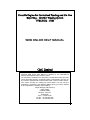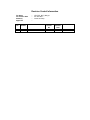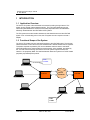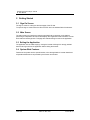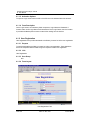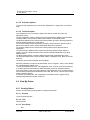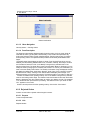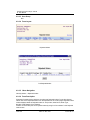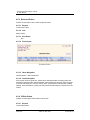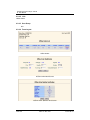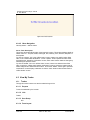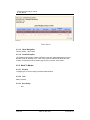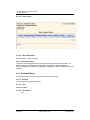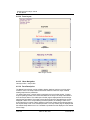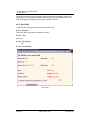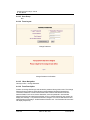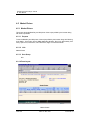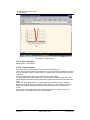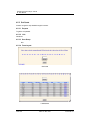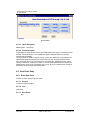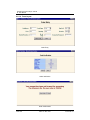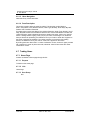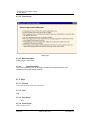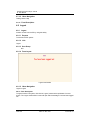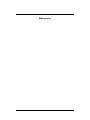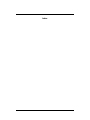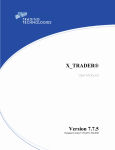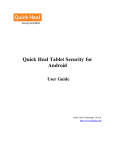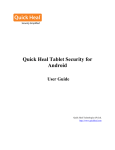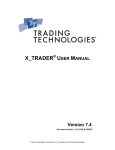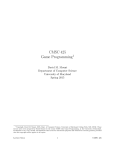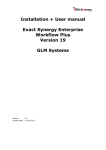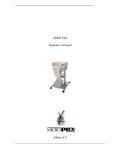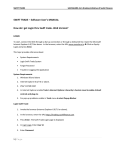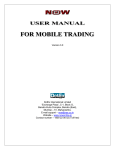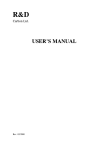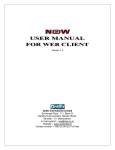Download VECTOR - ITS - Chittagong Stock Exchange
Transcript
Versatile Engine for Centralised Trading and On-line Reporting - Internet Trading System (VECTOR - ITS) WEB ONLINE HELP MANUAL CMC Limited VECTOR WEB Online Help Manual is released by the VECTOR-ITS Software Development Group of CMC Limited. The information contained in this document is confidential and should not be copied, duplicated, stored in a retrieval system or transmitted in any form, by any means or otherwise without the express written consent of CMC Limited. Your opinion will help us in making our product better. You may mail your suggestions, comments to the following address giving your name, address of your organisation / institution and occupation. Project Manager (VECTOR-ITS) CMC Limited 15a Bhale Estate, Mumbai – Pune Rd., Wakdewadi, Pune – 411003. India. Tel. No. - +91-202-5511924 Fax No. - +91-020-5511593 WEB ONLINE HELP MANUAL November 2001 Copy No: ________ (Version 01) CMC SI-WR CMC LIMITED CMC House C-18, Bandra-Kurla Complex, Bandra (East), Mumbai 400 006, India CAUTION This document is released by the SI - WR Software Development Group of CMC Limited. The information contained in this document is confidential and no part of this document may be reproduced, stored in a retrieval system or transmitted in any form or by any means, electronic, mechanical, photocopying, recording or otherwise, without the prior written consent of CMC Limited. ANY QUERIES OR SUGGESTIONS SHOULD BE FORWARDED TO: The Project Manager VECTOR-ITS 15 A, Bhale Estate, Mumbai-Pune Rd., Wakdewadi, Pune – 411003 India. Tel. No. : +91-020-5511924 Fax No. : +91-020-5511593 Document Control: Document No. Version No. Prepared By Release Date 01 1.0 Revision A CMC Ltd Pune, VECTOR-ITS 12th November, 2001 Revision Control Information File Name File Creation Date Author(s) Approvers Sr. No. 1. 2. Section Number : : : : VECTITS_BAT_UMN_01 23rd Oct 2001 Vector Its Group Nature of Amendment Document Version No. Document Release Date Remarks Chittagong Sock Exchange / Internal 01: User Manual Table of Contents 1 INTRODUCTION ................................................................................................... 1-3 1.1 1.2 1.3 1.4 1.5 Application Overview ............................................................................................. 1-3 Functional Scope of the System ............................................................................ 1-3 Target Audience .................................................................................................... 1-4 Customer Support.................................................................................................. 1-4 Definitions and Acronyms ...................................................................................... 1-4 2 GETTING STARTED ............................................................................................. 2-5 2.1 2.2 2.3 2.4 Sign On Screen ..................................................................................................... 2-5 Main Screen .......................................................................................................... 2-5 Exiting the Application............................................................................................ 2-5 System Wide Features........................................................................................... 2-5 3 SYSTEM SET-UP.................................................................................................. 3-1 3.1 3.2 3.3 3.4 System Start up Parameters.................................................................................. 3-1 Master File Set-up ................................................................................................. 3-1 Business Rules ...................................................................................................... 3-1 Print Set-up............................................................................................................ 3-1 4 APPLICATION DETAILS ...................................................................................... 4-1 4.1 4.1.1 4.1.2 4.2 4.2.1 4.2.2 4.2.3 4.2.4 4.3 4.3.1 4.3.2 4.3.3 4.4 4.4.1 4.4.2 4.4.3 4.4.4 4.5 4.5.1 4.5.2 4.5.3 4.6 4.6.1 4.7 4.7.1 4.7.2 4.7.3 4.8 Home Page............................................................................................................ 4-1 Login And Password.............................................................................................. 4-1 User Registration ................................................................................................... 4-2 View My Orders ..................................................................................................... 4-4 Pending Orders...................................................................................................... 4-4 Rejected Orders..................................................................................................... 4-6 Returned Orders .................................................................................................... 4-8 Offline Orders ........................................................................................................ 4-8 View My Trades ................................................................................................... 4-10 Trades ................................................................................................................. 4-10 Mark To Market.................................................................................................... 4-11 Settlement Dates ................................................................................................. 4-12 View My Profile .................................................................................................... 4-13 View Limits .......................................................................................................... 4-13 Scrip Profile ......................................................................................................... 4-14 My Profile............................................................................................................. 4-16 Change Password ............................................................................................... 4-17 Market Picture...................................................................................................... 4-19 Market Picture...................................................................................................... 4-19 Scrip Graph: ........................................................................................................ 4-20 Get Quote ............................................................................................................ 4-23 New Order Entry .................................................................................................. 4-24 Enter New Order.................................................................................................. 4-24 Trading Home ...................................................................................................... 4-26 Home Page.......................................................................................................... 4-26 Trading Tips......................................................................................................... 4-27 Help ..................................................................................................................... 4-28 Logout.................................................................................................................. 4-29 5 REPORTS / QUERY.............................................................................................. 4-1 CMC Limited Vector-ITS Confidential th Date: 12 Nov, 2001 Page 1-1 Version No: 01 Chittagong Sock Exchange / Internal 01: User Manual 6 INTERFACES........................................................................................................ 6-3 6.1 6.2 Interfaces to other systems.................................................................................... 6-3 Data Files Upload / Down Load ............................................................................. 6-3 7 ERROR MESSAGES AND CORRECTIVE ACTION ............................................. 7-1 BIBLIOGRAPHY ......................................................................................................................I INDEX......................................................................................................................................II CMC Limited Vector-ITS Confidential th Date: 12 Nov, 2001 Page 1-2 Version No: 01 Chittagong Sock Exchange / Internal 01: User Manual 1 INTRODUCTION 1.1 Application Overview The Vector ITS system is the web-based environment for trading through internet. This system is using popular Internet based protocols. The ITS system depends upon the VECTOR system database to access all functionality dependent data. This database is effectively shared between the VECTOR and ITS systems. The ITS system acts as the interface between the web-based investor and the VECTOR system. From a functionality point of view, the ITS system acts as a request converter / adapter. 1.2 Functional Scope of the System The Vector ITS system acts as a web-based interface to the VECTOR system. The principal interface between ITS and VECTOR is the Database that is shared between the two systems. Transaction requests are placed by ITS into the database and their status is monitored. VECTOR operates upon these transactions and the results, when available, are utilised by ITS. It is also worth mentioning here that the VECTOR system supports another user interface - the proprietary BWS. The interface between these two systems is a TCP/IP based proprietary request/response protocol. Web Investor ITS SYSTEM VECTOR SYSTEM VECTOR DATABASE LAN Trader CMC Limited Vector-ITS Confidential th Date: 12 Nov, 2001 Page 1-3 Version No: 01 Chittagong Sock Exchange / Internal 01: User Manual 1.3 Target Audience This document is targeted at the individuals who would be trading on the system, as well as individuals responsible for maintaining the system. 1.4 Customer Support The Project Manager VECTOR-ITS 15 A, Bhale Estate, Mumbai - Pune Rd., Wakdewadi, Pune – 411003 India. Tel. No. : +91-020-5511924 Fax No. : +91-020-5511593 1.5 Definitions and Acronyms N.A. CMC Limited Vector-ITS Confidential th Date: 12 Nov, 2001 Page 1-4 Version No: 01 Chittagong Sock Exchange / Internal 01: User Manual 2 Getting Started 2.1 Sign On Screen The sign on screen is nothing but the home page of the ITS site. To open the sign on screen enter the URL of the ITS site in the address field of the browser. 2.2 Main Screen The main screen is an introductory page that provides links to resources on the site that provide login independent services. It also displays other application-wide information such as stock rates and exchange news. This page also embeds the login screen to the application. 2.3 Exiting the Application The application can be exited simply by closing the browser. Although it is strongly advised that the user logs out from the application before closing the browser. 2.4 System Wide Features Features of the system need no special mention, since the application is browser based and all operational features are as provided by the browser environment. CMC Limited Vector-ITS Confidential th Date: 12 Nov, 2001 Page 2-5 Version No: 01 Chittagong Sock Exchange / Internal 01: User Manual 3 System Set-up 3.1 System Start up Parameters N.A. 3.2 Master File Set-up N.A 3.3 Business Rules N.A 3.4 Print Set-up Print set-up would be as applicable to the target browser environment. CMC Limited Vector-ITS Confidential th Date: 12 Nov, 2001 Page 3-1 Version No: 01 Chittagong Sock Exchange / Internal 01: User Manual 4 Application Details 4.1 Home Page 4.1.1 Login And Password Investor can enter in the ITS system by entering correct login and password in the fields provided in the home page. 4.1.1.1 Purpose To allow the Investor for trading by entering correct login and password in the fields provided in the home page. 4.1.1.2 Link URL of the site. 4.1.1.3 User Group N/A 4.1.1.4 Form Layout Login Screen CMC Limited Vector-ITS Confidential th Date: 12 Nov, 2001 Page 4-1 Version No: 01 Chittagong Sock Exchange / Internal 01: User Manual 4.1.1.5 Activation Options To open the Login screen enter the URL of the ITS site in the address field of the browser. 4.1.1.6 Form Description On the Login Screen, two mandatory fields are present, Login Name and Password. If Investor enters correct Login Name and Password and click ‘Login’ Button, then the Investor is provided with Market picture screen to start his/her trading from the Internet. 4.1.2 User Registration User Registration form provides the details to be filled by Investor for his/her new registration. 4.1.2.1 Purpose To provide the details to be filled by Investor for his/her new registration. These details are sent to the respective Broker/Trader along with request for his/her new registration. 4.1.2.2 Link User Registration. 4.1.2.3 User Group N/A 4.1.2.4 Form Layout User Registration Form CMC Limited Vector-ITS Confidential th Date: 12 Nov, 2001 Page 4-2 Version No: 01 Chittagong Sock Exchange / Internal 01: User Manual User Registration Details Form Registration Confirmation Screen CMC Limited Vector-ITS Confidential th Date: 12 Nov, 2001 Page 4-3 Version No: 01 Chittagong Sock Exchange / Internal 01: User Manual 4.1.2.5 Activation Options To open the user registration form, click the link “Registration” or “Apply Now” on the home page. 4.1.2.6 Form Description “User Registration Form” provides the details to be filled by Investor for his/her new registration request. The User Registration screen is divided into six sections Browsing Details, Personal Details, Company Details, Communication Details, Broker Details, and Financial Details. The Browsing Details Section contains the following fields Login Name, Browsing Password, Re-Enter Browsing Password & Legal Status. The Personal Details contains the following mandatory fields First Name, Gender, Date of Birth and Occupation and two optional fields Middle Name and Last Name. The Company Details section contains the following fields Company Name & Date of Registration. The Communication Details Section contains the following mandatory fields Address1, Country, Pin Code, Telephone No & Email Id and two optional fields Mobile Phone No & Mobile Email Id. The Broker Details Section consists of DpId, BoId and Broker Code/Sub-Broker Code. The Financial Details section consist of Name of Bank, 9 Digit Bank Code, Bank Account No & Pan No The Screen also provides a Register & Cancel Button. After filling valid data in the above mentioned fields, click on “Register ” button, which displays the “User Registration Details” form. It shows all the details filled in the “User Registration Form” for quick view before submitting it. If Investor observes that he/she has filled wrong data, he/she can modify that data by clicking the “Modify” button, which again displays “User Registration Form” to make changes. And if Investor find that he/she has filled all correct data, then click on “Submit” button to send his/her registration request. If request is successfully sent, then “Registration Confirmation Screen” appears having message “Registration Successful! Thank you.” 4.2 View My Orders 4.2.1 Pending Orders Investor can view his/her pending orders in Pending Order Screen. 4.2.1.1 Purpose To see the pending orders. 4.2.1.2 Link Pending Orders. 4.2.1.3 User Group N/A CMC Limited Vector-ITS Confidential th Date: 12 Nov, 2001 Page 4-4 Version No: 01 Chittagong Sock Exchange / Internal 01: User Manual 4.2.1.4 Form Layout Pending Orders ModifyPendingOrder Modify Confirmation CMC Limited Vector-ITS Confidential th Date: 12 Nov, 2001 Page 4-5 Version No: 01 Chittagong Sock Exchange / Internal 01: User Manual Delete Confirmation 4.2.1.5 Menu Navigation View My Orders -> Pending Orders. 4.2.1.6 Form Description The Pending Orders window displays details of pending orders viz. Scrip Code, Order Id, Order Ref Id, Order Type, Buy/Sell, Total Quantity, Price, Duration and Operations. By clicking the “Refresh” button investor refreshes his/her “Pending order screen” for his/her recent pending orders. The Operations field provides links to Modify Order/Delete Order Pages. The Modify Order Page displays the Scrip Cd, Order Type, Buy/Sell Flag (which are noneditable), and the following editable fields: Price, Protection, Quantity, No Of days, Duration and Transaction Password. Click on the Modify Link against any selected Order in the Pending Orders Page. The Order Entry Screen with the Modify Button is displayed. You can modify the order by changing Price, Quantity and Duration. To confirm your modification you have to click the ‘Modify Order’ Button. The ‘Modify Confirmation’ Page is displayed showing the details of modified order: Scrip Name, Quantity, Order Type, Price, Protection, Duration, Buy/Sell and No of Days. Clicking on the ‘Submit’ Button will display the message “Your Request has been put forward for processing. The Reference No of your Order is <Ref .No>”. Investor can delete his/her pending order by click on the Delete Link against any selected Order in the Pending Orders Page. The Deletion Order Confirmation Screen with the Submit Button is displayed. Click the ‘Submit’ Button to confirm your deletion of order. The message “Your Order has been put forward for processing. The Reference No of your Order is <Ref .No>” appears on the screen. Investor can take printout of his/her pending order by click the link “Print Orders”. 4.2.2 Rejected Orders Investor can see his/her rejected orders though this screen. 4.2.2.1 Purpose To see the rejected orders. 4.2.2.2 Link Rejected Orders. CMC Limited Vector-ITS Confidential th Date: 12 Nov, 2001 Page 4-6 Version No: 01 Chittagong Sock Exchange / Internal 01: User Manual 4.2.2.3 User Group N/A 4.2.2.4 Form Layout Rejected Orders PrintRejectedOrders 4.2.2.5 Menu Navigation View My Orders -> Rejected Orders. 4.2.2.6 Form Description If Quantity Exceeds Ceiling Limit then the orders are Rejected Orders. To see the rejected orders click on the Rejected Order link on the top/bottom of the current page. Rejected Orders window displays details of Rejected orders viz. Scrip Code, Order Ref Id, Order Type, Buy/Sell, Total Quantity, Price, Reason. Investor can even take print out of rejected orders by using link “Print Orders” in the Rejected Order screen. CMC Limited Vector-ITS Confidential th Date: 12 Nov, 2001 Page 4-7 Version No: 01 Chittagong Sock Exchange / Internal 01: User Manual 4.2.3 Returned Orders Investor can see his/her return orders though this screen. 4.2.3.1 Purpose To see return orders. 4.2.3.2 Link Return Orders. 4.2.3.3 User Group N/A 4.2.3.4 Form Layout Returned Orders 4.2.3.5 Menu Navigation View My Orders -> Returned Orders. 4.2.3.6 Form Description If the Investor cross the gross limit, he/she will be suspended and the Pending Orders will become the returned orders. Returned Orders screen displays the returned orders of logged in Investor with details viz. Scrip Cd, Ref No, Order Type, Buy/Sell, Total Quantity, Pending Quantity, Price and Reason. Investor can take printout of these orders by click the link “Print Orders”. 4.2.4 Offline Orders Investor can view his/her offline orders in this screen. 4.2.4.1 Purpose To see offline orders. CMC Limited Vector-ITS Confidential th Date: 12 Nov, 2001 Page 4-8 Version No: 01 Chittagong Sock Exchange / Internal 01: User Manual 4.2.4.2 Link Offline Orders. 4.2.4.3 User Group N/A 4.2.4.4 Form Layout Offline Orders Offline Order Modification Offline Order Deletion Verification CMC Limited Vector-ITS Confidential th Date: 12 Nov, 2001 Page 4-9 Version No: 01 Chittagong Sock Exchange / Internal 01: User Manual Operation Confirmation 4.2.4.5 Menu Navigation View My Orders -> Offline Orders 4.2.4.6 Form Description This screen shows the offline orders of the logged in investor. This window displays details of Offline orders viz..: ScripCd, RefNo, OrderType, B/S, Quantity, Price, Duration, Request For and Operate. By click the “change ” link in the “Offline Order” screen, Investor can modify his/her offline order. In the “Offline Order Modification ” screen “Update ” button updates the offline order and displays the “Operation Confirmation” screen, while “Clear” button resets the changes by maintaining the previous values. By click the “delete ” link in the “Offline Order” screen, Investor can delete his/her offline order, it opens the “Offline Order Deletion Verification” screen to ensure the investor that do he/she really wants to delete the same order? On click the “Delete ” button again “Operation Confirmation” screen displays, otherwise on click the “back” button it takes investor back to “Offline Orders” screen. 4.3 View My Trades 4.3.1 Trades Through this screen Investor can see the trades belongs to him. 4.3.1.1 Purpose To see the trades did by the investor. 4.3.1.2 Link Trades. 4.3.1.3 User Group N/A 4.3.1.4 Form Layout CMC Limited Vector-ITS Confidential th Date: 12 Nov, 2001 Page 4-10 Version No: 01 Chittagong Sock Exchange / Internal 01: User Manual Trades Screen 4.3.1.5 Menu Navigation View My Trades -> My Trades. 4.3.1.6 Form Description The Trades Screen displays Trades of Investor on that day. Fields displayed are Scrip Id, Buy/Sell, Trade Id, Quantity, Price, Trade Time, Order Id, Order Ref Id and Order Time. Investor can take printout of the trade’s page by click on the link “Print Trades”. 4.3.2 Mark To Market 4.3.2.1 Purpose To display gain or loss according to present market situation. 4.3.2.2 Link Mark To Market. 4.3.2.3 User Group N/A CMC Limited Vector-ITS Confidential th Date: 12 Nov, 2001 Page 4-11 Version No: 01 Chittagong Sock Exchange / Internal 01: User Manual 4.3.2.4 Form Layout Mark To Market 4.3.2.5 Menu Navigation View My Trades -> Mark To Market. 4.3.2.6 Form Description This screen shows the gain/loss of the investor according to present market situation. It is difference between MTM Exposure and the Net Trade exposure. Fields displayed are: ScripId, TotalBuyQty, AvgBuyPrice, TotalSellQty, AvgSellPrice, NetQty, MTMPrice, Gain/Loss and Date. 4.3.3 Settlement Dates In this screen Investor can view his/her previous settlements till date. 4.3.3.1 Purpose To see the previous settlements till date. 4.3.3.2 Link Settlement Master. 4.3.3.3 User Group N/A CMC Limited Vector-ITS Confidential th Date: 12 Nov, 2001 Page 4-12 Version No: 01 Chittagong Sock Exchange / Internal 01: User Manual 4.3.3.4 Form Layout Settlement Master 4.3.3.5 Menu Navigation View My Trades -> Settlement Dates. 4.3.3.6 Form Description The Settlement Master Page displays List of Previous Settlements till date with the following fields: Settlement No, Settlement Group, Start Date Time, End Date Time, Pay In Date Time, Pay Out Date Time. 4.4 View My Profile 4.4.1 View Limits Investor can see his/her limits for trading through this screen. 4.4.1.1 Purpose To see investor’s limits for trading. 4.4.1.2 Link View Limits. 4.4.1.3 User Group N/A CMC Limited Vector-ITS Confidential th Date: 12 Nov, 2001 Page 4-13 Version No: 01 Chittagong Sock Exchange / Internal 01: User Manual 4.4.1.4 Form Layout View Limits 4.4.1.5 Menu Navigation View My Profile -> View Limits. 4.4.1.6 Form Description This screen is used to see limits of logged in Investor set by his/her Broker/Trader. Following details are shown in the screen: Gross Limit, Gross Exposure, Net Limit and Net Exposure. 4.4.2 Scrip Profile Investor can profile the maximum of 15 scrips for market picture through this screen. 4.4.2.1 Purpose To profile the scrips for the Market Picture screen. 4.4.2.2 Link Scrip Profile. 4.4.2.3 User Group N/A CMC Limited Vector-ITS Confidential th Date: 12 Nov, 2001 Page 4-14 Version No: 01 Chittagong Sock Exchange / Internal 01: User Manual 4.4.2.4 Form Layout Scrip Profile Add Scrip to Profile 4.4.2.5 Menu Navigation View My Profile -> Scrip Profile. 4.5.2.6 Form Description The Market Picture Screen can be profiled to display details of maximum 15 scrips of the Investor’s choice. The Scrip Profile screen allows investors to add new scrips or delete existing scrips from the profiled list. For adding new scrips, a search facility is provided in the Scrip Profile window. To select scrips for profiling Investor has to enter initial letters of the scrip in the Scrip Code field and click ‘Get Scrips’ Button. The ‘Add Scrips to Profile’ page is displayed with list of all Scrips matching the initial letters. The market Lot and Group Code of the selected Scrips are also displayed. If there are no scrips matching the search pattern, the message” There are no scrips matching your search criteria” appears on the screen. Select the Checkboxes against the required scrips. Click on the ‘Add Scrips’ Button. The ‘Scrip Profile’ page is displayed with the selected Scrip added to the List. The added scrip details are also displayed in the ‘Market Picture’ Page. CMC Limited Vector-ITS Confidential th Date: 12 Nov, 2001 Page 4-15 Version No: 01 Chittagong Sock Exchange / Internal 01: User Manual The Scrip Profile screen allows investors to delete scrips from the profiled list. On the Scrip Profile Page, check the scrips to be deleted from the profile and click ‘Delete’ Button. The Scrip Profile page is re-displayed with the scrips deleted from the list. 4.4.3 My Profile Investor can see and modify his/her profile through this screen. 4.4.3.1 Purpose To see and modify the profile of the logged in investor. 4.4.3.2 Link My Profile. 4.4.3.3 User Group N/A 4.4.3.4 Form Layout Your Profile CMC Limited Vector-ITS Confidential th Date: 12 Nov, 2001 Page 4-16 Version No: 01 Chittagong Sock Exchange / Internal 01: User Manual Modify Your Profile 4.4.3.5 Menu Navigation View My Profile -> My Profile. 4.4.3.6 Form Description Investor can get his/her profile from the ‘Your Profile’ screen. The screen displays the following details of the Investor – Broker Code, Trader Code, Client Code, Broker name, Trader Name, Name, E-mail Id, Mobile E-mail Id, the message “I would like Trade/Message Notifications by E-Mail Yes/No (whichever you selected)” and the button” Change My Profile”. Investor can update his/her “Name, E-mail Id, Mobile Email Id and the option of getting “Trade/Message Notifications by E-Mail” by click the “ChangeMyProfile” button. It displays the screen with the message “Modifying your current profile...” The fields Name, E-mail Id, Mobile E-mail Id become editable and there is an option of getting Trade/Message Notifications by EMail, you can change the required information. There are also two buttons “UpdateMyProfile “ and “Reset form” at the bottom of the page. If you click the “Reset Form” button, previous settings remain as they were. If you want to update your changes click the “UpdateMyProfile” button. Again “Your Profile” screen will display with the modified information. 4.4.4 Change Password Investor can change his/her login and transaction password through this screen. 4.4.4.1 Purpose To change the login and transaction password of the logged in investor. 4.4.4.2 Link Order Entry. CMC Limited Vector-ITS Confidential th Date: 12 Nov, 2001 Page 4-17 Version No: 01 Chittagong Sock Exchange / Internal 01: User Manual 4.4.4.3 User Group N/A 4.4.4.4 Form Layout Change Password Change Password Confirmation 4.4.4.5 Menu Navigation View My Profile -> Change Password. 4.4.4.6 Form Description Investor can change his/her login and transaction password through this screen .The Change Password Page provides an Option Button to select between Browsing Password and Transaction Password, Current Password field, New Password field and Re-Enter New Password fields. Enter correct Current Password, enter new password in both the New Password and Re-Enter New Password fields. Click on ‘Change Password’. New screen will display with message “ Your password has been changed”. For incorrect Old Password and New Password the message “Invalid Password Entered” and “Your Password did not match” will display respectively. CMC Limited Vector-ITS Confidential th Date: 12 Nov, 2001 Page 4-18 Version No: 01 Chittagong Sock Exchange / Internal 01: User Manual 4.5 Market Picture 4.5.1 Market Picture This screen shows the Best Buy and Sell prices of the scrips profiled by the Investor along with other scrip details. 4.5.1.1 Purpose To see the Best Buy and Sell prices of the scrips profiled by the Investor along with following scrip details: - Scrip Code, Scrip Id, BBO details (Buy Quantity, Buy Price, Sell Quantity, Sell Price), Open Price, Close Price, Last Trade Price, High, Low and Place Order. 4.5.1.2 Link Market Picture 4.5.1.3 User Group N/A 4.2.1.4 Form Layout Market Picture CMC Limited Vector-ITS Confidential th Date: 12 Nov, 2001 Page 4-19 Version No: 01 Chittagong Sock Exchange / Internal 01: User Manual 4.5.1.5 Menu Navigation Market Picture-> Market Picture. 4.5.1.6 Form Description Market Picture screen shows the Best Buy and Sell prices of the scrips profiled by the Investor along with following scrip details: - Scrip Code, Scrip Id, BBO details (Buy Quantity, Buy Price, Sell Quantity, Sell Price), Open Price, Close Price, Last Trade Price, High, Low and Place Order. Investor can also see the details of specific scrip by clicking the “ScripCd” link in the Market Picture table, in which he/she can see the best five rates for that scrip and the following details: Open Price, Scrip High, Scrip Low, Last Trade Price, Last Trade Qty, Weighted Average, Trade Volume, Trade Value, Total No Of Trades. To see the recent details Investor must click the Refresh button. Investor can place order for particular scrip in Market Picture by click the link “Place Order”, which will open “Order Entry” screen for that scrip. We will discuss “Order Entry” screen in next topics. 4.5.2 Scrip Graph: This screen shows performance graph of the selected scrip. 4.5.2.1 Purpose To see performance graph of the selected scrip. Investor can see today’s, of particular day or monthly performance graph. 4.5.2.2 Link Scrip Graphs. 4.5.2.3 User Group N/A CMC Limited Vector-ITS Confidential th Date: 12 Nov, 2001 Page 4-20 Version No: 01 Chittagong Sock Exchange / Internal 01: User Manual 4.5.2.4 Form Layout Select Scrip for Scrip Graph CMC Limited Vector-ITS Confidential th Date: 12 Nov, 2001 Page 4-21 Version No: 01 Chittagong Sock Exchange / Internal 01: User Manual Scrip Graph of Selected Scrip 4.5.2.5 Menu Navigation Market Picture-> Scrip Graphs. 4.5.2.6 Form Description Scrip Graph screen shows the performance graph of the selected scrip. To see the performance graph of the selected scrip, a search facility is provided in the “Select the Scrip for Graph” window. To select the scrip, Investor has to enter Scrip Code in the Scrip Code field. For Today’s performance graph Scrip code is the only search criteria. For Day’s performance graph Investor has to provide Particular date along with Scrip code. And for Monthly performance graph Investor has to provide Particular month along with Scrip code. Finally click ‘Show Graph’ Button. The ‘Scrip Graph of Selected Scrip’ page is displayed showing performance graph of the selected scrip. If there are no scrips matching the search pattern, the message” No data was present for the scrip (Scrip Name)” appears on the screen. Thus Investor can see the Today’s, Day’s or Monthly performance graph by click on the particular link on the “Select the Scrip for Graph” window. CMC Limited Vector-ITS Confidential th Date: 12 Nov, 2001 Page 4-22 Version No: 01 Chittagong Sock Exchange / Internal 01: User Manual 4.5.3 Get Quote Investor can get the scrip details through this screen. 4.5.3.1 Purpose To get the scrip details. 4.5.3.2 Link Get Quote. 4.5.3.3 User Group N/A 4.5.3.4 Form Layout Get Quote ListOfQuotes CMC Limited Vector-ITS Confidential th Date: 12 Nov, 2001 Page 4-23 Version No: 01 Chittagong Sock Exchange / Internal 01: User Manual Quote Details 4.5.3.5 Menu Navigation Market Picture -> Get Quote. 4.5.3.6 Form Description To get details of quotes Investor has to enter initial letters of the quote in the Get Quote field and click ‘Get Quote ‘Button. The ‘ListOfQuotes’ page is displayed with list of all Scrips matching the initial letters. This form shows the details of specific scrip by clicking the “details” link, which displays the Quote Details page showing best five rates for that scrip and the following details: Open Price, Scrip High, Scrip Low, Last Trade Price, Last Trade Qty, Weighted Average, Trade Volume, Trade Value, Total No Of Trades. To see the recent details Investor must click the Refresh button. There is list of hyperlinks from “A to Z”. By click on particular link investor is provide with list of all scrips start with that letter. 4.6 New Order Entry 4.6.1 Enter New Order Investor can enter order though this screen. 4.6.1.1 Purpose To place an order for trading. 4.6.1.2 Link Order Entry. 4.6.1.3 User Group N/A CMC Limited Vector-ITS Confidential th Date: 12 Nov, 2001 Page 4-24 Version No: 01 Chittagong Sock Exchange / Internal 01: User Manual 4.6.1.4 Form Layout Order Entry Order Verification Order Confirmation CMC Limited Vector-ITS Confidential th Date: 12 Nov, 2001 Page 4-25 Version No: 01 Chittagong Sock Exchange / Internal 01: User Manual 4.6.1.5 Menu Navigation New Order Entry->Enter New Order. 4.6.1.6 Form Description This screen is used to place the order for trading. This page has got the following fields…Scrip Name, Price, Market Protection, Order Type, Quantity, No Of Days, Buy/Sell, Duration and Transaction Password. If Investor enters correct Scrip Name, Price, Market Protection, Order Type, Quantity, No Of Days, Buy/Sell Duration and Transaction Password and ‘Place Order’ Button is clicked, the ‘Order Verification’ page is displayed showing the details of the order. Click on the “Submit” button. If trading session is going, when you put your order, the message “Your Order has been put forward for processing, the Reference No of your order is <Order No>” appears on the screen, otherwise the message “Your Order has been put forward for next trading session, the Reference No of your order is <Order No>” appears on the screen. By clicking the button “New Order” in “Order Confirmation” screen, investor is again provided with “Order Entry” screen to place next order, otherwise “Close” button closes the “Order Confirmation” screen. 4.7 Trading Home 4.7.1 Home Page Investor can Switch to Home page through this link. 4.7.1.1 Purpose To Switch to the Home page. 4.7.1.2 Link Home Page. 4.7.1.3 User Group N/A CMC Limited Vector-ITS Confidential th Date: 12 Nov, 2001 Page 4-26 Version No: 01 Chittagong Sock Exchange / Internal 01: User Manual 4.7.1.4 Form Layout Home Page 4.7.1.4 Menu Navigation Trading Home-> Home Page. 4.7.1.6 Form Description On clicking this link, Home page will open. Detail information about Home Page is as described in Menu 4.1. 4.7.2 Trading Tips This Screen provides the hints for leveraging investor Internet trading sessions. 4.7.2.1 Purpose Provides the hints for leveraging investor Internet trading sessions. 4.7.2.2 Link Trading Tips. 4.7.2.3 User Group N/A CMC Limited Vector-ITS Confidential th Date: 12 Nov, 2001 Page 4-27 Version No: 01 Chittagong Sock Exchange / Internal 01: User Manual 4.7.2.4 Form Layout Trading Tips 4.7.2.5 Menu Navigation Trading Home-> Home Page. 4.7.2.6 Form Description This screen provides the hints for leveraging investor Internet trading sessions, which facilitate him/her to make trading efficiently. 4.7.3 Help 4.7.3.1 Purpose To Provide help and tips to the client while trading 4.7.3.2 Link Help. 4.7.3.3 User Group N/A 4.7.3.4 Form Layout Same as the previous one. CMC Limited Vector-ITS Confidential th Date: 12 Nov, 2001 Page 4-28 Version No: 01 Chittagong Sock Exchange / Internal 01: User Manual 4.7.3.5 Menu Navigation Trading Home->Help 4.7.3.6 Form Description 4.8 Logout 4.8.1 Logout Investor can exit from the ITS by using this facility. 4.8.1.1 Purpose To exit from the ITS system. 4.8.1.2 Link Logout. 4.8.1.3 User Group N/A 4.8.1.4 Form Layout Logout Confirmation 4.8.1.5 Menu Navigation Logout->Logout. 4.8.1.6 Form Description To logout from the ITS system, click the link “Logout” present at the top/bottom of current screen. The “Logout Confirmation” screen will open with the message “You have been logged out”. CMC Limited Vector-ITS Confidential th Date: 12 Nov, 2001 Page 4-29 Version No: 01 Chittagong Sock Exchange / Internal 01: User Manual 4.9 Trades Log 4.8.1 Trades Log To view the trades log. 4.9.1.1 Purpose To view the trades log of the client for the last 7 days. 4.9.1.2 Link Menu->Trades N Logs ->Trades Log 4.9.1.3 User Group N/A 4.9.1.4 Form Layout Trades Log 4.9.1.5 Menu Navigation Menu->Trades N Logs ->Trades Log 4.8.1.6 Form Description Shows the trades that have been executed by the client for the last seven days. CMC Limited Vector-ITS Confidential th Date: 12 Nov, 2001 Page 4-1 Version No: 01 Chittagong Sock Exchange / Internal 01: User Manual 4.10 Orders Log 4.10.1 Orders Log To view the trades log. 4.10.1.1 Purpose To view the orders that were not matched in the trading session of the day and subsequently expired at the end of the day. Such orders for last 7 days are shown. 4.10.1.2 Link Menu->Trades N Logs ->Expired Orders 4.10.1.3 User Group N/A 4.10.1.4 Form Layout Expired Orders 4.10.1.5 Menu Navigation Menu->Trades N Logs ->Expired Orders 4.8.1.6 Form Description Shows the expired orders of the last seven days. CMC Limited Vector-ITS Confidential th Date: 12 Nov, 2001 Page 4-2 Version No: 01 Chittagong Sock Exchange / Internal 01: User Manual 5 Reports / Query 6 Interfaces 6.1 Interfaces to other systems N.A 6.2 Data Files Upload / Down Load N.A CMC Limited Vector-ITS Confidential th Date: 12 Nov, 2001 Page 6-3 Version No: 01 Chittagong Sock Exchange / Internal 01: User Manual 7 Error Messages and Corrective Action 1. Internal Server Error This error implies the creation of an unexpected erroneous condition on the server that may not be conducive to trading. In case of such an error, please notify the concerned personnel in charge of the web site. Other errors are managed and generated by the underlying mechanism (HTTP, SSL) and need to be dealt with appropriately. CMC Limited Vector-ITS Confidential th Date: 12 Nov, 2001 Page 7-1 Version No: 01 Bibliography i Index ii