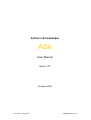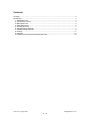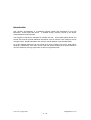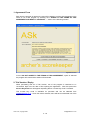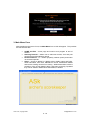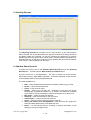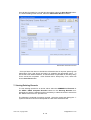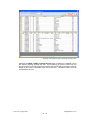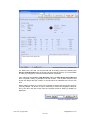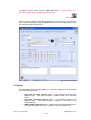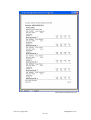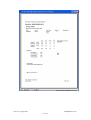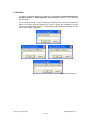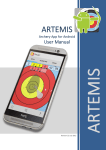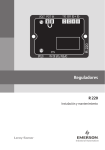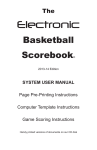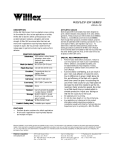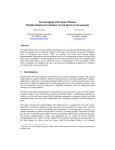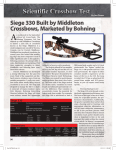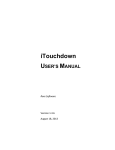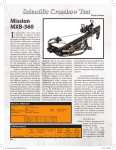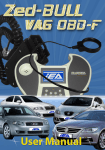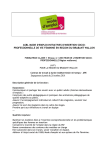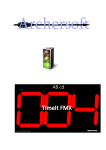Download here - Archer`s Scorekeeper
Transcript
Archer’s Scorekeeper ASk User Manual Issue 1.01 (October 2007) Clive Hunt, copyright 2007 [email protected] Contents Contents .................................................................................................................................... 2 Introduction ................................................................................................................................ 3 1. Agreement Form ................................................................................................................ 4 2. Trial Version / Expiry.......................................................................................................... 4 3. Main Menu Form................................................................................................................ 5 4. Setup Menu Form .............................................................................................................. 6 5. Shooting Records .............................................................................................................. 7 6. Add New Shoot Records.................................................................................................... 7 7. Viewing Existing Records .................................................................................................. 8 8. Printing ............................................................................................................................. 11 9. Statistics........................................................................................................................... 14 10. Delete Archer and Associated Records Form ............................................................... 16 Clive Hunt, copyright 2007 [email protected] 2 - 16 Introduction ASk (Archer’s Scorekeeper) is a database program written and developed for use with Microsoft® Access 2002 and above. It enables archery shooting records to be stored, manipulated and reports printed. The program is intended for individual or multiple user use. It sorts data against archer and rounds shot and will provide statistical information such as minimum and maximum scores average scores, standard deviation and counts of rounds between user specified dates. Up to four different distances can be scored for a round, together with venue, sight marks, handicap, classification, bow class, arrows used and specific notes that the archer wishes to record in relation to scoring, sight marks or other more general notes. Clive Hunt, copyright 2007 [email protected] 3 - 16 1. Agreement Form Each time the program is opened, the user will be asked to confirm their agreement to the terms of use of the program by selecting the “I AGREE TO THE TERMS OF THIS AGREEMENT AND WISH TO CONTINUE ….” button of the following window: Agreement Form If the “I DO NOT AGREE TO THE TERMS OF THIS AGREEMENT”, option is selected the program will close and the session will terminate. 2. Trial Version / Expiry When purchasing ASk as a Trial Version, use of the program is restricted to 21 consecutive days from the date of first opening the application. After this period the Access Key Code form will appear requesting that an “Access Key Code” is entered. This Access Key Code is available for purchase and can be obtained from [email protected]. Once this code is entered, users will have unrestricted use of the application. Clive Hunt, copyright 2007 [email protected] 4 - 16 Access Key Code Form 3. Main Menu Form After agreeing to the terms of use, the Main Menu form of ASk will appear. This provides the user with six tabs. • • • • HOME and Exit – home page and used to exit program at end of session. Shooting Records – allows user to add new records, view and print records and provide statistics reports. Round Distances x 3 – outdoor (imperial), outdoor (metric) and indoor 10 zone and specials. Setup – access to tables for: adding archer details (name and DoB), arrow information, bow class, GNAS/FITA rounds, classification details and remove existing records from viewing. Whilst these tables, with the exception of the “archer details” table, have been previously populated they can be edited or additional records added, if needed. Main Menu Form Clive Hunt, copyright 2007 [email protected] 5 - 16 4. Setup Menu Form SETUP MUST BE COMPLETED BEFORE ASk CAN BE USED TO STORE DATA. By selecting the “Setup” tab, the user has the opportunity of adding or editing individual archer details held on file as well as temporarily removing individual records from future searches or from data analysis. Additionally, you can add, edit or delete existing records to the already populated tables relating to bow class, arrows, rounds and classification details. Before any shooting records can be added, it will be necessary to populate ASk with the name and date of birth of archers whose records are to be recorded. To do this, simply click the Add / Access Archer Details button and type the archer’s name in the “Archer Name to be added” field {we suggest you type: first name followed by last name} and their date of birth {dd/mm/yyyy} in the “Date of Birth” field, then select the Save Record button. To enter the details of more archers, select the Add Another Record ? button and repeat as above. When finished, select the Close Form button to return to the Main Menu Form. Close Form button NOTE: In addition to ensuring the name/s of archers is added, you should also ensure that Arrow Details, Bow Class, Round Details and Classification Details tables are populated with the data you require. The most frequently used data has already been included for your convenience. Please note that you can add to these tables or edit them as you desire. Setup Menu Form Clive Hunt, copyright 2007 [email protected] 6 - 16 5. Shooting Records Shooting Records Form The Shooting Records tab provides for the main function of the ASk program. When selected, the Shooting Records form appears and allows shooting records to be added, edited and reviewed, as well as providing the opportunity to produce detailed and summary reports which can be printed. Round performance statistics for individual archers, as well as a continuous report detailing the performance statistics of all archers, is also available from this form. 6. Add New Shoot Records To add a new record, click on the Add New Shoot Record button of the Shooting Records form. This will open the New Archery Score Record form. The use of this form is self explanatory. The form is divided into three sections: Shoot Data, Scoring / Sight Marks and Notes. It has been designed so that the user is automatically taken to the next appropriate field. The fields available are: • • • • • • • • • • Date – users should ensure that dates are entered in dd/mm/yyyy format. Archer* – select from pull down list. Venue – enter venue of shoot. Round* – select from pull down list. Selecting a round from the list will automatically complete the Distance (1-4), Dozens and Maximum Available Score fields as well as providing an image of the target face for that round. Bow Class* – select from the pull down list. Handicap – enter the handicap for the round shot. Classification* – select from the pull down list. Arrow* – select the arrow used from the pull down list. Score, Hits, Golds, Tens and Sigh Mark – enter the score, hits, golds, tens and sight marks against each of the distances shot. Notes – use the relevant field for recording of general information or that relating to scoring and sight marks. Clive Hunt, copyright 2007 [email protected] 7 - 16 Once all the information for a record has been added, select the Save Record button. To continue adding further records, select the Add another Record ? button New Archer Score Record Form * If the pull down list does not include the information that is required, please go the Setup Menu Form (see above) and add it by selecting the appropriate option. To ensure that ASk remains effective, all relevant fields as specified on the Setup Entry Forms should be completed. Once finished with a Setup Entry From, select the form’s Close Form button. 7. Viewing Existing Records To view existing records for an archer, either select the SUMMARY of Records or the VIEW / PRINT Complete Records buttons on the Shooting Records form. Irrespective of which is selected it will be necessary to select the archer’s name from the “Select archer from list:” pull down list. The following is a sample of summary records. Using the mouse and clicking the “+” symbol to the left of the record will expand the view of the selected record. Clive Hunt, copyright 2007 [email protected] 8 - 16 Summary of Individual Archer’s Shooting Records Form Selecting the VIEW / PRINT Complete Record button provides for a detailed view of the data as originally entered into ASk. Upon selecting an archer’s name from the pull down list, the records stored for that archer are filtered and the number of records stored for the archer is indicated at the foot of the form. Individual records can then be viewed one by one. Clive Hunt, copyright 2007 [email protected] 9 - 16 Shooting Records Form (detailed view) For either form, the user can access and edit an existing record by selecting the Access / Edit Records button at the top right hand side of the form. It is not possible to make any changes to a record unless this button is selected. Upon selecting the Access / Edit Records button the Edit Archer Score Record form is opened, making it possible to amend records. The records stored for that archer are filtered and the number of records stored is indicated at the foot of the form. When making changes to a record it is important to ensure that the correct record is currently viewed. To do this, it may be necessary to select the navigation buttons at foot of the form with the mouse until the required record for editing or deleting is displayed. Example of Navigation Buttons Clive Hunt, copyright 2007 [email protected] 10 - 16 To delete a record, simply click the Trash Can button. RECORD IS DELETED IT CANNOT BE RETRIEVED! PLEASE NOTE: IF A Trash Can button Once a record is deleted and following closure of the “Edit Archer Score Record” form, it will be necessary to select the Refresh button when returning to either of the two shooting records viewing forms. Edit Archer Score Record 8. Printing To preview/print either a detailed display or a summary display of all records select one of the following buttons: • • • Print View of Archer Record button – from Shooting Records Form (Detailed View). This option provides a detailed record for an individual archer. Print View of Summary Record button – from Shooting Records Form (Detailed View). This option provides a summary of all records for an individual archer. VIEW / PRINT All Records button – select from the Shooting Records Form. This option provides a summary of records for all archers held on file. Clive Hunt, copyright 2007 [email protected] 11 - 16 Print Preview of Summary Records Clive Hunt, copyright 2007 [email protected] 12 - 16 Print Preview of Detailed Records Clive Hunt, copyright 2007 [email protected] 13 - 16 9. Statistics To obtain user defined statistics for rounds shot, either select the Round Statistics for Individual Archer or Round Statistics for All Archers buttons on the “Shooting Records Form”. For an individual archer, it will be necessary to identify the archer, the start and end dates of the report and the relevant bow class by typing this information into the relevant Parameter Value windows. The Parameter Value windows will appear one by one as soon as OK is selected. Parameter Value Windows Clive Hunt, copyright 2007 [email protected] 14 - 16 A typical report in preview mode follows. The report can be printed by pressing the Ctrl and P {Ctrl-P} keys. Round Statistics for Individual Archer Report Selecting the Round Statistics for All Archers button will generate a similar report to this but for ALL archers held on file. Clive Hunt, copyright 2007 [email protected] 15 - 16 10. Delete Archer and Associated Records Form To remove an archer’s name from the ASk, press the Ctrl and D {Ctrl-D} keys simultaneously on the keyboard to open the Delete Archer’s Name and Associated Records form. Using the mouse, highlight the archer’s name for deletion and press the Delete key on the keyboard. PLEASE NOTE: IF AN ARCHERS NAME IS DELETED, NEITHER THE NAME NOR ASSOCIATED RECORDS CAN BE RETRIEVED! Delete Archer Name and Associated Records Form Clive Hunt, copyright 2007 [email protected] 16 - 16