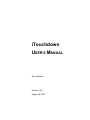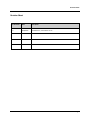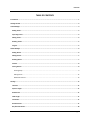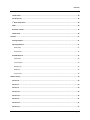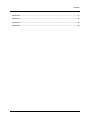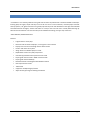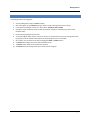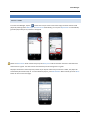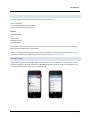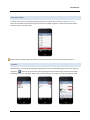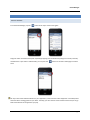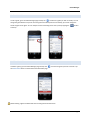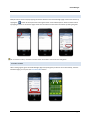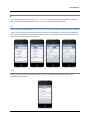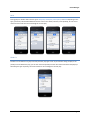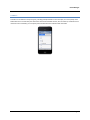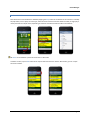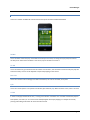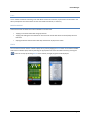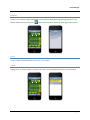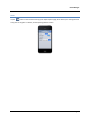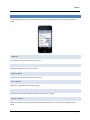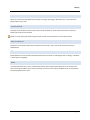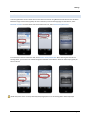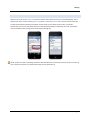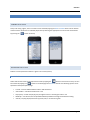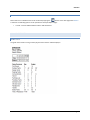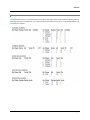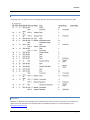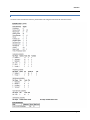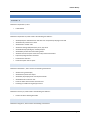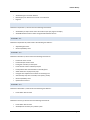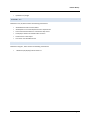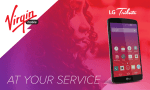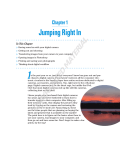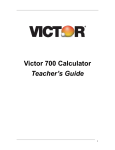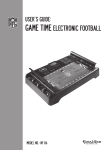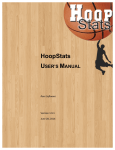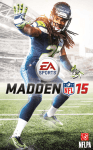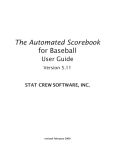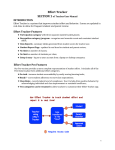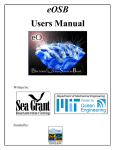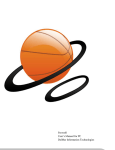Download iTouchdown USER`S MANUAL - Rare
Transcript
iTouchdown USER’S MANUAL Rare Software Version 1.3.6 August 18, 2013 Revision Sheet Revision Sheet Doc. Revision Date Description 1.0 8/18/2013 Initial Revision, iTouchdown v1.3.6 iTouchdown User’s Manual Page i Contents TABLE OF CONTENTS Introduction ......................................................................................................................................................... 1 Getting Started .................................................................................................................................................... 2 Team Manager .................................................................................................................................................... 3 Adding Teams .................................................................................................................................................. 3 Importing Teams ............................................................................................................................................. 4 Editing Teams .................................................................................................................................................. 4 Deleting Teams ................................................................................................................................................ 5 Leagues ........................................................................................................................................................... 5 Game Manager .................................................................................................................................................... 6 Adding Games ................................................................................................................................................. 6 Editing Games .................................................................................................................................................. 7 Deleting Games ............................................................................................................................................... 7 Seasons ........................................................................................................................................................... 8 Scoring Games ................................................................................................................................................. 8 Entering Plays ...................................................................................................................................................... 9 Editing Events .................................................................................................................................................... 12 Additional Controls ............................................................................................................................................ 13 Settings .............................................................................................................................................................. 17 Timeouts ....................................................................................................................................................... 17 Quarter Length .............................................................................................................................................. 17 Kickoff From .................................................................................................................................................. 17 Field Length ................................................................................................................................................... 17 First Down ..................................................................................................................................................... 17 Kick PAT Points .............................................................................................................................................. 17 Run/Pass PAT Points ...................................................................................................................................... 18 iTouchdown User’s Manual Page ii Contents Tackle Assists ................................................................................................................................................. 18 Sort Players By ............................................................................................................................................... 18 1 Down Stops Clock ...................................................................................................................................... 18 st Email ............................................................................................................................................................. 18 Bluetooth Transfer ........................................................................................................................................ 19 Twitter Feed .................................................................................................................................................. 20 Statistics ............................................................................................................................................................ 21 Viewing Statistics ........................................................................................................................................... 21 Exporting Statistics ........................................................................................................................................ 21 Game Stats ........................................................................................................................................................ 21 Season Stats ...................................................................................................................................................... 22 Available Reports .......................................................................................................................................... 22 Game Stats ........................................................................................................................................................ 22 Team Leaders .................................................................................................................................................... 23 Play By Play ........................................................................................................................................................ 24 MaxPreps ........................................................................................................................................................... 24 Season Stats ...................................................................................................................................................... 25 Release History .................................................................................................................................................. 26 Version 1.0 .................................................................................................................................................... 26 Version 1.1 .................................................................................................................................................... 26 Version 1.2 .................................................................................................................................................... 26 Version 1.2.1 ................................................................................................................................................. 26 Version 1.2.2 ................................................................................................................................................. 26 Version 1.3 .................................................................................................................................................... 27 Version 1.3.1 ................................................................................................................................................. 27 Version 1.3.2 ................................................................................................................................................. 27 iTouchdown User’s Manual Page iii Contents Version 1.3.3 ................................................................................................................................................. 27 Version 1.3.4 ................................................................................................................................................. 27 Version 1.3.5 ................................................................................................................................................. 28 Version 1.3.6 ................................................................................................................................................. 28 iTouchdown User’s Manual Page iv Introduction INTRODUCTION "iTouchdown is user friendly, efficient and a great tool for either the professional or amateur football scorekeeper. Entering plays are logical, simple and easy to correct for user errors. Drive summaries, real-‐time player and team stats by quarter, half, game and season has greatly improved my local radio broadcast of the high school football team. Maintenance of leagues, seasons and teams are a snap so that I can also use it casually while watching my favorite team on television. For clean and easy to use football stat tracking, this app is top of the line!" –David Marshall, Football Statistician Features: • • • • • • • • • • • • • • Large buttons to enter plays Real-‐time stats for team and players, current game or entire season Displays current line of scrimmage and first down marker Undo or edit events at any time Assign events to individual players or team Rapid Roster function to quickly setup teams Calculates approximate time of possession for drives Export game stats via email in HTML or Excel formats Export game stats to MaxPreps Bluetooth transfer of team/game data between devices CSV import of team rosters Twitter feed Support for multiple leagues/seasons Adjust clock by pressing and holding clock button iTouchdown User’s Manual Page 1 Getting Started GETTING STARTED To quickly get started scoring games: 1. 2. 3. 4. Start by adding teams using the Teams manager. Next, add a game using the Games manager. Tap the newly created game and start scoring! Create plays by tapping one of the four main buttons: Kick, Rush, Pass, Penalty Specify the result of the play, where the ball was downed, and players involved (if you wish to track individual stats) 5. Flip the field by swiping across the field. 6. To manually adjust down, distance, quarter, timeouts, etc. tap the buttons at the top. Change possession by tapping one of the helmets. Start/stop the clock by taping the timer in the middle. 7. At any point, you can check instant stats by tapping the Stats or Leader buttons. 8. The Plays button allows you to view, edit and delete events. 9. The Drives button allows you to view drive summaries. 10. The Email button (at the top) allows you to email stats for this game. iTouchdown User’s Manual Page 2 Team Manager TEAM MANAGER ADDING TEAMS From the Team Manager, tap the button at the top to create a new team. Assign the team name and add players by selecting either New Player or Pick from List. Alternatively, you can press Rapid Roster to automatically generate players with jersey numbers 1 through 99. NOTE: The Home Color will be used for the jersey and Away Color used for text when the team is selected as the home team for a game. The colors will be reversed if they are the visiting team in a game. All players must have a name and jersey number. If you skip the name and just enter the number, the player will automatically be named “Player #”. To enter additional players, press Add Another. When finished, press the Done button to return to the team page. iTouchdown User’s Manual Page 3 Team Manager IMPORTING TEAMS Teams can also be created by importing a CSV file. The format of the file is: Line 1: Team Name Line 2: Team Abbreviation (max 3 letters) Lines 3+: Player Number, Player Name Example: Philadelphia Eagles PHI 7,Michael Vick 10,DeSean Jackson 25,LeSean McCoy Email the file to yourself and open the email on your iPhone/iPad. Tap and hold the attachment in the Email app. Select the button labeled: Open in iTouchdown. Teams can be transferred from another device running iTouchdown using Bluetooth. Please refer to the Settings section of this document for detailed instructions on how to use the Bluetooth Transfer. EDITING TEAMS To edit a team, go to the Team Manager page and tap the team you wish to modify. You can change the name of the team by tapping on the team name field or add additional players at any time. To edit an existing player, tap the Edit button at the top and then select the player to edit. iTouchdown User’s Manual Page 4 Team Manager DELETING TEAMS To delete a team, go to the Team Manager page and tap the team you wish to remove. Tap the Delete Team button at the bottom of the Edit Team page. If that team has played any games, you will be prompted to delete the team and all its associated stats. NOTE: Deleting a team will delete ALL games (and associated stats for both teams) that team has played in. LEAGUES Multiple leagues can be setup by tapping the Leagues button on the Team Manager page. Create a new league by tapping the button at the top and then entering the league name and description. Select the active league by tapping its name on the Leagues page. Teams can be moved from one league to another by editing the team. iTouchdown User’s Manual Page 5 Game Manager GAME MANAGER ADDING GAMES From the Game Manager, tap the button at the top to create a new game. Assign the visitor and home teams (both required) by tapping on those fields and picking from a list of previously created teams. If you haven’t created teams, you can press the team. button on the Select Team page to create a TIP: If you don’t want detailed statistics for your opponents, create one team called “Opponent” and always select that team when creating games for your team. That way, you don’t have to create all those teams and you can go back and view stats for all opponents you play. iTouchdown User’s Manual Page 6 Game Manager EDITING GAMES To edit a game, go to the Game Manager page and tap the arrow for the game you wish to modify. You can change the game details at any time. Once the game has started (first event recorded), you cannot change the teams assigned to the game. You can swap the home and visiting teams at any time by tapping the at the top. button DELETING GAMES To delete a game, go to the Game Manager page and tap the arrow for the game you wish to remove. Tap the Delete Game button at the bottom of the Edit Game page. NOTE: Deleting a game will delete ALL stats for that game from both teams. iTouchdown User’s Manual Page 7 Game Manager SEASONS Multiple seasons can be setup by tapping the Seasons button on the Game Manager page. Create a new season by tapping the button at the top and then entering the season name and description. Select the active season by tapping its name on the Seasons page. Games can be moved from one season to another by editing the game. TIP: To archive a season, rename the current season and create a new one for the new games. SCORING GAMES After creating a game, go to the Game Manager page and tap the game you wish to score. Alternatively, from the Edit Game page, you can press the Score Game Now button. iTouchdown User’s Manual Page 8 Game Manager ENTERING PLAYS To record a play, select the type of play: Kick, Rush or Pass from the Scorecard screen. Depending on the type of play, you will be presented with different options. Below is a summary of the different plays. KICK There are four types of Kicking plays: Kickoff, Punt, Field Goal, and PAT. For all four, record the kicker. For a Kickoff or Punt, you must record the result of the kick and where the line of scrimmage for the next play (net of kick and return). You can optionally record who made the tackle as well. For Field Goals and PATs, simply record the result of the kick and if it was blocked, who blocked it. RUSH Rushing plays are recorded by entering the rusher, the line of scrimmage for the next play, and the result. Optionally enter the tackler(s). iTouchdown User’s Manual Page 9 Game Manager PASS Passing plays are broken down into four types: Reception, Incomplete, Interception, and Sack. Depending on the type, you will be presented with different fields to enter such as Passer, Receiver, Intercepted By, etc. Be sure to record the result and the line of scrimmage for the next play. PENALTY Penalties can be added to any play from that particular play type screen. If you missed it during the play or the penalty occurred before the play, you can also record the penalty from the main Scorecard. Record the player (if identified), the type of penalty, the result and the line of scrimmage for the next play. iTouchdown User’s Manual Page 10 Game Manager FUMBLES A fumble can be added to nearly every play, including multiple fumbles on the same play. You must specify if the fumble was lost or recovered by the same team. Record who fumbled the ball, who recovered it, and where it was recovered. For lost fumbles, you can specify if the ball was advanced and who made the tackle. iTouchdown User’s Manual Page 11 Game Manager EDITING EVENTS Recorded events can be modified or deleted by tapping the Plays button at the bottom of the scorecard. To modify the play details, such as player or event type, select the event and then select the details to modify. A single play is usually recorded as multiple events, depending on what was recorded for both the offense and defense. TIP: Notes can be added to a particular event when in edit mode. To delete an event, tap the Edit button at the top and select the event to remove. Alternatively, you can “swipe” the event to delete. iTouchdown User’s Manual Page 12 Game Manager ADDITIONAL CONTROLS There are a number of additional controls found at the top of the Scorecard described below. DOWN This is the down of the next play. iTouchdown should keep track of this, assuming all of your plays are entered correctly. If for some reason the down is not correct, tap on the down to correct it. TO GO This is the distance to go to make the next first down. Like the down, this should be accurate if all of your plays are entered correctly. This too can be adjusted as required by tapping on the control. BALL ON This is the current line of scrimmage. Like down and distance, this can be corrected, as required. QTR This is the current quarter. Four quarters are allowed, plus overtime (OT). When the came is over, select F for final CLOCK In order to help approximate drive time, a running clock indicator is available. The clock will automatically stop for interceptions, turnovers, etc. The clock can be started/stopped manually by tapping on it. Adjust the clock by pressing and holding clock button for more than two seconds. iTouchdown User’s Manual Page 13 Game Manager T.O.L. This is number of timeouts remaining in the half. When a team uses a timeout, tap this button to decrement. You will be prompted to reset the timeouts for the second half and overtime, if necessary. MISCELLANEOUS There several other convenience functions available on the Scorecard. Tapping on the team helmet will change possession. Tapping and holding the team helmet for more than two seconds will switch the home/away colors for that team. Swiping the field in either direction will swap the direction of play for the teams. • • • STATS You can view the current stats for a team or player at any time by tapping the Stats button on the bottom toolbar. View team or individual player stats by selecting the appropriate item on the left. Switch teams by pressing the button at the top. By selecting Season at the bottom, averages per game will be displayed. iTouchdown User’s Manual Page 14 Game Manager LEADERS Tap the Leaders button to display a listing of the team leaders for Rushing, Passing, Receiving, Kick Returns and Defense. Switch teams by pressing the button at the top. Select stats for the whole game, half or quarter. PLAYS The Plays button is described above in the Editing Events section. DRIVES Tapping the Drives button displays a summary of the drives, including elapsed time and the result of the drive. iTouchdown User’s Manual Page 15 Game Manager EMAIL Tap the button on the Scorecard to bring up the Export Options page, which allows you to email game stats at any point in the game. For details, see the Exporting Statistics section. iTouchdown User’s Manual Page 16 Settings SETTINGS The Settings page allows you to customize the app for your particular games. Individual settings are explained below. TIMEOUTS The number of timeouts each team has in the half. QUARTER LENGTH Specify the length of each quarter, in minutes. KICKOFF FROM Specify the yard line that kickoffs will be taken from. FIELD LENGTH Select from a standard 100 yard or 80 yard field. FIRST DOWN Select the number of yards required to make a first down: 5, 10, 15 yards. KICK PAT POINTS Select the number of points awarded for a PAT by kicking. Normally this is 1, but some youth leagues award 2 points. iTouchdown User’s Manual Page 17 Settings RUN/PASS PAT POINTS Select the number of points awarded for a PAT by a rushing or passing play. Normally this is 2, but some youth leagues award only 1 point. TACKLE ASSISTS Normally, when two players make a tackle, they are both awarded a ½ tackle. Some teams prefer to specify a tackler and the person that assisted. NOTE: You must specify this before the game starts to make sure tackles/assists are recorded correctly. SORT PLAYERS BY Specify how to sort players when they are listed for pick lists and in stats. They can be sorted numerically or alphabetically. 1 S T DOWN STOPS CLOCK Specify whether the clock should automatically stop when a first down is made (high school or college), or whether it should keep running (NFL). EMAIL The email field allows you to enter a default email address where exported stats will be sent. This saves you the time of entering the address every time if you always send to the same recipient. Multiple emails can be specified by separating them with a space. iTouchdown User’s Manual Page 18 Settings BLUETOOTH TRANSFER Team and game data can be transferred from one device to another using Bluetooth. Both devices must be within Bluetooth range of each other (typically less than 10 meters). From the Settings page on both devices, select Bluetooth Transfer. From the device that has the data to be sent, select Send Teams/Game Data. From the device that will receive the data, select Receive Teams/Game Data. After selecting the name of the sending device, you will see a list of teams and games available on that device. Select the team and/or game you wish to retrieve. NOTE: Only teams in the currently selected (active) league/season on the sending device will be displayed. iTouchdown User’s Manual Page 19 Settings TWITTER FEED Game events can be sent to Twitter. You will first need an active Twitter account. From the Settings page, select whether you wish to send All events, just Scoring events, or when the Quarter ends. The first time you select this, you will be prompted to authorize iTouchdown to post events to your Twitter account. After a successful authorization, you can turn the Twitter feature on and off without having to reauthorize each time. iTouchdown uses the standard Twitter settings found on the device Settings app. NOTE: Twitter has a built-‐in throttling mechanism with their Web site. If you select all events and you are entering a lot of events very quickly, it is possible that Twitter will not post them all. iTouchdown User’s Manual Page 20 Statistics STATISTICS VIEWING STATISTICS At any time during a game, the current stats can be viewed by tapping the Stats or Leaders buttons at the bottom of the Scorecard. View team or individual player stats by selecting the appropriate item on the left. Switch teams by pressing the button at the top. EXPORTING STATISTICS Statistics can be exported via email for a game or for a team (season). GAME STATS Game stats for both teams can be exported via email by tapping the button on the Scorecard. They can also be accessed by tapping the button on the Stats page when Game is selected. The following options can be specified on the Export Options page: • • • • • Format – Send as HTML formatted email or CSV attachment Stats Leaders – Include the leader stats or not Play by Play – Include the play by play of all game events in chronological order or not MaxPreps – Text file that can be uploaded to MaxPreps Web site for High School athlete tracking Stats by – Display player/team stats by quarter, half, or for the entire game iTouchdown User’s Manual Page 21 Statistics SEASON STATS Season stats for an individual team can be accessed by tapping the button on the Stats page when Season is selected. The following options can be specified on the Export Options page: • Format – Send as HTML formatted email or CSV attachment AVAILABLE REPORTS GAME STATS The game stats include a scoring summary by period and stats for individual players. iTouchdown User’s Manual Page 22 Statistics TEAM LEADERS The team leaders section is an optional section of the game stats that shows the team leaders for Rushing, Passing, Receiving, Kick Returns and Defense. The summary shows team leaders for both teams. In the example below, only one team was recorded. iTouchdown User’s Manual Page 23 Statistics PLAY BY PLAY The play by play is an optional section of the game stats that shows the play by play of all events for the game. MAXPREPS MaxPreps is a Web site that tracks High School athlete statistics. At the conclusion of a game, you can export this optional report for both teams and upload the files to the MaxPreps Web site. For more information, visit: http://www.maxpreps.com iTouchdown User’s Manual Page 24 Statistics SEASON STATS The season stats include team summary, team leader stats and game summaries for the entire season. iTouchdown User’s Manual Page 25 Release History RELEASE HISTORY VERSION 1.0 Released on September 1, 2011 • Initial Release VERSION 1.1 Released on September 23, 2011 contains the following new features: • • • • • • • • • • Added prompt for kickoff direction and allow user to flip field by swiping across field Added time of possession for drives Added instant "Leader" stats Added new settings: 80yd field, PAT points, stop clock Added blocked punt/field goal, muffed punt/kick Added ability to add notes when editing events Added TD column to export under team rush/receive team leaders Improved yardage selection interfaces Fixed timeouts selection Fixed interception stat on export VERSION 1.2 Released on December 7, 2011 contains the following new features: • • • • • • Added running clock display Added Season/Team stats export Added last play display/undo on iPad portrait mode Added 4th down conversion stat Fixed 1st downs and 3rd down conversion stat Fixed bug on fumbles during kick/punt return VERSION 1.2.1 Released on January 27, 2012 contains the following new features: • Fixed crash when tweeting with iOS 5 VERSION 1.2.2 Released on August 13, 2012 contains the following new features: iTouchdown User’s Manual Page 26 Release History • • • Added setting for first down distance Moved popups on iPad version so clock is not obscured Bug fixes VERSION 1.3 Released on September 7, 2012 contains the following new features: • • Added ability to import team rosters from CSV file (see Tips page for example) Added Bluetooth transfer of teams and game data between devices VERSION 1.3.1 Released on September 30, 2012 contains the following new features: • • Adjustable game clock iOS 6 compatibility issues VERSION 1.3.2 Released on October 12, 2012 contains the following new features: • • • • • • • • • • Fixed clock issues on iPad Fixed landscape mode on iPad Fixed game summary on CSV export Fixed Total TD column in MaxPreps export Fixed problem with assisted tackles on kickoffs/punts Allow deselection of player from plays Changed clock adjustment from offset to remaining time Automatically stop clock on fumble, interception, penalty iOS 6 compatibility issues Optimized for iPhone 5 VERSION 1.3.3 Released on November 6, 2012 contains the following new features: • Fixed Twitter feed on iOS 6 VERSION 1.3.4 Released on January 3, 2013 contains the following new features: • • Fixed Twitter feed on iOS 5 Added Quarter Summary only Twitter option iTouchdown User’s Manual Page 27 Release History • Updated icons/images VERSION 1.3.5 Released on July 10, 2013 contains the following new features: • • • • • • Added defensive stats to team leaders Added option to record tackle/sack assists as separate stat Press and hold team helmet on scorecard to swap colors Fixed player selection for fumbles after turnovers Fixed columns in CSV export Lite version now available for free VERSION 1.3.6 Released on August 1, 2013 contains the following new features: • Added last play display/undo for iPhone 5 iTouchdown User’s Manual Page 28