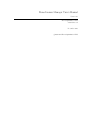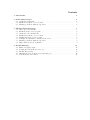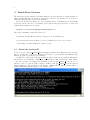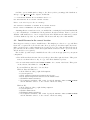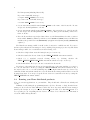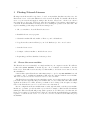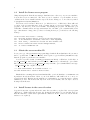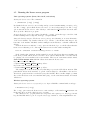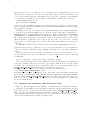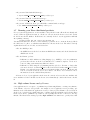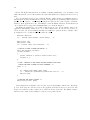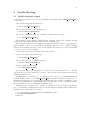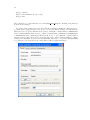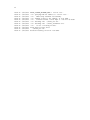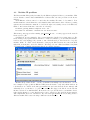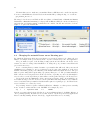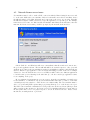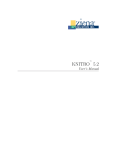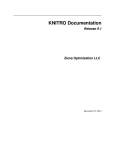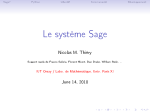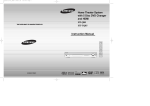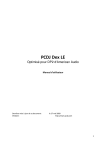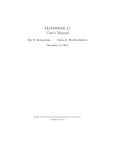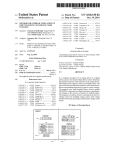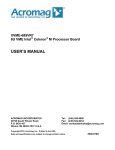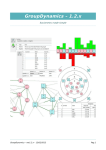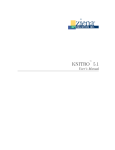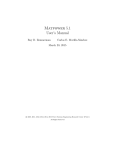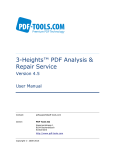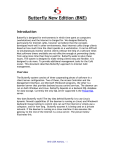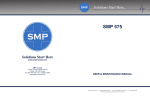Download Ziena License Manager User`s Manual
Transcript
Ziena 9.0 License Manager User’s Manual Ziena License Manager User’s Manual Version 9.0 Ziena Optimization LLC www.ziena.com November 2013 c 2006-2013 Ziena Optimization LLC Contents 1 Introduction 1 2 Stand-Alone Licenses 2.1 Obtain the machine ID . . . . . . . . . . . . . . . . . . . . . . . . . . . . . . . . . . . 2.2 Install licenses in the correct location . . . . . . . . . . . . . . . . . . . . . . . . . . . 2.3 Running your Ziena distributed products . . . . . . . . . . . . . . . . . . . . . . . . 2 2 3 4 3 Floating Network Licenses 3.1 Choose the server machine . . . . . . . . . . . . . 3.2 Install the license server program . . . . . . . . . 3.3 Obtain the server machine ID . . . . . . . . . . . 3.4 Install licenses in the correct location . . . . . . . 3.5 Running the license server program . . . . . . . . 3.6 Configure user machines to find the license server 3.7 Running your Ziena distributed products . . . . 3.8 High volume license use by Knitro . . . . . . . . . . . . . . . . . . . . . . . . . . . . . . . . . . . . . . . . . . . . . . . . . . . . . . . . . . . . . . . . . . . . . . . . . . . . . . . . . . . . . . . . . . . . . . . . . . . . . . . . . . . . . . . . . . . . . . . . . . . . . . . . . . . . . . . . . . . . . . . . . . . . . . . . . . . . . . . . . . . . . . . 5 5 6 6 6 7 8 9 9 4 Trouble-Shooting 4.1 Enable debugging output . . . . . . . . . . . . . . 4.2 Reading the network license server log . . . . . . . 4.3 Machine ID problems . . . . . . . . . . . . . . . . . 4.4 Changing the network license server listening port 4.5 Network license server issues . . . . . . . . . . . . . . . . . . . . . . . . . . . . . . . . . . . . . . . . . . . . . . . . . . . . . . . . . . . . . . . . . . . . . . . . . . . . . . . . . . . . . . . . . . . . . . . . . . . . . . . . . . . 11 11 13 15 16 17 1 1 Introduction The Ziena license manager is used to authorize software distributed by Ziena Optimization LLC. Currently, Ziena and partners distribute Knitro, the premier solver for nonlinear optimization problems, and AMPL, one the best modeling languages for optimization applications. The Ziena license manager is embedded in distributed software and requires activation with an appropriate license before a product can be used. The license manager supports stand-alone licenses and floating network licenses; both are explained in this manual. All licenses are granted for a particular product and release number, and are valid up to a fixed expiration date. For example, Knitro 5.0 licenses are not valid for the Knitro 5.1 release. Customers who purchase Annual License Maintenance Support will be given new licenses for new releases; other customers must purchase a new license with a new release. The Ziena license manager is fully supported on the following operating systems: • Linux (64-bit, RedHat (glibc2.5+) compatible). • Mac OS X (64-bit x86 64, Mac OS X 10.6 or later). • Windows (32-bit and 64-bit for Windows XP, Windows Server 2003, Windows Server 2008, Vista, Windows 7 and Windows 8). There are compatibility problems with Windows XP SP1 system libraries – users should upgrade to Windows XP SP2. 2 2 Stand-Alone Licenses The stand-alone license manager is for Ziena distributed products that run on a single machine. A unique machine ID number is generated, and a license created for your machine. Processes are not authorized unless they run on the licensed machine. The license is a short text string, encoded in a printable subset of ASCII characters. It is usually stored in a text file, and can be conveniently cut and pasted using any text-based tool. Here is an example license string in encoded form: =l9tUgSvY-C1+JCi640a287DeVQQjw5p-SKYZQPGt2BJU9rnC0+= The steps for installing a stand-alone license are: 1. Obtain the machine ID and email it to Ziena (or your local distributor). 2. Copy license files sent from Ziena (or your local distributor) to the correct location. 3. Begin using your Ziena distributed software product. 2.1 Obtain the machine ID Locate your copy of the get machine ID program shipped with the Ziena distribution. If you cannot find a copy that runs on the server machine, then request a copy from Ziena ([email protected]). Run the program on your license server machine. On Windows, double-click on the get machine ID.bat batch file provided with the distribution. Alternatively, open a DOS-like command window (click Start → Run, and then type cmd). Change to the directory where you unzipped the distribution, and type get machine ID.exe. (Note, you will not be able to see the program’s output by clicking on the get machine ID.exe file name in Windows Explorer.) The screen shot below shows a command window with the machine ID for a Knitro distribution that is unzipped to its default location: 3 On Unix, open a terminal window, change to the directory where you unzipped the distribution, and type ./get machine ID. The output looks like this: ---- Your Ziena machine ID is b9-6d-7e-a9-cf ---Use this machine ID to obtain a Ziena license. Refer to section 4.3 if you see the error message: *** Could not determine a machine ID for Ziena license. Please contact [email protected] about this problem. Assuming this is not a student version, you email the line containing the hexadecimal machine ID to your local distributor or [email protected], if purchased directly from Ziena. Ziena or your local distributor will email back one or more encrypted license files. Each license file authorizes operation of a Ziena distributed product on your machine. The licenses will only work on this machine. 2.2 Install licenses in the correct location Ziena supports a variety of ways to install licenses. The simplest procedure is to copy each Ziena license into a separate file located in the same directory as the product that requires the license. Other options for more complex situations are described below. Note that any time the license is placed in a file, the file must have a name that begins with the characters “ziena ” (lower-case letters and the underscore are required). Here is a list of possible ways to install the license. Choose the most appropriate for your system configuration. • Place all license files in the same directory as the products that require the license. This option is most convenient if there is only one copy of the Ziena distributed product. • Set an environment variable named ZIENA LICENSE to the contents of the license. This option executes fastest, but is limited to a single license. If you run Windows, this can be done as follows: Windows Vista and Windows 7 1. 2. 3. 4. 5. 6. At the Windows desktop, right-click Computer. Select Properties. Click on Advanced System Settings in the left pane. In the System Properties window select the Advanced tab. Click Environment Variables. Under System variables, click on New. Specify the Variable name as ZIENA LICENSE and the Variable value to be the contents of the license string. Windows XP 1. 2. 3. 4. 5. At the Windows desktop, right-click My Computer. Select Properties. Click the Advanced tab. Click Environment Variables. Under System variables, click on New. Specify the Variable name as ZIENA LICENSE and the Variable value to be the contents of the license string. 4 For Unix systems (inlcuding Mac OS X): If you run a bash shell, then type > export ZIENA LICENSE=license string If you run a csh or tcsh shell, then type > setenv ZIENA LICENSE license string • Set an environment variable named ZIENA LICENSE to the name of the license file. Be sure and provide the full pathname to the file. • Set an environment variable named ZIENA LICENSE to the parent directory of the license file. Be sure and provide the full pathname to the directory. This option is useful if you have more than one license. • Place the license files in a special predefined directory. On Unix machines, the value of environment variable $HOME determines special directories at $HOME and $HOME/.ziena. On Windows machines, the special folder is at %HOMEDRIVE%:\Program Files\Ziena (usually, %HOMEDRIVE% equals C:). The Ziena license manager will look in all of these locations for a valid license file. You can see the list of places that the license manager looks by enabling debug messages (section 4.1). The Ziena license manager will look for a valid license in the following order: 1. Check for a high volume network floating license (see Section 3.8); 2. Check for stand-alone license defined by the ZIENA LICENSE environment variable; 3. Check for a standard network floating license by checking whether ZIENA LICENSE NETWORK ADDR environment variable is set (see Section 3); the 4. Check all standard directory locations for a stand-alone license file. If you have both a stand-alone license and a network license on the same machine, you can force it to use the stand-alone license by setting the ZIENA LICENSE environment variable in any of the ways described above, as well as disabling any calls for high volume licenses (see Section 3.8). Otherwise, if this environment variable is not set, the Ziena license manager will search for a network floating license first. You can speed up the license check for a stand-alone license by setting the ZIENA LICENSE environment variable. 2.3 Running your Ziena distributed products Now you can start applications on your machine. They should find a Ziena license silently and execute. If Knitro is called using the programming interface (C, C++, Fortran, or Java), then the license manager looks for a license when KTR new is called. Resources associated with the license manager (memory, file descriptors, etc.) are released when KTR free is called. Note that KTR restart does not repeat the process of acquiring a license. Refer to the Knitro User’s Manual for more information about the callable library interface. 5 3 Floating Network Licenses Floating network licenses allow a product to be used on any machine that has network access to the Ziena license server on the same Ethernet local access network (LAN). You install a Ziena license server on your network and supply it with product licenses. Licenses are “checked out” when a user starts the product, and “checked in” when the user finishes. You purchase a fixed number of concurrent licenses that limits how many users can be running the product at the same time. The steps for installing your floating network license manager are: 1. Choose a machine to host the Ziena license server. 2. Install the license server program. 3. Obtain the machine ID and email it to Ziena or your local distributor. 4. Copy license files sent from Ziena (or your local distributor) to the correct location. 5. Start the license server. 6. Configure each user machine to find the license server. 7. Begin using your Ziena distributed software product. 3.1 Choose the server machine The Ziena license server is installed on a single machine in your computer network. We will refer to this as the server machine. Your first step is to choose a suitable server machine to host the license server. Ziena will create licenses keyed to this machine, so the license server cannot be moved after installation. Software that requires Ziena license authorization may be copied to any user machine; but each copy must be able to establish and maintain a TCP network connection with the server machine. The server machine and all user machines must be on the same LAN. The Ziena license server listens for user machine requests on a specific network port. The default port number is 8349. Typically, this port is available and does not conflict with other TCP-enabled applications. If there is a conflict, then the port number can be changed, but it requires reconfiguration of the Ziena license server. See section 4.4 for more information. In some configurations the user machine must cross through a firewall to reach the server machine. In this case, you must open the firewall for port 8349. For example, a Windows XP SP2 machine running the Windows firewall will prompt with a question about “zLicServer” the first time the license server is started. You should check “Unblock”, and then the firewall will allow user machine requests to reach the license server. See section 4.5 for more details about firewalls and proxy mechanisms. 6 3.2 Install the license server program Unzip and unpack the Ziena license manager distribution into a directory on your server machine. A clean directory is recommended. The directory can be anywhere on your machine; however, on Windows the service install batch files expect the license manager to be in a directory named C:\Program Files\Ziena\ZLMServer. The license server is named “zLicServer” (or “zLicServer.exe” on Windows). Ziena will send a version of the program that runs on the operating system of your server machine. Copy the program to any directory on the server machine. Try running the program. On Windows, open a DOS-like command window and type zLicServer.exe. On Unix, open a terminal window and type ./zLicServer --nobg. Since you have no floating licenses yet, you should see the following message: *** No license files found -- exiting. *** Floating licenses must be located in the same directory *** as the zLicServer executable, must have a name beginning *** with ’ziena_’, and must be created for this machine’s ID. *** Please consult the Ziena license manager manual, *** or contact [email protected]. 3.3 Obtain the server machine ID Locate your copy of the get machine ID program shipped with the Ziena distribution. If you cannot find a copy that runs on the server machine, then request a copy from Ziena ([email protected]). Run the program on your license server machine. Section 2.1 provides details on running get machine ID. Briefly, on Windows, double-click on the get machine ID.bat batch file provided with the distribution (or, alternatively, open a DOSlike command window and type get machine ID.exe). On Unix, open a terminal window and type ./get machine ID. The output looks like this: ---- Your Ziena machine ID is b9-6d-7e-a9-cf ---Use this machine ID to obtain a Ziena license. Email the line containing the hexadecimal machine ID to your local distributor or [email protected], if purchased directly from Ziena. Ziena or your local distributor will email back one or more encrypted license files. Each license file authorizes a certain number of concurrent users for a Ziena distributed product. The licenses will only work on the server machine, and can only be used as floating network licenses. 3.4 Install licenses in the correct location Copy the licenses into separate files in the same directory where you placed the server program “zLicServer”. Unlike stand-alone licenses, the floating licenses must be located in this directory. Each file must have a name that begins with the characters “ziena ” (lower-case letters and the underscore are required). 7 3.5 Running the license server program Unix operating systems (Linux, Mac OS X, and Solaris) Starting the license server. The command is > ./zLicServer [--log] [--nobg] By default the license server becomes a background process and remains running even after you log out. The “--nobg” option tells the license server not to become a background process. The “--log” option causes the license server to write activity to a file named log zlicserver.txt in the same directory as the “zLicServer” program. Stopping the license server. If you started it with the “--nobg” option, then type control-C to halt it. If it is running in the background, then type ./stopLicServer. Setting the listening interface. The license server opens a port for listening on one network interface of the server machine. By default, it listens on (or “binds to”) the interface that maps to the host name of the machine. Machines can have multiple network interfaces, each with a different IP address. Start the license server with the “--log” option and check the log to see the IP address that the license server is listening on. Look in log zlicserver.txt for a line with something like: 17:10:40 4/25/2006 started listening on 127.0.0.1:8349. If the default value (127.0.0.1 in this example) is not the IP address that user machines can reach, then you must tell the license server the correct address. First, find the correct IP address by “pinging” the server machine from a user machine. Then set an environment variable named ZIENA LICENSE NETWORK ADDR with this address and restart the license server. If you run a bash shell, then type > export ZIENA LICENSE NETWORK ADDR=ip address If you run a csh or tcsh shell, then type > setenv ZIENA LICENSE NETWORK ADDR ip address The example above shows the license server listening on port 8349 of IP address 127.0.0.1. This particular IP address is the standard “loopback” address assigned to all machines. It is used for off-network operations and is not reachable by any other machine. Hence, in this example, you must discover the IP address of the server machine with “ping”, set the environment variable, and restart “zLicServer”. Windows operating systems Running the license server as a foreground process. Open a DOS-like command window and type > zLicServer.exe [--log] The “--log” option causes the license server to write activity to a file named log zlicserver.txt in the same directory as the “zLicServer.exe” program. The “zLicServer.exe” program runs in the foreground, and requires you to stay logged in and keep the DOS-like window open. To stop the server, type control-C or run stopLicServer.exe. 8 Running the license server as a Windows service. You may choose to install the license server as a Windows service. In this case the license server runs in the background, and keeps running even if you log out. It is managed like any other Windows service, and can be configured to start manually, or to start when your machine boots. To install, open a DOS-like command window and type > installAsWindowsService.bat [SC] CreateService SUCCESS You should see the “SUCCESS” message. If you install the license server files to a directory other than C:\Program Files\Ziena\ZLMServer, then edit installAsWindowsService.bat and change the path name accordingly. Installing the service does not start it. Use the standard Windows service manager GUI/applet to start and stop the zLicServerWinSvc service. From the desktop, click Start → Control Panel → Administrative Tools → Services (Classic Windows view), or Start → Control Panel → Performance and Maintenance → Administrative Tools → Services (new Windows XP view), or open a DOSlike command windows and type services.msc. Then scroll down and find the service named “zLicServerWinSvc”. Right-click on it to bring up options to start or stop the service, or modify its properties. To enable logging, add “--log” to the service start parameters, as described in section 4.1. To uninstall the Windows service, first stop it, then run uninstallAsWindowsService.bat. Setting the listening interface. The license server opens a port for listening on one network interface of the server machine. Machines can have multiple network interfaces, each with a different IP address. Start the license server as a foreground process with the “--log” option and check the log to see the IP address that the license server is listening on. Look in log zlicserver.txt for a line with something like: 17:10:40 4/25/2006 started listening on 192.168.1.1:8349. If the default value (192.168.1.1 in this example) is not the IP address that user machines can reach, then you must tell the license server the correct address. First, find the correct IP address by “pinging” the server machine from a user machine. Then set an environment variable named ZIENA LICENSE NETWORK ADDR with this address and restart the license server. If running the license server as a foreground process, then before starting it type > set ZIENA LICENSE NETWORK ADDR=ip address If running the license server as a Windows service, then define a new environment variable using the system properties GUI (Start → My Computer/Properties → Advanced → Environment Variables). Name the variable ZIENA LICENSE NETWORK ADDR and set its value to the desired IP address. See Section 2.2 for more details on how to use the system properties GUI in Windows to permanently set an environment variable. 3.6 Configure user machines to find the license server You may copy Ziena distributed software (Knitro or AMPL) that uses a floating network license to any number of user machines on the same LAN. You must tell each user machine where the Ziena license server is located by setting an environment variable named ZIENA LICENSE NETWORK ADDR. First, “ping” the server machine from the user machine to find its IP address. Then set the environment variable with the address that the license server is listening on. Include the port number of the server if it differs from the default port number 8349. 9 • If you run a Unix bash shell, then type > export ZIENA LICENSE NETWORK ADDR=ip address:port • If you run a Unix csh or tcsh shell, then type > setenv ZIENA LICENSE NETWORK ADDR ip address:port • If you run on Windows, then open a DOS-like command window and type > set ZIENA LICENSE NETWORK ADDR=ip address:port 3.7 Running your Ziena distributed products Now you can start applications on user machines. They should obtain a Ziena license silently and execute. When an application starts, it “checks out” a license from the license server, and “checks in” the license when it finishes. If all licenses are currently checked out, the application will halt after printing a message License found, but all copies are checked out You must wait until a free license becomes available (or purchase more concurrent licenses). Check the “zLicServer” log file to see which user machines have a license checked out. The rules below help explain when licenses are checked out and checked in. • For the AMPL product: – An AMPL license is checked out when an AMPL session starts, and checked in when the AMPL session ends. • For the Knitro product: – If Knitro is called within a modeling language (e.g., AMPL) to solve an optimization problem, then a license is checked out until the solve command completes or is aborted. Some modeling environments may differ in behavior. – If Knitro is called using the programming interface (C, C++, Fortran, or Java), then a license is checked out when KTR new is called and checked in when KTR free is called. Knitro 5.1.2 and subsequent releases provide functions that can check out a license and reuse it, as described in section 3.8 below. Refer to the Knitro User’s Manual for more information about the callable library interface. A license is “lost” by an application if the network connection between the user machine and server machine is broken. In this case the license server immediately considers the license checked in. 3.8 High volume license use by Knitro Some applications solve a sequence of optimization problems using Knitro, creating a new instance of the Knitro solver for each problem. An example is a web application server providing optimization services. Each time the application creates (or destroys) a new Knitro solver, a license is checked out (or checked in), which takes time, consumes network bandwidth, and loads the Ziena license server. If the optimization problems are solved quickly, then license overhead becomes significant. The Ziena license manager provides high volume license functions to greatly reduce this 10 overhead. The high volume functions are available beginning with Knitro 5.1.2, and must be run with a Ziena license server built sometime after June 2007 (build date is displayed in the server log file). Two special functions are provided with the Knitro callable library programmatic interface: ZLM checkout license and ZLM release license. An application program may call these functions (from C, C++, or Java) to obtain a single floating license and reuse it to start a sequence of Knitro instances. If the application needs to run multiple concurrent Knitro instances, then it must check out enough licenses to support the maximum number of concurrent instances. Modifying an application to use a high volume license is easy. As an example, suppose the application runs Knitro instances in a loop. Then simply check out a license before the loop, release it at the end, and use KTR new zlm instead of KTR new to pass the license to Knitro. Here is a fragment of C code that shows how to make the calls: #include "knitro.h" /*... Include other headers, define main() ...*/ KTR_context *kc; ZLM_context *zlm; /*... Declare other local variables ...*/ /* OBTAIN A ZIENA LICENSE FOR REUSE. */ zlm = ZLM_checkout_license(); if (zlm == NULL) { printf ("Failed to obtain a Ziena license.\n"); return( -1 ); } /* LOOP, CREATING A NEW KNITRO SOLVER INSTANCE EACH TIME. * REUSE THE SAME LICENSE TO AVOID OVERHEAD. */ while (...) { kc = KTR_new_zlm (NULL, NULL, zlm); /*... define the optimization problem and solve it ...*/ KTR_free (kc); } /* RELEASE THE ZIENA LICENSE. */ ZLM_release_license (zlm); Any floating license for Knitro can be checked out as a reusable high volume license. The license is “lost” if the network connection between the application and the license server is broken. The license server will detect this condition and consider the license checked in. The Knitro instance will detect the condition and terminate because it no longer has a license. 11 4 Trouble-Shooting 4.1 Enable debugging output Useful debugging messages are produced by setting the environment variable ZIENA LICENSE DEBUG to any value. • If you run a Unix bash shell, then type > export ZIENA LICENSE DEBUG=1 • If you run a Unix csh or tcsh shell, then type > setenv ZIENA LICENSE DEBUG 1 • If you run on Windows, then open a DOS-like command window and type > set ZIENA LICENSE DEBUG=1 The stand-alone license manager usually displays debugging output at the terminal. Typical debug messages show where the license manager looks for license files. The floating network license server displays debugging output in the log file, so logging should be enabled with the “--log” option. Debug lines begin with the characters “--Z--”. Typical debugging messages show which license files are used, the listening IP address and port, and any networking errors (see section 4.2 for an example). To turn off debug messages, unset the environment variable: • If you run a Unix bash shell, then type > unset ZIENA LICENSE DEBUG • If you run a Unix csh or tcsh shell, then type > unsetenv ZIENA LICENSE DEBUG • If you run Windows, then type > set ZIENA LICENSE DEBUG= If you use the Knitro for MathematicaTM product, then debug messages write to a file that appears in the folder where Mathematica executes. This location is shown with the Directory[] command in Mathematica. If running Knitro for MathematicaTM on a Mac OS X, then you need to open a Terminal window (from the Utilities menu), set the ZIENA LICENSE DEBUG environment variable as described above, and then start Mathematica by locating and typing in the name of its executable. A similar procedure should be used if running on a Unix machine. Open a shell window, set the environment variable, and start Mathematica by executing it from within the shell. If running Knitro for MathematicaTM on Windows, a simple procedure for getting debug messages is to open a DOS-like command window and type the following (this example assumes Mathematica is installed at its default Windows location): > cd "c:\Program Files\Wolfram Research\Mathematica\6.0" > set ZIENA_LICENSE_DEBUG=1 > math.exe 12 In[1]:= <<Ziena‘ In[2]:= KnitroMinimize[x,{{x,1,2}}] In[3]:= Exit There should now be a file in this directory called knml license debug.txt containing debug messages from the license manager. To capture debug output from a network floating license manager running as a Windows service, you must enable logging (but there is no need to set an environment variable). Do this using the Windows services properties GUI. From the desktop, click Start → Control Panel → Administrative Tools → Services (Classic Windows view), or Start → Control Panel → Performance and Maintenance → Administrative Tools → Services (new Windows XP view), or open a DOS-like command window and type services.msc. Then scroll down and find the service named “zLicServerWinSvc”. Rightclick and select Properties. Stop the service if it is running. Then type “--log” in the Start parameters box, as shown below. Start the service and it will log with debugging information. 13 4.2 Reading the network license server log Start the “zLicServer” program with option “--log” to generate a log file of license server activity. The log file is named log zlicserver.txt and is found in the same directory as the “zLicServer” program. The license server always appends to the log file without erasing previous entries. Since the file can become large over time, we recommend using the “--log” option only when troubleshooting, or deleting the log file at regular intervals. The file can be deleted or renamed at any time without disturbing operation of the license server. The example output below shows the contents of a log file if two applications try to check out a single license. The first application succeeds, while the second is refused. Each request begins with a new TCP connection initiated by the application; the IP address and port number seen by the license server are shown in the log. Each new connection is also given an identification number that counts up from 1. The ID appears at the beginning of each TCP-related log message. The application request is processed, and a reply made as rapidly as possible. The numbers in parentheses associated with “Replied to TCP request” are the number of data bytes sent from the license server; this might be useful if correlating server activity with network monitoring tools. 16:52:51 16:52:51 16:52:51 16:52:51 16:52:51 16:52:51 16:52:51 16:52:51 16:53:06 16:53:06 16:53:06 16:53:06 16:53:17 16:53:17 16:53:17 16:53:17 16:53:17 16:53:33 7/10/2007 7/10/2007 7/10/2007 7/10/2007 7/10/2007 7/10/2007 7/10/2007 7/10/2007 7/10/2007 7/10/2007 7/10/2007 7/10/2007 7/10/2007 7/10/2007 7/10/2007 7/10/2007 7/10/2007 7/10/2007 -------------------------------------------------Ziena license server started. (Built Jul 10 2007) ZIENA_LICENSE_DEBUG is null. ZIENA_LICENSE_NETWORK_ADDR = ’172.22.1.55’. Using these license files: ’./ziena_licTest.txt’. Started listening on 172.22.1.55:8349. [1] New connection accepted from 172.22.1.44:669. [1] Processing TCP request. [1] Available license found. [1] Replied to TCP request (40). [2] New connection accepted from 172.22.1.44:1437. [2] Processing TCP request. [2] No license found. [2] Replied to TCP request (104). [2] Closing connection. [1] Closing connection. The log file below shows the start of the log file when debugging is enabled. The additional lines of output describe the steps that the license server goes through to identify license files and to open a socket for listening (this example is for Linux). 16:54:12 16:54:12 16:54:12 16:54:12 16:54:12 16:54:12 16:54:12 . 7/10/2007 7/10/2007 7/10/2007 7/10/2007 7/10/2007 7/10/2007 7/10/2007 -------------------------------------------------Ziena license server started. (Built Jul 10 2007) ZIENA_LICENSE_DEBUG = ’1’. --Z-- Searching directory ’.’ for license files. --Z-- Reading ’./ziena_net.txt’ as a possible license. --Z-- Reading ’./ziena_standalone.txt’ as a possible license 14 16:54:12 16:54:12 16:54:12 16:54:12 16:54:12 16:54:12 16:54:12 16:54:12 16:54:12 16:54:12 16:54:12 7/10/2007 7/10/2007 7/10/2007 7/10/2007 7/10/2007 7/10/2007 7/10/2007 7/10/2007 7/10/2007 7/10/2007 7/10/2007 ZIENA_LICENSE_NETWORK_ADDR = ’172.22.1.55’. --Z-- querying DNS for address to ’172.22.1.55’... --Z-DNS lookup returned successfully. --Z-- binding socket to the address, at port 8349... --Z-bind successful, socket maps to ’172.22.1.55:8349’ --Z-- Checking file ’./ziena_net.txt’. --Z-- Checking file ’./ziena_standalone.txt’. --Z-is not a floating license. Using these license files: ’./ziena_net.txt’. Started listening on 172.22.1.55:8349. 15 4.3 Machine ID problems The Ziena machine ID is partly determined by the Ethernet physical address of your machine. This section discusses common issues with Ethernet addresses that can cause problems for the license manager. If an Ethernet address cannot be found, then the machine ID cannot be determined. Your machine must have a network interface card, installed with a valid software driver. On most operating systems, the network interface must also be enabled, though not necessarily connected. On Windows, failure to find a network interface causes the error message: *** Error getting Windows adapters info: 232. *** Could not determine a machine ID for Ziena license. This message may appear when running get machine ID.exe, or it may appear in the network license server log file. On Windows, it is not unusual to have a network interface disabled for security purposes. The license manager only requires that the interface be enabled; for instance, you can enable the interface but leave the cable unplugged if you want to run a Ziena-licensed product but need to keep the machine off-line. To enable a network interface, bring up the Windows network connections GUI, right-click on an interface, and select “Enable”. The image below is a Windows Classic view (Start → Control Panel → Network Connections) that shows a disabled interface. Machine ID problems can also occur if your machine has multiple network interfaces. A common example is a laptop with an Ethernet NIC (network interface card) and built-in wireless. If both interfaces are enabled at the time get machine ID.exe is run, then the license manager will arbitrarily chose one interface to be part of the machine ID. Suppose the ID chooses the wireless interface address. You email that ID to Ziena and receive a product license for your machine. Later, if the wireless interface becomes disabled and you try to run the product, then the license manager will complain that there is no valid license. If you now run get machine ID.exe, it will generate a different machine ID because it is using a different network interface. 16 The fix in this case is to make sure your machine ID uses a NIC that can be enabled at any time. You can see which Ethernet address is used in the machine ID by adding the flag “-v” as follows get_machine_ID.exe -v The image below shows a new Windows XP view (Start → Control Panel → Network and Internet Connections → Network Connections) of a laptop with an Ethernet NIC (“Local Area Connection”) and a wireless card. In this example both interfaces are enabled, but disconnected; hence, both are eligible to be part of the machine ID. 4.4 Changing the network license server listening port By default, the Ziena network license server listens on port 8349. You may need to change the port number; for example, if the port is already in use on your local network by some other application. The port number is part of the licensing security system and is built into the license server software. It cannot be changed after installation. To change the port you must contact Ziena and get a new license server. Before contacting Ziena you must determine a port number that will work. Ask your network administrator for permission to use a port that is not used by any other application on the server machine. Ziena will open the port for listening on the machine that hosts the license server. The port must accept incoming TCP requests using a proprietary Ziena protocol. The port must maintain a TCP connection for as long as the user checks out a license; depending on your needs, this might be a few seconds or several days. Ziena products will not send keep-alive messages to the license server. If you are the network administrator, then your biggest problem is to figure out an available port. Port numbers range between 1 and 65535, but keep in mind that many numbers below 1000 are reserved, and that Unix port numbers less than 1024 require root privileges (i.e., the Ziena license server would have to be started by root). Try executing “netstat -a” (same command for Windows or Linux) to see what ports are currently in use. Search for entries with the words “LISTEN”. For example, if you see tcp 0 0 mymachine:8349 *:* LISTEN then the port 8349 is already in use (the line above is from Linux and may look slightly different on other operating systems). Be warned, however, that “netstat” only shows ports used by applications that are currently running. It has no knowledge of applications that are not executing. 17 4.5 Network license server issues User machines must be able to make a TCP connection with the Ziena floating license server and be on the same LAN as the server machine. If there is a firewall between the two machines, then a firewall rule must be added that allows inbound connections to the server on port 8349. Typically, firewall rules designate a TCP connection for a specific application on a specific port. For example, if the license server runs on a Windows XP SP2 machine with Windows firewall active, then the first time the license server starts you will be prompted by the firewall, as shown below. Check “Unblock”, and Windows will create a firewall rule that allows inbound connections to the port and application shown. The firewall will still block external requests to other ports and applications. Security of the server machine is weakened only slightly; for instance, if the Ziena license server is off then a rogue application could conceivably start using port 8349 on the server. A simple defense is to leave the Ziena license server on, as Windows will not allow two different applications to bind the same port for listening at the same time (i.e., the theoretical rogue application cannot receive anything on the port). More sophisticated systems may use a reverse proxy to front the server machine, a forward proxy for user machines, or combination of proxy servers and firewalls. It should be possible to devise rules or install gateway relay software to enable license server functionality. The server machine must be able to accept incoming TCP requests using a proprietary Ziena protocol on the license server port. The TCP connection must be maintained for as long as the user checks out a license (Ziena products will not send keep-alive messages to the license server). User machines will send a request with one IP data packet and receive a one packet response to check out and hold a license. Please contact [email protected] with questions or problems.