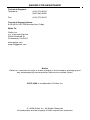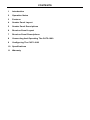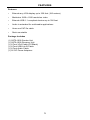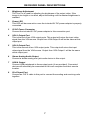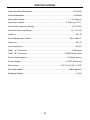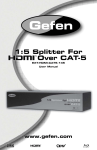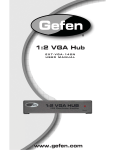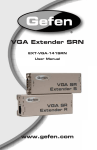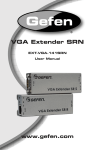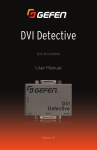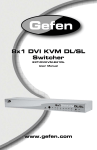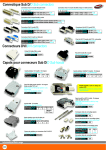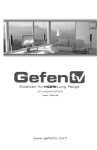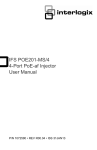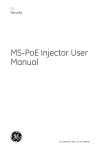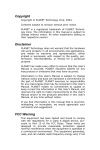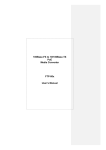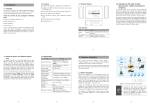Download EXT-CAT5-1000
Transcript
CAT5·1000 EXT-CAT5-1000 User Manual www.gefen.com f ASKING FOR ASSISTANCE Technical Support: Telephone (818) 772-9100 (800) 545-6900 Fax (818) 772-9120 Technical Support Hours: 8:00 AM to 5:00 PM Monday thru Friday. Write To: Gefen Inc. c/o Customer Service 20600 Nordhoff St Chatsworth, CA 91311 www.gefen.com [email protected] Notice Gefen Inc. reserves the right to make changes in the hardware, packaging and any accompanying documentation without prior written notice. CAT5•1000 is a trademark of Gefen Inc. © 2008 Gefen Inc., All Rights Reserved All trademarks are the property of their respective companies CONTENTS 1 Introduction 2 Operation Notes 3 Features 4 Sender Panel Layout 5 Sender Panel Descriptions 6 Receiver Panel Layout 7 Receiver Panel Descriptions 8 Connecting And Operating The CAT5•1000 9 Configuring The CAT5•1000 10 Specifications 11 Warranty INTRODUCTION Congratulations on your purchase of the CAT5•1000. Your complete satisfaction is very important to us. Gefen Gefen delivers innovative, progressive computer and electronics add-on solutions that harness integration, extension, distribution and conversion technologies. Gefen’s reliable, plug-and-play products supplement cross-platform computer systems, professional audio/video environments and HDTV systems of all sizes with hard-working solutions that are easy to implement and simple to operate. The Gefen CAT5•1000 The CAT5-1000 requires just one CAT5 cable to transmit video, audio and control signals to the remote workstation. It essentially bundles the signals together before, during and after transmission so that cabling is reduced while reliable signal transmission is achieved. This is the ideal solution for anyone who desires an effective method to extend their workstation anywhere within 330-feet from the computer The CAT5-1000 and the CAT5-1500 work with all CRT and LCD computer monitors as well as USB-equipped keyboards and mice (Mac or PC). How It Works Both the CAT5-1000 and the CAT5-1500 utilize a sender and receiver methodology to connect the extended workstation to the computer. Simply connect the sender unit to your computer using the cables provided. Then connect the receiver unit to the computer?s keyboard, monitor and mouse at the remote location. CAT5 cable(s), sold separately, then connect the sender unit to the receiver unit. Both the sender and the receiver units must be connected to a power supply. When fully powered and operational, the units efficiently extend video, audio and control signals. 1 OPERATION NOTES READ THESE NOTES BEFORE INSTALLING OR OPERATING THE CAT5•1000 • The CAT5•1000 will extend analog VGA video, analog 2 channel stereo audio, and USB up to 330 feet. • Supports resolutions up to 1920 x 1200. • USB 1.1 compliant. • Audio extension is designed for line-out audio sources only. Amplified audio is not supported and may damage the CAT5•1000. • Single CAT-5 extension should be terminated according to the TIA/EIA568-B specification. Please see page ## for details. • The use of patch panels, couplers, and splices are not recommended as these may degrade the signal and produce unexpected results. • Display information (EDID) is not transmitted from the display back to the source. Standard VESA resolutions should pass without issue, but wide screen resolutions and non-standard VESA resolutions may not be listed for selection by the source. In this case, the source must either be able to force the output of the desired resolution or a EDID storage device (part# EXTDVI-EDIDN) must be used to record the displays information. This device must be placed before the CAT5•1000 sender unit and must be the first device after the computer in the extension chain. 2 FEATURES Features • Extends any VGA display up to 330 feet (100 meters) • Maintains 1920 x 1200 resolution video • Extends USB 1.1 compliant devices up to 330 feet • Audio is extended for multimedia applications • Uses one CAT-5e cable • Rack mountable Package Includes (1) CAT5•1000 Sender Unit (1) CAT5•1000 Receiver Unit (1) 6 Foot VGA Cable (PC/Black) (1) 6 Foot USB A to B Cable (1) 6 Foot Audio Cable (1) 5V DC Power Adapters 3 SENDER PANEL LAYOUT Front Panel 1 Back Panel 2 3 4 5 4 6 7 SENDER PANEL DESCRIPTIONS 1 Power LED This LED will become active once the included 5V DC power adapter is properly connected. 2 5V DC Power Connector Connect the included 5V DC power adapter to this connection port. 3 Local Monitor Output Port Use this port to connect an local VGA monitor for monitoring purposes. This is useful if both local and extended locations need to view the VGA source. 4 VGA Input Connect the VGA source to this input. 5 Stereo Analog Audio Input Connect a stereo analog mini-jack audio source to this input. 6 RJ-45 Input Port Connect an CAT-5 cable to this port to connect the sending and receiving units together. 7 USB B Input Connects the computer’s USB to the CAT5•1000. The input on the CAT5•1000 is USB B while the computer will need a USB A cable input. A USB B to A cable is provided with the CAT5•1000. 5 RECEIVER PANEL LAYOUT Front Panel 1 Back Panel 3 4 5 6 6 7 8 2 RECEIVER PANEL DESCRIPTIONS 1 Brightness Adjustment The Trim Pot is used for adjusting the brightness of the output video. If the image is too bright or too dark, adjust this setting until the desired brightness is reached. 2 Power LED This LED will become active once the included 5V DC power adapter is properly connected. 3 5V DC Power Connector Connect the included 5V DC power adapter to this connection port. 4 VGA 1 Output Port This is the first of two VGA output ports. This output will mirror the input video signal from the VGA source. Output from VGA Output 2 will be the same at this output port. 5 VGA 2 Output Port This is the second of two VGA output ports. This output will mirror the input video signal from the VGA source. Output from VGA Output 1 will be the same at this output port. 6 Stereo Analog Audio Output Connect a stereo analog mini-jack audio device to this output. 7 USB A Output Connect USB peripherals to these output ports (4 are provided). Connected devices will essentially be connected to the local computer from their remote location. 8 RJ-45 Input Port Connect an CAT-5 cable to this port to connect the sending and receiving units together. 7 CONNECTING AND OPERATING THE CAT5•1000 How to Connect the CAT5•1000 1. Connect the VGA source to the CAT5•1000 Sending unit using the supplied VGA cable. Optionally connect a local monitor to the local monitor output on the CAT5•1000 Sending unit. 2. Connect the computer’s USB to the CAT5•1000 Sending unit using the supplied USB A to B cable. 3. Connect the computer’s audio to the CAT5•1000 Sending unit using the supplied analog stereo audio mini-jack cable. 4. Connect the CAT5•1000 Sending unit to the CAT5•1000 Receiving unit using one user supplied CAT-5 cable. 5. Connect the output display(s) at the remote location to the CAT5•1000 Receiving unit. Up to 2 displays can be connected using both VGA output ports. Both outputs are identical and will mirror the VGA input source from the CAT5•1000 Sender. 6. Connect the USB peripherals to the CAT5•1000 Receiving unit using user or device supplied USB cables. 7. Connect amplified speakers to the CAT5•1000 Receiving unit’s analog stereo mini-jack port using a user or device supplied audio cable. 8. Connect the included 5V DC power adapters to both the CAT5•1000 Sending and Receiving units. 9. Power on the display and then the source. NOTE: Display information (EDID) is not transmitted from the display back to the source. Standard VESA resolutions should pass without issue, but wide screen resolutions and non-standard VESA resolutions may not be listed for selection by the source. In this case, the source must either be able to force the output of the desired resolution or a EDID storage device (part# EXT-DVI-EDIDN) must be used to record the displays information. This device must be placed before the CAT5•1000 sender unit and must be the first device after the computer in the extension chain. 8 CONFIGURING THE CAT5•1000 Jumper settings are used to set the focus of the picture and characters to the best possible sharpness. The jumpers in the CAT5•1000 Receiving unit are set at the factory as shown in the diagram below. The first step to adjusting the video is to have the CAT5•1000 Sending unit and CAT5•1000 Receiving unit connected together with the CAT-5 cable that is going to be used in the installation. Then set your computer to the resolution and refresh rate that you will be using most frequently be using. Then open up the CAT5•1000 Receiving unit by unscrewing the bottom three screws on back end of the box. Then two screws on each side of the box and the top. That is 9 screws in total that need to be removed. Lastly, the 4 hex bolts around the Monitor Out port and the Video In port need to also be removed. After that look at some text on the monitor and set the jumpers to the recommend jumper setting based on the length of your CAT-5 cable. If you still see some smearing try moving all the jumpers up or down one from the recommended setting. If you see smearing of just one color adjust an individual jumper for the color that is smearing (it can be two colors). Repeat the same steps for monitor 2 Recommended Jumper Settings Cable length 0-132 feet 133-198 feet 199-264 feet 265-330 feet 9 NETWORK CABLE WIRING DIAGRAM Gefen has specifically engineered their products to work with the TIA/EIA-568-B specification. Please adhere to the table below when field terminating cable for use with Gefen products. Failure to do so may produce unexpected results and reduced performance. Pin Color 1 Orange / White 2 Orange 3 Green / White 4 Blue 5 Blue / White 6 Green 7 Brown / White 8 Brown 12345678 CAT-5, CAT-5e, and CAT-6 cabling comes in stranded and solid core types. Gefen recommends using solid core cabling. CAT-6 cable is also recommended for best results. Each cable run must be one continuous run from one end to the other. No splices or use of punch down blocks. 10 SPECIFICATIONS Video Amplifier Bandwidth ....................................................................... 350 MHz Actual Bandwidth ..................................................................................... 120 MHz Input Video Signal .............................................................................. 1.2 Volts p-p Input Sync Signal ........................................................................ 5 Volts p-p (TTL) Horizontal Frequency Range ................................................................ 15-70 KHz Vertical Frequency Range ................................................................... 30 - 170 Hz Video In......................................................................................................... HD-15 Focus/Brightness Control .................................................................. 25 to 450 FT Video out ...................................................................................................... HD-15 Link Connector ............................................................................................. RJ-45 USB - “A” Connector .............................................................................. USB Input USB - “B” Connector .................................................................. USB Device Input Power Consumption ...................................................................... 15 Watts (max.) Power Supply .............................................................................. 5 VDC (External) Dimensions ....................................................................... 1.75”H x 8.4”W x 4.6”D Rack Mountable ............................................................................. 1 Rack Spaces Shipping Weight ............................................................................................ 8 Lbs 11