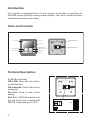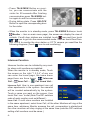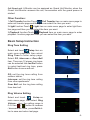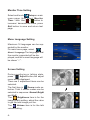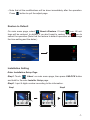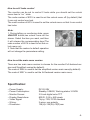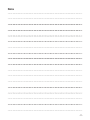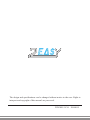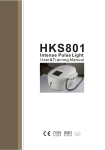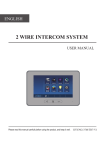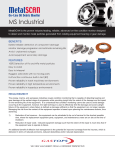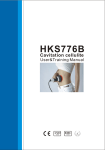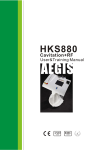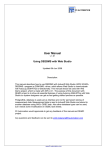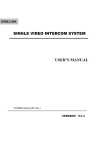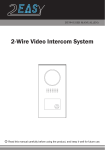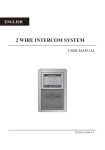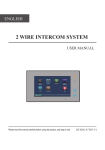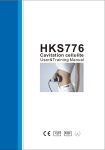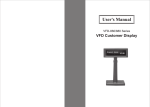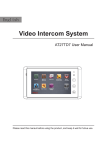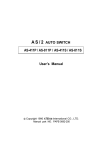Download 2-Wire Video Intercom System
Transcript
DT39 USER MANUAL(EN) 2-Wire Video Intercom System Read this manual carefully before using the product, and keep it well for future use. Introduction The monitor is designed with 3.9 inch screen, it provides a resolution of 800x480 pixels with high quality image display. The touch sensitive button makes the operation more easily. Parts and Function Microphone Mounting Hook LCD Screen Touch Button 1 ON 2 3 4 6 Talk/Mon Button Connection Port DIP 5 Power Indicator Message Indicator Don't Disturb Indicator Unlock Button Speaker Terminal Description 1 ON L1,L2: Bus terminal SW+,SW-: Door bell call button connection port DIP switches: Total 6 bits can be configured. Bit1~Bit5: Used to User Code setting. Bit6: Set to ON if the monitor is at the end of the line or works with DBC4S. Otherwise, set to OFF. 2 3 4 6 DIP 5 1 2 3 DIP 4 SW+ SW- 6 DIP 5 -2- ON L1 L2 Unit Mounting 145~160 cm Accessory contents: Accessories include a Bracket, two 4X25 screws (use to fasten the Mounting Bracket), 2 wire connectors (use to connect with Monitor). Installation steps: Installation height for indoor monitor usually is 145~160cm(refer to sketch map). Wire the cable correctly(see the later connection chapter) then hang the Monitor on the Mounting Bracket firmly. About Main Menu The main menu is your starting point for using all the applications on your monitor. You can customize your main menu to display applications, logos, and languages. Touch the screen on the right “1,2,3,4” of any one can enter the home page, the home menu page will be shown as follows: Basic Operation Instruction Answering a Door Call • Press CALL button on door station.The monitor rings,and the visitor’s image will be seen on screen.If nobody answers the call,the screen will turn off in 30 seconds automatically. -3- • Press TALK/MON Button on monitor, you can communicate with the visitor for 90 seconds.After finishing communication,press TALK/MON button again to end the communication. • During talking state, Press UNLOCK Button to open the corresponding door for the visitor. DS-1 00:30 • When the monitor is in standby mode, press TALK/MON Button(or touch Monitor ... item on main menu page), the screen can display the view of outside. If multi door stations are installed, touch icon,and then touch or icon to get into the camera switch mode. You can touch Door/Camera 1/2/3/4 to monitor the door station or CCTV camera you want.See the following diagrams.(Touch icon to end monitoring.) Intercom Function Intercom function can be initiated by any monitor when multi monitors are installed. When the monitor is in standby mode, Touch the screen on the right “1,2,3,4” of any one can enter the home page, the home menu Intercom page,there are three items: Call..., Inner Call ..., Call Guard Unit... Intercom Call: User in one apartment can call other apartments in the system. the namelist will be created automatically by the system. Touch a name you want on the screen, then touch Dial icon to dial.(Note:The DIP switches code of each monitor must set different.) Inner Call: If multi slave monitors are installed in the same apartment, select Inner Call, all the other Monitors will ring at the same time, whichever Monitor answers the call, conversation is started.and the other monitors will stop ringing at the same time.(note:the DIP switches setting of all monitors must be same. ) -4- Call Guard unit: A Monitor can be assigned as Guard Unit Monitor; when the Guard Unit Monitor answers the call, conversation with the guard person is started. Other Function: Call Transfer item on main menu page to 1.Call Transfer function:Touch enter call transfer page,and then you can select the item you want. Light item on main menu page to enter light func2.Light function:Touch tion page,and then you can select the item you want. Playback item on main menu page to enter 3.Playback function:Touch playback function page,and then you can select the item you want. Basic Setup Instruction Ring Tone Setting Setup item on Select and touch main menu page,and then select Ring Tune to enter setup page. Select DS, Intercom or Door Bell item, There are 12 pieces ring tones can be selected.Use Inc/Dec button to select last/next ring tone, press Exit button to save and exit. Ring Tune Ring Volume Monitor Time Exit DS: set the ring tone calling from outdoor station. Intercom: set the ring tone calling from other apartments. Door Bell: set the ring tone calling from door bell. Tune Select Inc Dec Current: 01 Exit Ring Volume Setting Setup on Select and touch main menu page, then select Ring Volume... item, the setting range is / 0~9. Use button to increase / decrease the value, press Exit button to save and return last page. Adjust Value Current: 3 -5- Monitor Time Setting Setup on main Select and touch menu page, then select Monitor Time... item. Use / button to increase / decrease the value, press Exit button to save and return last page. Adjust Value Current: 30sec Menu Language Setting Maximum 16 languages can be supported by the monitor. 0 On main menu page, select About->Language.The languages that the monitor supported will be displayed, and the current language will be shown “√ ”. Screen Setting During monitoring or talking state, Adjust button,the adjust press menu will be displayed. There are 3 adjustment items can be selected: The first item is Scene mode selection: Total 3 screen modes can be selected in sequence: Normal,Bright and Soft . Brightness item is for the The image quality setting, adjust the value to get the best image you like. Volume item is for the talk The volume setting. -6- H/W: a1.2 Language S/W: 00.01.00 Restore Addr: 00.01 Video STD: AUTO DS-1 00:30 DS-1 00:30 • Note that all the modifications will be done immediately after the operation. Press button to quit the adjust page. Restore to Default About->Restore. If touch On main menu page, select icon ,All settings will be restored to default, if you don't want to restore, touch icon to cancel the operation.(Note that the restore to default operation will not change the time setting and the datas.) H/W: a1.2 Language S/W: 00.01.00 Restore Addr: 00.01 Video STD: AUTO Installation Setting Enter Installation Setup Page Step1: Touch About on main menu page ,then press UNLOCK button and hold for 2s enter Installer Setup page. Step2: Input 4 digits number according to the information. Step1 Step2 Installer Setup [0000] Inc Dec Next Press unlock to exit ! Confirm -7- The setting items are as followings: [8000]:Master 0[8001]~[8003]:Slaver 1~3 [8004]:Guard unit [8005]:Not guard unit [8006]:Panel on as slaver called [8007]:Panel off as slaver called [8014]:Unlock menu on [8015]:Unlock menu off [9006]:Simplified version [9007]:Full-featured version How to set the monitor as a Guard Monitor A Monitor can be assigned as Guard Unit Monitor; when the Guard Unit Monitor answers the call, conversation with the guard person is started. The code number of 8004 is used to set the monitor as a Guard Unit Monitor and 8005 is used to cancel this function. (Not Guard Unit is default setting.) How to set the slave monitor address Maximum 4 monitors can be connected in one apartment,one master monitor together with 3 slave monitors, so you should set the address correctly. (note:must have one monitor to be set as master monitor) The code of 8000 is used to set the master monitor(by default). The code of 8001 is used to set the first slave monitor . The code of 8002 is used to set the second slave monitor . The code of 8003 is used to set the third slave monitor . How to set the monitor panel on In default mode,when receive a calling,the master and slave monitors will ring at the same time,and just the master monitor can display the image while the slave monitors can not.But the settings can be changed,you can set the master monitor and all the slave monitors to panel on at the same time when receiving a call, just input the code number of 8006 on each slave monitor. Press call button on door station When reveiving calling,all monitors can display the image at the same time Master monitor -8- #1st slave monitor #2nd slave monitor #3rd slave monitor How to set 2 locks control The monitor can be set to control 2 locks while you should set the unlock menu item to “on “ state. The code number of 8015 is used to set the unlock menu off (by default) that it can only control one lock. The code number of 8014 is used to set the unlock menu on that it can control two locks. Note: 1. During talking or monitoring state, press UNLOCK button,two unlock icons will be shown. Select the item you want, and then it will release the corresponding door(The code number of 8014 is used to set the unlock menu on). 2. Note that the restore to default operation will not change the parameters setting. DS-1 00:30 How to set the main menu version There are two main menu version to choose for the monitor:Full-featured version and Simplified version(by default) . The code of 9006 is used to set the simplified version main menu(by default). The code of 9007 is used to set the full-featured version main menu. Specification: • Power Supply: DC 20-28V • Power Consumption: Standby 0.286W; Working status 3.224W • Monitor Screen: 3.9 inch digital color TFT • Display Resolutions: 800(R, G, B) x 480 pixels • Video Signal: 1Vp-p, 75Ω, CCIR standard • Wiring: 2 wires, non-polarity • Dimension:138(H)×138(W)×19(D)mm -9- Precautions 1) All components should be protected from violence vibration. And not allow to be impacted, knocked and dropped. 2) Please do the cleanness with soft cotton cloth, please do not use the organic impregnant or chemical clean agent. If necessary, please use a little pure water or dilute soap water to clean the dust. 3) Image distortion may occur if the video monitor is mounted too close to magnetic field e. g. Microwaves, TV, computer etc. 4) Please keep away the monitor from wet, high temperature, dust, caustic and oxidation gas in order to avoid any unpredictable damage. 5) Must use the right adaptor which is supplied by the manufacturer or approved by the manufacturer. 6) Pay attention to the high voltage inside the products, please refer service only to a trained and qualified professional. -10- Note -11- The design and specifications can be changed without notice to the user. Right to interpret and copyright of this manual are preserved. DT-ENG-39-V1 20140115