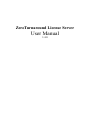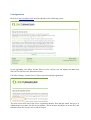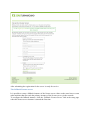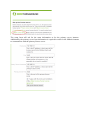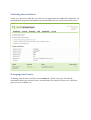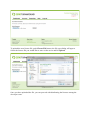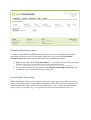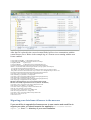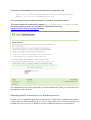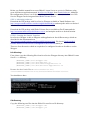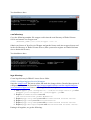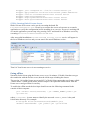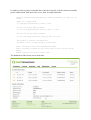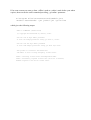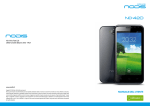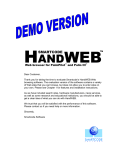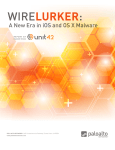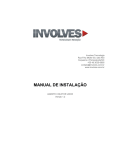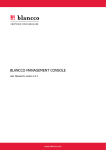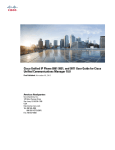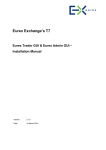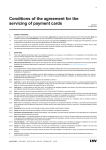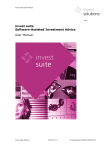Download User Manual - ZeroTurnaround
Transcript
ZeroTurnaround License Server User Manual 1.4.0 Overview The ZeroTurnaround License Server is a solution for the clients to host their JRebel licenses. Once the user has received the license he purchased, the file can be uploaded to the central license server to be distributed among the developer seats. Installation Download the ZIP package available at http://www.zeroturnaround.com/jrebel/license-server/ and unzip the archive to the desired location. The content of the directory should look as follows: C:/zt-license-server/ |- bin/ |- conf/ |- db.properties `- frontend.properties |- lib/ |- Changelog.txt `- README.txt The conf/db.properties file determines the database driver and connection used by the license server for storing its data. By default the HSQLDB database is used, but MySQL is also supported. To switch to MySQL, replace the db.properties file with db.mysql.properties (rename db.mysql.properties to db.properties) and change the values to reflect your MySQL setup. The database schema will be automatically created on startup, so the user should have create privileges. The conf/frontend.properties file allows you to list proxy server IP addresses if you want to use a front end HTTP server between your users and the license server, for example for load balancing. The bin/ directory contains scripts for Windows and *nix platforms to execute the server. But generally the server can be started by the following command: java –jar lib/zt-license-server.jar [port] Once the command above is executed, the following messages will indicate that the server is started: 18:12:25,589 INFO 18:12:26,796 INFO 18:12:27,680 INFO ~ Connected to jdbc:hsqldb:file:data/db ~ Application 'ZeroTurnaround License Server' is now started ! ~ Slf4jLog Started [email protected]:8443 The license server is now available at http://localhost:8443 – open the URL in the browser and proceed with registration. Configuration Browse to http://localhost:8443 and you should see the following screen: If you upgrading your Jrebel License Server to new version, you can migrate the data from old server to the new one. Read more below. Click the “Primary License Server” link to proceed with the registration: The next screen will ask for the server registration details. Note that the email will serve as administrator user name for this server instance. The host name should be set to the IP of the machine where the license server will be hosted. After submitting the registration for the server is ready for service. The fallback license server It is possible to setup a fallback instance of the license server either on the same host or some other machine that can reach the primary instance of the license server via the network. To configure the fallback instance, click the “Fallback License Server” link at the setup page when the license server instance is started the first time. The setup form will ask for the same information as for the primary server instance. Additionally, the primary server host information is required in order for the fallback instance to communicate with the primary license server. Validating the installation On the very first screen after the user logs in to the application, the dashboard is displayed. On the dashboard, the general information is presented about the server and current active users. Managing your licenses To manage your licenses, proceed to the Account tab. On the screen you will find the information about your current licenses: the timeframe for which the licenses are valid, how many seats are available, etc. To upload the new license file, push Choose File button, the file open dialog will appear. Select the license file you would like to store on the server and hit Upload. Once you have uploaded the file, you can proceed with distributing the licenses among the developer seats. Download developer token To make a single JRebel installation aware of the license server one should download the token from the license server. On the upper right of the screen, find a link Download developer token. Now there are two options of how to distribute the token: 1) Right mouse click, choose Copy link address… , and send it to the person who needs a license. The URL you will sent to the person will look similar to https://ls.zeroturnaround.com/headless/client.lic?uid=6c10asdg-7fh7-1234-ga2i-1234abcd5432 2) Or, download client.lic file yourself by hitting Download developer token link, and send the file over to all the developers in your team. Installing the license file JRebel application will use client.lic file to verify the license against the central server from where it was downloaded. To make JRebel installation aware of the fact that it should go to a particular URL for license verification, one should place client.lic file in the same directory where jrebel.jar is located, (e.g. C:\Program Files\ZeroTurnaround\JRebel\client.lic). After the file is placed in the correct location JRebel will use it to communicate with the central license server. Below is the example log of a Tomcat server running with the new license enabled. Using CATALINA_HOME: "C:\lib\apache-tomcat-6.0.29" Using CATALINA_TMPDIR: "C:\lib\apache-tomcat-6.0.29\temp" Using JRE_HOME: "C:\jdk1.6.0_21" Using CLASSPATH: "C:\lib\apache-tomcat-6.0.29\bin\bootstrap.jar" ############################################################# JRebel 3.1.2a (201009151026) with Enterprise Add-On! (see http://jrebel.com/enterprise) (c) Copyright ZeroTurnaround OU, Estonia, Tartu. Over the last 1 days JRebel prevented at least 14 redeploys/restarts saving you about 0,6 hours. This product is licensed to ZeroTurnaround for up to license server managed developer seats on site. ############################################################# 16.09.2010 15:34:45 org.apache.coyote.http11.Http11Protocol init INFO: Initializing Coyote HTTP/1.1 on http-8080 16.09.2010 15:34:46 org.apache.catalina.startup.HostConfig deployDirectory INFO: Deploying web application directory docs 16.09.2010 15:34:46 org.apache.catalina.startup.HostConfig deployDirectory INFO: Deploying web application directory examples JRebel: Contacting license server ls.zeroturnaround.com:443. JRebel: Successfully acquired license token (valid for 10 minutes) 16.09.2010 15:34:47 org.apache.coyote.http11.Http11Protocol start INFO: Starting Coyote HTTP/1.1 on http-8080 16.09.2010 15:34:47 org.apache.jk.common.ChannelSocket init INFO: JK: ajp13 listening on /0.0.0.0:8009 16.09.2010 15:34:47 org.apache.jk.server.JkMain start INFO: Jk running ID=0 time=0/17 config=null 16.09.2010 15:34:47 org.apache.catalina.startup.Catalina start INFO: Server startup in 1711 ms Connected to server Migrating your data from old server to the new one If you would like to upgrade the licence server to new version and would like to migrate your data, you should execute the application zt-license-serverexport.jar from lib directory of your new installation. The path to old installation must be provided as the parameter, like java -jar c:\zt-license-server\lib\zt-license-serverexport.jar c:\zt-license-server.old Your old license server must be shutdown, in order to execute the export. The export script will create the file named jr-license-server-export.xml in the same directory, where you executed it. Upload this file using https://localhost:8443/setup/migrate page. The migration process can be performed on fresh installation only. Once you set up the server, the migration cannot be done. Running Jrebel License Server as Windows service License server is standalone application written in Java, which makes it platform-independent. Using scripts provided with license server, one can easy run the server as service in Linux, but running the server as service in Windows needs an additional software or configuration. Below you find the manual how to run JRebel License Server as service in Windows using great well-known application named Java Service Wrapper from Tanuki Software. Although the configuration process is well described in product’s documentation, let’s show how Java Service Wrapper can be integrated into JRebel License Server. STEP 1. Obtaining software Download the ZIP package with Java Service Wrapper available at Tanuki Software site http://wrapper.tanukisoftware.com/doc/english/download.jsp and unzip the archive to desired location. Download the ZIP package with JRebel License Server available at ZeroTurnaround site http://zeroturnaround.com/jrebel/license-server/ and unzip the archive to desired location. STEP 2. Putting the Puzzle Together Java Service Wrapper is able to integrate with application in four different ways, which are described in the documentation at http://wrapper.tanukisoftware.com/doc/english/integrate.html. We choose fourth method, because JRebel License Server is configured to run as an executable jar. There are four directories which are required to be configured in order to be able to use the Wrapper. bin directory First, please copy the following files from Java Service Wrapper directory into JRebel License Server bin directory: {WRAPPER_HOME}\bin\wrapper.exe {WRAPPER_HOME}\src\bin\App.bat.in {WRAPPER_HOME}\src\bin\InstallApp-NT.bat.in {WRAPPER_HOME}\src\bin\UninstallApp-NT.bat.in Rename the three batch files to ZTLicenseServer.bat, InstallZTLicenseServer.bat, UninstallZTLicenseServer.bat. You should now have: lib directory Copy the following two files into the JRebel License Server lib directory: {WRAPPER_HOME}\lib\wrapper.dll {WRAPPER_HOME}\lib\wrapper.jar You should now have: conf directory Copy the following template file wrapper.conf.in into the conf directory of JRebel License Server and rename it to wrapper.conf {WRAPPER_HOME}\src\conf\wrapper.conf.in Obtain you license of Java Service Wrapper and put the license code into wrapper-license.conf in the conf directory of JRebel License Server (Hint: you need to register on Tanuki Software site to obtain trial license). You should now have: logs directory Create logs directory in JRebel License Server folder. STEP 3. Configuring Java Service Wrapper Open the wrapper.conf file into an editor and make the changes below. Detailed description of configuration steps can be found at http://wrapper.tanukisoftware.com/doc/english/integratejar-win.html#wrapperconf, but we will change this file in six places: 1. Add wrapper.java.classpath.2=../lib/zt-license-server.jar after wrapper.java.classpath.1=../lib/wrapper.jar line. 2. Replace <YourMainClass> text with com.zeroturnaround.jrebel.WebServer. 3. Replace @app.long.name@ text with ZeroTurnaround License Server. 4. Replace @app.name@ text with ztlicenseserver. 5. Replace @app.long.name@ text with ZeroTurnaround License Server. 6. Replace @app.description@ text with ZeroTurnaround License Server. Putting it all together, we get the following: wrapper.java.classpath.2=../lib/zt-license-server.jar wrapper.app.parameter.1=com.zeroturnaround.jrebel.WebServer wrapper.console.title=ZeroTurnaround License Server wrapper.name=ztlicenseserver wrapper.displayname=ZeroTurnaround License Server wrapper.description=ZeroTurnaround License Server STEP 4. Running JRebel License Server JRebel License Server now can be run by executing the batch file bin\ZTLicenseServer.bat. Please try to execute the server at least once as a console application to verify the configuration before installing it as a service. If server is working OK as console application you can stop it by pressing Ctrl-C and install it as Windows service by executing bin\InstallZTLicenseServer-NT.bat. After successful installation ZeroTurnaround License Server service will appear in the list of Windows services and you can start it like usual Windows service: That’s it! Your license server is now running as service. Going offline Normally Jrebel clients ping the license server every 10 minutes. If Jrebel client does not get the connection with the license server, then the client stops reloading the classes. The version 1.4.0 of the license server and 4.5.5 of Jrebel client support the new feature called „offline mode“. Offline mode means, that developers can request the offline token from the license server and go offline for one day. To enable the offline mode the developer should execute the following command in the console of their computer: java -Drebel.user=${username} -jar %REBEL_HOME%\jrebel.jar -go-offline where ${username} is some name to identify the user and %REBEL_HOME% is the path Jrebel home directory. For example: C:\Program Files\ZeroTurnaround\JRebel>java -Drebel.user=bender -jar jrebel.jar -go-offline It could be useful to put the command above into the script file. If Jrebel client successfully get the offline token from the license server, then its output looks like: C:\Program Files\ZeroTurnaround\JRebel>java -Drebel.user=bender -jar jrebel.jar -gooffline JRebel 4.5.5 (201201171639) (c) Copyright ZeroTurnaround OU, Estonia, Tartu. Over the last 30 days JRebel prevented at least 125 redeploys/restarts saving you about 5,1 hours. Over the last 120 days JRebel prevented at least 1092 redeploys/restarts saving you about 44,3 hours. This product is licensed to ZeroTurnaround and number of seats is being managed by license server. JRebel: Contacting license server PlanetExpress-PC:8443. JRebel: Successfully acquired off-line license token (valid for 23 hours and 59 minutes) SUCCESS: Acquired a new off-line license token. The dashboard of the license server looks like: If for some reason you want go from „offline“ mode to „online“ mode before your token expires, then execute the same command providing „-go-online“ parameter: C:\Program Files\ZeroTurnaround\JRebel>java -Drebel.user=bender -jar jrebel.jar -go-online which gives the following output JRebel 4.6-SNAPSHOT (201201171639) (c) Copyright ZeroTurnaround OU, Estonia, Tartu. Over the last 30 days JRebel prevented at least 125 redeploys/restarts saving you about 5,1 hours. Over the last 120 days JRebel prevented at least 1092 redeploys/restarts saving you about 44,3 hours. This product is licensed to ZeroTurnaround and number of seats is being managed by license server. JRebel: Contacting license server PlanetExpress-PC:8443. JRebel: Successfully acquired license token (valid for 10 minutes) SUCCESS: Acquired a new on-line license token.