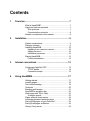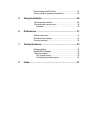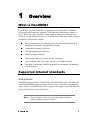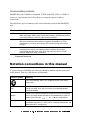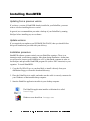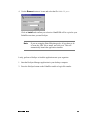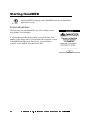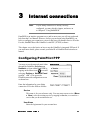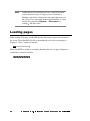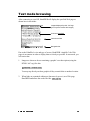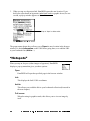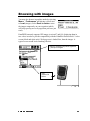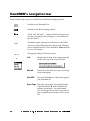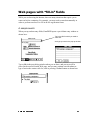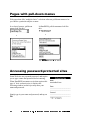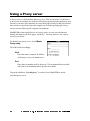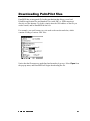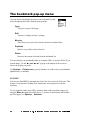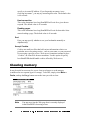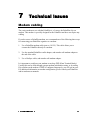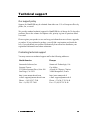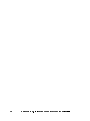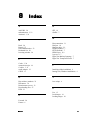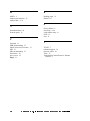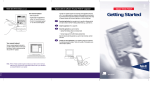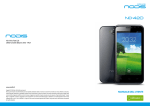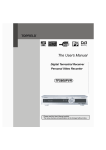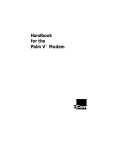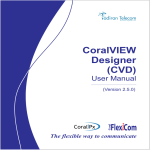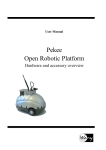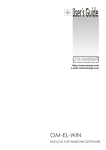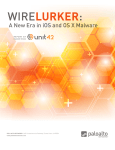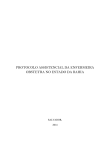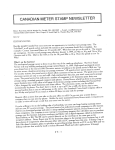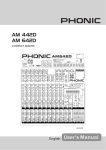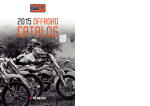Download HandWeb web browser
Transcript
+$1':(% 60$57&2'( :HEEURZVHUIRU3DOP3LORWDQG3DOP,,, Dear Customer, Thank you for taking the time to evaluate Smartcode’s HandWEB Web browsing software. The evaluation version of the software contains a variety of Web sites that you can browse, but does not allow you to enter sites on your own. Please see Chapter 1 for features and installation instructions. As we have included search sites, hardware manufacturers, news services, as well as some research and educational institutions, you should be able to get a clear idea of what you can do with HandWEB. We trust that you will be satisfied with the performance of this software. Please contact us if you need help or more information. Sincerely, Smartcode Software 8VHUPDQXDO +$1':(% 60$57&2'( :HEEURZVHUIRU3DOP3LORW DQG3DOP,,, Copyright 1997-98 Smartcode Software, Inc. All rights reserved. No part of this documentation may be reproduced or transmitted in any form by any means, electronic or mechanical, including photocopying or recording on any information storage and retrieval system, without prior written permission from Smartcode Software, Inc. HandWEB was designed and engineered by Stéphane Bussat and Eric Lavigne, with help from Alexis Martial, Ludovic Ferrandis, and Ronald Tessier. Testing by Christophe Sureau. Documentation by Michael Modjeska. NORTH AMERICA EUROPE Smartcode Software, Inc. Sorrento Towers 5355 Mira Sorrento Place Suite 100 San Diego, CA 92121 Smartcode Technologie, S.A. Cap Alpha Avenue de l’Europe, Clapiers 34940 Montpellier France Phone: +1 (619) 597-7544 Fax: +1 (619) 597-7444 http://www.smartcodesoft.com E-mail: [email protected] Phone: +33 (0)4 67 59 30 40 Fax: +33 (0)4 67 59 30 48 http://www.smartcode.fr E-mail: [email protected] HandWEB, the HandWEB logo, HandStamp Pro, Smartcode Software and the Smartcode Software logo are trademarks of Smartcode Software, Inc. 3Com and Palm Computing are registered trademarks, and PalmPilot, Palm III and Palm are trademarks of Palm Computing Inc., 3Com Corporation or its subsidiaries. All other trademarks are the property of their respective owners. This is a non-contractual document. HWB20, MFM-1998-07-10 Preface Put the Internet in the palm of your hand Congratulations and thank you for choosing HandWEB. With this software you will be able to use your Palm III, PalmPilot Professional, or compatible computer to navigate through the World Wide Web as easily as if you were using a full-sized desktop machine. HandWEB will provide you with an extremely convenient mobile browsing solution, complete with graphics if you choose. Use it to connect right to the Internet to read your favorite on-line news service, check the stock market, or even to keep up with current postings on your company's Intranet when you travel. Whatever your specific needs, HandWEB will help you get the information you want when you want it, wherever you go. New features HandWEB 2.0 offers new features and greater browsing power. Among the additions are: Support for GIF images (versions 87 and 89) – images may displayed and stored directly on your organizer Autoload category allows you to create a list of pages to load for off-line browsing “MailTo:” links within Web pages can be used to launch HandStamp Pro Support for Cookies and authentication Manual or alphabetical bookmark sorting Support for Web sites with fill-in forms, allowing you to perform searches, on-line registrations, and other types of browsing which require data entry Support for buttons, pull-down menus, lists, and checkboxes. Off-line browsing, allowing you to save and read Web pages on your PalmPilot at any time Adjustable Cache size, complete with purge functions Contents 1 Overview ..........................................................................7 What is HandWEB? ......................................................... 7 Supported Internet standards .......................................... 7 Web protocols............................................................. 7 Communication protocols ........................................... 8 Notation conventions in this manual ................................ 8 2 Installation .......................................................................9 System requirements ....................................................... 9 Package contents ............................................................ 9 Installing HandWEB ....................................................... 10 Updating from a previous version ............................. 10 Update versions ........................................................ 10 Installation procedure................................................ 10 Starting HandWEB......................................................... 12 Product serialization.................................................. 12 3 Internet connections .....................................................13 Configuring PalmPilot PPP ............................................ 13 TCP/IP details ........................................................... 14 Connection scripts .................................................... 15 4 Using HandWEB ............................................................17 Getting started ............................................................... 17 Loading pages................................................................ 18 Text mode browsing....................................................... 19 “Hotspots” ...................................................................... 20 Browsing with images .................................................... 21 HandWEB’s navigation bar ............................................ 22 Web pages with “fill-in” fields ......................................... 23 A sample search ....................................................... 23 Pages with pull-down menus ......................................... 24 Accessing password-protected sites.............................. 24 Saving Web pages on your PalmPilot............................ 25 Saving Web pages as Memos ....................................... 25 Using a Proxy server...................................................... 26 Downloading PalmPilot files ...........................................27 Server setup for preparing downloads............................28 5 Using bookmarks.......................................................... 29 The bookmark window ...................................................29 The bookmark pop-up menu ..........................................30 Autoload ....................................................................30 6 Preferences ................................................................... 31 Setting cache size...........................................................31 Miscellaneous settings ...................................................31 Clearing memory ............................................................32 7 Technical issues ........................................................... 33 Modem cabling ...............................................................33 HandWEB messages .....................................................34 Technical support ...........................................................35 Our support policy .....................................................35 Contacting technical support .....................................35 8 Index............................................................................... 37 HandWeb 2YHUYLHZ :KDWLV+DQG:(%" HandWEB is a powerful Web browser designed to run on all Palm III, PalmPilot Professional, and compatible computers. This application displays the contents of World Wide Web pages regardless of their graphical appearance, allowing you to read your favorite Internet sites just as you would from a full-sized desktop computer. HandWEB’s main features include: Direct connections to your Internet Service Provider using the Palm III or PalmPilot Professional’s integrated PPP software Compatibility with most Web sites Text and graphic-mode browsing Intuitive navigation buttons Customizable folders for organizing your bookmarks “Save as Memo” and “Save Page” functions for off-line browsing The ability to download PalmPilot program files, documents, and databases over the Internet 6XSSRUWHG,QWHUQHWVWDQGDUGV Web protocols HandWEB supports HTML 2.0 and HTTP basic authentication and redirection. This means that HandWEB can access most of the Web sites it encounters with pleasing results. However, HandWEB does not yet support certain types of sites and functions, such as sites with Java scripts and Frames. Note 2YHUYLHZ Please check our Web site (www.smartcodesoft.com) for status on updates with new features. Communication protocols HandWEB uses the PalmPilot’s integrated TCP/IP stack (PPP, SLIP, or CSLIP) to connect to your Internet Service Provider(s) or corporate system via dial-in connections. The table below gives a summary of the various Internet protocols that HandWEB uses: Term Description HTML HyperText Markup Language — HTML is the standard language that is used to define Web pages. HTML codes provide text formatting, hyperlinks (which take you to other locations), and many other advanced features. HTTP HyperText Transport Protocol — HTTP is the mechanism by which hypertext files move across the Internet between computers. HandWEB is an HTTP client program; you will be connecting to HTTP servers through your service provider. TCP/IP Transmission Control Protocol / Internet Protocol — TCP/IP is the data transport protocol used on the Internet to allow computers of all kinds to communicate with each other. PPP, SLIP, and CSLIP are forms of TCP/IP specially designed for dialup connections. Supported protocols 1RWDWLRQFRQYHQWLRQVLQWKLVPDQXDO If you are already a PalmPilot user, then you should be familiar with the terms used in this manual. Here are a few that we use frequently: Term or symbol Meaning This is the PalmPilot “Menu” icon, located to the left of the Graffiti writing area Tap On a PalmPilot, you “tap” on the touch-sensitive screen with a stylus, just as you would “click” with your mouse in conventional desktop computer software. Graffiti Graffiti is the character recognition mechanism used by the PalmPilot to turn your stylus strokes into letters. The standard way to show you , , and what to write is like this: M (for “command-M”). PalmPilot, Palm III We use these terms interchangeably to refer to all Palm OS 2.0 compatible organizers (i.e. 3Com Palm III, PalmPilot Professional, and IBM WorkPad PC Companions) +DQG:(% ² ,QWHUQHW :HE %URZVHU IRU 3DOP ,,, ,QVWDOODWLRQ 6\VWHPUHTXLUHPHQWV To run HandWEB you will need: A Palm III, PalmPilot Professional organizer or compatible with Palm OS 2.0 or higher and around 140 Kb of free memory A PalmPilot clip-on or other compatible modem, or a GSM mobile phone adapter for wireless communications A Windows or Macintosh computer with a standard PalmPilot cradle connection, HotSync, and Application installer software (only used for copying HandWEB onto your organizer) 3DFNDJHFRQWHQWV In this package, you will find: HWeb20.prc The HandWEB application to install on your PalmPilot User manual This document — complete instructions on how to use HandWEB. The user manual is also provided in electronic format on your distribution floppy or electronic download. License.txt HandWEB user license ,QVWDOODWLRQ ,QVWDOOLQJ+DQG:(% Updating from a previous version If you have a version of HandWEB already installed in your PalmPilot, you must remove it before installing the new version. In general, we recommend that you make a backup of your PalmPilot by running HotSync before installing any new software. Update versions If you acquired your update as an UPGRADE PACKAGE, then you should follow the special instructions provided with your delivery. Installation procedure HandWEB software operates entirely on your PalmPilot organizer. There is no interaction with your desktop computer, other than during installation. At that time, you will need to connect your PalmPilot to a PC or Macintosh computer in order to run HotSync and upload the HandWEB program file (with a .PRC extension) to your organizer. To install HandWEB: 1. Copy the file HWeb20.prc to your hard disk, or install it directly from your distribution floppy or electronic download directory. 2. Place the PalmPilot in its cradle, and make sure the cable is correctly connected to your Windows or Macintosh desktop computer. 3. Start the PalmPilot application installer in your desktop computer. The PalmPilot application installer on Macintosh is called InstallApp Windows users should run Instapp.exe +DQG:(% ² ,QWHUQHW :HE %URZVHU IRU 3DOP ,,, 4. Use the Browse button to locate and select the file HWeb20.prc: Click on Install and confirm your selection. HandWEB will be copied to your PalmPilot next time you run HotSync. Note If you are using the Palm III desktop tools, all you have to do is locate the .PRC file to install, and click on it. This will automatically launch the application installer. Lastly, perform a HotSync to load the application onto your organizer: 1. Start the HotSync Manager application in your desktop computer. 2. Press the HotSync button on the PalmPilot cradle to begin file transfer. ,QVWDOODWLRQ 6WDUWLQJ+DQG:(% Start HandWEB by tapping on the HandWEB icon in your PalmPilot’s applications screen. Product serialization The first time you start HandWEB, you will be asked to enter your product’s serial number. If you bought an off-the-shelf package, you will find the serial number on the floppy disk. If you purchased an electronic version of HandWEB through an on-line reseller, you should have received a serial number from them via e-mail. +DQG:(% ² ,QWHUQHW :HE %URZVHU IRU 3DOP ,,, ,QWHUQHWFRQQHFWLRQV Note If your dialup connection is already correctly configured, you may skip this chapter, and move on to Chapter 4 “Using HandWEB”. HandWEB is an intuitive program to use, and in most cases you will not need much help from the User Manual. However, before you can begin using HandWEB, you have to configure your organizer to correctly dial into your Internet Service Provider. For this, HandWEB uses the PalmPilot’s own PPP (TCP/IP) software. This chapter covers the basics on how to use the PalmPilot’s integrated PPP stack. If you need more details, please consult your Palm III or PalmPilot Professional user manual. &RQILJXULQJ3DOP3LORW333 You may access the network panel either through the PalmPilot Preferences Network; or from within HandWEB by tapping on the Menu icon ( ) icon and selecting Options Network Panel (graffiti “ M”). This opens the PalmPilot network configuration screen as shown here. Ö Ö Enter the information for your dialup connection. Fill in the fields as follows: Service This name is for your reference only. You may enter a new service (Menu New), select an existing service by tapping on Service, or overwrite a service that you do not intend to use. Ö User Name Enter the login name for your account here. ,QWHUQHW FRQQHFWLRQV Password Enter your account password here, or leave Prompt in order to enter your password manually each time you connect. Phone Tap here to enter your service provider’s access telephone number, and your own calling card information if necessary. TCP/IP details Tap on Details to set the specifics for your TCP/IP stack configuration. Connection type Here you should choose the TCP/IP protocol (PPP, SLIP, or CSLIP) that your provider uses. Idle timeout The idle timeout represents the period of elapsed time after which an unused TCP/IP stack automatically disconnects from a host. In order to avoid unexpected shutdowns, we recommend selecting Power Off. Do not set this “Immediate”. Primary/Secondary DNS Enter the IP addresses of the Domain Name Server(s) given to you by your ISP. Domain name servers provide resolution of host names to IP addresses (i.e. for Web servers that you enter in the format www.domain.name). A DNS IP address should be in the form: ###.###.###.### Note The above screen is slightly different on the Palm III organizer: instead of entering DNS numbers, you may choose Query DNS to have the PPP stack retrieve this information on its own. Automatic IP address Most service providers dynamically assign their dial-in subscribers an IP address when connection is established. If you need to specify a fixed IP address, deselect the checkbox, and enter your IP address in this field. +DQG:(% ² ,QWHUQHW :HE %URZVHU IRU 3DOP ,,, Connection scripts Most service providers do not require connection scripts at all, as the TCP/IP stack sends the login information that you entered in the main TCP/IP configuration screen. When scripts are necessary, ISPs readily provide examples of the connection scripts they require to access their systems. It is important to check with your ISP or system administrator to get the exact details. Connection scripts execute a series of instructions, such as Login and Password, just as if you to entered them manually for each connection. Scripts can also pause for a specified length of time, wait for a host machine to send specific character strings, and then respond with pre-determined responses. For example, here is how a typical Internet Service Provider would give you details on how to connect: expect Username> Enter your UserID and return expect Password> Enter your Password and return expect Local> Enter ppp and return The corresponding connection script is shown here. Most connection scripts are similar to this one, though they may present slight variations depending on the host system. You should check with your ISP for the exact connection script, and consult your PalmPilot user manual for more information. ,QWHUQHW FRQQHFWLRQV HandWeb +DQG:(% ² ,QWHUQHW :HE %URZVHU IRU 3DOP ,,, 8VLQJ+DQG:(% *HWWLQJVWDUWHG After you have configured and tested your dialup connection (which is best done independently of HandWEB), you are ready to browse the Web. Follow these steps to begin using HandWEB: 1. Start HandWEB (and enter your serial number if this is the first time you run the application). HandWEB automatically opens to the bookmark list window. Your main options in this screen are: List Displays your current list of URLs (as shown here) Web Switches to the Web browsing window New Allows you to enter a new URL Titles Allows you to switch list URLs by their complete names or by their titles 2. To create a new bookmark entry in your list, tap on New, and enter the name of the Web site you wish to access. To reach a site without creating a bookmark, just select Menu Ö Open (Graffiti O), enter the site name, and tap on Ok. 3. To open a book-marked site, simply highlight the entry with your stylus, select Open from the popup menu. HandWEB then initiates the dial-up connection process and opens the Web site you specified. 8VLQJ +DQG:(% Note HandWEB does not automatically close connections when you are done browsing. As long as you are connected, a blinking vertical line is displayed in the upper right corner of the screen. If you experience transmission problems, it is best to close the connection (Options Ö Disconnect, or Graffiti D) and re-dial. /RDGLQJSDJHV While loading Web pages, HandWEB displays the progress status at the bottom of the screen. When HandWEB is able to determine the size of the current page, it displays a “classic” status bar like this: When HandWEB is unable to accurately determine the size of a page it displays a “barbershop” status bar like this: +DQG:(% ² ,QWHUQHW :HE %URZVHU IRU 3DOP ,,, 7H[WPRGHEURZVLQJ After connecting to your ISP, HandWEB will display the specified Web page as shown here in text mode: Images displayed by their “Alt” tags (you may also browse with images) Links are underlined Vertical scroll bar Navigation bar Due to the PalmPilot’s size and type of screen, HandWEB “simplifies” the Web pages it encounters in order to display them as clearly as possible. In text-mode, you will notice that: 1. Images are shown as boxes containing a graphic’s text description (using the HTML “Alt” tag) like this: You may tap directly on these graphics if they contain links to another location. 2. When links are contained within text (known as hypertext) on a Web page, HandWEB underlines the words like this: 8VLQJ +DQG:(% 3. When you tap on a hypertext link, HandWEB opens the new location. If you hold your stylus down on hypertext (underlined words or graphic boxes) for one second, a pop-up window appears as shown here: Tap on “Open” to follow a link The popup menu shown above allows you to Open the new location in the browser window, to obtain Information on the URL before going there, or to add the URL to your bookmark list (Add to…). ´+RWVSRWVµ When you tap on hotspots (either images or hypertext), HandWEB displays a pop-up menu that gives you three options: Open HandWEB will open the specified page in the browser window. Info This displays the link’s URL coordinates. Add to This allows you to add the link to your bookmark collection (discussed in the next chapter). Full screen When browsing in graphics mode, this allows you to view an image by itself. +DQG:(% ² ,QWHUQHW :HE %URZVHU IRU 3DOP ,,, %URZVLQJZLWKLPDJHV You may also browse in graphics mode by selecting Menu Ö Preferences, and placing a check next to Load (images). Select Save in cache to store the images temporarily on your organizer (which will help speed up access to pages that you have just read). HandWEB currently supports GIF images (version 87 and 89), displaying them in two colors in order to provide compatibility with the PalmPilot Professional’s 2-color screen (black and white only). Web page text is loaded first, then the images. A typical screen would look something like this: Graphics maintain links just like hypertext – just tap to navigate View graphics full screen 8VLQJ +DQG:(% +DQG:(%·VQDYLJDWLRQEDU At the bottom of the screen, you will find several buttons and pop-up menus: Switches to the Bookmark list Switches to the Web browsing window “Back” and “Forward” — brings you back to the previous location, or forward to the next page (i.e. from which you just did “back”) , This button opens a pop-up list of the last ten (10) URLs you have accessed during this browsing session, allowing you to reload them easily. Note: the history folder holds up to twenty (20) entries. This pop-up window offers four options Ø Info Displays the location of the current page and its title at the top of the screen like this: Reload Goes back to the Web site to get a fresh copy of the current page. Add URL Saves the Web address of the current page in your bookmark list. Save Page Saves the current page in browsable format. A black diamond ( ) in the bookmark list indicates saved pages. You may instantly view saved pages at any time. If you saved a page in graphics mode, images will be saved too. +DQG:(% ² ,QWHUQHW :HE %URZVHU IRU 3DOP ,,, :HESDJHVZLWK´ILOOLQµILHOGV While you are browsing the Internet, there are many situations that require you to enter text before continuing. For example, you may need to enter data manually in order to perform searches or to fill in on-line registration forms. A sample search When you tap on data entry fields, HandWEB opens a special data entry window as shown here: Tap in the field in which you need to enter text… And type your text in the pop-up window: Tap on Ok in the text-editing window when you are done, and your text will be placed in the text field on the Web page, and you may continue on with whatever type of action the context calls for, such as pressing a Submit button as shown here: 8VLQJ +DQG:(% 3DJHVZLWKSXOOGRZQPHQXV Web pages that offer “multiple-choice” selections often use pull-down menus to let you choose a particular subject or name. In a classic browser, pull-down menus look like this: Ø In HandWEB, pull-down menus look like this: Ø $FFHVVLQJSDVVZRUGSURWHFWHGVLWHV Some Web sites are password-protected, and require you to type a name and password before entering. When HandWEB encounters a site that requires this type of basic authentication, it displays the following window in which you may enter your name and password. Simply type in your name and password, and tap on Ok. +DQG:(% ² ,QWHUQHW :HE %URZVHU IRU 3DOP ,,, 6DYLQJ:HESDJHVRQ\RXU3DOP3LORW HandWEB allows you to store Web pages in browsable format right on the PalmPilot. To store the current Web page, tap on and select Save Page, then choose a category in which to file it. Pages that you have saved in this way will appear in your bookmark list marked with a small black diamond ( ). If you are browsing in graphics mode, any graphics present on the page will be saved too. Note URLs marked with an empty diamond ( ) are currently being held in HandWEB’s cache, but have not been saved. Older cache entries will be flushed by new pages as they arrive. 6DYLQJ:HESDJHVDV0HPRV As you browse, you may find it useful to be able to save the text content of the current page for future reference. To do this, select Menu Ö Save as Memo. The page will be stored as a text memo directly in the “Unfiled” category of your PalmPilot’s Memo Pad application. Note Pages up to 4 Kb in size may be saved as Memos. You will hear a beep tone, but no confirmation appears on the screen for this operation. 8VLQJ +DQG:(% 8VLQJD3UR[\VHUYHU A Proxy server is a host machine that serves as a “Web access helper” for browsers. A proxy can, for example, pre-format or filter Web pages before passing them to your browser. It can also store frequently accessed Web pages locally so that your browser does not have to go all the way to the original site to read requested pages. Proxy servers are most often used in corporate environments. HandWEB does not require the use of a proxy server, as it accesses the Internet directly and analyzes the Web pages “on the fly”. You may, however, use a proxy server if you choose. To identify your proxy server, select Menu Proxy setup: Ö Fill in the fields accordingly: Host Enter the name or numeric IP address of the proxy server you intend to use. Port Enter the port number used by the proxy. We recommend that you check with your system administrator to get the exact details. Tap on the checkbox “Use this proxy” in order to force HandWEB to use the specified proxy server. +DQG:(% ² ,QWHUQHW :HE %URZVHU IRU 3DOP ,,, 'RZQORDGLQJ3DOP3LORWILOHV HandWEB has an integrated file loading mechanism that allows you to load PalmPilot application files and database files (with .PRC or .PDB extensions) directly over the Internet. To do this, simply enter the URL address of the file you wish to install, and let HandWEB do the rest. For example, you could connect to a site such as the one shown below, which contains a listing of various .PRC files: Notice that the file names are underlined and treated as hypertext. Select Open from the pop-up menu, and HandWEB will begin downloading the file. 8VLQJ +DQG:(% 6HUYHUVHWXSIRUSUHSDULQJGRZQORDGV Read this section if you intend to make .PRC or .PDB files available for download from your own Internet or Intranet server. In particular, it is important to know that: 1. HandWEB is able to install downloaded files only when they are transmitted in binary format. This will not work if you use a “Content-transfer-encoding” scheme such as Base64. 2. HandWEB downloads files with “.prc” and “.pdb” extensions (case irrelevant). 3. HandWEB also recognizes the following two “Content-type”, respectively for PRC and PDB files: “application/x-pilot-prc” “application/x-pilot-pdb” This means that HandWEB will try to install any downloaded file marked with such content types regardless of the name. +DQG:(% ² ,QWHUQHW :HE %URZVHU IRU 3DOP ,,, 8VLQJERRNPDUNV HandWEB lets you organize your Web site references as Bookmarks on your PalmPilot. This will keep you from having to enter Web addresses each time you want to browse the Web. Bookmarks may be organized in customizable folders, or left as “Unfiled”. HandWEB’s bookmark management operates in the same way as the PalmPilot’s categories in other applications. You may enter up to eight userdefinable folders for storing your bookmarks. 7KHERRNPDUNZLQGRZ As mentioned earlier when you start HandWEB, it automatically opens to the bookmark window, as shown here: Tap on pulldown menu for category list Add new URLs Display URLs or their Titles 8VLQJ ERRNPDUNV 7KHERRNPDUNSRSXSPHQX Use your stylus to highlight an entry in your bookmark list, and select the appropriate option from the pop-up menu: Open Tap here to open a Web page Edit Tap here to change an entry’s settings Move to This allows you to move the current selection to another folder Duplicate Makes a copy of the current selection Delete Removes the current selection from the bookmark list You may display your bookmarks either as complete URLs, or by their Titles (if you entered them). Use the “ / ” pop-up at the bottom of the screen to choose the display you prefer. Use Options Ö Preferences to specify whether you wish to sort your bookmarks alphabetically or manually. Autoload You may use HandWEB to automatically load a list of your favorite Web sites. This feature is convenient for loading Web content onto your organizer for off-line browsing. To use Autoload, simply enter URLs and place them in the Autoload category by using the Move to option described above. To connect to the Internet and load the specified pages, use Options Ö Autoload. +DQG:(% ² ,QWHUQHW :HE %URZVHU IRU 3DOP ,,, 3UHIHUHQFHV 6HWWLQJFDFKHVL]H HandWEB temporarily stores recently accessed Web pages in cache memory. Pages currently in cache are marked with an empty diamond ( ) in your bookmark list. You may adjust cache size by selecting Menu Ö Preferences: By default, “Recent” cache size is set to 40 KB. You may adjust this with respect to the amount of free memory you have in your PalmPilot. 0LVFHOODQHRXVVHWWLQJV You may also use the Preferences screen to adjust other general options: Load images To browse in graphics mode, place a check in the checkbox next to Load. Use the Save in cache checkbox to save images temporarily on your organizer for faster access (i.e. when moving forward and backward through recently accessed pages). Disconnect after autoload Use the Disconnect after autoload checkbox to specify whether HandWEB should close the PPP connection after loading the Web pages listed in the Autoload category. Time-out settings You may also use the Preferences screen to adjust the time-out values for various network-related options. Depending on the speed of your connection, you may need to increase some or all of these values: Name Resolution This refers to the PPP process of correlating a Web address name you 3UHIHUHQFHV specify to its actual IP address. If you frequently encounter “error resolving host name”, you may try increasing this value. The default value is 60 seconds. Host connection This value determines how long HandWEB will wait for a given host to respond. The default value is 60 seconds. Reading pages This value determines how long HandWEB will wait for data after it has started reading a page. The default value is 60 seconds. Sort Here you may specify whether to sort your bookmarks manually or alphabetically. Accept Cookies Cookies are small text files that hold various information relative to a particular user or browsing session – such as your name, or your password for accessing a specific service. Web servers sometimes attempt to place “Cookies” on client Web browser machines. Use this option to specify how HandWEB should handle cookies offered by Web servers. &OHDULQJPHPRU\ It may be useful or necessary for you to clear saved pages or cache memory (considered as two separate types of storage). To do this, simply select Menu Ö Cache, and tap the Purge button next to the item you wish to clear: Note You may not clear the Web page that is currently displayed in the HandWEB’s browsing screen. +DQG:(% ² ,QWHUQHW :HE %URZVHU IRU 3DOP ,,, 7HFKQLFDOLVVXHV 0RGHPFDEOLQJ The easiest modem to use with the PalmPilot is, of course, the PalmPilot clip-on modem. This modem is specially designed for the PalmPilot and does not require any cabling. If you do not use a PalmPilot modem, we recommend one of the following three ways for connecting your PalmPilot organizer to a modem: 1. Use a PalmPilot modem cable (part no. 1011U). This cable allows you to connect the PalmPilot directly to a modem. 2. Use the standard PalmPilot cradle adapter, and attach a null-modem adapter to the end of the cable. 3. Use a HotSync cable, and attach a null-modem adapter. It is important to configure your modem to not drop DTR (Data Terminal Ready). Usually this can be done through a proper modem initialization string, or by setting Dip switches on the modem. If DTR is configured improperly, you will get an error. For additional information on modem configuration, please consult your PalmPilot and/or modem user manuals. 7HFKQLFDO LVVXHV +DQG:(%PHVVDJHV HandWEB can display two types of error messages: those specifically related to Web protocols, and those generated by HandWEB itself. Note Unpredictable communication errors may occur when the batteries in your modem are low. Here is an alphabetical listing of the various messages you may encounter while using HandWEB: A TCP error occurred while downloading. This usually means that there was a timeout while loading a page (i.e. it took too long...) An error occurred while downloading. Maybe the file format is not correct or you do not have enough free memory. Check to make sure you have enough free memory in your PalmPilot to download files. Code 404 – Not found The URL you tried to reach was not at the specified address Connection error The specified server could not be reached or did not respond. Error resolving host name This implies that the server you specified either could not be found at this time or does not exist. HandWEB requires a PalmPilot with ROM 2.0 (or higher) and Palm’s TCP/IP stack. HandWEB only runs on PalmPilot Professional and compatible computers. Not enough free memory HandWEB needs more free memory to perform the selected operation. Try deleting unused applications or purging the cache. Protocol error An HTTP-level error. Please contact our technical support. +DQG:(% ² ,QWHUQHW :HE %URZVHU IRU 3DOP ,,, 7HFKQLFDOVXSSRUW Our support policy Support for HandWEB may be obtained from either our U.S. or European offices by phone, fax, or e-mail. We provide standard technical support for HandWEB free of charge for 30 days after purchase. Due to the volume of telephone calls, priority is given to questions asked via e-mail. Please register your product so we can keep you informed on new releases, upgrades, or patches. If you purchased a package, you will find a registration card inside the box; if you purchased your product electronically from an on-line distributor your registration information was taken at that time. Contacting technical support You may contact our technical support staff at the following addresses: North America Europe Smartcode Software, Inc. Sorrento Towers 5355 Mira Sorrento Place, Suite 100 San Diego, CA 92121 Smartcode Technologie, S.A. Cap Alpha Avenue de l’Europe, Clapiers 34940 Montpellier, France http://www.smartcodesoft.com e-mail: [email protected] Phone: +1 (619) 597-7544 Fax: +1 (619) 597-7444 http://www.smartcode.fr e-mail: [email protected] Phone: +33 (0)4 67 59 30 40 Fax: +33 (0)4 67 59 30 48 7HFKQLFDO LVVXHV HandWeb +DQG:(% ² ,QWHUQHW :HE %URZVHU IRU 3DOP ,,, ,QGH[ A G Add URL · 20 authentication · 3, 23 Autoload · 3, 29 GIF · 19 Graffiti · 7 B Back · 20 Base64 · 27 basic authentication · 23 Bookmark list · 20 browsing window · 20 C Cache · 3, 24 connection script · 14 Cookies · 3, 31 cradle adapter · 32 CSLIP · 13 H Host connection · 31 HotSync · 10 HotSync cable · 32 HTML (defined) · 7 HTTP (defined) · 7 HWeb20.prc · 8, 9 hypertext · 17 HyperText Markup Language · 7 HyperText Transport Protocol · 7 I InstallApp (Mac installation) · 9 InstApp.exe (Windows installation) · 9 D J Dip switches (modem) · 32 Disconnect · 30 Domain name servers · 13 Downloading files · 27 DTR · 32 Java scripts · 6 F L List · 15 Load images · 19 Loading images · 30 Forward · 20 Frames · 6 ,QGH[ M R MailTo · 3 modem (low batteries) · 33 modem cable · 8, 32 Reading pages · 31 Reload · 20 S N Name Resolution · 30 Network panel · 12 Save as Memo · 6 Save Page · 6, 20 serial number entry · 11 SLIP · 13 Sort · 31 P Password · 13 PDB (downloading) · 27 Phone (for Service Provider) · 13 PPP · 13 PRC (downloading) · 27 Preferences · 30 proxy server · 25 Purge · 31 T TCP/IP · 7 technical support · 34 time-out values · 30 Titles · 15 Transmission Control Protocol / Internet Protocol · 7 +DQG:(% ² ,QWHUQHW :HE %URZVHU IRU 3DOP ,,,