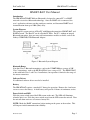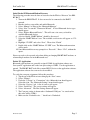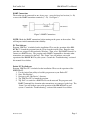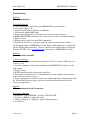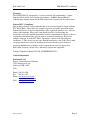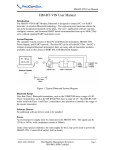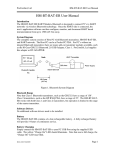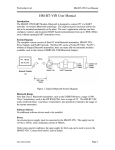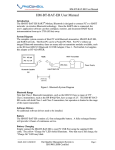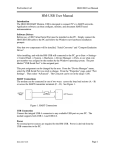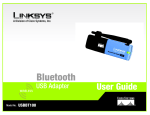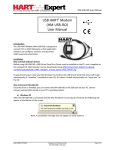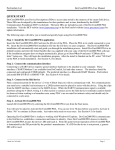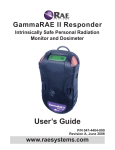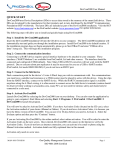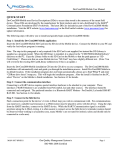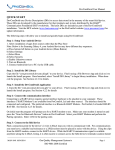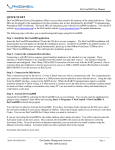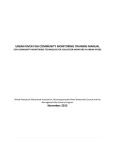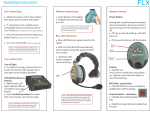Download HM-BT-BAT User Manual
Transcript
ProComSol, Ltd HM-BT-BAT User Manual HM-BT-BAT User Manual Introduction The HM-BT-BAT HART Modem, Bluetooth is designed to connect PC’s to HART networks via wireless Bluetooth technology. Once the HART side is connected, the user’s application software can then configure, monitor, and document HART based instrumentation from up to 100ft (30m) away. System Diagram The complete system consists of Host PC with Bluetooth transmitter, HM-BT-BAT, and HART network. The Host PC can be a Pocket PC PDA. For PC’s without an integral Bluetooth transmitter, there are many add-on transmitter modules available, such as the Linksys USBBT100, USB Bluetooth Adapter. Figure 1. Bluetooth System Diagram Bluetooth Range Note that Class 1 Bluetooth transmitters, such as the USBBT100 have a range of 100’. Class 2 transmitters, such as the HP IPAQ PDA, have a range of 25’. The HM-BT-BAT works with both Class 1 and Class 2 transmitters, but operation is limited to the range of the master transmitter. Software Drivers No additional software drivers need to be installed. Battery The HM-BT-BAT requires a standard 9V battery for operation. Remove the 4 enclosure screws to access the battery. A fresh battery will provide 14 hours of continuous service. Power Switch and LED Slide the power switch toward the LED to turn on the unit. The LED will illuminate when the unit is on. Slide the power switch away from the LED to turn the unit off. Turn the unit off when not in use to conserve battery life. NOTE: Make the HART connections before turning on the power to the modem. This will improve initial communication reliability. MAN-1004 8/5/05 Page 1 ProComSol, Ltd HM-BT-BAT User Manual Initial PC Setup/ Bluetooth Modem Discovery The following procedure must be done at least once for the PC to “Discover” the HMBT-BAT. 1. Turn on the HM-BT-BAT. It does not need to be connected to the HART network. 2. Run the Bluetooth driver software that came with your PC or Bluetooth adapter (ie Linksys). There is typically a Bluetooth icon on the system tray that can be double clicked. 3. Select “Find Bluetooth Devices” or “Site Survey” to locate any Bluetooth devices in the area. You could also search for services. Search for “Serial Services” to also locate Bluetooth devices. 4. A device labeled “HART Modem” should be discovered. 5. Double click on the “HART Modem” icon. The available serial service will appear as “ZV-SPP”, and say it is not connected. 6. Double click on “ZV-SPP”. The Bluetooth connection will be made and the assigned COM port will be reported. This is typically COM8. Note this port number for your application software. 7. Some Bluetooth drivers may prompt for a “Passcode”. Enter “1234”, without the quotes. Discovery needs to be repeated only when adding or changing HM-BT-BAT modems, or when multiple modems are in the Bluetooth area. PC Applications Start your PC application and set the com port setting to use the com port reported during Discovery. Use the application as normal. The HM-BT-BAT looks like a normal RS232 device to the application software. The application software does not need to be modified. Multiple HM-BT-BAT Modems When several modems are in the same area, the Discovery process needs to be repeated. The modems will appear as “HART Modem (1)”, “HART Modem (2)”, etc. It may require trial and error to determine which modem is connected to the desired HART network. MAN-1004 8/5/05 Page 2 ProComSol, Ltd HM-BT-BAT User Manual Initial Pocket PC/Bluetooth Modem Discovery The following procedure must be done at least once for the PDA to “Discover” the HMBT-BAT. 1. Turn on the HM-BT-BAT. It does not need to be connected to the HART network. 2. Run the wireless setup utility and enable Bluetooth. 3. Select “Manage” to bring up the “Bluetooth Manager”. 4. Select “New” to start the “Connection Wizard”. A list of Bluetooth device types should appear. 5. Select “Explore Bluetooth Device”. This will start a site survey to look for available Bluetooth devices 6. A device labeled “HART Modem” should be discovered. 7. Select the “HART Modem” icon. The available serial service will appear as “ZVSPP”. 8. Highlight “ZV-SPP” and select “Next”. Then select “Finish” 9. Double click on the “HART Modem: ZV-SPP” icon. The Bluetooth connection will be made. 10. Some Bluetooth drivers may prompt for a “Passcode”. Enter “1234”, without the quotes. Discovery needs to be repeated only when adding or changing HM-BT-BAT modems, or when multiple modems are in the Bluetooth area. Pocket PC Applications Bluetooth serial modems are generally assigned COM8 for application software use. Start your PC application and set the com port setting to COM8. Use the application as normal. The HM-BT-BAT looks like a normal RS232 device to the application software. The application software does not need to be modified. To verify the com port assignment, follow this procedure. 1. Tap the top of the PDA screen to bring up the “Start” menu. 2. Select “Settings”. 3. Under the “Systems” or “Connections” tab, a Bluetooth icon should appear. Select this icon. The “Bluetooth Settings” menu should appear. 4. Select the “Services” tab. A list of services will appear. 5. Select “Serial Port”. The service settings will appear. 6. Select “Advanced”. The Port Settings menu will appear. 7. The Com port setting is shown under “Outbound COM port:” As stated earlier, this value will be COM 8. 8. Make sure the “Default device…” check box is Unchecked. MAN-1004 8/5/05 Page 3 ProComSol, Ltd HM-BT-BAT User Manual HART Connections The modem can be connected in one of two ways: across the loop load resistor (A – B) or across the HART transmitter terminals (C – D). See Figure 2. Figure 2. HART Connections NOTE: Make the HART connections before turning on the power to the modem. This will improve initial communication reliability. PC Test Software Program “HM Test” is included on the installation CD to test the operation of the HMBT-BAT. Launch the program from the CD or from the installed icon. Enter the com port that was assigned to the modem by Windows. Then select “Poll HART Network” to connect to a HART device. The program sends HART Command 0 to determine what transmitters are connected to the loop. The “Status” box will indicate successful operation of the HM-BT-BAT in your system. Consult the “Troubleshooting” section of this manual if test failure. Pocket PC Test Software Program “HM Test CE” is included on the installation CD to test the operation of the HM-BT-BAT. 1. Use the ActiveSync utility to load this program on to your Pocket PC. 2. Start “File Explorer”. 3. Navigate to the “My Device” directory. 4. Tap “HM Test CE” to launch the program. 5. Tap “Poll” to search for a HART device on the network. The program sends HART Command 0 to determine what transmitters are connected to the loop. The “Status” box will indicate successful operation of the HM-BT-BAT in your system. Consult the “Troubleshooting” section of this manual if test failure. MAN-1004 8/5/05 Page 4 ProComSol, Ltd HM-BT-BAT User Manual Troubleshooting Problem: Will not communicate Verify the following: 1. Com port number in application is the HM-BT-BAT com port number. 2. Loop power supply is on. 3. Loop resistance between 250 ohms and 1Kohms. 4. Loop current within HART limits. 5. If multi drop configuration, all transmitters in loop have unique addresses. 6. HM-BT-BAT HART connections across loop resistor or across transmitter terminals. 7. Battery is fresh. 8. Modem power switch is on and LED is illuminated. 9. Perform the “Discovery” procedure again and verify a connection can be made. 10. If using the Linksys USBBT100, verify the Linksys Bluetooth driver is installed and not the Windows Bluetooth driver. There is a known issue with the Linksys install and Windows XP SP2. Go to www.linksys.com and search for “USBBT100” for details. Problem: Communications unreliable Verify the following: 1. You are in radio range of the master transmitter. For Class 1 devices 100 ft, for Class 2 devices, 25 ft. 2. Vary the orientation of the master transmitter or the HM-BT-BAT to improve radio link strength. 3. Battery is fresh. 4. HART connections made before power turned on. 5. Transmitter not in Burst mode. Communications can occur in Burst mode, but more retries will be necessary for success. 6. In some applications, a connection can be lost, which looks like a communication lockup. Perform the Discovery process again to reestablish the link without the need to restart your application. Problem: Will not communicate with Cornerstone Perform the following: 1. In directory “CSCONFIG/DB”, open file “CSLOCAL.INI”. 2. Search for “[RDLS2]” without the quotes. 3. Change “Debug=0” to “Debug=8”, again without the quotes. 4. Save the file. MAN-1004 8/5/05 Page 5 ProComSol, Ltd HM-BT-BAT User Manual Warranty The USB-BT-BAT is warranted for 1 year for materials and workmanship. Contact Support at ProComSol, Ltd if having any problems. An RMA (Return Material Authorization) number obtained from ProComSol, Ltd is required on all returned items. Notice of FCC Compliance This product contains a radio module that has been tested and found to comply with the FCC Part15 Rules. These limits are designed to provide reasonable protection against harmful interference in approved installations. This equipment generates, uses, and can radiate radio frequency energy and, if not installed and used in accordance the instructions, may cause harmful interference to radio communications. However, there is no guarantee that interference will not occur in a particular installation. This device complies with part 15 of the FCC Rules. Operation is subject to the following two conditions: (1) This device may not cause harmful interference, and (2) this device must accept any interference received, including interference that may cause undesired operation. Modifications or changes to this equipment not expressly approved by ProComSol, Ltd may void the user’s authority to operate this equipment. Contains Transmitter Module FCC ID: S22BTMODULE-CL2 Contact Information ProComSol, Ltd Process Communications Solutions 17621 Narragansett Ave. Lakewood, OH 44107 USA Phone: 216.221.1550 Fax: 216.221.1554 Email: [email protected] [email protected] Web: www.procomsol.com MAN-1004 8/5/05 Page 6