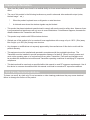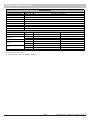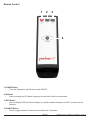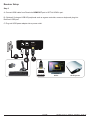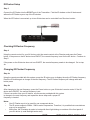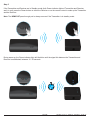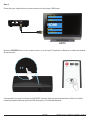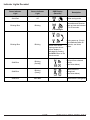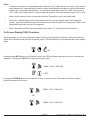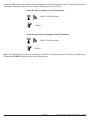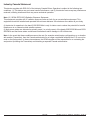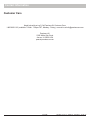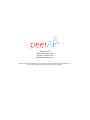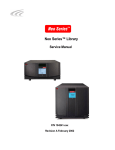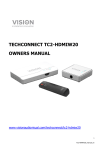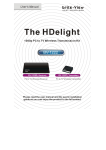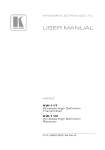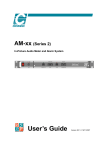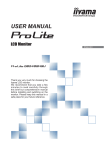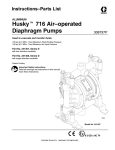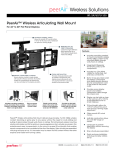Download Installation Instructions - Peerless-AV
Transcript
User Manual and Installation Guide WIRELESS HD MULTIMEDIA SYSTEM Models: HDS-WHDI100 ® ISSUED: 07-26-12 SHEET #: 180-9024-2 08-06-12 Contents Safety Precautions�������������������������������������������������������������������������������������������������������������������������������������������4 Important Information��������������������������������������������������������������������������������������������������������������������������������������5 Unit Care Recommendations��������������������������������������������������������������������������������������������������������������������������5 Introduction�������������������������������������������������������������������������������������������������������������������������������������������������������6 Package Contents������������������������������������������������������������������������������������������������������������������������������������������6 Product Specifications������������������������������������������������������������������������������������������������������������������������������������7 Transmitter�����������������������������������������������������������������������������������������������������������������������������������������������������8 Receiver���������������������������������������������������������������������������������������������������������������������������������������������������������9 Remote Control��������������������������������������������������������������������������������������������������������������������������������������������10 Installation and Operation�����������������������������������������������������������������������������������������������������������������������������12 Transmitter Setup�����������������������������������������������������������������������������������������������������������������������������������������12 Receiver Setup���������������������������������������������������������������������������������������������������������������������������������������������13 IR Flasher Setup������������������������������������������������������������������������������������������������������������������������������������������14 Checking IR Flasher Frequency�������������������������������������������������������������������������������������������������������������������14 Changing IR Flasher Frequency������������������������������������������������������������������������������������������������������������������14 Indicator Lights Decoded������������������������������������������������������������������������������������������������������������������������������17 On Screen Display (OSD) Functions������������������������������������������������������������������������������������������������������������18 Wall Mounting the HDS-WHDI100 (Optional)�����������������������������������������������������������������������������������������������20 Troubleshooting���������������������������������������������������������������������������������������������������������������������������������������������21 Appendix���������������������������������������������������������������������������������������������������������������������������������������������������������22 Supported Resolution�����������������������������������������������������������������������������������������������������������������������������������22 Audio Bit Rate Support���������������������������������������������������������������������������������������������������������������������������������23 Warranty����������������������������������������������������������������������������������������������������������������������������������������������������������26 Contact Information���������������������������������������������������������������������������������������������������������������������������������������27 3 of 28 ISSUED: 07-26-12 SHEET #: 180-9024-2 08-06-12 Safety Precautions WARNING! RISK OF ELECTRICAL SHOCK DO NOT OPEN WARNING: TO REDUCE THE RISK OF ELECTRICAL SHOCK DO NOT REMOVE THE COVER. NO USER-SERVICEABLE PARTS ARE INSIDE. REFER SERVICING TO QUALIFIED PERSONNEL • Power to the units must be switched off before any work is undertaken, such as any AV device connection or TV connection. • To prevent electric shock, make sure to use the supplied DC adapters as power supply to the Transmitter and Receiver. • Be sure the power cord is routed so that it will not be stepped on or pinched by heavy items. • Avoid overloading electrical outlets or extension cords which otherwise could result in electric shock or fire. • Disconnect the product from the power source if it is left unattended for an extended period of time, and to protect the product from lightning. • To reduce the risk of electric shocks or fire, always disconnect the power cord from the power outlet when you are not using your HDS-WHDI100 for an extended period of time. • This product should not be exposed to dripping or splashing liquids. No object filled with liquids, such as vases, should be placed on the product. • To avoid electric shock, never stick anything in the slots on the case or remove the cover. • Place Transmitter and Receiver on a flat, hard and stable surface. • Do not block the ventilation slots on the Transmitter or Receiver or place any heavy object on the top cover. Blocking the airflow could damage the Transmitter or Receiver. Arrange components so that air can flow freely around the Transmitter and Receiver. Ensure that there is adequate ventilation if the Transmitter and/or Receiver is placed in a cabinet. Put the Transmitter and Receiver in a properly ventilated area, away from direct sunlight or any source of heat. • To reduce the risk of fire or electric shock, do not expose the Transmitter and/or Receiver to water or moisture. • This product is intended for indoor use only. 4 of 28 ISSUED: 07-26-12 SHEET #: 180-9024-2 08-06-12 Important Information • Never use this product in an aircraft or a medical facility as it can cause interference or an undesirable effect. • The use of this product in the following locations may result in abnormal video and audio output (noise, blocked image... etc,). ºº When the product is placed near a refrigerator or metal structure. ºº A cluttered room where the wireless signals may be blocked. • This product has been tested and manufactured to comply with each country’s safety rules. However, there is no guarantee that interference will not occur in some installations. If interference happens, decrease the distance between the Transmitter and Receiver. • This product may interfere with 5GHz wireless devices. • Optimal use of this product is for in-room/multi-room applications with a range of up to 100 ft. (30m) away line of sight, up to 30ft (9m) through one structure. • Any changes or modifications not expressly approved by the manufacturer of this device could void the product warranty. • This equipment must be installed and operated in accordance with the provided instructions. The Transmitter must be installed to provide a separation distance of at least 8” (20cm) from all persons and must not be operating near or in conjunction with any other Transmitter. End users and installers must be provided with installation instructions and Transmitter operating conditions for satisfying RF exposure compliance. • This device should be used only as specified within this manual to meet RF exposure requirements. Use of this device in a manner inconsistent with this manual could lead to excessive RF exposure conditions. Unit Care Recommendations To clean, use a soft, dry cloth only. Do not use water or other cleaning products as they may cause electrical failure or damage the surface of the product. 5 of 28 ISSUED: 07-26-12 SHEET #: 180-9024-2 08-06-12 Introduction The PeerAir™ Wireless HD Multimedia System delivers uncompressed Full HD 1080p, as well as all 3D, contents to your existing HDTV set wirelessly. This system operates in the 5GHz RF band, and has the ability to adjust its communication frequencies automatically, reducing interference from other RF devices. With built-in omnidirectional antennas, this system transmits uncompressed content up to 100 ft. (30m) away line of sight, up to 30ft (9m) through one structure with zero latency. Package Contents Ensure that the following items are present in the package. If any items are missing or damaged, please call Peerless-AV Customer Care at 1-800-865-2112. (available 7:00am - 7:00pm (CST) Monday - Friday). Transmitter Receiver Remote Control DC Power Adapter Mini USB Power Adapter HDMI Cable IR Flasher Mounting Hardware User Manual and Installation Guide Quick Start Guide WIRELESS HD Model No� HDS-WHDI100 MULTIMEDIA SYSTEM ® What’s in the Box WIRELESS HD MULTIMEDIA SYSTEM - DC power adapter - Mini USB power adapter - Quick start guide - User manual - Transmitter - Receiver - IR Flasher, 3ft (1m) - HDMI cable, 5ft (1�5m) - Remote control (battery included) Hardware Identification Transmitter (rear view) 1 DC 5V Receiver (rear view) 2 3 4 HDMI 1 HDMI 2 HDMI OUT 5 1 2 3 HDMI IR OUT SERVICE 6 1� DC 5V 2� HDMI 1 3� HDMI 2 1� Mini USB DC IN 2� HID USB 3� HDMI OUT 4� HDMI OUT 5� IR OUT 6� HID USB / SERVICE Installation and Setup Transmitter 1 Step 1 Blu-ray Disc™ Player Connect one end of an HDMI cable (not included) into the HDMI 1 port on the Transmitter and the other end into the HDMI port on your AV device� Repeat the above step to connect an additional AV device to the HDMI 2 port� Step 2 (Optional pass-through connection) Connect one end of an HDMI cable (not included) into the HDMI OUT port on the Transmitter and the other end into the HDMI port on your HDTV� 3 2 Step 3 1 Connect one end of the DC power adapter into the DC 5V port on the Transmitter and plug into a power outlet� HD Media Player Receiver 1 Step 1 Models: HDS-WHDI100 Connect one end of the HDMI cable (1) to the HDMI OUT port on the Receiver and connect the other end of the HDMI cable (1) to the HDMI port on the HDTV� Step 2 ® HDTV Connect the mini USB end of the of the DC power adapter (2) into the Mini USB DC IN on the Receiver and plug into a power outlet� 2 ISSUED: 07-26-12 SHEET #: 180-9024-2 08-06-12 AAA Batteries (2) Manual 6 of 28 Quick Start Guide ISSUED: 07-26-12 SHEET #: 180-9024-2 08-06-12 Product Specifications Supported Video Resolutions Supported Audio Resolutions Transmission Distance Antenna Latency Operating Frequencies Power Supply Operating Temperature Operating Relative Humidity Storage Temperature Interface AV Interface IR Control Power Interface Buttons LEDs Dimensions (W) x (L) x (H) HDS-WHDI100 1080p, 1080i, 720p, 576p,480p HDMI Input Supports 5�1 digital audio Digital Audio Up to 100 feet line of sight (up to 30ft (9m) through one structure) with no latency *� Omnidirectional (internal) Zero Latency (�001sec) 4�9-5�9 GHz (Includes non-DFS frequency bands) 100-240V AC in, 5V DC power adapter 32F -104F (0 - 40°C) 10% - 80% -10 - 55°C Transmitter HDMI Input 2 x Type A HDMI Output 1 x Type A IR Sensor Yes IR Flasher Yes Power Input 5V DC Power Button Yes (1 x tact switch) Source Button Yes (1 x tact switch) Power LED 1 X LED (two tone: Blue/Red) Source LED 2 x LED (Blue) 7�17" x 3�80" x 1�24" (182 x 96�5 x 31�5mm) Receiver N/A 1 x Type A Yes No 5V mini USB Yes (1 x tact switch) Yes (1 x tact switch) 1 X LED (two tone: Blue/Red) 3 x LED (Blue) 3�74" x 3�74" 1�28" (95 x 95 x 32�2mm) * Transmission distance will depend on actual environment. Distance based on line-of-sight. Structures constructed of steel, wood, concrete, or/and brick may decrease transmission distance. ** Actual output may depend on AV equipment capabilities. 7 of 28 ISSUED: 07-26-12 SHEET #: 180-9024-2 08-06-12 Transmitter Transmitter Top 2 1 1 3 2 1. Power Button • Press to turn the Transmitter ON/OFF. The indicator light in the power button will be illuminated blue when the power is on, and turns red in standby mode. 2. SOURCE Selection Button • Press to toggle AV device inputs. 3. Source Indicator Lights • The source indicator lights will be illuminated to show current input selected. Transmitter Back 5 DC 5V HDMI 1 HDMI 2 HDMI OUT IR OUT SERVICE 1. DC 5V • DC power input port. 1 2 3 4 6 2. HDMI 1 • HDMI 1 input port. 3. HDMI 2 • HDMI 2 input port. 4. HDMI OUT • HDMI pass-through output port. 5. IR OUT • Connects IR Flasher to the Transmitter for remote control of AV devices which are connected to the Transmitter (i.e. Blu-ray player, DVD, STB, etc). 6. SERVICE • Supports remote usage of USB HID peripheral, such as gaming controller, mouse or keyboard. 8 of 28 ISSUED: 07-26-12 SHEET #: 180-9024-2 08-06-12 Receiver Receiver Top SOURCE 1 2 1 2 3 1. Power Button • Press to turn the Receiver ON/OFF. The indicator light will be illuminated blue when the power is on, and turns red in standby mode. 2. SOURCE Selection Button • Press to toggle AV device inputs. 3. Source Indicator Lights • The source indicator lights will be illuminated to show current input selected. Receiver Back HDMI 1 2 3 1. Mini USB DC IN • DC power input port. 2. USB HID Port • Supports remote usage of USB HID peripheral, such as gaming controller, mouse or keyboard. 3. HDMI OUT • HDMI output port. 9 of 28 ISSUED: 07-26-12 SHEET #: 180-9024-2 08-06-12 Remote Control 1 2 3 4 1. POWER Button • Turns the Transmitter and Receiver power ON/OFF. 2. IR Button • Press to change the IR Flasher frequency to meet the AV device’s requirement. 3. INFO Button • Press to display OSD (On Screen Display) for system related information on HDTV connected to the Receiver. 4. SOURCE Button • Press to toggle between AV devices connected to the Transmitter. 10 of 28 ISSUED: 07-26-12 SHEET #: 180-9024-2 08-06-12 Installing the Remote Control Batteries Remove the battery compartment cover. Place two AAA batteries (included) into the remote control as shown. Replace the battery compartment cover. Battery Compartment Cover 11 of 28 ISSUED: 07-26-12 SHEET #: 180-9024-2 08-06-12 Installation and Operation Transmitter Setup Step 1 A. Connect HDMI cable (not included) from AV device's HDMI out port to Transmitter's HDMI 1 port. Repeat for HDMI 2 port if a second AV device is to be connected. B. (Optional) If connecting to HDTV using wired connection, plug HDMI cable (not included) from Transmitter's HDMI OUT port to HDTV's HDMI in port. C. (Optional) If connecting to PC for remote usage of USB HID peripheral, such as gaming controller, mouse or keyboard, plug mini USB-to-USB Type A cable (not included) from Transmitter's SERVICE port to PC's USB OUT port. D. Plug DC Power Adapter into power outlet. DC 5V HDMI 1 HDMI 2 HDMI OUT IR OUT SERVICE D A C B PC HDTV HD Media Player A HD Projector Blu-ray Player 12 of 28 ISSUED: 07-26-12 SHEET #: 180-9024-2 08-06-12 Receiver Setup Step 2 A. Connect HDMI cable from Receiver's HDMI OUT port to HDTV's HDMI in port. B. (Optional) If using an USB HID peripheral such as a game controller, mouse or keyboard, plug into Receiver's USB port. C. Plug mini USB power adapter into a power outlet. HDMI C B A HDMI IN 13 of 28 HDTV HD Projector ISSUED: 07-26-12 SHEET #: 180-9024-2 08-06-12 IR Flasher Setup Step 3 Connect the IR Flasher into the IR OUT port of the Transmitter. Find the IR window on the AV device and adhere the IR Flasher eye on top of the IR window. When the IR Flasher is connected, up to two AV devices can be controlled from Receiver location. DC 5V HDMI 1 HDMI 2 HDMI OUT IR OUT SERVICE Checking IR Flasher Frequency Step 4 Using the remote control for your AV device, point the remote control at the Receiver and press the Power button. If the power on the AV device turns ON/OFF, the remote frequency is set for the AV device. Continue to Step 5. If the power on the AV device does not turn ON/OFF, the remote frequency needs to be changed. Go to step 4a. Changing IR Flasher Frequency Step 4a Using the remote provided with this system, press the IR button once to display the active IR Flasher frequency. Press the IR button again to change to the next frequency. The IR Flasher frequency will change with each button press. Step 4b After changing to the next frequency, press the Power button on your AV device’s r emote control. If the AV device turns ON/OFF, the remote frequency is set. If there is no action from your AV device, use the remote provided with this system to change to the next frequency and repeat the above steps until a proper IR frequency is located. Notes: • One IR Flasher eye is to be used for one component device. • The IR sensor supports 35KHz - 58KHz carrier frequencies. Therefore, it is possible that some devices may not be supported. • Most often, the IR window is easier to locate with direct light shining on sections of the front panel of your AV device (a small flashlight works well). 14 of 28 ISSUED: 07-26-12 SHEET #: 180-9024-2 08-06-12 Step 5 If the Transmitter and Receiver are in Standby mode (both Power indicator lights of Transmitter and Receiver are lit in red), press the Power button on either the Receiver or on the remote control to wake up the Transmitter and the Receiver. Note: The HDMI OUT pass through port is always on even if the Transmitter is in standby mode. During warm-up, the Power indicator light will blink blue until the signal link between the Transmitter and Receiver is established, between 15 - 20 seconds. 15 of 28 ISSUED: 07-26-12 SHEET #: 180-9024-2 08-06-12 Step 6 Check that your output device is turned on and set to the proper HDMI input. Y/Pb/Pr Video HDMI HDMI RGB S-Video HDTV Press the SOURCE button on the remote control, or on the top of Transmitter or Receiver, to select the desired AV device input. 2 1 If all operation is normal, the Power and SOURCE indicator lights will be illuminated blue. Refer to the table containing detailed indicator light and OSD description of Transmitter/Receiver. 16 of 28 ISSUED: 07-26-12 SHEET #: 180-9024-2 08-06-12 Indicator Lights Decoded Power Indicator Light Source Indicator Light Solid Red Off Blinking Blue Blinking OSD Display (Receiver) Description Power saving mode� Full strength Transmitter and Receiver start up times are between 15 to 20 seconds� During warm-up, if link is not established after 80 seconds, see Notes below� Blinking Blue Blinking Solid Blue Blinking (Quickly) No input from selected source (see Notes below) Solid Blue Blinking (Slowly) Video format not recognized (see Notes below) Solid Blue Solid Blue These icons will be looping when the onscreen display is activated by pressing the INFO button on the remote control� - 17 of 28 Video format is recognized ISSUED: 07-26-12 SHEET #: 180-9024-2 08-06-12 Notes: • If wireless connection is not established after 80 seconds, the Transmitter is out of range. Verify that the range between the Transmitter and Receiver is within specifications and adjust or shorten the distance between your Transmitter and Receiver. The maximum transmission range for 1080p content is up to 100 ft. (30m) line of sight and 30 ft. (9m) through one structure. The ideal minimum range is 6.5 ft. (2m). • Ensure that the source device is powered on and the Transmitter is set to the proper input. • If there is no video showing on the output device and the on screen display states "Not Supported Format", this is an indication that the video frame rate from the AV device is not supported. Refer to the Supported Resolutions section of the Appendix. • Each Transmitter and Receiver should ideally be at least 6.5 ft. (2m) away from one another. On Screen Display (OSD) Functions When the system is turned on, pressing the power button on the Transmitter, Receiver or Remote Control will switch both Transmitter and Receiver to standby mode. OSD will display for 3 seconds and then enter Standby Mode. ON By pressing the INFO button on the Remote Control, the OSD will display signal quality, source, channel and resolution. Pressing the INFO button again will exit the screen. HDMI1 CH10 1280x1024 =OFF Pressing the SOURCE button on the Remote Control, or directly on the Transmitter or Receiver, enables selection between input sources. HDMI1 CH10 1280x1024 OR HDMI2 CH10 1280x1024 18 of 28 ISSUED: 07-26-12 SHEET #: 180-9024-2 08-06-12 Pressing the IR button on the Remote Control displays the current IR frequency status. Pressing the IR button a second time changes the IR frequency. (Default IR frequency is set to 47KHz.) Press IR button to display current IR frequency: HDMI1 CH8 Resolution = 47KHz Press IR button again to change current IR frequency: HDMI1 CH8 Resolution = 56KHz Note: Only the status of the Receiver connected to the HDTV can be displayed on the OSD. The status of the Transmitter's HDMI OUT pass-through cannot be displayed. 19 of 28 ISSUED: 07-26-12 SHEET #: 180-9024-2 08-06-12 Wall Mounting the HDS-WHDI100 (Optional) Both the Transmitter and Receiver can be mounted to a wall using the keyhole mounting slots located on the back of each unit. Note: Wall mounting the Transmitter and/or Receiver will reduce IR functionality. Step 1 Transfer the dimensions shown below to the desired mounting location on the wall and mark with a pencil. 1.90" (48mm) 5.55" (141mm) Transmitter Receiver Step 2 Using the marks as a guide, drill two 7/32" (5mm) holes. Insert the supplied anchors into the holes. Using a screwrdriver, install the mounting screws into the anchors, leaving 1/4" (6mm) of space between the head of the screw and the wall. Place the Transmitter and/or Reveiver over the screws and slide down into position. Anchor Wall Screw 1/4" (6mm) Wall 20 of 28 ISSUED: 07-26-12 SHEET #: 180-9024-2 08-06-12 Troubleshooting Problem Solution The power indicator light •CheckthepowerconnectionsontheTransmitterandReceivertoensuretheyareproperlyinsertedintoafunctioningpower does not light up� outlet� •VerifythatthepropercableshavebeenselectedandinstalledbetweentheTransmitterinputandyourAVdeviceoutput. •OntheTVside(connectedtotheReceiver),selecttheHDMIastheinputsource. •VerifythestateofthePowerandSourceasindicatedbelow: Power Indicator Light Flashing Blue OSD displayed: * Ensure the transmission range between the Transmitter and Receiver is NOT over 100 ft� (30m) line of sight and 30 ft� (9m) through one structure� * Move the Transmitter closer to the Receiver� No video is displayed on your TV screen� Power Indicator Light Solid Blue + Slow Flashing SOURCE Indicator Light OSD displayed : * Ensure your video resolution and frame rate is supported and within the transmission range� * Connect the AV device to your TV to check and modify the video format compatibility� * Check that the resolution of your device is set to 1080p, 1080i, 720p, 576p, or 480p� Refer to the Supported Resolution section of the Appendix� Power Indicator Light Solid Blue + Fast Flashing SOURCE Light OSD displayed : Poor picture quality or intermittent video� No audio� * Ensure the proper cables are connected between the Transmitter and your AV devices� * Ensure your AV devices connected to the Transmitter are powered on� * Ensure the proper cables are connected between the Receiver and your HDTV� •Checkthattheresolutionofyourdeviceissetto1080p,1080i,720p,576p,or480p.PleaserefertotheSupported Resolution section of the Appendix� •Ensurethetransmissiondistanceislessthan100ft.(30m)lineofsight(LOS)and30ft.(9m)throughonestructure. •CheckyourHDTV’svolumeisproperlysetandnotsetin"MUTE"mode. •CheckifyourAVdevice’saudiovolumehasbeenturnedup. •EnsuretheaudiobitrateoftheAVdevicecanbesupported.RefertotheAudioBitRateSupportsectionoftheAppendix. •CheckthelocationandpositionoftheIRFlasherontheAVdevice.RefertoIRFlasherSetUpintheSetupandOperation section of this manual� IR Flasher can’t control •ChangetheIRFlasherfrequencytomeettheAVdevice’srequirement.RefertoOnScreenDisplay(OSD)Functionsin AV device� the Setup and Operation section of this manual� OSD displayed : Transmitter and/or Receiver No 3D video output * Check that both TVs support 3D video format� If either TV only supports 2D format, then 3D output will not be supported� * If displaying 3D video on the HDTV which supports 3D video, turn off the 2D HDTV and cycle the power on 3D HDTV (turn OFF, then ON)� Set the AV player to 3D video format output for the 3D display� * Check that the 3D AV device is set to 24p 21 of 28 ISSUED: 07-26-12 SHEET #: 180-9024-2 08-06-12 Appendix Supported Resolution If the SOURCE indicator light continues to blink blue (slower than “no signal” mode); OSD display: , and there is no video displayed or the video quality is poor, it may indicate that the video frame rate from your AV device is not supported. Ensure that the timing of the AV device is compliant with the standards listed below: 2D Video Format Timings Resolution Support Primary CEA Video Timing 640x480p @ 60Hz YES 480p 720x480p @ 60Hz 720x576p @ 50Hz 1280x720p @ 50Hz 1280x720p @ 60Hz 1920x1080i @ 50Hz 1920x1080i @ 60Hz 1920x1080p @ 50Hz 1920x1080p @ 60Hz YES YES YES YES YES YES YES YES 576p 720p 1080i 1080p / 60 Secondary CEA Video Timing 1920x1080p @ 24Hz 1920x1080p @ 25Hz 1920x1080p @ 30Hz 640x480 @ 60 / 72�809Hz 800x600 @ 60 / 72�188Hz 1024x768 @ 60 / 70�069Hz 1280x768 @ 60 Hz 1280x1024 @ 60 Hz 1600x1200 @ 60Hz YES YES YES 1080p / 24 VESA Timing (DVI only) VGA SVGA XGA WXGA SXGA UXGA YES YES YES YES YES YES Mandatory CEA 3D Video Format Timings Support 1280x720p @ 50Hz Top-and-Bottom YES 1280x720p @ 50Hz Frame packing YES 1280x720p @ 60Hz Top-and-Bottom YES 1280x720p @ 60Hz Frame packing YES 1920x1080i @ 50Hz Side-by-Side (Half) YES 1920x1080i @ 60Hz Side-by-Side (Half) YES 1920x1080p @ 24Hz Top-and-Bottom YES 1920x1080p @ 24Hz Frame packing 22 of 28 YES ISSUED: 07-26-12 SHEET #: 180-9024-2 08-06-12 Audio Bit Rate Support • • • Digital audio from HDMI inputs: Up to 6Mbit/s bit-rate support. Supports 5.1 digital audio. 2-channel PCM: 16 - 24 bits audio sampling with 32 - 96KHz sampling rate as below: 2 Channel PCM 32KHz 44�1KHz 48KHz 96KHz 16 bits YES YES YES YES 24 bits YES YES YES YES 23 of 28 ISSUED: 07-26-12 SHEET #: 180-9024-2 08-06-12 FCC Compliance This equipment has been tested and found to comply with the limits for a Class B digital device, pursuant to part 15 of the FCC Rules. These limits are designed to provide reasonable protection against harmful interference in a residential installation. This equipment generates, uses, and can radiate radio frequency energy and, if not installed and used in accordance with the instruction manual, may cause harmful interference to radio communications. However there is no guarantee that interference will not occur in a particular installation. If this equipment does cause harmful interference to radio or television reception, which can be determined by turning the equipment off and on, the user is encouraged to try to: 1. Relocate the receiving antenna. 2. Increase the separation between equipment and Receiver. 3. Connect the equipment into an outlet on a circuit different from that to which the Receiver is connected. 4. Consult the dealer or an experienced radio/TV technician for help. Declaration of Conformity This device complies with Part 15 of the FCC Rules. Operation is subject to the following two conditions: 1. This device may not cause harmful interference, and 2. This device must accept any interference received, including interference that may cause undesired operation. EMI (Electro Magnetic Interference) tested. EN 55022 Information technology equipment---Radio disturbance characteristics--- Limits and methods of measurement EN 61000-3-2 Electromagnetic compatibility (EMC)--Part 3-2: Limits---Limits for harmonic current emissions (equipment input current up to and including 16 A per phase) EN 61000-3-3 Electromagnetic compatibility (EMC)--Part 3: Limits---Section 3: Limitation of voltage changes, voltage fluctuations and flicker in public low-voltage supply systems, for equipment with rated current <16 A per phase and not subject to conditional connection EN 55024 Information technology equipment---Equipment---Immunity characteristics---Limits and methods of measurement EN 301 489-1 Electromagnetic compatibility and Radio spectrum Matters (ERM); Electro Magnetic Compatibility (EMC) standard for radio equipment and services; Part 1: Common technical requirements EN 301 489-17 Electromagnetic compatibility and Radio spectrum Matters (ERM); Electro magnetic Compatibility(EMC) standard for radio equipment; Part 17: Specific conditions for 2,4GHz wideband transmission systems, 5GHz high performance RLAN equipment and 5,8GHz Broadband Transmitting Systems EN 60065 Audio, video and similar electronic apparatus—Safety requirements 24 of 28 ISSUED: 07-26-12 SHEET #: 180-9024-2 08-06-12 Industry Canada Statement This device complies with RSS-210 of the Industry Canada Rules. Operation is subject to the following two conditions: (1) This device may not cause harmful interference, and (2) this device must accept any interference received, including interference that may cause undesired operation. Note: (IC: 9078A-ZRF31200) Radiation Exposure Statement: This equipment complies with IC radiation exposure limits set forth for an uncontrolled environment. This equipment should be installed and operated with minimum distance 20cm between the radiator & your body. (i) the device for operation in the band 5150-5250 MHz is only for indoor use to reduce the potential for harmful interference to co-channel mobile satellite systems; (ii) high-power radars are allocated as primary users (i.e. priority users) of the bands 5250-5350 MHz and 56505850 MHz and that these radars could cause interference and/or damage to LE-LAN devices. Note: In the event that these conditions can not be met (for example certain laptop configurations or co-location with another Transmitter), then the Canada authorization is no longer considered valid and the IC ID can not be used on the final product. In these circumstances, the OEM integrator will be responsible for re-evaluating the end product (including the Transmitter) and obtaining a separate Canada authorization. 25 of 28 ISSUED: 07-26-12 SHEET #: 180-9024-2 08-06-12 Warranty 1 YEAR LIMITED WARRANTY The Product is warranted to be free from defects in material and workmanship, given normal use and care, for 1 Year from the original purchase date with proof of purchase. Please retain a copy of your receipt as you will need this to obtain warranty work. We will repair or replace the product which fails as a result of such a defect during the warranty period. The accessories are not covered by this warranty. This warranty is the customers’ exclusive remedy for product defect and does not apply to: • • • • • • Any modifications made to the product in any way by the consumer Attachments to the product by the consumer that causes product damage Any product which the seals/and or serial numbers and/or logos have been broken, removed, or tampered with, defaced, or altered in any manner Damage caused by abuse, misuse, accident, water, or theft Physical damage Loss of the Accessories Except as stated above, Peerless Industries, Inc. makes no express or implied warranties as to any product, in Particular, makes no warranty of merchantability or fitness for any particular purpose. Peerless Industries, Inc. shall not be liable for consequential or incidental damages arising from any product defect. Our liability is limited to replacement of any defective product as stipulated under the warranty conditions. Peerless Industries, Inc. expressly disclaims all warranties not satisfied in this limited warranty. Any implied warranties that may be imposed by law are limited to the terms of this limited warranty. 26 of 28 ISSUED: 07-26-12 SHEET #: 180-9024-2 08-06-12 Contact Information Customer Care Need help with set up? Call Peerless-AV Customer Care 1-800-865-2112 (available 7:00am- 7:00pm CST, Monday - Friday), or email us at [email protected]. Peerless -AV 2300 White Oak Circle Aurora, IL 60502 USA peerair.peerless-av.com 27 of 28 ISSUED: 07-26-12 SHEET #: 180-9024-2 08-06-12 Peerless -AV 2300 White Oak Circle Aurora, IL 60502 USA peerair.peerless-av.com ©2012 Peerless-AV. All rights reserved. Peerless-AV is a trademark of Peerless Industries, Inc. Other parties’ marks are the property of their respective owners.