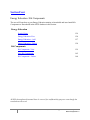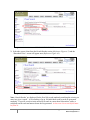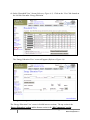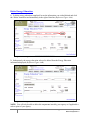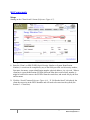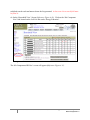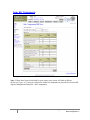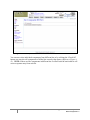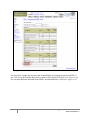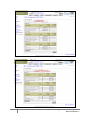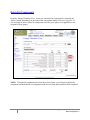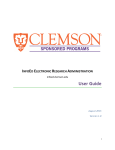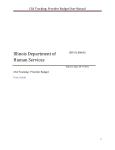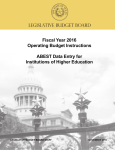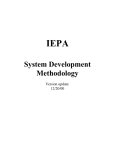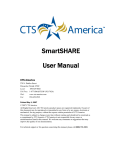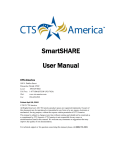Download 5_LIHEAP_OPUS_Sectio..
Transcript
Section Four Energy Education / Kit Components The user will learn how to post Energy Education training to household and issue/install Kit Components to Households in the OPUS database in this section. Energy Education Search Client 154 Energy Education View 150 Energy Education – Add 157 Energy Education – Delete 158 Kit Components Kit Components View 159 Issue Kit Components 162 Kit Components – Delete 168 All SSNs throughout this manual have be covered for confidentiality purposes even though the test database was used. 153 ENERGY ASSISTANCE OPUS User Manual, Section 4 – Energy Education / Kit Components Data Classification: 2 Energy Education Setup: Starting on the ‘Client Search’ Screen (Reference Figure 4-1). Figure 4-1: Client Search Screen 1. Enter the Client’s or SSN/SYSID (Social Security Number or System Identification Number). A search can be completed by any of the fields provided: social security number, first name, last name, system identification number, physical address, city, zip code. When a client has system identification (SYSID#) different from their social security number, it might be beneficial to remove the SYSID# from the search box, and search only by the first and last name. 2. Click the “Search” button (Reference Figure 4-1A). If “No Results found” is displayed, the client does not exist in the OPUS database and will need to be enter into the system (See Section 2 – Client New). 154 ENERGY ASSISTANCE OPUS User Manual, Section 4 – Energy Education / Kit Components Data Classification: 2 Figure 4-1A: Client Search Screen 3. Select the correct client from the Search Results section (Reference Figure 4-2) and the ‘Household View’ screen will appear next (Reference Figure 4-3). Figure 4-2: Client Search Screen – Search Results Note: ‘Search Results’ are displayed for the first 100 records randomly matching the criteria you enter in a given ‘search’. A list resulting of up to 100 individual result records are generated randomly. If specific search criteria entered will result in a more than 100 matches, utilize a redefined search result and narrow down the list generated. At least one client search field must be filled in. 155 ENERGY ASSISTANCE OPUS User Manual, Section 4 – Energy Education / Kit Components Data Classification: 2 4. On the ‘Household View’ Screen (Reference Figure 4-3). Click on the ‘View’ link located on the Left Nav Bar under ‘Energy Education’ Figure 4-3: Household View Screen The ‘Energy Education View’ screen will appear (Reference Figure 4-4). Figure 4-4: Energy Education View Screen. The ‘Energy Education View’ screen is divided into two sections. The top section is the ‘Energy Education’ section and the bottom section is the ‘Kit Components’ section. 156 ENERGY ASSISTANCE OPUS User Manual, Section 4 – Energy Education / Kit Components Data Classification: 2 Add Energy Education: 1. To add energy education completed, enter the required information (Intake Date, EE Worker Initials and Type) and click on the ‘Add’ button (Reference Figure 4-5A). Figure 4-5A: Energy Education View Screen - Add. 2. Subsequently, the energy education entered is added to the Energy Education information displayed (Reference Figure 4-5B). Figure 4-5B: Energy Education View Screen - Completed. 157 ENERGY ASSISTANCE OPUS User Manual, Section 4 – Energy Education / Kit Components Data Classification: 2 Delete Energy Education: 1. To delete energy education completed, locate the information you wished deleted and click the ‘Delete’ button located immediately to the right of that line (Reference Figure 4-6A). Figure 4-6A: Energy Education View Screen - Delete. 2. Subsequently, the energy education selected is deleted from the Energy Education information displayed (Reference Figure 4-6B). Figure 4-6B: Energy Education View Screen – Deletion Completed. NOTE: You will only be able to delete kit components issued by your agency or if applicable a sub-recipient of your agency. 158 ENERGY ASSISTANCE OPUS User Manual, Section 4 – Energy Education / Kit Components Data Classification: 2 Kit Components Setup: Starting on the ‘Client Search’ Screen (Reference Figure 4-7). Figure 4-7: Client Search Screen 1. Enter the Client’s or SSN/SYSID (Social Security Number or System Identification Number). A search can be completed by any of the fields provided: social security number, first name, last name, system identification number, physical address, city, zip code. When a client has a system identification (SYSID#) different from their social security number, it might be beneficial to remove the SYSID# from the search box, and search only by the first and last name. 2. Click the “Search” button (Reference Figure 4-8). If “No Results found” is displayed, the client does not exist in the OPUS database and will need to be enter into the system (See Section 2 – Client New). 159 ENERGY ASSISTANCE OPUS User Manual, Section 4 – Energy Education / Kit Components Data Classification: 2 Figure 4-8: Client Search Screen 3. Select the correct client from the Search Results section (Reference Figure 4-9) and the ‘Household View’ screen will appear next (Reference Figure 4-10). Figure 4-9: Client Search Screen – Search Results Note: ‘Search Results’ are displayed for the first 100 records randomly matching the criteria you enter in a given ‘search’. A list resulting of up to 100 individual result records are generated randomly. If specific search criteria entered will result in a more than 100 matches, utilize a 160 ENERGY ASSISTANCE OPUS User Manual, Section 4 – Energy Education / Kit Components Data Classification: 2 redefined search result and narrow down the list generated. At least one client search field must be filled in. 4. On the ‘Household View’ Screen (Reference Figure 4-10). Click on the ‘Kit Component New’ link located on the Left Nav Bar under ‘Energy Education’. Figure 4-10: Household View Screen The ‘Kit Components HH New’ screen will appear (Reference Figure 4-11). 161 ENERGY ASSISTANCE OPUS User Manual, Section 4 – Energy Education / Kit Components Data Classification: 2 Issue Kit Components Figure 4-11: Kit Component HH New Screen Note: If there have been no kits built for your agency your screen will look as follows (Reference Figure 4-12) and you will need to create kit components to proceed (See Section M1 Agency Management Functions – Kit Components). 162 ENERGY ASSISTANCE OPUS User Manual, Section 4 – Energy Education / Kit Components Data Classification: 2 Figure 4-12: Kit Component HH New Screen - No Kits Created You can now select individual components from different kits or by utilizing the ‘Check All’ button you can select all components of all the kits create by that agency (Reference Figure 413). NOTE: If there are like components in different kits it will not sum the total rather it will create a separate entry from each kit. 163 ENERGY ASSISTANCE OPUS User Manual, Section 4 – Energy Education / Kit Components Data Classification: 2 Figure 4-13: Kit Component HH New Screen – Check All You can utilize a single date for issue and/ or installed for all components checked (NOTE as you ‘Tab’ out of the field the dates in the respective field will auto fill) (Reference Figure 4-14). You can input different individual Issued Date’s and Installed Date’s (Reference Figure 4-15). 164 ENERGY ASSISTANCE OPUS User Manual, Section 4 – Energy Education / Kit Components Data Classification: 2 Figure 4-14A: Kit Component HH New Screen – Add Single Issue. Figure 4-14B: Kit Component HH New Screen – Add Single Install Dates. 165 ENERGY ASSISTANCE OPUS User Manual, Section 4 – Energy Education / Kit Components Data Classification: 2 Figure 4-15: Kit Component HH New Screen – Separate Issue/Install Dates. Once you have completed you selection click on ‘Save’ button Alternatively, you can add/issue and/or install individual components from the ‘Component’ dropdown list. Select the component, enter the count (quantity), issue date and if know the installed date. ((Reference Figure 4-16). 166 ENERGY ASSISTANCE OPUS User Manual, Section 4 – Energy Education / Kit Components Data Classification: 2 Figure 4-16: ’Energy Education View’ Screen – Add Component. 167 ENERGY ASSISTANCE OPUS User Manual, Section 4 – Energy Education / Kit Components Data Classification: 2 Delete Kit Components From the ‘Energy Education View’ screen you can delete kit components by selecting the ‘Delete’ button immediately to the right of the components display (Reference Figure 4-17). You will only be able to delete kit components issued by your agency or if applicable a subrecipient of your agency. Figure 4-17: Kit Component HH New Screen – Separate Issue/Install Dates. NOTE: To install kit components after items have been issued, you will need to delete the component and then add the kit components with the issue date and install date field completed. 168 ENERGY ASSISTANCE OPUS User Manual, Section 4 – Energy Education / Kit Components Data Classification: 2