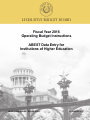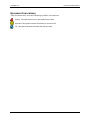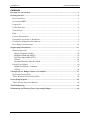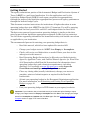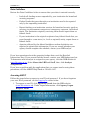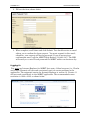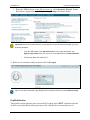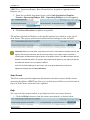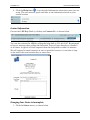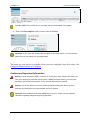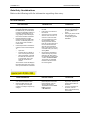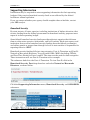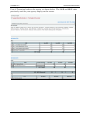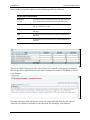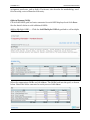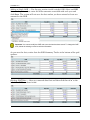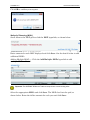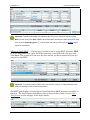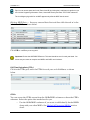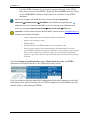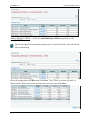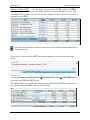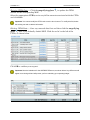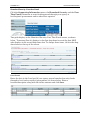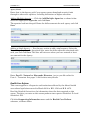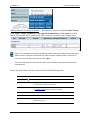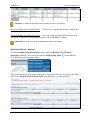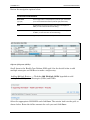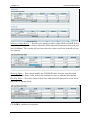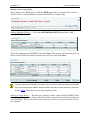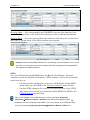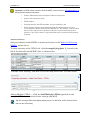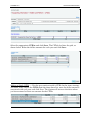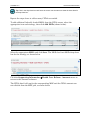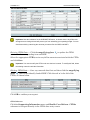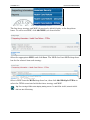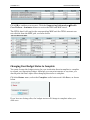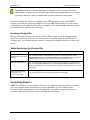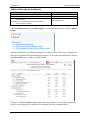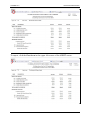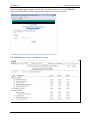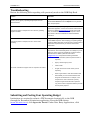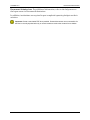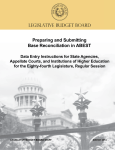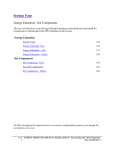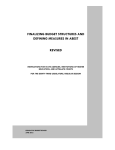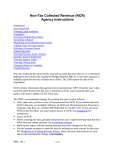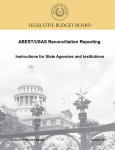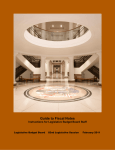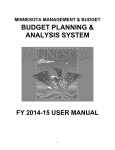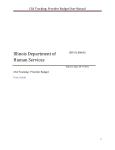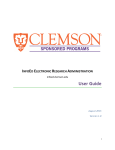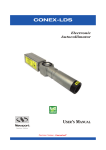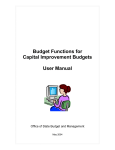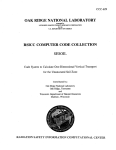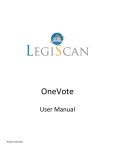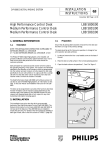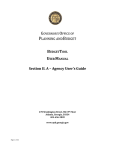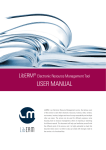Download Fiscal Year 2016 Operating Budget Instructions ABEST Data Entry
Transcript
LEGISLATIVE BUDGET BOARD Fiscal Year 2016 Operating Budget Instructions ABEST Data Entry for Institutions of Higher Education LEGISLATIVE BUDGET BOARD STAFF NOVEMBER 2015 NOVEMBER 2015 LEGISLATIVE BUDGET BOARD Document Conventions This document may use the following symbolic conventions: Caution: This symbol warns you of the possible loss of data. Important: This symbol indicates information you need to know. Tip: This symbol indicates information that may be useful. EIGHTY-FOURTH LEGISLATURE 1 ID: 2616 NOVEMBER 2015 LEGISLATIVE BUDGET BOARD Contents Document Conventions........................................................................................................ 1 Getting Started ...................................................................................................................... 3 Data Guidelines ................................................................................................................... 4 Accessing ABEST ................................................................................................................. 4 Logging In ............................................................................................................................ 5 Profile Selection ................................................................................................................... 6 News Screen ......................................................................................................................... 7 Help ...................................................................................................................................... 7 Contact Information............................................................................................................. 8 Changing Your Status to Incomplete .................................................................................. 8 Cautions and Important Information .................................................................................. 9 Data Entry Considerations .................................................................................................10 Supporting Information .................................................................................................... 11 Homeland Security .............................................................................................................11 Object of Expense (OOEs) ................................................................................................... 14 Method of Financing (MOFs) .............................................................................................. 16 Full-Time Equivalents (FTEs) ............................................................................................. 18 CFDAs .................................................................................................................................. 18 Homeland Security–Pass thru Funds ................................................................................... 23 Health Care Reform ............................................................................................................24 Health Care Reform – Amounts ........................................................................................... 26 CFDAs .................................................................................................................................. 30 Changing Your Budget Status to Complete ................................................................... 37 Resolving Closing Edits ......................................................................................................38 Table: Resolutions for Closing Edits ..................................................................................38 Generating Reports ............................................................................................................ 38 Table: Section Layout for Reports ......................................................................................39 Troubleshooting .................................................................................................................. 42 Submitting and Posting Your Operating Budget ......................................................... 42 EIGHTY-FOURTH LEGISLATURE 2 ID: 2616 NOVEMBER 2015 LEGISLATIVE BUDGET BOARD Getting Started The agency submissions portion of the Automated Budget and Evaluation System of Texas (ABEST) is a web-based application. It is the application used by the Legislative Budget Board (LBB) to track agency requests for appropriations through the stages of the legislative appropriations process and agency performance through the biennial budget cycle. This document contains instructions for institutions of higher education to enter operating budget data into ABEST for the 2016–17 biennium. You will be entering expended data for fiscal years 2014 and 2015 and budgeted data for fiscal 2016. The data entry process for post-session operating budgets is similar to the data entry for pre-session legislative appropriation requests (LARs), but less extensive. You will enter supporting information for homeland security and health care reform as applicable to your institution. The recommended process for entering your operating budget data is: • Read this manual, which has been updated for session 84R. • Change your budget status in ABEST from Empty to Incomplete. • • • • • Check, add, revise, and delete data as needed. Enter your data in the order given in this manual. Read Operating Budget Instructions for Executive and Administrative Agencies, Appellate Courts, and Judicial Branch Agencies for Fiscal Year 2016 (hereinafter called Detailed Instructions) for information about operating budget data and submission requirements, including deadlines. It is available at www.lbb.state.tx.us under Agencies Portal/Instructions/Operating Budget Instructions. Clear any closing edits (usually imbalances), change your status to complete, print and submit reports as required in the Detailed Instructions. Submit your operating budget in the Document Submissions application. For more information, see Submitting and Posting Your Operating Budget on page 42. Post your operating budget in PDF format on your agency’s website. Important: If your institution has no homeland security or health care reform funding to report, change your budget status from Empty to Incomplete and click Save. Then change your budget status from Incomplete to Complete and click Save again. See the Changing your Status to Complete section on page 37 for more information. EIGHTY-FOURTH LEGISLATURE 3 ID: 2616 NOVEMBER 2015 LEGISLATIVE BUDGET BOARD Data Guidelines Review the Data Guidelines below to ensure that your data is entered correctly. • • • • • Include all funding sources expended by your institution for homeland security programs. Federal funds that pass through your institution need to be reported only by the expending institution. Report funding your institution receives for homeland security goods or services via procurement contracts as interagency contracts, not federal funds. The institution originally receiving them should report them as federal funds. If your institution is the original recipient of any federal funds that you pass through to a non-state (i.e., local or regional) entity, report them as federal funds. Agencies affected by the federal healthcare reform legislation are required to submit this information. If you are unsure whether your agency should complete the schedule, contact your LBB analyst. If you have questions about the operating budget data, read the Detailed Instructions first. If you cannot find the answer, contact your LBB budget analyst. To determine which analyst is assigned to your agency, visit the LBB website at www.lbb.state.tx.us. Select About the LBB and Staff, then, click Analyst Assignments. If you have a problem with the application that you cannot resolve using these procedures, call the ABEST Help Desk at 512-463-3167. Accessing ABEST Follow the steps below to request a user ID and password. If you have forgotten your user ID or password, see the Logging In section below. 1. To request a user ID, click Agencies Portal from the LBB website (www.lbb.state.tx.us). Under Logon Information, click Agency Logon Request Form. EIGHTY-FOURTH LEGISLATURE 4 ID: 2616 NOVEMBER 2015 LEGISLATIVE BUDGET BOARD 2. Fill out the form, shown below. 3. When complete, scroll down and click Submit. You should receive an email asking you to confirm the logon request. You must respond to this email; otherwise, your request will not be processed. If you do not receive a confirmation email, call the ABEST Help Desk at 512-463-3167. The LBB will email you a user ID and password for ABEST within one business day. Logging In You must use Internet Explorer for ABEST data entry. Other browsers (i.e., Firefox and Google Chrome) will not work consistently and can create problems in the application. The suggested version for Internet Explorer is version 10. Version 11 will not work consistently in the ABEST application. The recommended screen resolution is 1280 x 1024, as shown below. EIGHTY-FOURTH LEGISLATURE 5 ID: 2616 NOVEMBER 2015 LEGISLATIVE BUDGET BOARD 1. From the LBB website (www.lbb.state.tx.us), click Agencies Portal. Under Data Entry Applications, click Operating Budget as shown below. Important: Refer to the options below if you already have a user ID and have forgotten your user ID and/or password. • From the LBB website, click Agencies Portal. Under Logon Information, click Agency Logon Help. Enter your user ID or email address and click Remember Me. • Call the Help Desk at 512-463-3167. 2. Enter your username and password and click Login. Tip: You can also access the Logon Request Form mentioned earlier by clicking Request Login. Profile Selection The profile screen appears upon successfully logging into ABEST. Options selected on this screen determine the menu layout for a particular business process in EIGHTY-FOURTH LEGISLATURE 6 ID: 2616 NOVEMBER 2015 LEGISLATIVE BUDGET BOARD ABEST (i.e., Operating Budget, Base Reconciliation, Legislative Appropriations Request, etc.). 1. From the available drop-down boxes, select 84th Legislative Regular Session, Operating Budget, S60 – Operating Budget, and your agency. 2. Click Save Selections to update your profile. The options selected will display on the profile settings bar, which is at the top of each screen. The agency status associated with these settings is also included. Important: Before you enter data, verify that you are in the correct session, business process, and agency. Note that you will not be able to access the menus if your status is set to restricted or locked (status is located at the right top portion of the profile screen). The LBB uses these specific statuses to indicate that work is in progress. Other agencies will appear in your agency drop-down box when their status is set to complete in ABEST. If the Current Profile/Settings are not correct, click in the drop-down boxes to select the appropriate settings and click Save Selections. News Screen The News screen provides important information and often conveys details about upcoming deadlines. ABEST may direct you to this screen if this is your first time to log in or if the News screen has been updated. Help You can view this manual online or get help based on your screen location. 1. Click the Help button to view the entire user manual, as shown below. EIGHTY-FOURTH LEGISLATURE 7 ID: 2616 NOVEMBER 2015 LEGISLATIVE BUDGET BOARD 2. Click the Help icon to get detailed information about the screen you are using. The user manual opens and links to the information based on your screen location. Contact Information Contact the LBB Help Desk by clicking on Contact Us, as shown below. You can also contact the LBB by calling the help desk at 512-463-3167. Be prepared to leave a message when calling the help desk. Your call goes directly to voicemail at all times. A typical call back response from the help desk is within 30 minutes. We will respond to email inquires as soon as possible; however, it can take as long as the end of the next business day in some cases. Changing Your Status to Incomplete 1. Click the Status menu, as shown below. EIGHTY-FOURTH LEGISLATURE 8 ID: 2616 NOVEMBER 2015 LEGISLATIVE BUDGET BOARD Important: ABEST will not allow you to enter data until you set the status to Incomplete. 2. Select the Incomplete radio button and click Save. Important: As you enter data, closing edits will appear on the status screen. You must clear the edits before you can submit your operating budget. You must set your status to complete when you have completed your data entry. See Changing Budget Status to Complete. Cautions and Important Information Caution: You will lose data if ABEST is inactive for 30 minutes or more. Always click Save if you leave your computer for more than a few minutes. If ABEST becomes inactive, you must close and reopen your browser and log back in. Any unsaved data must be re-entered. Caution: You will lose data if you move to another grid without saving first. Save your work frequently by clicking Save. Any unsaved data must be re-entered. Important: Read the News screen when ABEST directs you to it. It often conveys important information regarding changes and upcoming deadlines. EIGHTY-FOURTH LEGISLATURE 9 ID: 2616 NOVEMBER 2015 LEGISLATIVE BUDGET BOARD Data Entry Considerations Refer to the following table for information regarding data entry. DATA ENTRY REFERENCE TEXT LIMITATIONS • You may copy text from a word processing application and paste it into ABEST, but you should review it and correct formatting problems if necessary. Bulleted lists may not copy properly. Avoid outline styles that combine numbers and bullets. • Numeric fields allow 12 digits maximum. Enter only whole dollar amounts, not decimal places. You do not need to enter commas in numeric fields. • Use the steps below to activate the character count in Internet Explorer 10. o Open IE10 o Press the Alt key to display a menu at the top of the screen. o Click View/Toolbar. Verify that the status bar is checked. If it is not checked, click on the status bar to activate the counter. ENTERING DATA • Click in the data cell and enter the data. • Press Tab to move across to the next cell. • At the end of a row, manually click the cursor in a cell on a new row to enter more data. • You can expand some multiline text fields by double clicking in the field. Use the Enter key to start a new line of text in a multi-line text field. Click the cursor outside the field or press Tab to move out of the field. Save your work by clicking Save. • Use the built-in calculator by double-clicking in any active data entry cell. After making the calculation and clicking the = button, click Send to Grid. The number you calculated transfers to the cell in which the cursor appears. The character counter will display in the bottom left portion of the screen when you enter data into a text field. COLOR CONVENTIONS • Unsaved numbers appear blue in color. Saved numbers are black. • Grayed out data cells are “read only” and may not be changed. Contact your analyst to request any changes. EIGHTY-FOURTH LEGISLATURE SAVING DATA • Save data by pressing Enter on your keyboard or by clicking Save on the screen. • Use the gray section to add new information to a corresponding grid and click Save. IF THE EXPLORER STATUS BAR DOES NOT APPEAR • Open the Tools menu in Internet Explorer and choose Internet Options. Click the Security tab and select Trusted Sites. Click the Sites button and enter *.lbb.state.tx.us. 10 NAVIGATION • To move to the top of a long screen, click the Top hyperlink at the bottom of the screen. • To move to the bottom of the screen, click the Bottom hyperlink at the top of the screen. ID: 2616 NOVEMBER 2015 LEGISLATIVE BUDGET BOARD Supporting Information Institutions may be required to enter supporting information for their operating budgets if they receive homeland security funds or are affected by the federal healthcare reform legislation. If you are unsure whether your agency should complete these schedules, contact your LBB analyst. Homeland Security By state statute, all state agencies, including institutions of higher education, that receive funding from the federal government for homeland security purposes must report it in their operating budget. Some federal homeland security funds pass through state agencies that disburse them to other state agencies, institutions, and local entities. Each state agency and institution that receives homeland security funding from the federal government and either spends or passes them through to local or state entities is responsible for reporting them in ABEST. Homeland security funding falls into two categories, Part A–Terrorism and Part B– Natural or Man-made Disasters. You will enter OOEs, MOFs (including CFDAs), and Pass Thru Funds for Parts A and B. The steps are the same for both categories. These instructions will use Part A–Terrorism as an example. The submenus default to the Part A–Terrorism. To view Part B, click in the Homeland Security Part drop-down box and select Natural or Man-made Disasters, as shown below. Click the Supporting Information menu, Homeland Security and OOEs/MOFs submenus. EIGHTY-FOURTH LEGISLATURE 11 ID: 2616 NOVEMBER 2015 LEGISLATIVE BUDGET BOARD Part A–Terrorism loads on the screen, as shown below. The OOE and MOF codes previously used for your agency display on the screen. EIGHTY-FOURTH LEGISLATURE 12 ID: 2616 NOVEMBER 2015 LEGISLATIVE BUDGET BOARD Refer to the navigation options in the following table for reference. NAVIGATION OPTIONS REFERENCE White Arrow (top right) Use this toggle switch to collapse/expand a particular grid. It will enable you to view the details above/below a particular grid (shown below). Use of Funds Hyperlink directs you to the first grid on the screen and displays the use of funds. Character limit is 2,000. OOE Hyperlink directs you to the second grid on the screen and displays the OOE detail. MOF Hyperlink directs you to the third grid on the screen and displays the MOF detail. FTE Hyperlink directs you to the fourth grid on the screen and displays the FTE detail. Top and Bottom Hyperlink positions the cursor at the top or bottom of the screen. The use of funds data previously entered has been copied to the operating budget. Review the data copied forward and make changes as needed. Click Save to retain your changes. List the strategies from which the funds are expended and describe the type of activities or expenses included in the amounts (for example, surveillance, EIGHTY-FOURTH LEGISLATURE 13 ID: 2616 NOVEMBER 2015 LEGISLATIVE BUDGET BOARD equipment purchases, and so forth). If relevant, also describe the methodology used for allocating costs to Homeland Security. Object of Expense (OOEs) Click in the OOEs grid and enter amounts for each OOE displayed and click Save. See the details below to add additional OOEs. Adding Multiple OOEs –– Click the Add Multiple OOEs hyperlink to add multiple OOEs to Part A. Select the appropriate OOEs and click Save. The OOEs load into the grid, as shown below. Enter the dollar amounts for each year and click Save. EIGHTY-FOURTH LEGISLATURE 14 ID: 2616 NOVEMBER 2015 LEGISLATIVE BUDGET BOARD Adding a Single OOE –– Use the gray section to add a single OOE. Select an OOE from the drop-down box, enter the dollar amounts associated with each year and click Save. The system will not save the data unless you have entered at least one amount for the OOE. Important: You cannot modify the OOE code once the item has been saved. To change the OOE code, delete the existing row and re-add the information. As you save the data, notice that the OOE Summary Totals at the bottom of the grid updates. Deleting OOE Data –– Save any unsaved data first and then click the red ‘x’ to the left of the OOE, as shown below. EIGHTY-FOURTH LEGISLATURE 15 ID: 2616 NOVEMBER 2015 LEGISLATIVE BUDGET BOARD Click OK to confirm your request. Method of Financing (MOFs) Scroll down to the MOF grid or click the MOF hyperlink, as shown below. Enter amounts for each MOF displayed and click Save. See the details below to add additional MOFs. Adding Multiple MOFs –– Click the Add Multiple MOFs hyperlink to add multiple MOFs to Part A. Important: The OOE/MOF Difference Totals must equal zero to avoid closing edits. Select the appropriate MOFs and click Save. The MOFs load into the grid, as shown below. Enter the dollar amounts for each year and click Save. EIGHTY-FOURTH LEGISLATURE 16 ID: 2616 NOVEMBER 2015 LEGISLATIVE BUDGET BOARD Important: Federally funded MOFs are defined at the CFDA level. Select the federally funded MOF from the list and click Save. ABEST will save the MOF and add zero dollar amounts for each year. Click the magnifying glass to enter dollar amounts by CFDA. See the CFDAs section below for more details. Adding a Single MOF –– Use the gray section to add a single MOF. Select an MOF from the drop-down box, enter the dollar amounts associated with each year and click Save. The system will not save the data unless you have entered at least one amount for the MOF. Important: You cannot modify the MOF code once the item is saved. To change the MOF code, delete the existing row and re-add the information. The MOF grid displays a Local/Agency hyperlink when MOF amounts are added to the grid. The Local/Agency link directs you to the pass thru funds. See the Pass Thru Funds section on page 23 for more details. EIGHTY-FOURTH LEGISLATURE 17 ID: 2616 NOVEMBER 2015 LEGISLATIVE BUDGET BOARD Tip: You can access pass thru funds (Parts A and B) by clicking the Local/Agency hyperlink or you can click the Supporting Information menu, Homeland Security and Pass Thru Funds submenus. The Local/Agency hyperlink for an MOF appears only after the MOF data is saved. Deleting MOF Data –– Save any unsaved data first and then click the red ‘x’ to the left of the MOF, as shown below. Click OK to confirm your request. Important: Review the OOE/MOF Difference. This total should be zero for each year listed. You cannot set your status to complete until MOFs and OOEs are in balance. Full-Time Equivalents (FTEs) Click in the FTEs grid, enter the FTEs for each year and click Save, as shown below. CFDAs You can access the CFDA screen from the OOEs/MOFs submenu or from the CFDA submenu. Select the option that works best for you. • Use the OOEs/MOFs submenu if you want to add federally funded MOFs along with your other MOFs. See Method of Financing (MOFs) section above. EIGHTY-FOURTH LEGISLATURE 18 ID: 2616 NOVEMBER 2015 • LEGISLATIVE BUDGET BOARD Use the CFDA submenu if you want to navigate directly to the CFDA data entry screen to add CFDAs. Federally funded MOFs must be added on the OOEs/MOFs submenu before they are available on the CFDA submenu. Tip: You can navigate to the CFDA data entry screen by clicking the Supporting InformationHomeland SecurityOOEs/MOFs menu and then the magnifying glass displayed to the left of a federally funded MOF or you can go directly to the CFDA data entry screen by clicking the Supporting InformationHomeland Security CFDA menu. Important: If a CFDA number cannot be found in ABEST, send an email to [email protected] and provide the following information: • Contact Information (name and phone number of requestor) • Agency code and agency name • CFDA number • Program name for the CFDA number you are requesting; and • Notice of grant award or other documentation that demonstrates you have received Federal Funds along with its intended use. For example, a sub-recipient who is under contract with a primary recipient of a grant award will need to provide a copy of the contract or agreement that they received from the primary recipient. Click the Supporting Information menu, Homeland Security and CFDA submenus to navigate directly to the CFDA data entry screen. Part A and the first federally funded MOF (added on the OOEs/MOFs submenu) load in the drop-down boxes. Enter amounts for each CFDA displayed and click Save. See the details below to add additional CFDAs. EIGHTY-FOURTH LEGISLATURE 19 ID: 2616 NOVEMBER 2015 LEGISLATIVE BUDGET BOARD Adding Multiple CFDAs –– Click the Add Multiple CFDAs hyperlink to add multiple CFDAs. Tip: The nine-digit CFDA codes display leading zeroes. To add CFDA 16-555, select 016-555-000 from the CFDA listing. Select the appropriate CFDAs and click Save. The CFDAs load into the grid, as shown below. Enter the dollar amounts for each year and click Save. EIGHTY-FOURTH LEGISLATURE 20 ID: 2616 NOVEMBER 2015 LEGISLATIVE BUDGET BOARD Adding a Single CFDA –– Use the gray section to add a CFDA. Select the CFDA from the drop-down list, enter the dollar amounts associated with each year and click Save. The system will not save the data unless you have entered at least one amount for the CFDA. Tip: Click in the drop-down box and hover the cursor over the names to show the items listed in the drop-down box. If necessary, select another MOF from the dropdown box and repeat the steps above. Click the Supporting InformationHomeland SecurityOOEs/MOFs menu to review the OOE and MOF detail. The CFDA detail rolls up for the corresponding MOF and the CFDA amounts are not editable from the MOF grid, as shown below. EIGHTY-FOURTH LEGISLATURE 21 ID: 2616 NOVEMBER 2015 LEGISLATIVE BUDGET BOARD Revising CFDA Data –– Click the magnifying glass entries for the corresponding MOF. to update the CFDA Select the appropriate CFDA, revise any dollar amounts associated with the CFDA and click Save. Important: You cannot modify the CFDA code once the item is saved. To modify this field, delete the existing row and re-add the information. Deleting CFDA Data –– Save any unsaved data first and then click the magnifying glass next to the federally funded MOF. Click the red ‘x’ to the left of the CFDA, as shown below. Click OK to confirm your request. Important: Note the imbalance for the OOE/MOF Difference, as shown below. Any differences will appear as a closing edit and will prevent you from submitting your operating budget. EIGHTY-FOURTH LEGISLATURE 22 ID: 2616 NOVEMBER 2015 LEGISLATIVE BUDGET BOARD Homeland Security–Pass thru Funds Click the Supporting Information menu, the Homeland Security and the Pass Thru Funds submenus to enter funding passed through your agency to local/regional governments and to other state agencies. Two grids display on the Homeland Security Pass Thru Funds screen, as shown below. Terrorism (Part A) displays in the first drop-down box and the first MOF code displays in the second drop-down box. To change these items, click in the dropdown boxes at the top of the screen. Local Funds Enter the data in the Local grid if your agency passes homeland security funds through to local and or regional governments, as shown below. Enter a location/description along with the dollar amounts and click Save. EIGHTY-FOURTH LEGISLATURE 23 ID: 2616 NOVEMBER 2015 LEGISLATIVE BUDGET BOARD Agency Funds Enter data in the Agency grid if your agency passes homeland security funds through to other state agencies, including institutions of higher education. Adding Multiple Agencies –– Click the Add Multiple Agencies, as shown below. Select the appropriate Agencies and click Save. The agencies load into the grid. Enter the dollar amounts for each agency and click Save. Adding a Single Agency –– Use the gray section to add a single agency. Select the Passed Agency from the drop-down box, enter the dollar amounts associated with each year and click Save. The data will not save unless you have entered at least one amount for the Agency. Enter Part B – Natural or Man-made Disasters, just as you did earlier for Part A – Terrorism. See pages 11-24 for data entry details. Health Care Reform This screen applies to all agencies and institutions affected by the federal health care reform legislation enacted in March 2010 in H.R. 3590 and H.R. 4872. Read the Detailed Instructions for information about the data required on this screen. The data you enter on this screen produces two reports: Schedule 4.F.A and Schedule 4.F.B. Click the Supporting Information menu and the Health Care Reform submenu, as shown below. EIGHTY-FOURTH LEGISLATURE 24 ID: 2616 NOVEMBER 2015 LEGISLATIVE BUDGET BOARD Adding Health Care Reform Detail –– Use the gray section to add the Short Name, Full Name, Legal Authority, Description/Assumptions, Concerns and click Save. The system will automatically add a sequence number upon clicking save. Tip: You can expand some multi-line text fields by double clicking in the field. Use the enter key to start a new line of text in a multi-line text field. Click the cursor outside the field or press Tab to move out of the field. Save your work by clicking Save. Click in the drop-down box and hover the cursor over the names to show the items listed in the drop-down box. Enter the detail based on the criteria listed in the following table. HEALTH CARE REFORM DETAIL CRITERIA Magnifying glass Directs you to the CFDA amounts screen. Seq (Sequence) The system automatically adds a sequence number. Use the up/down arrows to re-sequence if necessary (shown below). Short Name Double click in the field to enter the short name. The character limit is 35; use the character counter (described on page 10) if needed. Full Name Double click in the field to enter the full name. The character limit is 210. Legal Authority Double click in the field to enter the legal authority. The character limit is 100 Description/Assumptions Double click in the field to enter the description and or assumption. The character limit is 2,000. Concerns Double click in the field to enter any concerns The character limit is 2,000. EIGHTY-FOURTH LEGISLATURE 25 ID: 2616 NOVEMBER 2015 LEGISLATIVE BUDGET BOARD Important: To modify the Seq field, use the up/down arrows to re-sequence. Revising Health Care Reform Detail –– Click in the appropriate fields to modify the details and click Save. Deleting Health Care Reform Detail –– Save any unsaved data first and then click the red ‘x’ to the left of the magnifying glass . Click OK to confirm. Important: Any dollar amounts associated with the detail will be deleted. Health Care Reform – Amounts Click the Supporting Information menu and the Health Care Reform – Amounts submenu. You can also click the magnifying glass on the Health Care Reform grid, mentioned above. The screen loads the first sequenced Item in the drop-down box. To change the item, click in the Health Care Reform Item drop-down box, as shown below. EIGHTY-FOURTH LEGISLATURE 26 ID: 2616 NOVEMBER 2015 LEGISLATIVE BUDGET BOARD Review the navigation options below. NAVIGATION OPTIONS REFERENCE White Arrow (top right) Use this toggle switch to collapse/expand a particular grid. It will enable you to view the details above/below a particular grid (shown below). OOE Hyperlink directs you to the top portion of the screen and displays the OOEs you have entered for the selected strategy. MOF Hyperlink directs you to the bottom portion of the screen and displays the MOFs you have entered for the selected strategy. Top and Bottom Hyperlink positions the cursor at the top or bottom of the screen. Objects of Expense (OOEs) Scroll down to the Health Care Reform OOEs grid. See the details below to add multiple strategies and OOEs or to make a single entry. Adding Multiple Entries –– Click the Add Multiple OOEs hyperlink to add multiple Goals/Objectives/Strategies (GOSs) and OOEs. Select the appropriate GOS/OOEs and click Save. The entries load into the grid, as shown below. Enter the dollar amounts for each year and click Save. EIGHTY-FOURTH LEGISLATURE 27 ID: 2616 NOVEMBER 2015 LEGISLATIVE BUDGET BOARD Adding a Single Entry –– Use the gray section to add a single GOS and OOE. Select items from the drop-down boxes, enter the dollar amounts associated with each year and click Save. The system will not save the entry unless you have entered at least one amount. Revising Data –– You cannot modify the GOS/OOE codes once the item has been saved. To change these codes, delete the existing row and re-add the information. Deleting Data –– Save any unsaved data first and then click the red ‘x’ to the left of the OOE, as shown below. Click OK to confirm your request. EIGHTY-FOURTH LEGISLATURE 28 ID: 2616 NOVEMBER 2015 LEGISLATIVE BUDGET BOARD Method of Financing (MOFs) Scroll down to the MOF grid or click the MOF hyperlink, as shown below. See the details below to add multiple strategies and OOEs or a single entry. Adding Multiple Entries –– Click the Add Multiple MOFs hyperlink to add multiple GOSs and OOEs. Select the appropriate GOS/MOFs and click Save. The entries load into the grid, as shown below. Enter the dollar amounts for each year and click Save. Important: Federally funded MOFs are defined at the CFDA level. Select the federally funded MOF from the list and click Save. ABEST will save the MOF and add zero dollar amounts for each year. See the CFDAs section below to enter dollar amounts by CFDA. Adding a Single Entry –– Use the gray section to add a single GOS and MOF. Select items from the drop-down boxes, enter the dollar amounts associated with each year and click Save. The system will not save the entry unless you have entered at least one amount. EIGHTY-FOURTH LEGISLATURE 29 ID: 2616 NOVEMBER 2015 LEGISLATIVE BUDGET BOARD Revising Data –– You cannot modify the GOS/MOF codes once the item has been saved. To change these codes, delete the existing row and re-add the information. Deleting Data –– Save any unsaved data first and then click the red ‘x’ to the left of the OOE, as shown below. Click OK to confirm your request. Important: Review the OOE/MOF Difference for each strategy. This total should be zero for each year listed. You cannot set your status to complete until each strategy has its financing (MOFs) and expenditures (OOEs) in balance. CFDAs You can add federally funded MOFs from the Health Care Reform - Amounts submenu or from the Health Care Reform - CFDA submenu. Select the option that works best for you. • • Use the amounts submenu if you want to add federally funded MOFs along with your other MOFs. See Amounts Submenu section below. Use the CFDA submenu if you want to navigate directly to the CFDA data entry screen to add your federally funded MOFs and CFDAs. See CFDA Submenu section below. Tip: You can navigate to the CFDA data entry screen by clicking the Supporting InformationHealth Care Reform - Amounts menu and then the magnifying glass displayed to the left of a federally funded MOF or you can go directly to the CFDA data entry screen by clicking the Supporting InformationHealth Care Reform - CFDA menu. EIGHTY-FOURTH LEGISLATURE 30 ID: 2616 NOVEMBER 2015 LEGISLATIVE BUDGET BOARD Important: If a CFDA number cannot be found in ABEST, send an email to [email protected] and provide the following information: • Contact Information (name and phone number of requestor) • Agency code and agency name • CFDA number • Program name for the CFDA number you are requesting; and • Notice of grant award or other documentation that demonstrates you have received Federal Funds along with its intended use. For example, a sub-recipient who is under contract with a primary recipient of a grant award will need to provide a copy of the contract or agreement that they received from the primary recipient. Amounts Submenu Add your federally funded MOFs as mentioned earlier in the Method of Financing (MOFs) section above. To enter amounts at the CFDA level, click the magnifying glass left of the federally funded MOF code, as shown below. located to the The HRC Item, Strategy, and MOF load in the drop-down boxes, as shown below. Adding Multiple CFDAs –– Click the Add Multiple CFDAs hyperlink to add multiple CFDAs for the selected item, strategy and MOF. Tip: The nine-digit CFDA codes display leading zeroes. To add CFDA 16-555, select 016-555000 from the CFDA listing. EIGHTY-FOURTH LEGISLATURE 31 ID: 2616 NOVEMBER 2015 LEGISLATIVE BUDGET BOARD Select the appropriate CFDAs and click Save. The CFDAs load into the grid, as shown below. Enter the dollar amounts for each year and click Save. Adding a Single CFDA –– Use the gray section to add a CFDA for the item, strategy and MOF listed. Select the CFDA from the drop-down list, enter the dollar amounts associated with each year and click Save. The system will not save the data unless you have entered at least one amount for the CFDA. EIGHTY-FOURTH LEGISLATURE 32 ID: 2616 NOVEMBER 2015 LEGISLATIVE BUDGET BOARD Tip: Click in the drop-down box and hover the cursor over the names to show the items listed in the drop-down box. Repeat the steps above to add as many CFDAs as needed. To add additional federally funded MOFs from the CFDA screen, select the appropriate item and strategy, then click Add MOFs (shown below). Select the appropriate MOFs and click Save. The MOFs load into MOFs drop-down box for the strategy, as shown below. Click the Supporting InformationHealth Care Reform - Amounts menu to return to the amounts submenu. The CFDA detail rolls up for the corresponding MOF and the CFDA amounts are not editable from the MOF grid, as shown below. EIGHTY-FOURTH LEGISLATURE 33 ID: 2616 NOVEMBER 2015 LEGISLATIVE BUDGET BOARD Important: Note the imbalance for the OOE/MOF Difference, as shown above. Any differences will appear as a closing edit and will prevent you from submitting your operating budget. You can clear these edits by examining the amounts you entered for the OOEs and MOFs Revising CFDA Data –– Click the magnifying glass entries for the corresponding item and MOF. to update the CFDA Select the appropriate CFDA, revise any dollar amounts associated with the CFDA and click Save. Important: You cannot modify the CFDA code once the item is saved. To modify this field, delete the existing row and re-add the information. Deleting CFDA Data –– Save any unsaved data first and then click the magnifying glass next to the federally funded MOF. Click the red ‘x’ to the left of the CFDA, as shown below. Click OK to confirm your request. CFDA Submenu Click the Supporting Information menu and Health Care Reform - CFDAs submenu to navigate directly to the CFDA data entry screen. EIGHTY-FOURTH LEGISLATURE 34 ID: 2616 NOVEMBER 2015 LEGISLATIVE BUDGET BOARD The first item, strategy and MOF (if previously added) display in the drop-down boxes. To add a new MOF, click Add MOFs, as shown below. Select the appropriate MOFs and click Save. The MOFs load into MOFs drop-down box for the selected item and strategy. Select a MOF from the MOFs drop-down box, then click Add Multiple CFDAs to select the CFDAs associated with that item, strategy and MOF. Tip: The nine-digit CFDA codes display leading zeroes. To add CFDA 16-555, select 016-555000 from the CFDA listing. EIGHTY-FOURTH LEGISLATURE 35 ID: 2616 NOVEMBER 2015 LEGISLATIVE BUDGET BOARD Select the appropriate CFDAs and click Save. The CFDAs load into the grid, as shown below. Enter the dollar amounts for each year and click Save. Important: You cannot modify the CFDA code once the item is saved. To modify this field, delete the existing row and re-add the information. Tip: Click the back button on your browser to review the CFDA totals rolled up (StrategyBudgeting menu). Deleting CFDA Data –– Save any unsaved data first and then click the magnifying glass next to the federally funded MOF. Click the red ‘x’ to the left of the CFDA, as shown below. EIGHTY-FOURTH LEGISLATURE 36 ID: 2616 NOVEMBER 2015 LEGISLATIVE BUDGET BOARD Click OK to confirm your request. Click the Supporting InformationHealth Care Reform - Amounts menus to review the OOE and MOF detail. The CFDA detail rolls up for the corresponding MOF and the CFDA amounts are not editable from the MOF grid, as shown below. Changing Your Budget Status to Complete You must change the budget status for your institution from incomplete to complete to submit your operating budget. Although you can print reports at any time, you should print the final copies after changing the status to complete. Click the Status menu, select the Complete radio button and click Save, as shown below. If you have no closing edits, the budget status will change to complete when you click save. EIGHTY-FOURTH LEGISLATURE 37 ID: 2616 NOVEMBER 2015 LEGISLATIVE BUDGET BOARD Important: Imbalances or problems with display on the status screen. You cannot change the budget status to complete until you clear these edits. See Resolving Closing Edits below to resolve any issues. Change your status to complete when you have cleared all the closing edits. Once you change the status to complete, your LBB budget analyst and GOBPP analyst can view the operating budget. Call your LBB budget analyst if you need to make changes after setting the status to complete. You must change the status back to complete after making any revisions. Resolving Closing Edits Resolve the items listed on the status screen. The closing edit will disappear from the status screen once the issue is resolved. See the table below for resolutions to closing edits. Your budget status cannot be changed to complete until you correct all errors. Table: Resolutions for Closing Edits Closing Edit Resolution Homeland Security OOE / MOF Difference Part A and Part B totals for OOEs and MOFs must match. To clear the closing edit, click the Supporting Information menu, the Homeland Security, and OOes/MOFs submenus. Review the OOE/MOF Difference totals for Parts A and B. All difference totals must equal zero. HCR OOE – MOF Difference For any Health Care Reform item, the totals for OOEs and MOFs must match. To clear this closing edit, click the Supporting Information menu and the Health Care Reform - Amounts submenu. Select the item identified in the closing edit. Make sure the MOF and OOE totals match for each year and strategy. HCR Short Name, Full Name, Legal Authority, and Description/Assumption Click the Supporting Information menu and the Health Care Reform submenu. For the item described in the closing edit, enter the missing information and click Save. Generating Reports ABEST can produce several reports based on the operating budget data you submit. You can generate these reports at any time, regardless of your budget status. However, before printing your final submissions, you must change your status to complete. Review the Section Layout for Reports table below. EIGHTY-FOURTH LEGISLATURE 38 ID: 2616 NOVEMBER 2015 LEGISLATIVE BUDGET BOARD Table: Section Layout for Reports REPORTS BY TYPE AND PART NUMBER ABEST TAB/SUBMENU Supporting Schedules 4.E. Homeland Security Funding Schedule 4.F. Part A Budgetary Impacts Related to Federal Health Care Reform Schedule 4.F. Part B Summary of Budgetary Impacts Related to Federal Health Care Reform Schedule Reports/Supporting Info Reports/Supporting Info Click the Reports menu, the plus sign (+) to expand the category, and a report name. A preview using Crystal Reports displays, as shown below. Use the arrow keys at the top to navigate through multi-page reports. To use the search feature, click on the binoculars icon at the top of the screen. To print, click the printer icon below the return button. If you click the printer icon for your browser, the report will not print. See the example below. EIGHTY-FOURTH LEGISLATURE 39 ID: 2616 NOVEMBER 2015 LEGISLATIVE BUDGET BOARD To export, click the first icon in the upper left corner of the ABEST screen. EIGHTY-FOURTH LEGISLATURE 40 ID: 2616 NOVEMBER 2015 LEGISLATIVE BUDGET BOARD Select the appropriate export format from the drop-down list and click OK. The report will download into the appropriate application. Save your file. Click Return to go back to the Reports screen. EIGHTY-FOURTH LEGISLATURE 41 ID: 2616 NOVEMBER 2015 LEGISLATIVE BUDGET BOARD Troubleshooting Review the following table regarding calls previously made to the LBB Help Desk. Problem Resolution How do I print my agency’s operating budget reports from the previous session? Log into ABEST and change your user profile to Session: 83 R and click Save Selections. Click the Reports menu to generate, view, and print reports. I changed my status to Complete. How do I submit my operating budget to the LBB? Attach and submit your operating budget in the Document Submissions application. Click on the Document Submissions link found on our website (www.lbb.state.tx.us) under Agency Data Entry. For additional information, refer to the help menu on the logon screen in Document Submissions and/or the Detailed Instructions. I changed my status to Complete, but now I need to revise something. Call your LBB budget analyst who will contact Application Support to have ABEST reopened. After modifying your operating budget, contact the ABEST Help Desk at 512-463-3167 to have Document Submissions reopened. Submit your revisions to Document Submissions. First, make sure you are using the correct CFDA format on the drop-down list, which uses leading zeroes. For example, if you are looking for 16-59-2, search for 016-059-002. If a CFDA number cannot be found in ABEST, please send an email to [email protected] and provide the following information: • Contact Information (name and phone number of requestor) The CFDA I need does not appear. How do I request a new CFDA? • Agency code and agency name • CFDA number • Program name for the CFDA number your are requesting • Notice of grant award or other documentation that demonstrates you have received Federal Funds along with its intended use. For example, a subrecipient who is under contract with a primary recipient of a grant award will need to provide a copy of the contract or agreement that they received from the primary recipient. Submitting and Posting Your Operating Budget Institutions are required to submit a PDF document electronically to the LBB through the Document Submissions application. From the LBB website (www.lbb.state.tx.us), click Agencies Portal. Under Data Entry Applications, click EIGHTY-FOURTH LEGISLATURE 42 ID: 2616 NOVEMBER 2015 LEGISLATIVE BUDGET BOARD Document Submissions. For additional information, refer to the help menu on the logon screen in Document Submissions. In addition, institutions are required to post completed operating budgets on their websites. Important: Create a searchable PDF when possible. Scanned documents are not accessible for the blind or visually impaired who rely on screen readers to retrieve the content from a website. EIGHTY-FOURTH LEGISLATURE 43 ID: 2616