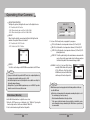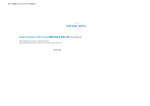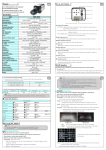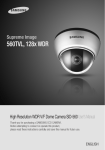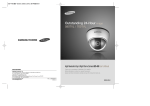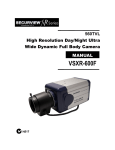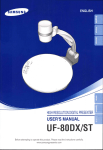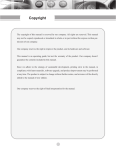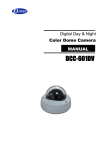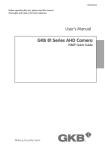Download Winner4 OSD Manual - 2 Geek Tech Support Services
Transcript
Camera High Resolution IP 66 Certified Getting Started View angle adjustment lever The lightning flash with an arrowhead symbol, within an equilateral triangle is intended to alert the user to the presence of uninsulated “dangerous voltage” within the product's enclosure that may be of sufficient magnitude to constitute a risk of electric shock to persons. Open the box and check the contents Rotate Focus adjustment lever Tilt Pan Ceiling Wall 1�PLASTIC ANCHOR The exclamation point within an equilateral triangle is intended to alert the user to the presence of important operating and maintenance (servicing) instructions in the literature accompanying the appliance. 3�OPENING TOOL This equipment has been tested and found to comply with limits for a Class A digital device, pursuant to part 15 of the FCC Rules. These limits are designed to provide reasonable protection against harmful interference when the equipment is operated in a commercial environment. This equipment generates, uses, and can radiate radio frequency energy and, if not installed and used in accordance with the instruction manual, may cause harmful interference to radio communications. Operation of this equipment in a residential area is likely to cause harmful interference in which case the user will be required to correct the interference at his own expense. 5�TEMPLATE 2�ASSY SCREW TAPPING 4�L WRENCH 6�RUBBER PAD Changes or modifications not expressly approved by the manufacturer could void the user’s authority to operate the equipment. 12VDC To prevent electric shock and risk of fire hazards: Do NOT use power sources other than that specified. Do NOT expose this appliance to rain or moisture. This installation should be made by a qualified service person and should conform to all local codes. COLOUR DOME CAMERA 2 User’s Manual COLOUR DOME CAMERA 3 User’s Manual Operating Your Camera Menu Setup LENS Use the Function Switch switch on the main body of the camera. Using this function, you can control screen brightness. 1. When the SETUP menu screen is displayed, select ’LENS‘ by using the Function Setup switch so that the arrow indicates ’LENS‘ . MAIN SETUP 1.LENS DC 2.EXPOSURE Function Setup switch 1. Press the Function Setup switch. • Main setup menu is displayed on the monitor screen. Select the function by moving up or down direction of function setup switch. MAIN SETUP 1.LENS 2.EXPOSURE 3.WHITE BAL 4.BACKLIGHT 5.SSNR 6.DAY/NIGHT 7.IMAGE ADJ 8.SPECIAL 9.EXIT DC ATW OFF ON AUTO Change the status by moving right or left direction of function setup switch. 2. Select a desired function using the Function Setup switch. • Place the cursor over a desired item. 3. Set up a selected item by using the Function Setup switch. 4. To finish the setting, select ‘EXIT’ and press the Function Setup switch. Notes • An item with the icon also has sub menus. To select a sub menu, select an item with the icon and press the Function Setup switch. • An item with the - - - icon is unavailable due to function settings. COLOUR DOME CAMERA 3 User’s Manual DC : Select Auto Iris Lens • When DC is selected, you can control screen brightness. The range of brightness control is between 1 and 70. Adjust the brightness appropriately for optimal screen brightness. EXPOSURE MAIN SETUP 1.LENS DC 2.EXPOSURE 3.WHITE BAL ATW 1. When the SETUP menu screen is displayed, select ’EXPOSURE‘ by using the Function Setup switch so that the arrow indicates ’EXPOSURE‘. 2. Select a desired mode using the Function Setup switch. SHUTTER : Because of using built--in dc lens, shutter speed is fixed at 1/60(1/50) basically. - A.FLK : Select this when you experience picture flicker, which can happen when there is a clash with the frequency of the installed lighting. COLOUR DOME CAMERA 4 User’s Manual Operating Your Camera AGC (AUTO GAIN CONTROL) : The higher the gain level, the brighter the screen - but the higher the noise. - OFF : Deactivates the AGC function. - LOW : Allows automatic gain control from 5.3dB to 30dB. - HIGH : Allows automatic gain control from 5.3dB to 42dB. SENS-UP : When it is night or dark, the camera automatically detects the light level and maintains a clear picture if this mode is activated. - OFF : Deactivates the SENS-UP function. - AUTO : Activates the SENS-UP function. RETURN : Select this to save the changes in the EXPOSURE menu and return to the SETUP menu. Notes • If you press the Function Setup switch in ‘AUTO’ mode, You can adjust brightness by increasing or decreasing the shutter speed. (x2 ~ x256) • Note that the higher the zoom level, the brighter the screen, but the more likely it is that an after-image will appear. • Although Noise, Spots, and Whitish symptoms may occur in SENS-UP operation when the zoom level is increased, this is normal. White Balance (White Bal.) Use the White Balance function to adjust the screen colour. 1. When the SETUP menu screen is displayed, select ‘White Bal.’ by using the Function Setup switch so that the arrow indicates ‘White Bal.’ . 2. Select a desired mode using the Function Setup switch. COLOUR DOME CAMERA 5 User’s Manual MAIN SETUP 1.LENS DC 2.EXPOSURE 3.WHITE BAL ATW 4.BACKLIGHT OFF * Select one of the following 5 modes, as appropriate for your purpose. ATW : Select this when the colour temperature is between 1,800ºK and 10,500ºK INDOOR : Select this when the colour temperature is between 4,500ºK and 8,500ºK. OUTDOOR : Select this when the colour temperature is between 1,800ºK and 10,500ºK. (sodium light inclusion) AWC SET : To find the optimal setting for the current luminance environment in this mode, set the point the camera towards a sheet of white paper and press the Function Setup switch. If the environment changes, readjust it. MANUAL : Select this to fine-tune White Balance manually. Set White Balance first by using the ATW or AWC mode. After that switch to MANUAL mode, fine-tune the White Balance and then press the Function Setup switch. Notes • White Balance may not work properly under the following conditions. In this case select the AWC mode. ❶ When the colour temperature of the environment surrounding the subject is out of the control range (e.g. clear sky or sunset). 2 When the ambient illumination of the subject is dim. 3 If the camera is directed towards a fluorescent light or is installed in a place where illumination changes dramatically, the White Balance operation may become unstable. COLOUR DOME CAMERA 6 User’s Manual Operating Your Camera OFF : Not being used BACKLIGHT This camera is designed so that it delivers a distinctive subject and background at the same time, even when the subject is in backlight, unlike conventional cameras, by adopting a proprietary W-4 DSP chip. 1. When the SETUP menu screen is displayed, select ‘BACKLIGHT’ by using the Function Setup switch so that the arrow indicates ‘BACKLIGHT‘. 2. Select a desired mode using the Function Setup switch depending on the camera purpose. MAIN SETUP 1.LENS 2.EXPOSURE 3.WHITE BAL 4.BACKLIGHT 5.SSNR 3. Select a desired mode using the Left and Right buttons and press the SET button. Select ‘BLC’ to adjust the area to be enhanced and enhancement level. DC ATW OFF ON HLC : Enable a user to select a mask colour of high light area from a picture. BLC : Enables a user to directly select a desired area from a picture, and to view the area more clearly. • Select ‘BLC’ to adjust the area to be enhanced and enhancement level. Notes BLC OFF HLC(High Light Compensation) : If the scene contains extremely brightly light areas such as car headlights, the light can mask out much of the on-screen detail. Use Samsung Techwin’s HLC feature to remove these exceptionally brightly light areas to allow detail such as car number plates to become visible. - DAY : In normal daylight conditions, the HLC is not active. - NIGHT : If a bright light (exceeding a specific size) is present on screen it will be removed/masked out to display the vehicle number plates clearly. COLOUR DOME CAMERA 7 User’s Manual • Because there can be a difference in the effectiveness of HLC according to the amount of light area in the screen, optimize the installation angle for the best HLC performance. • When dark, the HLC is only activated when a bright light exceeding a specific size. • The HLC is not activated in day light or when bright light is not present at night. COLOUR DOME CAMERA 8 User’s Manual Operating Your Camera SSNR DAY/NIGHT This function reduces the background noise in a low luminance environment. 1. When the SUP menu screen is displayed, select ‘SSNR’ by using the Function Setup switch so that the arrow indicates ‘SSNR’ . You can display pictures in colour or black and white. 1. When the SETUP menu screen is displayed, select ‘DAY/NIGHT’ by using the Function Setup switch so that the arrow indicates ‘DAY/NIGHT’. MAIN SETUP 1.LENS DC 2.EXPOSURE 3.WHITE BAL ATW 4.BACKLIGHT OFF 5.SSNR ON 6.DAY/NIGHT AUTO MAIN SETUP 1.LENS DC 2.EXPOSURE 3.WHITE BAL ATW 4.BACKLIGHT OFF 5.SSNR ON 6.DAY/NIGHT AUTO 7.IMAGE ADJ 2. Select a desired mode using the Function Setup switch. OFF : Deactivates SSNR. Noise is not reduced. ON : Activates SSNR so that noise is reduced. 3. Set the SSNR mode to ‘ON’ and press the Function Setup switch. Then you can adjust the noise reduction level. Notes • You cannot set the SSNR to ‘ON’ or ‘OFF’ when the AGC mode of the EXPOSURE menu is ‘OFF’. • When adjusting the noise reduction level in the SSNR mode, remember that the higher the level set, the more the noise level will be reduced, as will the brightness of the image. COLOUR DOME CAMERA 9 User’s Manual 2. Select a desired mode using the Function Setup switch according to the picture display you want. COLOUR : The picture is always displayed in colour. B/W : The picture is always displayed in black and white. Please press Function Setup switch to turn on or off the burst signal on B/W mode. AUTO : The mode is switched to ‘Colour’ in a normal environment, but switches to ‘B/W’ mode when ambient illumination is low. To set up the switching time or speed for AUTO mode, press the Function Setup switch. - DWELL TIME : You can select the duration time about changing the day/night mode. 5s, 7s, 10s, 15s, 20s, 30s, 40s, 60s - DURATION : You can select the brightness switching point between ‘Fast’ and ‘Slow’. COLOUR DOME CAMERA 10 User’s Manual Operating Your Camera Fast Slow Colour B/W 2.5 lux 0.8 lux B/W Colour 4 lux 6 lux * Light levels are often site dependant. IMAGE SETUP 1. V-REV 2. H-REV 3. D-ZOOM 4. SHARPNESS 5. RETURN Notes • You cannot control the DAY/NIGHT menu when AGC in the EXPOSURE menu is ‘OFF’. At this time, the exchange between DAY mode and NIGHT mode operates as like selecting ‘COLOUR’ mode. • The OSD key does not work for 3 seconds when switching to Colour or B/W, to ensure stable camera operation. • The camera may focus less well under infrared illumination than under normal illumination. IMAGE ADJ. 1. When the SETUP menu screen is displayed, select ‘IMAGE ADJ.’ by using the Function Setup switch so that the arrow indicates ‘IMAGE ADJ.’ MAIN SETUP 1.LENS DC 2.EXPOSURE 3.WHITE BAL ATW 4.BACKLIGHT OFF 5.SSNR ON 6.DAY/NIGHT AUTO 7.IMAGE ADJ 8.SPECIAL 2. Select a desired mode using the Function Setup switch. COLOUR DOME CAMERA 11 User’s Manual OFF OFF OFF ON V-REV : You can flip the picture vertically on the screen. H-REV : You can flip the picture horizontally on the screen. D-ZOOM : You can use a digital zoom of x2~x10. SHARPNESS : As you increase this value, the picture outline becomes stronger and clearer. Adjust this value appropriately depending on the sharpness of the picture. RETURN : Select this to save the settings for the IMAGE ADJ. menu and to return to the SETUP menu. Notes • When the V-REV or H-REV mode is enabled, the text on the screen does not flip. • If you increase the SHARPNESS level too high, the picture may become distorted or noise may appear. COLOUR DOME CAMERA 12 User’s Manual Operating Your Camera Notes SPECIAL 1. When the SETUP menu screen is displayed, select ‘SPECIAL’ by using the Function Setup switch so that the arrow indicates ‘SPECIAL’. MAIN SETUP 1.LENS 2.EXPOSURE 3.WHITE BAL 4.BACKLIGHT 5.SSNR 6.DAY/NIGHT 7.IMAGE ADJ 8.SPECIAL 9.EXIT •・ When the the CAM CAMTITLE TITLEmenu menuis is ‘OFF’, OFF・, no title no ・ title will will be displayed be displayed ononthe themonitor monitorscreen screen even if you enter one. • Only English is available in this mode. DC ATW OFF ON AUTO 3 SPECIAL 1. CAM TITLE 2. SYNC 3. MOTION DET 4. PRIVACY 5. DIS OFF INT OFF OFF OFF Press the Function Setup switch. CAMERA TITLE SETUP ABCDEFGHIJKLM NOPQRSTUVWXYZ abcdefghijklm nopqrstuvwxyz -.0123456789 C LR P O S E N D 2. Select a desired mode using the Function Setup switch. SPECIAL 1. CAM TITLE 2. SYNC 3. MOTION DET 4. PRIVACY 5. DIS 6. COMM ADJ 7. LANGUAGE 8. RESET 9. RETURN OFF INT OFF OFF OFF ENGLISH CAM TITLE : If you enter a title, the title will appear on the monitor. ❶ If the SPECIAL menu screen is displayed, use the Function Setup switch so that the arrow indicates ‘CAM TITLE’. 2 Set it to ‘ON’ by using the Function Setup switch. COLOUR DOME CAMERA 13 User’s Manual 4 Use the Function Setup switch to move to a desired letter and select the letter by pressing the Function Setup switch. Repeat this to enter multiple letters. You can enter up to 15 letters. Notes • If you move the cursor to CLR and press the Function Setup switch, all the letters are deleted. To edit a letter, change the cursor to the bottom left arrow and press the Function Setup switch. Move the cursor over the letter to be edited, move the cursor to the letter to be inserted and then press the Function Setup switch. 5 Enter a title, move the cursor to ‘POS’ and press the Function Setup switch. The entered title appears on the screen. Select the position to display the title on the screen by using the Function Setup switch and press. When the position is determined, select ‘END’ and press the Function Setup switch to return to the SPECIAL menu. COLOUR DOME CAMERA 14 User’s Manual FRONT DOOR Operating Your Camera SYNC : In areas where the supply is at 60Hz, you can synchronize the output phase of multiple cameras using the power synchronization function (LineLock) without using a synchronization signal generator. - INT : Internal Synchronization Type - L/L : Power Synchronization Type, Line-lock • Press the Function Setup switch. • You can select a desired phase from 0 to 359 when select 'phase'. • You can decide the synchronization between luminance and signal when select the 'Mode' to TRACE. Notes • When using AC power at 60Hz frequency, you can use the L/L type synchronization. • When the power is DC 12V, the SYNC menu is fixed to the ‘INT’ mode. MOTION DET: You can monitor activity more efficiently, because a signal is generated by the camera whenever motion is detected. ❶ When the SPECIAL menu screen is displayed, press the Function Setup 2 switch so that the arrow indicates ‘MOTION DET’. Set up the mode using the Function Setup switch. - SENSITIVITY : You can select up to 8 MD areas. When SENSITIVITY number is high, motion detection sensitivity is increased to recognize even small movement. - AREA MODE : Determines whether to use the MD area selected in SENSITIVITY. - SEL POS : Determines which of the 4 vertices of each MD area is to be used. - YPOS : Determines the coordinate of the vertical axis for SEL POS. - XPOS : Determines the coordinate of the horizontal axis for SEL POS. - FILL SET : Fills in a selected MD area. Fills in a selected MD area. The of filling is sequentially selected as brown, orange, blue, cyan, yellowish green, yellow and red. - RETURN : Select this to save the MOTION DET menu settings and return to the SPECIAL menu. COLOUR DOME CAMERA 15 User’s Manual Notes • MD areas show only MOTION DET menu. Therefore, MD areas don’t display on the monitor screen. • When motion is detected, “MOTION DETECTION” expression is displayed on the screen. PRIVACY : Hide an area you want to hide on the screen. ❶ When the SPECIAL menu screen is displayed, press the Function Setup switch so that the arrow indicates ‘PRIVACY’. 2 Set up the mode using the Function Setup switch. - AREA SEL : You can select up to 8 PRIVACY areas. - AREA MODE : Determines whether to use the area selected in the AREA SEL, the size and position of the area. - MASK : Determine area colour. You can select Gray, Green, Red, Blue, Black, White. - TRANSP : Determine the transparency of the selected area adjust the level between 0 and 3. - RETURN : Select this to save the PRIVACY menu settings and return to the SPECIAL menu. DIS (Digital Image Stabilizer) : This function mitigates any picture movement due to external factors such as wind. Notes • It is possible that the quality of resolution may decrease as the DIS function uses the digital zoom. • DIS doesn’t operate when background illumination is too low. • DIS doesn’t operate when object pattern is monotonic as like sky or white wall. • If DIS is enabled, the digital zoom is not configured to less than 46 level. COLOUR DOME CAMERA 16 User’s Manual Operating Your Camera COMM ADJ (Communication Adjustment) : This function sets up the camera communication status when controlling the camera through an external control device. ❶ When the SPECIAL menu screen is displayed, press the Function Setup switch so that the arrow indicates ‘COMM ADJ’. 2 Set up the mode using the Function Setup switch. Troubleshooting Refer to the following table if you are experiencing trouble with your camera. Contact an authorized technician if the table does not provide you with a solution to the trouble. Nothing appears on the screen. Check that the power cord and line connection between the camera and monitor are connected properly. Check that you have properly connected VIDEO cable to the camera VIDEO output jack. The image on the screen is dim. Is lens stained with dirt? Clean your lens with soft, clean cloth. Set the monitor to proper condition. If the camera is exposed to too strong light, change the camera position. The image on the screen is dark. Adjust the contrast feature of the monitor. If you have an intermediate device, set the 75Ω / Hi-z properly. The camera is not working properly, and the surface of the camera is hot. Check that you have properly connected the camera to an appropriate power source. - CAM ID : Determines the camera's identification number (between 0 and 255). - BAUD RATE : You can select 2400/4800/9600/19200/38400/57600 bps. - UART MODE : You can select NONE, EVEN or ODD for the parity bits. - RET PKT : Determines whether to send a command back to the controller device when a communication control command is sent to the camera. - DISP CAM ID : Display camera title on top left corner of the screen. Camera ID 1 BAUD RATE 9600 UART MODE 8-NONE-1 Check that AGC of EXPOSURE SETUP menu is ‘OFF’. The SENS-UP function does not work. Check that AGC of EXPOSURE SETUP menu is ‘OFF’. Check that SHUTTER of EXPOSURE SETUP menu is ‘A.FLK’ . The Motion Detection function does not work. Check that MOTION DEF of SPECIAL SETUP menu is ‘OFF’. Colour is not correct. * Initial value of communication adjustment Item Initial value The DAY/NIGHT menu does not work. PET PKT ENABLE Check the setting of WHITE BAL SETUP menu . The screen flickers continually. Check that direction of camera turns toward the Sun. LANGUAGE : You can select the menu language according to your requirements. RESET : Resets the camera settings to the factory defaults. The communication status and language are not reset. RETURN : Select this to save the SPECIAL menu settings and return to the MAIN SETUP menu. EXIT Press the Function Setup switch in the EXIT menu to save the current settings and exit the MAIN SETUP menu. COLOUR DOME CAMERA 17 User’s Manual RS-485 communication fails. Check the polarity between RS-485 Control Port and RS-485 cable. 485 Control Board Connection Port (+) CONNECTION TERMINAL (TRX+) ( - ) CONNECTION TERMINAL (TRX-) RS-485 Control Port 485+ 485 - Check the RS-485 Communication establishment initial value * RS-485 Communication establishment initial value Item Camera ID BAUD RATE UART MODE Initial value 1 9600 8-NONE-1 RET PKT ENABLE We recommend that you make ground connect between camera and controller in order to maintain safety communication control. COLOUR DOME CAMERA 18 User’s Manual