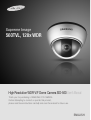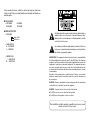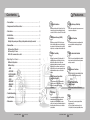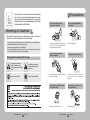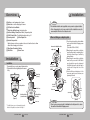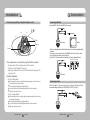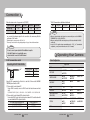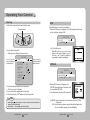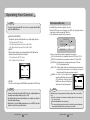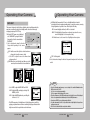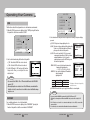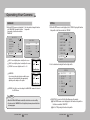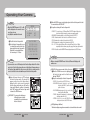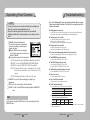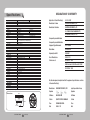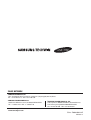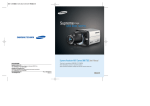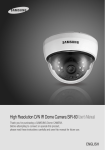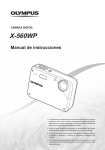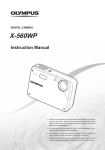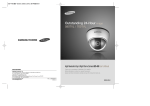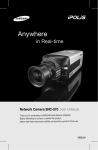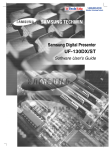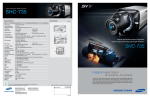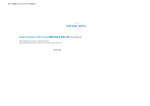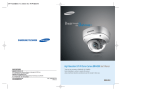Download User`s Manual
Transcript
Supreme Image 560TVL, 128x WDR High Resolution WDR V/F Dome Camera SID-560 User’s Manual Thank you for purchasing a SAMSUNG CCD CAMERA. Before attempting to connect or operate this product, please read these instructions carefully and save this manual for future use. ENGLISH Before operating the camera, confirm the camera model and proper input power voltage. In order to that you can understand this manual thoroughly, we'll introduce our model description. nSID-560 SERIES • NTSC MODEL SID-560(W)N • PAL MODEL SID-560(W)P n MODEL DESCRIPTION • SID-560(W)X _ _ SIGNAL SYSTEM CAMERA COLOR • SIGNAL SYSTEM N → NTSC MODEL P → PAL MODEL • CAMERA COLOR → SILVER COLOR W → IVORY COLOR The lightning flash with an arrowhead symbol, within an equilateral triangle is intended to alert the user to the presence of uninsulated “dangerous voltage” within the product's enclosure that may be of sufficient magnitude to constitute a risk of electric shock to persons. The exclamation point within an equilateral triangle is intended to alert the user to the presence of important operating and maintenance (servicing) instructions in the literature accompanying the appliance. INFORMATION -This equipment has been tested and found to comply with limits for a Class A digital device, pursuant to part 15 of the FCC Rules. These limits are designed to provide reasonable protection against harmful interference when the equipment is operated in a commercial environment. This equipment generates, uses, and can radiate radio frequency energy and, if not installed and used in accordance with the instruction manual, may cause harmful interference to radio communications. Operation of this equipment in a residential area is likely to cause harmful interference in which case the user will be required to correct the interference at his own expense. WARNING - Changes or modifications not expressly approved by the manufacturer could void the user’s authority to operate the equipment. WARNING - To prevent electric shock and risk of fire hazards: ◆ Do NOT use power sources other than that specified. ◆ Do NOT expose this appliance to rain or moisture. This installation should be made by a qualified service person and should conform to all local codes. Contents Contents Features • Precautions… …………………………………………………………………… 7 • Components and Accessories……………………………………………… 9 • Overview…………………………………………………………………………… 10 • Installation………………………………………………………………………… 11 ■ Installation…………………………………………………………………………………… 11 ■ Adjust the panning and tilting, rotating while watching the monitor… ………12 • Connection………………………………………………………………………… 13 ■ Connecting To Monitor… …………………………………………………………………13… ■ Connecting To Power………………………………………………………………………13… ■ RS-485 communication control…………………………………………………………14 • Operating Your Camera… ……………………………………………………… 15 ■ Menu Configuration…………………………………………………………………………15… ■ Menu Setup… ………………………………………………………………………………16… • LENS……………………………………………………………………………………………17… • EXPOSURE… …………………………………………………………………………………17… • WHITE BALANCE……………………………………………………………………………19… • BACKLIGHT……………………………………………………………………………………20… • SSNR……………………………………………………………………………………………22… • DAY/NIGHT… …………………………………………………………………………………22… • IMAGE ADJ… …………………………………………………………………………………24… • SPECIAL…………………………………………………………………………………………25… • EXIT………………………………………………………………………………………………28 Ultra High Resolution DIS (Digital Image Stabilizer) By adopting a double-speed 410,000 pixel Sony CCD, the camera produces clear picture quality with a horizontal resolution of 560 TV lines for color, and 700 TV lines for B/W. The DIS function compensates for any camera movement, to produce more stable pictures. Wide Dynamic Range (WDR): Sub Monitor Function By adopting a proprietary SV-IV DSP chip, the camera delivers clear, high quality pictures even in backlight, by increasing exposure in dark areas while decreasing it in bright areas; a corrected image with clear details results. The sub monitor function enables easy adjustment of the camera angle within the monitoring range during its installation. Excellent Sensitivity 3-Axis camera mechanism Adopting a Diagonal 6mm (1/3"), highly sensitive CCD and digital signal processing technology, it can clearly distinguish the outline and color of a subject in an extremely low luminance environment even, for example, under starlight. Since surveillance is possible in places where the light is poor, the camera is appropriate for day and night surveillance outdoors or on the outside of buildings. The SID-560 is especially incredibly flexible to install with its 3-axis camera construction, which makes the camera wall or slope mountable. The high performance SV-IV DSP chip dramatically reduces the gain noise in digital image processing, producing clear, sharp images in low lighting environments. Day & Night • Specification……………………………………………………………………… 30 The camera identifies whether it is day or night and automatically switches to the appropriate mode, depending on its environment. By day, the camera switches to color mode in order to maintain optimal color. At night, it switches to B/W mode so as to obtain better picture definition. COLOR DOME CAMERA 4 User’s Manual SENS-UP, FLIP (H/V-REV), D-ZOOM, SHARPNESS, MOTION DETECTION and PRIVACY functions are provided. SSNR (Samsung Super Noise Reduction) Function • Troubleshooting………………………………………………………………… 29 • Dimension… ……………………………………………………………………… 30 Miscellaneous Functions COLOR DOME CAMERA RS-485 Communication Control Support Remote OSD menu control via an RS-485 interface is supported. OSD The camera control is convenient by using 8 different foreign language O.S.D. - NTSC : Korean, English, Spanish, Japanese, French - PAL : English, French, German, Spanish, Italian, Chinese 5 User’s Manual Samsung Techwin cares for the environment at all product manufacturing stages to preserve the environment, and is taking a number of steps to provide customers with more environment-friendly products.The Eco mark represents Samsung Techwin’s will to create environment-friendly products, and indicates that the product satisfies the EU RoHS Directive. Precautions Do not install under extreme temperature conditions. Do not install in high humidity environment. Warnings & Cautions This information is provided to ensure your safety and to prevent any losses, financial or otherwise. Please read it carefully and use the product accordingly. * For product inquiries, please contact the retail shop where you bought the camera. The use of equipment such as an aerial ladder while providing after-sales service shall be at your expense. * Separate the power plug when thunder crashes or lighting flashes. * This product is support equipment for surveillance system. Therefore, we can't compensate for material loss and/or personal injuries by robbery, fire, natural disaster or something like this type. Warning/Attention/Special Mark Messages Ignoring this information may result in material loss and/or serious personal injuries including death. Ignoring this information may result in material loss and/or a slight injuries. Indicates “Never Allowed.” Indicates “No Disassembling.” Use only under temperature conditions between -10ºC and +50ºC. Provide good ventilation when using in high temperature conditions. May lower image quality. Do not install under unstable lighting conditions. Severe lighting changes or flickering may hinder normal camera operation. Avoid touching the camera lens. The lens is the most important component of the camera. Be careful not to smear it with fingerprints. Do not drop the camera or subject it to physical shock. May cause a product malfunction. COLOR DOME CAMERA 6 User’s Manual COLOR DOME CAMERA Never keep the camera face to strong light directly. May damage the CCD. 7 User’s Manual Components and Accessories Precautions ❶ Do not expose the camera to radioactivity. 2 3 5 4 6 ❶ SID-5602 Instruction Manual 4 M4 Machine Screw 4EA 5 Adapter plate 3 M4 Tapping Screw 4EA 6 Installation Video Output Cable If it is exposed to radioactivity, For heated CCD, it will be out of order. Overview 1 ⓫ 3 2 5 4 ⓬ 87 6 Notes • If the camera is exposed to spotlight or object reflecting strong light, smear or blooming may occur. • Please check that the power satisfies the normal specification before connecting the camera. COLOR DOME CAMERA 8 User’s Manual 9 COLOR DOME CAMERA 9 User’s Manual ❿ Installation Overview ❶ Pan Base : control panning angle of camera 2 Rotate Base : control rotating angle of camera 3 X3.6 Vari-focal Lens Module 4 Rotate Base Holding Screw : fix rotated position 5 Pan Base Holding Screws (Color : Silver) : fix panned position 6 RS-485 Control Cable : The detailed description refers to p14 7 Power Input Jack 8 Video Output Jack 9 Function Setup switch : Display the menu on the screen and move the cursor to four directions to confirm status or after changing a selected item. ❿ Video Output Terminal to Monitor ⓫ Shield Case ⓬ Dome Cover Notes • The installation should be done by qualified service personnel or sysytem installers. • If the ceiling material is not strong enough to hold the installation screws, the camera may fall off. Reinforce the ceiling as needed. When installing on a adapter plate An arrow for installing directions adapter plate Installation Installation M4 tapping screw (provided) 1) Separate the dome cover by counterclockwise rotation. 2) Separate the shield case by pulling from the camera body. CAMERA Main Body (Camera) Latch ① Place the bracket provided on the installation surface and fix it with the M4 tapping screws (provided). (Select either 85X85 or 83.5X46) ② When placing the camera body on the plate, insert the plate pin into the mounting hole on the body as shown in figure-1 and fix it by turning clockwise. ③ When placing the camera body on the plate, make sure the power and the BNC cables pass through their respective designated holes.(When placing the cable through its side, thread it through the hole at the bottom.) ④ A fter installation and adjustment of the camera are complete, secure the dome cover by turning it clockwise. Plate pin Locking direction Locking direction Shield Case Unlocking direction Locking direction Dome cover Unlocking direction [Figure-1] Unlocking direction (Counterclockwise) Locking direction (Clockwise) Dome cover * To install the dome cover on the camera body, turn the latches in locking direction as shown in the figure 1. COLOR DOME CAMERA 10 User’s Manual [Figure-1] Notes • Please locate an arrow on bracket for installing direction that you wish to observe Area and then fix it with the M4 tapping screws. COLOR DOME CAMERA 11 User’s Manual Connection Installation Adjust the panning and tilting, rotating while watching the monitor Connecting to Monitor Connect the VIDEO-OUT jack to the VIDEO-IN jack of monitor. 73˚ 145˚ 195˚ 170˚ Tilt Base Rotate Base Pan Base Monitor CCTV Camera • As the connecting method varies with the instruments, refer to the manual supplied with the instrument. • If necessary, you can connect the monitor to the REMOTE jack on the back of your camera. • Only connect the cable when the power is turned off. • Set the 75Ω / Hi-Z selection switch as shown below if you have an intermediate device. -170˚ Intermediate End monitor 1) You can adjust camera to any direction by using Pan, Tilt, Rotate mechanism. • Pan Base moves by 170˚ to each side direction and 340˚ on the whole. • Tilt Base covers total 146˚ angle(73˚ to each side). • Angle range of Rotate Base is the same as that of Pan Base. But One side range is 195˚ and another is 145˚ 2) Methods of adjustment • The case of wall installation 1 After mounting the camera on a wall, adjusting the panning angle so that the camera can face the direction to monitor when tilting. 2 And then adjust the tilting angle by rotating the tilt base. 3 Loosen the rotate base hold screw and adjust rotate base for the best monitoring. 4 Tighten the rotate base hold screw. CCTV Camera Connecting to Power Connect the adaptor to the power input connector as shown in the figure below. The recommended adaptor specification for SID-560N/SID-560P is DC 12V / 500mA. • The case of ceiling installation 1 After mounting the camera on a ceiling, adjusting the panning angle for better monitoring 2 And then adjust the tilting angle by rotating the tilt base. 3 Loosen the rotate base hold screw and adjust rotate base for the best monitoring. 4 Tighten the rotate base hold screw. area by rotating the pan base. COLOR DOME CAMERA 12 User’s Manual COLOR DOME CAMERA 13 User’s Manual Connection When the resistance value of copper wire is at [20˚C(68˚F)] * RS-485 Communication establishment initial value #24(0.22mm2) #22(0.33mm2) #20(0.52mm2) #18(0.83mm2) Resistance (Ω/m) 0.078 0.050 0.030 0.018 Voltage Drop (V/m) 0.028 0.018 0.011 0.006 Copper wire size (AWG) • As shown in the table above, voltage decreases as the wire gets longer. Therefore use of an excessively long adaptor output line for connection to the camera may affect the performance of the camera. *Standard voltage for camera operation : DC 12V ± 10% *There may be some deviation in voltage drop depending on the type of wire and the manufacturer. Notes Item Initial value Camera ID 1 UART MODE 8-NONE-1 PET PKT ENABLE Notes • When you construct external control systems for a camera control, please use to the SAMSUNG TECHWIN PROTOCOL or PELCO-D PROTOCOL. • When you connecting to RS-485 control cable, please peel off the outer skin inside the RS-485 control cable. • In case of SCC-101 connection, change communication mode to 『8-E-1』 at 『Communication configuration』menu. (For more information, refer to SCC-101 manual.) • Be sure to connect power only after all the installation is complete. • Note that DC adaptor is not supplied with camera. • Ground should be connected to the GND terminal. Operating Your Camera RS-485 communication control Menu Configuration Connecting to RS-485 Control Cable Setup Menu CONTROL CABLE RED (TRX+) WHITE(TRX-) SPEC RS-485+ RS-485- Using a RS-485 communication, it will be able to control the OSD menu at the SAMSUNG TECHWIN System Controller or DVR. (1) The case which it controls from the PC Using a RS-485 converter, It connects to RS-485 control cable outside camera and serial cable EX) SERIAL PORT OF THE PC(COM1) → SERIAL CABLE → RS-485 CONVERTER → RS-485 CONTROL CABLE (2) The case which it controls from the DVR or System Controller It connects the RS-485 control cable in the connection terminal of 485 control boards which are connected with the DVR or System Controller. 485 Control Board Connection Port (+) CONNECTION TERMINAL (- ) CONNECTION TERMINAL COLOR DOME CAMERA BAUD RATE 9600 14 User’s Manual RS-485 Control Port RED (TRX+) WHITE (TRX-) LENS ●DC EXPOSURE ●SHUTTER ●RETURN ●AGC ●SENS-UP WHITE BALANCE ●ATW ●OUTDOOR ●MANUAL ●INDOOR ●AWC→SET BACKLIGHT ●OFF ●HLC ●WDR ●BLC SSNR ●ON ●OFF DAY/NIGHT ●COLOR ●B/W ●AUTO IMAGE ADJUSTMENT (IMAGE ADJ.) ●V-REV ●SHARPNESS ●H-REV ●RETURN ●D-ZOOM SPECIAL ●CAMTITLE ●DIS ●RESET ●MOTION DET ●COMM ADJ ●RETURN ●PRIVACY ●LANGUAGE EXIT COLOR DOME CAMERA 15 User’s Manual Operating Your Camera Menu Setup LENS Use the Function Setup switch on the main body of the camera. Using this function, you can control screen brightness. 1. When the SETUP menu screen is displayed, select ’LENS‘ by using the Function Setup switch so that the arrow indicates ’LENS‘ . Function Setup switch MAIN SETUP 1.LENSDC 2.EXPOSURE 1. Press the Function Setup switch. • Main setup menu is displayed on the monitor screen. Select the function by moving up or down direction of function setup switch. MAIN SETUP 1.LENSDC 2.EXPOSURE 3.WHITE BALATW 4.BACKLIGHTOFF 5.SSNRON 6.DAY/NIGHTAUTO 7.IMAGE ADJ 8.SPECIAL 9.EXIT Change the status by moving right or left direction of function setup switch. 2. Select a desired function using the Function Setup switch. • Place the cursor over a desired item. 3. Set up a selected item by using the Function Setup switch. 4. To finish the setting, select ‘EXIT’ and press the Function Setup switch. Notes EXPOSURE MAIN SETUP 1.LENSDC 2.EXPOSURE 3.WHITE BALATW 1. When the SETUP menu screen is displayed, select ’EXPOSURE‘ by using the Function Setup switch so that the arrow indicates ’EXPOSURE‘. 2. Select a desired mode using the Function Setup switch. • An item with the icon also has sub menus. To select a sub menu, select an item with the icon and press the Function Setup switch. • An item with the - - - icon is unavailable due to function settings. COLOR DOME CAMERA 16 User’s Manual DC : Select Auto Iris Lens • When DC is selected, you can control screen brightness. The range of brightness control is between 1 and 70. Adjust the brightness appropriately for optimal screen brightness. SHUTTER : Because of using built--in dc lens, shutter speed is fixed at 1/60(PAL : 1/50) basically. - A.FLK : Select this when you experience picture flicker, which can happen when there is a clash with the frequency of the installed lighting. COLOR DOME CAMERA 17 User’s Manual Operating Your Camera Notes White Balance (White Bal.) • To produce better results with A.FLK, do not use it in conjunction with the WDR mode of the BACKLIGHT menu. A GC (AUTO GAIN CONTROL) : The higher the gain level, the brighter the screen - but the higher the noise. - OFF : Deactivates the AGC function. - LOW : Allows automatic gain control from 5.3dB to 30dB. - HIGH : Allows automatic gain control from 5.3dB to 42dB. S ENS-UP : When it is night or dark, the camera automatically detects the light level and maintains a clear picture if this mode is activated. - OFF : Deactivates the SENS-UP function. - AUTO : Activates the SENS-UP function. ETURN : R Select this to save the changes in the EXPOSURE menu and return to the SETUP menu. Notes Use the White Balance function to adjust the screen color. 1. When the SETUP menu screen is displayed, select ’White Bal.‘ by using the Function Setup switch so that the arrow indicates ’White Bal.‘ . 2. Select a desired mode using the Function Setup switch. MAIN SETUP 1.LENSDC 2.EXPOSURE 3.WHITE BALATW 4.BACKLIGHTOFF ※ Select one of the following 5 modes, as appropriate for your purpose. ATW : Select this when the color temperature is between 1,800ºK and 10,500ºK. INDOOR : S elect this when the color temperature is between 4,500ºK and 8,500ºK. OUTDOOR : Select this when the color temperature is between 1,800ºK and 10,500ºK. (sodium light inclusion) AWC →SET : T o find the optimal setting for the current luminance environment in this mode, set the point the camera towards a sheet of white paper and press the Function Setup switch. If the environment changes, readjust it. MANUAL : S elect this to fine-tune White Balance manually. Set White Balance first by using the ATW or AWC mode. After that switch to MANUAL mode, fine-tune the White Balance and then press the Function Setup switch. Notes • If you press the Function Setup switch in ‘AUTO’ mode, You can adjust brightness by increasing or decreasing the shutter speed. (x2 ~ x256) • Note that the higher the zoom level, the brighter the screen, but the more likely it is that an after-image will appear. • Although Noise, Spots, and Whitish symptoms may occur in SENS-UP operation when the zoom level is increased, this is normal. COLOR DOME CAMERA 18 User’s Manual • White Balance may not work properly under the following conditions. In this case select the AWC mode. 1 When the color temperature of environment surrounding the subject is out of the control range (e.g. clear sky, or sunset) 2 When the ambient illumination of the subject is dim. 3 If the camera is directed towards a fluorescent light or is installed in a place where illumination changes dramatically, the White Balance operation may become unstable. COLOR DOME CAMERA 19 User’s Manual Operating Your Camera BACKLIGHT This camera is designed so that it delivers a distinctive subject and background at the same time, even when the subject is in backlight, unlike conventional cameras, by adopting a proprietary SV-IV DSP chip. 1. When the SETUP menu screen is displayed, MAIN SETUP select ‘BACKLIGHT’ by using the Function 1.LENS DC Setup switch so that the arrow indicates 2.EXPOSURE ‘BACKLIGHT‘. 3.WHITE BAL ATW 2. Select a desired mode using the Function 4.BACKLIGHT OFF Setup switch depending on the camera 5.SSNR ON purpose. BLC : Enables a user to directly select a desired area from a picture, and to view the area more clearly. • Select ‘BLC’ to adjust the area to be enhanced and enhancement level. WDR : When there are both bright and dark areas at the same time, this mode makes both areas distinctive. WDR OFF • Select ‘WDR’ to adjust the WDR LIMIT and LEVEL. - LIMIT : Adjust the WDR sensitivity by selecting LOW, MIDDLE, or HIGH. - LEVEL : Adjust the WDR brightness by controlling the bar from 0 to 100. Operating Your Camera • The WDR compensates for backlight more effectively than previous models, by applying an optimum fusion ratio when combining the high speed shutter used in bright areas and the low speed shutter used in dark areas. COLOR DOME CAMERA 20 User’s Manual HLC(High Light Compensation) : lf there is a high light installed in a limited environment such as an apartment parking garage or gas station entrance, removing the high light makes it possible to view car license plates efficiently. - DAY : in normal daylight conditions, the HLC is not activated. - NIGHT : lf a high light that is larger than a certain size is present on the screen, remove the high light to see license plates clearly. - HLC : Enable a user to select a mask color of high light area from a picture. OFF : Not being used. 3. Select a desired mode using the Function Setup switch and press the Function Setup switch. Notes • Since the following symptoms may occur according to the ambient illumination when WDR is selected, set it to OFF. ❶ Color or screen changes unnaturally. 2 Noise appears in the bright part of the screen. • Since the performance of the WDR function may be affected by the area of the bright part of the screen, optimize the installation angle for the best WDR performance. • If you increase LIMIT, the screen display may be distorted. • In a dark environment, the HLC is only activated when a high light that is larger than a certain area is present. • The HLC is not activated in light or overly dark conditions. COLOR DOME CAMERA 21 User’s Manual Operating Your Camera SSNR This function reduces the background noise in a low luminance environment. 1. When the SETUP menu screen is displayed, select ’SSNR‘ by using the Function Setup switch so that the arrow indicates ’SSNR‘. MAIN SETUP 1.LENSDC 2.EXPOSURE 3.WHITE BALATW 4.BACKLIGHTOFF 5.SSNRON 6.DAY/NIGHTAUTO 2. Select a desired mode using the Function Setup switch according to the picture display you want. 2. Select a desired mode using the Function Setup switch. OFF : Deactivates SSNR. Noise is not reduced. ON : Activates SSNR so that noise is reduced. 3. Set the SSNR mode to ’ON‘ and press the Function Setup switch. Then you can adjust the noise reduction level. DAY/NIGHT You can display pictures in color or black and white. 1. When the SETUP menu screen is displayed, select ‘DAY/NIGHT’ by using the Function Setup switch so that the arrow indicates ’DAY/NIGHT‘. COLOR DOME CAMERA 22 User’s Manual COLOR : The picture is always displayed in color. B/W : The picture is always displayed in black and white. To turn on or off the burst signal on B/W mode, please press the Function Setup switch. AUTO : The mode is switched to ‘Color’ in a normal environment, but switches to ‘B/W’ mode when ambient illumination is low. To set up the sswitching time or speed for AUTO mode, press the Function Setup switch. - DWELL TIME : You can select the duration time about changing the day/night mode. → 5s, 7s, 10s, 15s, 20s, 30s, 40s, 60s - DURATION : You can select brightness of illumination about changing the day/night mode. Notes • You cannot set the SSNR to ‘ON’ or ‘OFF’ when the AGC mode of the EXPOSURE menu is ‘OFF’. • When adjusting the noise reduction level of the SSNR mode, remember that the higher the level set, the more the noise level will be reduced but that after image may also occur. MAIN SETUP 1.LENSDC 2.EXPOSURE 3.WHITE BALATW 4.BACKLIGHTOFF 5.SSNRON 6.DAY/NIGHT AUTO 7.IMAGE ADJ Fast Slow Color → B/W 2.5 lux 0.8 lux B/W → Color 4 lux 6 lux * The brightness of illumination is changeable by installed environment. EXTERN : This mode allows you to apply a desired filter to external signals. Notes • You cannot control the DAY/NIGHT menu when AGC in the EXPOSURE menu is ‘OFF’. At this time, the exchange between DAY mode and NIGHT mode operates as like selecting ‘COLOR’ mode. • The OSD key does not work for 3 seconds when switching to Color or B/W, to ensure stable camera operation. • The camera may focus less well under infrared illumination than under normal illumination. COLOR DOME CAMERA 23 User’s Manual Operating Your Camera IMAGE ADJ. SPECIAL 1. When the SETUP menu screen is displayed, 2. Select a desired mode using the Function select ‘IMAGE ADJ.’ by using the Function Setup switch. Setup switch so that the arrow indicates ‘IMAGE ADJ.’ MAIN SETUP 1.LENS 2.EXPOSURE 3.WHITE BAL 4.BACKLIGHT 5.SSNR 6.DAY/NIGHT 7.IMAGE ADJ 8.SPECIAL DC 1. When the SETUP menu screen is displayed, select ’SPECIAL‘ by using the Function Setup switch so that the arrow indicates ’SPECIAL‘. IMAGE SETUP ATW OFF ON AUTO 1. 2. 3. 4. 5. V-REV H-REV D-ZOOM SHARPNESS RETURN OFF OFF OFF ON V-REV : You can flip the picture vertically on the screen. H-REV : You can flip the picture horizontally on the screen. D-ZOOM : You can use a digital zoom of x2 ~ x10. S HARPNESS : As you increase this value, the picture outline becomes stronger and clearer. Adjust this value appropriately depending on the sharpness of the picture. RETURN : Select this to save the settings for the IMAGE ADJ. menu and to return to the SETUP menu. MAIN SETUP 1.LENSDC 2.EXPOSURE 3.WHITE BALATW 4.BACKLIGHTOFF 5.SSNRON 6.DAY/NIGHTAUTO 7.IMAGE ADJ 8.SPECIAL 9.EXIT 2. Select a desired mode using the Function Setup switch. 1. 2. 3. 4. 5. 6. 7. 8. SPECIAL CAM TITLE MOTION DET PRIVACY DIS COMM ADJ LANGUAGE RESET RETURN OFF OFF OFF OFF ENGLISH Notes • When the V-REV or H-REV mode is enabled, the text on the screen does not flip. • If you increase the SHARPNESS level too high, the picture may become distorted or noise may appear. COLOR DOME CAMERA 24 User’s Manual CAM TITLE : If you enter a title, the title will appear on the monitor. If the SPECIAL menu screen is displayed, use the Function Setup switch so that the arrow indicates ’CAM TITLE‘. Set it to ’ON‘ by using the Function Setup switch. COLOR DOME CAMERA 25 User’s Manual Operating Your Camera Notes • When the CAM TITLE menu is ‘OFF’, no title will be displayed on the monitor screen even if you enter one. • Only English is available in this mode. Press the Function Setup switch. Use the Function Setup switch to move to a desired letter and select the letter by pressing the Function Setup switch. Repeat this to enter multiple letters. You can enter up to 15 letters. 1. 2. 3. 4. SPECIAL CAM TITLE OFF MOTION DET OFF PRIVACY OFF DIS OFF CAM TITLE SETUP ABCDEFGHIJKLM NOPQRSTUVWXYZ abcdefghijklm nopqrstuvwxyz -.0123456789 ←→CLR POS END When the SPECIAL menu screen is displayed, press the Function Setup switch so that the arrow indicates ’MOTION DET‘. Set up the mode using the Function Setup switch. - SENSITIVITY : You can select up to 8 MD areas. When SENSITIVITY number is high, motion detection sensitivity is increased to recognize even small movement. - AREA MODE : Determines whether to use the MD area selected in SENSITIVITY. - SEL POS : Determines which of the 4 vertices of each MD area is to be used. - YPOS : Determines the coordinate of the vertical axis for SEL POS. - XPOS : Determines the coordinate of the horizontal axis for SEL POS. - FILL → SET : Fills in a selected MD area. Fills in a selected MD area. The color of filling is sequentially selected as brown, orange, blue, cyan, yellowish green, yellow and red. - RETURN : Select this to save the MOTION DET menu settings and return to the SPECIAL menu. Notes Notes • If you move the cursor to CLR and press the Function Setup switch, all the letters are deleted. To edit a letter, change the cursor to the bottom left arrow and press the Function Setup switch. Move the cursor over the letter to be edited, move the cursor to the letter to be inserted and then press the Function Setup switch. Enter a title, move the cursor to ‘POS’ and press the Function Setup switch. The entered title appears on the screen. Select the position to display the title on the screen by using the Function Setup switch and press the Function Setup switch. When the position is determined, select ‘END’ and press the Function Setup switch to return to the SPECIAL menu. MOTION DET : You can monitor activity more efficiently, because a signal is generated by the camera whenever motion is detected. FRONT DOOR • MD areas show only MOTION DET menu. Therefore, MD areas don’t display on the monitor screen. P RIVACY :Hide an area you want to hide on the screen. W hen the SPECIAL menu screen is displayed, press the Function Setup switch so that the arrow indicates ‘PRIVACY’. Set up the mode using the Function Setup switch. COLOR DOME CAMERA 26 User’s Manual - AREA SEL : You can select up to 8 PRIVACY areas. - AREA MODE : D etermines whether to use the area selected in the AREA SEL, and the size and position of the area. - MASK COLOR :Determine area color. You can select Gray, Green, Red, Blue, Black, White. - TRANSP : Determine the transparency of selected area as controlling number from 0 to 3. - RETURN : Select this to save the PRIVACY menu settings and return to the SPECIAL menu. DIS (Digital Image Stabilizer) : This function mitigates any picture movement due to external factors such as wind. COLOR DOME CAMERA 27 User’s Manual Operating Your Camera Notes • The chance of resolution decrease is existed because DIS function uses the digital zoom. • DIS doesn’t operate when background illumination is too low. • DIS doesn’t operate when object pattern is monotonic as like sky or white wall. • If Digital Image Stabilizer (DIS) is enabled, the digital zoom is not configured to less than 46 level. COMM ADJ (Communication Adjustment): This function sets up the camera communication status when controlling the camera through an external control device. When the SPECIAL menu screen is displayed, press the Function Setup switch so that the arrow indicates ‘COMM ADJ’. Set up the mode using the Function Setup switch. Troubleshooting Refer to the following table if you are experiencing trouble with your camera. Contact an authorized technician if the table does not provide you with a solution to the trouble. ● Nothing appears on the screen. ▶ Check that the power cord and line connection between the camera and monitor are fixed properly. ▶ Check that you have properly connected VIDEO cable to the camera VIDEO output jack. ● The image on the screen is dim. ▶ Is lens stained with dirt? Clean your lens with soft, clean cloth. ▶ Set the monitor or DVR to proper condition. ▶ If the camera is exposed to too strong light, change the camera position. ● The image on the screen is dark. ▶ Adjust the contrast feature of the monitor or DVR. ▶ If you have an intermediate device, set the 75Ω / Hi-z properly. ● The camera is not working properly, and the surface of the camera is hot. ▶ Check that you have properly connected the camera to an appropriate power source. ● The DAY/NIGHT menu does not work. - CAM ID : Determines the camera's identification number (between 0 and 25). - BAUD RATE : You can select 2400/4800/9600/19200/38400/57600 bps. - UART MODE : You can select NONE, EVEN or ODD for the parity bits. - RET PKT : Determines whether to send a command back to the controller device when a communication control command is sent to the camera. - DISP CAM ID : Display camera title on top left corner of the screen. ▶ Check that AGC of EXPOSURE SETUP menu is ‘OFF’. LANGUAGE : You can select the menu language according to your requirements. R ESET : Resets the camera settings to the factory defaults. RETURN : S elect this to save the SPECIAL menu settings and return to the MAIN SETUP menu. ● The screen flickers continually. ● The SENS-UP function does not work. ▶ Check that AGC of EXPOSURE SETUP menu is ‘OFF’. ▶ Check that SHUTTER of EXPOSURE SETUP menu is ‘A.FLK’. ● The Motion Detection function does not work. ▶ Check that MOTION DEF of SPECIAL SETUP menu is ‘OFF’. ● Color is not correct. ▶ Check the setting of WHITE BAL SETUP menu . ▶ Check that direction of camera turns toward the Sun. ● RS-485 communication fails. ▶ Check the polarity between RS-485 Control Port and RS-485 cable. 485 Control Board Connection Port (+) CONNECTION TERMINAL (TRX+) ( - ) CONNECTION TERMINAL (TRX-) RS-485 Control Port 485+ 485- ▶ Check the RS-485 Communication establishment initial value EXIT Press the Function Setup switch in the EXIT menu to save the current settings and exit the MAIN SETUP menu. * RS-485 Communication establishment initial value Item Camera ID BAUD RATE UART MODE Initial value 1 9600 8-NONE-1 RET PKT ENABLE ▶ We recommend that you make ground connect between camera and controller in order to maintain safety communication control. COLOR DOME CAMERA 28 User’s Manual COLOR DOME CAMERA 29 User’s Manual DECLARATION OF CONFORMITY Specifications SID-560(W)N ELECTRICAL Input Voltage Power Consumption VIDEO Imaging Device Total Pixels Effective Pixels Scanning System Synchronization Frequency Horizontal Resolution SID-560(W)P DC 12V Max 2.5W 1/3” Vertical double density interline CCD 811(H) x 508(V) 795(H) x 596(V) 768(H) x 494(V) 752(H) x 582(V) 2:1 Interlace Internal H:15.734KHz / V:59.94Hz H:15.625KHz / V:50.00Hz Color : 560TV lines (Min.) / B/W : 700TV lines (Min.) Color : 0.3Lux (50 IRE @F1.2), 0.001Lux (SENS-UP, x256) B/W : 0.01Lux(50 IRE @F1.2), 0.00004Lux (SENS-UP, x256) 52dB CVBS : 1.0Vp-p / 75Ω Min. Illumination S/N (Y Signal) Video Output LENS Zoom Ratio Focal length Min. Objecy Distance PAN / TILT / ROTATE Pan / Tilt / Rotate Range OPERATIONAL Electronic Shutter Speed On Screen Display Backlight Compensation Day & Night Gain Control White Balance SENS-UP (frame Integration) Motion Detection Privacy Masking 3D Noise Filter (SSNRII) Digital Zoom Digital Image Stabilization(DIS) Camera Title Sharpness Flip / Mirror Communication Protocol ENVIRONMENTAL Operating Temperature / Humidity MECHANICAL Dimension / Weight 3.6x (Manual) 2.8 ~ 10.0mm (F1.2) H : 94.4°(Wide) ~ 28°(Tele) / V : 69.2°(Wide) ~ 21°(Tele) 0° ~ 340° / 0° ~ 146° / 0° ~ 340° 1/60 Fixed / A.FLK 1/50 Fixed / A.FLK Built-in (Multi-language support) WDR(52dB) / BLC / HLC / Off Color / B/W / Auto (ICR) Low / High / Off ATW / AWC / Manual / Indoor / Outdoor On / Off (Selectable limit x2 ~x256) On / Off (8 Programmable zones) On / Off (8 Programmable zones) On / Off (1 ~ 32 Level) On / Off (x2 ~ x10) On / Off On / Off On / Off On / Off RS-485 (Baudrate 2400, 4800, 9600, 19200, 38400, 57600 bps Selectable) Samsung Techwin protocol, Pelco-D protocol Ø141.2 x 105.5mm / 525g ※ SID-560WN, SID-560WP : Ivory color base model. Ø141.2 105.5mm 8 R4 108mm COLOR DOME CAMERA 30 User’s Manual 89 / 336 / EEC Manufacturer's Name SAMSUNG TECHWIN CO., LTD Manufacturer's Address SAMSUNG TECHWIN CO., LTD 42, SUNGJU-DONG CHANGWON-CITY, KYUNGNAM, KOREA, 641-716 European Representative Name European Representative Address Equipment Type/Environment CCTV Camera Model Name SID-560P/WP Beginning Serial NO. S8090001 Year of Manufacture 2009. 01. 01 Conformance to EN 50081-1 : 1992 EMC-Directive 89/336 EEC and 92/31/EEC EN 50130-4 : 1996 We, the undersigned, hereby declare that the equipment specified above conforms to the above Directive(s). -10°C ~ +50°C / 30% ~ 80% RH Dimension Application of Council Directive(s) Manufacturer SAMSUNG TECHWIN CO., LTD Legal Representative in Europe Signature Signature Full Name HAN SEUG KIM Full Name Position QUALITY CONTROL MANAGER Position Place CHANGWON, KOREA Place Date 2009. 01. 01 Date COLOR DOME CAMERA 31 User’s Manual SALES NETWORK • AMSUNG TECHWIN CO.,LTD. S 145-3, Sangdaewon-dong, Jungwon-gu, Seongnam-si, Gyeonggi-do, 462-120, Korea TEL : +82-31-740-8151~8 FAX : +82-31-740-8145 • AMSUNG TECHWIN AMERICA Inc. S 1480 Charles Willard St. Carson, CA 90746, UNITED STATES TEL : +1-310-632-1234 FAX : +1-310-632-2195 • AMSUNG TECHWIN EUROPE CO., LTD. S Samsung House, 1000Hillswood Drive, Hillswood Business Park Chertsey,Surrey,UNITED KINGDOM KT16 OPS TEL : +44-1932-45-5308 FAX : +44-1932-45-5325 www.samsungtechwin.com www.samsungcctv.com P/No. : Z6806-0832-01E VAN 08. 12