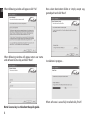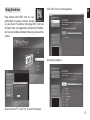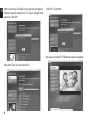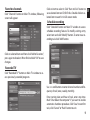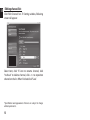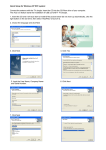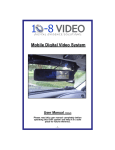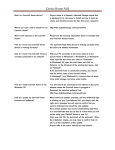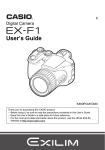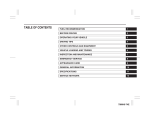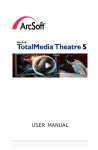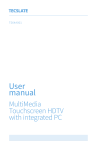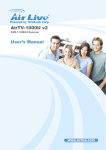Download DVB-T STICK LT
Transcript
DVB-T STICK LT USB DVB-T dongle for receiving aerial TV channels MT4171 User Manual EN Index Index������������������������������������������������������������������������������������������������2 Introduction����������������������������������������������������������������������������������2 Package content��������������������������������������������������������������������������2 System Requirements����������������������������������������������������������������2 Device installation�����������������������������������������������������������������������3 Software installation������������������������������������������������������������������3 Using the device��������������������������������������������������������������������������5 Main TV window��������������������������������������������������������������������������7 Using EPG (Electronic Program Guide)��������������������������������8 Favorites channels����������������������������������������������������������������������9 Recorded TV����������������������������������������������������������������������������������9 Schedule recording��������������������������������������������������������������������9 Teletext������������������������������������������������������������������������������������������10 Timeshift feature�����������������������������������������������������������������������10 Record function�������������������������������������������������������������������������10 Settings tab���������������������������������������������������������������������������������11 Editing channel list ������������������������������������������������������������������12 2 Introduction Thank you for buying this cutting edge DVB-T tuner. So many features in super small size device – timeshift, schedule recording, and many more. Please take a moment and read this manual before using the device. Package content ■DVB-T stick ■Small antenna ■Quick guide System Requirements ■Windows XP/Vista/7 ■Processor Pentium 4 or higher ■1GB RAM ■Free USB 2.0 port ■DirectX 9.0C or higher ■Internet connection Device installation Download software from http://www.media-tech.eu/ products/dvb-t-stick/MT4171, then unpack archive on your desktop. First run driver installation “Driver/ DrvInstall.exe”. Now you can plug DVB-T stick into USB port of your PC computer. Windows will recognize new hardware and install it automatically. Software installation Run “Application/setup.exe”, when following window appear select installation language and click “OK”. When following window will appear click “Next” When driver is sucessfully installed click „Finish”. 3 EN EN When following window will appear click “Yes” When following window will appear enter user name and software license key and click “Next”. Now select destination folder or simply accept suggested path and click “Next”. Installation in progress... When software is sucessfully installed click „Finish”. Note! License key is sticked on the quick guide. 4 Using the device Click “Start” to run scanning process. EN Plug antenna into DVB-T stick. It is recommended to expose antenna outside or use external TV antenna. Next plug DVB-T stick into USB port. Now start application, double click “TotalMedia” icon on windows desktop. Following screen will be shown: Scanning in progress... Select and click “TV”. Click “Yes” to scan for channels. 5 EN When scanning is finished a message box will appear (found channels depend on TV signal strength and country). Click “OK”. Click “Yes “ to confirm. Now you can watch TV. Following screen will appear: Now click “Save” to save channel list. 6 Main TV window 1 EN 2 6 7 8 3 9 10 11 12 13 14 15 16 4 5 1. 2. 3. 4. Back to main menu window Back to previous window Hide application to task bar Switch between window/full screen mode 5. Close application 6. Timeshift/pause button 7. Stop button 8. Record button 9. FastRewind/FastForward button 10. Previous/Next button 11. Volume control 12. Channel Up/Down button 13. Enable/disable favorite channels 14. Aspect ratio: choose between 4:3, 16:9 or auto 15. Audio: choose between available audio soundtracks 16. Snapshot button: press to save actual frame to JPEG or BMP file 17. Signal strength of current channel 17 7 EN Using EPG (Electronic Program Guide) Click “EPG” button on Main TV window, following screen will appear: Click < > buttons to navigate between days, use ∧∨ buttons to scroll up/down channel list. Click on selected item to show detailed info. Following screen will appear: 8 You can click “Record” to add this program to schedule recording list. To exit click “Cancel” button or “Back” button. Schedule record program is marked with red dot as shown below: Favorites channels Click “Channels” button on Main TV window, following screen will appear: Click on item to select it. Click “Burn to Disc” button to save selected item on CD/DVD disc. Double click on selected item to watch it in full screen mode. Schedule recording Click “Schedule” button on Main TV window to access schedule recording feature. To modify existing entry select item and click “Modify” button. To enter new recording task click “Add” button. Click on selected item and then click “Add to Favorites”, press again to deselect. When finished click “OK” to save changes. Recorded TV Click “Recorded TV” button on Main TV window to access previously recorded programs. Use ∧∨ scroll buttons to enter channel number and frequency of task (once, weekly, monthly). Enter starting date and hour of task, enter stop time. Mark “Shut down the computer” if you want to enable automatic shutdown procedure. Click “Save” to confirm task, click “Cancel” or “Back” button to exit. 9 EN Teletext EN Click “Teletext” button on Main TV window to access teletext feature. Use ∧∨ scroll buttons to navigate or enter page number using remote control numeric keypad. When you watching another channel and schedule recording is about to start a message box will pop-up to allow switching to schedule program and start record process. Click “Yes” to allow. Timeshift feature Click “Pause” button on Main TV window to pause watched program. Image will freeze and program will be buffered to temporary file on HDD. To resume click again “Pause” button. Record function 10 Click “Record” button on Main TV window to start recording program. In the right upper corner “REC” will blink. When you try to switch to another channel a warning message box will appear as shown: Click “Reset TV signal” to start new scanning for channels process. Click “Yes” to stop recording and switch to another channel, otherwise click “No”. Settings tab Click “Settings” button on Main TV window to enter settings menu. A warning message box will appear stating that changing some of settings may effect on scheduled or recorded programs in progress. Click “Yes” to continue. Select your country from list and click “Next”. Next you can start new scanning for channels, click “Start”. 11 EN EN Editing channel list Click “Edit Channels” on TV Setting window, following screen will appear: Select item, click “A” icon to rename channel, click “trashcan” to delete channel, click ∧∨ to reposition channel on the list. When finished click “Save”. *Specification and appearance of device are subject to change without prior notice. 12