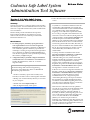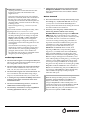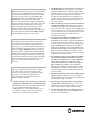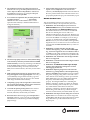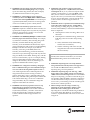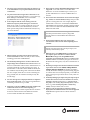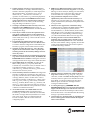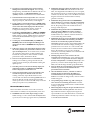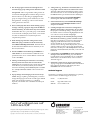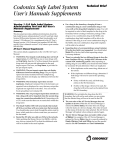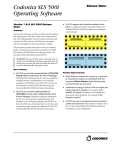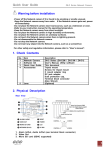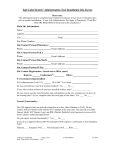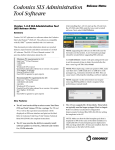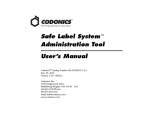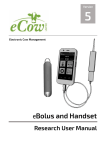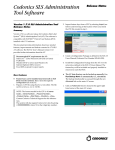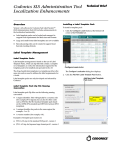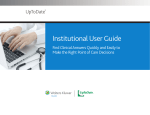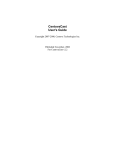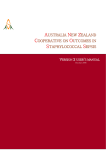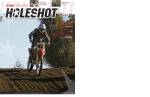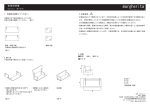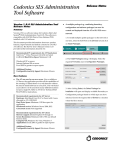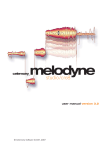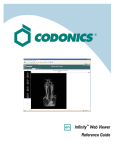Download Release Notes
Transcript
Codonics Safe Label System
Administration Tool Software
Version 1.2.2 Safe Label System
Administration Tool Release Notes
Summary
Version 1.2.2 software is a software release for the Codonics
Safe Label System™ SLS 500i Administration Tool (AT). The
software is compatible with SLS 500i systems installed with
SLS 1.2.2 software.
This document provides information about product
improvements and defects corrected in 1.2.2 SLS AT
software. The SLS AT User’s Manual provides further
information about the AT.
5. Follow the instructions on the AT Migration Utility
screen.
IMPORTANT:
◆ Any fields in a 1.2.2 database that did not exist in a
1.2.0 database will be left blank. For example, the
second name field and the second concentration field
of a combination drug will be left blank after
migrating. A user will need to update these fields.
◆
If a 1.2.0 drug is assigned a WAV file that does not
exist in the 1.2.2 version of the AT, the migration will
complete normally. In the Formulary Edit Dialog, the
WAV file drop down will default to No Audio
(Silence). A user will need to either select a different
name for the WAV file or select a custom WAV file.
◆
Custom Drug Name audio WAV files, files that you
may have created and added to the custom folder of
the AT, do not get migrated. You need to copy the
custom WAV file(s) and add them to the 1.2.2
custom folder.
◆
Any drugs from the 1.2.0 database that use the
Narcotics/Tranquilizer Combinations or Dual Blank
White Label templates and are migrated to
combination drugs in 1.2.2, will have their label
template automatically set to None. A user needs to
assign the correct template before a formulary
package can be created In the case of a 1.2.1 to 1.2.2
migration, drugs that use the Narcotics/Tranquilizer
Combinations or Dual Blank White Label templates
are migrated as is and do not need to be reset.
◆
In the case of a 1.2.0 to 1.2.2 migration when the 1.2.0
database contains drugs with Narcotics/Tranquilizer
Combinations or Dual Blank White Label templates,
or drugs having audio files that are no longer
included in the 1.2.2 AT, a migration report is
created listing those drugs. The report is written to
the same directory in which the Migration Utility
executable is located. When migrating from 1.2.1 to
1.2.2, there were no template changes or audio files
removed, so there will not be a report.
◆
There were five audio files incorrectly spelled in
1.2.1 SW. If you are using one of the audio files with
an incorrect spelling in 1.2.1 (i.e., ciproflozacin,
pentobarbitol, potasium_chloride, sulbactim, or
ticarcillin_clavulinate), when migrating from 1.2.1 to
1.2.2, it will not be reported. After migrating from
1.2.1 to 1.2.2, the audio file is set to No Audio
(Silence). You need to navigate to the 1.2.2
formulary page, find those specific drug entries and
in the edit screen of each drug entry select the correct
WAV file. Until each one is edited in the formulary, a
package creation error will occur.
New Features
◆
◆
For safety purposes, formulary report generation is
now required before a user can create an approved
formulary. Before promoting a formulary to Approved, a
user will need to generate a formulary report. The AT
will display a warning if a report has not been generated.
Once a formulary is demoted to Under Development, a
user will have to generate a new report before promoting
the formulary to Approved again.
A migration utility is provided to migrate formularies
created with 1.2.0 or 1.2.1 software to 1.2.2 software. It is
found in the tools directory of the AT. To use the
migration utility:
WARNING: Before migrating data, make sure to
document settings that will not be migrated (e.g.,
password, custom WAV files). These are identified in
the following important notes.
1. Produce a formulary report of the currently used
formulary to be able to refer to after migration if needed.
2. Backup your current formulary directory to a location
on your computer.
3. Double click on the MigrationUtility.exe.
4. The AT Migration Utility screen opens.
Release Notes
IMPORTANT continued:
◆ Any drugs from the 1.2.0 database that have their
template set to None will remain None when
migrated to 1.2.2.
◆
◆
Each issue in the migration report will contain the
Master ID, Container ID, Name and Concentration of
the drug. Also, each issue will contain a message
informing the user that either the label template was
changed to None or that the audio file for that drug
is missing in 1.2.2.
Backwards migrations (e.g., 1.2.2 to 1.2.0) are not
supported.
Improvements with the 1.2.2 Migration Utility, when
migrating from 1.2.0 to 1.2.2 or 1.2.1 to 1.2.2.
◆
◆
◆
◆
◆
The Admin Tool Log In password is now migrated.
The data pertaining to locale settings are migrated.
Database mode (US NDC vs. Other) and Barcode
Settings in the local settings are now migrated.
The data pertaining to configuration settings are
now migrated. Custom Label configurations are also
now migrated.
Version numbers of formulary packages are now
migrated. For example, a formulary package with a
version number of 3, after migrating and being repackaged, will start with a version number of 4.
The verification state of drugs is maintained and not
changed as part of the migration process.
Product Improvements
◆
The AT and SLS supports a new drug name WAV file.
The new drug name WAV file included in the drop down
list is Indigo Blue and Solu-medrol.
◆
The AT and SLS support new concentration numbers.
The new numbers included are 0.025, 0.125, 0.33, 1.25,
0.825, 1.65, 12.5, 625, 10,000, 60,000, and 1:400,000.
◆
The AT and SLS support new concentration units. The
new concentration units included are mEq, mEq/L,
mEq/mL, IU (International Units), IU/L, and IU/mL.
◆
A warning is now provided in the Safety section of the
formulary report when concentration units do not
match dilution units.
◆
The AT now identifies drug status (i.e., ACTIVE or
OBSOLETE) in Pre/Post-Import reports.
◆
The formulary now defaults to sort by drug Name in
ascending alphabetical order (i.e., a to z).
◆
Additional barcode symbology options shown in the
Configure Localization are now enabled on the SLS.
These are Interleaved 2 of 5, IFT-14, UPC-E, UPC-E1,
and EAN-8.
Defects Corrected
◆
The AT now functions correctly when selecting a large
list of drugs (i.e., > 4,500) with shift click. Previously,
you may have received an Error Contacting Server
message which when dismissed by clicking the X would
have led to further incorrect behavior.
◆
Previously, a new drug entry could be added to the
Master Drug Database (MDD) when selecting
Overwrite Matches during an import set to Master ID
(MID) mode. This occurred in the use case where the
existing MDD drug entry only had a Container ID (CID)
and no MID. The issue was that the AT would not
overwrite an existing matching drug in the MDD on
import but instead add an additional drug entry; this
could lead to two drug entries in the MDD with
matching CIDs, but with different statuses (e.g.,
OBSOLETE and ACTIVE). With 1.2.2 SW, when
importing in MID mode, an imported drug will be
skipped (i.e., not added) if it has the same CID, Drug
Name, and Concentration as an existing drug in the
MDD but does not match the existing MDD drug entry
MID. For example, although not recommended, a user
starts with importing an existing file (e.g., an existing site
formulary) of only CIDs, and then later imports using
Lexicomp set to import in MID mode. If an imported
drug from Lexicomp matches on an existing drug’s CID,
Drug Name and Concentration but does not match on
MID, because the MDD drug entry had no MID, then an
error message, A drug with these values already exists,
will be added to the pre-import and post-import
notification and report.
IMPORTANT: In a use case where a user imports in
MID mode and imported drug entry(ies) match CID,
Drug Name, and Concentration but not MID of drug
entry(ies) in the MDD, you will receive the error
message A drug with these values already exists. You
should print out the report, search the MDD for the CID
that has errored and use the report information to
update the MDD drug entry. Key information that will
likely need to be updated are MID and Status.
◆
IMPORTANT: In a use case where a user imports in
MID mode and imported drug entry(ies) matches on CID
but does not match on Drug Name or Concentration of
drug entry(ies) in the MDD, you will receive a warning
message(s) in the post-import report Container ID of
imported drug matches an existing drug in the Master
Drug Database. You should print out the report,
perform a search of the MDD using the CID identified in
the report, identify which entry is the existing entry and
which entry is the new added entry. If the two drug
entries are different drugs, then both drugs should
remain in the MDD and, if required, added to the
formulary. If they are the same drug, you should update
the existing entry in the MDD with the MID and Status,
and then delete the entry that was just added.
◆
◆
IMPORTANT: Formulary report generation is now
required before promoting a formulary to approved.
You should review the Safety report of the Formulary
report, if there are duplicates, potential duplicates, or
mappings (e.g., 10 to 11) identified where the drug name
and concentration are the same, make sure to check the
status (i.e., ACTIVE, OBSOLETE) of both/all drugs. If
the two drug entries are different drugs, then both drugs
should remain in the MDD and if required added to the
formulary. If the drugs are the same, you should merge
the information of the drug entries together in the MDD
to the most current information, delete the extra entry,
and review the drug entry’s information in the
formulary.
IMPORTANT: Codonics recommends that you use the
same type of database when importing. For example,
start with Lexicomp and continue to import with
Lexicomp. Codonics does not recommend importing
first with a CSV and then later importing with a
Lexicomp database due to the need to reconcile
differences between databases.
◆
A Warning message is now consistently provided when
changing from combination to non-combination drugs
and vice versa. Previously, an individual edit followed
by a group edit in the MDD when changing a
combination drug to a non-combination drug or vice
versa did not correctly provide a warning message.
There is now a warning message provided.
The Undo function no longer appears active when it is
actually not enabled. For example, previously when
Undo was enabled and a user edited a drug, the Undo
did not become grayed out, so it appeared that it was still
able to be undone even though it was not. Another
example was if the Undo button was enabled prior to
verifying a drug or removing its verification, the undo
button would remain enabled afterward, but have no
effect when clicked.
Shift click and drug count are now functional when not
selecting enter during a search entry. For example, in
the MDD, type in propo in the search filter, but do not
press enter. Then click a drug that starts with propo. The
counter will increase by one. Scroll to the bottom of the
page and shift-click a drug. All the drugs in between will
now get selected, and the count will increase to
something greater than 2.
If a drug record is modified in the MDD after it has
been added to the formulary, a warning is now
provided. If the drug name is changed in the MDD, the
associated audio file would not change, resulting in a
possible incorrect association. Now a warning message is
displayed WARNING: The drug name has changed.
Settings in the formulary, such as audio, dilutions, and
drug classification template, may no longer be accurate.
Please review in the formulary. You should select the
drug entry in the formulary manager that was modified
and update the necessary field(s).
◆
If a combination drug record is modified in the MDD
after it has been added to the formulary, a warning
message is now displayed. The warning is WARNING:
Master Drug information has changed. The drug
classification template for this drug must be updated.
Other settings in the formulary, such as audio and
dilutions, may no longer be accurate. Please review in
the formulary. You should select the drug entry in the
formulary manager that was modified and update the
necessary field(s).
◆
When the tallman field is filled-in in the MDD, tallman
sizing convention is used. Previously, if the tallman
field equaled the drug name field, the AT and SLS would
not use tallman sizing conventions.
◆
After editing a drug(s) using single or group editing,
the drug remains selected. This allows a user to see
which drug(s) were selected after editing. A user will
need to uncheck them when they are done editing.
◆
The ALL and ORAL filters are disabled in the AT. Due
to issues with large imports (refer to Common Issues),
these filters are now disabled.
◆
The Verification message for a drug not found was
incorrect. The message said Drug not found. Please look
for the drug in the Master Drug Database and move to
the formulary. The message was changed to Drug not
found. Please learn drug in MDD.
◆
If 0 is entered for expiration time, the label prints with
a standard "Expires: ____________" with nothing
entered. This alerts a user to fill it in with a correct
expiration date manually or tell their administrator to
change the formulary.
◆
The AT now properly restores (i.e. Undo) deleted drugs
to the formulary when they are deleted from the MDD
and the formulary. Previously, when drugs were deleted
from the MDD and the formulary, and then Undo was
clicked, the deleted drugs were only restored to the
MDD, and not to the formulary. Now they are restored to
both.
◆
Shift clicking in the formulary no longer selects more
drugs than appears on the page displayed. Previously, if
you immediately navigate to the formulary page and
shift clicked two drugs, the AT may have also selected
other drugs elsewhere in the formulary.
◆
Completing a group edit no longer takes a user back to
the top of the SLS formulary; instead, it now remains in
the location where the editing occurred.
◆
Corrected the spelling of drug names. The corrected
names are ciprofloxacin, pentobarbital, potassium
chloride, sulbactam, and ticarcillin_clavulanate.
◆
Run Time Error. When changing from Configuration to
Formulary in the AT, a user previously received A Run
Time Error has occurred message and Error changing
pages message.
◆
A date format change in the AT now propagates to
reports. In the Configuration Locale button of the
formulary, the Date Display Format can be selected to fit
the user's preferred date format. The date format is now
properly displayed in the pre/post and formulary report.
Known Common Issues
This section details common issues with 1.2.2 SLS AT
software that are likely to be experienced by most users.
◆
WARNING: You should migrate your 1.2.0 or 1.2.1
AdminTool-Data directory to 1.2.2 and then use 1.2.2 AT
to run the migrated 1.2.2 AdminTool-Data directory.
The database structure for 1.2.0 and 1.2.1 are different
than in 1.2.2. Running the 1.2.2 AT with a 1.2.0
AdminTool-Data directory does not work. Running 1.2.2
AT with a 1.2.1 AdminTool-Data directory will cause the
AT to enter Test Mode. For example, if you are using a
1.2.2 AT, you should Locate or Create an AdminToolData directory in your 1.2.2 AT folder, and if applicable,
migrate the 1.2.0 or 1.2.1 data to 1.2.2. Do not use the 1.2.2
AT and Locate the AdminTool-Data directory in the 1.2.1
AT folder.
◆
WARNING: Container barcodes with the same
container ID length (e.g., 10) as the defined ID length
(e.g., 10) are not supported. When the Database Mode is
set to Other, if the actual container barcode length is the
same as the ID length, the AT will not accept the barcode.
◆
WARNING: GS1-128 barcodes with 10 digit container
IDs are not supported.
◆
WARNING: Code 128 barcodes with 16 digit container
IDs are not supported.
◆
WARNING: The Maximum Invalid Login Attempts
setting in the configuration manager has no effect
when logging into the SLS.
◆
WARNING: Replacing drug names with non-Latin
characters (e.g., Kanji, Hebrew) causes duplicate drug
entries in the MDD. When the MDD screen is sorted by
drug name, changing a drug name to start with a nonLatin character causes the drug to show up twice in the
MDD. When the issue occurs, editing either duplicate
drug entry on the MDD changes the other entry
properly. Re-sorting the MDD list or refreshing the
MDD by switching to another page in the AT and then
back causes the drug name to only show up once in the
list, sorted after the names that start with Latin
characters. If the drug is already in the SLS formulary,
then the drug name will show up with the changed
characters in the formulary and will be listed only once.
◆
WARNING: Post import results dialog does not list all
import errors. If a CSV file has one or more drugs with
no Drug Name, then the AT will not import those specific
drugs and will not provide information in the post
import report.
◆
WARNING: The pre-import report does not display
differences between matching drugs. The pre-import
report does detect drug matches, but does not display
any differences between the two drug entries.
◆
WARNING: A valid formulary report will not be
created if you don’t select Open, Save or Cancel within
3 minutes after selecting Download. If an invalid report
is generated (indicated by an Excel error message) then
create a new formulary report in a timely manner.
◆
◆
◆
◆
◆
WARNING: The AT doesn’t support consecutive
imports of large files (i.e. > 50,000 entries) even when
restarting the AT. If you try consecutive imports of files
or filters > 50,000 entries (i.e., Lexicomp ORAL or ALL
filter), the AT will not work the second time you try to
import a file even if you restart the AT. It will display an
error. Do not use these filters or import a file this large.
Contact Codonics Technical Support if there are
questions.
◆
WARNING: There is a potential for two different drugs
to have the same Container ID (e.g., 10-digit NDC).
After importing or adding drugs to your MDD, a user
should sort their MDD by Container ID and determine if
there are duplicates:
WARNING: The formulary report does not sort
duplicates. Duplicate Container IDs in the formulary are
reported, but are displayed in a way that may not put the
duplicate one right next to another. You can sort the
Excel spreadsheet on Container ID.
WARNING: The Formulary Changes worksheet in the
formulary report can function incorrectly. For example,
if you demote a formulary, edit an existing drug in the
formulary, and then delete the drug entry in the
formulary, it will be deleted from the formulary report
when promoted, but it will not show up in the Formulary
Changes worksheet. For example, if you demote a
formulary, add a drug to the MDD, add it to the
formulary, then edit the drug, promote the formulary
and create a report, the changes report will only show the
drug was edited, but not added. The drug entry will still
be shown in the formulary report. For example, deleting
drug(s) from the MDD and then undoing has no net
change on the formulary. However, these drug(s) are
reported as deleted in the formulary report.
WARNING: For a drug in the formulary, changing it
from a combination drug to a non-combination drug or
vice versa will set the drug label template to none. A
user will be required to select a label template for the
drug in the formulary before creating a formulary
package. If the drug is set to a combination drug in the
MDD, only combination drug label templates will be able
to be selected. If the drug is set to a non-combination
drug in the MDD, only non-combination drug label
templates will be able to be selected.
WARNING: The AT may experience errors or stop
functioning if you perform consecutive imports
without restarting the AT. If a file or filter is between
10,000 and 50,000 entries, you need to restart the AT
before importing the file or filter the second time.
Contact Codonics Technical Support if there are
questions.
◆
If the duplicates are the same drug, delete one of
the entries.
◆
If the duplicates are different drugs, determine if
both drugs will ever be used in the operating
room:
◆
If they will both be used, add both drug
entries to the SLS formulary.
◆
If either of the drugs will not be used, the
drug that will not be used can be deleted from
the SLS formulary.
WARNING: Do not delete the drug from the SLS
formulary that will not be used unless you are certain
that the deleted drug will never be used in the OR.
◆
WARNING: Importing from a Lexicomp database
using Container ID as the key field is not supported. A
user should select Master ID as the key field when
importing using a Lexicomp database.
◆
WARNING: Importing large CSV files (e.g., >4000
drugs) while a large number of drugs are selected (e.g.,
>4000) causes error contacting server. It is recommended
that prior to importing, you make sure that all drugs are
not selected in either the MDD or formulary. If the drugs
are still selected after an import, and a error contacting
server occurs, you should log out of the AT and log back
into the AT to continue operation.
◆
When creating a CSV file using a text file (e.g.,
Notepad), do not tab from field to field as it will
behave the same as adding spaces in the field.
Importing tabs in concentration fields will give dilution
errors when setting their dilutions. You should use
commas to separate the fields. This is not an issue when
using Excel.
◆
The AT accepts passwords longer than 15 characters. It
is recommended to set your password between six and
15 characters.
◆
AT passwords must be longer than 6 characters. If the
password is shorter than 6 characters, a pop-up message,
Error editing user information, will occur and the
password field will not be highlighted.
◆
◆
Direct import of a First DataBank (FDB) database is not
supported. A user will need to convert their FDB
database to a CSV file and then import. Contact your
System Administrator to convert a FDB database to a
CSV file.
◆
The value of the concentration cannot exceed five digits
(e.g., 99999). The MDD Edit Master Drug screen provides
options to manage this issue. For example, Heparin
1000000 units can be set as 1 in the Concentration field
and M Units in the units field. Similarly, Heparin 500000
units can be set as 500 in the Concentration field and K
Units in the units field.
If the computer that the AT is running on has its
Windows temporary folder fill up, the AT will not
start. An error will occur when starting the AT. A user
should contact their system administrator, and have
them open the temp folder and determine which, if any,
files can be deleted.
IMPORTANT: If the concentration digits are exceeded,
then when promoted to the SLS, the syringe label
barcode cannot be created and the label will not be
generated.
◆
The Formulary Manager does not verify proper
concentration values or units when importing from a
CSV file.
IMPORTANT: Users should confirm the concentrations
and units imported using the post-import report, SLS
formulary and formulary report.
◆
When selecting CSV files, the file browser does not
restrict shown files to CSV. Currently it shows all files,
including picture files and HTML files.
◆
The Formulary Manager does not detect and will not
import drugs after a blank line in a CSV file. Make sure
there are no blank lines in the CSV file. If the first line of a
CSV file is blank, the AT will not import any drugs. If
the blank line is somewhere in the middle of the file, the
AT will detect only the drugs that come before the blank
line. For example, if line 28 of a CSV file containing 100
drugs is blank, the AT will detect and import only the
first 27 drugs.
◆
When the AT is set to Other Mode, pre-import and
post-import reports will show a column of blank
Master IDs of drugs even though Other Mode
represents just Container IDs. When set to Other Mode,
the MDD and the SLS formulary drug lists do not show
the Master ID of drugs; they only show Container IDs of
drugs.
◆
Both the post-import user interface notification and the
report shows the incorrect Total # of drugs with no
changes that were skipped. The number reported is
actually the number of import operations being skipped.
To confirm what was actually imported, you should look
at the post-import report which shows exactly what was
imported.
Formulary Manager pre-import and post-import report
results show all text in red color whether it is an error,
warning or non-error. Warnings (e.g. Container ID of
drug maps to an existing drug in the import file) and nonerrors (e.g. Non-matching drug will be added, Drug
added) visually look the same as errors.
EAN-13, Code 39 and Code 32 symbology options
displayed in the Administration Tool are not supported
on the SLS. If required contact Codonics technical
support.
◆
◆
An error message is not displayed if there are duplicate
drugs in the import file. A warning message that there is
a matching Container ID is provided.
◆
Importing a CSV file in Other mode with no Master ID
column will cause an error when importing. To
correctly import, the CSV file requires the first column to
be at least a blank column for the Master ID and the
second column should be the Container ID.
◆
◆
◆
◆
◆
◆
◆
◆
◆
◆
◆
Tallman lettering will remove a space between two
lower case letters. For example, if tallman lettering was
entered as lidocaine epinephrine, it will be displayed as
lidocaineepinephrine. To maintain a space, use an
underscore (i.e., _ ) between lower case letters, or
capitalize one of the letters (e.g., lidocaine Epinephrine).
Entering only a space in the Tallman field will cause a
critical application error when the label is printed on
the SLS. This error occurs when you edit an existing
drug and change its Tallman to a space.
Scrolling in the MDD and SLS formulary can be slow
and displays the Loading dialog box. Sorting on
columns or using the search function can reduce the time
to find specific drugs.
There may be a blank screen at the top/bottom of the
page when scrolling all the way to the top/bottom of
the MDD or SLS formulary. If you reach the top/bottom
and it’s blank, then scroll up or down until the screen is
properly displayed.
Programming the Symbol hand scanner and other
scanners is incomplete in the AT User’s Manual. Refer
to Codonics Scanner Configuration Technical Brief (901249-002) to program various brands of hand scanners.
Searching for either the value (e.g., 0.2) or the units
(mg/mL) of the concentration works as expected, but
searching for both in the Formulary Manager does not
return any results.
Whenever there are no drugs viewable in the formulary
(e.g. when a search returns no results), the Promote To
Test/Review button is disabled. Clearing the search box
will repopulate the list of drugs and re-enable the button.
Not all MDD fields are searchable. Searching in the
MDD on drug names (e.g., Propofol), Master IDs,
Container IDs, concentration values, or tallman works as
expected, but searching on status (e.g., Active),
verification (e.g., Verified) and route (e.g., Intravenous)
terms does not return any results.
Not all formulary fields are searchable. Searching in the
formulary on Master ID, Container ID, drug names (e.g.,
Propofol), concentration values, tallman, template name,
warnings, dilutions, audio or audio2 values works as
expected, but searching on dilutions (e.g., Other), expire
time (e.g., hours), route (e.g., Intravenous), verification
level (e.g., Verified), dilution status (e.g., Allowed), and
status (e.g., Active) values does not return any results. A
user should select a different search parameter or sort the
column first to find the information.
An invalid barcode scan in Learn Mode does not
provide information. When an invalid barcode is
scanned (e.g. one without an AIM code) in Learn mode,
the window is simply dismissed, and the focus is on the
main screen again. There is no indication that the
barcode is invalid or that the scanner needs to be
configured properly.
◆
◆
◆
◆
◆
◆
◆
Undo re-sorts MDD and Formulary entries when the
drugs are filtered or sorted on drug name. For example,
filtering on a list of fentanyls, deleting one of the entries,
then undoing it does not place the drug in the same
location in the list as it was prior to being deleted.
Drug classification templates are not sorted
alphabetically when selected in the formulary. The
templates are grouped together (e.g. All the Induction
Agents, All the Narcotics) but they aren't alphabetized or
in a logical order.
Diluents are not supported for combination drugs.
Combination drugs added to the MDD and then added
to the formulary will display by default, the five
standard diluents (i.e., Sterilized Water, Normal Saline,
D5W, Ringers Lactate, and Other) in the formulary as
assigned. However, when editing combination drugs
you will be informed that dilutions are not supported.
The drug selected counter in both the MDD and
formulary does not update when a selected group of
drugs are individually deleted. The count will remain
the same as the number of drugs originally selected. The
counter on the left hand side of the AT does update as
each individual drug is deleted.
Dilution entries are cumulatively saved for the next
drug edited. All dilutions (e.g., 5 mg/mL, 1 mcg/mL,
1000 units) created in the Edit Formulary Drug in the SLS
formulary remain as options to be selected for the next
drug edited. You should scroll through the existing
dilution options and check an existing box before
creating new dilution entries.
A warning message (e.g., WARNING: This is a
Paralyzing Agent) that is too long in the SLS formulary
might cause the message to be truncated on a label. The
label field will be truncated and ellipses will be used to
show the truncation. A user should shorten the warning
message to prevent the truncation.
Custom Label (i.e., BLANK, LINES, IV, PATIENT) text
does not make Japanese characters bold like English
letters on the SLS tabs.
◆
In Japanese, group editing drugs in the Formulary
Manager has some fields in English. After selecting
multiple drugs, the fields that are different will show on
the label template as "{CONCENTRATION}" and
"{NAME}" instead of a translated version of these fields.
◆
◆
◆
◆
Untranslated tabs in Excel report files. The worksheet
tab names at the bottom of the Excel report for the preimport, post-import, and formulary are in English.
WARNING: Entering a Master ID without any zero is
accepted in the MDD. When the database mode is US
NDC, an 11-digit Master ID without any zero is accepted,
but cannot be mapped to a scanned 10-digit Container ID
on the SLS (or the AT). Thus, a user can define an invalid
drug that will never be used and still successfully
generate a formulary.
◆
If you rename a Custom Label name (e.g., Blank, Lines,
IV, Patient) and it is too long, it will be truncated in the
center of the name when displayed on the SLS user
interface. If it is truncated on the SLS, use the AT
Configuration Manager to shorten the name.
◆
Unchecking a Custom Label (i.e., LINES, IV, PATIENT)
in the Configuration Manager of the AT has no effect.
When creating a package, whether the box is checked or
unchecked, the Custom Label will appear on the SLS
user interface.
◆
WARNING: Drug Dilution Status of Not Allowed
allows dilutions (e.g., 5 mg/mL, 1 mg/mL) to be defined.
However, when trying to create a formulary package on
the AT, the package will not be created and an error
message will be displayed.
WARNING: Drug Dilution Status of Not Allowed
allows dilutions of Other to be used in creating a
formulary package. However, when the formulary is
installed on the SLS, a dilution will not be allowed to
occur for that drug when scanned.
WARNING: If a drug record is modified in the MDD
after it has been added to the formulary, the Admin
Tool does not automatically update the audio file
association. If the drug name is changed in the MDD, the
associated audio file would not change, resulting in a
possible incorrect assocation. As a work around to this
scenario, the user can either remove and then add the
drug to the formulary to trigger a new audio file
association, or manually select the correct audio file from
the formulary edit dialog box.
Deleting drugs one at a time can cause an error
contacting server message. This occurs with large (35K
+) MDDs and a message Confirm: Delete this drug from
the Master Drug Database "undefined (undefined)” is also
present. If you want to delete multiple drugs from the
MDD, select all the drugs and then group delete them.
Incorrect fields are not indicated in a password change
window if a password is entered but both new
password fields are left blank.
Once the database mode (i.e., US NDC or Other) is
selected and data is entered into the MDD, it is
recommended that a user not change the database
mode. If a user needs to change modes, contact Codonics
Technical Support.
Group editing large number (e.g., 35K+) of drugs at
once causes Error Contacting Server error. Clear the
error by clicking the X and then select a smaller number
of drugs to group edit.
◆
Clearing any of the Custom Label (i.e., LINES, IV,
PATIENT) names in the Configuration Manager will
change the tab name to CUSTOM when displayed on
the SLS.
◆
If the AT is used on a PC with Internet Explorer 7 (IE7),
the AT may exhibit slow performance if the AT is left
open for multiple hours. To correct the issue, close the
AT application and restart it. No data should be lost
because the AT updates as data is entered. For better
performance results, install IE8 on the PC.
◆
◆
The text on the splash screen is not translated. When
loading a new formulary package onto the SLS, the
splash screens do not display translated text during the
update process.
◆
The label preview on the AT will briefly display the
default date format (i.e., MM/DD/YYYY HH:MM)
before it displays the format that is set.
◆
◆
Saving and downloading a report will default to the
location from previous versions of the AT. When
running a formulary report the first time in a new
version of the AT software and clicking Download to save
the file to disk, the AT will open the previous folder
where reports were saved. You should clearly locate and
name your reports for easy identification.
◆
◆
Known Uncommon Issues
◆
This section details uncommon issues with 1.2.2 SLS AT
software that are unlikely to be experienced by most users.
◆
WARNING: The AT cannot import empty csv files.
When an empty csv file is selected and the Import button
is pressed, an error message appears that says Undefined.
When using IE8, leaving the AT open and idle for more
than fifteen hours can lock-up the AT. After the PreImport Results window is displayed, leaving the AT
open and idle for more than fifteen hours can lead to the
a blank Import Results window. The only way to exit is
to click Discard and Confirm.
◆
◆
Not all drugs appear selected even though the user
selected a large group of drug entries and then scrolled
through them. After a large number of drugs in the AT
are checked and highlighted, sometimes drugs load in a
manner where every other drug is highlighted and a
group of contiguous drugs is not checked if you scroll
through the list. Scrolling up or down so that the list
loads again resolves the issue.
If the AT abruptly shuts down while deleting a group
of drugs or moving a group of drugs from the MDD to
the SLS formulary, all of the entries may not be deleted
or moved. In this case, a part of the group can be deleted
or moved. If the AT abruptly shuts down, a user should
see what was deleted or moved, then repeat and
complete the operation.
◆
Shift clicking large amounts of drug entries in the
MDD and trying to add them to the SLS formulary
causes Error contacting server error. The limit that can
be shift clicked and added to the SLS formulary at one
time are 2,000 entries.
◆
Search for Other will not find drugs with Other as a
valid dilution. A user should select a different search
parameter in this case or sort the dilutions column and
scroll to find Other.
◆
◆
Adding a localization pack when there is an existing
directory of the same name will not overwrite the
existing one. If a localization pack is chosen to be loaded
and a directory (localization) already exists with the
same name the dialog: This localization pack is not valid
or is corrupt. It will not be added. is shown on the user
interface.
Pop-up dialogs when changing locale are not always
visible. The pop-up dialog confirming that you want to
change the language locale of the AT will appear behind
other open application windows (e.g., Windows
Explorer). You should close or minimize all other open
windows.
Get it all with just one call
1-800-444-1198
All registered and unregistered trademarks are the property of their respective owners.
Specifications subject to change without notice. Patents pending.
Copyright © 2010–2011 Codonics, Inc. Printed in the U.S.A. Part No. 901-245-004.08
◆
A drug name (e.g., Penicillin G Potassium) that is too
long might cause the name to be truncated on a label.
The name will be truncated and ellipses will be used to
show the truncation. A user can enter the drug name in
the Tallman field to prevent the truncation and ellipses.
◆
Some translations may cause the New Drug Entry
screen to grow and cause scroll bars to appear.
◆
Some translations may cause the Barcode Settings
column headers in the Configure Locale screen to
wrap to a second line.
◆
Clicking through hour values in the Configuration
Manager selection box is not smooth. In the Test Print
Every option of the Safety settings, clicking the arrows
for number of hours can become highlighted, then stall
on a value for a click, and then unhighlight.
◆
An error message can be caused by moving a custom
label from one section (e.g., Lines) to another section
(e.g., IV). For example, if you move by dragging and
dropping a CVP label in the Lines section to the IV
section, and then try to move it back to the correct
section, an error message will be displayed. If you move
a label to another section as previously described and
then click to another part of the Configuration section and
then back to the Custom labels, the label you moved will
be deleted.
◆
Custom labels in the BLANK tab of the configuration
manager can be deleted. Deleting any of the default
Custom labels is not recommended. If you accidentally
delete all the Custom Blank Labels, contact Codonics
Technical Support.
◆
Problem if a single space is used in Custom Label.
Typing a single space in the LINES and IV name fields in
the Configuration Manager will display the name
CUSTOM on the SLS user interface.
Technical Support
If problems occur during software installation or operation,
contact Codonics Technical Support at any time.
Phone:
+1 (440) 243-1198
Email:
[email protected]
Website:
www.codonics.com
17991 Englewood Drive
Middleburg Heights, OH 44130 USA
(440) 243-1198
(440) 243-1334 Fax
Email [email protected]
www.codonics.com
Codonics Limited KK
New Shibaura Bldg. F1
1-3-11, Shibaura
Minato-ku, Tokyo, 105-0023 JAPAN
Phone: 81-3-5730-2297
Fax: 81-3-5730-2295