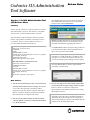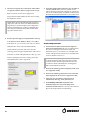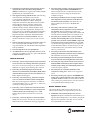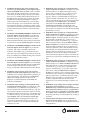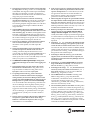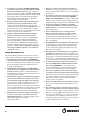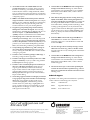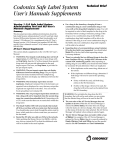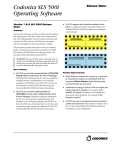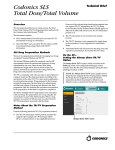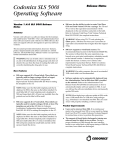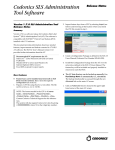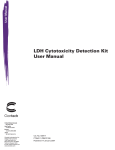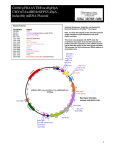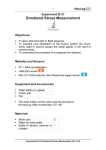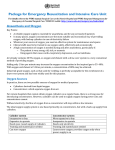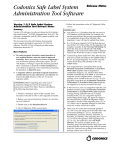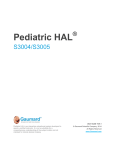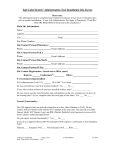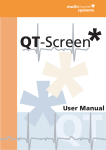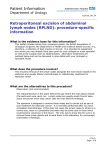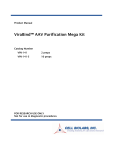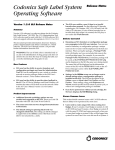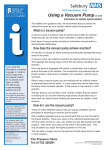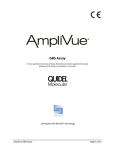Download Release Notes
Transcript
Codonics SLS Administration
Tool Software
Version 1.4.0 SLS Administration Tool
(AT) Release Notes
Release Notes
After installing the 1.4.0 AT, start-up the AT and from
the AT-DM, select 500i units that you want to install
software. Next, select Install Software.
Summary
Version 1.4.0 AT software is a software release for Codonics
Safe Label System™ (SLS) AT. The software is compatible
with SLS 500i™ systems installed with 1.4.0 software.
This document provides information about new product
features, improvements and defects corrected in 1.4.0 SLS
NOTE: Upgrading the software on 500i will erase the
formulary on that system. A new formulary package
should be created before upgrading 500i software.
AT software. The SLS AT User’s Manual version 1.3.0
provides further information about the AT.
Minimum PC requirements for AT:
Intel Core™ 2 Duo Processor
2 GB RAM
2 GHz
Windows® XP or newer
Oracle® Java® 6 (also referred to as version 1.6), update
23 or higher, 32-bit only
Internet Explore 8 (IE8)
Excel 2003 or greater to open reports
An Install Software window will open asking for the user
to set the amount of time to delay the install after the
time a user logs off 500i. Select Install.
NOTE: When deploying a software update to 500i, make
sure there isn’t a USB install drive or USB drive with
packages (e.g., formulary) inserted into 500i. This can
cause issues with properly installing a software update.
Recommended PC requirements for AT:
Intel Core™ 2 Duo Processor
4 GB RAM with 64 bit
2.66 GHz
Windows® XP or newer
Oracle® Java® 6 (also referred to as version 1.6), update
23 or higher, 32-bit only
IE8
Excel 2003 or greater to open reports
NOTE: Upgrade via the network does not require
removing 500i SmartDrive which is required when
performing a manual install.
New Features
◆
The AT now has the ability to select or enter Total Dose
(TD) and Total Volume (TV) for a syringe. The TD and
TV as well as the equivalent concentration will be
displayed on 500i user interface and print on the label.
Refer to Codonics Total Dose/Total Volume Technical
Brief (901-259-001) for complete instructions.
◆
The AT now provides the ability to remotely install
software updates via wired (i.e., Ethernet) and wireless
(i.e., Wi-Fi) networks.
◆
The AT now supports 80 x 30 mm labels. These labels
are typically used for larger syringes (20 mL or larger).
Refer to Codonics Localization Configuration
Improvements Technical Brief (901-261-001) for setting
the templates in the AT.
NOTE: Make sure that the label template pack that is
deployed to 500i is the same as the labels installed. If a
small label (48 x17 mm) template pack is deployed to
500i and large labels (80 x 30 mm) are installed, then the
printed area on the label will be small.
◆
The AT now supports 48 x 17 mm labels. These labels
◆
are typically used for smaller syringes (10 mL or less).
Refer to Codonics Localization Configuration
The Email Notifier (EN) application is now available as
a service with the AT. As a service, the EN can run
without being logged into the computer it is running on.
The service can be started up and shut down. Refer to the
Read Me file included with the EN for setup instructions.
Improvements Technical Brief (901-261-001) for setting
the templates in the AT.
NOTE: Make sure that the label template pack that is
deployed to 500i is the same as the labels installed. If a
large label (80 x 30 mm) template pack is deployed to
500i and small labels (48 x 17 mm) are installed, then
500i will print outside the small label and ink will be
sprayed inside the device.
◆
SLS now provides support for alphanumeric codes up
to 13 characters. When Database Mode is set to Other
mode in the AT, you can create a rule (refer to Codonics
Product Improvements
Administration Tool Localization Enhancements
◆
Technical Brief 901-261-001) and select a barcode
symbology that will support alphanumeric codes. After a
formulary is created with alphanumeric codes (e.g., 0010-
An automatic installation and automatic migration
utility is included with the AT. It is provided to install
the 1.4.0 AT and migrate formularies created with
formularies prior to 1.4.0 software. It is included on the
AT disc and operational instructions are included in the
AT User’s Manual version 1.3.0.
28-061-J) and deployed to 500i, scanning of barcodes
WARNING: Before migrating data, make sure to
document settings that will not be migrated (currently
custom WAV files). Further migration instructions are
provided in Codonics Administration Tool Migration
Utility Technical Brief 901-253-002.
with alphanumeric codes is supported.
◆
The barcode symbology EAN-13 displayed in the AT is
now supported on 500i.
◆
The barcode symbology Interleaved 2 of 5 in US NDC
mode displayed in the AT is now supported on 500i.
◆
Support is now provided for localization of all
concentration units (e.g., Units, Units/mL, etc.).
◆
The Formulary Verification worksheet in the
Formulary Report now lists all the drugs in the
formulary and their statuses. Previously, the Formulary
Report only displayed the unverified drugs.
2
◆
The dilution concentrations in the formulary are now
organized the same as the Master Drug Database
(MDD). The dilutions are organized by number and then
alphabetically by concentration unit.
◆
SLS support new drug name WAV files. The new drug
name WAV files included are Acetylcysteine,
Cyanocobalamin, Dehydrated Alcohol, Thiamine,
Acetylcholine, Butorphanol, Caffeine, Dalteparin,
Enalaprilat, Fat Emulsion, Hepatitis B Vaccine, Insulin
NPH, Iodixanol, Iohexol, Lidocaine with Dextrose,
Lactated Ringers, Penicillin, Plasma Protein Factor,
Sodium Tetradecyl Sulfate, Tetanus Diptheria Toxoi,
Augmentin, Cloxacillin, Ergometrine, Esomeprazole,
Factor VIII, Glyceryl Trinitrate, Nimodipine, Penicillin G,
Pethidine, Somatostatin, Suxamethonium, Tramadol,
Heparinized Saline, Adrenaline, and Noradrenaline.
◆
SLS support new concentration numbers. The new
numbers included are 0.064, 0.12, 0.16, 1.875, 4.2, and
12.5.
◆
The AT and 500i support new concentration units. The
new concentration units included are ea (i.e., each),
mcg/INH, M Units/mL with the WAV file being Million
Units per Milliliter.
◆
The Lexicomp filters are now alphabetized.
◆
An additional text color was provided. #890C58 (shade
of purple) was added as a text color option in the Custom
Template Definition of the AT.
Defects Corrected
◆
Previously when an empty CSV file was imported an
error message appeared that said undefined. Now,
when an empty CSV file is verified at import, it will
return success, and zero drugs will be reported as
available for import.
◆
Previously, if the WAV file was no longer available
when migration occurred, the name of the WAV file
still showed in the formulary. If the WAV file is no
longer available, it now shows as No Audio after
migration.
◆
Previously, some anti-virus software could
automatically delete temp folder contents making the
AT unusable. The AT installation procedure was
changed to prevent deleting of folder/files and thus will
not make the AT unusable if anti-virus software is run.
◆
Previously if you waited weeks to start your Email
Notifier when installing 500i’s on your network, the
possible size of an email could be 100MB or larger and
could lead to failure on most networks. The size (MB)
was decreased to approximately 10% of its original size
so that the Email Notifier won’t fail. However, it is still
recommended to start your Notifier when you install
500i’s on your network.
◆
Previously, if the AT was uninstalled while it was
running, the uninstaller would not remove all the files.
The uninstaller now removes all required files.
◆
Previously, when uninstalling the AT, the shortcuts
were not removed when using Windows Vista and 7.
◆
Previously, AT pre- and post-import reports showed all
text in red color, even warnings and normal operations.
Now, errors are in red, warnings are in amber, normal
additions are in green, and everything else is in black.
◆
Previously, the drug selected counter at the bottom of
both the MDD and formulary did not update when a
selected group of drugs were individually deleted. The
count now properly updates.
◆
Previously, the Formulary Report showed all the
diluents (i.e. Normal Saline, Sterile Water, D5W, Other)
when the dilution status was set to Not Allowed. Now,
N/A is displayed in the report.
◆
Previously, the AT would fail installation if the
computer was using Java 7. There is now support for
Java 7.
◆
Previously, entering only a space in the Tallman field
would cause a critical application error when the label
is printed on 500i. Now there is a check done on the AT
and a warning is reported to the AT user, if he/she tries
to set a tallman that is whitespace only.
◆
Previously, concentrations (e.g., units/mL) on import
were case sensitive and did not match existing WAV
files. Now, if the imported concentration is a different
case than the MDD’s case (e.g., units/mL vs. Units/mL),
it will import and properly match.
◆
Previously, a user would need to restart the AT when
they encountered an inability to accept an import and
could not dismiss the error message. Now, an OK
button is displayed and causes the AT to revert the
import.
◆
Previously, a Lexicomp import was allowed in Other
mode. Since Lexicomp is currently only used in the U.S.,
Other mode is not needed and is no longer supported.
Known Common Issues
This section details common issues with 1.4.0 SLS AT
software that are likely to be experienced by most users.
◆
WARNING: The Formulary Report does not sort
duplicates. Duplicate Container IDs in the formulary are
reported, but are displayed in a way that may not put the
duplicate one right next to the other. You can sort the
Excel spreadsheet on Container ID.
3
◆
WARNING: Replacing drug names with non-Latin
characters (e.g., Kanji, Hebrew) causes duplicate drug
entries in the MDD. When the MDD screen is sorted by
drug name, changing a drug name to start with a nonLatin character causes the drug to display twice. When
the issue occurs, editing either duplicate drug entry on
the MDD changes the other entry properly. Re-sorting
the MDD list or refreshing the MDD by switching to
another page in the AT and then back causes the drug
name to only display once, sorted after the names that
start with Latin characters. If the drug is already in the
500i formulary, then the drug name will display with the
changed characters in the formulary and will be listed
only once.
◆
WARNING: The Formulary Changes worksheet in the
Formulary Report can be incomplete. If you demote a
formulary, edit an existing drug in the formulary, and
then delete the drug entry in the formulary, it will be
deleted from the Formulary Report when promoted, but
it will not show up in the Formulary Changes worksheet.
◆
WARNING: The Formulary Changes worksheet in the
Formulary Report can be incomplete. If you demote a
formulary, add a drug to the MDD, add it to the
formulary, then edit the drug, promote the formulary
and create a report, the changes report will only show the
drug was edited, but not added. The drug entry will still
be shown in the Formulary Report.
◆
WARNING: The Formulary Changes worksheet in the
Formulary Report can be incomplete. If you are deleting
drug(s) from the MDD and then perform an Undo, there
is no net change to the formulary. However, these
drug(s) are reported as deleted in the Formulary Report.
◆
WARNING: The pre-import report does not report
duplicate drug IDs when importing via a CSV. You are
required to run a Formulary Report before generating an
approved formulary, and should review the Duplicate
reports in the Safety worksheet to make sure all
duplicates or potential duplicates in the MDD and
formulary are identified.
◆
WARNING: Some warnings are not displayed when
using Total Dose/Total Volume. For example, set a drug
in the formulary to use TD/TV and assign the drug a
TD/TV with the same concentration units (e.g., mg/mL)
as the original container concentration. Then, if you enter
the MDD and change the same drug’s concentration unit
to a different unit (e.g., mcg/mL), the warning The units
of the following entries do not match the original drug
concentration units is not displayed to the user. You
should review the Formulary Report to make sure all
entries in a formulary are correct before installing the
formulary on a 500i.
◆
◆
◆
◆
◆
WARNING: Some warnings are not displayed when
using Total Dose/Total Volume. For example, set a drug
in the formulary to use TD/TV and assign the drug a
TD/TV with a concentration (e.g., 0.5 mg/mL) lower
than the original container concentration (e.g., 1.0
mg/mL). Then, if you enter the MDD and change the
original container concentration to a value lower (e.g.
0.25 mg/mL) than the TD/TV concentration entered, the
message Verify concentration values. The following
entries have a concentration that is higher than the
original drug concentration is not displayed to the
user.You should review the Formulary Report to make
sure all entries in a formulary are correct before installing
the formulary on a 500i.
WARNING: Some warnings are not displayed when
using Total Dose/Total Volume. For example, set a drug
in the formulary to use TD/TV and Dilution Allowed or
Dilution Required. Then add some TD/TV values where
the equivalent concentration (e.g., 0.5 mg/mL) is a
dilution of the original concentration (e.g., 1.0 mg/mL).
After saving those values, change the Dilution Status to
Dilution Not Allowed. You will not receive a warning on
the AT that there are dilution values for that drug. If a
formulary with these values is then installed on a 500i,
when the drug is scanned with dilution switch off, the
dilution values are presented, but a warning is given on
500i that the value(s) may be a dilution.You should
review the Formulary Report to make sure all entries in a
formulary are correct before installing the formulary on a
500i.
WARNING: Some warnings are not displayed when
using Total Dose/Total Volume. For example, set a drug
in the formulary to use TD/TV and Dilution Not Allowed.
Then add some TD/TV values where the equivalent
concentration (e.g., 1.0 mg/mL) is equivalent to the
original concentration (e.g., 1.0 mg/mL). After saving
those values, change the Dilution Status to Dilution
Required. You will not receive a warning on the AT that
The Dilution Status of this drug is Dilution Required. The
following entries have concentrations that may not be
dilutions of the original drug. You should review the
Formulary Report to make sure all entries in the
formulary are correct before installing a formulary on a
500i.
WARNING: Group editing does not display warnings
about using custom templates. The warning is
WARNING: Using custom defined labels will deviate from
ISO and ASTM standards governing user applied labels.
End-users must take responsibility for confirming legibility
and usability of the resultant labels. When performing a
single drug edit using a custom template, the warning is
provided.
Using medium and large font sizes in Windows 7
distorts AT startup dialogs. Parts of the dialog boxes
will be cut off. You should use the small font sizes when
using Windows 7.
4
◆
The migration tool does not transfer custom audio files
for drug names. The drug’s audio is set to no drug audio
selected.wav. The migration conflict report will identify
those drugs in which this occurred. You will need to
reload the custom audio files in the AT and then set each
drug to the proper custom audio file.
◆
If the AT is used on a PC with Internet Explorer 7 (IE7),
the AT may exhibit slow performance if the AT is left
open for multiple hours. To correct the issue, close the
AT application and restart it. No data should be lost
because the AT updates as data is entered. For better
performance results, install IE8 on the PC.
◆
The migration tool does not transfer custom drug
classification templates. The custom drug classification
templates are erased and drugs in the formulary will
have the drug template changed to None. You will need
to recreate the custom templates and then edit those
drugs with None.
◆
◆
Selecting Enter after filling in the Package Profile
name clears a package build and returns the user to the
main formulary page. In addition, selecting Enter on the
keyboard or selecting Refresh at the top of the AT will
cause the Install Software and Install Package buttons on
the AT Device Manager to be grayed out. To correct the
issue, logout of the AT and log back into the AT.
◆
The AT Device Manager system information window
does not refresh while open. In order to have the
information screen update, close and reopen the
window.
When using IE8, leaving the AT open and idle with the
Pre-Import Results window displayed for more than 15
hours can cause the AT to lock up. Leaving the AT open
and idle for more than 15 hours in this case can lead to a
blank Import Results window. The only way to exit is to
click Discard and Confirm the discard.
Both the post-import user interface notification and the
report shows the incorrect Total # of drugs with no
changes that were skipped. The number reported is
actually the number of import operations being skipped.
To confirm what was actually imported, you should look
at the post-import report which shows exactly what was
imported.
◆
Saving and downloading a report will default to the
location from previous versions of the AT. When
running a Formulary Report the first time in a new
version of the AT software and clicking Download to save
the file to disk, the AT will open the previous folder
where reports were saved. You should clearly locate and
name your reports for easy identification.
◆
◆
◆
◆
The Maximum Invalid Login Attempts setting in the
configuration manager has no effect when logging into
500i.
The maximum length of a drug name in the custom
BLANK labels is 10 characters. A drug name such as
Propofol will fit on a label, but a drug name such as
Epinephrine will be truncated as Epinephrin.
If a package transfer fails (e.g., Wi-Fi connection
disconnects or Ethernet cable becomes unplugged
during transfer), the AT Device Manager that sent the
package will indicate Failed while any other AT Device
Managers that are opened will indicate Transferring.
You can resend the same named package from the same
AT Device Manager which originally sent the package
only if it is the same AT session running. If you have
logged out of the AT that sent the package, refreshed the
AT Device Manager, or opened the Device List again,
you will need to cycle the power on 500i to transfer a
package.
The AT will stop working if the AT Device Manager is
left open for a greater than six hours when using
Windows 7 with Internet Explorer 9 (IE9). Using IE8
with Windows 7 is recommended.
◆
万単位
◆
Importing
(i.e., man-tani) in the default (en-US)
locale and then changing to the Japanese (ja-JP) locale
causes the units to remain custom units. There will be
two man-tani units, the new one that is added by default
and the custom unit, that show up in the drop down. To
prevent this from occurring, a user should first change to
the Japanese locale and then import.
◆
Searching for either the value (e.g., 0.2) or the units
(mg/mL) of the concentration works as expected, but
searching for both in the Formulary Manager does not
return any results.
◆
Searching for % or PE or Unspecified will return all
drugs in the MDD or formulary. You should select a
different identifier (e.g., drug name) to search.
◆
Searching for the string
(i.e., man-tani) does not
return any values, but a subset of man-tani (i.e.,
)
does search correctly. You can also select a different
identifier (e.g., drug name) to search.
◆
Not all MDD fields are searchable. Searching in the
MDD on drug name (e.g., Propofol), Master IDs,
Container IDs, concentration values, or tallman works as
expected, but searching on status (e.g., Active),
verification (e.g., Verified) and route (e.g., Intravenous)
terms does not return any results.
◆
Not all formulary fields are searchable. Searching in the
formulary on Master ID, Container ID, drug names (e.g.,
Propofol), concentration values, tallman, template name,
warnings, dilutions, audio or audio2 values works as
expected, but searching on dilutions (e.g., Other), expire
time (e.g., hours), route (e.g., Intravenous), verification
level (e.g., Verified), dilution status (e.g., Allowed), and
status (e.g., Active) values does not return any results.
You should select a different search parameter or sort the
column first to find the information.
万単位
万単
5
◆
◆
◆
As dilutions are created in the Edit Formulary Drug
user interface, they are saved to the group of available
dilutions for all drugs. All dilutions (e.g., 5 mg/mL, 1
mcg/mL, 1000 units) created in the Edit Formulary Drug
in the SLS formulary remain as options to be selected for
the next drug edited. You should scroll through the
existing dilution options and check an existing box
before creating new dilution entries.
Saving and downloading a report will default to the
location from previous versions of the AT. When
running a Formulary Report the first time in a new
version of the AT software and clicking Download to save
the file to disk, the AT will open the previous folder
where reports were saved. You should clearly locate and
name your reports for easy identification.
Deleting a drug from MDD and then undoing the
deletion clears TD/TV values to defaults in the
formulary. For example, if a drug is configured with
TD/TV settings in the formulary, then the drug is
deleted from the MDD, and then the undo button is
selected, the drug is added back to the MDD and the
formulary. However, the formulary will be set to the
defaults (i.e., Dilution Status: Not Allowed, Preparation
Method: Normal Dilutions, Dilutions: none, Total Dose
/Total Volume: none).
Known Uncommon Issues
◆
◆
◆
◆
If the computer that the AT is running on has its
Windows temporary folder fill up, the AT will not
start. An error will occur when starting the AT. You
should contact your system administrator, and have
them open the temp folder and determine which, if any,
files can be deleted.
◆
Test Print Every in the Configuration tab cannot be set
to zero (i.e. 0). If you want to disable Test Prints, then
uncheck Enable Test Prints in the Configuration tab,
create a configuration package and deploy it to 500i’s
that require no test prints.
Entering a Master ID without any zero is accepted in
the MDD. When the database mode is US NDC, an 11digit Master ID without any zero is accepted, but cannot
be mapped to a scanned 10-digit Container ID on 500i (or
the AT). Thus, you can define an invalid drug that will
never be used and still successfully generate a formulary.
◆
This section details uncommon issues with 1.4.0 SLS AT
software that are unlikely to be experienced by most users.
◆
◆
◆
◆
WARNING: Drug Dilution Status of Not Allowed
allows dilutions (e.g., 5 mg/mL, 1 mg/mL) to be defined.
However, when trying to create a formulary package on
the AT, the package will not be created and an error
message will be displayed.
WARNING: Drug Dilution Status of Not Allowed
allows dilutions of only Other to be used in creating a
formulary package. However, when the formulary is
installed on 500i, a dilution will not be allowed to occur
for that drug when scanned.
WARNING: If a drug record is modified in the MDD
after it has been added to the formulary, the AT does
not automatically update the audio file association. If
the drug name is changed in the MDD, the associated
audio file will not change, resulting in a possible
incorrect assocation. As a work around, you can either
remove and then add the drug to the formulary to trigger
a new audio file association, or manually select the
correct audio file from the formulary edit dialog box.
WARNING: A concentration length of greater than 15
characters is converted to an incorrect value in the
MDD when imported. For example, a number such as
12345678901234567890 is converted to
92,233,720,368,547.77.
Rarely, the AT does not recognize that TD/TVs are
entered. A warning message will show indicating that
TD/TV need to be entered. If this occurs, close and then
restart the AT.
The edit drug window does not provide a warning if
there are no TD/TV values entered when Dilution
Status is set to Not Allowed. You will be notified when
trying to create a formulary package during formulary
validation and the package will not be able to be created.
The EAN-13 symbology is hidden from US NDC
custom preset default view of the Configure Barcode
Parsing window. If you slide the grid line to the right,
EAN-13 will appear.
◆
A valid Formulary Report will not be created if you
don’t select Open, Save or Cancel within 3 minutes
after selecting Download. If a corrupt Excel file is
generated (indicated by an Excel error message) then
create a new Formulary Report in a timely manner.
◆
The AT may experience errors or stop functioning if
you perform consecutive imports without restarting the
AT. If a file or filter is between 10,000 and 50,000 entries,
you need to restart the AT before importing the file or
filter the second time. Contact Codonics Technical
Support if there are questions.
◆
The ALL and ORAL filters are not available in the AT.
Due to issues with large imports, these filters are now
disabled.
◆
The AT doesn’t support consecutive imports of large
files (i.e. > 50,000 entries) even when restarting the AT.
If you try consecutive imports of files or filters > 50,000
entries (i.e., Lexicomp ORAL or ALL filter), the AT will
not work the second time you try to import a file even if
you restart the AT. It will display an error. Do not use
these filters or import a file this large. Contact Codonics
Technical Support if there are questions.
6
◆
An invalid barcode scan in Learn Mode does not
provide information. Occasionally, when an invalid
barcode is scanned (e.g. one without an AIM code) in
Learn mode, the window is simply dismissed, and the
focus is on the main screen again. There is no indication
that the barcode is invalid or that the scanner needs to be
configured properly.
◆
Undo re-sorts MDD and Formulary entries when the
drugs are filtered or sorted on drug name. For example,
filtering on a list of fentanyls, deleting one of the entries,
then undoing it does not place the drug in the same
location in the list as it was prior to being deleted.
◆
In Japanese, group editing drugs in the Formulary
Manager has some fields in English. After selecting
multiple drugs, the fields that are different will show on
the label template as "{CONCENTRATION}" and
"{NAME}" instead of a translated version of these fields.
◆
Deleting drugs one at a time can cause an error
contacting server message. This occurs with large (35K
+) MDDs and a message Confirm: Delete this drug from
the Master Drug Database "undefined (undefined)” is also
present. If you want to delete multiple drugs from the
MDD, select all the drugs and then group delete them.
◆
Group editing large numbers (e.g., 35K+) of drugs at
once causes Error Contacting Server error. Clear the
error by clicking the X and then select a smaller number
of drugs to group edit.
◆
Unable to create a formulary package of 50K drugs. A
formulary package of 35K is supported.
◆
Unable to edit drugs in a formulary if there are > 100K
drugs in a formulary. If you try to edit a drug, an Error
Contacting Server message appears.
◆
Unable to create a Formulary Report in a formulary if
there are > 64K drugs in formulary. Excel does not
support greater than 65,536 entries. The Formulary
Report creation status bar will complete. However, the
download button will be grayed out and a message
Writing report data will appear in red in the Formulary
Report creation dialog.
◆
Not all drugs appear selected even though you selected
a large group of drug entries and then scrolled through
them. After a large number of drugs in the AT are
checked and highlighted, sometimes drugs load in a
manner where every other drug is highlighted and a
group of contiguous drugs is not checked if you scroll
through the list. Scrolling up or down so that the list
loads again resolves the issue.
◆
Custom labels in the BLANK tab of the configuration
manager can be deleted. Deleting any of the default
Custom labels is not recommended. If you accidentally
delete all the Custom Blank Labels, contact Codonics
Technical Support.
◆
After shift clicking large amounts of drug entries (e.g.,
25,000) in the MDD, when scrolling through the list
some may look like they are unchecked. If you select the
first drug in the MDD and then scroll down and shift
click at the bottom, selecting in total 25,000 drugs, when
scrolling up through the list you may find some that
appear not to be selected. Although it appears that they
are not selected, if you chose to Add to Formulary all of
them (e.g., 25,000), all of them would then be added to
the formulary.
◆
Search for Other will not find drugs with Other as a
valid dilution. You should select a different search
parameter in this case or sort the dilutions column and
scroll to find Other.
◆
An error message can be caused by moving a custom
label from one section (e.g., Lines) to another section
(e.g., IV). Close the error by selecting the X in the banner
and then retry.
◆
Custom labels in the BLANK tab of the configuration
manager can be deleted. Deleting any of the default
Custom labels is not recommended. If you accidentally
delete all the Custom Blank Labels, contact Codonics
Technical Support.
◆
The AT will not accept .csv files if the specified path
contains an extension that is capitalized (e.g., CSV). If
this occurs, rename the file with the extension in lower
case (e.g., .csv).
Technical Support
If problems occur during software installation or operation,
contact Codonics Technical Support at any time.
Phone:
+1.440.243.1198
Email:
[email protected]
Website:
www.codonics.com
Get it all with just one call
800.444.1198
All registered and unregistered trademarks are the property of their respective owners.
Specifications subject to change without notice. Patents pending.
Copyright © 2010-2012 Codonics, Inc. Printed in the U.S.A. Part No. 901-245-006.03
17991 Englewood Drive
Cleveland, OH 44130 USA
+1.440.243.1198
+1.440.243.1334 Fax
Email [email protected]
www.codonics.com
Codonics Limited KK
New Shibaura Bldg. F1
1-3-11, Shibaura
Minato-ku, Tokyo, 105-0023 JAPAN
Phone: 81-3-5730-2297
Fax: 81-3-5730-2295