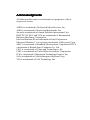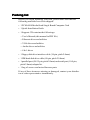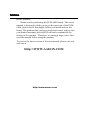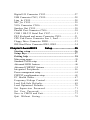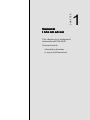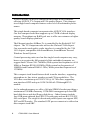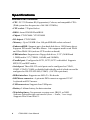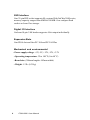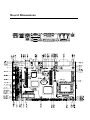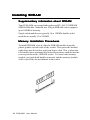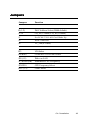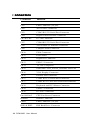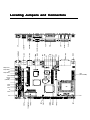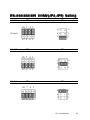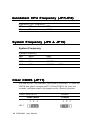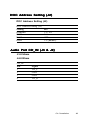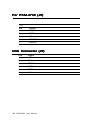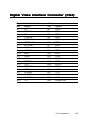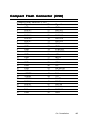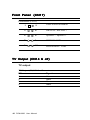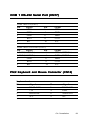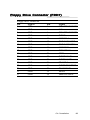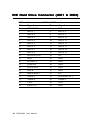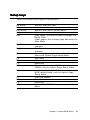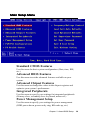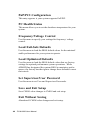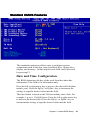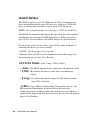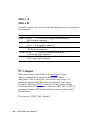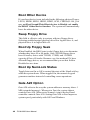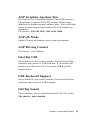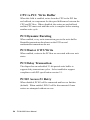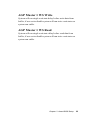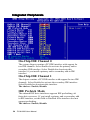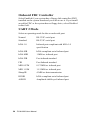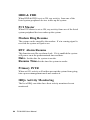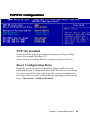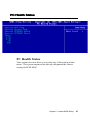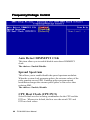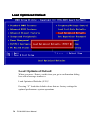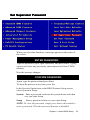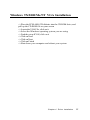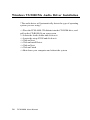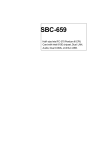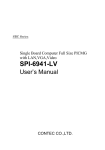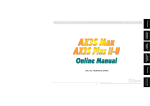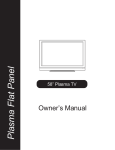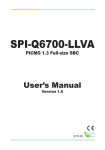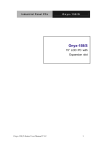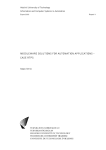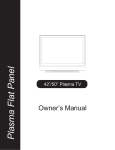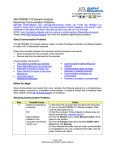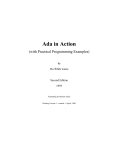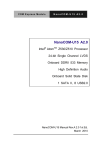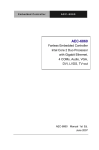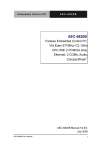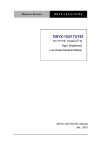Download PCM-6898 - Elhvb.com
Transcript
PCM-6898 FC/Socket 370 Media PC with LCD, Ethernet, Audio, AGP 4X, TV-Out, SSD/Compact Flash, 4 USB & 4 COM Ports Copyright Notice This document is copyrighted, 2001. All rights are reserved. The original manufacturer reserves the right to make improvements to the products described in this manual at any time without notice. No part of this manual may be reproduced, copied, translated, or transmitted in any form or by any means without the prior written permission of the original manufacturer. Information provided in this manual is intended to be accurate and reliable. However, the original manufacturer assumes no responsibility for its use, nor for any infringements upon the rights of third parties which may result from its use. The material is this document is for product information only and is subject to change without notice. While reasonable efforts have been made in the preparation of this document to assure its accuracy, AAEON, assumes no liabilities resulting from errors or omissions in this document, or from the use of the information contained herein. AAEON reserves the right to make changes in the product design without notice to its users. Part No. 2047689800 PCM-6898 1st Edition A1.0 Printed in Taiwan July., 2001 Acknowledgments All other product names or trademarks are properties of their respective owners. AMD is a trademark of Advanced Micro Devices, Inc. AMI is a trademark of American Megatrends, Inc. Award is a trademark of Award Software International, Inc. IBM, PC/AT, PS/2, and VGA are trademarks of International Business Machines Corporation. Intel and Pentium III are trademarks of Intel Corporation. Microsoft Windows® is a registered trademark of Microsoft Corp. SMC is a trademark of Standard Microsystems Corporation.RTL is a trademark of Realtek Semi-Conductor Co., Ltd. C&T is a trademark of Chips and Technologies, Inc. UMC is a trademark of United Microelectronics Corporation. ITE is a trademark of Integrated Technology Express, Inc. SiS is a trademark of Silicon Integrated Systems Corp. VIA is a trademark of VIA Technology, Inc. A Message to the Customer AAEON Customer Services Each and every AAEON product is built to the most exacting specifications to ensure reliable performance in the harsh and demanding conditions typical of industrial environments. Whether your new AAEON equipment is destined for the laboratory or the factory floor, you can be assured that your product will provide the reliability and ease of operation for which the name AAEON has come to be known. Your satisfaction is our primary concern. Here is a guide to AAEON's customer services. To ensure you get the full benefit of our services, please follow the instructions below carefully. Technical Support We want you to get the maximum performance from your products. So if you run into technical difficulties, we are here to help. For the most frequently asked questions, you can easily find answers in your product documentation. These answers are normally a lot more detailed than the ones we can give over the phone. So please consult this manual first. If you still cannot find the answer, gather all the information or questions that apply to your problem, and with the product close at hand, call your dealer. Our dealers are well trained and ready to give you the support you need to get the most from your AAEON products. In fact, most problems reported are minor and are able to be easily solved over the phone. In addition, free technical support is available from AAEON engineers every business day. We are always ready to give advice on application requirements or specific information on the installation and operation of any of our products. Product Warranty AAEON warrants to you, the original purchaser, that each of its products will be free from defects in materials and workmanship for two years from the date of shipment. This warranty does not apply to any products which have been repaired or altered by persons other than repair personnel authorized by AAEON, or which have been subject to misuse, abuse, accident or improper installation. AAEON assumes no liability under the terms of this warranty as a consequence of such events. Because of AAEON's high quality-control standards and rigorous testing, most of our customers never need to use our repair service. If an AAEON product is defective, it will be repaired or replaced at no charge during the warranty period. For out-of-warranty repairs, you will be billed according to the cost of replacement materials, service time, and freight. Please consult your dealer for more details. If you think you have a defective product, follow these steps: 1. Collect all the information about the problem encountered. (For example, CPU type and speed, AAEON products used, other hardware and software used, etc.) Note anything abnormal and list any on-screen messages you get when the problem occurs. 2. Call your dealer and describe the problem. Please have your manual, product, and any helpful information readily available. 3. If your product is diagnosed as defective, obtain an RMA (return material authorization) number from your dealer. This allows us to process your return more quickly. 4. Carefully pack the defective product, a fully-completed Repair and Replacement Order Card and a photocopy proof of purchase date (such as your sales receipt) in a shippable container. A product returned without proof of the purchase date is not eligible for warranty service. 5. Write the RMA number visibly on the outside of the package and ship it prepaid to your dealer. Packing list Before you begin installing your card, please make sure that the following materials have been shipped: • 1 PCM-6898 Media Sized Single Board Computer Card • 1 Quick Installation Guide • 1 Support CD contains the followings: -- User's Manual (this manual in PDF file) -- Ethernet driver and utilities -- VGA driver and utilities -- Audio driver and utilities -- 4 In 1 driver • 1 floppy disk drive interface cable (34-pin, pitch 2.0mm) • 1 IDE hard disk drive cable (40-pin, pitch 2.54mm) • 1 parallel port (26-25-pin, pitch 2.0mm) and serial port (10-9 pin, pitch 2.0mm) adapter kit. • 1 bag of screws and miscellaneous parts If any of these items are missing or damaged, contact your distributor or sales representative immediately. Notice Dear Customer, Thank you for purchasing the PCM-6898 board. This user's manual is designed to help you to get the most out of the PCM6898, please read it thoroughly before you install and use the board. The product that you have purchased comes with an twoyear limited warranty, but AAEON will not be responsible for misuse of the product. Therefore, we strongly urge you to first read the manual before using the product. To receive the latest version of the user manual, please visit our web site at: Http:\\WWW.AAEON.COM http://www.aaeon.com Contents Chapter 1: General Information.........................................1 Introduction.......................................................2 Features .................................................................................... 3 Specifications ........................................................................... 4 Board dimensions ..................................................................... 7 Chapter 2: Installation................................................8 Safety Precautions..........................................................9 Removing the CPU..................................................9 Installing the CPU........ ..................................................10 Setting Jumpers...................................................11 Installing SDRAM......................................................12 Jumpers ....... .....................................................................13 Connectors........................................................14 Locating Jumpers and Connectors..................................15 VIO Select JP3..........................................................16 Wake On LAN JP6.......................................................16 RS-232/422/485 COM2 JP4, JP5.........................................17 Auto Detect CPU Frequency JP7, JP8.....................................18 System Frequency JP9, JP10............................................18 Clear CMOS JP11.....................................................18 DOC Address Setting J2......................................................19 Audio Port CD_IN J3, J4.................................................19 For PCM-3730 J5........................................................20 IrDA Connector J9.....................................................20 Floppy Drive Connector CN1.............................................21 Power Connector CN2..............................................22 Digital Video Interface Connector CN4.............................23 10/100 Base-Tx Ethernet Connector CN8.................24 Compact Flash Connector CN9................................25 Front Panel CN11.....................................................26 TV Out Put CN14, J8........................................................26 Digital I/O Connector CN12............................................27 USB Connector CN13, CN19...............................................28 Line_In CN15............................................................28 MIC_In CN15..............................................................29 VGA Connector CN16..................................................29 Speaker Out CN15........................................................30 Parallel Port Connector CN16..........................................30 COM 1 RS-232 Serial Port CN17.......................................31 PS/2 Keyboard and mouse Connector CN18......................31 CPU Fan Power Connector Fan 1, Fan2.........................32 Floppy Drive Connector FDD1.......................................33 IDE Hard Drive Connector IDE1, IDE2..............................34 Chapter3:AwardBIOS Setup..........................35 Starting setup............................................................ ......36 Setup keys.......................................................................37 Getting help ......................................................................... 38 Main setup menu ..................................................................... 39 Standard CMOS setup ............................................................ 41 Advanced BIOS features ........................................................ 46 Advanced CHIPSET features ................................................ 51 Integrated Peripherals...............................................56 Power management setup ....................................................... 61 PNP/PCI congfiguration setup ................................................ 65 PC Health Status......................................................67 Frequency/Voltage Control........................................68 Load Fail-Safe Defaults............................................69 Load Optimized Defaults..........................................70 Set Supervisor Password.......................................71 Set User Password...............................................72 Save to CMOS and Exit.........................................73 Quit Without Saving.............................................74 Chapter 4: Drivers and Utilities............................ 7 5 Installation of Drivers: Notice .............................................76 VGA Driver Installation............................................77 Audio Driver Installation...............................................78 Ethernet Driver Installation......................................................79 4 IN 1 Driver Installation................................................80 CHAPTER General Information 1 This chapter gives background information on PCM-6898. Sections Include: • Board Specifications • Layout and Dimensions Chapter 1 General Information 1 Introduction AAEON debuts our newest compact media single board computer offering AGP 4X, TV-Output and VIA quality chipset. This compact sized single board computer features a new level of multimedia performance. This single board computer incorporates the AGP 4X VGA interface. Our first compact board that supports up to 32MB of shared display memory. Throughout our R&D goal was to offer our customers a higher quality visual displays platform. The Ethernet interface100Base-Tx is controlled by the Realtek 8139C chipset. The TV-Output encoder utilizes the Chrontel 7006 chipset. Our surround sound quality audio interface is controlled by the VIA 1611 chipset, compatible with SoundBlaster, SoundBlaster Pro and Windows Sound System. Central processing units used on this single board computer may vary, however to acquire the full potential of this embedded computer we suggest Intel Celeron 300~766MHz (With system bus frequencies of 66 MHz) or Pentium III 500-850 MHz (With system bus frequencies of 100MHz) and Pentium III 600-1 GHz ( With system bus frequencies of 133 MHz). This compact sized board features built in audio interface, supporting microphone in, line in/out, speaker out and CD in capabilities. The VGA has a resolution up to 1024 X 768 @ 16.7M colors, supporting non-interlaced CRT and up to 18/24/36/48-bit LCD through DVO module. As for onboard memory we offer a 168-pin SDRAM socket providing a maximum of 256MB of memory. PCM-6898 can support up to four IDE hard disk drives and dual floppy disk drives. Other features include four USB ports onboard, three RS-232 serial ports and one RS-232/422/ 485 serial port. The single bi-directional parallel ports can support SPP, ECP and EPP modes. The standard ATX power connector is utilized on this compact sized SBC. 2 PCM-6898 User Manual Features • Supports FC-PGA Pentium III and Celeron CPU's • High Speed AGP 4X for VGA Display • One 10/100 Base-T Fast Ethernet • Supports H/W status monitoring • Integrated AC-97 2.1 SoundBlaster compatible PCI 3D Audio • Supports CRT and 18/24/36/48-bits TFT panels Through DVO Module • Supports NTSC/PAL TV output • Supports both DiskOnChip (SSD) and Compact flash memory storage Chapter 1 General Information 3 Specifications Standard SBC functions • CPU: FC-370 Pentium III (Coppermine), Celeron, and compatible CPUs (With system bus frequencies of 66/100/133MHz). • CPU socket: 370 pins Socket • BIOS: Award 256 KB Flash BIOS • Chipset: VT 82C8604 / VT 82C686B • I/O chipset: VT 82C686B • Memory : Up to 256MB. One 168-pin SDRAM socket on board. • Enhanced IDE: Supports up to four hard disk drives. BIOS auto detect. Supports PIO mode 5 and Bus Maser. Also supports multi-word DMA and Ultra DMA/100 (and one CFD socket on board) • FDD interface: Supports two floppy disk drives, 5.25" (360KB and 1.2MB) and/or 3.5" (720KB, 1.44MB, and 2.88MB). • Parallel port: Configured to LPT1, LPT2, LPT3 or disabled. Supports SPP, ECP, and EPP modes. • Serial port: Three RS-232 serial ports can be configured as COM1, COM2, COM3, COM4, or disabled individually and of which one and be configured as RS-232/422/485 (COM2). (16C550 equivalent). • IRDA interface: Supports one IrDA Tx / Rx header • KB/Mouse connector : 6-pin mini-DIN connector supports PC/AT keyboard and PS/2 mouse. • USB connectors: Supports four USB ports. • Battery: Lithium battery for data retention • Watchdog timer: Can generate a system reset, IRQ15, or NMI. Software selectable time-out interval (4 sec. ~ 4 min., 1 sec./step). Supports Win 98 and Win31. 4 PCM-6898 User Manual • DMA: 7 DMA channels (8237 equivalent) • Interrupt: 15 interrupt levels (8259 equivalent) • Power management: Supports ATX power supply. Supports PC97, modem ring in and LAN/KBC wake up functions. I/O peripheral support power saving and doze/standby/suspend modes. APM 1.2 compliant. Flat Panel/CRT Interface • Chipset: VT82C8604 • Display memory: Share system memory up to 32MB (Max) • Display type: Supports non-interlaced CRT and up to 18/24/36/48 bit LCD (TFT only). Can display both CRT and Flat Panel simultaneously. • Resolution: Up to 1024 x 768 @ 16.7M colors Tv-Output • Chipset: Chrontel 7006 digital TV encoder, supports both PAL & NTSC. • Interface: Onboard RCA jack & S-Video connector supports NTSC/PAL composite output. Audio Interface • Chipset: VIA 1611 Compatible with Sound Blaster, Sound Blaster Pro, and Windows Sound System Ethernet Interface • Chipset: RTL 8139C • Ethernet interface : On board 100Base-Tx RJ-45 connector Chapter 1 General Information 5 SSD Interface One 32-pin DIP socket supports M-systems DiskOnChip 2000 series, memory capacity ranges from 4MB to 288MB. One compact flash socket on board for storage. Digital I/O Interface On board 8-pin 2.00 header supports 4-bit output individually Expansion Slots One PISA slot and One PC/104 and PC/104 Plus Mechanical and environmental • Power supply voltage: +5V, -5V, +12V, -12V, +3.3V • Operating temperature: 32 to 140o F (0 to 60o C) • Board size: (200mm length x 162mm width) • Weight: 1.2 lb. (0.3 Kg) 6 PCM-6898 User Manual Board Dimensions Chapter 1 General Information 7 CHAPTER Installation 2 This chapter describes how to set up the main board hardware, including instructions on setting jumpers and connecting peripherals, switches, and indicators. Be sure to read all the safety precautions before you begin the installation procedure. BC-599/596 8 PCM-6898 User Manual Safety precautions Warning! Always completely disconnect the power cord from your chassis whenever you are working on it. Do not make connections while the power is on because sensitive electronic components can be damaged by the sudden rush of power. Only experienced electronics personnel should open the PC chassis. Caution! Always ground yourself to remove any static charge before touching the CPU card. Modern electronic devices are very sensitive to static electric charges. Use a grounding wrist strap at all times. Place all elec tronic components on a static-dissipative surface or in a static-shielded bag when they are not in the chassis. Removing the CPU The PCM-6898 all-in-one CPU module supports most Pentium III/ Celeron or 586 CPUs. The system's performance depends on the CPU you choose. You can install or upgrade the CPU in the board's PGA socket by following the procedures outlined below. If your system has an existing CPU, you need to remove it before installing the new CPU. Removing a CPU 1. Disconnect power from the chassis, and unplug all connections to the CPU card. Then, remove the CPU card from the chassis by following the instructions in the user's manual for your chassis. 2. Lift the CPU out of the PGA socket. The old chip may be difficult to remove. You may find spray chip lubricant, designed for pin-grid-array (PGA) devices, and a chip puller helpful. These are available at electronics hobbyists' supply stores. Ch 2 Installation 9 Installing A CPU To install the CPU, follow the instructions that came with it. If no documentation was provided, the general procedures for installing a CPU are outlined below: 1. Lubricate the pins on the CPU with lubricant for PGA devices. This makes the CPU slide in much easier and greatly reduces the chance of damaging the pins and other components. 2. Carefully align the CPU so that it is parallel to the socket. Make sure that the notch on the corner of the CPU matches the notch on the inside of the socket. 3. Gently push the CPU into the socket. There will probably be a small gap between the CPU and the socket even when it is fully seated. DO NOT USE EXCESSIVE FORCE! When you install a new CPU, you may have to adjust other settings on the board, such as CPU type, CPU clock, and PCI speed, to accommodate it. Make sure that the settings are correct for your CPU. Improper settings may damage the CPU. BC-599/596 10 PCM-6898 User Manual Setting jumpers You configure your card to match the needs of your application by setting jumpers. A jumper is the simplest kind of electric switch. It consists of two metal pins and a small metal clip (often protected by a plastic cover) that slides over the pins to connect them. To “close” a jumper you connect the pins with the clip. To “open” a jumper you remove the clip. Sometimes a jumper will have three pins, labeled 1, 2, and 3. In this case you would connect either pins 1 and 2 or 2 and 3. 1 Open Closed 2 3 Closed 2-3 The jumper settings are schematically depicted in this manual as follows: 1 2 3 Open Closed Closed 2-3 A pair of needle-nose pliers may be helpful when working with jumpers. If you have any doubts about the best hardware configuration for your application, contact your local distributor or sales representative before you make any changes. Generally, you simply need a jumper to make most connections. Ch 2 Installation 11 Installing SDRAM Supplementary information about SDRAM Your PCM-6898 can accept both regular and PC-100/133 SDRAM SDRAM Module. Onboard one 168-pin SDRAM socket supports up to 256MB of memory. Single-sided modules are typically 16 or 128MB; double-sided modules are usually 32 or 256 MB. Memory Installation Procedures To install SDRAM, slowly slide the SDRAM module along the plastic guides on both ends of the socket. Then press the module right down into the socket, until you hear a click. This is when the two handles have automatically locked the memory module into the correct position of the SDRAM socket. To remove the memory module, just push both handles outward, and the memory module will be ejected by the mechanism in the socket. BC-599/596 12 PCM-6898 User Manual Jumpers Jumpers Function J2 (1-2) DOC Address Select (D800 default) J3/J4 CD_IN (2.54mm)/CD_IN (2.00mm) J5 For PCM-3730 LAN Card Wake Up J9 IrDA Connector J8 TV_Out (S-Video) JP3 VIO Select JP4 &JP5 COM2 RS-232/422/485 Select JP6 (1-2) Wake on LAN JP7 & JP8 (On) Autodetect CPU Frequency JP9/JP10 CPU Frequency Select JP11 (2-3) Clear CMOS Ch 2 Installation 13 Connectors onnectors Connector Function CN1 FDD Connector (26 pin) CN2 ATX Power Connector CN3 COM3 RS-232 Serial Port Connector CN4 Digital Video Interface Connector CN5 & CN6 PC/104 Connector CN7 COM4 RS-232 Serial Port Connector CN8 10/100 Base-Tx Ethernet Connector CN9 Compact Flash Connector CN10 PISA Connector CN11 Front Panel CN12 Digital I/O Connector CN13 USB2-3 Connector CN14 TV-Out Composite CN15 Game/MIC/Line_in/Line_Out/SPK. Port Con. CN16 VGA Display Connector CN16 Parallel Port Connector CN17 COM1 RS-232 Serial Port Connector CN17 COM2 Rs-232/422/485 Serial PortConnector CN18 Keyboard and PS/2 Mouse Connector CN19 USB0-1 Connector CN20 PC/104+ Connector Fan1 & Fan2 CPU Fan Power Connector DIMM1 DIMM Connector FDD1 FDD Connector (34 pin) IDE1 & IDE2 IDE Hard Drive Connector BC-599/596 14 PCM-6898 User Manual Locating Jumpers and Connectors SPK LINE IN MIC PRN JP8 FAN1 DIMM1 CN20 JP10 JP9 FDD1 CN1(FDD2) FAN2 15 Ch 2 Installation CN14 CN15 J4 CN17 J9(IR) VGA COM1 & COM2 CN18 CN4 J3 JP3 CN16 J1 J8 JP11 JP5 K/B & M/S CN19 CN8(LAN) USB PORT LAN CN6(PC104) CN7(COM4) JP4 CN2 (AXT POWER) CN3(COM3) IDE2 PC104 CN13 (USB384) CN12 IDE1 CN11 CN10 J2 JP7 JP6 VIO Select (JP3) You can use JP3 to set the voltage input/output at 5 volts or 3.3 volts. Voltage Input/Output (JP3) Default 3.3V 1 5V 2 3 1 2 3 Wake On LAN (JP6) Wake On LAN (JP6) JP6 WOL 1 Enable 2 3 1 2 Disable 3 BC-599/596 16 PCM-6898 User Manual RS-232/422/485 COM2(JP4,JP5) Setting RS-232 JP5 JP4 10 7 4 1 Default 6 5 4 3 2 1 12 9 6 3 RS-422 JP5 JP4 10 7 4 1 12 9 6 3 RS-485 6 5 4 3 2 1 JP5 JP4 10 7 4 1 6 5 4 3 2 1 12 9 6 3 Ch 2 Installation 17 Autodetect CPU Frequency (JP7/JP8) Autodetect CPU Frequency JP7 ON JP8 ON CPU AUTO System Frequency (JP9 & JP10) System Frequency System Frequency JP9 JP10 CPU ON OFF OFF ON ON OFF 66MHz 100MHz 133MHz or AUTO Clear CMOS (JP11) You can use JP11 to clear the CMOS data if necessary. To reset the CMOS data, place a jumper on JP11 (Clear CMOS) for just a few seconds, and then remove the jumper to the (Protect) position. Clear CMOS (JP11) Clear CMOS 1 2 3 JP11 BC-599/596 18 PCM-6898 User Manual Default Protect 1 2 3 DOC Address Setting (J2) DOC Address Setting (J2) DOC Address Setting (J2) Setting PIN Disabled 1-2, 3-4 DC00 3-4 D400 OFF D800 1-2 (default) Audio Port CD_IN (J3 & J4) J3-2.54mm J4-2.00mm CD_IN Pin 1 2 3 4 Signal CD_L GND GND CD_R Ch 2 Installation 19 For PCM-3730 (J5) (J5) Pin 1 2 3 4 5 Signal 5V_SB GND -RI SMBDT SMBCK IrDA Connector (J9) Pin 1 2 3 4 5 6 Signal +5V NC IRRX GND IRTX NC BC-599/596 20 PCM-6898 User Manual Floppy Drive Connector (CN1) Floppy drive connector Pin Signal 1 VCC 2 INDEX 3 VCC 4 DRIVE SELECT A 5 VCC 6 DISK CHANGE 7 NC 8 NC 9 NC 10 MOTOR A 11 NC 12 DIR 13 DENSITY SELECT Pin 14 15 16 17 18 19 20 21 22 23 24 25 26 Signal STEP GND WRITE DATA GND WRITE DATA GND TRACK0 GND WRITE PROTECT GND READ DATA GND HEAD Ch 2 Installation 21 Power connector (CN2) ATX power connector (CN2) The ATX power supply uses 20-pin connector shown below. Make sure you plug in the right direction. ATX power connector (CN2) Pin Signal 1 +3.3V 2 +3.3V 3 GND 4 +5V 5 GND 6 +5 V 7 GND 8 POWER OK 9 +5VSB 10 +12V Pin 11 12 13 14 15 16 17 18 19 20 Signal +3.3V -12V GND PS ON GND GND GND -5V +5V +5V BC-599/596 22 PCM-6898 User Manual Digital Video Interface Connector (CN4) Digital Video Interface Connector (CN4) Pin Signal Pin A1 NC B1 A2 FTCLK1 B2 A3 NC B3 A4 FTBLNK B4 A5 FTHSYNC B5 A6 FTVSYNC B6 A7 SL_STALL B7 A8 GND B8 A9 SPCLK1 B9 A10 SPD1 B10 A11 FPDET B11 A12 +5V B12 A13 PCIRST B13 A14 +12V B14 A15 FPVDDEN B15 A16 GND B16 A17 PGMSEL B17 A18 SMBDT B18 A19 SMBCLK B19 A20 +5V B20 Signal FTD0 FTD1 FTD2 GND FTD3 FTD4 FTD5 NC FTD6 FTD7 FTD8 VEE_OK FTD9 FTD10 FTD11 +3.3V +3.3V GND +3.3V FPBKLENR Ch 2 Installation 23 10/100Base-Tx Ethernet connector (CN8) 100Base-Tx Ethernet connector (CN8) Pin Signal Pin 1 TX1+ 9 2 TX110 3 RX1+ 11 4 N.C. 12 5 N.C. 13 6 RX114 7 N.C. 15 8 N.C. 16 Signal LED1+3.3V LED2+3.3V NC NC GND GND BC-599/596 24 PCM-6898 User Manual Compact Flash Connector (CN9) Compact Flash Connector (CN9) Pin Signal Pin 1 GND 26 2 DATA3 27 3 DATA4 28 4 DATA5 29 5 DATA6 30 6 DATA7 31 7 CS#1 32 8 GND 33 9 GND 34 10 GND 35 11 GND 36 12 GND 37 13 +5V 38 14 GND 39 15 GND 40 16 GND 41 17 GND 42 18 ADDR2 43 19 ADDR1 44 20 ADDR0 45 21 DATA0 46 22 DATA1 47 23 DATA2 48 24 N.C. 49 25 GND 50 Signal GND DATA11 DATA12 DATA13 DATA14 DATA15 CS#3 GND IO READ IO WRITE +5V IRQ15 +5V CSEL N.C. IDE RESET IO READY N.C. +5V DASP DIAG DATA8 DATA9 DATA10 GND Ch 2 Installation 25 Front Panel (CN11) Front Panel (CN11) 1 2 GND/Power on Button 3 4 IDE LED- / IDE LED + 5 6 Speaker - / Speaker + 7 8 EXTSMI / GND 9 10 Reset Switch- / GND TV Output (CN14 & J8) TV output TV Output (J8) S-Video Connector PIN 1 Signal Y 2 GND 3 C 4 GND BC-599/596 26 PCM-6898 User Manual Digital I/O Connector (CN12) Digital I/O address: 294 Digital I/O Connector (CN12) Pin Signal 1 IN1 3 IN3 5 OUT1 7 OUT3 9 +5V Pin 2 4 6 8 10 Signal IN2 IN4 OUT2 OUT4 GND Ch 2 Installation 27 USB connectors (CN13 & CN19) USB 0-1 connector (CN19) Pin Function 1 +5V 3 USBD05 USBD0+ 7 GND 9 GND Pin 2 4 6 8 10 Function +5V USBD1USBD1+ GND GND USB 2-3 connector (CN13) Pin Function 1 +5V 3 USBD25 USBD2+ 7 GND 9 GND Pin 2 4 6 8 10 Function GND GND USBD3+ USBD3+5V LINE_IN (CN15) LINE_IN Pin 1 Signal LINE_R 2 GND 3 GND 4 LINE_L 5 GND BC-599/596 28 PCM-6898 User Manual MIC_IN (CN15) MIC_IN Pin 1 2 3 4 5 Signal MIC NC NC VCC GND VGA connector (CN16) VGA display connector (CN16) Pin Signal 1 RED 2 GREEN 3 BLUE 4 N/C 5 GND 6 GND 7 GND 8 GND Pin 9 10 11 12 13 14 15 16 Signal VCC GND N/C DDCSDA H-SYNC V-SYNC DDCSCL N/C Ch 2 Installation 29 SPK_OUT (CN15) SPK_OUT (CN15) Pin 1 2 3 4 5 Signal LINE OUT_R NC NC LINE OUT_L GND Parallel port connector (CN16) Parallel port connector Parallel port connector Pin Signal 1 STROBE 2 PTD0 3 PTD1 4 PTD2 5 PTD3 6 PTD4 7 PTD5 8 PTD6 9 PTD7 10 ACK 11 BUSY 12 PE 13 SELECT Pin 14 15 16 17 18 19 20 21 22 23 24 25 26 Signal AFD ERROR INIT SLIN GND GND GND GND GND GND GND GND N.C. BC-599/596 30 PCM-6898 User Manual COM 1 RS-232 Serial Port (CN17) COM 1 RS-232 (CN17) Pin Signal 1 DCD1 3 TXD1 5 GND 7 RTS1 9 RI1 Pin 2 4 6 8 10 Signal RXD1 DTR1 DSR1 CTS1 N.C. COM 2 RS-232/422/485 (CN17) Pin Signal Pin 1 DCD2(485TXD-) 2 3 TXD2(485TXD+) 4 5 GND 6 7 RTS2 8 9 RI2 10 Signal RXD2 (422RXD+) DTR2 (422RXD-) DSR2 CTS2 N.C. PS/2 Keyboard and Mouse Connector (CN18) Keyboard and mouse connector Pin Signal 1 MS CLOCK 3 +5V 5 KB DATA 7 N/C Pin 2 4 6 8 Signal KB CLOCK GND MS DATA N/C Ch 2 Installation 31 CPU Fan power connectors (Fan 1 & Fan 2) CPU fan power connector Plug in the fan cable to the 3-pin fan connector onboard. The fan connector is marked Fan 1 and Fan 2. CPU fan power connector Pin Signal 1 Fan speed sensor 2 +12V 3 GND BC-599/596 32 PCM-6898 User Manual Floppy Drive Connector (FDD1) Floppy drive connector Pin Signal 1 GND 3 GND 5 GND 7 GND 9 GND 11 GND 13 GND 15 GND 17 GND 19 GND 21 GND 23 GND 25 GND 27 GND 29 GND 31 GND 33 GND Pin 2 4 6 8 10 12 14 16 18 20 22 24 26 28 30 32 34 Signal DENSITY SELECT0 N.C. DENSITY SELECT1 INDEX MOTOR A DRIVE SELECT B DRIVE SELECT A MOTOR B DIRECTION STEP WRITE DATA WRITE GATE TRACK 0 WRITE PROTECT READ DATA HEAD DISK CHANGE Ch 2 Installation 33 IDE Hard Drive Connector (IDE1 & IDE2) IDE hard drive connector (IDE1 & IDE2) Pin Signal Pin 1 IDE RESET 2 3 DATA 7 4 5 DATA 6 6 7 DATA 5 8 9 DATA 4 10 11 DATA 3 12 13 DATA 2 14 15 DATA 1 16 17 DATA 0 18 19 SIGNAL GND 20 21 REQ 22 23 IO WRITE 24 25 IO READ 26 27 IO READY 28 29 DACK 30 31 IRQ14/IRQ15 32 33 ADDR 1 34 35 ADDR 0 36 37 CS#1 38 39 IDEACTP 40 Signal GND DATA 8 DATA 9 DATA 10 DATA 11 DATA 12 DATA 13 DATA 14 DATA 15 N/C GND GND GND GND GND N.C. ATA66DETECT ADDR 2 CS#3 GND BC-599/596 34 PCM-6898 User Manual CHAPTER 3 Award BIOS Setup This chapter describes how to configure the BIOS for the system. Chapter 3 Award BIOS Setup 35 Starting setup The Award BIOS is immediately activated when you first turn on the computer. The BIOS reads system configuration information in CMOS RAM and begins the process of checking out the system and configuring it through the power-on self test (POST). When these preliminaries are finished, the BIOS seeks an operating system on one of the data storage devices (hard drive, floppy drive, etc.). The BIOS launches the operating system and hands control of system operations to it. During POST, you can start the Setup program in one of two ways: 1.By pressing Del immediately after switching the system on, or 2.By pressing Del or pressing Ctrl-Alt-Esc when the following message appears briefly at the bottom of the screen during POST: TO ENTER SETUP BEFORE BOOT PRESS DEL KEY If the message disappears before you respond and you still wish to enter Setup, restart the system to try again by turning it OFF then ON or pressing the RESET button on the system case. You may also restart by simultaneously pressing Ctr-Alt-Del. If you do not press the keys at the correct time and the system does not boot, an error message appears and you are again asked to PRESS F1 TO CONTINUE, DEL TO ENTER SETUP 36 PCM-6898 User Manual Setup keys These keys helps you navigate in Award BIOS: Up arrow Down arrow Left arrow Right arrow Esc PgUP/+ PgDn/F1 F2 F3 F4 F5 F6 F7 F8 F9 F10 Move to previous item Move to next item Move to the item in the left hand Move to the item in the right hand Main Menu: Quit and not save changes into CMOS RAM Other pages: Exit current page and return to Main Menu Increase the numeric value or make changes Decrease the numeric value or make changes General help, only for Status Page Setup Menu and Option Page Setup Menu Item Help Reserved Reserved Restore the previous CMOS value from CMOS, only for Option Page Setup Menu Load the default CMOS RAM value from BIOS default table, only for Option Page Setup Menu Load the default Reserved Reserved Save all the CMOS changes, only for Main Menu Chapter 3 Award BIOS Setup 37 Getting help Press F1 to pop up a small help window that describes the appropriate keys to use and the possible selections for the highlighted item. To exit the Help Window press Esc or the F1 key again. In Case of Problems If, after making and saving system changes with Setup, you discover that your computer no longer is able to boot, the Award BIOS supports an override to the CMOS settings that resets your system to its default configuration. You can invoke this override by immediately pressing Insert; when you restart your computer. You can restart by either using the ON/ OFF switch, the RESET button or by pressing Ctrl-Alt-Delete. The best advice is to alter only settings that you thoroughly understand. In particular, do not change settings in the Chipset screen without a good reason. The Chipset defaults have been carefully chosen by Award Software or your system manufacturer for the best performance and reliability. Even a seemingly small change to the Chipset setup may cause the system to become unstable. 38 PCM-6898 User Manual Main Setup Menu Standard CMOS Features Use this menu for basic system configuration. (Date, time, IDE, etc.) Advanced BIOS Features Use this menu to set the advanced features available on your system. Advanced Chipset Features Use this menu to change the values in the chipset registers and optimize your system’s performance. Integrated Peripherals Use this menu to specify your settings for integrated peripherals. (Primary slave, secondary slave, keyboard, mouse etc.) Power Management Setup Use this menu to specify your settings for power management. (HDD power down, power on by ring, KB wake up, etc.) Chapter 3 Award BIOS Setup 39 PnP/PCI Configuration This entry appears is your system supports PnP/PCI. PC Health Status This menu allows you to set the shutdown temperature for your system. Frequency/Voltage Control Use this menu to specify your settings for frequency/ voltage control. Load Fail-Safe Defaults Use this menu to load the BIOS default values for the minimal/ stable performance for your system to operate. Load Optimized Defaults Use this menu to load the BIOS default values that are factory settings for optimal performance system operations. While AWARD has designated the custom BIOS to maximize performance, the factory has the right to change these defaults to meet their needs. Set Supervisor/User Password Use this menu to set User and Supervisor Passwords. Save and Exit Setup Save CMOS value changes to CMOS and exit setup. Exit Without Saving Abandon all CMOS value changes and exit setup. 40 PCM-6898 User Manual Standard CMOS Features This standard setup menu allows users to configure system components such as the date, time, hard disk drive, floppy drive, display, and memory. Online help for each field can be accessed by pressing F1. Date and Time Configuration The BIOS determines the day of the week from the other date information. This field is for information only. Press the left or right arrow key to move to the desired field (date, month, year). Press the PgUp/- or PgDn/+ key to increment the setting, or type the desired value into the field. The time format is based on the 24-hour military-time clock. For example, 1 p.m. is 13:00:00 hours. Press the left or right arrow key to move to the desired field. Press the PgUp/- or PgDn/+ key to increment the setting, or type the desired value into the field. Chapter 3 Award BIOS Setup 41 HARD DISKS The BIOS supports up to four IDE drives. This section does not show information about other IDE devices, such as a CD-ROM drive, or about other hard drive types, such as SCSI drives. NOTE: We recommend that you select type AUTO for all drives. The BIOS can automatically detect the specifications and optimal operating mode of almost all IDE hard drives. When you select type AUTO for a hard drive, the BIOS detects its specifications If you do not want to select drive type AUTO, other methods of selecting the drive type are available: 1.NONE- No drive type to be selected 2.Manual-This will allow you to manually set the drive type you are using in your system. (See Below) ACCESS Mode: Auto, Large, CHS or LBA - Auto: The BIOS automatically determines the optimal mode. - CHS: This allows the user to enter their own hardware values - Large: For drives that do not support LBA and have more than 1024 cylinders. - LBA (Logical Block Addressing): During drive access, the IDE controller transforms the data address described by sector, head, and cylinder number into a physical block address, significantly improving data transfer rates. For drives with greater than 1024 cylinders. 42 PCM-6898 User Manual Here is a brief explanation of drive specifications: Type: The BIOS contains a table of predefined drive types. Each defined drive type has a specified number of cylinders, number of heads, write precompensation factor, landing zone, and number of sectors. Drives whose specifications do not accommodate any predefined type are classified as type USER. Size: Disk drive capacity (approximate). Note that this size is usually slightly greater than the size of a formatted disk given by a disk-checking program. Cyls: Number of cylinders Head: Number of heads Precomp: Write precompensation cylinder Landz: Landing zone Sector: Number of sectors Chapter 3 Award BIOS Setup 43 Drive A Drive B Select the correct specifications for the diskette drive(s) installed in the computer. None No diskette drive installed 360K, 5.25 in 5-1/4 inch PC-type standard drive; 360 kilobyte capacity 1.2M, 5.25 in 5-1/4 inch AT-type high-density drive; 1.2 megabyte capacity 720K, 3.5 in 3-1/2 inch double-sided drive; 720 kilobyte capacity 1.44M, 3.5 in 3-1/2 inch double-sided drive; 1.44 mega byte capacity 2.88M, 3.5 in 3-1/2 inch double-sided drive; 2.88 mega byte capacity TV Output Phase Alternation Line (PAL) is the analog television display standard that is used in Europe and certain other parts of the world. PAL is one of the three major TV standards together with the American National Television Systems Committee(NTSC) color television system and the French Sequential Couleur avec Memoire (SECAM). NTSC is also used in Japan. SECAM is used in countries of the former Soviet Union. The choices: NTSC, PAL, Disable 44 PCM-6898 User Manual Halt On During the power-on-self-test (POST), the computer stops if the BIOS detects a hardware error. You can tell the BIOS to ignore certain errors during POST and continue the boot-up process. These are the selections: No errors: POST does not stop for any errors. All errors If: the BIOS detects any nonfatal error, POST stops and prompts you to take corrective action. All, But Keyboard: POST does not stop for a keyboard error, but stops for all other errors All, But Diskette: POST does not stop for diskette drive errors, but stops for all other errors. All, But Disk/Key: POST does not stop for a keyboard or disk error, but stops for all other errors. Chapter 3 Award BIOS Setup 45 Advanced BIOS Features The displayed configuration is based on the manufacturer's SETUP DEFAULTS settings. Virus Warning When enabled, you receive a warning message if a program (specifically, a virus) attempts to write to the boot sector or the partition table of the hard disk drive. You should then run an antivirus program. Keep in mind that this feature protects only the boot sector, not the entire hard drive. NOTE: Many disk diagnostic programs that access the boot sector table can trigger the virus warning message. If you plan to run such a program, we recommend that you first disable the virus warning. 46 PCM-6898 User Manual CPU Internal Cache/External Cache Cache memory is additional memory that is much faster than conventional DRAM (system memory). CPUs from 486-type on up contain internal cache memory, and most, but not all, modern PCs have additional (external) cache memory. When the CPU requests data, the system transfers the requested data from the main DRAM into cache memory, for even faster access by the CPU. The External Cache field may not appear if your system does not have external cache memory. CPU L2 Cache ECC Checking When you select Enabled, memory checking is enable when the external cache contains ECC SRAMs. Processor Number Feature This option is for Pentium III processor. During Enabled, this will check the CPU Serial number. Disabled this option if you don't want the system to know the serial number. Quick Power On Self Test Select Enabled to reduce the amount of time required to run the power-on-self-test (POST). A quick POST skips certain steps. We recommend that you normally disable quick POST. Better to find a problem during POST than lose data during your work. First/Second/Third Boot Device The BIOS attempts to load the operating system from the devices in the sequence selected in these items. The choices: Floppy, LS120, HDD0, HDD1, HDD2, HDD3, SCSI, CDROM, LAN, Disabled. Chapter 3 Award BIOS Setup 47 Boot Other Device If your boot device is not included in the following choices Floppy, LS120, HDD0, HDD1, HDD2, HDD3, SCSI, CDROM, LAN, you may set First/Second/Third Boot devices to Disable and enable the BOOT Other Device function. The system will automatically boot the other device. Swap Floppy Drive This field is effective only in systems with two floppy drives. Selecting enabled assigns physical drive B to logical drive A, and physical drive A to logical drive B. Boot Up Floppy Seek When Enabled, the BIOS tests (seeks) floppy drives to determine whether they have 40 or 80 tracks. Only 360-KB floppy drives have 40 tracks; drives with 720 KB, 1.2 MB, and 1.44 MB capacity all have 80 tracks. Because very few modern PCs have 40-track floppy drives, we recommend that you set this field to Disabled to save time. Boot Up NumLock Status Toggle between On or Off to control the state of the NumLock key when the system boots. When toggled On, the numeric keypad generates numbers instead of controlling cursor operations. Gate A20 Option Gate A20 refers to the way the system addresses memory above 1 MB (extended memory). When set to Fast, the system chipset controls Gate A20. When set to Normal, a pin in the keyboard controller controls Gate A20. Setting Gate A20 to Fast improves system speed, particularly with OS/2 and Windows. 48 PCM-6898 User Manual Typematic Rate Setting Key strokes repeat at a rate determined by the keyboard controller. When enabled, the typematic rate and typematic delay can be selected. The choice: Enabled/Disabled Security Option If you have set a password, select whether the password is required every time the System boots, or only when you enter Setup. OS Select For DRAM>64MB Select the operating system that is running with greater than 64MB or RAM on the system. The choice: Non-OS2, OS2 HDD S.M.A.R.T Capability Hard disk drives have built in problem detection capability (Self-Monitoring Analysis and Reporting Technology). If a foreseen problem is about to take place, the computer will give a you a warning signal. The choice: Enable, Disable Report No FDD For WIN 95- Report no FDD for Win 95 or not. The choice: Yes, no Chapter 3 Award BIOS Setup 49 Shadow Software that resides in a read only memory (ROM) chip on a device is called firmware. The Award BIOS permits shadowing of firmware such as the system BIOS, video BIOS, and similar operating instructions that come with some expansion peripherals such as, for example, a SCSI adaptor. Shadowing copies firmware from ROM into system RAM, where the CPU can read it through the 16-bit or 32-bit DRAM bus. Firmware not shadowed must be read by the system through the 8-bit X-bus. Shadowing impoves the performance of the system BIOS and similar ROM firmware for expansion peripherals. but it also reduces the amount of high memory (640 KB to 1 MB) available for loading device drivers, etc. Enable shadowing into each section of memory separately. Many system designers hardwire shadowing of the system BIOS and eliminate a System BIOS Shadow option. Video BIOS shadows into memory are C0000-C7FFF. The remaining areas shown on the BIOS Features Setup screen may be occupied by other expansion card firmware. If an expansion peripheral in your system contains ROM-based firmware, you need to know the address range the ROM occupies to shadow it into the correct area of RAM. 50 PCM-6898 User Manual Advanced Chipset Features Dram Timing By SPD This item allows you to select the value in this field, depending on whether the board has paged DRAMs or EDO (extended data output) DRAMs. The choices: Enabled, Disabled Dram Clock This item allows you to control the DRAM speed. The choice: Host Clock, HCLK-33M, HCLK+33M. SDRAM Cycle Length This field sets the CAS latency timing. The choices: 3, 2 Chapter 3 Award BIOS Setup 51 Bank Interleave The choices: 2 Bank, 4 Bank, Disable Memory Hole In order to improve performance, certain space in memory is reserved for ISA cards. This memory must be mapped into the memory. The choices: 15-16 M, disabled P2C/C2P Concurrency This item allows yo to enable/disable the PCI to CPU, CPU to PCI concurrency. The choices: enabled, disabled Fast R-W Turn Around The choices: Enable, disable System BIOS Cacheable Selecting Enabled allows caching of the system BIOS ROM at F0000h-FFFFFh, resulting in better system performance. However, if any program writes to this memory area, a system error may result. The choices: Enabled, Disabled Video RAM Cacheable The choices: Enable, disable Frame Buffer Size The choices: 2M, 4M, 8M, 16M, 32M 52 PCM-6898 User Manual AGP Graphics Aperture Size Select the size of Accelerated Graphics Port (AGP) aperture. The aperture is a portion of the PCI memory address range dedicated for graphics memory address space. Host cycles that hit the aperture range are forwarded to the AGP without any translation. The choices: 4M, 8M, 16M, 32M, 64M, 128M. AGP-4X Mode Enable 4X mode will enhance your system performance. AGP Driving Control The choices: Auto, Manual On-Chip USB Select enabled if your system contains a Universal Serial Bus controller and you have a USB keyboard. If you disable this function you will not be able to access the USB Keyboard Support below. USB Keyboard Support Select enabled if your system contains a Universal Serial Bus controller and you have a USB keyboard. OnChip Sound This item allows you to control the onboard VIA 1611 audio. The choices: Auto, disabled Chapter 3 Award BIOS Setup 53 CPU to PCI Write Buffer When this field is enabled, writes from the CPU to the PCI bus are buffered, to compensate for the speed differences between the CPU and PCI bus. When, disabled, the writes are not buffered and the CPU must wait until the write is complete before starting another write cycle. PCI Dynamic Bursting When enabled, every write transaction goes to the write buffer. Burstable transactions then burst on the PCI bus and nonburstable transactions do not. PCI Master 0 WS Write When enabled, writes to the PCI bus are executed with zero wait states. PCI Delay Transaction The chipset has an embedded 32 -bit posted write buffer to support delay transactions cycles. Select enabled to support compliance with PCI specification version 2.1. PCI#2 Access #1 Retry When disabled, PCI#2 will be connected until access finishes (default). When enabled, PCI#2 will be disconnected if max retries are attempted without success. 54 PCM-6898 User Manual AGP Master 1 WS Write System will run single wait state delay before write data from buffer, if user set to disable system will run twice wait states so system can stable. AGP Master 1 WS Read System will run single wait state delay before read data from buffer, if user set to disable system will run twice wait states so system can stable. Chapter 3 Award BIOS Setup 55 Integrated Peripherals On-Chip IDE Channel 0 The system chipset contains a PCI IDE interface with support for two IDE channels. Select Enabled to activate the primary and/or secondary IDE interface. Select Disabled to deactivate this interface, if you install a primary and/or secondary add-in IDE interface. On-Chip IDE Channel 1 The chipset contains a PCI IDE interface with support for two IDE channels. Select Enabled to activate the secondary IDE interface. Select Disabled to deactivate this interface. The choices: Enable, Disable IDE Prefetch Mode The onboard IDE drive interfaces supports IDE prefetching, ofr faster drive accesses. If you install a primary and or secondary add in IDE interface, set this field to Disabled if the interface does not support prefetching. The choices: Enable, Disable 56 PCM-6898 User Manual IDE Primary/Secondary Master/Slave PIO The four IDE PIO (Programmable Input/Output) fields let you set a PIO mode (0-1) for each of the four IDE devices that the onboard IDE interface supports. Modes 0 through 4 provide successively increased performance. In Auto mode, the system automatically determines the best mode for each device. The choices: Auto, Mode 0, Mode 1, Mode 2, Mode 3, Mode 4. IDE Primary/Secondary Master/Slave UDMA Ultra DMA 33/66/100 implementation is possible only if your IDE hard drive supports it and the operating environment includes a DMA driver (Windows 95 OSR2 or a third-party IDE bus master driver). If your hard drive and your IDE cable both support Ultra DMA33/66/100, select Auto to enable BIOS support. The choices: Auto, disable Init Display First This item allows you to active PCI slot or onboard first. The choice: PCI slot, onboard IDE HDD Block Mode Select Enabled only if your hard drives support block mode. Chapter 3 Award BIOS Setup 57 Onboard FDC Controller Select Enabled if your system has a floppy disk controller (FDC) installed on the system board and you wish to use it. If you install an add-in FDC or the system has no floppy drive, select Disabled in this field. UART 2 Mode Select an operating mode for the second serial port: Normal RS-232C serial port Standard RS-232C serial port IrDA 1.0 Infrared port compliant with IrDA 1.0 specification 58 IrDA SIR IrDA-compliant serial infrared port IrDA MIR 1 MB/sec infrared port IrDA FIR Fast infrared standard FIR Fast Infrared standard MIR 0.57M 0.57-MB/sec infrared port MIR 1.15M 1.15-MB/sec infrared port Sharp IR 4-MB/sec data transmission HPSIR IrDA-compliant serial infrared port ASK IR Amplitude shift keyed infrared port PCM-6898 User Manual Onboard Serial Ports (1, 2,3,4) Normally, the main board’s I/O chips will occupy a certain portion of memory space. For each I/O device the computer provides an I/O address. The more devices attached the more address needed to organize the memory storage areas. If all the I/O devices were run through the same address, your devices would come to a near halt. By providing the end user with four serial ports this allows devices to run more efficiently if needed. Also the corresponding interrupt needs to be selected. Selections of logical COM port addresses are as follows. ( 3F8, 3E8, 2F8, 2E8) Onboard Parallel Port Select a logical LPT port address and corresponding interrupt for the physical parallel port The Choice: 378/IRQ7, 278/IRQ5, 3BC/IRQ7, disabled Parallel Port EPP Type Select EPP port type 1.7 or 1.9. Parallel Port Mode Two bidirectional parallel ports. Supports SPP, ECP, EPP, ECP + EPP. ECP Mode Use DMA Select a DMA channel for the port. Watch Dog Timer You can enable the system watchdog timer, a hardware timer that generates either an NMI or a reset when the software that it monitors does not respond as expected each time the watch dog polls it ( select the time period in a separate field ) The choice: Disabled, 10 sec, 20 sec, 30 sec, 40 sec, 1 min, 2 min, 4 min. Chapter 3 Award BIOS Setup 59 Onboard Legacy Audio Onboard Legacy Audio can be set as enabled or disabled. However disabling the Legacy Audio will render the functions listed below useless. Sound Blaster The on board Sound Blaster can be configured as enable or disable. SB I/O Base Address Select a base I/O address for the Sound Blaster interface. The choices: 220H, 240H, 260H, 280H SB IRQ Select Select a IRQ to use for the on board sound blaster. The choices: IRQ 5, IRQ 7, IRQ 9, IRQ 10 SB DMA Select Select a DMA address to use for the on board sound blaster. The choices: DMA0, DMA1, DMA2, DMA3 MPU-401 Select enabled to configure the MPU-401 interface. MPU-401 I/O Address Select a base I/O address for the MPU-401 interface. Game Port (200-207H) PCM-6898 offers a gaming port for joy stick or other types of connection you may enable or disable this function. 60 PCM-6898 User Manual Power Management Setup ACPI Function This item allows you to enable/disable the Advanced Configuration and Power Management (ACPI). The Choices: Enable/Disable Power Management This category allows you to select the type ( or degree ) of power saving and is directly related to the following modes: 1. HDD Power Down 2. Doze Mode 3. Suspend Mode Maximum Saving 1. HDD - 1~15 minutes or Disable 2. Doze Mode - 1 Minute 3. Suspend Mode - 1 Minute Chapter 3 Award BIOS Setup 61 Minimum Saving 1. HDD - 1~15 minutes or Disable 2. Doze Mode - 1 Hour 3. Suspend Mode - 1 Hour User Define 1. HDD - 1~15 minutes or Disable 2. Doze Mode - 1 min, 2 min, 4 min, 6 min, 8 min, 10 min, 20 min, 30 min, 40 min, 1 hour. 3. Suspend Mode - 1 min, 2 min, 4 min, 6 min, 8 min, 10 min, 20 min, 30 min, 40 min, 1 hour. PM Control by APM If advanced power management is installed on your system, selecting Yes gives better power savings. Video Off Method This determines the manner in which the monitor is blanked. V/H SYNC + Blank This selection will cause the system to turn off the vertical and horizontal synchronization ports and write blanks to the video buffer Blank Screen This option only writes blanks to the video buffer DPMS Initial display power management signaling 62 PCM-6898 User Manual Video Off In Option Select the power saving modes during which the monitor goes blank. Always on Suspend--Off Suspend, standby--Off All Modes--Off Monitor remains on during power saving modes. Monitor blanked when system enters suspension mode. Off monitor blanked when system enters either suspend or standby mode. Monitor blanked when system enters any power saving mode. MODEM use IRQ This determines the IRQ in which the MODEM can use. The choices: 3, 4, 5, 7, 9, 10, 11, NA Soft-Off by PWR-BTTN Pressing the power button for more than 4 seconds forces the system to enter the Soft-Off state when the system has hung. The choice: Delay 4 seconds, Instant-Off. -Wake Up EventsVGA When enabled, you can set the VGA to awaken the system LPT & COM When LPT & COM is set to ON, any activity from one of the system peripheral devices or IRQs, wakes up the system. Chapter 3 Award BIOS Setup 63 HDD & FDD When HDD & FDD is set as ON, any activity from one of the listed system peripheral devices wakes up the system. PCI Master When PCI Master is set as ON, any activity from one of the listed system peripheral devices wakes up the system. Modem Ring Resume The system can be started by the modem. If a in coming signal is received the system will power on. RTC Alarm Resume This function acts like an alarm clock. If it is enabled the system will power on at the predetermined time and date. Date- Set the date for system to awake. Resume Time-Set the time for system to awake. Primary INTR When set ON, activity will neither prevent the system from going into a power management mode nor awaken it. IRQs Activity Monitoring The list of IRQ can either have their activity monitored or not monitored. 64 PCM-6898 User Manual PnP/PCI Configurations PNP OS installed Select Yes if the system operating environment is Plug and Play aware, for example Windows 95. Select No if you need the BIOS to configure non-boot devices. Reset Configuration Data Normally, you leave this field disabled. Select enabled to reset Extended System Configuration Data (ESCD) when you exit Setup if you have installed a new add-on and the system reconfiguration has caused such a serious conflict that the operating system can not boot. The choices: Enabled, Disabled Chapter 3 Award BIOS Setup 65 Resources Controlled By The Award Plug and Play BIOS has the capacity to automatically configure all of the boot and Plug and Play compatible devices. However, this capability means absolutely nothing unless you are using a Plug and Play operating system such as Windows ® 95. If you set this field to “manual” choose specific resources by going into each of the sub menu that follows this field ( a sub menu is proceeded by a “>”. The choices: Auto, Manual. IRQ Resources When resources are controlled manually, assign each system interrupt a type, depending on the type of device using the interrupt. DMA Resources This sub menu can let you control the DMA resource. PCI/VGA Palette Snoop Leave this field at Disabled. Choices: Enabled, Disabled. Assign IRQ of VGA The choices: Enable, disable Assign IRQ for USB The choices: Enable, disable 66 PCM-6898 User Manual PC Health Status PC Health Status Your system does not allow you to alter any of the setting in this menu. The system engineer has already designated the correct setting for PCM-6898. Chapter 3 Award BIOS Setup 67 Frequency/Voltage Control Auto Detect DIMM/PCI CLK This item allows you to enable/disable auto detect DIMM/PCI clock. The choices: Enable/Disable Spread Spectrum This allows you to enable/disable the spread spectrum modulate. When the system clock generator pulses, the extreme values of the pulse generate excess EMI. Enabling pulse spectrum spread modulation changes the extreme pulse spikes to flat curves thus reducing EMI. The choices: Enable, Disable CPU Host Clock (CPU/PCI) Select Default or select a timing combination for the CPU and the PCI bus. When set to default, the bios uses the actual CPU and PCI bus clock values. 68 PCM-6898 User Manual Load Fail-Safe Defaults Load Fail-Safe Defaults When you press <Enter> on this item you get a confirmation dialog box with a message similar to: Load Fail-Safe Default (Y/N)? Pressing “Y” loads the BIOS default values for the most stable, minimal performance system operations. Chapter 3 Award BIOS Setup 69 Load Optimized Default Load Optimized Default When you press <Enter> on this item you get a confirmation dialog box with a message similar to: Load Optimized Defaults (Y/N)? Pressing “Y” loads the default values that are factory settings for optimal performance system operations 70 PCM-6898 User Manual Set Supervisor Password When you select this function, a message appears at the center of the screen: ENTER PASSWORD: Type the password, up to eight characters, and press Enter. Typing a password clears any previously entered password from CMOS memory. Now the message changes: CONFIRM PASSWORD: Again, type the password and press Enter. To abort the process at any time, press Esc. In the Security Option item in the BIOS Features Setup screen, select System or Setup: System Enter a password each time the system boots and when ever you enter Setup. Setup Enter a password when ever you enter Setup. NOTE: To clear the password, simply press Enter when asked to enter a password. Then the password function is disabled. Chapter 3 Award BIOS Setup 71 Set User Password When you select this function, a message appears at the center of the screen: ENTER PASSWORD: Type the password, up to eight characters, and press Enter. Typing a password clears any previously entered password from CMOS memory. Now the message changes: CONFIRM PASSWORD: Again, type the password and press Enter. To abort the process at any time, press Esc. In the Security Option item in the BIOS Features Setup screen, select System or Setup: System Enter a password each time the system boots and when ever you enter Setup. Setup Enter a password when ever you enter Setup. NOTE: To clear the password, simply press Enter when asked to enter a password. Then the password function is disabled. 72 PCM-6898 User Manual Save to CMOS and EXIT Save to CMOS and EXIT Pressing <Enter> on this item asks for confirmation: Save to CMOS and Exit (Y/N)? Pressing “Y” stores the selections made in the menus in CMOS, a special section of memory that stays on after you turn your system off. The next time you boot your computer, the BIOS configures your system according to the Setup selections stored in CMOS. After saving the values the system is restarted again. Chapter 3 Award BIOS Setup 73 Exit without Saving Exit Without Saving Pressing <Enter> on this item asks for confirmation: Quit Without Saving (Y/N)? This allows you to exit Setup without storing in CMOS any change. The previous selections remain in effect. This exits the Setup utility and restarts your computer. 74 PCM-6898 User Manual CHAPTER 4 DRIVERS INST ALLA TION INSTALLA ALLATION This PCM-6898 is equipped with an audio, VGA and LAN interface. This chapter provides instructions for installing the software drivers on these peripherals. Chapter 4 Driver Installation 75 !NOTICE! For the board to function properly it is critical that you follow the installation direction for PCM-6898 drivers. YOU MUST INSTALL THE DRIVERS IN THE FOLLOWING ORDER: 1. VGA 2. Ethernet (LAN) 3. AUDIO (AC 97) 4. 4 IN 1 To begin installing PCM-6898 drivers, insert the CD diskette provided with your board into your CD-ROM drive. On the CD diskette you will locate files containing all four drivers (VGA, Audio, Ethernet and 4 In 1). Simply select the corresponding files and begin installing the drivers. 76 PCM-6898 User Manual Windows 9X/2000/Me/NT VGA Installation =>Place the PCM-6898 CD diskette into the CD ROM drive, and pull up the CD ROM file on your screen =>Locate the VGA File, click on it =>Select the Windows operating system you are using =>Find the setup ICON, click on it =>Click on Next =>Click on Next =>Click on Finish =>Shut down your computer and reboot your system Chapter 4 Driver Installation 77 Windows 9X/2000/Me Audio Driver Installation *The audio driver will automatically detect the type of operating system you are using.* =>Place the PCM-6898 CD diskette into the CD ROM drive, and pull up the CD ROM file on your screen =>Locate the Audio folder and click on it =>Locate the setup ICON and click on it =>Click on Next =>Click on Install Driver =>Click on Next =>Click on Finish =>Shut down your computer and reboot the system 78 PCM-6898 User Manual Win 9X/2000/Me/NT Ethernet Installation =>Place the Driver CDROM into your CDROM drive and pull up the CD ROM file on your screen =>Click on Start button =>Click on Settings button =>Click on Control Panel button =>Click on System button =>Click on Devise Manager button =>Click on PCI Ethernet Controller =>Click on OK =>Click on Refresh =>Click on Next =>Select the Optional: Search for best Lan driver..... =>Click on Next =>Select CDROM file =>Select LAN =>Click on OK =>Click on Next =>Realtek 8139C.inf will appear =>Click on Next =>Click on Finish =>Now the shut down computer for restart Window should be visible, follow the command and the chipset driver has be installed Chapter 4 Driver Installation 79 Win 9X/2000/Me/NT 4in1 Driver Installation =>Place the PCM-6898 CD diskette into the CD ROM drive, and pull up the CD ROM file on your screen =>Locate the 4 in 1 Folder and click on it =>Locate the setup ICON and click on it =>Click on Next =>Click on Install Driver =>Click on Next =>Click on Finish =>Shut down your computer and reboot the system 80 PCM-6898 User Manual