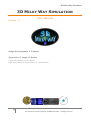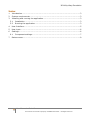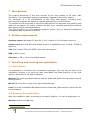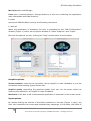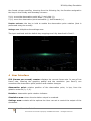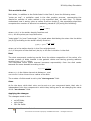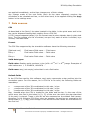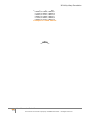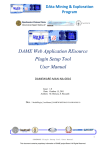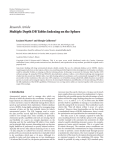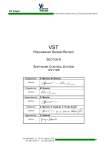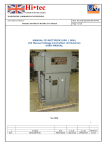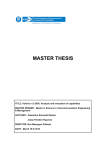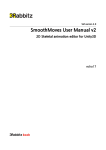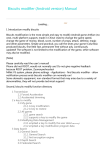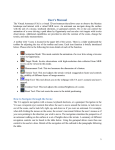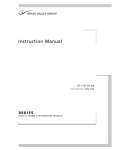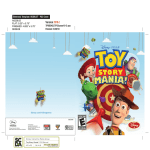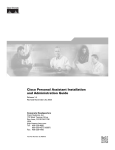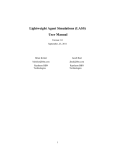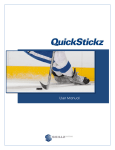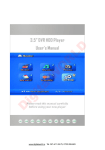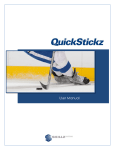Download User Manual
Transcript
3D Milky Way Simulation 3D MILKY WAY SIMULATION User Manual Release 1.0 Design & Development: P. D’Andrea Supervision: G. Longo, M. Brescia University Federico II of Napoli INAF Astronomical Observatory of Capodimonte 1 User Manual – Rel. 1.0 All contents are exclusive property of DAME Consortium – All Rights reserved 3D Milky Way Simulation Index 1 Introduction .............................................................................................. 3 2 System requirements ................................................................................. 3 3 Installing and running the application............................................................ 3 3.1 Installation .......................................................................................... 3 3.2 Running the application ......................................................................... 3 4 User Interface ........................................................................................... 5 5 User input ................................................................................................ 6 6 Settings ................................................................................................... 6 6.1 7 Component settings .............................................................................. 7 Data sources............................................................................................. 9 2 User Manual – Rel. 1.0 All contents are exclusive property of DAME Consortium – All Rights reserved 3D Milky Way Simulation 1 Introduction The present document is the user manual of the first release of 3D Milky Way Simulation. The application graphics technology is based on the Unity1 engine. The simulation is a 3D virtualization of the Milky Way galaxy, including main astronomical subjects and based on realistic assumptions on its structure. The simulation has the scope to furnish an efficient tool to represent a physically valid model of the galaxy, for public outreach as well as to visualize and project external data gathered from real observations. The Unity platform is a very powerful graphics engine, born to develop professional videogames and virtualized scenarios. 2 System requirements Operating system: Windows XP, Mac OS X 10.6, Ubuntu 10.10 and later versions; Graphics card: any card with DX9 shade model 2.0 capabilities and, at least, 512MB of memory; CPU: any (recent) CPU with SSE2 instruction set support; RAM: 4 GB or more; Disk space: 1 GB or more of available space; 3 Installing and running the application 3.1 Installation The application is enclosed into a standalone package. The only step to take in the installation process is to copy the main executable and data directory to the local system. According to the User’s platform: Windows The main executable MW.exe and the folder MW_Data must be copied into the same directory. Mac OS The only file to copy is the app bundle MW.app. Linux The main executable MW.x86/x64 and the folder MW_Data must be copied into the same directory. 3.2 Running the application After the installation step, according to the User’s platform, to run the application on: Windows double-click MW.exe; 1 http://unity3d.com/ 3 User Manual – Rel. 1.0 All contents are exclusive property of DAME Consortium – All Rights reserved 3D Milky Way Simulation Mac OS double-click MW.app; Linux open a console session, change directory to the one containing the application main executable and Data directory: $ cd MW/ and launch MWSim.x86/64 running the following command: $ . /MW. x64 When the application is executed, the User is prompted by the “MW Configuration” window (Figure 1) with a set of options divided in 2 tabs “Graphics” and “Input”. Once all the options are set, clicking the “Play!” button starts the simulation. Figure 1 – (left) Graphics settings, (right) Input settings Graphics options Screen resolution: lowering the resolution can be helpful on older hardware to run the simulation while keeping a good frame rate. Graphics quality: controlling the graphics quality level can, for the same reason as lowering the resolution, be helpful on older hardware. Windowed: if this box is left unchecked the application is executed in full screen mode. Input options By double-clicking the entries of the table contained in this tab (Figure 1 right), the User can customize the mouse and keyboard key mappings. In the table, the value of 4 User Manual – Rel. 1.0 All contents are exclusive property of DAME Consortium – All Rights reserved 3D Milky Way Simulation the Control column specifies, choosing from the following list, the function assigned to the keys in the Primary and Secondary columns: X (+/-): move the observation point left (-) and right (+); Y (+/-): move the observation point down (-) and up (+); Z (+/-): move the observation point backwards (-) and forwards (+). Rotation activator: the key to hold to enable the observation point rotation (that is performed using the mouse). Settings area: hide/show the settings area. The input methods and the default key mappings are fully described in Sect.5. Figure 2 – Main window 4 User Interface FPS (frames per second) counter: displays the current frame rate. In case of low frame rate, lowering the graphics quality and the resolution (see Sect.3) can smoothen the observation point position and rotation changes. Observation point: relative position of the observation point, in kpc, from the galactic center at (0; 0; 0). Rotation: observation point rotation indicator. Simulation area: where the simulation output is rendered. Settings area: contains all the options the User can set to control the output of the simulation. 5 User Manual – Rel. 1.0 All contents are exclusive property of DAME Consortium – All Rights reserved 3D Milky Way Simulation Sect.6 describes these options in depth. 5 User input The User has the ability, using the mouse and the keyboard: to control the observation point position and rotation and explore the Galaxy (in 3D); to control the status of the user interface elements; To do so, some of the keys are mapped, by default, to the functions detailed in the Figure 3. Keyboard and mouse key mappings Figure 3 – (up) keyboard keys, (bottom) mouse keys 6 Settings In the lower part of the screen, the “Settings” area groups, in sections (one for each component of the galaxy), a set of options that the User can configure in order to adapt the simulation to his/her needs. The available options are explained in depth, for each section, in the following pages. Figure 4 – “Long bar” menu section 6 User Manual – Rel. 1.0 All contents are exclusive property of DAME Consortium – All Rights reserved 3D Milky Way Simulation 6.1 Component settings Some of the options in the settings area have the same function whichever component they are linked to: On any component a “on/off” checkbox, to turn off and on its rendering, is always available. If the component is a group of stars (as the disks, the bar and part of the spiral arms are), these settings are also available: o o A “color” field to select the color used in the stars rendering process. Clicking the “Pick” button next to the color field the “Select a color” window is presented (Figure 4), here the User, using the R, G, B, A sliders, can adjust the amount of each channel (Red, Green, Blue, Alpha) to compose in the final color. A “CSV” field to load a CSV file (formatted as specified in the Sect.7) containing a list of 3D coordinates where the stars of the selected component have to be placed. Clicking the “Load CSV” button next to the CSV field the “Select a file” window is presented (Figure 4). This window allows the User to navigate through the local filesystem folders and select the desired .csv file that is then parsed and imported into the simulation. Figure 5 – (left) panel to select colors, (right) file selection panel Long Bar In the Long Bar section of the Settings window, in addition to the fields listed in the Sect.6, there are: A “stars count” field to set the (total) number of stars to place, arranged according to the model underlying the simulation, in the Long Bar; A “scale length” field to set the volume of cylinder in which the Long Bar is built, given the axial ratio of (1.0, 0.4, 0.4) kpc. 7 User Manual – Rel. 1.0 All contents are exclusive property of DAME Consortium – All Rights reserved 3D Milky Way Simulation Thin and thick disk Both disks, in addition to the fields listed in the Sect.6, have the following ones: “points per loop”, a multiplier used in the disk creation process, representing the maximum number of stars added in the specified disk, at each loop. To better understand how it works, given a radius R and an height Z, the populating algorithm computes the number of stars to be randomly placed at (R;Z) using the following: 𝜌(𝑅, 𝑍) × 𝑃𝑃𝑙𝑜𝑜𝑝 𝜌(0,0) where 𝜌(𝑅, 𝑍) is the stellar density function and 𝑃𝑃𝑙𝑜𝑜𝑝 are the points per loop field value. “scale height” (hZ) and “scale length” (hR) used when distributing the stars into the disks (at (R;Z)) according to the stellar density function: 𝜌(𝑅, 𝑍) = 𝜌∎ × 𝑒 𝑍−𝑍∎ 𝑅−𝑅∎ (− ) − ℎ𝑍 ℎ𝑅 where 𝜌∎ is the stellar density in the Sun neighborhood, (𝑅, 𝑍) is the point of the disk and (𝑅∎ , 𝑍∎ ) is the Sun’s location in the disk. Dust The dust component rendering results from the alpha composition of the colors of a certain number of disks located in the galactic center and having growing radiuses ranging from ~1.5 to ~10 kpc. The composed colors alpha channel increases exponentially from the disk center towards the outer bounds according to the: 𝑟 𝛼(𝑟) = 𝑒 −𝑖𝑛𝑛𝑒𝑟𝑅𝑎𝑑𝑖𝑢𝑠 where 𝛼 (𝑟) is the Alpha channel at distance r, and 𝑖𝑛𝑛𝑒𝑟𝑅𝑎𝑑𝑖𝑢𝑠 is the current inner radius of the disk. The number of disks used is set by the “dust segments” field. Stars As for the stars, while their color can be set on a per component basis, their size is independent from the component to which they belong and is set changing the value of the “star diameter” field. Applying the changes The changes made to the: on/off fields, color fields, CSV file fields 8 User Manual – Rel. 1.0 All contents are exclusive property of DAME Consortium – All Rights reserved 3D Milky Way Simulation are applied immediately, as the User changes any of their values. Any change made to the text fields (such as the stars diameter) requires the simulation to be reloaded and has, on the other hand, to be applied clicking the Apply button in the settings area. 7 Data sources CSV As described in the Sect.6, the stars located in the disks, in the spiral arms and in the bar can be disposed loading their position from a CSV file. A CSV (comma-separated values) is a file format used to store tabular data in plain-text form. The file consists of a list of entries (one per line) each of which is divided, by a comma, into data fields. Format The CSV files supported by the simulation software have the following structure: [Optional row] Entry 1 ... Entry n Field name Field name ... Field name Field value Field value ... Field value Field value Field value ... Field value Valid data types Field value: floating point numbers in the [±5.0 x 10-324;±1.7 x 10308] range. Examples of valid values are: 1, 0.12345678, 1234.5678, … Field name: any (not empty) value that is not a field value. Default fields In the CSV files used by this software, each entry represents a star position into the simulation space. For this reason, for a CSV file to be valid, the following fields are mandatory: x x component of the 3D coordinates for this star, in kpc. y y component of the 3D coordinates for this star, in kpc. z z component of the 3D coordinates for this star, in kpc. flag Unused when the CSV is loaded for the disks and the bar. In the case of the spiral arms, this field is the index (in [0; 3]) of the arm into which the star described in the entry is placed. These in the list are also assumed as the default field names, therefore, in the following CSV files, given as samples, the entries are mapped to the same fields (x, y, z, flag), even though in the second file the names are not defined on the first line. 9 User Manual – Rel. 1.0 All contents are exclusive property of DAME Consortium – All Rights reserved 3D Milky Way Simulation x, y, z, flag 0.826612, 0.418852, 0.938524, 1 0.772445, 0.496801, 0.096820, 0 0.999375, 0.727521, 0.653219, 2 0.826612, 0.418852, 0.938524, 1 0.772445, 0.496801, 0.096820, 0 0.999375, 0.727521, 0.653219, 2 Example of a valid CSV file _oOo_ 10 User Manual – Rel. 1.0 All contents are exclusive property of DAME Consortium – All Rights reserved