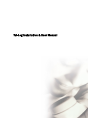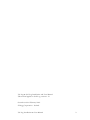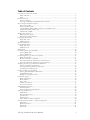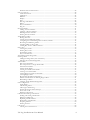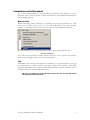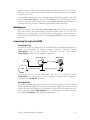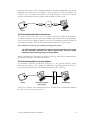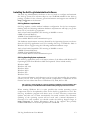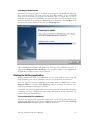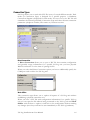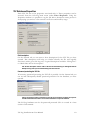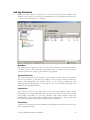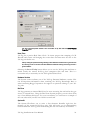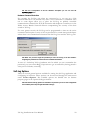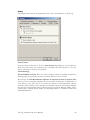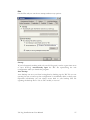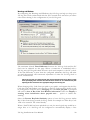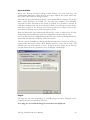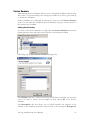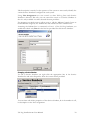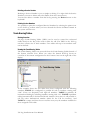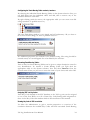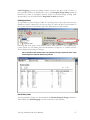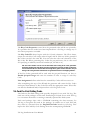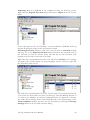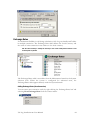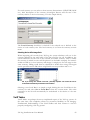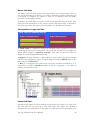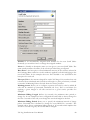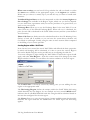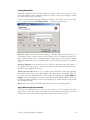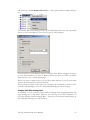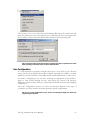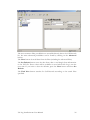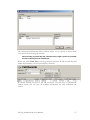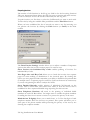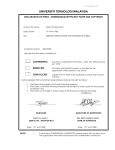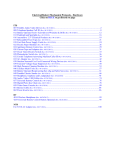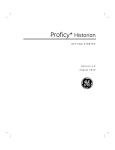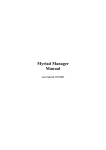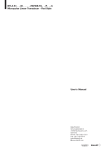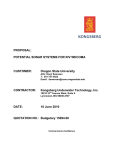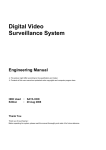Download Tel-Log Installation & User Manual
Transcript
Tel-Log Installation & User Manual Tel-Log & Soft-Log Installation and User Manual This manual applies to Soft-Log version 1.13. Seventh revision February 2010 © Rögg Corporation - Iceland Tel-Log Installation & User Manual 2 Table of Contents Conventions used in this manual .................................................................................................................. 5 Menu selections ......................................................................................................................................... 5 TIPS ............................................................................................................................................................ 5 System Overview ............................................................................................................................................. 6 Tel-Log’s Purpose ..................................................................................................................................... 6 Soft-Log Configuration and Maintenance Software ............................................................................ 6 Key concepts and System capacity ............................................................................................................... 7 Key Codes (1.000) .................................................................................................................................... 7 Service Numbers (200) ............................................................................................................................. 7 4 Trunk Barring Tables (TBT’s) with up to 10 numbers each ........................................................... 7 Internal Tariff (Fee) Tables (10) ............................................................................................................. 7 Call Records (10.000) ............................................................................................................................... 8 Dialing using Tel-Log ..................................................................................................................................... 8 Dial using a Key Code.............................................................................................................................. 8 Dial using a Service Number ................................................................................................................... 8 Unpacking the hardware ................................................................................................................................ 9 Single-Line Unit ........................................................................................................................................ 9 Multi-Line Unit ......................................................................................................................................... 9 Physical Installation ........................................................................................................................................ 9 Power Requirements ....................................................................................................................................... 9 Single-Line Unit ........................................................................................................................................ 9 Multi-Line Unit ......................................................................................................................................... 9 Maintenance ................................................................................................................................................... 10 Connecting Tel-Log to the PSTN............................................................................................................... 10 Tel-Log Single-Line ................................................................................................................................ 10 Tel-Log Multi-Line ................................................................................................................................. 10 Connecting Tel-Log to the host Computer ............................................................................................... 11 Direct Connection .................................................................................................................................. 11 Remote connection via Modem ............................................................................................................ 11 TCP/IP Connection with Ethernet Converter box ........................................................................... 12 TCP/IP Connection with Soft-Log Proxy Software ......................................................................... 12 Installing the Soft-Log Administration Software ...................................................................................... 13 Soft-Log Hardware requirements ......................................................................................................... 13 Soft-Log Operating System requirements ........................................................................................... 13 Launching the Setup Program............................................................................................................... 14 Starting the Soft-Log application ................................................................................................................ 14 Tel-Log Information Files (Databases)................................................................................................ 14 Configuration Cache............................................................................................................................... 15 Backup of Configuration data ............................................................................................................... 15 Connection Types ......................................................................................................................................... 16 Direct Connection .................................................................................................................................. 16 Work Offline ........................................................................................................................................... 16 Use as File ................................................................................................................................................ 17 Modem Connection................................................................................................................................ 17 TCP/IP Connection ............................................................................................................................... 17 TLF Database Properties ............................................................................................................................. 18 File Description....................................................................................................................................... 18 Password protecting the TLF file ......................................................................................................... 18 Soft-Log Orientation .................................................................................................................................... 19 Main Menu............................................................................................................................................... 19 System selection Tree ............................................................................................................................. 19 Contents area ........................................................................................................................................... 19 Shortcut keys ........................................................................................................................................... 19 Quick Filters for Line Assignment ....................................................................................................... 20 Tel-Log System Properties – Initial Configuration................................................................................... 20 Date/Time ............................................................................................................................................... 21 Hardware Version ................................................................................................................................... 21 Dial Tone ................................................................................................................................................. 21 System ID ................................................................................................................................................ 21 Tel-Log Installation & User Manual 3 Hardware Password Protection ............................................................................................................ 22 Soft-Log Options .......................................................................................................................................... 22 Active Connection .................................................................................................................................. 23 Application .............................................................................................................................................. 24 Defaults .................................................................................................................................................... 25 Display...................................................................................................................................................... 26 Files ........................................................................................................................................................... 27 Warnings and Windows ......................................................................................................................... 28 Delays ....................................................................................................................................................... 29 Key Code Deletion ................................................................................................................................. 30 Plug-ins..................................................................................................................................................... 30 Service Numbers ........................................................................................................................................... 31 Adding a Service Number ..................................................................................................................... 31 Changing a Service Number .................................................................................................................. 32 Deleting a Service Number ................................................................................................................... 33 Printing Service Numbers...................................................................................................................... 33 Trunk Barring Tables.................................................................................................................................... 33 Barring Overview .................................................................................................................................... 33 Viewing the Trunk Barring Tables ....................................................................................................... 33 Configuring the Trunk Barring Table contents/numbers................................................................. 34 Renaming Trunk Barring Tables........................................................................................................... 34 Assigning TBT’s to Key Codes ............................................................................................................. 34 Viewing Key Code to TBT correlation ................................................................................................ 34 Key Codes ...................................................................................................................................................... 35 Creating Key Codes ................................................................................................................................ 35 Printing Key Codes................................................................................................................................. 37 Pre Paid Key Codes ................................................................................................................................ 37 Key Code Generator .............................................................................................................................. 38 Tel-Card Pre-Paid Calling Cards ................................................................................................................. 41 Exchange Rates ............................................................................................................................................. 44 Adding Exchange Rates (New Currencies) ......................................................................................... 44 Selecting the Local Exchange Rate ....................................................................................................... 45 Tariff Tables................................................................................................................................................... 45 Why use Tariff Tables ............................................................................................................................ 46 The composition of a single Tariff Table ............................................................................................ 46 External Tariff Tables ............................................................................................................................ 46 Internal Tariff Tables ............................................................................................................................. 47 Viewing all available Tariff Tables ........................................................................................................ 47 Creating a new Tariff Table ................................................................................................................... 47 Creating Regions within a Tariff Table ................................................................................................ 49 Creating Region Rates ............................................................................................................................ 50 Region Rates Graphical presentation ................................................................................................... 50 General considerations for defining Region Rates .............................................................................51 Bulk editing of Rates .............................................................................................................................. 51 Changing Tariff Table Exchange Rate ................................................................................................. 52 Line Configuration ........................................................................................................................................ 53 Tariff Tables ............................................................................................................................................ 54 Call Metering Pulses ............................................................................................................................... 55 Call Progress Monitoring ....................................................................................................................... 55 Polarity Reversal/Current Interrupt ..................................................................................................... 55 Force start of call .................................................................................................................................... 55 Default Configuration ............................................................................................................................ 55 Call Records and Usage information .......................................................................................................... 55 Finding and viewing Call Records ........................................................................................................ 55 Deleting Call Records............................................................................................................................. 58 Replacing Call Record data .................................................................................................................... 58 Recalculating Call Records..................................................................................................................... 59 Preparing Invoices .................................................................................................................................. 60 Printing Invoices ..................................................................................................................................... 61 Call Viewer ..................................................................................................................................................... 62 Clearing the Call Viewer List ................................................................................................................. 62 Tel-Log Installation & User Manual 4 Conventions used in this manual For a clear understanding of the information provided in this manual it can be helpful to note a few key points of how information is presented and formatted in the following chapters. Menu selections When presenting menu selections, a cascading left-to-right presentation is used where the top-most menu item is on the left followed by two Greater-Than symbols. An example is this menu selection for Soft-Log Application Options: When instructing you to select this menu item, it will be presented like this: Tools>>Options Note that this presentation usually follows the flow of the general text and the menu items can appear inline with other information. TIPS Information that can be extra helpful or comments of a general nature to the text are presented in a special format and called TIPS in this manual. The TIPS generally add depth to the subject at hand and sometimes provide alternate way of looking at things or interpreting information. TIP: This is an example TIP. You should always read the tips since they generally contain interesting and valuable information! Tel-Log Installation & User Manual 5 System Overview The Tel-Log Telephone Control Systems can control and supervise the use of up to 16 telephone lines connected through the unit. Two hardware types are available: Tel-Log Single-Line, for single line connection only Tel-Log Multi-Line, for connecting 1 to 16 lines Tel-Log’s Purpose The main purpose of the Tel-Log system is to provide a cost-effective means of billing the users for their telecommunication traffic. This traffic can be through different service providers. The minute price for some of those lines can be very high, and there is a potential risk of malicious use. It is therefore absolutely mandatory to control the use to some extent. Tel-Log offers the security level necessary to provide users access to the global telecommunication world with the ability to summarize, report on and invoice each user’s use of the system at any time. The Tel-Log unit is connected between the user and the telecomm service providers. In a typical configuration the Tel-Log PABX Line Connector is connected to the CO line of a PABX and the PSTN line connector on the Tel-Log unit is connected to the analogue interface of a NMT telephone. Soft-Log Configuration and Maintenance Software To maintain and operate the system, the Soft-Log software is installed on a host PC computer running a Microsoft Windows Operating System. The Tel-Log unit is then connected to the PC computer through one of its RS232 serial ports or over TCP-IP network. Communication between the PC and Tel-Log is only needed when configuring or maintaining the system. When the unit operates as a stand-alone device, it can accumulate up to 10.000 Call Records. Connecting Tel-Log to a PC running the Soft-Log application initiates an automatic download of the Call Records from Tel-Log memory to a database on the PC. Tip: To make sure the Tel-Log unit is always fully operational, the unit should be connected to the PC before the amount of Call Records stored in the unit exceed 10.000 records. Tel-Log Installation & User Manual 6 Key concepts and System capacity To understand the Tel-Log terminology used in this manual, getting to know the key concepts of Tel-Log and the accompanying Soft-Log software is necessary. The Tel-Log unit has built in memory to hold a significant amount of configuration and usage information. Key Codes (1.000) Users of the Tel-Log system gain access to the telecomm network through their assigned personal identification numbers (PIN), called Key Codes. When requiring access to the telecomm network, the user dials his unique Key Code to get line access. On completion of the call a Call Record is logged to the unit’s memory along with the Key Code ID, date/time stamp, call duration, dialed telephone number and telecomm identifier. Whenever the PC is connected to the Tel-Log unit and the Soft-Log software is up and running, the Call Record can be transferred from the unit’s memory to the PC and stored in the Soft-Log database. Each Key Code contains information regarding line access, Trunk Barring Tables and credit account, if applicable. For this reason, controlling line access and dialing properties is easy. One Key Code can use an expensive telecomm provider when another cannot. Also by assigning Key Codes to certain Trunk Barring Tables, it is possible to allow access to local calling while restricting long distance calls. Service Numbers (200) Implementing Service Numbers allows users to call specific numbers without using Key Codes. A typical example is the emergency number 112. Also when the Tel-Log system is used onboard ships, the owner can enter several Service Numbers that the crew has to use for the owner’s purpose. Such entries could contain telephone numbers, for example, for the company’s office, repair agents, goods suppliers and many more. The restrictions and limitations that can be configured for Key Codes are also available for Service Numbers. When Service Numbers are used, they generate exactly the same type of call records as Key Code calls with the exception that the Service Number IDs are prefixed with 3 stars (***). 4 Trunk Barring Tables (TBT’s) with up to 10 numbers each To restrict the use of the system and to prevent malicious use, Trunk Barring Tables can be assigned to Key Codes. Four tables are available, and Key Codes can be linked to one of the four tables or all of them. A typical entry in a Trunk Barring Table would be “00” to block international calls. Internal Tariff (Fee) Tables (10) Tel-Log can hold 10 internal tariff tables in memory. These tables can be assigned to individual lines for calculating call costs when no call meter indicators are available from the telecomm. Creating and editing the internal tariff tables is simple and straight forward. Visual presentation of the tables in Soft-Log allows for accurate and error free configuration. Tel-Log Installation & User Manual 7 Call Records (10.000) Information on outbound phone calls through the Tel-Log unit is stored in TelLog memory. Each call generates one Call Record. Tel-Log can hold up to 10.000 Call Records without being connected to the Soft-Log host. The Soft-Log application can download Call Records from Tel-Log into a database on the PC. Call Records in the database can be examined at any time. Generating bills for one or several users is easy, and various filters can be applied. Recalculating call costs for specific Key Codes or specific periods is possible. Dialing using Tel-Log A Tel-Log user dials his/her private identification number (Key Code) to get access to the available telecom providers (lines). By using Service Numbers it is also possible to configure public telephone numbers which can be called without being charged for the call. Typically the Service Numbers include Emergency numbers (112), the Head Office number(s) or Service Provider numbers to which multiple users should have access without paying for the calls. Dial using a Key Code A typical sequence when dialing using a Key Code is as follows: 1. Pick up the handset and wait for dial tone 2. Enter your Key Code (PIN) number and press # 3. Wait for new (external) dial tone 4. Enter the desired telephone number TIP: If a user does not press the # within 6 seconds, Tel-Log inserts the # automatically. Dial using a Service Number A typical sequence when dialing using a Service Number is as follows: 1. Pick up the handset and wait for dial tone 2. Press # 3. Wait for new (external) dial tone 4. Enter the desired telephone number TIP: If a user does not press the # within 6 seconds, Tel-Log inserts the # automatically. Tel-Log Installation & User Manual 8 Unpacking the hardware The Tel-Log system is delivered in corrugated paper packaging with basic accessories included. Verify that the package contains all items in the parts list. Examine the unit and make sure that it has not been damaged during transport. Single-Line Unit Check that the power supply is correct according to the parts list. It should be a galvanic isolated, commercial AC/DC adapter or a galvanic isolated DC/DC converter. Verify that the RS-232 cable needed for connection to a PC is also included in the package. PART NUMBER 10000-010 10000-012 10000-007 10000-008 10000-009 PART DESCRIPTION Tel-Log Single-Line Unit AC/DC Commercial Adapter 230VAC / 12VDC / 0.3 Amp. RS232 cable for connection to PC computer Soft-Log PC Application on CD-ROM Installation Guide Multi-Line Unit Check that the power supply is correct according to the parts list. It should be a galvanic isolated, commercial AC/DC adapter or a galvanic isolated DC/DC converter. Verify that the RS-232 cable needed for connection to a PC is also included in the package. PART NUMBER 10000-011 10000-006 10000-007 10000-008 10000-009 PART DESCRIPTION Tel-Log Base Unit with Line Cards installed AC/DC Commercial Adapter 230VAC / 12VDC / 1.0 Amp. RS232 cable for connection to PC computer Soft-Log PC Application on CD-ROM Installation Guide Physical Installation The Tel-Log Unit should be mounted to a wall or another even surface. The environment should be as dry as possible and free of continuous moisture. Power Requirements Single-Line Unit The Tel-Log Single-Line Unit operates at a nominal 12 VDC. The absolute voltage limits are 9 to 30 volts. A transzorb provides transient protection by limiting voltage to approximately 30 volts. Protection against accidental reversal of the supply voltage is achieved by crowbar diode method that will blow a fuse when activated. The Single-Line Unit has a nominal current consumption of 100mA at 12 volts. It is absolutely mandatory to use a fully galvanic-isolated power supply or DC/DC converter. By connecting the Tel-Log Unit directly to an external power source, such as a common battery power source, will destroy the unit. In the absence of external power, the contents of RAM are protected by battery back up. Multi-Line Unit The Tel-Log Multi-Line Unit operates at a nominal 12 VDC. The absolute voltage limits are 9 to 30 volts. A transzorb provides transient protection by limiting voltage to approximately 30 volts. Protection against accidental reversal of the Tel-Log Installation & User Manual 9 supply voltage is achieved by crowbar diode method that will blow a fuse when activated. A system with 4 line cards installed has a nominal current consumption of 400mA at 12 volts. It is absolutely mandatory to use a fully galvanic-isolated power supply or DC/DC converter. By connecting the Tel-Log Unit directly to an external power source, such as a common battery power source, will destroy the unit. In the absence of external power, the contents of RAM are protected by battery back up. Maintenance The Tel-Log unit contains no user serviceable parts! Users should not open the unit. Only service and maintenance personnel should repair or test the unit. Removing or inserting cards to the back plane or connecting or disconnecting the expansion unit must always be done with the power off and the power connector removed. Connecting Tel-Log to the PSTN Tel-Log Single-Line Connecting the Tel-Log Single-Line to the PSTN and the Telephone equipment is similar to connecting an ordinary analogue modem. Connector labeled LINE-PSTN goes to the telephone wall-outlet and the other labeled LINE-PABX connects to the telephone equipment. Tel-Log Single-Line AC/DC Adaptor PSTN Administration RS 232 connection A nal ogue l ine from PSTN Anal ogue l ine to Telephone On the side of the Tel-Log Single-Line Unit there is a connector labeled COM-PORT for connection to a host computer. AC/DC Power Adapter is connected to the PWR-12V connector. Tel-Log Multi-Line The same principles apply when connecting the Tel-Log Multi-Line to the PSTN and the Telephone equipment, as when connecting the Single-Line version. Instead of the 1 line that the Single-Line can handle, the Multi-Line can handle up to 16 lines. Connectors labeled FROM PSTN goes to the telephone wall-outlet and the ones labeled TO PABX to the telephone equipment. Tel-Log Installation & User Manual 10 Administration AC/DC Adaptor RS 232 connection Tel-Log Multi-Line PSTN Analogue li nes from PSTN On the side of the Tel-Log Multi-Line Unit there is connector labeled RS-232C for connection to a host computer. AC/DC Power Adapter is connected to the connector labeled 12V-DC. Connecting Tel-Log to the host Computer All configuration and maintenance communication with the Tel-Log hardware is done via the RS-232 port on the unit. Tel-Log can handle baud rates from 300 to 9600 baud. The RS-232 port can be connected to a host computer directly, to a modem or a serial port extender like Serial-to-Ethernet converters or through special Proxy Software. Note that Modem or Ethernet hardware needed for remote connection to the TelLog unit has to be purchased separately and is not included in the Tel-Log package. Direct Connection By far the simplest connection of the Tel-Log hardware is a direct serial cable connection to the RS-232 port of a host computer. RS 232 Connecti on Te l-Log Administr atio n The direct connection between Tel-Log and the Soft-Log computer allows for a robust and very secure connection between the units. It is however not feasible for scenarios where the distance between the Tel-Log and the computer exceeds 10-20 meters. Remote connection via Modem When connecting the Tel-Log to the host computer via a dial-up modem connection, the RS-232 port of the Tel-Log is connected to the modem with a standard Null-Modem cable. TIP: It is very important that the modem used on the Tel-Log end has local echo turned off! Local echo of the information sent from Tel-Log to the host will mess up the communication stream from the host to Tel-Log and prevent successful communication between them. Tel-Log Installation & User Manual 11 Soft-Log ships with a utility called Rögg Modem Initializer (RoModIn) that greatly simplifies the initialization of modems to be used with the Tel-Log hardware. All you have to do is connect the modem to a free RS-232 port on the host computer and run the Initializer which configures the modem for Tel-Log use. R S232 Connecti on PSTN Mode m Te l-Log Mode m Administr atio n TCP/IP Connection with Ethernet Converter box To access the Tel-Log unit over a TCP/IP connection, RS-232-To-Ethernet conversion hardware can be used. This hardware will translate the TCP/IP packets sent by Soft-Log into RS-232 signals on the Tel-Log end and translate all RS-232 data coming from the Tel-Log into TCP/IP packets the Soft-Log can read. Error! Objects cannot be created from editing field codes. TIP: Firewalls and routers on the network used for carrying the TCP/IP traffic can prevent SoftLog from successfully connecting to the Ethernet adaptor. Always consult the network administrator before connecting Tel-Log to an existing network! When connecting the Ethernet Converter to Tel-Log, 9600 baud communication should be achievable on the RS-232 interface. TCP/IP Connection with Soft-Log Proxy Software An alternative TCP/IP connection method is to use special Soft-Log Proxy Software that allows a PC running the Windows Operating System to act as a proxy between the Ethernet and the RS-232 connection to Tel-Log. RS232 Connection Te l-Log Computer running the Soft-Lo g Proxy Administr atio n This Proxy software can sometimes be more feasible than a dedicated hardware box due to lower cost per connection. Tel-Log Installation & User Manual 12 Installing the Soft-Log Administration Software The Soft-Log Administration Software is the tool used to configure and maintain the Tel-Log system. The software ships on one CD-ROM included in the Tel-Log package. Updates for the software, general information and support are available at http://rogg.net on the Internet. Soft-Log Hardware requirements Soft-Log requires a rather modest hardware configuration for the host computer. Sticking with the following minimum hardware requirements will help you get the most out of your Soft-Log experience: Intel or Intel x86 Compatible CPU running at 200MHz or more 64MB of Internal Memory 100MB of free Hard Disk Space One available RS-232 serial communication port The hardware requirements are more dictated by the Operating System you choose than the Soft-Log application itself. For running Soft-Log on Windows 2000 or Windows XP we suggest using the following minimum hardware setup: Intel or Intel x86 Compatible CPU running at 500MHz or more 128MB of Internal Memory 500MB of free Hard Disk Space One available RS-232 serial communication port Soft-Log Operating System requirements The Soft-Log application runs on all major variants of the Microsoft® Windows™ Operating System from Windows 98SE and upwards. These include mainly: Windows 98SE Windows NT 4.00 Windows 2000 Windows 2003 Windows XP Windows Vista The system performance and robustness can be severely impacted by the operating system you use. The serial port and network components of Windows 98 for instance are less robust than those of Windows NT, 2000, 2003 or XP. TIP: If you are a service provider or if you are operating a multitude of Tel-Log hardware units you should always use the Windows 2000 or Windows XP Operating Systems for best results! When running Windows 98 it is quite possible that certain operating system components need to be updated in order for the Soft-Log application to run. The Soft-Log installation program will detect most of these necessary components updates and take care of them automatically. In certain scenarios this automatic updating of the operating system will not work and a manual adjustment is necessary. For such scenarios you should consult the SoftLog Support Pages at http://rogg.net for further information. Most of the support files possibly needed are available on the SoftLog distribution CD-ROM. Tel-Log Installation & User Manual 13 Launching the Setup Program Launching the setup program is as simple as inserting the CD-ROM and following the on-screen prompts. In some cases the Auto-Run facilities of the CD-ROM drive does not launch the program automatically and you might have to run it manually. Assuming your CD-ROM is known as D: drive you can launch the setup program manually by selecting the Start button in Windows, selecting Run from the menu and typing (Without the quotes): “D:\Setup.exe”. The InstallShield® Wizard will guide you through the installation process. It suggests C:\Program Files\Soft-Log as the program folder for the application. If applicable, another location can be selected. Starting the Soft-Log application Having installed the Soft-Log application you are now ready to start it up and begin preparing your Tel-Log hardware for use in a production environment. You will find the Soft-Log application accessible from the Start button under Program Files in a folder called Soft-Log. This is assuming the defaults have been accepted when installing the software. Essentially, the Soft-Log application can only be opened in context with a database containing Tel-Log configuration and usage information. These databases are called Tel-Log Information Files. Tel-Log Information Files (Databases) The Soft-Log application stores all Configuration and Tel-Log usage information (Call Records with history of calls via the Tel-Log unit) in data files called Tel-Log Information Files identified with the .TLF file extension. Tel-Log Installation & User Manual 14 When you run the application for the first time, the Welcome Screen allows you to to create a new TLF data file. Select an appropriate descriptive name for your first data file like “Reception Hall.tlf” or “Viking Line.tlf”. TIP: You should choose the names for your TLF files carefully to avoid confusion if you are working with multiple hardware units from one Soft-Log installation. If you only have one Tel-Log unit you can easily use just one TLF file to store the hardware configuration and hold the Call Records retrieved from the unit. If you are configuring and reading Call Record data from multiple units, creating multiple TLF files where each file represents one hardware unit is suggested. This way, the hardware and TLF file data is always identical and the need for costly communication for synchronization between the Tel-Log hardware and the selected TLF file is avoided. When you have created the initial TLF file you can select the file and Open it from the welcome screen to continue. Configuration Cache The TLF database contains a cached version of the configuration data stored in the Tel-Log unit. This functionality allows Soft-Log to apply intelligent cache algorithms to best utilize available communication bandwidth and provide a better user experience. Backup of Configuration data A properly synchronized TLF file contains a complete image (except the systems internal tariff tables) of the configuration data stored in the memory of a Tel-Log unit. It is therefore possible to back up the configuration information for a given TelLog unit by synchronizing the TLF file and the Tel-Log hardware and then back up the TLF file to a removable or remote storage. Tel-Log Installation & User Manual 15 Connection Types Soft-Log allows you to work with TLF file in any of several different modes. Each mode (or Connection Type) is designed for a specific purpose. A Hardware Connection diagram is displayed for each mode. For ease of use, the TLF file will remember the selected (preferred) Connection Type and other relevant connection parameters (telephone number, Host name etc.) between sessions. Direct Connection A Direct Connection allows you to open a TLF file that contains configuration and (possibly usage) information for a specific Tel-Log unit you have physical RS-232 connection to at the time of opening the file. When you select the Direct Connection option you have to additionally specify the COM port used to talk to the Tel-Log unit. Work Offline This connection type allows you to explore all aspects of a Tel-Log unit without establishing a physical connection to it. When you have a TLF file with configuration information for a specific Tel-Log unit you can open the file without being connected to the Tel-Log unit and Work Offline with the data to explore it and look at the configuration without making any changes (since they could not be sent immediately to the Tel-Log hardware). Tel-Log Installation & User Manual 16 Use as File When opening a TLF file in Use as File mode, the database can be manipulated at will and is not considered as a representation of any specific Tel-Log unit’s configuration. Opening a file in Use as File mode is convenient for creating Tariff Tables, Key Codes, Trunk Barring Tables or Service Numbers to be uploaded into a Tel-Log unit later or exported to text files to send out in the field. This mode is also convenient for preparing a configuration of any parts of a Tel-Log system which can then be used to configure a Tel-Log unit quickly. Modem Connection For connecting to remote Tel-Log units over long distances the Modem Connection type is the natural choice. It allows you to use a modem connected to a local RS-232 port on the PC running Soft-Log to connect to a Tel-Log unit via the PSTN anywhere in the world. When using this connection type you have to select both the COM port the modem is connected to (locally) and the telephone number used to reach the remote modem. When entering the telephone number, it is possible to use , (comma) to create a short (usually 2 seconds) delay to occur in the dial process. This can be useful when dialing out through a PBX system where an external line has to be selected. An example of this would be: “0,5885050” where you have to select 0 (zero) to get an outside (external) line before dialing the actual phone number you are trying to reach. If you are connecting to a modem through a satellite connection, check the Satellite Connection. The satellite connection has a different delay parameter. You can change the delay time for both satellite and regular connection in Tools>>Options>>Delays TCP/IP Connection If your Tel-Log hardware is connected to an Ethernet network with the ability to transfer TCP packets you can select the TCP/IP connection type for a TLF file that contains the unit configuration. When using TCP/IP to connect to the Tel-Log unit you need to specify the Host Name to be used to locate the Tel-Log on the network. You can specify either a DSN name (fully qualified domain name like www.rogg.net) or an IP address (like 212.30.210.215). Tel-Log Installation & User Manual 17 TLF Database Properties Each TLF file has a few properties associated with it. These properties can be accessed from the Soft-Log main menu under File>>Properties. Using the Properties window it is possible to tag the file with a descriptive name, protect it from prying eyes and see a few statistics on file size and memory usage. File Description On the General tab you can enter a short description for the TLF file you have opened. This description will help you further identify the file and logically associate it with a given Tel-Log unit. A typical description would be “Viking Line” or “Multi-Line unit in the reception”. TIP: The File Description and the name of the TLF file will both help you distinguish between multiple Tel-Log units if you are administrating more than one unit. Password protecting the TLF file If necessary, password protecting the TLF file is possible. On the General tab you can set and subsequently disable password protection for the database you have opened. TIP: Be careful when setting a password for a TLF file! If you forget the password you may loose valuable information since there is no back-door available to re-open the database. The Tel-Log hardware can also be password protected. This is covered in a later section of this manual. Tel-Log Installation & User Manual 18 Soft-Log Orientation When you have opened a TLF file you enter the Soft-Log main window. This window is the center of your Tel-Log maintenance and configuration and from it you can access all functions of Tel-Log. Main Menu The main menu occupies the top of the Soft-Log window. From the main menu you have access to file operations (open/close/new), a variety of tools to execute control operations for Tel-Log and set Soft-Log options. System selection Tree The main navigation tool in Soft-Log is the system selection tree on the General tab on the left side of the Soft-Log window. You use this tree-like structure to explore and manipulate the various aspects of the Tel-Log namespace. The following detailed description of each part of this tree structure will explain the details of the available branches. Contents area The contents area on the right side of the Soft-Log window shows details pertaining to the selected branch in the tree structure on the left side. The contents area changes according to your tree selection. The initial window shows the available lines in the system (only available when connected to a Tel-Log unit) and their status along with some basic memory status information. Shortcut keys A small set of shortcut keys are available when editing the various lists in Soft-Log. These currently include: Tel-Log Installation & User Manual 19 Ctrl-N for New entry Delete for deleting an entry Enter for opening and editing the currently selected item Ctrl-A to select all entries in a list box (if available!) These shortcut keys allow an experienced user to more easily work with Soft-Log and gain more editing speed than when using just the mouse. Quick Filters for Line Assignment Many of the System Selection Tree branches contain a Quick Filter in the Contents area. This Quick Filter allows filtering of the contents based on a simple filter selection in the combo box. Shown below is part of the Service Numbers contents area with the Quick Filter set to show ONLY those Service Numbers that are assigned to Line 1 in the Tel-Log hardware. The 112 number is shown because it is assigned to Line 1 (at least!). Any Service Numbers that are NOT assigned to Line 1 are excluded from the list. Using Quick Filters is especially useful when you have complex installations with lots of entries (be that Service Numbers, Key Codes or what ever part of Tel-Log that has to do with Line Assignment). Tel-Log System Properties – Initial Configuration When you connect to your Tel-Log unit for the first time it is necessary to set a few System Properties and adjust the unit to your needs. The System Properties are accessible from the root of the System selection Tree. Right click on the System branch (root of the tree structure) and select System Properties from the context menu. TIP: Context menus are widely used in Soft-Log. By exploring the context menus available by right clicking the various user interface elements of Soft-Log you can discover a wealth of functions and options to work with. Tel-Log Installation & User Manual 20 TIP: This System Properties window is also accessible at any time from the Tools>>System Properties menu. Date/Time Tel-Log has a precise Real Time Clock. To insure proper time stamping of Call Records and correct call charging the correct date and time must be sent to the Tel-Log unit before use. TIP: By setting the optional Soft-Log Warning of time difference between Tel-Log and the host PC, Soft-Log can be set to warn if the time difference between Soft-Log and Tel-Log exceeds a given maximum. Selecting the Set to Today button allows you to set the Tel-Log date and time to match exactly the current Soft-Log host computers date and time. This is a convenient way to accurately set the Tel-Log Real Time Clock. Hardware Version The System section informs you of the Tel-Log firmware/hardware version. This can be important information when searching the Tel-Log Knowledge Base or when contacting Rögg Corporation for support or questions relating to your TelLog unit. Dial Tone Tel-Log generates an internal Dial Tone for users accessing the unit before they get access to external lines. Using the Dial Tone System property you can select from any of ten different dial tones. For your convenience you can listen to a sample of the tone selected if your PC has a built in sound card. System ID The System ID allows you to write a four character identifier right into the memory of the connected Tel-Log unit. This will assist you in distinguishing between different Tel-Log units when dialing into the unit remotely for instance. Tel-Log Installation & User Manual 21 TIP: This ID is independent of the TLF database description you can set from the File>>Properties menu. Hardware Password Protection For securing the Tel-Log unit when not connected to it, you can set a Unit Password that has to be entered every time a new connection is established. This can to some degree allow you to place the Tel-Log on publicly accessible communication channels like TCP/IP Networks and telephone connections on the Public Access Branch Network without compromising the security of the data stored in Tel-Log. For even greater security the Tel-Log can be programmed to time-out the active connection and require re-entry of the set password if a certain time period elapses where there is no communication between the Soft-Log host and the Tel-Log unit. TIP: Make sure you don’t forget the password you select for Tel-Log or the TLF database. Forgetting the password can result in the loss of valuable information! In case of a locked-up Tel-Log hardware unit for which you can´t remember the password, you can contact Rögg Corporation to get an unlock key having passed a strict proof-of-identity screening. Soft-Log Options There are several general options available for tuning the Soft-Log application and configuring its behavior. These options can be accessed through the main menu under Tools>>Options. The available options are divided into six distinct property pages in the Options dialogue window. TIP: Note that the Soft-Log options are unrelated to any TLF files you use to store configuration and call history data. They are application wide settings! Tel-Log Installation & User Manual 22 Active Connection The Active Connection tab holds options that apply to the currently open TLF file. Through the Update Interval value, the system can be configured to automatically poll the status of the Tel-Log unit and show the results in real-time. This of course applies only when connected to a Tel-Log unit and is redundant when opening a file in “Offline” or “Use as File” modes. The poll interval can be adjusted from 1 to 60 seconds. By selecting the Automatically adjust Unit Date to Computer Date option the Unit Date is automatically set to the Computer Date at a specific interval. The update interval can be adjusted from 1 to 24 hours. The Price per Unit input controls the calculation of Unit-To-Price in the database. A Key Code configured for pre-paid functionality for instance has a balance in Units. The system can show the amount equivalent of these units by multiplying the units with the given Price per Unit in this window. Unit is a fundamental and widely accepted “measurement unit” in telephony. Telecomm Service Providers use the Unit as a call charging metering pulse superimposed on to the line for detection in the telephone equipment. Payphone is typical telephone equipment that uses Units to charge for use. It is recommended to set the Price per Unit to the same value as your local Telecomm Service Providers uses. Markup Percent allows the system operator to have Soft-Log automatically calculate a markup value on the amount shown when multiplying a given Key Codes units with the Price per Unit value. Tel-Log Installation & User Manual 23 Application The Application tab allows you to control the basic behavior of the Soft-Log application it self. Language The Application Language can be set to any of the available system languages. This setting affects all dialogue boxes, text and windows in Soft-Log. Currently English is the only available language. The Reports Language can be set to any of the available system languages. This setting affects all reports in Soft-Log. Currently English and Icelandic are available. Translation requests can be sent to [email protected] for other languages you want considered. Connections Soft-Log can be set to automatically close or lock (log-out of) a connected TelLog unit when the application closes if the unit has password protection enabled. This prevents rogue connections from unauthorized parties that potentially have access to the phone number or IP address of your Tel-Log unit and might try to connect to it. Processes When connecting to more than one Tel-Log unit at a time from the same computer, launching each connection in a separate process will give a smoother user experience compared to running all connection in one process. This is the default setting. The only disadvantage is that this takes up a bit more memory than running all instances in one process. This is especially true under Tel-Log Installation & User Manual 24 Windows 98/ME. If you are having problems with the PC’s memory, try turning this setting off. Defaults The Defaults tab allows you to control the default values used when editing data. By selecting the Enable Prepaid Usage when adding new KeyCodes setting, new Key Codes will automatically be configured as pre-paid Key Codes. Tel-Log Installation & User Manual 25 Display The Display tab controls the appearance and a few visual elements of Soft-Log. Time Format You can choose either 24 or 12 hour time format depending on your preference. Note that this setting can sometimes be overridden by Soft-Log due to the way data is collected or stored in the database. Visual Settings Show Gridlines in Lists allow for easier reading of data in multiple columns by drawing light-gray grid lines between columns and rows on the screen. By selecting the Put Maintenance Options in separate branch in System Tree option you can somewhat simplify the tree structure showing the configuration of your Tel-Log unit. The idea is to isolate the seldom used maintenance options from the often used Key Code and Service Number functions and thereby simplify the view for inexperienced users. Effectively this puts Trunk Barring Tables, Lines, Tariff Tables, Internal Tariff Tables and Exchange Rates in a branch of their own called Maintenance. Tel-Log Installation & User Manual 26 Files On the Files tab you can choose startup and recovery options. Startup If you’re frequently working with only one Tel-Log unit it can be a great time saver to have Soft-Log automatically open the TLF file representing the unit configuration when you launch the program. Auto backup Auto backup can save you from loosing data by backing up the TLF file you are opening. In case you mess up the configuration or accidentally delete or alter some important information you can always revert back to your backup TLF file (opening the backup file in “Use as File” mode!) to recover. Tel-Log Installation & User Manual 27 Warnings and Windows By configuring the Warnings and Windows tab, Soft-Log can help you keep your Tel-Log unit clock synchronized with the PC’s internal clock and warn you about other issues relating to the configuration of your Tel-Log unit. The maximum allowed Time Difference between the Tel-Log clock and the PC clock can be adjusted on this page. When a connection is established with a Tel-Log unit, Soft-Log will check the unit’s clock and compare it to the PC’s clock. If the time difference is more than the configured minimum, Soft-Log will warn you and subsequently offer automatic adjustment of either the Tel-Log clock or the PC internal clock. TIP: The Tel-Log clock is a highly accurate time keeper! Most likely the Tel-Log will do a much better job keeping track of correct time than the PC it connects to. It is therefore likely that adjusting the PC’s clock is the more appropriate thing to do in the long run! When changing a Key Code from pre-paid to post paid it can happen that the Key Code has some unit balance on it (money on the Key Code account). Soft-Log can be configured to warn the user if changing the code from pre-paid to post-paid will result in loss of Key Code Unit Balance information. Select the Display a warning when information about prepaid unit… option to enable this warning. Select the Prevent KeyCode Similarity option to have Soft-Log prevent similar Key Codes from being created. Soft-Log would for example not allow Key Code 1234 to be created if 123 existed already. When a Tariff Table has been uploaded to a unit, the next logical step would be to assign lines to it. Soft-Log can be configured to automatically display a Line Tel-Log Installation & User Manual 28 Assignment window after upload by selecting the Show Line Assignment window after a Tariff Table is uploaded option. Delays The Delays tab shows the maximum delay time that’s allowed between the request and response of the two modems. Tel-Log Installation & User Manual 29 Key Code Deletion When the Tel-Log Pre-Paid Calling Cards features are used, Soft-Log can automatically delete Key Codes that are no longer valid in the system when new Key Codes (Tel-Cards) are being activated. Tel-Cards are pre-paid calling cards that can be purchased in packages of 100-400 cards. These packages are loaded into the Soft-Log database and individual Tel-Cards are then activated in the system as needed. It is possible to activate all cards upon loading them into Soft-Log but if there is not enough room for all the cards (Key Codes) in the Tel-Log unit, Soft-Log will have to make room for the new codes by deleting some of the existing Key Codes. How and when Soft-Log automatically deletes Key Codes to make room for new codes being activated depends upon the configuration on this Options page. Soft-Log will use these configuration parameters when codes are being activated at which time the deletion of old Key Codes takes place. The two options available are OR-ed together meaning that you can have Soft-Log automatically delete Key Codes “With balance equal to or less than 0 units” OR “Which have not been used for 1 week”. If any of the Key Codes in the Tel-Log unit fall within these two parameters, they are deleted automatically. Plug-ins The Plug-ins tab varies depending on available plug-in modules installed on the computer and are recognized by Soft-Log. If no plug-ins are found the Plug-ins tab will not be displayed. Tel-Log Installation & User Manual 30 Service Numbers Implementing Service Numbers allows users to call specific numbers without using Key Codes. A typical example is the emergency number 112. Tel-Log can hold up to 200 Service Numbers. Service Numbers are configured by editing the entries on the Service Number node. You can add, edit and delete Service Numbers using the context menus or the shortcut keys available. Adding a Service Number To create a new Service Number you right click the Service Numbers node in the System Selection Tree and select New from the context menu provided. This brings up the New Service Number dialogue box. The Number edit box is where you put the actual Service Number you want the users to be able to access. In our sample we have shown 112 as the Service Number. The Description edit box allows you to briefly describe the purpose of the number or the numbers destination. Shown here is the description Emergency. Tel-Log Installation & User Manual 31 This description is merely for the operator of the system to more easily identify the various Service Numbers configured in each system. Using Line Assignment you can control on what Tel-Log lines each Service Number is allowed. This way you can control the access to a Service Number so that it is only available via some selected telecom providers. For instance you might want to allow users to call the Iridium Control Center at 003545885050 using only the Iridium line and exclude all other available lines. Assuming the Iridium line is connected to Line 1 of the Tel-Log hardware you would then check only Line 1 in the line list provided for this Service Number. Changing a Service Number To edit a Service Number you right click the appropriate line in the Service Number list and select Properties from the context menu provided. You can then edit all the properties of the Service Number, be it the number it self, its description or the Line Assignment. Tel-Log Installation & User Manual 32 Deleting a Service Number Deleting a Service Number is just as simple as editing. You right click the Service Number you want to delete and select Delete from the context menu. You can also delete a number from the list by pressing the Delete button on the keyboard! Printing Service Numbers It is possible to print the configured Service Numbers by selecting the printer icon on the Soft-Log toolbar when you have selected the Service Numbers branch in the system selection tree. Trunk Barring Tables Barring Overview Tel-Log’s Trunk Barring Tables (TBT’s) can be used to control the outbound traffic based on the Key Code used to make the call. The TBT’s in the Tel-Log unit have a finite size of 4x10 numbers. Four tables with up to ten numbers each can be defined. Viewing the Trunk Barring Tables The Trunk Barring Tables are accessed from the Trunk Barring Tables branch of the System selection Tree. When you select the branch Soft-Log shows an overview of the current configuration in the Contents Area on the right side of the display. In the example above the four tables have been configured with the following numbers: TABLE 1 is configured to prohibit all calls to numbers starting with “900”. These are frequently local high-toll numbers. TABLE 2 prohibits all international dialing by excluding numbers starting with “00”. TABLE 3 prohibits calling internationally to Iceland and North America. Note that it is still possible to call any other International number (0044 for the UK for instance). And TABLE 4 is empty and thus does not restrict in any way the numbers available for those assigned to this table. Tel-Log Installation & User Manual 33 Configuring the Trunk Barring Table contents/numbers By selecting the individual Trunk Barring Tables in the System selection Tree you can drill down into the individual tables and add, edit or remove any of the numbers defined in each table. By right clicking (with the mouse) the appropriate table you can create new dial strings (numbers to prohibit access to). The New Dial String window is very simple and self explanatory. All you have to do is enter the dial string you want to prohibit access to: No additional properties are needed for the defined string. The string should be entered exactly as it would appear for or be dialed by the end user. Renaming Trunk Barring Tables Each of the four Trunk Barring Tables can be given a unique descriptive name for easy identification. To rename a Trunk Barring Table you right click the appropriate table in the System selection Tree and select Rename from the context menu. Then you just have to enter the name of your choice and select OK. Assigning TBT’s to Key Codes Each Key Code defined in the TLF database or the Tel-Log unit can be assigned to one of the four TBT’s or to all of them. Key Code barring table assignment is done via the Key Code edit window which is discussed later in this manual. Viewing Key Code to TBT correlation To allow the administrator to gain a certain perspective or overview of the correlation between the available Key Codes and their associated Trunk Barring Tel-Log Installation & User Manual 34 Table(s), Soft-Log allows you to view the Key Codes belonging to each table in a special Key Codes branch located directly below each table’s branch in the System selection Tree. There are also two special branches on the same level as the Tables them selves which allow you to quickly view Key Codes which belong to all of the barring tables and those codes which do not have any barring assigned to them. This can be very helpful to prevent accidental gaps or too restrictive configurations in the barring setup of your unit. Key Codes The fundamental user entity in Tel-Log is the Key Code. A Key Code represents one individual user of the Tel-Log unit. Depending on the configuration of any given Key Code it can be used as part of a Post-Paid, Prepaid or Prepaid-Card billing scenario. Creating Key Codes To create a new Key Code you right click the Key Codes branch in the System selection Tree and select New Key Code... from the context menu. This brings up a fresh Key Code window. The Key Code window provides an easy way to edit all relevant properties of each Key Code. The window can also be used to add or subtract amounts from the balance of a pre-paid Key Code. Tel-Log Installation & User Manual 35 Key Code is where you enter the digit string you want the user to select when making outbound calls from Tel-Log. The Key Code can be thought of as the password for the user being configured. It is the KEY to accessing the lines available for the user or owner of the Key Code. Key Code ID is a three letter identifier you can give the Key Code to recognize call records that belong to the given Key Code without (necessarily) knowing the underlying Key Code (password) it self. TIP: Make sure you select a unique ID for each user since the ID is the only way to identify the call records belonging to each user (Key Code)! Name is a human readable name given to the Key Code. Most often this is the name of the person that uses the Key Code. This can also be a descriptive name for Pre-Paid billing scenarios like “Card Number 300303”. TIP: It is worth noting here that Mr. Simpson is used in the example with his consent. Bart was kind enough to proof-read this manual before it went to press. This incidentally should explain any potential spelling or grammar errors in the text! Trunk Barring Table allows you to apply trunk barring to the Key Code. You can select either ONE or ALL of the Trunk Barring Tables available in the Tel-Log unit (or TLF database if you are working offline). Line Assignment controls what lines the Key Code is allowed to access. Check all lines that apply. The default setting is to allow the Key Code access to all available lines. Tel-Log Installation & User Manual 36 Call Charging governs the billing scenario used for the Key Code. If this is a post-paid Key Code you should leave it as is, with Prepaid Usage Only cleared. If however you want to configure the Key Code for Pre-Paid usage (Calling Card functionality) you should check the Prepaid Use Only checkbox. Printing Key Codes It is possible to print the Key Codes in a Tel-Log unit or the codes stored in the database you have opened. To do this you have to select the Key Codes branch of the system selection tree and then press the Print button on the toolbar. Soft-Log will then open a new window with a print preview of the available Key Codes. There you can either print the information or export it to a PDF or Excel file for further processing or viewing. TIP: It is possible to filter the Key Codes to be printed by selecting a specific line in the “Show Items Assigned To” combo box above the Key Code list. Pre Paid Key Codes For pre-paid Key Codes you should check the Enable Prepaid Usage checkbox. This enables the Call Charging controls in the Key Code window. Tel-Log Installation & User Manual 37 All billing for pre-paid Key Codes is done via Call Metering Units rather than minutes or seconds at a predetermined price. A Key Code configured for pre-paid usage with zero unit balance can not make any phone calls via Tel-Log. TIP: If you use the pre-paid functionality of Tel-Log you must use Internal Tariff Tables for each line accessed by the Key Codes. The pre-paid section of the Key Code window allows full control over the units available for the Key Code. You can enter either the exact number of units or the amount you want to add or subtract from the Key Code balance. If you are billing the card (Key Code) owner for usage over the counter you can enter the amount paid and Soft-Log will calculate the units received by the Key Code based on the system configuration. Key Code Generator It is possible to have Soft-Log automatically generate Key Codes for use with Tel-Log. This is convenient if you need to create a lot of Key Codes or for creating Key Codes for use in a pre-paid configuration. To activate the Key Code Generator you right click the Key Codes branch in the System selection Tree and select Generate... from the context menu. The generator Wizard collects information on your preferences for both the Key Codes them selves as well as their various initial property values. Tel-Log Installation & User Manual 38 The Generation Parameters control how the Key Codes are composed. It is possible to specify both Prefix and Suffix which are added to all Key Codes generated. TIP: The prefix is convenient if you are creating codes for more than one location where you want to make sure that Key Codes are unique at each location. You could then prefix all codes for location A with 1 and location B with 2. The Length of the Key Codes can be fixed or they can have variable length. The maximum length of the Key Codes is 8 digits. If a Prefix or Suffix is used, the total length of the prefix and suffix limits the number of digits available to the generator. By controlling the Range of the generated Key Codes you can select to create codes within a selected frame of numbers. The Begin value of the generator can also be adjusted. The Number of Key Codes to generate can be selected. It is possible to generate up to 10000 codes at a time. The generator exports the generated Key Codes to Key Code Files with a KCF extension. To prevent each file from growing too big you can specify the Chunk size (number of codes per file). You can control where the Key Code Files will be created (the destination directory) and up to four character prefix used for the file names. Soft-Log will then create the files, number them from 0001 and upwards and prefix each filename with the characters you select. The generator can be instructed to create output files compatible with the Tel-Card Package File Format which is the file format used for Pre-Paid Calling Cards packages specially designed for use with Tel-Log and sold under the name of Tel-Cards. This can be handy for someone wanting to create and manage her own pre-paid system and utilize the Activation features of Soft-Log for easier maintenance of the system. Tel-Log Installation & User Manual 39 The Format of the generated Key Codes can be adjusted in the Generator Wizard. If the wizard is used as a handy tool in creating a series of Key Codes which still need to be unique in the Tel-Log System, the Generator can be set to Automatically generate random IDs. This option allows the Key Codes generated to be imported into Tel-Log and immediately put to use as post-paid Key Codes for which full call-logging is available. If the generator is set to Assign same ID to all Key Codes, the Key Codes generated will not allow for invoicing of the usage of each Key Code. This is perfect for Pre-Paid usage but will NOT work for Post-Paid usage. Activation Codes can be automatically generated by the wizard. When creating pre-paid Key Codes compatible with the Tel-Card format, the generated data is in fact Tel-Card Packages. These packages are then imported into the Pre-Paid Tel-Cards branch of Soft-Log and only become actual Key Codes when they are Activated in Soft-Log. Tel-Log Installation & User Manual 40 The Key Code Properties control how the generated codes will be set up initially. It is possible after the codes have been imported into a Tel-Log to change any or all of these properties as needed. The Key Code ID always begins with the # (hash) character. The ID is always unique for each Key Code except when it begins with #. This way all the generated Key Codes can have the same ID. You can select the other two characters of the Key Code ID. When generating Key Codes for pre-paid users, this is often used for specifying an arbitrary card-series number (01, 02 and so on). TIP: Card series number can be used to know what codes belong to the same generation. Generating 10000 codes with ID #01 and then sending them in chunks of 1000 or 100 to the end user will allow the user to know that even though he has gotten 3 times 100 codes, they all belong to the same generation and therefore are guaranteed to have no overlapping numbers. If the Key Codes generated will be used with the pre-paid function you have to Enable pre-paid usage and enter the number of units to assign to each Key Code. Line Assignment defines what lines the created Key Codes will have access to. After completing this step of the Wizard the generator will create the Key Codes and export them directly to Key Code Files with the appropriate name. These files can then be distributed and/or imported into a Tel-Log unit for use. Tel-Card Pre-Paid Calling Cards Tel-Cards are Pre-Paid calling cards specially designed for use with Tel-Log. The cards are sold in packages of 100 cards. Purchasing Tel-Cards for use with Tel-Log is a convenient alternative to running a manually operated Pre-Paid system. Each card package ships with a CD-ROM containing the data necessary for Tel-Log to recognize the cards in the package. To enable use of each Tel-Card, they must be activated from the Prepaid Tel-Cards branch in Soft-Log. First import the Tel-Card Key Code Package from the accompanying CD-ROM. Tel-Log Installation & User Manual 41 Importing: Run the CD-ROM in the computer hosting the Soft-Log system. Right click the Prepaid Tel-cards branch and choose Import from the context menu. Locate and open the file “Tel-Card.kcp” on the installation CD-ROM. Soft-Log imports all activation codes for the associated Tel-Cards. Activating Tel-Cards: Before a card can be used it must be activated through Soft-Log. Go to the Prepaid Tel-Cards branch and select the activation code of the Tel-Card you wish to activate. Every Tel-Card has its own activation code printed on the left side of the back of the card. Right click the corresponding activation code and choose Activate. If no changes are made to the system settings (see next paragraph), choose “Activate” again and the Tel-Card is ready for use. The card value is predetermined (i.e. €20). For the cards to be correctly activated in your system you must make sure that your Price pr. Unit and Markup Percent (if you want to use Markup) is correctly configured before you proceed to Activate any cards. These settings can be viewed and adjusted on the General page of the Tools>>Options window, but they are also accessible by selecting the Change Settings button in the Tel-Card activation dialog. Tel-Log Installation & User Manual 42 Batch Activation: You can activate several Tel-Cards at once by using batch activation. Simply follow the procedure in Activating Tel-Cards (see above) but this time, highlight all the Tel-Cards you want to activate (either hold down the left mouse button and accumulate the activation codes wanted or press and hold Shift and use the up and down arrows to choose codes). Right click the selected code(s) and choose Activate exactly as before. Each Tel-log unit can hold one thousand (1000) active Tel-Cards. If usage exceeds this limit, see Automatic Key Code Deletion below. Key Code Deletion: Each Tel-Leg unit can hold one thousand (1000) active TelCards. When usage exceeds this limit, Soft-Log can be configured to automatically delete obsolete Tel-Cards from the system. This command has to be enabled in the Soft-Log Options, accessed through the main menu under Tools>>Options. Once in options, you click on the “Key Code Deletion” tab. From there you can set two commands for deleting key codes. First there is deletion of cards with minimum set of units left on the card. You can instruct Tel-Log to deactivate TelCards with a certain minimum balance left in them (see “Units” for information about setting units) and/or instruct Tel-Log to deactivate cards not used for a minimum amount of time (i.e. six months). These options can be used simultaneously or one at a time. Remember that these functions may delete Key Codes with unused balance. Tel-Log Installation & User Manual 43 Exchange Rates For maximum flexibility in call charge calculation, Soft-Log can handle tariff tables in multiple currencies. The Exchange Rate table defines the Local Currency and the value of other currencies in use relative to the local currency. TIP: The Local Currency is usually the currency in use in the country where invoices or call record reports are printed. The Exchange Rates table is accessible from the Maintenance branch in the System selection Tree. When the system is configured for advanced users, the Exchange Rates table appears directly under the System branch! Adding Exchange Rates (New Currencies) You can create new currencies easily by right clicking the Exchange Rates leaf and selecting New Exchange Rate from the context menu. Tel-Log Installation & User Manual 44 For each currency you can select a short currency denominator (USD/EUR/NOK etc.), brief description of the currency (Norwegian Kroner) and the rate of the currency relative to the local currency (11 in the sample below). The Local Currency checkbox is checked if the selected rate is defined as the native or local currency rate. The local currency is set from the currency context menu. Selecting the Local Exchange Rate When importing call records from Tel-Log the system calculates call cost in the currency defined for the tariff table of the line used for the call. In addition, the system calculates the call cost in the selected Local Rate currency. This is usually the currency in which invoices will be printed. An Icelandic company for instance would use ISK as it’s local currency and charge it’s employees for call usage in that same currency. Billing could then be calculated in NOK when using Norwegian service providers and in DK when using Danish service providers and so on. TIP: If you change the defined Local Rate, previously imported call records will not be recalculated automatically to match the new Local Rate! Selecting a new Local Rate is as simple as right clicking the new Local Rate in the currency list and select Set as Local Rate from the context menu. The other currencies in the list will automatically be recalculated to be relative to the new currency. Tariff Tables Tariff Tables are perhaps the most complicated aspect of the Tel-Log system. At the same time, this complexity allows for enormous flexibility in call charging. Fundamental understanding of the Tariff Tables and their features is vital for properly configuring a Tel-Log system. Tel-Log Installation & User Manual 45 Why use Tariff Tables The billing structure of the various services providers you are accessing via Tel-Log can vary significantly. For Tel-Log to be able to accurately calculate call charging it is necessary to configure the system so that it is in harmony with the service providers’ call charging formulas. Normally, one tariff table is created for each service provider being accessed. Each table can hold information on the various regions and region rates as defined by the service provider. Two types of Tariff Tables exist: Internal and External. The composition of a single Tariff Table Tariff Table for Inmarsat mini-M Region 001242 (Bahamas) Region 00234 (Nigeria) Daytime Weekdays Rate Universal Alltime Rate Weekend and evening Rate A Tariff Table is a collection of Regions and Rates which together are used for calculating the call cost for each phone call via the Tel-Log unit. One example of a Tariff Table would be “Inmarsat mini-M”. This table would then hold one Region for each distinguishable dial string. A Region is a single sequence of digits which is used to match the phone number dialed to the appropriate region. A typical Region would be 001242 which is the dial string for the Bahamas. A Rate is a configured time period with one Price per Minute attached to it. A typical Rate would be Weekend which would be configured to be valid on Sundays and Saturdays only. External Tariff Tables External Tariff Tables are those defined and stored in the context of a single TLF file. One TLF file can hold up to 245 tariff tables. The tables are considered External since no information on the tables is stored in the Tel-Log hardware, just Tel-Log Installation & User Manual 46 the TLF database. External Tariff Tables are used for call charge calculations when call records are imported from the Tel-Log hardware and into the TLF file holding the tables. Internal Tariff Tables Internal Tariff Tables are tables stored in the Tel-Log hardware. These tables are used for call charge calculations in the absence of Call Metering Pulses from the service provider. Using the designated Internal Tariff Table for each line, Tel-Log generates internal Call Metering Pulses which (in conjunction with the currently defined System Unit Price) govern the call cost when the call records are imported into a Soft-Log TLF database. Internal Tariff Tables are always created by first creating a regular External Tariff Table and then Uploading that table to the Tel-Log unit thereby making it an Internal Tariff Table. Viewing all available Tariff Tables The Tariff Tables are accessible from the Tariff Table branch in the System selection Tree. From there you can view both the Internal and External Tariff Tables available. The External tables are shown with the yellow phone icon ( ) and the Internal tables are shown with the green phone icon ( ) and the [INTERNAL] designator in front of the tables name. Creating a new Tariff Table You create a new Tariff Table by right clicking the Tariff Table branch in the System selection Tree and select New Tariff Table… from the Context menu. This brings you to the New Tariff dialogue box. Using this window you can define all the different aspects of the table you are creating. Tel-Log Installation & User Manual 47 Number is an automatically assigned serial number for the new Tariff Table. Generally you would not have to change the assigned number. Name is a friendly or descriptive name you can give to your new Tariff Table. The name usually matches the name of the service provider being configured. Base Price is the base price or fixed minimum amount (in the currency selected in the Exchange Rate combo box in this window!) applied to all calls belonging to the new Tariff Table. In the example above we have decided to use 0,25USD as the base price for each call. Price per Unit is the amount charged for each Call Charge Unit, weather that unit is derived from calculated units (based on call length vs. price per minute) or based on actual Call Metering Pulses received from the service provider. Markup percent allows you to configure a percent (0%-100%) value by which all calls will be marked up (increased calculated call cost). This is convenient for applying a given margin to all calls serviced via a given service provider for example. Minimum Billing Length defines (in seconds) the minimum time period to charge for. In our example we have configured the tariff table to always charge for the first 5 seconds of the call, even though the actual call might be shorter! Minimum Billing Period allows you to specify the minimum interval of charge pulses. Essentially this is defined as “charge for every BEGUN x seconds”. The example above shows a minimum billing period of 10 seconds which implies that for an 11 seconds long call, 20 seconds will be charged! Tel-Log Installation & User Manual 48 When rates overlap you can have Tel-Log calculate the call cost based on either the lowest rate available in the appropriate region, or the highest rate available. Which one you choose is entirely up to you and the way you want to handle such instances. Undefined Region Rates can also be interpreted as either the lowest, highest or free of charge rate available in the Region. Again, which one you choose depends on your client base, agreements with your service providers or in general how you want to run your system. Exchange Rate allows you to set the Exchange Rate for the new Table. You can select from any of the defined Exchange Rates. When call cost is calculated, the price for each call is calculated in the Tariff Tables currency and the system defined Local Currency. Phone Call Cost can further more be calculated based on the Call Metering Units (Pulses) of each call if available or you can have the system always calculate call cost based on call length. Usually, using the units is more accurate when compared to the billing of your service provider. Creating Regions within a Tariff Table Now that we have created the actual Tariff Table and defined the basic properties by which call charging will be calculated, it is time to create the various Regions that can be dialed using the service provider we are configuring the table for. You create a Region by right clicking the Tariff Table for which the region should apply, and select New Region… from the context menu. This brings up the New Region window in which you can define the various attributes of the new region. The Tariff Table is obviously selected by making sure you are adding the new region to the appropriate table. The Dial string/Region defines the unique (within the Tariff Table!) dial string which identifies the new Region. In our example we have entered 001242 which indicates that all calls BEGINNING with this string should be calculated based on the rate data configured for the new region. The Name allows us to give the new region a human readable name which quickly identifies the region and tells the administrator for which region the dial string applies. Tel-Log Installation & User Manual 49 Creating Region Rates The final component of the Tariff Table is the Region Rate. Each region can have one or more Rates which ultimately define the call cost for the given Region within the Tariff Table (service provider). You create a new Rate by right clicking the Region for which you want the new rate to apply and select New Region Rate… from the context menu. Name is where you put the human readable or friendly name of the new rate you are defining. This is usually Normal, Peak, Weekend, Special or Reduced to name just a few commonly used names for Region Rates. Ideally the name you choose should allow the administrator to see quickly what the time and price properties should be set to. Price per Minute is the minute price for calls that fall within the time frame of this Region Rate. The price is set in the currency defined for the Tariff Table to which the selected Region belongs. Time From and To allows you to specify from which time of the day and until what time of the day the new Rate applies. The times given are INCLUSIVE on the front end and EXCLUSIVE on the back end meaning that From 08:00 to 14:00 would be interpreted as being valid FROM and INCLUDING 0800 UP UNTIL and INCLUDING 13:59. A call beginning at 14:00 would not fall within the configured range! Days allow you to specify to which days of the week the new Rate applies. Region Rates Graphical presentation To allow the administrator to easily get an overview of the configured Region Rates and to what days and time period each rate applies, Soft-Log presents the defined rates in a color coded and graphical view in the Contents Area. Tel-Log Installation & User Manual 50 Each rate is given a color by which it is represented in the graph below the rate list. In the example above three rates are defined, Peak (red), Weekend (green) and Reduced (blue). The graph shows which rate is active at each available time slot throughout the seven days of the week. We have selected the Weekend rate here and therefore the green weekend color is shown in the Selected state (thick green bar) while the red and the blue are shown in the not-selected state (thin red and blue lines). TIP: By successively selecting the rates available you will see the selection change and get a quick visual overview of the exact period defined for each rate. General considerations for defining Region Rates When creating Region Rates it is helpful to consider a few general rules for proper configuration of the Tariff Table. Make sure your rates do not overlap each other since this can create ambiguities which result in unpredictable call cost calculations. Make sure you do not leave (unintentional) gaps in the rates you define for each region. The gaps are essentially telling Tel-Log (and subsequently Soft-Log) that the call charge for these time slots is 0 (zero). If you actually have periods with no-cost, you may be better off defining a Rate for this period and manually setting the rate price to zero. This avoids ambiguity when viewing the tariff table region on the screen. If rates DO overlap or if you have INTENTIONAL gaps in your rate definitions, make sure you properly define (based on your preference) the behavior for these instances. You can define what action to take in each instance by editing the properties for the Tariff Table to which the Region and Rates apply. When building tariff tables to be used as Internal tables in the Tel-Log unit you MUST make sure they all have the same Price per Unit defined for them! Incidentally, this Price per Unit should be coherent with the System Price per Unit defined in your TLF file. You can not create one Internal table with Price per Unit set to 10 and anther one with Price per Unit set to 20! Bulk editing of Rates By right clicking either the Region or any of the configured region Rates you can access functions for Bulk editing of the Rates for Regions and entire Tariff Tables. Bulk editing allows changing of more than one rate at a time with one command. Tel-Log Installation & User Manual 51 The function is called Modify Rate Prices… and is presented in a simple dialogue box. The Modify Rate Prices dialogue box is fairly simple but allows for some powerful actions to run on the Rates in your Tel-Log unit or TLF database. You can select to either Replace prices or Change them. When changing the prices you can select whether you want to Raise or Lower the price by either a specified fixed amount or by a certain percentage. When you want to replace prices you can select what amount to look for and what amount should replace the selected amount. By specifying the scope of the action you can apply the command to all rates in the currently selected Region or to the Tariff Table holding the selected region. Changing Tariff Table Exchange Rate If necessary you can alter the Tariff Table Exchange Rate programmatically. By right clicking any of the Tariff Tables in your Tel-Log unit or TLF database you can select Change Tariff Exchange Rate… from the context menu which brings up the tariff table exchange rate edit window. Tel-Log Installation & User Manual 52 All you have to do now is select the new Exchange Rate from the combo box and press the OK button. If you want Soft-Log to recalculate all prices and region rates for the table you must check the Recalculate checkbox before pressing OK. TIP: You need to be aware of the fact that due to rounding rules there is a potential loss of data when requesting recalculation of the rate prices within the table. Line Configuration It is very important to properly configure the Lines of your Tel-Log unit. The line source can be any analogue line provider available. Typically this includes a normal PSTN line, the line interface of an NMT mobile and an Iridium line to name a few. In essence, configuring a line involves selecting the appropriate Tariff Table to apply to calls routed through the line and setting the various Call Progress Parameters which control Tel-Log’s outbound-call-started detection (call charging commences). The exact configuration options you select for each line depend on the type of connection you have and the telecomm provider specific requirements. TIP: You can set the configuration of up to 16 lines even though you might have fewer lines supported by your hardware. Tel-Log Installation & User Manual 53 To configure any of the 16 lines you right click the appropriate line and select the Properties menu item from the context menu provided. Tariff Tables You can select any of the Tariff Tables available in the open TLF file to apply to calls on the line you are configuring. The Tariff Tables govern the call cost calculation that takes place when importing Call Records from the Tel-Log unit. The exception to this is when a line has been configured to use an internal tariff table. In that case the calls downloaded from the Tel-Log unit will contain unit count and price information and the call cost has therefore been calculated internally by Tel-Log. Tel-Log Installation & User Manual 54 Call Metering Pulses If available, the Tel-Log can use Call Metering Pulses to measure the cost of each call routed through the system. Tel-Log can detect both 12 kHz and 16 kHz pulses. TIP: Consult your service provider for information on the call metering pulses available on each line type you are using! Call Progress Monitoring When call metering pulses are not available (or even to supplement them) advanced Call Progress Monitoring can be used to detect the start of a call. Tel-Log will listen for dial tone, busy tone, ring-back tone and voice to track the status of the call and detect when a call should be considered begun and call charging should commence. Polarity Reversal/Current Interrupt Some service providers (telecoms) supply call progress information via changes in the DC (direct-current) feed of the line. Tel-Log can detect both line current interrupt (brief absence of current on the line) and polarity reversal to indicate start of call. Force start of call When all else fails, Tel-Log can be programmed to consider a call to have started a fixed 6 seconds after the last DTMF digit is received. This feature allows Tel-Log to work even with the absence of all other call metering indicators. Default Configuration By default, the Tel-Log lines are configured to detect 12 kHz Call Metering Pulses with Call Progress Monitoring and Polarity Reversal/Current Interruption Active. Call Records and Usage information Analyzing Call Records and providing usage statistics and possibly billing information is a very important aspect of the Tel-Log and Soft-Log functionality. Tel-Log constantly records all outbound call activity and logs each individual call in the Call Records database. Tel-Log can hold up to 10000 Call Records without being connected to a computer running Soft-Log. When Soft-Log connects to a Tel-Log unit, call records can be retrieved from the unit and stored in the active TLF database. From there the Call Records can be retrieved, analyzed and used for billing purposes if needed. TIP: Call Records stored in a TLF file are not deleted from the database unless explicitly requested by the user! Finding and viewing Call Records The Call Records are accessed from the Call Records branch of the System selection Tree. Tel-Log Installation & User Manual 55 The most common filter possibilities are accessible directly above the Call Records list, but more advanced possibilities can be found by clicking on the Advanced button. The Clear button clears all data from the filter (including the advanced filter). The Set Default button saves the date from, date to and length from information to the TLF file. These values will be available as saved when Soft-Log is run the next time. If you want to clear the defaults, press the Clear button and then Set Default. The Find Now button searches for Call Records according to the search filter specified. Tel-Log Installation & User Manual 56 The Advanced Call Records Filter window allows you to specify in more detail your criteria for retrieving call records. TIP: Not selecting any specific Key Code, Tariff Table, dates, length or system id is essentially the same as choosing to see ALL available data! When you select Find Now, Soft-Log retrieves and lists all call records that fall within the boundary you have specified in your filter. By double clicking any line in the call record list you can open a Call Record window where you can view all available information for each individual call record. Tel-Log Installation & User Manual 57 If you have reason to believe that the ISK exchange rate (as shown above) or the underlying tariff table for the call record have changed you can hit the Recalculate button to have Soft-Log automatically recalculate the cost for the phone call. Deleting Call Records If you for any reason want to permanently delete call records from the Call Records database (the currently open TLF) you can select the appropriate call records from the list and either right click and select Delete from the context menu or press the Delete button on the keyboard. If you want to delete all call records from list available list you can press Ctrl-A to quickly select all entries and then press the Delete button on the keyboard. TIP: Note that there is NO UNDO mechanism for deleting the Call Records! If you want to be able to later retrieve any of the data you are deleting you should export File>>Export the call records to a separate text file before deleting them! Replacing Call Record data It is possible to replace individual Call Record attributes if necessary. This can be very useful if for instance the Tariff Table recorded with your call records is incorrect due to incorrect or incomplete setup of the Tel-Log unit when the call records were created. A line is configured to use Iceland Telecom but in reality it was connected to an Iridium line for the duration of the trip for example! To replace individual attributes of call records you must first retrieve them into the call records list by using the filter to specify what data you want to work with. When you have selected your dataset you click the Replace ( main toolbar (or Ctrl-H) and the Replace window opens up. Tel-Log Installation & User Manual ) button in the 58 You can replace either the Tariff Table value or individual Key Code values in the selected Call Records. In the example above we have requested Soft-Log to replace all call records with tariff table set to 1 (one) with the new tariff table 3 (three). Effectively treating the call records as if the calls initially originated from a line set to use tariff table three. Using the Replace feature can help correct errors due to incorrect or incomplete setup of your hardware or simply to merge call records for multiple Key Codes into one specific Key Code and so on. Recalculating Call Records From time to time it may be necessary to recalculate the call price registered for any or all call records in the database. This can be due to previously unknown price changes, discrepancies in data recorded and the actual price as defined by the service provider, change of tariff tables or rates and so on. You can have Soft-Log recalculate the call price information for either the selected (highlighted) call records or the entire Call Records list (based on your criteria). To recalculate call cost of a given list of records based on current tariff table data you first filter the data as appropriate. You then select the Recalculate ( ) button from the main toolbar. This brings up the recalculate window which shows the progress as records are recalculated. To Recalculate the cost of only the selected (highlighted) call records in your call record list you first highlight the records you want to work with and then right click one of the selected records and select Recalculate which recalculates selected records. TIP: You can select individual call records by holding down the Ctrl key while selecting records with the mouse. You can select a range of call records by selecting the first one with the mouse and then holding the Shift key down while selecting the last one you want to highlight. Tel-Log Installation & User Manual 59 Preparing Invoices The mother of all functions in Soft-Log just HAS to be the Invoicing function! This very important feature allows the Soft-Log user to preview and print invoices or call cost analysis for the call records collected by the Tel-Log unit. To print invoices you first have to select the Call Records you want to work with. You do this by using the available filter possibilities and the Find Now button. When you have established the list of records you want to use for invoicing you can preview the invoices by clicking the Print button (or Ctrl-P) in the main toolbar. The Print Preview Settings window allows you to adjust a number of important options that affect the invoice creation process in various ways. Show Invoices for Individual Key Codes enables printing of invoices for individual Key Codes. New Page after each Key Code allows you to break the invoices into separate pages for easier mailing or distribution to the invoiced party. By clearing this option you save paper but limit somewhat your ability to distribute the printed data to multiple users. A separate page for each Key Code can however be unnecessary if you are only printing the data to analyze the traffic. Show Detailed Records enables printing of individual Call Records on the invoice. This is useful when users need to be aware of how the invoice total is established or have requested detailed usage reporting for their account. Show Telephone Numbers will result in the printing of individual dialed numbers on each Call Record line. You might want to exclude the phone numbers if sending the data via non-secure couriers or to protect the privacy of the users. Mask the last X digit(s) allows you to mask from 1 to 5 of the last digits of each telephone number when the invoices are printed. This option will allow you to show part of the phone number while preserving the privacy of the user by not showing the complete number. Tel-Log Installation & User Manual 60 Show Invoicing Summary enables printing of a summary at the end of the invoice printing which shows call cost break down for each Key Code for each System detected in the current list of call records. Show Invoices In allows you to control which Exchange Rate will be used to calculate and display the Total Price of call records. Language allows you to control which language will be used to display the invoices. Printing Invoices When you have opened the Preview Invoices window you can either view the data on the screen or you can send it to any of your configured printers for hard copy output. Using the Printer button on the toolbar you summon the printer selection dialogue box from where you can select the range of pages you want to print. TIP: The reports are sent to the Default printer of your windows printer setup. If you want to change the destination printer you can select a new default printer in the Control panel of Windows. Tel-Log Installation & User Manual 61 Call Viewer Using the Call Viewer (accessible from a separate branch in the System selection Tree) you can watch the Call Records that are read from the Tel-Log unit in real time. For each Call Record read from Tel-Log an entry is inserted into the Call Viewer for you to browse. TIP: The Call Viewer is only available when you are connected to a Tel-Log unit directly via serial, with dialup via modem or through a TCP/IP connection! The Call Viewer can potentially be used to offer instant billing to customers using the Tel-Log unit to dial out from a telephone installed in a Hotel Lobby for instance. Above you can see a phone call record that has been detected and read into the Call Viewer. The most important information for each call is shown in the viewer. Note that all Call Record data shown in the Call Viewer is also stored in the call records database of the TLF file in use when the data was read from Tel-Log. Clearing the Call Viewer List You can clear the Call Viewer list at any time by right clicking with the mouse anywhere in the Call Viewer window and selecting Clear List from the context menu. When you clear the Call Viewer list the Call Records that are shown in the list are cleared but the Call Records database is NOT cleared and the data is NOT deleted from the database! Tel-Log Installation & User Manual 62