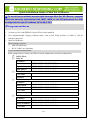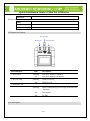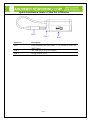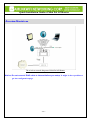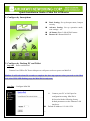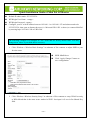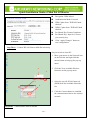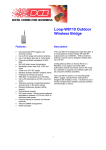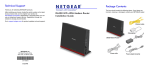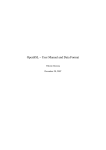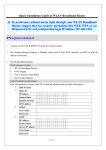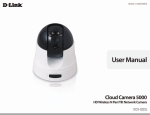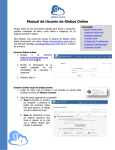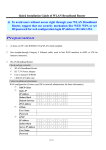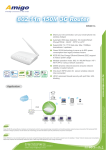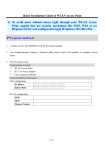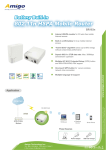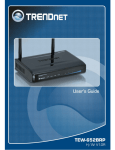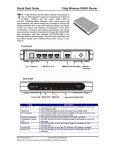Download ※ To avoid users without access right through
Transcript
Quick Installation Guide of Mini Pal AP/Router ※ To avoid users without access right through Mini Pal AP/Router, suggest that use security mechanism like WEP, WPA or set ID/password for web configuration login IP address 192.168.1.254 Preparation 1 2 3 At lease one PC with IEEE802.11b/g/n WLAN client installed. One straight-through Category Ethernet cable, used to link WAN interface to xDSL or CM for Internet connection. Mini Pal AP/Router. Check package contents: Mini Pal AP/Router RJ-45 Cable Line (Optional) Collect Installation Information: WAN configuration (Contact your ISP or network administrator for below information) DHCP Client Static IP IP Address . . . Subnet Mask . . . Default Gateway . . . DNS Address . . . PPPoE User Name Password PPTP IP Address . . . Subnet Mask . . . Server IP Address . . . User Name Password L2TP IP Address . . . Subnet Mask . . . Server IP Address . . . User Name 1 of 7 Quick Installation Guide of Mini Pal AP/Router Password WLAN configuration SSID Mode Channel Number LED Panel Description WLAN LED WPS LED LED Indicator State Network LED Description 1. WPS LED Flashing Off The WPS feature is Enabled. The WPS feature is Disabled. 2. WLAN LED Flashing Off WLAN is active WLAN is off Flashing Data is transmitting or receiving on the network 3. Network LED On Off interface. Port linked. No link. Side Description 2 of 7 Quick Installation Guide of Mini Pal AP/Router USB 1 USB 2 WPS Interfaces Description WPS Push continually the reset button 5 ~ 10 seconds to enable the WPS feature. USB 1 The USB port is for power adapter USB 2 Charge mobile device 3 of 7 Quick Installation Guide of Mini Pal AP/Router Installation The wireless network diagram of Mini Pal AP/Router. Notice: Do not connect RJ45 cable to internet before you setup. It might be have problem to get into configuration page. 4 of 7 Quick Installation Guide of Mini Pal AP/Router 1. Configure by Smartphone Basic Setting: Set up hotspot name, hotspot security. Advance Setting: Set up operation mode, wan settings... etc. AP Status: Show LAN & WAN status. Restart AP: Restart Mini Pal 2. Configure by Desktop PC and Tablet Step One – Power on Mini Pal Connect Line USB to DC Power Adapter on wall power socket to power on Mini Pal Notice: It will take about 50 seconds to complete the boot up sequence after powered on the Mini Pal; After WPS LED flashing stop, the Mini Pal is ready now. Step Two – Configure Mini Pal 1.1 5 of 7 Connect your PC to LAN port for configuration setting. Mini Pal is delivered with the following factory default parameters on the Ethernet LAN interfaces. Default IP Address: 192.168.1.254 Quick Installation Guide of Mini Pal AP/Router Default IP subnet mask: 255.255.255.0 WEB login User Name: <empty>. WEB login Password: <empty>. Configure your PC with IP address between 192.168.1.1 to 192.168.1.253 and subnet mask to be 255.255.255.0, then open an Internet browser (i.e. Microsoft IE6.1 SP1 or above) to connect Mini Pal by entering http://192.168.1.254 to URL field. The following example is to configure as “AP” mode that use factory default value. You may change those values if you think that is necessary. 1. Click “Wireless-> Wireless Basic Settings” in submenu of Site contents to adjust SSID to your favorite name. SSID: MiniPalxxx. Click “Apply Changes” button to save configuration. 2. Click “Wireless->Wireless Security Setup” in submenu of Site contents to setup WLAN security as WPA-Mixed that is the most secure method of WiFi. Just input 8~63 text in Pre-Shared Key field. 6 of 7 Quick Installation Guide of Mini Pal AP/Router Encryption: WPA-Mixed. Authentication Mode: Personal. WPA Cipher Suite: TKIP/AES both checked. WPA2 Cipher Suite: TKIP/AES both checked. Pre-Shared Key Format: Passphase. Pre-Shared Key: Input 8~63 text as your security key. Click “Apply Changes” button to save configuration. Step Three – Connect WLAN client to Mini Pal wirelessly On your wireless client PC: 1. Move your mouse to the Network icon on the Task bar and right click the mouse button to bring up the pop-up menu. 2 1 2. Click the View Available Wireless Networks on the pop-up menu. 3. Select the specific WLAN network (SSID) from the Available Networks list. 3 4 4. Click the Connect button to establish the communication link to the wireless network. Step Four – Connect RJ45 cable to internet. 7 of 7