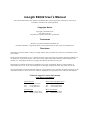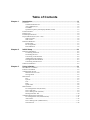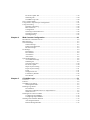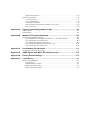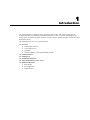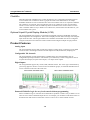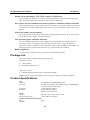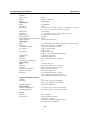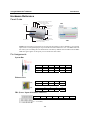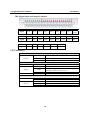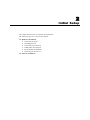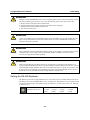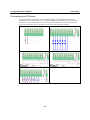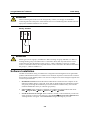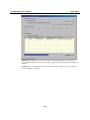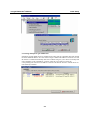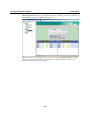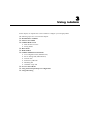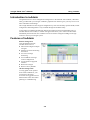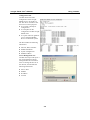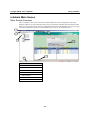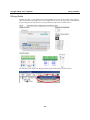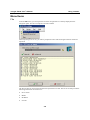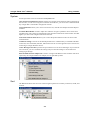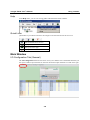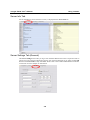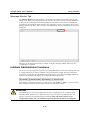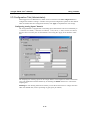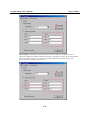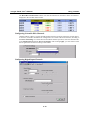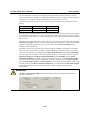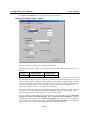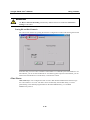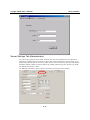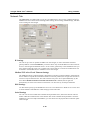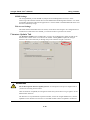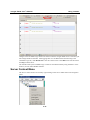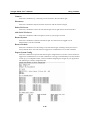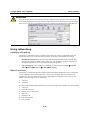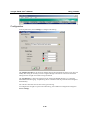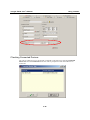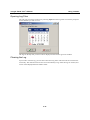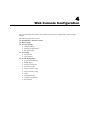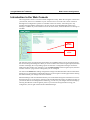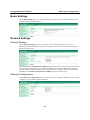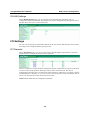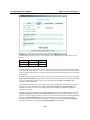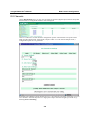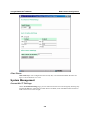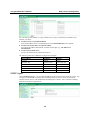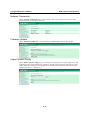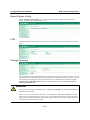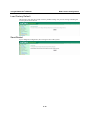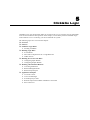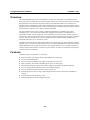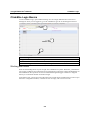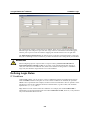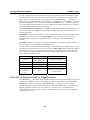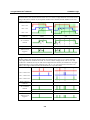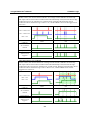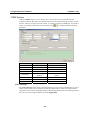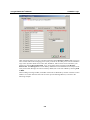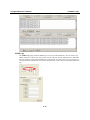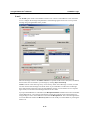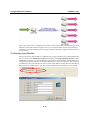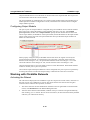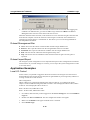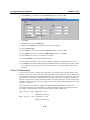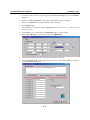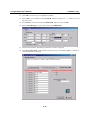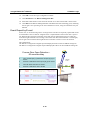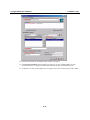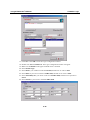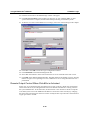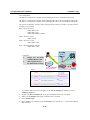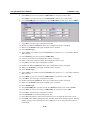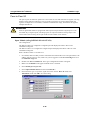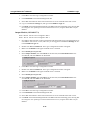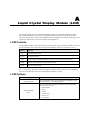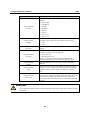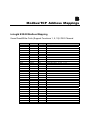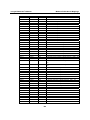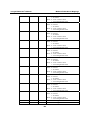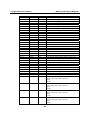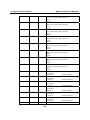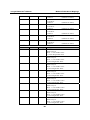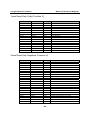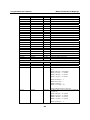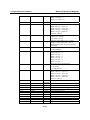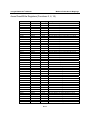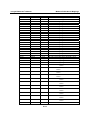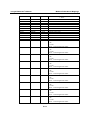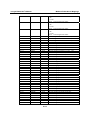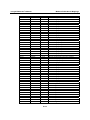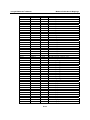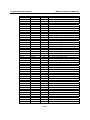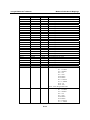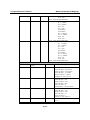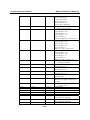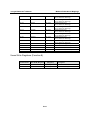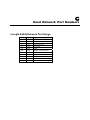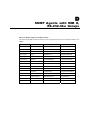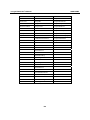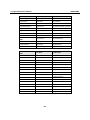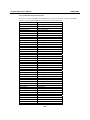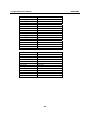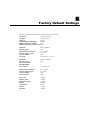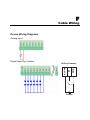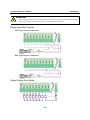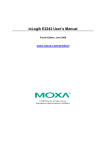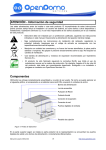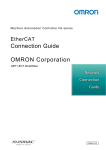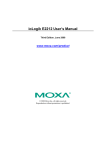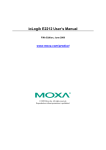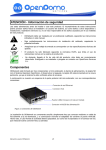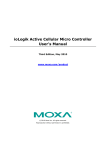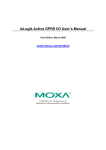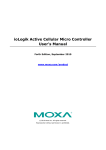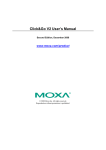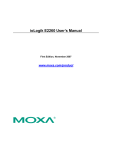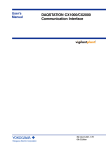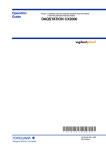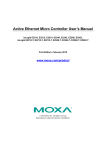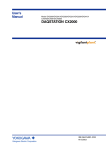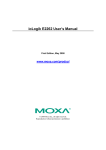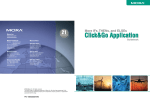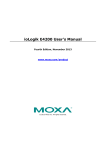Download ioLogik E2242 Series User`s Manual v2
Transcript
ioLogik E2242 User’s Manual Second Edition, July 2008 www.moxa.com/product © 2008 Moxa Inc., all rights reserved. Reproduction without permission is prohibited. ioLogik E2242 User’s Manual The software described in this manual is furnished under a license agreement, and may be used only in accordance with the terms of that agreement. Copyright Notice Copyright © 2008 Moxa Inc. All rights reserved. Reproduction without permission is prohibited. Trademarks MOXA is a registered trademark of Moxa Inc. All other trademarks or registered marks in this manual belong to their respective manufacturers. Disclaimer Information in this document is subject to change without notice, and does not represent a commitment on the part of Moxa. Moxa provides this document “as is,” without warranty of any kind, either expressed or implied, including, but not limited to, its particular purpose. Moxa reserves the right to make improvements, and/or changes to this manual, or to the products, and/or the programs described in this manual, at any time. Information provided in this manual is intended to be accurate, and reliable. However, Moxa assumes no responsibility for its use, or for any infringements on the rights of third parties that may result from its use. This manual might include unintentional technical or typographical errors. Changes are made periodically to the information herein to correct such errors, and these changes are incorporated into new editions of the manual. Technical Support Contact Information www.moxa.com/support Moxa Americas: Toll-free: 1-888-669-2872 Tel: +1-714-528-6777 Fax: +1-714-528-6778 Moxa China (Shanghai office): Toll-free: 800-820-5036 Tel: +86-21-5258-9955 Fax: +86-10-6872-3958 Moxa Europe: Tel: +49-89-3 70 03 99-0 Fax: +49-89-3 70 03 99-99 Moxa Asia-Pacific: Tel: +886-2-8919-1230 Fax: +886-2-8919-1231 Table of Contents Chapter 1. Introduction ...............................................................................................1-1 Overview .............................................................................................................................. 1-2 Traditional Remote I/O................................................................................................. 1-2 Active Ethernet I/O....................................................................................................... 1-2 Click&Go ..................................................................................................................... 1-3 Optional Liquid Crystal Display Module (LCM) ......................................................... 1-3 Product Features ................................................................................................................... 1-3 Package List ......................................................................................................................... 1-4 Product Specifications .......................................................................................................... 1-4 Physical Dimensions (Unit = mm) ....................................................................................... 1-6 Without LCM ............................................................................................................... 1-6 With LCM .................................................................................................................... 1-6 Hardware Reference ............................................................................................................. 1-7 Panel Guide .................................................................................................................. 1-7 Pin Assignments ........................................................................................................... 1-7 LED Indicators ............................................................................................................. 1-8 Chapter 2. Initial Setup ................................................................................................2-1 Hardware Installation ........................................................................................................... 2-2 Connecting the Power................................................................................................... 2-2 Grounding the Unit....................................................................................................... 2-2 Connecting to the Network........................................................................................... 2-2 Adding More I/O Channels .......................................................................................... 2-2 Setting the RS-485 Baudrate ........................................................................................ 2-3 Connecting the I/O Device ........................................................................................... 2-4 Software Installation............................................................................................................. 2-5 Chapter 3. Using ioAdmin ...........................................................................................3-1 Introduction to ioAdmin ....................................................................................................... 3-2 Features of ioAdmin ............................................................................................................. 3-2 ioAdmin Main Screen........................................................................................................... 3-4 Main Screen Overview ................................................................................................. 3-4 Wiring Guide ................................................................................................................ 3-5 Menu Items........................................................................................................................... 3-6 File................................................................................................................................ 3-6 System .......................................................................................................................... 3-7 Sort ............................................................................................................................... 3-7 Help .............................................................................................................................. 3-8 Quick Links .................................................................................................................. 3-8 Main Window ....................................................................................................................... 3-8 I/O Configuration Tab (General) .................................................................................. 3-8 Server Info Tab............................................................................................................. 3-9 Server Settings Tab (General) ...................................................................................... 3-9 Message Monitor Tab ................................................................................................. 3-10 ioAdmin Administrator Functions ...................................................................................... 3-10 I/O Configuration Tab (Administrator) ...................................................................... 3-11 Alias Name ................................................................................................................. 3-16 Server Settings Tab (Administrator)........................................................................... 3-17 Network Tab ............................................................................................................... 3-18 Firmware Update Tab ................................................................................................. 3-19 Watchdog Tab............................................................................................................. 3-20 Click&Go Logic Tab .................................................................................................. 3-20 Server Context Menu.......................................................................................................... 3-21 Using TFTP to Import/Export Configuration ..................................................................... 3-23 Using ioEventLog............................................................................................................... 3-24 Installing ioEventLog ................................................................................................. 3-24 Basic Functions........................................................................................................... 3-24 Configuration.............................................................................................................. 3-25 Checking Connected Devices ..................................................................................... 3-26 Opening Log Files ...................................................................................................... 3-27 Clearing the Log ......................................................................................................... 3-27 Chapter 4. Web Console Configuration .....................................................................4-1 Introduction to the Web Console .......................................................................................... 4-2 Basic Settings ....................................................................................................................... 4-3 Network Settings .................................................................................................................. 4-3 General Settings............................................................................................................ 4-3 Ethernet Configurations................................................................................................ 4-3 RS-485 Settings ............................................................................................................ 4-4 I/O Settings........................................................................................................................... 4-4 DI Channels .................................................................................................................. 4-4 DO Channels ................................................................................................................ 4-6 AI Channels .................................................................................................................. 4-7 Alias Name ................................................................................................................... 4-8 System Management ............................................................................................................ 4-8 Accessible IP Settings................................................................................................... 4-8 SNMP Agent ................................................................................................................ 4-9 Network Connection................................................................................................... 4-10 Firmware Update ........................................................................................................ 4-10 Import System Config ................................................................................................ 4-10 Export System Config ................................................................................................ 4-11 LCM ........................................................................................................................... 4-11 Change Password........................................................................................................ 4-11 Load Factory Default.................................................................................................. 4-12 Save/Restart................................................................................................................ 4-12 Chapter 5. Click&Go Logic..........................................................................................5-1 Overview .............................................................................................................................. 5-2 Features ................................................................................................................................ 5-2 Click&Go Logic Basics........................................................................................................ 5-3 Working with Rules...................................................................................................... 5-3 Defining Logic Rules ........................................................................................................... 5-4 IF Conditions ................................................................................................................ 5-4 More Info on Repeat Interval vs. Edge Detection ........................................................ 5-5 THEN Actions .............................................................................................................. 5-8 Defining Peer-to-Peer I/O Rules......................................................................................... 5-12 Configuring Input Module.......................................................................................... 5-13 Configuring Output Module ....................................................................................... 5-14 Working with Click&Go Rulesets ...................................................................................... 5-14 Activating the Ruleset................................................................................................. 5-14 Ruleset Management Bar............................................................................................ 5-15 Ruleset Import/Export ................................................................................................ 5-15 Application Examples ........................................................................................................ 5-15 Local I/O Control........................................................................................................ 5-15 Active I/O Messages................................................................................................... 5-16 Event Report by E-mail .............................................................................................. 5-19 Remote Output Control When Click&Go is Activated .............................................. 5-23 Peer-to-Peer I/O.......................................................................................................... 5-26 Appendix A. Liquid Crystal Display Module (LCM) ..................................................... A-1 LCM Controls...................................................................................................................... A-1 LCM Options....................................................................................................................... A-1 Appendix B. Modbus/TCP Address Mappings ............................................................ B-1 ioLogik E2242 Modbus Mapping.........................................................................................B-1 0xxxx Read/Write Coils (Support Functions 1, 5, 15)// DIO Channel .........................B-1 1xxxx Read Only Coils (Function 2)............................................................................B-8 3xxxx Read Only Registers (Function 4)......................................................................B-8 4xxxx Read/Write Registers (Functions 3, 6, 16).......................................................B-11 5xxxx Write Registers (Function 8)............................................................................B-21 Appendix C. Used Network Port Numbers................................................................... C-1 ioLogik E2242 Network Port Usage.....................................................................................C-1 Appendix D. SNMP Agents with MIB II, RS-232-like Groups ...................................... D-1 Appendix E. Factory Default Settings .......................................................................... E-1 Appendix F. Cable Wiring ..............................................................................................F-1 Device Wiring Diagrams ...................................................................................................... F-1 Analog Input................................................................................................................. F-1 Digital Input Dry Contact ............................................................................................. F-1 Digital Input Wet Contact............................................................................................. F-2 Digital Output Sink Mode ............................................................................................ F-2 1 Chapter 1. Introduction The ioLogik E2242 is a stand-alone Active Ethernet I/O product with 4 analog inputs and 12 configurable DIOs. The DIN-Rail mountable E2242 allows users to connect to both digital and analog inputs, and connects digital outputs to switches, buzzers, and alarm lights, over Ethernet and IP-based networks. The following topics are covered in this chapter: Overview ¾ Traditional Remote I/O ¾ Active Ethernet I/O ¾ Click&Go ¾ Optional Liquid Crystal Display Module (LCM) Product Features Package List Product Specifications Physical Dimensions (Unit = mm) Hardware Reference ¾ Panel Guide ¾ Pin Assignments ¾ LED Indicators ioLogik E2242 User’s Manual Introduction Overview The ioLogik E2242 is a member of the E2000 line of ioLogik Active Ethernet I/O products, which are designed for intelligent, pro-active status reporting of attached sensors, transmitters, and transducers, over a network. The E2242 comes with 4 embedded analog inputs and 12 configurable DIOs of which the I/O combination is extremely flexible and suitable for various applications. The ioLogik E2242 also supports an optional hot-pluggable Liquid Crystal Module (LCM) for viewing and configuring device settings. Traditional Remote I/O Ethernet remote I/O solutions have been on the market for a long time. Traditional solutions are “passive” in the sense that I/O servers wait passively to be polled by a host computer. The response time in this type of setup, however, tends to be on the order of seconds. The “passive” remote I/O structure is simply inadequate for Data Acquisition and Control (DAC) systems that require an efficient, real-time I/O solution with a response time on the order of hundredths of seconds. Active Ethernet I/O Moxa’s Active Ethernet I/O line was developed specifically to address the limitations of the traditional passive approach. Rather than having the host computer poll the I/O device server over the network for the status of each I/O device, the Active Ethernet I/O server intelligently sends the host computer status information only under specified conditions. This is a report by exception approach, which greatly reduces the load on CPU and network resources. Network packets are far fewer in number and far smaller in size, since I/O information is only sent when necessary, and only information from the specified I/O device is sent. Based on field tests of an ioLogik E2000 series server used in an RFID system, 50 ms is the typical response time over a 100 Mbps Ethernet network. Moxa’s active I/O messaging system uses TCP or UDP for I/O messaging and supports sending messages to up to ten host computers simultaneously. In addition to providing intelligent status reporting, Active Ethernet I/O servers are backwards compatible, with all of the functions and capabilities of traditional passive remote I/O servers. 1-2 ioLogik E2242 User’s Manual Introduction Click&Go Moxa developed the Click&Go logic control interface for easy configuration and deployment of Active Ethernet I/O. Click&Go’s intuitive, graphical interface lets administrators use simple IF/THEN statements as rules to determine how the Active Ethernet I/O server responds to different I/O conditions. For example, the Active Ethernet I/O server could be set to turn on an attached switch as well as send an e-mail or SNMP trap when an attached event counter reaches a certain value. Click&Go makes it easy to define a set of these rules, which will become the basis for your Active Ethernet I/O system. Optional Liquid Crystal Display Module (LCM) The ioLogik E2000 series supports an optional hot-pluggable Liquid Crystal Module (LCM) for field management and configuration. The LCM can display network and I/O settings such as digital input mode and value. The ioLogik E2000 series’ IP address and netmask can also be configured using the LCM, and one LCM can be used to maintain and configure multiple ioLogik products. Product Features Analog input The ioLogik E2242 supports both currents and voltage as analog inputs, connecting various kinds of sensors with a 16-bit high resolution and 100 samples/second (all channels) sampling rate. Configurable I/O channels The ioLogik E2242 provides the flexibility to handle almost any field installation with 12 configurable input/output channels. This enables you to define any custom configurations such as 6 inputs and 6 outputs, 8 inputs and 4 outputs, or 10 inputs and 2 outputs. Digital inputs The ioLogik E2242 supports dry contact, PNP, and NPN sensors. The sensor type is determined by your wiring approach. Sensors can be wired in two different groups, so both PNP and NPN sensors can be connected to the unit at the same time. Wet Contact with PNP sensor Wet Contact with NPN sensor Patented Click&Go logic for easy local control without programming Moxa’s Click&Go logic is used with Active Ethernet I/O products to make it easy to define a set of rules for local control of attached output devices. For example, you can define a rule that activates an attached switch and sends an e-mail when a sensor event occurs a certain number of times. 1-3 ioLogik E2242 User’s Manual Introduction Instant event reporting by TCP, UDP, e-mail, or SNMP trap Active Ethernet I/O products can report I/O events automatically to any network host. Reports are fully customizable and can be sent by TCP, UDP, e-mail, or SNMP trap. Peer-to-peer I/O for transmission of sensor signals over Ethernet without controller The ioLogik E2000 series supports Peer-to-Peer I/O operation, where sensor signals are transmitted over Ethernet to another ioLogik E2000 series device. For typical 100 Mbps LANs, latency is only 100 ms. Power fail counter storage memory The ioLogik E2242 can store event counter values for digital inputs. Moreover, these values will not be lost during a power failure or after disconnection. New internal register and timer functions Two new Click&Go functions have been added to the ioLogik E2242. The internal register not only allows the user to redirect the result of the previous logic to the current one, but also to control I/O remotely via Modbus/TCP from SCADA software when Click&Go is still running. The timer allows users to perform such tasks as setting a period of delay for Click&Go. RoHS compliance As required by EU regulations, the ioLogik E2242 is fully RoHS-compliant. Package List The ioLogik E2242 is shipped with the following items: Standard Accessories y y ioLogik E2242 Document and Software CD Optional Accessories y LDP1602 ioLogik LCM (Liquid Crystal Display Module) NOTE: Notify your sales representative if any of the above items are missing or damaged. Product Specifications LAN Interface Protocols Protection IP Address 10/100BaseTx with MDI/MDIX, RJ45 Modbus/TCP, TCP/IP, UDP, DHCP, Bootp, SNMP(MIB for I/O and Network), HTTP, SNTP 1.5KV magnetic isolation Fixed, dynamic (DHCP) Default: 192.168.127.254 Serial Interface RS-485 (2 wire): Data+, Data-, GND Serial Line Protection 15 KV ESD for all signals Serial Communication Parameters Parity None Data Bits 8 1-4 ioLogik E2242 User’s Manual Stop Bits Flow Control Speed Protocol Analog Input Inputs Resolution Input Range Introduction 1 None 1200 to 115200 bps Modbus/RTU 8, differential 16-bit +/-150 mV, 0 to 150mV, +/-500 mV, 0 to 500 mV, +/-5 V, 0 to 5V, +/-10 V, 0 to 10V, 0 to 20 mA, 4 to 20 mA Data Format 16-bit integer Accuracy +/- 0.1%, FSR @ 25ºC, +/- 0.3%, FSR @ -10, 60ºC Sampling Rate All channels: 100 samples/sec Input Impedance 200 kΩ Built-in Resistor for Current Input 102 Ω Optical Isolation 3000 VDC / 2000 Vrms Digital Input Inputs 12 fixed channels, two 6-channel groups for sink/source type I/O Mode DI or event counter (up to 900 Hz) DI COM Power Input 24 VDC nominal, up to 36 VDC Dry Contact Logic 0: short to GND Logic 1:open Wet Contact Logic 0: 0 to 3 VDC Logic 1: 3.5 to 30 VDC(DI COM to DI) Common Type 6 points for each COM Isolation 3000 VDC / 2000 Vrms Protection Over voltage protection: +36 VDC Counter Power Off Storage Yes Digital Output Inputs 12 points sink type I/O Mode DO or pulse output (up to 1000 Hz) DO Power Input 24 VDC nominal, up to 30V Output Current Rating Max. 200 mA per channel Magnetic Isolation 3000 VDC / 2000 Vrms Protection Over voltage protection: +36 VDC Over current limit: 600 mA (typical) Over temperature shutdown: 160°C (min.) Configurable DI/DO Channels Channels 12 I/O mode DI or event counter (up to 900 Hz) DO or pulse output (up to 1000 Hz) Magnetic Isolation 3000 VDC/ 2000 Vrms Environmental Operation Temperature -10 to 60°C (14 to 140°F), 5 to 95% RH Storage Temperature -40 to 85°C (-40 to 185°F), 50 to 95% RH Wiring I/O Cable Certificaitons Max. 14 AWG Shock, Freefall, Vibration, CE Class A, Level 3, FCC Part 15, CISPR (EN55022) Class A EC 61000-6-2, EC 61000-6-4 1-5 ioLogik E2242 User’s Manual Accessories LCM Introduction Hot-pluggable attachment for IP display, DI/DO status 16×2 character display Backlit screen 5 buttons Physical Dimensions (Unit = mm) Without LCM With LCM 1-6 ioLogik E2242 User’s Manual Introduction Hardware Reference Panel Guide 24 VDC power input, accepts 12 to 48 VDC RS-485 cascading interface TB1 Power, Ready, Serial LEDs Reset RS-485 baudrate dial RJ45 Ethernet Optional LCM System bus I/O module latch I/O status LEDs Release button for cascaded I/O module Removable terminal block for I/O point (3.81 mm. max 14 AWG) TB2 NOTE: The reset button restarts the server and resets all settings to factory defaults. Use a pointed object such as a straightened paper clip to hold the reset button down for 5 sec. The RDY LED will turn red as you are holding the reset button down. The factory defaults will be loaded once the RDY LED turns green again. At this point you can release the reset button. Pin Assignments System Bus Pin Signal Pin Signal 1 V+ 6 NC 2 V7 Data+ 3 V+ 8 SYNC 4 V9 Data- Pin Signal 1 TXD+ 2 TXD- 3 RXD+ 4 X Pin Signal 5 X 6 RXD- 7 X 8 X 5 NC 10 GND Ethernet Port TB1 (Power Input & RS-485 Connector) Pin Signal 1 V+ (V+: 12 to 48V) 1-7 2 V- 3 FG 4 D+ 5 D- 6 SG ioLogik E2242 User’s Manual Introduction TB2 (Digital Input and Output Terminal) 1 Pin 2 3 4 5 6 7 8 9 Signal AIn 0+ AIn 0- AIn 1+ AIn 1- AIn 2+ AIn 2- AIn 3+ AIn 3- DI. COM1 Pin 10 11 12 13 14 15 16 17 18 Signal DIO 0 DIO 1 DIO 2 DIO 3 DIO 4 DIO 5 GND GND DIO 6 Pin 19 20 21 22 23 24 Signal DIO 7 DIO 8 DIO 9 DIO 10 DIO 11 DI. COM2 LED Indicators Ethernet Ethernet Orange Live 10Mbps Ethernet connection Green Live 100Mbps Ethernet connection Flashing System LEDs PWR Ready Serial I/O LEDs AI x 4 DIO x 4 Red Red Green Green & red (flashing) Green Off Green Orange Off Transmitting or receiving data Power is on System error (steady) ioLogik E2242 is functioning normally (flashing) Click&Go logic is active (flashing) ioLogik E2242 is in Safe Status Serial port is receiving or transmitting data Voltage or 0-20 mA measurement is selected 4-20 mA measurement is selected Operating as DI channel, status is ON Operating as DO channel, status is ON Status is OFF 1-8 2 Chapter 2. This chapter describes how to install the ioLogik E2242. The following topics are covered in this chapter: Hardware Installation ¾ Connecting the Power ¾ Grounding the Unit ¾ Connecting to the Network ¾ Adding More I/O Channels ¾ Setting the RS-485 Baudrate ¾ Connecting the I/O Device Software Installation Initial Setup ioLogik E2242 User’s Manual Initial Setup Hardware Installation Connecting the Power Connect the 12 to 48 VDC power line to the ioLogik’s terminal block (TB1). If power is properly supplied, the power LED will glow a solid red color until the system is ready ATTENTION Disconnect the power before installing and wiring! Disconnect the power cord before installing and/or wiring your ioLogik. Do not exceed the maximum current for the wiring! Determine the maximum possible current for each power wire and common wire. Observe all electrical codes dictating the maximum current allowable for each wire size. If the current exceeds the maximum rating, the wiring could overheat, causing serious damage to your equipment. Grounding the Unit The ioLogik is equipped with two grounding points, one on the wall mount socket and the other on the DIN-rail mount. Both grounding points are connected to the same conducting pathway. Connecting to the Network 1. Connect the ioLogik to the host PC with an Ethernet cable. For initial configuration, it is recommended that the ioLogik E2242 to be configured using a direct connection to a host computer rather than remotely over the Internet. 2. Set the host PC’s IP address to 192.168.127.xxx. (xxx: from 001 to 253). In Windows, you can adjust this setting through the Control Panel. 3. Default IP Address Default Netmask Default Gateway 192.168.127.254 255.255.255.0 None Use ioAdmin or the web console to detect the ioLogik. Once the ioLogik has been detected, modify the settings as needed for your network environment, then restart the server. Adding More I/O Channels A cost effective way to add more I/O channels to your ioLogik is to attach an appropriate ioLogik R2000 series I/O. The 2 ioLogiks can be snapped together using the RS-485 System Bus connector, as shown in the following figure. For the ioLogik E2000 series, additional digital I/O channels are added using the ioLogik R2110. Additional analog channels are added using the ioLogik R2140. 2-2 ioLogik E2242 User’s Manual Initial Setup ATTENTION Multiple ioLogik E2000/R2000 units can be snapped together as part of the same RS-485 system, but when connecting the power, be sure to use the following steps, in the order shown here: 1. Remove the first ioLogik’s TB1 terminal block. 2. Snap all ioLogik units together, with the system bus on the side panel. 3. Install the first ioLogik’s TB1 terminal block. 4. Turn on the system power. ATTENTION A total of 31 additional ioLogik R2000 products can be attached to one ioLogik E2000. The best space-saving arrangement is to use TB1 terminal block for the cascaded RS-485 connections, instead of using the system bus. ATTENTION All I/O channels of the ioLogik E2000+R2000 system can be polled by a remote host PC, but the Click&Go logic on can only be used on the ioLogik E2000. Click&go local logic control is currently not supported by R2000 products. ATTENTION When using the RS-485 cascading interface or System Bus to expand more I/O channels or to connect to RS-485 Modbus devices, the ioLogik E2000 will have an RS-485 Unit ID of 1. The ID of the attached ioLogik R2000 or other devices should always have a Unit ID of 2 or greater, with an upper limit of 99. Although ioLogik E2000 series allow the attached Modbus devices to have the ID up to 247, the maximal ID on the ioLogik R2000 is limited to 99.. Setting the RS-485 Baudrate The RS-485 port on the ioLogik E2000 series is reserved to connect to another RS-485 I/O device. The RS-485 port can run Modbus/RTU or I/O command sets. The baudrate is set by a physical dial on the back of the ioLogik. The default settings are baudrate = 115200, parity check = N, data bits = 8, and stop bit = 1. Baudrate for RS-485 (parameters are N, 8, 1) Dial setting and corresponding baudrate: 0:115200 1:57600 2:38400 3:19200 4:9600 5:4800 6:2400 7:1200 Remember to restart the ioLogik E2242 after making any changes to the RS-485 baud rate. 2-3 ioLogik E2242 User’s Manual Initial Setup Connecting the I/O Device With 4 channels of analog inputs and 12 configurable DIOs, the ioLogik E2242 offers great flexibility for connecting I/O devices. Also, unlike traditional Ethernet I/O products, the ioLogik E2242 can connect to analog sensors, dry contact, PNP, and NPN sensors at the same time. The sensor type determines your wiring approach, as shown in the following examples: Analog Input Dry Contact Wet Contact with NPN sensor Wet Contact with PNP sensor Digital Output 2-4 ioLogik E2242 User’s Manual Initial Setup ATTENTION When connecting the I/O device to the ioLogik’s dry contacts, we strongly recommended connecting DI.Com to the power of the external sensor to avoid affecting other channels. DI.Com input power should be limited at 12 to 36 VDC. GND DI DI. COM DI Dry Contact Power ATTENTION Sensor types are set in groups, with DIO-0 to DIO-5 forming one group and DIO-6- to DIO-11 forming another group. If an NPN sensor is connected to DI-0, then only NPN sensors can be connected to the other DI channels in the group (i.e., DIO-4 and DIO-5). Likewise, if a PNP sensor is connected to DIO-6, then only PNP sensors can be connected to the other DI channels in the group (i.e., DIO-10 and DIO-11). Software Installation ioAdmin is a Windows utility provided for the configuration and management of ioLogik E2000 products and attached I/O devices. ioAdmin can be used from anywhere on the network to monitor and configure ioLogik E2000 products. You can also configure some of the settings through the web console or optional LCM. 1. Installation from CD: Insert the Document and Software CD into the host computer. In the Software\ioAdmin directory of the CD, locate and run SETUP.EXE. The installation program will guide you through the installation process and install the ioAdmin utility. You can also install the MXIO DLL library or ioEventLog separately. 2. Open ioAdmin: After installation is finished, run ioAdmin from the Windows Start menu: Start ÆProgram Files ÆMOXA ÆIO Server ÆUtility ÆioAdmin. 3. Search the network for ioLogik: When ioAdmin is started, it will automatically run the auto search program. Or find it on the menu bar, select System ÆAuto Scan Active Ethernet I/O. A dialog window will appear. Click Start Search to begin searching for your unit. 2-5 ioLogik E2242 User’s Manual Initial Setup NOTE: The best approach to set up a previously configured ioLogik is to reset it to the factory default using the reset button (see Chap.1). You can then use ioAdmin to configure the ioLogik. NOTE: If there are multiple network interfaces in the host computers, be sure to select the correct one before searching. 2-6 ioLogik E2242 User’s Manual Initial Setup Connecting Multiple ioLogik E2000 Units If multiple ioLogik E2000 units are installed on the same network, remember that each unit has the same default IP address. You will need to assign a different IP address to each unit to avoid IP conflicts. ioAdmin automatically detects IP conflicts and gives you a chance to modify each unit’s IP address in the “IP Address” columns. Click the “Set” button to reboot the corresponding unit with its new IP address. Click the “Re-Search” button to refresh the list of units found by ioAdmin. 2-7 ioLogik E2242 User’s Manual 4. Initial Setup Monitoring I/O status: Once your unit has been found by ioAdmin, you can view the status of all attached I/O devices on ioAdmin’s main screen. You can now use ioAdmin to setup or configure your unit. Please refer to Chapter 3 for additional information on using ioAdmin. 2-8 3 Chapter 3. Using ioAdmin In this chapter, we explain how to use ioAdmin to configure your ioLogik product. The following topics are covered in this chapter: Introduction to ioAdmin Features of ioAdmin ioAdmin Main Screen ¾ Main Screen Overview ¾ Wiring Guide Menu Items Main Window ioAdmin Administrator Functions ¾ I/O Configuration Tab (Administrator) ¾ Server Settings Tab (Administrator) ¾ Network Tab ¾ Firmware Update Tab ¾ Watchdog Tab ¾ Click&Go Logic Tab Server Context Menu Using TFTP to Import/Export Configuration Using ioEventLog ioLogik E2242 User’s Manual Using ioAdmin Introduction to ioAdmin ioLogik Ethernet I/O can be managed and configured over the Ethernet with ioAdmin, a Windows utility provided with your ioLogik. ioAdmin’s graphical-user interface gives you easy access to all status information and settings. The ioLogik E2000 series also supports configuration by web console and by optional LCM, but full configuration and management is only available through the ioAdmin utility. A new feature in ioAdmin automatically detects IP conflicts between ioLogik E2000 units. If ioAdmin detects an IP conflict, a window will appear that allows you to resolve the IP conflict immediately and restart each unit. ioAdmin can also be used to configure Click&go local logic control to control your ioLogik system. Features of ioAdmin Remote management Over the Ethernet network, ioAdmin allows users to z Search and configure multiple ioLogiks. z Perform I/O status monitoring and control z Use active message monitoring z Use Click&Go local logic control configuration z Use the firmware upgrade interface z Restart the ioLogik z Reset to factory defaults On-line Wiring Guide A wiring guide can be opened from within ioAdmin for your convenience. The easily accessible wiring guide can save administrators much time while planning or troubleshooting. 3-2 ioLogik E2242 User’s Manual Using ioAdmin Configuration File ioAdmin allows the entire configuration of the ioLogik E2000 series to be saved as a file. The file is viewable as text and can serve three purposes: z As a record or backup of configuration. z As a template for the configuration of other ioLogik E2000 series. z As a quick reference guide for you to configure Modbus drivers in a SCADA system The file includes the following information: File title, Date, and Time z Model Information z System Configuration z Modbus Address Server Management List ioAdmin can import and export a list of ioLogik that are being managed. This file can make it easier to manage all devices on the network, and includes the following information: z z z z z Server name Module IP address Unit ID 3-3 ioLogik E2242 User’s Manual Using ioAdmin ioAdmin Main Screen Main Screen Overview This is ioAdmin’s main screen. The main window defaults to the I/O Configuration tab, which displays a figure of your unit with the status of every I/O channel. The other tabs in the main window take you to server and network settings, and further functions are available when you log on ioLogik. Note that configuration options are not available until you log on as an administrator. 1 3 2 4 5 6 7 1 ioAdmin Main Screen 1. Title 2. Menu bar 3. Quick link 4. Navigation panel 5. Main window 6. Sync. rate status 7. Status bar 3-4 ioLogik E2242 User’s Manual Using ioAdmin Wiring Guide ioAdmin provides a wiring guide for the ioLogik E2000 series. You can access the wiring guide by right-clicking the ioLogik figure in the I/O Configuration tab. Select “Wiring Guide” in the submenu to open a help file showing the unit’s wiring information and electrical characteristics. You can also access the On-line Wiring Guide through the Help menu on the menu bar. 3-5 ioLogik E2242 User’s Manual Using ioAdmin Menu Items File From the File menu, you can export the list of the ioLogik that are currently displayed in the navigation panel. You also can import a list into ioAdmin. When importing a server list, you will be prompted to select which ioLogik on the list need to be imported. The file will have an .SLT extension and can be opened as a text file. The server list will provide the following information for each server: y Server name y Model y IP address y Unit ID 3-6 ioLogik E2242 User’s Manual Using ioAdmin System Several operations can be accessed from the System menu. Auto Scan Active Ethernet I/O Server searches for ioLogiks on the network. When connecting for the first time, or when recovering from a network disconnection, you can use this command to find any ioLogik that is connected to the physical network. Network Interface allows you to select a network to use, if the PC has multiple network adaptors installed. I/O Status Refresh Rate is used to adjust how often the ioLogik is polled for device status from ioAdmin utility. The current rate is displayed on the status bar at the bottom of the window. Note that higher sync rates result in higher loads on the network. TCP Socket Timeout Interval allows you to select the preferred timeout value for TCP socket communication. COM Port Setting is used to set the default parameters for ioAdmin utility to establish a Modbus connection, such as baudrate, data bits, and timeout interval. For most applications, this will involve connecting to ioLogik R-Series devices. Active Message Listen Port specifies the port number to use for Active Messages. If your network uses a firewall, you can coordinate this setting with your firewall settings to ensure that active messages get through. Reset NA4010 Network Adaptor IP is used to re-assign an IP address to the NA-4010 network as reported by the ioLogik E2000 series adaptor, for ioLogik 4000 systems. Sort The Sort menu allows the server list in the navigation panel to be sorted by connection, model, and location. 3-7 ioLogik E2242 User’s Manual Using ioAdmin Help In the Help menu, you can view wiring guides and information about ioAdmin. Quick Links Quick links are provided to search for the ioLogik on the network and sort the server list. Search network for I/O servers Sort by connection Sort by I/O server type Sort by location Main Window I/O Configuration Tab (General) The I/O Configuration tab shows the status of every I/O channel. This is the default tab when you first open ioAdmin. Input channels are listed on the left and output channels are listed on the right. 3-8 ioLogik E2242 User’s Manual Using ioAdmin Server Info Tab Server information, such as firmware version, is displayed in the Server Info tab. Server Settings Tab (General) The Server Settings tab is where you log in as an ioAdmin administrator. This is required in order to gain access to the ioLogik configuration options. If no password has been set up, simply click Login and leave the Password for entry field blank. Please refer to the ioAdmin Administrator Functions section later on in this chapter for more detail. 3-9 ioLogik E2242 User’s Manual Using ioAdmin Message Monitor Tab The Message Monitor tab will display any TCP/UDP Active Messages reported by the ioLogik E2000 series. When you install the unit for the first time, the ruleset will not have been defined yet, so there will be no messages in the Message Monitor Tab. When a ruleset has been defined and activated, any TCP/UDP messages that have been triggered by sensor events will be shown in the Message Monitor tab. Please refer to Chapter 5 for information on how to define rules for active I/O messaging. Messages can be displayed in ASCII or in HEX. To display messages in HEX, make sure that “Toggle HEX” is checked. ioAdmin Administrator Functions For full access to all configuration options, log in as an administrator in the Server Settings tab. This is required whenever you start up ioAdmin or boot up/restart the ioLogik. When you install the ioLogik for the first time, the password will be blank and you can simply click Login. Additional functions will available after logging in, including the following new tabs: When making configuration changes, you will need to click Update or Apply to save the changes. Some changes will require that the unit be restarted in order to take effect. ATTENTION You MUST log in to access any administrator function, including Network, Communication Watchdog Timer, and Firmware Update tabs. If you forget the password, hold down the reset button to clear the password and load factory defaults. This will result in the loss of all configuration settings and your Click&Go logic rules that have already been configured. 3-10 ioLogik E2242 User’s Manual Using ioAdmin I/O Configuration Tab (Administrator) When logged in as an administrator, double click on a channel in the I/O Configuration tab to configure that channel’s settings. A window will open with configuration options for that channel. After the channel has been configured as desired, click Apply to implement the new settings. Configuring Analog Input Channels The ioLogik E2242 is equipped with 4 AI (analog input) channels that can be set individually to +/-150 mV, 0 to 150mV, +/-500 mV, 0 to 500 mV, +/-5V, 0 to 5V, +/-10V, 0 to 10V, 0 to 20 mA, and 4 to 20 mA. You may also set all channels at once using the “Apply to all channels” check box. The sampling rate of analog inputs on the ioLogik E2242 is 100 samples/second for all channels. Users can disable the unused AI channel by un-checking the Enable check box to increase the sampling rate. Enabling the Auto Scaling function will linearly convert the actual current or voltage value into other user defined units, such as percentage or ppm (parts per million). 3-11 ioLogik E2242 User’s Manual Using ioAdmin Auto Scaling can also help to eliminate high or low end extremes. For example, if 17 mA represents a dangerous situation of high temperature, it will not be necessary to get a temperature that is even higher. In this case, users can cut off values beyond 17 mA and convert it to a proprietary level of danger, such as Level 5. 3-12 ioLogik E2242 User’s Manual Using ioAdmin The Reset Min and Reset Max buttons will clear the minimum or maximum values recorded and displayed in the ioAdmin main window. Configuring Selectable DIO Channels Channels DIO-0 to DIO-11 support both DI and DO channel operations. When the ioLogik E2212 is turned on, each DIO channel will be configured to act as either a DI or DO channel, according to the Power On Settings. To switch between DI and DO channel operation, select the desired mode in the I/O Direction field under Power On Settings. After clicking Apply, you will need to restart the ioLogik E2242 for the new setting to take effect. Configuring Digital Input Channels 3-13 ioLogik E2242 User’s Manual Using ioAdmin The ioLogik E2242 provides up to 12 digital input (DI) channels,. Software filtering is used to control switch bounces. The filter is configurable in multiples of 0.5 ms and accepts values between 1 and 65535. For example, a setting of 2 would mean a 1 ms filter (2 × 0.5 ms). A DI channel can be set to “DI” or “Event Counter” mode. In DI mode, the specifications are as follows: Type Dry contact Wet contact Logic 0 close to GND 0 to 3 V Logic 1 open 10 to 30 V In Event Counter mode, the channel accepts limit or proximity switches and counts events according to the ON/OFF status. When “Lo to Hi” is selected, the counter value increases when the attached switch is pushed. When “Hi to Lo” is selected, the counter value increases when the switch is pushed and released. By default, the Event Counter value will be reset to zero if power is disconnected. If you select Save status on power failure, the Event Counter value will be saved when power is disconnected. When power is reconnected, the value will be as you left it. You can set Power On Settings to have counting resume immediately. The Event Counter starts counting events when specified by a Modbus command or a Click&Go Logic rule. You can also specify counting to begin automatically when the ioLogik is powered on. To activate this function, select Start under Counter mode parameter in the Power On Settings. You can control how an Event Counter channel behaves during a network disconnection with the Safe Status Settings and the Host Connection Watchdog in the Watchdog. When the Host Connection Watchdog is enabled, a network disconnection will activate the Safe Status Settings. The Event Counter channel can be configured to continue counting by selecting Start/Continue under Counter mode parameter. If Start/Continue is not selected, the Event Counter channel will suspend counting. If the Host Connection Watchdog is not enabled, then the Safe Status Settings will be ignored and the Event Counter channel will continue counting during a network disconnection. ATTENTION The Host Connection Watchdog is disabled by default and must be enabled for Safe Status Settings to take effect. 3-14 ioLogik E2242 User’s Manual Using ioAdmin The Apply to all channels option applies all settings to DI channels. Configuring Digital Output Channels The ioLogik E2242 provides up to 12 digital output channels. A DO channel can be set to “DO” or “Pulse Output” mode. In DO mode, the specifications are as follows. Type DO mode Logic 0 (OFF) open Logic 1 (ON) short In Pulse Output mode, the selected digital output channel will generate a square wave as specified in the pulse mode parameters. The low and high level widths are specified in multiples of 0.5 ms, with a maximum setting of 65,535 (32,767 ms).For example, you would enter 1000 for a width of 500 ms,. If the low width value is 5000 and the high width value is 5000, the pulse output would be a square wave with a 5-second pulse cycle. For the number of pulses, you can specify between 1 and 4,294,967,295 pulses or enter “0” for continuous pulse output. When the ioLogik is first powered on, the status for each DO channel will be set to “OFF” by default. This behavior can be modified using the Power On Settings. You can set a DO channel to turn “ON” when the ioLogik is powered on, or to commence pulse output. You can control how a DO channel acts when the network is disconnected by using the Safe Status Settings and the Host Connection Watchdog. When the Host Connection Watchdog is enabled, a network disconnection will activate the Safe Status Settings. The DO channel can be configured to turn on, turn off, or commence pulse output. If the Host Connection Watchdog is not enabled, then the DO channel status will remain unchanged during a network disconnection. 3-15 ioLogik E2242 User’s Manual Using ioAdmin ATTENTION The Host Connection Watchdog is disabled by default and must be enabled for Safe Status Settings to take effect. Testing DI and DO Channels You can test each channel by opening the channel’s configuration window and selecting the Test tab. In the Test tab, you can see how a channel’s status affects or is affected by the attached device. For DO channels, you can set the on/off status or start and stop pulse output. For DI channels, you can monitor the attached device’s on/off status, or monitor the counter. Alias Name Alias Name helps users configure the alias of a DI or DO channel and define the status for logic 0/1 to be On/Off or vice versa. The Alias can be monitored by the ioAdmin utility, or can be queried using a user-defined program based on the Moxa MXIO library, or a standard Modbus/TCP protocol. 3-16 ioLogik E2242 User’s Manual Using ioAdmin Server Settings Tab (Administrator) You can set up a password, server name, location, date, time zone, and time server in the Server Settings tab. ioAdmin supports long server names and a location description up to 58 chars. If you will be using ioEventLog to receive server status reports, such as for warm or cold starts, indicate the IP address and port number for the PC that will be running ioEventLog in the “System Log” field. The default port number is 4040. For additional information, please refer the ioEventLog section later in this chapter. 3-17 ioLogik E2242 User’s Manual Using ioAdmin Network Tab The Network tab is available after you log in as an administrator. You can now configure IP settings, Modbus/TCP Alive Check Timeout settings, DNS settings, Serial settings, SNMP settings, and Web Access settings for the ioLogik. IP Settings You can set up a static or dynamic IP address for the ioLogik, as well as the subnet mask and gateway address. Click Accessible IP if you wish to allow only certain IP addresses to have network access to the ioLogik and attached sensors. Access will be granted only to the IP addresses that you list in the Accessible IP screen. Any requests from sources that are not on the accessible IP list will be unable to use Modbus/TCP or ioAdmin to access the ioLogik. Modbus/TCP Alive Check Timeout Settings The Modbus/TCP Alive Check Timeout is designed to avoid TCP connection failure. If the network host is unable to respond due to hardware failure or a network problem, the ioLogik will continue to wait for a response from the host. This will cause the TCP port to be occupied indefinitely by the host. When Modbus/TCP idle connection timeout interval is enabled, the ioLogik will automatically close the TCP connection when there is no TCP activity for the specified time. DNS Settings Use this field to specify up the IP addresses of one or to two DNS servers. DNS servers can be used to find available e-mail addresses when setting up Click & Go rules. Serial Settings You can view the reserved RS-485 communication parameters here, and set the timeout value for breaks in RS-485 communication. Note that the other serial communication parameters cannot be modified. If you wish to adjust the baudrate, you will need to use the physical dial on the back panel of the ioLogik. 3-18 ioLogik E2242 User’s Manual Using ioAdmin SNMP Settings The ioLogik E2000 provides SNMP v2 (Simple Network Management Protocol) to allow monitoring of the network and I/O devices with SNMP Network Management software. It is useful for building automation and telecom applications. Use these fields to enable SNMP and set the read and write community strings. Web Access Settings This field enables and disables the web console, which allows the ioLogik to be configured from a web browser. If this field is not enabled, you will not be able to open the web console. Firmware Update Tab The Firmware Update tab is available after you log in as an administrator. Enter the path to the firmware file or click on the icon to browse for the file. Click Update to update the ioLogik firmware. The wizard will lead you through the process until the ioLogik is restarted. ATTENTION Do not interrupt the firmware update process! An interruption in the process might result in your device becoming unrecoverable. After the firmware is updated, the ioLogik will restart and you will have to log in again to access administrator functions. The firmware on any attached I/O expansion module, such as an ioLogik R2000 server, must be updated over the RS-485 bus. Firmware on cascaded modules cannot be updated over Ethernet. 3-19 ioLogik E2242 User’s Manual Using ioAdmin Watchdog Tab The Watchdog tab is available after you log in as an administrator. When enabled, the Host Connection Watchdog monitors the network connection. If the connection is lost for the specified Timeout value, the Watchdog will display a warning and activate the Safe Status settings for each DO channel and Event Counter channel. By default, the Watchdog is disabled. To enable the Watchdog, make sure that Enable Host Connection Watchdog is checked, set the Timeout value, and click Update. After the Watchdog is enabled, a warning will be displayed on the Watchdog tab if the network connection is lost. After you restore the network connection, click Clear Alarm to reset the Watchdog and return to normal operation. Click&Go Logic Tab The Click&Go Logic tab is available after logging in as an administrator. This is where the ioLogik’s Active Ethernet I/O system is configured. With a set of rules (known as a ruleset) defined through Click&Go, the ioLogik can report I/O status to a host as soon as user-defined I/O conditions have been met. Please refer to Chapter 5 for more detailed information on defining rules. 3-20 ioLogik E2242 User’s Manual Using ioAdmin Changes in the Click&Go Logic tab are not effective until the ioLogik E2000 series is restarted, just like changes made in other tabs. After logging back in as an administrator and returning to the Click&Go Logic tab, click Download to view the current ruleset. Click Run to activate the ruleset and Stop to deactivate it. I/O channels used by the Click&Go Logic cannot be controlled externally using ioAdmin’s “Test” function, or from other Modbus software. Server Context Menu The Server context menu is accessed by right clicking on the server model name in the navigation panel. 3-21 ioLogik E2242 User’s Manual Using ioAdmin Connect Select this command to try connecting over the network to the selected ioLogik. Disconnect Select this command to drop the network connection with the selected ioLogik. Delete I/O Server Select this command to remove the selected ioLogik. The ioLogik must be disconnected first. Add Serial I/O Server Select this command to add an ioLogik I/O server by specifying its Unit ID. Restart System Select this command to restart the selected ioLogik. You will need to be logged in as an administrator to use this command. Reset to Default Select this command to reset all settings on the selected ioLogik, including console password, to factory default values. You will need to be logged in as an administrator to use this command. Export System Config Select this command to export the selected ioLogik’s configuration to a text file. You will need to be logged in as an administrator to use this command. It is strongly recommended you use this method to back up your configuration after you have finished configuring the ioLogik for your application. The following is a sample configuration file: 3-22 ioLogik E2242 User’s Manual Using ioAdmin Import System Config Select this command to load a configuration for the selected ioLogik from a configuration text file. You will need to be logged in as an administrator to use this command. The new configuration will not take effect until the ioLogik has been restarted. This command can be used to restore a configuration after loading the factory defaults, or to duplicate a configuration to multiple ioLogik units. Using TFTP to Import/Export Configuration TFTP (Trivial File Transfer Protocol) was defined in 1980 to provide basic FTP functionality in a very simple protocol. Due to TFTP’s simplicity, it can be implemented using a very small amount of memory, an important consideration when it was first developed. ioLogik E2000 I/O servers support the use of TFTP to import or export configuration files. The following is an example using Windows TFTP and an ioLogik E2242 with an IP address of 192.168.127.254: 1. Enter “TFTP 192.168.127.254 GET ik2242.txt to get the ioLogik’s configuration file. 2. Enter “TFTP 192.168.127.254 PUT ik2242.txt to load a configuration file onto the ioLogik You must use “ik2242.txt” as the destination filename when copying a configuration file to the ioLogik E2000 unit. Otherwise, you will receive an error message as shown below: You can use TFTP in a batch file to transfer configuration files for different units. For example, you might have two configuration files that need to be copied to two different servers: ik2242_1.txt for 192.168.127.253, and ik2242_2.txt for 192.168.127.254. A batch file could be written as follows: tftp 192.168.127.253 put ik2242_1.txt ik2242.txt tftp 192.168.127.254 put ik2242_2.txt ik2242.txt 3-23 ioLogik E2242 User’s Manual Using ioAdmin ATTENTION You can also run TFTP client software, open the configuration file, and enter the remote server’s IP. Note that both ASCII and Octet mode are supported. When the download process is complete, the I/O server will reboot. WinTFTP Client Pro is a trademark of WinTFTP. All rights reserved. Using ioEventLog Installing ioEventLog ioEventLog is a Windows utility provided for the monitoring of the ioLogik E2000 series and attached I/O devices. It can be used from anywhere on the network to monitor the ioLogik. 1. Installation from CD: Insert the Document and Software CD into the host computer. Run SETUP.EXE, which is located in the root directory. The installation program will guide you through the installation process and install the ioEventLog utility. 2. Open ioEventLog: After installation is finished, run ioEventLog from Start Æ Program Files Æ MOXA Æ IO Server Æ Utility Æ ioEventLog. Basic Functions ioEventLog is installed along with ioAdmin form the Document and Software CD. It is designed to help you keep a record of ioLogik status events over the network. The log is stored on the Windows PC. You will need to set up your ioLogik E2000 to send status events to the PC’s IP address. The following events are monitored: y y cold start warm start For each event, the following information is provided. The log can be sorted by any of these fields: y y y y y y y event type event date and time ioLogik server source name source IP destination IP host date and time source model 3-24 ioLogik E2242 User’s Manual Using ioAdmin Configuration In the System menu, select Settings to configure ioEventLog. The Alarm Listen Port is the TCP port number that will be monitored for status events. You can modify this setting as necessary to receive signals through a firewall. It will need to match the settings for the ioLogik server that is being monitored. The Log Directory is where the log files will be stored. The default directory is C:\Program Files\Moxa\ioEventLog\log. A separate log file is created for each day, with file names assigned automatically. You can also select the color of each event type in the log. To configure the ioLogik to report to the ioEventLog, use ioAdmin to configure the ioLogik in Server Settings. 3-25 ioLogik E2242 User’s Manual Using ioAdmin Checking Connected Devices You can see which I/O servers are already connected to ioEventLog by selecting Connected Device List from the Connection menu. You will be prompted to view which devices are connected. 3-26 ioLogik E2242 User’s Manual Using ioAdmin Opening Log Files You can view previously saved logs by selecting Open from the Log menu. You will be prompted for the data that you wish to view. The logs for the day that you select will be displayed in the Alarm Log Viewer window. Clearing the Log If you wish to clear the log, you can select Clear from Log menu. This will clear all events for the current day. The cleared events will not be saved in that day’s logs. After the logs are cleared, new events will be displayed and recorded as usual. 3-27 4 Chapter 4. Web Console Configuration The ioLogik E2000 series built in web console can be used to configure many of the ioLogik’s settings. The following topics are covered: Introduction to the Web Console Basic Settings Network Settings ¾ General Settings ¾ Ethernet Configurations ¾ RS-485 Settings I/O Settings ¾ DI Channels ¾ DO Channels System Management ¾ Accessible IP Settings ¾ SNMP Agent ¾ Network Connection ¾ Firmware Update ¾ Import System Config ¾ Export System Config ¾ LCM ¾ Change Password ¾ Load Factory Default ¾ Save/Restart ioLogik E2242 User’s Manual Web Console Configuration Introduction to the Web Console The ioLogik web console is a browser-based configuration utility. When the ioLogik is connected to your network, the server’s IP address in your web browser to access the web console. Note that although most configuration options are available in the web console, some settings are only available through ioAdmin. Furthermore, the web console can be disabled under Web Access Settings in ioAdmin. If you are unable to access the web console, check the Web Access Settings in ioAdmin. Main Window Navigation Panel The left panel is the navigation panel and contains an expandable menu tree for navigating among the various settings and categories. When you click on a menu item in the navigation panel, the main window will display the corresponding options for that item. Configuration changes can then be made in the main window. For example, if you click Basic Settings in the navigation panel, the main window will show a page of basic settings that you can configure. You must click Submit after making configuration changes. The Submit button will be located at the bottom of every page that has configurable settings. If you navigate to another page without clicking the Submit button, your changes will not be retained. Submitted changes will not take effect until they are saved and the ioLogik is restarted! You can save and restart the server in one step by clicking on the Save/Restart button after you submit a change. If you need to make several changes before restarting, you can save your changes without restarting by selecting Save/Restart in the navigation panel. If you restart the ioLogik without saving your configuration, the ioLogik will discard all submitted changes. 4-2 ioLogik E2242 User’s Manual Web Console Configuration Basic Settings On the Basic Settings page, you can set the ioLogik’s system time or provide the IP address of a time server for time synchronization. Network Settings General Settings On the General Settings page, you can assign a server name and location to assist you in differentiating between different I/O servers and enable the Host Communication Watchdog and define the timeout value. When enabled, the communication watchdog monitors the network connection. If the connection is lost for the specified number of seconds, the watchdog will activate the Safe Status settings for each DO channel and Event Counter channel. By default, the watchdog is disabled. To enable the Watchdog, select Enable communication watchdog and set the timeout value. Ethernet Configurations On the Ethernet Configurations page, you can set up a static or dynamic IP address for the ioLogik configure the subnet mask and gateway address. 4-3 ioLogik E2242 User’s Manual Web Console Configuration RS-485 Settings On the RS-485 Settings page, you can view the serial communication parameters, but no configuration changes are allowed. The baudrate can only be configured using the physical dial on the back of the unit. This is a reserved function. I/O Settings You can view the settings for DI and DO channels in the web console. DIO channels will be listed according to the configured channel type (DI or DO). DI Channels On the DI Channels page, you can view the status of each DI (digital input) channel. Only DIO channels that are acting as DI channels will be displayed. Click on a channel to see that channel’s configuration options. DI channels can operate in DI mode or Event Counter mode. Software filtering is used to control switch bounces. The filter is configurable in multiples of 0.5 ms and accepts values between 1 and 65535. For example, a setting of 2 would mean a 1 ms filter (2 × 0.5 ms). For Event Counter channels, make sure that the filter is not set to 0, otherwise the counter will never be activated. NOTE: DI/DO mode must be configured via ioAdmin. 4-4 ioLogik E2242 User’s Manual Web Console Configuration A DI channel can be set to “DI” or “Event Counter” mode. In DI mode, the specifications are as follows: Type Logic 0 Logic 1 Dry contact close to GND open Wet contact 0 to 3 V 3.5 to 30 V In Event Counter mode, the channel accepts limit or proximity switches and counts events according to the ON/OFF status. When “Lo to Hi” is selected, the counter value increases when the attached switch is pushed. When “Hi to Lo” is selected, the counter value increases when the switch is pushed and released. By default, the Event Counter value will be reset to zero if power is disconnected. If you select Save Status on Power Failure, the Event Counter value will be saved when power is disconnected. When power is reconnected, the value will be as you left it. You can set Power On Setting to have counting resume immediately. DI channels that are in Event Counter mode can begin counting automatically when the ioLogik is powered on. To activate this function, enable Power On Setting. If Power On Setting is not enabled, the channel will only start counting events when specified by a Modbus command or Click&Go Logic rule. You can control how an Event Counter channel behaves during a network disconnection with the Safe Status Setting and the Host Connection Watchdog. With the Watchdog disabled, the Event Counter continues counting events even when there is a network disconnection. With the Watchdog enabled, the Safe Status Setting specifies whether the Event Counter continues or suspends counting when there is a network disconnection. Counting will continue if Safe Status Setting is enabled; counting will be suspended if Safe Status Setting is not enabled. 4-5 ioLogik E2242 User’s Manual Web Console Configuration DO Channels On the DO Channels page, you can view the status of each DO (digital output) channel. Only DIO channels that are acting as DO channels will be displayed. Click on a channel to see that channel’s configuration options. DO Channels can operate in DO mode or Pulse Output mode. In DO mode, output is either on or off. In Pulse Output mode, a configurable square wave is generated. By default, DO and Pulse Output channels are set to “off” when the ioLogik is powered on. You can set a channel to automatically turn on or begin pulse output when the ioLogik is powered on, by enabling Power On Setting. 4-6 ioLogik E2242 User’s Manual Web Console Configuration AI Channels On the AI Channels page, you can view the status of each AI (analog input) channel. Click on a channel to see that channel’s configuration options. AO Channels can operate in different input modes, such as +/-10V, or 4-20mA. Auto Scaling can also help to eliminate high or low end extremes. For example, if 17 mA represents a dangerous situation of high temperature, it will not be necessary to get a temperature that is even higher. In this case, users can cut off values beyond 17 mA and convert it to a proprietary level of danger, such as Level 5. 4-7 ioLogik E2242 User’s Manual Web Console Configuration Alias Name Alias Name helps users configure the alias of a DI, DO, or AI channel and define the status for logic 0/1 to be On/Off or vice versa. System Management Accessible IP Settings On the Accessible IP Settings page, you can control network access to the ioLogik by allowing only specified IP addresses. When the accessible IP list is enabled, a host’s IP address must be listed in order to have access to the ioLogik. 4-8 ioLogik E2242 User’s Manual Web Console Configuration You can add a specific address or range of addresses by using a combination of IP address and netmask, as follows: z z z To allow access to a specific IP address Enter the IP address in the corresponding field; enter 255.255.255.255 for the netmask To allow access from hosts on a specific subnet For both the IP address and netmask, use 0 for the last digit (e.g., 192.168.1.0 and 255.255.255.0). To allow unrestricted access Deselect the Enable the accessible IP list option. The following table shows additional configuration examples. Allowed Hosts Any host 192.168.1.120 192.168.1.1 to 192.168.1.254 192.168.0.1 to 192.168.255.254 192.168.1.1 to 192.168.1.126 192.168.1.129 to 192.168.1.254 IP address Disable 192.168.1.120 192.168.1.0 192.168.0.0 192.168.1.0 192.168.1.128 Netmask Disable 255.255.255.255 255.255.255.0 255.255.0.0 255.255.255.128 255.255.255.128 SNMP Agent On the SNMP Agent page, you can enable SNMP and set the read and write community strings. The ioLogik provides SNMP v2 (Simple Network Management Protocol) to allow monitoring of network and I/O devices with SNMP Network Management software. This is useful for building automation and telecom applications. 4-9 ioLogik E2242 User’s Manual Web Console Configuration Network Connection On the Network Connection page, you can view the TCP connections from other hosts. This feature can help you manage your devices. Firmware Update On the Firmware Update page, you can load new or updated firmware onto the ioLogik. Import System Config On the Import System Config page, you can import a configuration onto the ioLogik server. The configuration file can be generated by ioAdmin or through the web console. This function can be used to duplicate settings between ioLogik servers. You will be prompted for the location of the configuration file (i.e., “ik2242.txt”). 4-10 ioLogik E2242 User’s Manual Web Console Configuration Export System Config On the Export System Config page, you can save the ioLogik’s configuration into a file for backup or import into another ioLogik server. LCM If you have installed the optional LCM, you can view the status and firmware details on the LCM page. Change Password For all changes to the ioLogik E2000’s password protection settings, you will first need to enter the old password. Leave this blank if you are setting up password protection for the first time. To set up a new password or change the existing password, enter your desired password under both New password and Confirm password. To remove password protection, leave New password and Confirm password blank. ATTENTION If you forget the password, the ONLY way to configure the ioLogik is by using the reset button to load the factory defaults. Before you set a password for the first time, it is a good idea to export the configuration to a file when you have finished setting up your ioLogik. Your configuration can then be easily imported back into the ioLogik. This will be useful if the ioLogik has been reset to factory defaults due to a forgotten password or for other reasons. 4-11 ioLogik E2242 User’s Manual Web Console Configuration Load Factory Default This function will reset the ioLogik to factory default settings. All previous settings including the console password will be lost. Save/Restart If you change the configuration, do not forget to reboot the system. 4-12 5 Chapter 5. Click&Go Logic Click&Go Logic was developed by Moxa to provide an easy way to program your ioLogik E2000 series for Active Ethernet I/O operation. In this chapter, we will show you how Click&Go Logic works and how to use it to develop your Active Ethernet I/O system. The following topics are covered in this chapter: Overview Features Click&Go Logic Basics ¾ Working with Rules Defining Logic Rules ¾ IF Conditions ¾ More Info on Repeat Interval vs. Edge Detection ¾ THEN Actions Defining Peer-to-Peer I/O Rules ¾ Configuring Input Module ¾ Configuring Output Module Working with Click&Go Rulesets ¾ Activating the Ruleset ¾ Ruleset Management Bar ¾ Ruleset Import/Export Application Examples ¾ Local I/O Control ¾ Active I/O Messages ¾ Event Report by E-mail ¾ Remote Output Control When Click&Go is Activated ¾ Peer-to-Peer I/O ioLogik E2242 User’s Manual Click&Go Logic Overview The ioLogik E2000 series system eliminates the need for host computers to continually poll I/O devices for status. Instead, the server itself is able to monitors the status of each I/O device and take the appropriate action when the I/O status satisfies a user-defined condition. For example, the ioLogik could be configured to send a TCP/UDP message only when the switch attached to DI-0 is turned on. This event-based structure results in a much improved response time and a much reduced load on the host computer’s CPU and on network bandwidth. The Active Ethernet I/O system is easily configured using Moxa’s Click&Go Logic. With Click&Go Logic, you can easily and intuitively configure when and how I/O information is transmitted over the network. Simple If – Then statements are used to specify conditions that are required for certain actions to take place. Up to three conditions and three actions can be combined in a rule, and you can define up to 16 rules. Supported actions include sending SNMP traps or TCP/UDP messages to up to 10 hosts at a time. Click&Go can also be used to map an input channel on one ioLogik to an output channel on another ioLogik, for peer-to-peer I/O communication. Up to five different IP addresses can be entered as the output destination. Peer-to-peer I/O provides a very flexible and easy way to extend I/O signals or connect remote on/off switches. It can be used, for example, to replace or extend the wiring of PLC or DCS systems over Ethernet. Features Click&Go Logic’s key features are as follows: z z z z z z z z z z Easy local logic control using intuitive IF/THEN style construction Up to 16 user-defined rules Up to 3 I/O-based conditions and 3 DO or network actions per rule Choice of email, TCP, UDP, or SNMP trap for active I/O messaging Customizable message content with dynamic fields for time, date, IP address, and more Up to 10 simultaneous IP destinations for TCP/UDP messaging Up to 5 simultaneous IP destinations for peer-to-peer I/O Internal register function for logic redirection and remote output control when Click&Go is running Timer Delay function for timing events Configurable interval for time-triggered events 5-2 ioLogik E2242 User’s Manual Click&Go Logic Click&Go Logic Basics To use Click&Go Logic, open ioAdmin and log on as an ioLogik administrator on the Server Settings tab. Once you are logged on, go to the Click&Go Logic tab. It should appear as below: 1 2 3 Click&Go Logic Tab 1. Logic Name: In this field, you can assign a name for the set of rules. 2. Rules List: In this area, each rule’s conditions, actions, and status are displayed. 3. Ruleset Management Bar: In this area, you manage the ruleset. Working with Rules Rules are the building blocks of your ioLogik Active Ethernet I/O system. With rules, you define the exact trigger conditions for transmission of I/O information as well as the content and destination of that information. DO operation can also be automated through DI trigger conditions or mapped directly to a remote DI channel on another ioLogik. In the main screen, you will see a list of the rules in the current ruleset. Double click on a rule to open that rule’s configuration window, or double click on an empty rule to start a new rule. 5-3 ioLogik E2242 User’s Manual Click&Go Logic The configuration window is where the rule is defined. There are two types of rules that can be defined: Logic rules and peer-to-peer I/O rules. Logic rules are used for DI event-based triggers, whereas peer-to-peer I/O rules are used for mapping I/O channels between two ioLogik units. The Equivalent Logic Statement at the bottom shows a real-time text-based summary of the rule that you are defining. It can be a useful way to make sure that the rule is designed as you intended. ATTENTION When configuring input or output control or response values, you must select the unit of measurement before entering a value. If you select a unit of measurement after entering a value, the value will not be retained. Also, when an I/O channel is being used in a Click&Go Logic rule, the channel’s range and units can not be modified. Defining Logic Rules IF Conditions Under the IF column, you can set up to 3 sensor conditions that must be satisfied for the actions under the THEN column to take place. As soon as the IF conditions are satisfied, the specified THEN action is performed. For example, an alarm can be activated when a door is opened. Use the pull downs to specify the conditions and units of measurement (e.g. DI-0=OFF). The available operators are =, <, >, <=, and >=. Edge detection can be used to refine the conditions. For example, the condition DI-0=OFF is satisfied for as long as DI-0 remains off. The condition DI-0=ON to OFF, however, is only satisfied only at the instant that DI-0 turns off. 5-4 ioLogik E2242 User’s Manual Click&Go Logic You may want an action to be repeated for as long as the conditions remain satisfied. For example, instead of turning on an alarm, you might want to send an alert message every five minutes for as long as the door is open. You can set a repeating interval in the Check every ___ sec field. The THEN action will be repeated at the specified interval, as long as the set of IF conditions is satisfied. Note that if edge detection is used in the IF conditions, the Check every ___ sec field will be of no use, because edge-detection conditions can only satisfied for an instant rather than over a sustained period of time. More information is provided below. Under Relation between conditions, select AND to specify that all conditions must satisfied for the actions to take place; select OR to specify that any one of the conditions can be satisfied for the actions to take place. InternalREG stands for “internal register.” This condition represents a status flag to link the status of the first logic to the second one. The InternalReg function also allows a PC to control the ioLogik E2242's local output (e.g., digital output, active message, e-mail and SNMP Trap) remotely. TimerDelay manages time. Timeout and a period of delay can now be defined in the Click&Go logic, giving the user more flexibility in handling events. You may wish to set up a heartbeat status message or action that repeats at regular intervals as long as the ioLogik is operational. In this case, you can set up a Time Trigger rule as the first IF condition. For example, you can set a 3600 second interval so that a TCP status message is sent every hour. When using Time Trigger with pulse output, make sure that trigger interval is at least one second greater than the output pulse cycle. IF Conditions DI-x Counter-x InternalReg-x TimerDelay Time Trigger (Condition #1 only) Operators ON, OFF, ON to OFF, OFF to ON =,>,<,>=,<=,Change TRUE, FALSE TIMEOUT Remark Max value: 4,294,967,295 N/A Max value: 4,294,967,295 for time interval Depends on DI type More Info on Repeat Interval vs. Edge Detection The Check every ___ sec field is designed to allow THEN actions to be repeated when the specified conditions are sustained. However, if a condition is based on edge detection (i.e., ON to OFF or OFF to ON), it cannot be sustained, and the Check every ___ sec field will have no effect. The following scenarios illustrate how edge detection affects the Check every ___ sec field. In each diagram, the statuses of three sensors are shown over a period of time, with a high signal corresponding to a “true” condition. The green shaded area shows the duration of time that the IF conditions have been met. 5-5 ioLogik E2242 User’s Manual Click&Go Logic No Edge Detection In this scenario, the rule checks each sensor for “on” status, so edge detection is not involved. As long as the sensors remain on, the required conditions are satisfied, and the THEN actions will repeat at interval N. DI-0 = ON DI-1 = ON DI-2 = ON Relation between conditions AND OR “Check every N sec” “Check every N sec” “IF” conditions satisfied Repeat interval “THEN” action triggered Edge Detection for All Conditions In this scenario, the rule checks each sensor for a change from “off” to “on” status, meaning only edge detection conditions are used. As soon as a sensor changes from “off” to “on”, the condition is satisfied, but only for that instant. Right after that instant, the condition is no longer satisfied because it is no longer changing from “off” to “on”. The repeat interval will have no effect, since edge conditions cannot be sustained over a period of time. DI-0 = OFF to ON DI-1 = OFF to ON DI-2 = OFF to ON Relation between conditions AND OR N/A N/A “IF” conditions satisfied Repeat interval “THEN” action triggered 5-6 ioLogik E2242 User’s Manual Click&Go Logic Edge Detection for Two Conditions In this scenario, the rule checks DI-0 and DI-1 for a change in status and DI-2 for status only. The repeat interval will not have an effect if the AND relationship is used, because the two edge conditions can never be sustained over a length of time. With the OR relationship, the IF conditions will be satisfied as long as DI-2 is “on”, and the THEN actions will be triggered over interval N. DI-0 = OFF to ON DI-1 = OFF to ON DI-2 = ON Relation between conditions AND OR N/A N/A “IF” conditions satisfied Repeat interval “THEN” action triggered Edge Detection for One Condition In this scenario, the rule checks DI-0 for a change in status and DI-1 and DI-2 for status only. The repeat interval will not have an effect if the AND relationship is used, because the edge condition for DI-0 can never be sustained over a length of time. With the OR relationship, the IF conditions will be satisfied as long as DI-1 or DI-2 is “on”, and the THEN actions will be triggered over interval N. DI-0 = OFF to ON DI-1 = ON DI-2 = ON Relation between conditions AND OR N/A “Check every N sec” “IF” conditions satisfied Repeat interval “THEN” action triggered 5-7 ioLogik E2242 User’s Manual Click&Go Logic THEN Actions Under the THEN column, you can specify up to 3 actions that will be performed when the conditions under the IF column are satisfied. Possible actions include changing the status of a DO channel, starting or stopping an Event Counter, or sending a message by SNMP trap, TCP, UDP, or ) to configure additional message e-mail. For message transmission, click the memo icon ( parameters. THEN Actions Counter-x DO-x Pulse Output-x InternalReg-x TimerDelay SNMP Trap Active Message Email Operators Reset ON/OFF Start/Stop TRUE, FALSE STOP, START, RESET 1 to 20 N/A N/A Remark Depends on DI type Depends on DO type Depends on DO type RESET means to restart the counter Details below Details below Details below Active Message The Active Message option sends a customized message to one or more IP destinations by TCP or UDP. Click the memo icon to configure the message and parameters. When a message has been triggered, you can view the outgoing message in the Message Monitor tab. In the Message Monitor tab, you can view messages in HEX by selecting Toggle HEX. 5-8 ioLogik E2242 User’s Manual Click&Go Logic After clicking the memo icon, enter your desired message in the Message Content window. You can select TCP or UDP as the messaging protocol, but you must use the same protocol for all Click&Go Logic rules. Dynamic fields such as time, date, IP address, and I/O status can be inserted in your message by clicking Keyword Lookup. Up to 10 recipients can be specified in the Message Receiver list. The Message Port is set to 9000 by default and can be modified as necessary to work with your firewall. Messages are sent in ASCII by default, but can be sent in HEX by selecting Send as HEX. When sending a message in HEX, each HEX value must be delimited by commas. Note that certain numbers are control characters that will not show up in the Message Monitor, as shown in the following example: 5-9 ioLogik E2242 User’s Manual Click&Go Logic SNMP trap The SNMP trap option sends an SNMP trap to one or more IP destinations. You can select a trap number between 1 and 20. (You may need to consult with your network administrator to determine how trap numbers will be used and defined in your network.) Click the memo icon to specify up to 10 recipients for the SNMP trap. You can also bind the status of up to three I/O channels within each trap. 5-10 ioLogik E2242 User’s Manual Click&Go Logic E-mail The E-mail option sends a customizable e-mail to one or more e-mail addresses. Click the memo icon to configure the message and parameters. The following figures show how to set up e-mail warning using ioLogik E2000 series product. Enter the message content in the Mail Content area. Dynamic fields such as time, date, IP address, and I/O status can be inserted in your message by clicking Keyword Lookup. NOTE: Content in the same logic entry can be sent by either Active Message or e-mail, in which case the content of the messages will be the same. If you would like to send an Active Message and e-mail, based on the same event but with different content, you will need to use two separate logic entries, one for the Active Message and one for the e-mail. If you provided SMTP server information, the Recipient Database should contain a list of available e-mail addresses for your network environment. Specify the recipients of the e-mail message by using the finger icons to move addresses to and from the Recipient List. The e-mail message will be sent to all addresses listed in the Receiver(s) list. You can modify an e-mail address by clicking the memo icon. 5-11 ioLogik E2242 User’s Manual Click&Go Logic To manually add e-mail addresses to the Available receiver(s) list, enter the Name and Mail Address and click Add. Once the address has been added to the Recipient Database, use the finger icons to move it to or from the Recipient List. In the From Address, enter the e-mail address that recipients will see in the e-mail’s From field. Under Mail Server Settings, you must configure the address of the SMTP server with your username and password. When using an FQDN (Fully Qualified Domain Name) address, such as ms.moxa.com, users must specify the DNS settings in the ioLogik. Defining Peer-to-Peer I/O Rules Peer-to-peer I/O can be used to set up I/O mapping over Ethernet from a DI channel on one ioLogik to the DO channel on another ioLogik. By using a pair of E2242 products, the input status could be the trigger of a remote output. For example, if a push button is connected to DI channel 0 of ioLogik#1. When the Click&Go peer-to-peer I/O function is activated, the remote ioLogik#2 can turn on or off its DO output channel depending on the status of the remote ioLogik#1. Peer-to-peer I/O makes it easy to set up applications such as controlling a push button and a light located in different rooms, building, or even cities. The ioLogik supports peer-to-peer I/O for simple one-to-one mapping as well as one-to-many and many-to-many mapping. A single DI channel can trigger up to five remote DO channels. 5-12 ioLogik E2242 User’s Manual Click&Go Logic Peer-to-peer I/O function is configured in two steps. On the input module, a Click&Go Logic rule is defined to stream a DI channel’s signals to one or more output modules. On the output module, a Click&Go Logic rule is defined to receive an input module’s DI channel signals and mirror them on a DO channel. Configuring Input Module The peer-to-peer I/O input module is configured using a single Click&Go rule. In the Click&Go tab, start a new rule, select Enable peer-to-peer I/O, and then select Input channels mirror to. Click remote IP… and enter up to five IP addresses as destinations. Each IP address should belong to an ioLogik E2242 unit that will act as an output module for peer-to-peer I/O operation. You can also set up additional peer-to-peer I/O rules in order to mirror input channels to more than five destinations. If all 16 rules are used for peer-to-peer I/O, a total of 80 destination IP addresses can be entered. 5-13 ioLogik E2242 User’s Manual Click&Go Logic Only DI channels that are set to DI mode can be mirrored on the output module. Peer-to-peer I/O will not function with Event Counter channels. The ioLogik E2000 can simultaneously act as both an input module and an output module. Input module operation would be configured in one rule, and another rule would be used to configure output module operation. Configuring Output Module The peer-to-peer I/O output module is configured using one Click&Go rule for each DO channel that is mirroring a remote DI channel. In the Click&Go tab, start a new rule, select Enable peer-to-peer I/O, and then select Output channel. Specify the DO channel that will mirror the remote input channel, the IP address of the input module, and the DI channel on the input module whose signals will be mirrored. The input module must have specified the output module’s IP address as a destination IP. When properly configured, the specified DO channel will mirror the signals received by the specified remote DI channel, as if the channels were physically connected. If the remote DI channel’s status changes to “on”, the specified DO channel’s status will change to “on”. If the remote DI channel’s status changes to “off”, the DO channel’s status will change to “off”. Only DO channels that are set to DO mode can mirror remote DI channels. Pulse Mode channels cannot be used for peer-to-peer I/O operation. Once both the input and output modules have been configured, start peer-to-peer I/O operation by activating the rulesets on both units and providing a valid network connection to each unit. Working with Click&Go Rulesets Activating the Ruleset The rules that are displayed in the Click&Go Logic tab comprise the current ruleset, which acts as the brain of your Active Ethernet I/O system. The ruleset must be activated for the ioLogik to commence Active Ethernet I/O operation, as follows: 1. The ruleset must first be downloaded from ioAdmin to the ioLogik E2000. To download the ruleset, click Download fron the Ruleset Management bar. 2. After the ruleset has been downloaded, ioAdmin will tip to restart the ioLogik automatically after clicking “yes” to confirm. Do not use the reset button, as that will load all factory defaults and erase your ruleset from memory. 5-14 ioLogik E2242 User’s Manual Click&Go Logic 3. After the ioLogik E2000 has been restarted, the ruleset must be activated. After logging into ioAdmin as an administrator, go to the Click&Go Logic tab and click Run in the Ruleset Management bar. The rules in the ruleset will now be active. When the ruleset has been activated, it will remain active even when the ioLogik is disconnected from the host computer or from the network. If the ioLogik is turned off, Active Ethernet I/O operation will resume when it is turned back on. This allows you to use the ioLogik E2000 for PC-independent automation. Ruleset Management Bar z z z z z Clear: This erases the ruleset in both ioAdmin and the ioLogik E2000 series. Retrieve: This copies the ruleset from the ioLogik E2000 series into ioAdmin. Download: The copies the ruleset from ioAdmin onto the ioLogik E2000 series. Run: This activates the ruleset that the ioLogik booted up with. Stop: This de-activates the Click&Go ruleset and returns the ioLogik to normal, passive operation. Ruleset Import/Export The ioLogik’s system configuration can be imported and exported. This configuration includes the current ruleset. As you make changes to a ruleset, you can export the system configuration in order to save that ruleset. Application Examples Local I/O Control In this scenario, we planned to trigger the DO from local DI on the ioLogik. Once the ruleset is downloaded onto the ioLogik and activated, the ioLogik handles all processing locally and there is no usage of network or host resources. DIO Configuration: DIO-0 to DIO-5 are configured as digital inputs, DIO-6 to DIO-11 are configured as digital outputs. On the Click&GO settings tab, DIO-0 to DIO-5 will be displayed as DI-0 to DI-5; DIO-6 to DIO-11 will be displayed as DO-6 to DO-11. Rule 0: IF DI-0=ON, THEN DO-6=ON Rule 1: IF DI-0=OFF, THEN DO-6=OFF. 1. In ioAdmin, make sure that you have logged in on the Server Settings tab. Go to the Click&Go Logic tab. 2. Double click #0 in the Rules List. The rule configuration window will appear. 3. Make sure that Enable in the upper left hand corner is checked. 4. Select Enable Logic. 5-15 ioLogik E2242 User’s Manual Click&Go Logic 5. Select DI-0 as your condition in the first IF field, and set its value to ON. 6. Select DO-6 as your action in the first THEN field, and set its value ON. 7. Click OK. 8. Double click on #1 in the Rules List. 9. Make sure that Enable in the upper left hand corner is checked. 10. Select Enable Logic. 11. Select DI-0 as your condition in the first IF field, and set its value to OFF. 12. Select DO-6 as your action in the first THEN field, and set its value OFF. 13. Click OK to close the Logic Configuration window. 14. Click Download on the Ruleset Management Bar. 15. Select Yes when asked to restart and wait until the ioLogik has restarted and is back on-line. 16. Click Run on the Ruleset Management Bar. The RDY LED will be flashing green, showing that the ioLogik is now operating as an Active Ethernet I/O server, using the ruleset that was just defined. Active I/O Messages In this scenario, we have a voltage sensor attached to the AI channel of the ioLogik E2242; a DO channel is connected to a switch on a generator. When the voltage of the battery is low, the ioLogik will trigger the generator to start charging the battery. In the same time, the ioLogik will send a TCP message to the central office, indicating that the generator is ON. When voltage levels become too high, the ioLogik E2242 will shut down the generator by turning off the DO. Another TCP message will then be sent as well. We want the ioLogik to send a TCP message that indicates the exact time the switch is turned on. I/O Configuration: The DIO-6 is configured as digital outputs and displayed as DO-6 in the Click&GO settings tab. The AI-0 channel is configured to detect 4-20mA where 8mA represents the “LOW” level of the battery voltage and 18mA represents the “HIGH” level. Rule 0: IF AI-0 <= 8 mA, THEN DO-6 = ON THEN Active Message Rule 1: IF AI-0 >= 18 mA, THEN DO-6 = OFF THEN Active Message 5-16 ioLogik E2242 User’s Manual Click&Go Logic 1. In ioAdmin, make sure that you have logged in on the Server Settings tab. Go to the Click&Go Logic tab. 2. Double click #0 in the Rules List. The Logic Configuration window will appear. 3. Make sure that Enable in the upper left hand corner is checked. 4. Select Enable Logic. 5. Select AI-0 as your condition in the first IF field, and set the operator to “<=”, value to “8” and the unit to “mA”. 6. Select DO-6 as your action in the first THEN field, and set its value to ON. 7. Select Active Message as your action in the second THEN field. 8. Click the memo button. The Message parameters window will appear. 9. Click Keyword Lookup. In the Variable List that pops up, click <Server_time> or whichever system information is required. 5-17 ioLogik E2242 User’s Manual Click&Go Logic 10. Click OK to close the Logic Configuration window. 11. Select AI-0 as your condition in the first IF field, and set its operator to “>=”, value to “18” and the unit to “mA”. 12. Select DO-0 as your action in the first THEN field, and set its value to OFF. 13. Select Active Message as your action in the second THEN field. 14. Click the memo button. The Message parameters window will appear. 15. Click Keyword Lookup. In the Variable List that pops up, click <Server_time> or whichever system information is required. 5-18 ioLogik E2242 User’s Manual Click&Go Logic 16. Click OK to close the Logic Configuration window. 17. Click Download on the Ruleset Management Bar. 18. Select Yes when asked to restart and wait until the server has restarted and is back on-line. 19. Click Run on the Ruleset Management Bar. The RDY LED will be flashing green, indicating the ioLogik is now operating as an Active Ethernet I/O server, using the ruleset that was just defined. Event Report by E-mail In this case, we are monitoring a door of a large freezer. The door is frequently opened and closed as merchandise comes in and out. A digital sensor is implemented to detect if the door is open or not. When the door has been opened for 60 seconds, the ioLogik E2242 triggers an output to a local alarm light and sends out a warning e-mail at the same time. When the door is closed again, the ioLogik will turn off the alarm light and sent out another e-mail to resolve the situation. I/O Configuration: The DIO-0 is configured as a digital input and displayed as DI-0 in the Click&GO settings tab. The DIO-6 is configured as a digital output and displayed as DO-6 in the Click&GO settings tab. Freezer Door Open Detection – 60 seconds delay • • • • Turn on Alarm (DO_6) when Door is open (DI_0) for 60 sec. Warning e-mail Send an e-mail when Door is open (DI_0) for 60 sec. Turn-Off alarm when door is closed Alarm Light Send an e-mail when door is closed Door Sensor 5-19 ioLogik E2242 User’s Manual Click&Go Logic Rule 0: IF DI-0=ON, TimerDelay-0 START with interval= 60 Rule 1: IF TimerDelay-0=TIMEOUT, THEN DO-6=ON THEN e-mail Rule 2: IF DI-0=OFF, THEN DO-6=OFF THEN TimerDelay = STOP THEN e-mail 1. In ioAdmin, make sure that you have logged in on the Server Settings tab, and then go to the Click&Go Logic tab. 2. Double click #0 in the Rules List. The Logic Configuration window will appear. 3. Make sure that Enable in the upper left hand corner is checked. 4. Select Enable Logic. 5. Select DI-0 as your condition in the first IF field, and set its value to ON. 6. Select TimerDelay-0 as your action in the first THEN field, and then set its operator to START, value to 60. 7. Click Save. Click OK to close the Logic Configuration window. 8. Double click #1 in the Rules List. The Logic Configuration window will appear. 9. Make sure that Enable in the upper left hand corner is checked. 10. Select Enable Logic. 11. Select TimerDelay-0 as your condition in the first IF field, and then set its operator to TIMEOUT. 12. Select DO-6 as your action in the first THEN field, and then set its value to ON. 13. Select E-mail as your action in the second THEN field. 5-20 ioLogik E2242 User’s Manual Click&Go Logic 14. Click the memo button. The Mail Settings window will appear. 15. Click Keyword Lookup. In the Variable List that pops up, click <Server_time> or other system information is required, and then add a description along with these keywords. 16. To edit the rest of the e-mail address/server settings, refer to the E-mail settings in this chapter. 5-21 ioLogik E2242 User’s Manual Click&Go Logic 17. Click Save. Click OK to close the Logic Configuration window. 18. Double click #2 in the Rules List. The Logic Configuration window will appear. 19. Make sure that Enable in the upper left hand corner is checked. 20. Select Enable Logic. 21. Select DI-0 as your condition in the first IF field, and then set its value to OFF. 22. Select DO-6 as your action in the first THEN field, and then set its value to OFF. 23. Select TimerDelay-0 as your action in the second THEN field, and then set its operator to STOP. 24. Select E-mail as your action in the third THEN field. 5-22 ioLogik E2242 User’s Manual Click&Go Logic 25. Click the memo button. The Mail Settings window will appear. 26. Click Keyword Lookup. In the Variable List that pops up, click <Server_time> or other system information is required, and then add a description along with these keywords. 27. To edit the rest of the e-mail address/server settings, refer to the E-mail settings in this chapter. 28. Click Save. Click OK to close the Logic Configuration window. 29. Click Download on the Ruleset Management Bar. 30. Select Yes when asked to restart and wait until the server has restarted and is back on-line. 31. Click Run on the Ruleset Management Bar. The RDY LED will be flashing in green, showing that the ioLogik is now operating as an Active Ethernet I/O server using the ruleset that was just defined. Remote Output Control When Click&Go is Activated In this case, we are monitoring the concentration of oxygen in a factory. When the concentration reaches the LOW level, the ioLogik E2242 will turn on the fan and send out a warning e-mail to the system administrator. At the same time, an alarm buzzer is also turned on. The host computer or SCADA system can use the Modbus/TCP address to silence the buzzer remotely by changing the status of the internal register from true to false. Finally the fan stops when the concentration of oxygen goes back to normal. 5-23 ioLogik E2242 User’s Manual Click&Go Logic I/O Configuration: The DIO-0 is configured as a digital input and displayed as DI-0 in Click&GO settings tab. The DIO-6 is configured as a digital output and displayed as DO-6 in the Click&GO settings tab. The DIO-7 is configured as a digital output and displayed as DO-7 in the Click&GO settings tab. The AI-0 is configured to 4-20 mA where 8mA represents "LOW" level and 15 mA represents the “Normal” oxygen status. Rule 0: IF AI-0<=8 mA, THEN DO-6=ON, THEN DO-7=ON THEN InternalReg-0=TRUE Rule 1: IF AI-0<=8 mA, THEN e-mail Rule 2: IF AI-0>=15 mA, THEN DO-6=OFF Rule 3: IF InternalReg-0=FALSE THEN DO-7=OFF Conditions • • Oxygen Detector (AI_0) Oxygen Low, Fan starts and Alarm Buzzer is ON e-mail Host Computer silence the Alarm Buzzer remotely Logics Oxygen Detector (AI 0) Ethernet Remote Control (Internal Register) Factory 1. In ioAdmin, make sure you are logged in on the Server Settings tab, and then go to the Click&Go Logic tab. 2. Double click #0 in the Rules List. The Logic Configuration window will appear. 3. Make sure that Enable in the upper left hand corner is checked. 4. Select Enable Logic. 5. Select AI-0 as your condition in the first IF field; set its operator to “<=” and value to 8 with mA as the unit. 5-24 ioLogik E2242 User’s Manual Click&Go Logic 6. Select DO-6 as your action in the first THEN field; set its operator value to ON. 7. Select D0-7 as your action in the second THEN field, and then set its value to ON. 8. Select InternalReg-0 as your action in the third THEN field, and then set its value to TRUE. 9. Click OK to close the Logic Configuration window. 10. Double click #1 in the Rules List. The Logic Configuration window will appear. 11. Make sure that Enable in the upper left hand corner is checked. 12. Select Enable Logic. 13. Select AI-0 as your condition in the first IF field; set its operator to “<=” and value to 8 with mA as the unit. 14. Select E-Mail as your action in the first THEN field. 15. Click the memo button. The Mail Settings window will appear. 16. Refer to the earlier examples to finish the configuration of the e-mail. 17. Click OK to close the Logic Configuration window. 18. Double click #2 in the Rules List. The Logic Configuration window will appear. 19. Make sure that Enable in the upper left hand corner is checked. 20. Select Enable Logic. 21. Select AI-0 as your condition in the first IF field; set its operator to “>=” and value to 15 with mA as the unit. 22. Select DO-6 as your action in the first THEN field; set its operator value to OFF. 23. Click OK to close the Logic Configuration window. 24. Double click #3 in the Rules List. The Logic Configuration window will appear. 25. Make sure that Enable in the upper left hand corner is checked. 26. Select Enable Logic. 27. Select InternalReg-0 as your action in the first IF field, and then set its value to FALSE. 28. Select DO-7 as your action in the first THEN field; set its operator value to OFF. 29. Click OK to close the Logic Configuration window. 30. Click Download on the Ruleset Management Bar. 31. Select Yes when asked to restart and wait until the server has restarted and is back on-line. 32. Click Run on the Ruleset Management Bar. The RDY LED will be flashing in green, showing that the ioLogik is now operating as an Active Ethernet I/O server using the ruleset that was just defined. 5-25 ioLogik E2242 User’s Manual Click&Go Logic Peer-to-Peer I/O The peer-to-peer I/O function operates as a mirror that converts and transmits I/O signals over long distances using Ethernet technology. One site of the ioLogik acts as an input and forwards the signal to an output site to avoid noise, extend the communication range, and redirect the signal to multiple destinations. ATTENTION Each ioLogik E2000 module is equipped with both input and output channels. Digital inputs can be forwarded only to digital outputs, and analog inputs can only be forwarded to analog outputs. Care must be taken while choosing the ioLogik models and the number of I/O channels. Input Module (ioLogik E2242 192.168.127.154) I/O Configuration: The DIO-0 to DIO-5 is configured as a digital input and displayed as DI-0 to DI-5 in the Click&GO settings tab. The DIO-6 to DIO-11 is configured as a digital output and displayed as DO-6 to DO-11 in the Click&GO settings tab. Rule 0: Send I/O status to 192.168.127.3 1. In ioAdmin, make sure that you have searched for and selected the correct ioLogik E2242, at IP address 192.168.127.154. Also, make sure you are logged in on the Server Settings tab. Go to the Click&Go Logic tab. 2. Double click #0 in the Rules List. The Logic Configuration window will appear. 3. Make sure that Enable in the upper left hand corner is checked. 4. Select Enable peer-to-peer I/O. 5. Select Input channels mirror to and click remote IP… 6. Select DI as the type to export the signal from local. In the 1. Dest. IP: field, enter 192.168.127.3 and click OK to save this setting. 5-26 ioLogik E2242 User’s Manual Click&Go Logic 7. Click OK to close the Logic Configuration window. 8. Click Download on the Ruleset Management Bar. 9. Select Yes when asked to restart and wait until the server has restarted and is back on-line. 10. Log in on the Server Settings tab, then go to the Click&Go Logic tab. 11. Click Run on the Ruleset Management Bar. The RDY LED will be flashing green, showing that the ioLogik is now operating as an Active Ethernet I/O server, using the ruleset that was just defined. Output Module (192.168.127.3) Rule 0: DI-0 at 192.168.127.154 mapped to DO-0 Rule 1: DI-1 at 192.168.127.154 mapped to DO-1 1. In ioAdmin, make sure that you have searched for and selected the correct ioLogik E2242 server, at IP address 192.168.127.3. Also, make sure you are logged in on the Server Settings tab. Go to the Click&Go Logic tab. 2. Double click #0 in the Rules List. The Logic Configuration window will appear. 3. Make sure that Enable in the upper left hand corner is checked. 4. Select Enable peer-to-peer I/O. 5. Select Output channel, then select DO-0 for the first field, enter 192.168.127.154 for the second field, and select DI-0 for the third field. 6. Click OK to close the Logic Configuration window. 7. Double click #1 in the Rules List. The Logic Configuration window will appear. 8. Make sure that Enable in the upper left hand corner is checked. 9. Select Enable peer-to-peer I/O. 10. Select Output channel, then select DO-1 for the first field, enter 192.168.127.154 for the second field, and select DI-1 for the third field. 11. Click OK to close the Logic Configuration window. 12. Click Download on the Ruleset Management Bar. 13. Select Yes when asked to restart and wait until the server has restarted and is back on-line. 14. Click Run on the Ruleset Management Bar. The RDY LED will be flashing green, showing that the ioLogik is now operating as an Active Ethernet I/O server, using the ruleset that was just defined. 5-27 A Appendix A. Liquid Crystal Display Module (LCM) The ioLogik E2000 supports an optional detachable Liquid Crystal Display Module (LCM) for easier field maintenance. The LCM is hot-pluggable and can be used to configure the network settings or display other settings. When plugged in, the LCM displays the ioLogik “home page,” and pressing any button takes you into the settings and configuration. LCM Controls The up and down buttons navigate between the current options. The right and left buttons enter and exit the submenus. The center button is used when modifying settings or restarting the server. Button Up Down Function go to the previous item go to the next item Left exit the current submenu and return to the previous menu (go up one level) Right enter the selected submenu (go down one level) Center enter/exit editing mode An “e” in the upper right hand corner of the display indicates that the parameter can be modified. Press the center button on the LCM to modify that parameter’s settings. LCM Options Display Explanation / Actions <ioLogik E2242> This is the default “home page” showing the IP address. Press the down button to view the submenus. <ioLogik E2242> server Enter this submenu to display information about the specific server you are viewing: z serial number z name z location z e2242 f/w ver z lcm f/w ver z model name ioLogik E2242 User’s Manual Display <ioLogik E2242> network LCM Explanation / Actions Enter this submenu to display information and settings for the network: z ethernet link z mac address z ip mode z ip address z netmask z gateway z dns server-1 z dns server-2 <ioLogik E2242> click&go Enter this submenu to display information about the Click&Go Logic ruleset currently loaded on the ioLogik: z name z status <ioLogik E2242> serial port Enter this submenu to display the RS-485 cascade port settings. <ioLogik E2242> i/o setting Enter this submenu to access I/O channel status. Here are examples of settings that you might see: z DI-00 [di]=off z DO-00 [pulse]=stop Press up or down to navigate through the different I/O channels without having to go back to the previous menu. <ioLogik E2242> console Enter this submenu to see if the web console is enabled or disabled. <ioLogik E2242> ping <ioLogik E2242> save/restart Select this option to enter an IP address to ping. If you get a “timeout” error, it indicates that the ioLogik cannot reach that IP address. Otherwise, the display will show the response time. Enter this submenu to display the restart now submenu. Enter the restart now submenu to display the restart option. Press the center button to modify this option, then select “enable” to save changes and reboot the I/O server. The disable option has no effect. ATTENTION Any configuration changes that are made through the LCM will not take effect until the ioLogik is restarted. A-2 B Appendix B. Modbus/TCP Address Mappings ioLogik E2242 Modbus Mapping 0xxxx Read/Write Coils (Support Functions 1, 5, 15)// DIO Channel Reference 00001 00002 00003 00004 00005 00006 00007 00008 00009 00010 00011 00012 00013 00014 00015 00016 00017 00018 00019 00020 00021 00022 00023 00024 00025 00026 00027 00028 00029 00030 00031 00032 00033 Address 0x0000 0x0001 0x0002 0x0003 0x0004 0x0005 0x0006 0x0007 0x0008 0x0009 0x000A 0x000B 0x000C 0x000D 0x000E 0x000F 0x0010 0x0011 0x0012 0x0013 0x0014 0x0015 0x0016 0x0017 0x0018 0x0019 0x001A 0x001B 0x001C 0x001D 0x001E 0x001F 0x0020 Data Type 1 bit 1 bit 1 bit 1 bit 1 bit 1 bit 1 bit 1 bit 1 bit 1 bit 1 bit 1 bit 1 bit 1 bit 1 bit 1 bit 1 bit 1 bit 1 bit 1 bit 1 bit 1 bit 1 bit 1 bit 1 bit 1 bit 1 bit 1 bit 1 bit 1 bit 1 bit 1 bit 1 bit Description CH0 DO Value 0: Off 1: On CH1 DO Value 0: Off 1: On CH2 DO Value 0: Off 1: On CH3 DO Value 0: Off 1: On CH4 DO Value 0: Off 1: On CH5 DO Value 0: Off 1: On CH6 DO Value 0: Off 1: On CH7 DO Value 0: Off 1: On CH8 DO Value 0: Off 1: On CH9 DO Value 0: Off 1: On CH10 DO Value 0: Off 1: On CH11 DO Value 0: Off 1: On CH0 DO Power On Value 0: Off 1: On CH1 DO Power On Value 0: Off 1: On CH2 DO Power On Value 0: Off 1: On CH3 DO Power On Value 0: Off 1: On CH4 DO Power On Value 0: Off 1: On CH5 DO Power On Value 0: Off 1: On CH6 DO Power On Value 0: Off 1: On CH7 DO Power On Value 0: Off 1: On CH8 DO Power On Value 0: Off 1: On CH9 DO Power On Value 0: Off 1: On CH10 DO Power On Value 0: Off 1: On CH11 DO Power On Value 0: Off 1: On CH0 DO Safe Value 0: Off 1: On CH1 DO Safe Value 0: Off 1: On CH2 DO Safe Value 0: Off 1: On CH3 DO Safe Value 0: Off 1: On CH4 DO Safe Value 0: Off 1: On CH5 DO Safe Value 0: Off 1: On CH6 DO Safe Value 0: Off 1: On CH7 DO Safe Value 0: Off 1: On CH8 DO Safe Value 0: Off 1: On ioLogik E2242 User’s Manual Modbus/TCP Address Mappings 00034 00035 00036 00037 00038 00039 00040 00041 00042 00043 00044 00045 00046 00047 00048 00049 00050 00051 00052 00053 00054 00055 00056 00057 00058 00059 0x0021 0x0022 0x0023 0x0024 0x0025 0x0026 0x0027 0x0028 0x0029 0x002A 0x002B 0x002C 0x002D 0x002E 0x002F 0x0030 0x0031 0x0032 0x0033 0x0034 0x0035 0x0036 0x0037 0x0038 0x0039 0x003A 1 bit 1 bit 1 bit 1 bit 1 bit 1 bit 1 bit 1 bit 1 bit 1 bit 1 bit 1 bit 1 bit 1 bit 1 bit 1 bit 1 bit 1 bit 1 bit 1 bit 1 bit 1 bit 1 bit 1 bit 1 bit 1 bit 00060 0x003B 1 bit 00061 00062 00063 00064 00065 00066 00067 00068 00069 00070 00071 00072 00073 00074 00075 00076 00077 00078 00079 00080 0x003C 0x003D 0x003E 0x003F 0x0040 0x0041 0x0042 0x0043 0x0044 0x0045 0x0046 0x0047 0x0048 0x0049 0x004A 0x004B 0x004C 0x004D 0x004E 0x004F 1 bit 1 bit 1 bit 1 bit 1 bit 1 bit 1 bit 1 bit 1 bit 1 bit 1 bit 1 bit 1 bit 1 bit 1 bit 1 bit 1 bit 1 bit 1 bit 1 bit CH9 DO Safe Value 0: Off 1: On CH10 DO Safe Value 0: Off 1: On CH11 DO Safe Value 0: Off 1: On CH0 DO Pulse Operate Status 0: Off 1: On CH1 DO Pulse Operate Status 0: Off 1: On CH2 DO Pulse Operate Status 0: Off 1: On CH3 DO Pulse Operate Status 0: Off 1: On CH4 DO Pulse Operate Status 0: Off 1: On CH5 DO Pulse Operate Status 0: Off 1: On CH6 DO Pulse Operate Status 0: Off 1: On CH7 DO Pulse Operate Status 0: Off 1: On CH8 DO Pulse Operate Status 0: Off 1: On CH9 DO Pulse Operate Status 0: Off 1: On CH10 DO Pulse Operate Status 0: Off 1: On CH11 DO Pulse Operate Status 0: Off 1: On CH0 DO PowerOn Pulse Operate Status 0: Off 1: On CH1 DO PowerOn Pulse Operate Status 0: Off 1: On CH2 DO PowerOn Pulse Operate Status 0: Off 1: On CH3 DO PowerOn Pulse Operate Status 0: Off 1: On CH4 DO PowerOn Pulse Operate Status 0: Off 1: On CH5 DO PowerOn Pulse Operate Status 0: Off 1: On CH6 DO PowerOn Pulse Operate Status 0: Off 1: On CH7 DO PowerOn Pulse Operate Status 0: Off 1: On CH8 DO PowerOn Pulse Operate Status 0: Off 1: On CH9 DO PowerOn Pulse Operate Status 0: Off 1: On CH10 DO PowerOn Pulse Operate Status 0: Off 1: On CH11 DO PowerOn Pulse Operate Status 0: Off 1: On CH0 DO Safe Pulse Operate Status 0: Off 1: On CH1 DO Safe Pulse Operate Status 0: Off 1: On CH2 DO Safe Pulse Operate Status 0: Off 1: On CH3 DO Safe Pulse Operate Status 0: Off 1: On CH4 DO Safe Pulse Operate Status 0: Off 1: On CH5 DO Safe Pulse Operate Status 0: Off 1: On CH6 DO Safe Pulse Operate Status 0: Off 1: On CH7 DO Safe Pulse Operate Status 0: Off 1: On CH8 DO Safe Pulse Operate Status 0: Off 1: On CH9 DO Safe Pulse Operate Status 0: Off 1: On CH10 DO Safe Pulse Operate Status 0: Off 1: On CH11 DO Safe Pulse Operate Status 0: Off 1: On CH0 DI Counter Status 0: Off 1: On CH1 DI Counter Status 0: Off 1: On CH2 DI Counter Status 0: Off 1: On CH3 DI Counter Status 0: Off 1: On CH4 DI Counter Status 0: Off 1: On CH5 DI Counter Status 0: Off 1: On CH6 DI Counter Status 0: Off 1: On CH7 DI Counter Status 0: Off 1: On B-2 ioLogik E2242 User’s Manual Modbus/TCP Address Mappings 00081 00082 00083 00084 00085 0x0050 0x0051 0x0052 0x0053 0x0054 1 bit 1 bit 1 bit 1 bit 1 bit 00086 0x0055 1 bit 00087 0x0056 1 bit 00088 0x0057 1 bit 00089 0x0058 1 bit 00090 0x0059 1 bit 00091 0x005A 1 bit 00092 0x005B 1 bit 00093 0x005C 1 bit 00094 0x005D 1 bit 00095 0x005E 1 bit 00096 0x005F 1 bit 00097 0x0060 1 bit 00098 0x0061 1 bit 00099 0x0062 1 bit CH8 DI Counter Status 0: Off 1: On CH9 DI Counter Status 0: Off 1: On CH10 DI Counter Status 0: Off 1: On CH11 DI Counter Status 0: Off 1: On CH0 DI Clear Count Value read always: 0 Write: 1 : Clear counter value 0 : return Illegal Data Value CH1 DI Clear Count Value read always: 0 Write: 1 : Clear counter value 0 : return Illegal Data Value CH2 DI Clear Count Value read always: 0 Write: 1 : Clear counter value 0 : return Illegal Data Value CH3 DI Clear Count Value read always: 0 Write: 1 : Clear counter value 0 : return Illegal Data Value CH4 DI Clear Count Value read always: 0 Write: 1 : Clear counter value 0 : return Illegal Data Value CH5 DI Clear Count Value read always: 0 Write: 1 : Clear counter value 0 : return Illegal Data Value CH6 DI Clear Count Value read always: 0 Write: 1 : Clear counter value 0 : return Illegal Data Value CH7 DI Clear Count Value read always: 0 Write: 1 : Clear counter value 0 : return Illegal Data Value CH8 DI Clear Count Value read always: 0 Write: 1 : Clear counter value 0 : return Illegal Data Value CH9 DI Clear Count Value read always: 0 Write: 1 : Clear counter value 0 : return Illegal Data Value CH10 DI Clear Count Value read always: 0 Write: 1 : Clear counter value 0 : return Illegal Data Value CH11 DI Clear Count Value read always: 0 Write: 1 : Clear counter value 0 : return Illegal Data Value CH0 DI OverFlow Status Read : 0 : Normal 1 : Overflow Write : 0 : clear overflow status 1 : return Illegal Data Value CH1 DI OverFlow Status Read : 0 : Normal 1 : Overflow Write : 0 : clear overflow status 1 : return Illegal Data Value CH2 DI OverFlow Status B-3 ioLogik E2242 User’s Manual Modbus/TCP Address Mappings 00100 0x0063 1 bit 00101 0x0064 1 bit 00102 0x0065 1 bit 00103 0x0066 1 bit 00104 0x0067 1 bit 00105 0x0068 1 bit 00106 0x0069 1 bit 00107 0x006A 1 bit 00108 0x006B 1 bit 00109 00110 0x006C 0x006D 1 bit 1 bit Read : 0 : Normal 1 : Overflow Write : 0 : clear overflow status 1 : return Illegal Data Value CH3 DI OverFlow Status Read : 0 : Normal 1 : Overflow Write : 0 : clear overflow status 1 : return Illegal Data Value CH4 DI OverFlow Status Read : 0 : Normal 1 : Overflow Write : 0 : clear overflow status 1 : return Illegal Data Value CH5 DI OverFlow Status Read : 0 : Normal 1 : Overflow Write : 0 : clear overflow status 1 : return Illegal Data Value CH6 DI OverFlow Status Read : 0 : Normal 1 : Overflow Write : 0 : clear overflow status 1 : return Illegal Data Value CH7 DI OverFlow Status Read : 0 : Normal 1 : Overflow Write : 0 : clear overflow status 1 : return Illegal Data Value CH8 DI OverFlow Status Read : 0 : Normal 1 : Overflow Write : 0 : clear overflow status 1 : return Illegal Data Value CH9 DI OverFlow Status Read : 0 : Normal 1 : Overflow Write : 0 : clear overflow status 1 : return Illegal Data Value CH10 DI OverFlow Status Read : 0 : Normal 1 : Overflow Write : 0 : clear overflow status 1 : return Illegal Data Value CH11 DI OverFlow Status Read : 0 : Normal 1 : Overflow Write : 0 : clear overflow status 1 : return Illegal Data Value CH0 DI Count Trigger CH1 DI Count Trigger B-4 ioLogik E2242 User’s Manual Modbus/TCP Address Mappings 00111 00112 00113 00114 00115 00116 00117 00118 00119 00120 00121 00122 00123 00124 00125 00126 00127 00128 00129 00130 00131 00132 00133 00134 00135 00136 00137 00138 00139 00140 00141 00142 00143 00144 00145 0x006E 0x006F 0x0070 0x0071 0x0072 0x0073 0x0074 0x0075 0x0076 0x0077 0x0078 0x0079 0x007A 0x007B 0x007C 0x007D 0x007E 0x007F 0x0080 0x0081 0x0082 0x0083 0x0084 0x0085 0x0086 0x0087 0x0088 0x0089 0x008A 0x008B 0x008C 0x008D 0x008E 0x008F 0x0090 1 bit 1 bit 1 bit 1 bit 1 bit 1 bit 1 bit 1 bit 1 bit 1 bit 1 bit 1 bit 1 bit 1 bit 1 bit 1 bit 1 bit 1 bit 1 bit 1 bit 1 bit 1 bit 1 bit 1 bit 1 bit 1 bit 1 bit 1 bit 1 bit 1 bit 1 bit 1 bit 1 bit 1 bit 1 bit 00146 0x0091 1 bit 00147 0x0092 1 bit 00148 0x0093 1 bit CH2 DI Count Trigger CH3 DI Count Trigger CH4 DI Count Trigger CH5 DI Count Trigger CH6 DI Count Trigger CH7 DI Count Trigger CH8 DI Count Trigger CH9 DI Count Trigger CH10 DI Count Trigger CH11 DI Count Trigger CH0 DI Power On Status 0: Off 1: On CH1 DI Power On Status 0: Off 1: On CH2 DI Power On Status 0: Off 1: On CH3 DI Power On Status 0: Off 1: On CH4 DI Power On Status 0: Off 1: On CH5 DI Power On Status 0: Off 1: On CH6 DI Power On Status 0: Off 1: On CH7 DI Power On Status 0: Off 1: On CH8 DI Power On Status 0: Off 1: On CH9 DI Power On Status 0: Off 1: On CH10 DI Power On Status 0: Off 1: On CH11 DI Power On Status 0: Off 1: On CH0 DI Safe Pulse Operate Status 0: Off 1: On CH1 DI Safe Pulse Operate Status 0: Off 1: On CH2 DI Safe Pulse Operate Status 0: Off 1: On CH3 DI Safe Pulse Operate Status 0: Off 1: On CH4 DI Safe Pulse Operate Status 0: Off 1: On CH5 DI Safe Pulse Operate Status 0: Off 1: On CH6 DI Safe Pulse Operate Status 0: Off 1: On CH7 DI Safe Pulse Operate Status 0: Off 1: On CH8 DI Safe Pulse Operate Status 0: Off 1: On CH9 DI Safe Pulse Operate Status 0: Off 1: On CH10 DI Safe Pulse Operate Status 0: Off 1: On CH11 DI Safe Pulse Operate Status 0: Off 1: On CH0 DI set channel Power-off storage enable ON/OFF 1:ON 0:OFF CH1 DI set channel Power-off storage enable ON/OFF 1:ON 0:OFF CH2 DI set channel Power-off storage enable ON/OFF 1:ON 0:OFF CH3 DI set channel Power-off storage enable ON/OFF 1:ON 0:OFF B-5 ioLogik E2242 User’s Manual Modbus/TCP Address Mappings 00149 0x0094 1 bit 00150 0x0095 1 bit 00151 0x0096 1 bit 00152 0x0097 1 bit 00153 0x0098 1 bit 00154 0x0099 1 bit 00155 0x009A 1 bit 00156 0x009B 1 bit 00157 0x009C 1 bit 00158 0x009D 1 bit 00159 0x009E 1 bit 00160 0x009F 1 bit 00161 0x00A0 1 bit 00162 0x00A1 1 bit 00163 0x00A2 1 bit CH4 DI set channel Power-off storage enable ON/OFF 1:ON 0:OFF CH5 DI set channel Power-off storage enable ON/OFF 1:ON 0:OFF CH6 DI set channel Power-off storage enable ON/OFF 1:ON 0:OFF CH7 DI set channel Power-off storage enable ON/OFF 1:ON 0:OFF CH8 DI set channel Power-off storage enable ON/OFF 1:ON 0:OFF CH9 DI set channel Power-off storage enable ON/OFF 1:ON 0:OFF CH10 DI set channel Power-off storage enable ON/OFF 1:ON 0:OFF CH11 DI set channel Power-off storage enable ON/OFF 1:ON 0:OFF DIO 00 1: OUTPUT 0: INPUT (Default: INPUT) DIO 01 1: OUTPUT 0: INPUT (Default: INPUT) DIO 02 1: OUTPUT 0: INPUT (Default: INPUT) DIO 03 1: OUTPUT 0: INPUT (Default: INPUT) DIO 04 1: OUTPUT 0: INPUT (Default: INPUT) DIO 05 1: OUTPUT 0: INPUT (Default: INPUT) DIO 06 B-6 ioLogik E2242 User’s Manual 00164 0x00A3 Modbus/TCP Address Mappings 1: OUTPUT 0: INPUT DIO 07 1: OUTPUT 0: INPUT DIO 08 1: OUTPUT 0: INPUT DIO 09 1: OUTPUT 0: INPUT DIO 10 1: OUTPUT 0: INPUT DIO 11 1: OUTPUT 0: INPUT 1 bit 00165 0x00A4 1 bit 00166 0x00A5 1 bit 00167 0x00A6 1 bit 00168 0x00A7 1 bit (Default: OUTPUT) (Default: OUTPUT) (Default: OUTPUT) (Default: OUTPUT) (Default: OUTPUT) (Default: OUTPUT) // AI Channel Reference 00257 Address 0x0100 Data Type 1bit 00258 0x0101 1bit 00259 0x0102 1bit 00260 0x0103 1bit 00265 0x0104 1bit 00266 0x0105 1bit 00267 0x0106 1bit 00268 0x0107 1bit B-7 Description Reset CH0 AI Min Value Read: always 0 Write : 1: reset AI Min value 0: return Illegal Data Value Reset CH1 AI Min Value Read: always 0 Write : 1: reset AI Min value 0: return Illegal Data Value Reset CH2 AI Min Value Read: always 0 Write : 1: reset AI Min value 0: return Illegal Data Value Reset CH3 AI Min Value Read: always 0 Write : 1: reset AI Min value 0: return Illegal Data Value Reset CH0 AI Max Value Read: always 0 Write : 1: reset AI Max value 0: return Illegal Data Value Reset CH1 AI Max Value Read: always 0 Write : 1: reset AI Max value 0: return Illegal Data Value Reset CH2 AI Max Value Read: always 0 Write : 1: reset AI Max value 0: return Illegal Data Value Reset CH3 AI Max Value Read: always 0 Write : 1: reset AI Max value 0: return Illegal Data Value ioLogik E2242 User’s Manual Modbus/TCP Address Mappings 1xxxx Read Only Coils (Function 2) Reference 10257 10258 10259 10260 10261 10262 10263 10264 10265 10266 10267 10268 10269 10270 10271 10272 Address 0x0100 0x0101 0x0102 0x0103 0x0104 0x0105 0x0106 0x0107 0x0108 0x0109 0x010A 0x010B 0x010C 0x010D 0x010E 0x010F Data Type 1 bit 1 bit 1 bit 1 bit 1 bit 1 bit 1 bit 1 bit 1 bit 1 bit 1 bit 1 bit 1 bit 1 bit 1 bit 1 bit Description CH0 DI Value CH1 DI Value CH2 DI Value CH3 DI Value CH4 DI Value CH5 DI Value CH6 DI Value CH7 DI Value CH8 DI Value CH9 DI Value CH10 DI Value CH11 DI Value CH0 AI LED 1: On CH1 AI LED 1: On CH2 AI LED 1: On CH3 AI LED 1: On 0: Off 0: Off 0: Off 0: Off 3xxxx Read Only Registers (Function 4) Reference 30001 30002 30003 30004 30005 30006 30007 30008 30009 30010 30011 30012 30013 30014 30015 30016 30017 30018 30019 30020 30021 30022 30023 Address 0x0000 0x0001 0x0002 0x0003 0x0004 0x0005 0x0006 0x0007 0x0008 0x0009 0x000A 0x000B 0x000C 0x000D 0x000E 0x000F 0x0010 0x0011 0x0012 0x0013 0x0014 0x0015 0x0016 Data Type word word word word word word word word word word word word word word word word word word word word word word word B-8 Description CH0 DI Counter Value Hi- Word CH0 DI Counter Value Lo- Word CH1 DI Counter Value Hi- Word CH1 DI Counter Value Lo- Word CH2 DI Counter Value Hi- Word CH2 DI Counter Value Lo- Word CH3 DI Counter Value Hi- Word CH3 DI Counter Value Lo- Word CH4 DI Counter Value Hi- Word CH4 DI Counter Value Lo- Word CH5 DI Counter Value Hi- Word CH5 DI Counter Value Lo- Word CH6 DI Counter Value Hi- Word CH6 DI Counter Value Lo- Word CH7 DI Counter Value Hi- Word CH7 DI Counter Value Lo- Word CH8 DI Counter Value Hi- Word CH8 DI Counter Value Lo- Word CH9 DI Counter Value Hi- Word CH9 DI Counter Value Lo- Word CH10 DI Counter Value Hi- Word CH10 DI Counter Value Lo- Word CH11 DI Counter Value Hi- Word ioLogik E2242 User’s Manual Modbus/TCP Address Mappings 30024 0x0017 30025 0x0018 30026 0x0019 30027 0x001A 30028 0x001B 30033 0x0020 30034 0x0021 30035 0x0022 30036 0x0023 30041 0x0028 30042 0x0029 30043 0x002A 30044 0x002B 312289 0x3000 312290 0x3001 312291 0x3002 312292 0x3003 312293 0x3004 312294 0x3005 312295 0x3006 312296 0x3007 312297 0x3008 312298 0x3009 312299 0x300A 312300 0x300B System information (read) 34097 0x1000(4096) 34098 0x1001(4097) 34099 0x1002(4098) 34100 0x1003 word word word word word word word word word word word word word 1 word 1 word 1 word 1 word 1 word 1 word 1 word 1 word 1 word 1 word 1 word 1 word CH11 DI Counter Value Lo- Word CH0 Read AI Value CH1 Read AI Value CH2 Read AI Value CH3 Read AI Value CH0 Read AI Min Value CH1 Read AI Min Value CH2 Read AI Min Value CH3 Read AI Min Value CH0 Read AI Max Value CH1 Read AI Max Value CH2 Read AI Max Value CH3 Read AI Max Value CH0 DI Value (low byte) CH1 DI Value (low byte) CH2 DI Value (low byte) CH3 DI Value (low byte) CH4 DI Value (low byte) CH5 DI Value (low byte) CH6 DI Value (low byte) CH7 DI Value (low byte) CH8 DI Value (low byte) CH9 DI Value (low byte) CH10 DI Value (low byte) CH11 DI Value (low byte) 1 word 1 word 1 word 20 word 34101 20 word Vendor ID=0x1393 Unit ID (Ethernet=1) Product Code=0x2242 Vendor name string=“Moxa Technologies Inc.,” Word 0 Hi byte = ‘M’(0x4D) Word 0 Lo byte = ‘o’ (0x6F) Word 1 Hi byte = ‘x’ (0x78) Word 1 Lo byte = ‘a’ (0x61) … Word 10 Hi byte = ‘c’ Word 10 Lo byte = ‘.’ Word 11 Hi byte = ‘,’ Word 11 Lo byte = ‘\0’ … String ending next byte value is 0 Product name string=“E2242 Active Ethernet I/O Server” Word 0 Hi byte = ‘E’ (0x45) Word 0 Lo byte = ‘2’ (0x32) Word 1 Hi byte = ‘2’ (0x32) Word 1 Lo byte = ‘4’ (0x34) … Word 10 Hi byte = ‘v’ 0x1004 B-9 ioLogik E2242 User’s Manual Modbus/TCP Address Mappings 34102 34103 0x1005 0x1006 2 word 2 word 34104 0x1007 2 word 34105 0x1008 1 word 34106 0x1009 1 word 34107 0x100A 3 word 34108 0x100B 1 word 34109 0x100C 2 word 34111 0x100E 34113 34114 34115 34116 34117 34118 34119 34120 34124 34125 34126 0x1010 0x1011 0x1012 0x1013 0x1014 0x1015 0x1016 0x1017 0x101B 0x101C 0x101D 2 word (ULONG) 1 word 16 word 16 word 16 word 2 word 2 word 1 word 2 word 1 word 1 word 1 word B-10 Word 10 Lo byte = ‘e’ Word 11 Hi byte = ‘r’ Word 11 Lo byte = ‘\0’ … Product serial number (decimal), last 5 digits Firmware revision: Word 0 Hi byte = major (A) Word 0 Lo byte = minor (B) Word 1 Hi byte = release (C) Word 1 Lo byte = build (D) format is A.B.C.D Firmware release date High word = 0x2006 Low word = 0x1101 firmware release date is Nov. 1, 2006 Number of TCP connected,sum of Modbus/TCP, HTTP, I/O mirror, Remote Command Ethernet Interface speed, 0x10(10Mbps) or 0x100(100Mbps) Ethernet physical address(MAC-ID) Word 0 Hi byte = 0 Word 0 Lo byte = 1 Word 1 Hi byte = 2 Word 1 Lo byte =3 Word 2 Hi byte = 4 Word 2 Lo byte = 5 MAC-ID is 00-01-02-03-04-05 LCM detect 0 : No LCM 1 : LCM detected LCM Firmware revision: Word 0 Hi byte = major (A) Word 0 Lo byte = minor (B) Word 1 Hi byte = release (C) Word 1 Lo byte = build (D) format is A.B.C.D System Elapsed Time (in sec) Click&Go Ready to Run Flag Get DI channels that are locked by Click&Go Get DO channels that are locked by Click&Go Get AI channels that are locked by Click&Go Get Click&Go revision Get MOS revision Modbus/RTU Unit ID=1 8051 ADC firmware version (for AIO) Report DI channel number Report DO channel number Report AI channel number ioLogik E2242 User’s Manual Modbus/TCP Address Mappings 4xxxx Read/Write Registers (Functions 3, 6, 16) Reference 40001 40002 40003 40004 40005 40006 40007 40008 40009 40010 40011 40012 40013 40014 40015 40016 40017 40018 40019 40020 40021 40022 40023 40024 40025 40026 40027 40028 40029 40030 40031 40032 40033 40034 40035 40036 40037 40038 40039 40040 40041 40042 40043 40044 40045 Address 0x0000 0x0001 0x0002 0x0003 0x0004 0x0005 0x0006 0x0007 0x0008 0x0009 0x000A 0x000B 0x000C 0x000D 0x000E 0x000F 0x0010 0x0011 0x0012 0x0013 0x0014 0x0015 0x0016 0x0017 0x0018 0x0019 0x001A 0x001B 0x001C 0x001D 0x001E 0x001F 0x0020 0x0021 0x0022 0x0023 0x0024 0x0025 0x0026 0x0027 0x0028 0x0029 0x002A 0x002B 0x002C Data Type 1 word 1 word 1 word 1 word 1 word 1 word 1 word 1 word 1 word 1 word 1 word 1 word 1 word 1 word 1 word 1 word 1 word 1 word 1 word 1 word 1 word 1 word 1 word 1 word 1 word 1 word 1 word 1 word 1 word 1 word 1 word 1 word 1 word 1 word 1 word 1 word 1 word 1 word 1 word 1 word 1 word 1 word 1 word 1 word 1 word B-11 Description CH0 DO Pulse Output Count Value Hi-Word CH0 DO Pulse Output Count Value Lo-Word CH1 DO Pulse Output Count Value Hi-Word CH1 DO Pulse Output Count Value Lo- Word CH2 DO Pulse Output Count Value Hi- Word CH2 DO Pulse Output Count Value Lo- Word CH3 DO Pulse Output Count Value Hi- Word CH3 DO Pulse Output Count Value Lo- Word CH4 DO Pulse Output Count Value Hi- Word CH4 DO Pulse Output Count Value Lo- Word CH5 DO Pulse Output Count Value Hi- Word CH5 DO Pulse Output Count Value Lo- Word CH6 DO Pulse Output Count Value Hi- Word CH6 DO Pulse Output Count Value Lo- Word CH7 DO Pulse Output Count Value Hi- Word CH7 DO Pulse Output Count Value Lo- Word CH8 DO Pulse Output Count Value Hi- Word CH8 DO Pulse Output Count Value Lo- Word CH9 DO Pulse Output Count Value Hi- Word CH9 DO Pulse Output Count Value Lo- Word CH10 DO Pulse Output Count Value Hi- Word CH10 DO Pulse Output Count Value Lo- Word CH11 DO Pulse Output Count Value Hi- Word CH11 DO Pulse Output Count Value Lo- Word CH0 DO Pulse Low Signal Width Hi- Word CH0 DO Pulse Low Signal Width Lo- Word CH1 DO Pulse Low Signal Width Hi- Word CH1 DO Pulse Low Signal Width Lo- Word CH2 DO Pulse Low Signal Width Hi- Word CH2 DO Pulse Low Signal Width Lo- Word CH3 DO Pulse Low Signal Width Hi- Word CH3 DO Pulse Low Signal Width Lo- Word CH4 DO Pulse Low Signal Width Hi- Word CH4 DO Pulse Low Signal Width Lo- Word CH5 DO Pulse Low Signal Width Hi- Word CH5 DO Pulse Low Signal Width Lo- Word CH6 DO Pulse Low Signal Width Hi- Word CH6 DO Pulse Low Signal Width Lo- Word CH7 DO Pulse Low Signal Width Hi- Word CH7 DO Pulse Low Signal Width Lo- Word CH8 DO Pulse Low Signal Width Hi- Word CH8 DO Pulse Low Signal Width Lo- Word CH9 DO Pulse Low Signal Width Hi- Word CH9 DO Pulse Low Signal Width Lo- Word CH10 DO Pulse Low Signal Width Hi- Word ioLogik E2242 User’s Manual Modbus/TCP Address Mappings 40046 40047 40048 40049 40050 40051 40052 40053 40054 40055 40056 40057 40058 40059 40060 40061 40062 40063 40064 40065 40066 40067 40068 40069 40070 40071 40072 40073 0x002D 0x002E 0x002F 0x0030 0x0031 0x0032 0x0033 0x0034 0x0035 0x0036 0x0037 0x0038 0x0039 0x003A 0x003B 0x003C 0x003D 0x003E 0x003F 0x0040 0x0041 0x0042 0x0043 0x0044 0x0045 0x0046 0x0047 0x0048 1 word 1 word 1 word 1 word 1 word 1 word 1 word 1 word 1 word 1 word 1 word 1 word 1 word 1 word 1 word 1 word 1 word 1 word 1 word 1 word 1 word 1 word 1 word 1 word 1 word 1 word 1 word 1 word 40074 0x0049 1 word 40075 0x004A 1 word 40076 0x004B 1 word 40077 0x004C 1 word 40078 0x004D 1 word 40079 0x004E 1 word 40080 0x004F 1 word 40081 0x0050 1 word 40082 0x0051 1 word 40083 0x0052 1 word B-12 CH10 DO Pulse Low Signal Width Lo- Word CH11 DO Pulse Low Signal Width Hi- Word CH11 DO Pulse Low Signal Width Lo- Word CH0 DO Pulse High Signal Width Hi- Word CH0 DO Pulse High Signal Width Lo- Word CH1 DO Pulse High Signal Width Hi- Word CH1 DO Pulse High Signal Width Lo- Word CH2 DO Pulse High Signal Width Hi- Word CH2 DO Pulse High Signal Width Lo- Word CH3 DO Pulse High Signal Width Hi- Word CH3 DO Pulse High Signal Width Lo- Word CH4 DO Pulse High Signal Width Hi- Word CH4 DO Pulse High Signal Width Lo- Word CH5 DO Pulse High Signal Width Hi- Word CH5 DO Pulse High Signal Width Lo- Word CH6 DO Pulse High Signal Width Hi- Word CH6 DO Pulse High Signal Width Lo- Word CH7 DO Pulse High Signal Width Hi- Word CH7 DO Pulse High Signal Width Lo- Word CH8 DO Pulse High Signal Width Hi- Word CH8 DO Pulse High Signal Width Lo- Word CH9 DO Pulse High Signal Width Hi- Word CH9 DO Pulse High Signal Width Lo- Word CH10 DO Pulse High Signal Width Hi- Word CH10 DO Pulse High Signal Width Lo- Word CH11 DO Pulse High Signal Width Hi- Word CH11 DO Pulse High Signal Width Lo- Word CH0 DO Mode 0: DO 1: Pulse CH1 DO Mode 0: DO 1: Pulse CH2 DO Mode 0: DO 1: Pulse CH3 DO Mode 0: DO 1: Pulse CH4 DO Mode 0: DO 1: Pulse CH5 DO Mode 0: DO 1: Pulse CH6 DO Mode 0: DO 1: Pulse CH7 DO Mode 0: DO 1: Pulse CH8 DO Mode 0: DO 1: Pulse CH9 DO Mode 0: DO 1: Pulse CH10 DO Mode 0: DO 1: Pulse ioLogik E2242 User’s Manual Modbus/TCP Address Mappings 40084 0x0053 1 word 40085 40086 40087 40088 40089 40090 40091 40092 40093 40094 40095 40096 40097 0x0054 0x0055 0x0056 0x0057 0x0058 0x0059 0x005A 0x005B 0x005C 0x005D 0x005E 0x005F 0x0060 1 word 1 word 1 word 1 word 1 word 1 word 1 word 1 word 1 word 1 word 1 word 1 word 1 word 40098 0x0061 1 word 40099 0x0062 1 word 40100 0x0063 1 word 40101 0x0064 1 word 40102 0x0065 1 word 40103 0x0066 1 word 40104 0x0067 1 word 40105 0x0068 1 word B-13 CH11 DO Mode 0: DO 1: Pulse CH0 DI Count Filter CH1 DI Count Filter CH2 DI Count Filter CH3 DI Count Filter CH4 DI Count Filter CH5 DI Count Filter CH6 DI Count Filter CH7 DI Count Filter CH8 DI Count Filter CH9 DI Count Filter CH10 DI Count Filter CH11 DI Count Filter CH0 DI Mode 0: DI 1: Count Others : return Illegal Data Value CH1 DI Mode 0: DI 1: Count Others : return Illegal Data Value CH2 DI Mode 0: DI 1: Count Others : return Illegal Data Value CH3 DI Mode 0: DI 1: Count Others : return Illegal Data Value CH4 DI Mode 0: DI 1: Count Others : return Illegal Data Value CH5 DI Mode 0: DI 1: Count Others : return Illegal Data Value CH6 DI Mode 0: DI 1: Count Others : return Illegal Data Value CH7 DI Mode 0: DI 1: Count Others : return Illegal Data Value CH8 DI Mode 0: DI 1: Count Others : return Illegal Data Value ioLogik E2242 User’s Manual Modbus/TCP Address Mappings 40106 0x0069 1 word 40107 0x006A 1 word 40108 0x006B 1 word 40109 40110 40111 40112 40129 40130 40131 40132 40133 40134 40135 40136 40137 40138 40139 40140 40141 40142 40143 40144 40145 40146 40147 40148 40149 40150 40151 40152 40153 40154 40155 40156 40157 40158 40159 40160 40161 40162 0x006C 0x006D 0x006E 0x006F 0x0080 0x0081 0x0082 0x0083 0x0084 0x0085 0x0086 0x0087 0x0088 0x0089 0x008A 0x008B 0x008C 0x008D 0x008E 0x008F 0x0090 0x0091 0x0092 0x0093 0x0094 0x0095 0x0096 0x0097 0x0098 0x0099 0x009A 0x009B 0x009C 0x009D 0x009E 0x009F 0x00A0 0x00A1 1 word 1 word 1 word 1 word 1 word 1 word 1 word 1 word 1 word 1 word 1 word 1 word 1 word 1 word 1 word 1 word 1 word 1 word 1 word 1 word 1 word 1 word 1 word 1 word 1 word 1 word 1 word 1 word 1 word 1 word 1 word 1 word 1 word 1 word 1 word 1 word 1 word 1 word B-14 CH9 DI Mode 0: DI 1: Count Others : return Illegal Data Value CH10 DI Mode 0: DI 1: Count Others : return Illegal Data Value CH11 DI Mode 0: DI 1: Count Others : return Illegal Data Value CH0 AI set/get Enable 1:Enable , 0: Disable CH1 AI set/get Enable 1:Enable , 0: Disable CH2 AI set/get Enable 1:Enable , 0: Disable CH3 AI set/get Enable 1:Enable , 0: Disable CH0 DO set/get wordvalue ; 0: Off 1:On CH1 DO set/get wordvalue ; 0: Off 1:On CH2 DO set/get wordvalue ; 0: Off 1:On CH3 DO set/get wordvalue ; 0: Off 1:On CH4 DO set/get wordvalue ; 0: Off 1:On CH5 DO set/get wordvalue ; 0: Off 1:On CH6 DO set/get wordvalue ; 0: Off 1:On CH7 DO set/get wordvalue ; 0: Off 1:On CH8 DO set/get wordvalue ; 0: Off 1:On CH9 DO set/get wordvalue ; 0: Off 1:On CH10 DO set/get wordvalue ; 0: Off 1:On CH11 DO set/get wordvalue ; 0: Off 1:On CH0 DO set/get poweron wordvalue CH1 DO set/get poweron wordvalue CH2 DO set/get poweron wordvalue CH3 DO set/get poweron wordvalue CH4 DO set/get poweron wordvalue CH5 DO set/get poweron wordvalue CH6 DO set/get poweron wordvalue CH7 DO set/get poweron wordvalue CH8 DO set/get poweron wordvalue CH9 DO set/get poweron wordvalue CH10 DO set/get poweron wordvalue CH11 DO set/get poweron wordvalue CH0 DO set/get safe mode wordvalue CH1 DO set/get safe mode wordvalue CH2 DO set/get safe mode wordvalue CH3 DO set/get safe mode wordvalue CH4 DO set/get safe mode wordvalue CH5 DO set/get safe mode wordvalue CH6 DO set/get safe mode wordvalue CH7 DO set/get safe mode wordvalue CH8 DO set/get safe mode wordvalue CH9 DO set/get safe mode wordvalue ioLogik E2242 User’s Manual 40163 40164 40165 40166 40167 40168 40169 40170 40171 40172 40173 40174 40175 40176 40177 40178 40179 40180 40181 40182 40183 40184 40185 40186 40187 40188 40189 40190 40191 40192 40193 40194 40195 40196 40197 40198 40199 40200 40201 40202 40203 40204 40205 40206 40207 40208 40209 40210 40211 0x00A2 0x00A3 0x00A4 0x00A5 0x00A6 0x00A7 0x00A8 0x00A9 0x00AA 0x00AB 0x00AC 0x00AD 0x00AE 0x00AF 0x00B0 0x00B1 0x00B2 0x00B3 0x00B4 0x00B5 0x00B6 0x00B7 0x00B8 0x00B9 0x00BA 0x00BB 0x00BC 0x00BD 0x00BE 0x00BF 0x00C0 0x00C1 0x00C2 0x00C3 0x00C4 0x00C5 0x00C6 0x00C7 0x00C8 0x00C9 0x00CA 0x00CB 0x00CC 0x00CD 0x00CE 0x00CF 0x00D0 0x00D1 0x00D2 Modbus/TCP Address Mappings 1 word 1 word 1 word 1 word 1 word 1 word 1 word 1 word 1 word 1 word 1 word 1 word 1 word 1 word 1 word 1 word 1 word 1 word 1 word 1 word 1 word 1 word 1 word 1 word 1 word 1 word 1 word 1 word 1 word 1 word 1 word 1 word 1 word 1 word 1 word 1 word 1 word 1 word 1 word 1 word 1 word 1 word 1 word 1 word 1 word 1 word 1 word 1 word 1 word B-15 CH10 DO set/get safe mode wordvalue CH11 DO set/get safe mode wordvalue CH0 DO set/get pwm start wordvalue CH1 DO set/get pwm start wordvalue CH2 DO set/get pwm start wordvalue CH3 DO set/get pwm start wordvalue CH4 DO set/get pwm start wordvalue CH5 DO set/get pwm start wordvalue CH6 DO set/get pwm start wordvalue CH7 DO set/get pwm start wordvalue CH8 DO set/get pwm start wordvalue CH9 DO set/get pwm start wordvalue CH10 DO set/get pwm start wordvalue CH11 DO set/get pwm start wordvalue CH0 DO set/get pwm poweron wordvalue CH1 DO set/get pwm poweron wordvalue CH2 DO set/get pwm poweron wordvalue CH3 DO set/get pwm poweron wordvalue CH4 DO set/get pwm poweron wordvalue CH5 DO set/get pwm poweron wordvalue CH6 DO set/get pwm poweron wordvalue CH7 DO set/get pwm poweron wordvalue CH8 DO set/get pwm poweron wordvalue CH9 DO set/get pwm poweron wordvalue CH10 DO set/get pwm poweron wordvalue CH11 DO set/get pwm poweron wordvalue CH0 DO set/get pwm safe mode wordvalue CH1 DO set/get pwm safe mode wordvalue CH2 DO set/get pwm safe mode wordvalue CH3 DO set/get pwm safe mode wordvalue CH4 DO set/get pwm safe mode wordvalue CH5 DO set/get pwm safe mode wordvalue CH6 DO set/get pwm safe mode wordvalue CH7 DO set/get pwm safe mode wordvalue CH8 DO set/get pwm safe mode wordvalue CH9 DO set/get pwm safe mode wordvalue CH10 DO set/get pwm safe mode wordvalue CH11 DO set/get pwm safe mode wordvalue CH0 DI set/get counter start word CH1 DI set/get counter start word CH2 DI set/get counter start word CH3 DI set/get counter start word CH4 DI set/get counter start word CH5 DI set/get counter start word CH6 DI set/get counter start word CH7 DI set/get counter start word CH8 DI set/get counter start word CH9 DI set/get counter start word CH10 DI set/get counter start word ioLogik E2242 User’s Manual 40212 40213 40214 40215 40216 40217 40218 40219 40220 40221 40222 40223 40224 40225 40226 40227 40228 40229 40230 40231 40232 40233 40234 40235 40236 40237 40238 40239 40240 40241 40242 40243 40244 40245 40246 40247 40248 40249 40250 40251 40252 40253 40254 40255 40256 40257 40258 40259 40260 0x00D3 0x00D4 0x00D5 0x00D6 0x00D7 0x00D8 0x00D9 0x00DA 0x00DB 0x00DC 0x00DD 0x00DE 0x00DF 0x00E0 0x00E1 0x00E2 0x00E3 0x00E4 0x00E5 0x00E6 0x00E7 0x00E8 0x00E9 0x00EA 0x00EB 0x00EC 0x00ED 0x00EE 0x00EF 0x00F0 0x00F1 0x00F2 0x00F3 0x00F4 0x00F5 0x00F6 0x00F7 0x00F8 0x00F9 0x00FA 0x00FB 0x00FC 0x00FD 0x00FE 0x00FF 0x0100 0x0101 0x0102 0x0103 Modbus/TCP Address Mappings 1 word 1 word 1 word 1 word 1 word 1 word 1 word 1 word 1 word 1 word 1 word 1 word 1 word 1 word 1 word 1 word 1 word 1 word 1 word 1 word 1 word 1 word 1 word 1 word 1 word 1 word 1 word 1 word 1 word 1 word 1 word 1 word 1 word 1 word 1 word 1 word 1 word 1 word 1 word 1 word 1 word 1 word 1 word 1 word 1 word 1 word 1 word 1 word 1 word B-16 CH11 DI set/get counter start word CH0 DI set/get counter clear word CH1 DI set/get counter clear word CH2 DI set/get counter clear word CH3 DI set/get counter clear word CH4 DI set/get counter clear word CH5 DI set/get counter clear word CH6 DI set/get counter clear word CH7 DI set/get counter clear word CH8 DI set/get counter clear word CH9 DI set/get counter clear word CH10 DI set/get counter clear word CH11 DI set/get counter clear word CH0 DI clear/get overflow word CH1 DI clear/get overflow word CH2 DI clear/get overflow word CH3 DI clear/get overflow word CH4 DI clear/get overflow word CH5 DI clear/get overflow word CH6 DI clear/get overflow word CH7 DI clear/get overflow word CH8 DI clear/get overflow word CH9 DI clear/get overflow word CH10 DI clear/get overflow word CH11 DI clear/get overflow word CH0 DI set/get trigger word CH1 DI set/get trigger word CH2 DI set/get trigger word CH3 DI set/get trigger word CH4 DI set/get trigger word CH5 DI set/get trigger word CH6 DI set/get trigger word CH7 DI set/get trigger word CH8 DI set/get trigger word CH9 DI set/get trigger word CH10 DI set/get trigger word CH11 DI set/get trigger word CH0 DI set/get power on start word CH1 DI set/get power on start word CH2 DI set/get power on start word CH3 DI set/get power on start word CH4 DI set/get power on start word CH5 DI set/get power on start word CH6 DI set/get power on start word CH7 DI set/get power on start word CH8 DI set/get power on start word CH9 DI set/get power on start word CH10 DI set/get power on start word CH11 DI set/get power on start word ioLogik E2242 User’s Manual 40261 40262 40263 40264 40265 40266 40267 40268 40269 40270 40271 40272 40273 40274 40275 40276 40277 40278 40279 40280 40281 40282 40283 40284 40285 40286 40287 40288 40289 40290 40291 40292 40293 40294 40295 40296 40297 40298 40299 40300 40301 40302 40303 40304 40305 40306 40307 40308 40309 0x0104 0x0105 0x0106 0x0107 0x0108 0x0109 0x010A 0x010B 0x010C 0x010D 0x010E 0x010F 0x0110 0x0111 0x0112 0x0113 0x0114 0x0115 0x0116 0x0117 0x0118 0x0119 0x011A 0x011B 0x011C 0x011D 0x011E 0x011F 0x0120 0x0121 0x0122 0x0123 0x0124 0x0125 0x0126 0x0127 0x0128 0x0129 0x012A 0x012B 0x012C 0x012D 0x012E 0x012F 0x0130 0x0131 0x0132 0x0133 0x0134 Modbus/TCP Address Mappings 1 word 1 word 1 word 1 word 1 word 1 word 1 word 1 word 1 word 1 word 1 word 1 word 1 word 1 word 1 word 1 word 1 word 1 word 1 word 1 word 1 word 1 word 1 word 1 word 1 word 1 word 1 word 1 word 1 word 1 word 1 word 1 word 1 word 1 word 1 word 1 word 1 word 1 word 1 word 1 word 1 word 1 word 1 word 1 word 1 word 1 word 1 word 1 word 1 word B-17 CH0 DI set/get safe start word CH1 DI set/get safe start word CH2 DI set/get safe start word CH3 DI set/get safe start word CH4 DI set/get safe start word CH5 DI set/get safe start word CH6 DI set/get safe start word CH7 DI set/get safe start word CH8 DI set/get safe start word CH9 DI set/get safe start word CH10 DI set/get safe start word CH11 DI set/get safe start word CH0 Power-off storage enable CH1 Power-off storage enable CH2 Power-off storage enable CH3 Power-off storage enable CH4 Power-off storage enable CH5 Power-off storage enable CH6 Power-off storage enable CH7 Power-off storage enable CH8 Power-off storage enable CH9 Power-off storage enable CH10 Power-off storage enable CH11 Power-off storage enable AI Channel 0 Scaling Enable AI Channel 1 Scaling Enable AI Channel 2 Scaling Enable AI Channel 3 Scaling Enable AI Channel 0 RAW Min Value AI Channel 1 RAW Min Value AI Channel 2 RAW Min Value AI Channel 3 RAW Min Value AI Channel 0 RAW Max Value AI Channel 1 RAW Max Value AI Channel 2 RAW Max Value AI Channel 3 RAW Max Value AI Channel 0 Scale Min Value AI Channel 1 Scale Min Value AI Channel 2 Scale Min Value AI Channel 3 Scale Min Value AI Channel 0 Scale Max Value AI Channel 1 Scale Max Value AI Channel 2 Scale Max Value AI Channel 3 Scale Max Value AI Channel 0 Scale Value Hi-Word (float) AI Channel 0 Scale Value Lo-Word (float) AI Channel 1 Scale Value Hi-Word (float) AI Channel 1 Scale Value Lo-Word (float) AI Channel 2 Scale Value Hi-Word (float) ioLogik E2242 User’s Manual Modbus/TCP Address Mappings 40310 40311 40312 40337 40338 40339 40340 40341 40342 40343 40344 40345 40346 40347 40348 40349 40350 40351 40352 40353 40354 40355 40356 40357 40358 40359 40360 0x0135 0x0136 0x0137 0x0150 0x0151 0x0152 0x0153 0x0154 0x0155 0x0156 0x0157 0x0158 0x0159 0x015A 0x015B 0x015C 0x015D 0x015E 0x015F 0x0160 0x0161 0x0162 0x0163 0x0164 0x0165 0x0166 0x0167 1 word 1 word 1 word 1 word 1 word 1 word 1 word 1 word 1 word 1 word 1 word 1 word 1 word 1 word 1 word 1 word 1 word 1 word 1 word 1 word 1 word 1 word 1 word 1 word 1 word 1 word 1 word Reference 40513 Address 0x0200 Data Type Description 1 word CH0 AI Range 40514 0x0201 1 word B-18 AI Channel 2 Scale Value Lo-Word (float) AI Channel 3 Scale Value Hi-Word (float) AI Channel 3 Scale Value Lo-Word (float) Internal Register 00 Value Internal Register 01 Value Internal Register 02 Value Internal Register 03 Value Internal Register 04 Value Internal Register 05 Value Internal Register 06 Value Internal Register 07 Value Internal Register 08 Value Internal Register 09 Value Internal Register 10 Value Internal Register 11 Value Internal Register 12 Value Internal Register 13 Value Internal Register 14 Value Internal Register 15 Value Internal Register 16 Value Internal Register 17 Value Internal Register 18 Value Internal Register 19 Value Internal Register 20 Value Internal Register 21 Value Internal Register 22 Value Internal Register 23 Value 00 : +/-150mV 01: +/-500mV 02: +/-5V 03: +/-10V 04: 0-20mA 05: 4-20mA 06 : 0 -150mV 07 : 0 - 500mV 08: 0 - 5V 09: 0 -10V Others: return Illegal Data Value CH1 AI Range 00 : +/-150mV 01: +/-500mV 02: +/-5V 03: +/-10V 04: 0-20mA 05: 4-20mA 06 : 0 -150mV 07 : 0 - 500mV ioLogik E2242 User’s Manual Modbus/TCP Address Mappings 40515 0x0202 1 word 40516 0x0203 1 word 08: 0 - 5V 09: 0 -10V Others: return Illegal Data Value CH2 AI Range 00: +/-150mV 01: +/-500mV 02: +/-5V 03: +/-10V 04: 0-20mA 05: 4-20mA 06 : 0 -150mV 07 : 0 - 500mV 08: 0 - 5V 09: 0 -10V Others: return Illegal Data Value CH3 AI Range 00 : +/-150mV 01: +/-500mV 02: +/-5V 03: +/-10V 04: 0-20mA 05: 4-20mA 06 : 0 -150mV 07 : 0 - 500mV 08: 0 - 5V 09: 0 -10V Others: return Illegal Data Value System information (R/W) 41000 0x03E8 (1000) 44097 0x1000 1 word Load default setting, data=0x0078 2 word 44098 0x1001 2 word 44099 0x1002 2 word 44100 0x1003 1 word 44101 0x1004 6 word IP address (need reboot) Word 0 Hi byte = 192 (0xC0) Word 0 Lo byte = 168 (0xA8) Word 1 Hi byte = 15 (0x0F) Word 1 Lo byte = 1 (0x01) IP address is “192.168.15.1” Subnet mask (need reboot) Word 0 Hi byte = 255 Word 0 Lo byte = 255 Word 1 Hi byte = 255 Word 1 Lo byte = 0 Subnet mask is “255.255.255.0” Geteway (need reboot) Word 0 Hi byte = 192 Word 0 Lo byte = 168 Word 1 Hi byte = 15 Word 1 Lo byte = 1 Geteway is “192.168.15.1” Timeout for idle TCP/IP connection In sec System Local Time: B-19 ioLogik E2242 User’s Manual Modbus/TCP Address Mappings 44102 0x1005 1 word 44103 0x1006 20 word 44104 0x1007 2 word 44105 0x1008 2 word 44106 0x1009 1 word 44107 0x100A 30 word 44108 0x100B 30 word 44109 0x100C 5 word 44110 0x100D 1 word 44111 0x100E 1 word 44112 0x100F 1 word 44113 44114 44115 44116 44117 44118 0x1010 0x1011 0x1012 0x1013 0x1014 0x1015 1 word 10 word 10 word 10 word 10 word 20 word 44119 0x1016 20 word B-20 Word 0= Sec: 00-59 Word 1= Min: 00-59 Word 2= Hour: 00-23 Word 3= Day: 01-31 Word 4= Month: 01-12 Word 5= Year: 2000-2099 System Local Time zone (1 ~ 63), refer to appendix time zone code. System Time Server Address Word 0 Hi byte = 192 Word 0 Lo byte = 168 Word 1 Hi byte = 15 Word 1 Lo byte = 1 Time Server Address is “192.168.15.1” DNS Server 1 IP Address Word 0 Hi byte = 192 Word 0 Lo byte = 168 Word 1 Hi byte = 15 Word 1 Lo byte = 1 DNS Server 1 IP=“192.168.15.1” DNS Server 2 IP Address Word 0 Hi byte = 192 Word 0 Lo byte = 168 Word 1 Hi byte = 15 Word 1 Lo byte = 1 DNS Server 2 IP=“192.168.15.1” Allow Web Access 1=Enable, 0=Disable Module Location String (Terminated by ‘\0’) Module Description String (Terminated by ‘\0’) Module Password String (Terminated by ‘\0’) External Uart Packet RW Timeout Interval (in ms) Lost Host Connection Timeout Interval (Will enter safe mode if timeout once occured) Lost Host Connection Timeout Flag 1=Set, 0=Clear SNMP Enable SNMP Read Community Name String SNMP Contact String SNMP Location String SNMP RW Community Name String SNMP Manager IP0 (Server Name or IP String) SNMP Manager IP1 (Server Name or IP String) ioLogik E2242 User’s Manual Modbus/TCP Address Mappings 44120 0x1017 20 word 44121 0x1018 20 word 44122 0x1019 20 word 44123 0x101A 20 word 44124 0x101B 20 word 44125 0x101C 20 word 44126 0x101D 20 word 44127 0x101E 20 word 44128 44129 44130 44131 44132 0x101F 0x1020 0x1021 0x1022 0x1023 1 word 1 word 10 word 20 word 20 word SNMP Manager IP2 (Server Name or IP String) SNMP Manager IP3 (Server Name or IP String) SNMP Manager IP4 (Server Name or IP String) SNMP Manager IP5 (Server Name or IP String) SNMP Manager IP6 (Server Name or IP String) SNMP Manager IP7 (Server Name or IP String) SNMP Manager IP8 (Server Name or IP String) SNMP Manager IP9 (Server Name or IP String) IP Configuration Type IP Filter Global Enable Flag IP Filter Enable (all entries) IP Filter Address (all entries) IP Filter Mask (all entries) 5xxxx Write Registers (Function 8) Sub-function Data Field (Request) 0x0001 0x0001 0xFF00 0x55AA Data Field Description (Response) Echo Request Data Reboot Echo Request Data Reset with Factory default B-21 C Appendix C. Used Network Port Numbers ioLogik E2242 Network Port Usage Port 68 68 69 80 161 502 4800 9020 9000 9000 4040 Type UDP UDP UDP TCP TCP TCP UDP TCP TCP UDP TCP Usage BOOTPC DHCP Export/import file Web Server SNMP Modbus Communication Auto search Peer-to-Peer function Active Message (Default) Active Message (Default) ioEventLog D SNMP Agents with MIB II, RS-232-like Groups Appendix D. RFC1213 MIB II Supported SNMP Variables The following SNMP variables are built into the ioLogik firmware and are compliant with RFC1213 MIB II. System MIB Interfaces MIB IP MIB ICMP MIB SysDescr ifNumber ipForwarding IcmpInMsgs SysObjectID ifIndex ipDefaultTTL IcmpInErrors SysUpTime ifDescr ipInreceives IcmpInDestUnreachs SysContact ifType ipInHdrErrors IcmpInTimeExcds SysName ifMtu ipInAddrErrors IcmpInParmProbs SysLocation ifSpeed ipForwDatagrams IcmpInSrcQuenchs SysServices ifPhysAddress ipInUnknownProtos IcmpInRedirects SysServices ifAdminStatus ipInDiscards IcmpInEchos ifOperStatus ipInDelivers IcmpInEchoReps ifLastChange ipOutRequests IcmpInTimestamps ifInOctets ipOutDiscards IcmpTimestampReps ifInUcastPkts ipOutNoRoutes IcmpInAddrMasks ifInNUcastPkts ipReasmTimeout IcmpOutMsgs ifInDiscards ipReasmReqds IcmpOutErrors ifInErrors ipReasmOKs IcmpOutDestUnreachs ioLogik E2242 User’s Manual SNMP MIBII Interfaces MIB IP MIB ICMP MIB ifInUnknownProtos ipReasmFails IcmpOutTimeExcds ifOutOctets ipFragOKs IcmpOutParmProbs ifOutUcastPkts ipFragFails IcmpOutSrcQuenchs ifOutNUcastPkts ipFragCreates IcmpOutRedirects ifOutDiscards ipAdEntAddr IcmpOutEchos ifOutErrors ipAdEntIfIndex IcmpOutEchoReps ifOutQLen ipAdEntNetMask IcmpOutTimestamps ifSpecific ipAdEntBcastAddr IcmpOutTimestampReps ipAdEntReasmMaxSize IcmpOutAddrMasks ipRouteDest IcmpOutAddrMaskReps ipRouteIfIndex ipRouteMetric1 ipRouteMetric2 ipRouteMetric3 ipRouteMetric4 ipRouteNextHop ipRouteType ipRouteProto ipRouteAge ipRouteMask ipRouteMetric5 ipRouteInfo IpNetToMediaIfIndex IpNetToMediaPhysAddress IpNetToMediaNetAddress IpNetToMediaType IpRoutingDiscards D-2 ioLogik E2242 User’s Manual SNMP MIBII UDP MIB TCP MIB SNMP MIB UdpInDatagrams tcpRtoAlgorithm snmpInPkts UdpNoPorts tcpRtoMin snmpOutPkts UdpInErrors tcpRtoMax snmpInBadVersions UdpOutDatagrams tcpMaxConn snmpInBadCommunityNames UdpLocalAddress tcpActiveOpens snmpInBadCommunityUses UdpLocalPort tcpPassiveOpens snmpInASNParseErrs tcpAttempFails snmpInTooBigs tcpEstabResets snmpInNoSuchNames Address Translation MIB AtIfIndex tcpCurrEstab snmpInBadValues tcpInSegs snmpInReadOnlys AtPhysAddress tcpOutSegs snmpInGenErrs AtNetAddress tcpRetransSegs snmpInTotalReqVars Address Translation MIB AtNetAddress TCP MIB SNMP MIB tcpConnState snmpInTotalSetVars tcpConnLocalAddress snmpInGetRequests tcpConnLocalPort snmpInGetNexts tcpConnRemAddress snmpInSetRequests tcpConnRemPort snmpInGetResponses tcpInErrs snmpInTraps tcpOutRsts snmpOutTooBigs snmpOutNoSuchNames snmpOutBadValues snmpOutGenErrs snmpOutGetRequests snmpOutGetNexts snmpOutSetRequests snmpOutGetResponses snmpOutTraps snmpEnableAuthenTraps D-3 ioLogik E2242 User’s Manual SNMP MIBII Private MIB File and SNMP Variables Moxa also provides an SNMP to I/O MIB file that can help you monitor I/O status with SNMP software. You can find the MIB file on the Document and Software CD. Moxa IO MIB totalChannelNumber serverModel systemTime firmwareVersion DI000-Index DI000-Type DI000-Mode DI000-Status DI000-Filter DI000-Tigger DI000-CntStart DIO00-LowWidth DIO00-HighWidth DI001-Index DI001-Type DI001-Mode DI001-Status DI001-Filter DI001-Tigger DI001-CntStart DIO01-LowWidth DIO01-HighWidth DI002-Index DI002-Type DI002-Mode DI002-Status DI002-Filter DI002-Tigger DI002-CntStart DIO02-LowWidth DIO02-HighWidth DI003-Index DI003-Type DI003-Mode DI003-Status DI003-Filter DI003-Tigger DI003-CntStart DIO03-LowWidth DIO03-HighWidth DI004-Index DI004-Type DI004-Mode DI004-Status DI004-Filter Moxa IO MIB DI004-Tigger DI004-CntStart DIO04-LowWidth DIO04-HighWidth DIO05-LowWidth DIO05-HighWidth DI006-Index DI006-Type DI006-Mode DI006-Status DI006-Filter DI006-Tigger DI006-CntStart DIO06-LowWidth DIO06-HighWidth DI007-Index DI007-Type DI007-Mode DI007-Status DI007-Filter DI007-Tigger DI007-CntStart DIO07-LowWidth DIO07-HighWidth DI008-Index DI008-Type DI008-Mode DI008-Status DI008-Filter DI008-Tigger DI008-CntStart DIO08-LowWidth DIO08-HighWidth DI009-Index DI009-Type DI009-Mode DI009-Status DI009-Filter DI009-Tigger DI009-CntStart DIO09-LowWidth DIO09-HighWidth DI010-Index DI010-Type DI010-Mode D-4 ioLogik E2242 User’s Manual SNMP MIBII DI010-Status DI010-Filter DI010-Tigger DI010-CntStart DIO10-LowWidth DIO10-HighWidth DI011-Index DI011-Type DI011-Mode DI011-Status DI011-Filter DI011-Tigger DI011-CntStart DIO11-LowWidth DIO11-HighWidth Moxa IO MIB AI00-Index AI00-Type AI00-Range AI00-Value AI00-Min AI00-Max AI01-Index AI01-Type AI01-Range AI01-Value AI01-Min AI01-Max Moxa IO MIB AI02-Index AI02-Type AI02-Range AI02-Value AI02-Min AI02-Max AI03-Index AI03-Type AI03-Range AI03-Value AI03-Min AI03-Max D-5 E Factory Default Settings Appendix E. The factory default settings for the ioLogik E2242 are as follows: IP address: Netmask: Gateway: Communication Watchdog: Modbus/TCP Alive Check: Modbus/TCP Timeout Interval: 192.168.127.254 255.255.255.0 None Disable ON 60 sec DI Mode: DI Safe Status: Filter Time for Counter: Counter Trigger Type: Counter Status: AI Mode: DI0-0 to DIO-5 Off 10 × 0.5mS Lo to Hi Stop AI-0 to AI-3, +/- 10V DO Mode: DO Safe Status: Pulse Low Width: Pulse Hi Width: No. of Pulses: DIO-6 to DIO-11 Off 1 1 0 (continuous) Filter Time for Counter: Counter Trigger Type: Counter Status: Counter status: 10 × 0.5mS Lo to Hi Stop Stop Password: Module Name: Module Location: SNMP: Community: Contact: Location: “empty” “empty” “empty: Enable Public “empty” “empty” F Appendix F. Cable Wiring Device Wiring Diagrams Analog Input Digital Input Dry Contact GND DI DI. COM DI Dry Contact Power ioLogik E2242 User’s Manual Cable Wiring ATTENTION When connecting the I/O device to the ioLogik’s dry contacts, we strongly recommended connecting DI.Com to the power of the external sensor to avoid affecting other channels. Digital Input Wet Contact NPN Type Sensors Connection PNP Type Sensors Connection Digital Output Sink Mode F-2