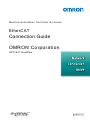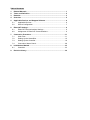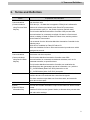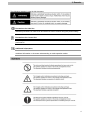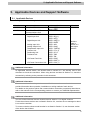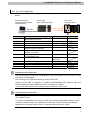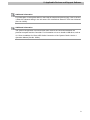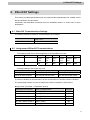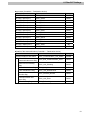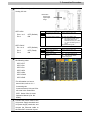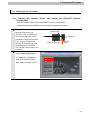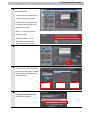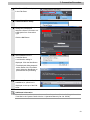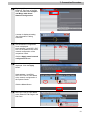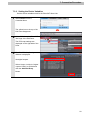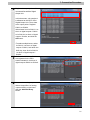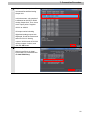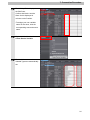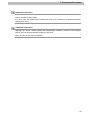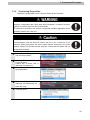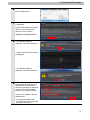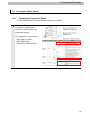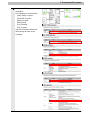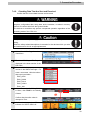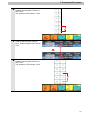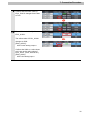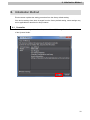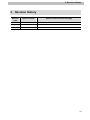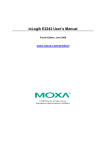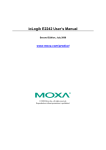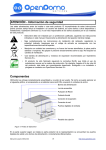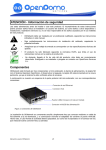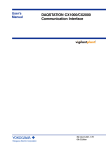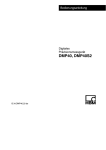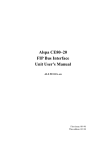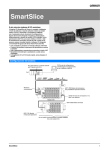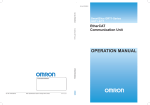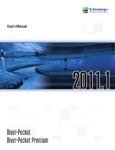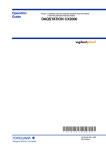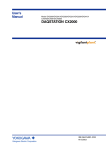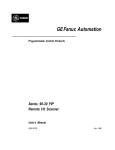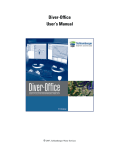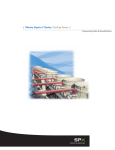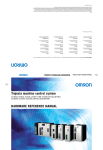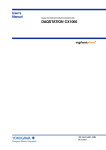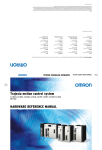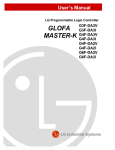Download NJ-series EtherCAT Connection Guide GRT1-ECT SmartSlice
Transcript
Machine Automation Controller NJ-series EtherCAT Connection Guide OMRON Corporation GRT1-ECT SmartSlice P524-E1-01 About Intellectual Property Right and Trademarks Microsoft product screen shots reprinted with permission from Microsoft Corporation. Windows is a registered trademark of Microsoft Corporation in the USA and other countries. EtherCAT® is registered trademark and patented technology, licensed by Beckhoff Automation GmbH, Germany. Company names and product names in this document are the trademarks or registered trademarks of their respective companies. Table of Contents 1. Related Manuals ........................................................................................ 1 2. Terms and Definition ................................................................................. 2 3. Remarks ..................................................................................................... 3 4. Overview .................................................................................................... 5 5. Applicable Devices and Support Software.............................................. 6 6. 7. 8. 5.1. Applicable Devices............................................................................. 6 5.2. Device Configuration.......................................................................... 7 EtherCAT Settings ..................................................................................... 9 6.1. EtherCAT Communications Settings .................................................. 9 6.2. Assignment of EtherCAT Communications ........................................ 9 Connection Procedure .............................................................................11 7.1. Work Flow .........................................................................................11 7.2. Setting Up the SmartSlice ................................................................ 12 7.3. Setting Up the Controller.................................................................. 16 7.4. Connection Status Check................................................................. 28 Initialization Method ................................................................................ 33 8.1. 9. Controller ......................................................................................... 33 Revision History ...................................................................................... 34 1. Related Manuals 1. Related Manuals The table below lists the manuals related to this document. To ensure system safety, make sure to always read and heed the information provided in all Safety Precautions, Precautions for Safe Use, and Precaution for Correct Use of manuals for each device which is used in the system. Cat. No. W500 Model NJ501-[][][][] Manual name NJ-series CPU Unit Hardware User's Manual NJ301-[][][][] W501 NJ501-[][][][] NJ-series CPU Unit Software User's Manual NJ301-[][][][] W505 NJ501-[][][][] NJ-series CPU Unit Built-in EtherCAT Port User's NJ301-[][][][] Manual W504 SYSMAC-SE2[][][] Sysmac Studio Version 1 Operation Manual W455 GRT1 series SmartSlice GRT1 Series Slice I/O Units Operation Manual W18E GRT1-ECT GRT1-series EtherCAT Communication Unit Operation Manual 1 2. Terms and Definition 2. Terms and Definition Terms Explanation and Definition PDO This method is used for cyclic data exchange between the master unit Communications and the slave units (Communications PDO data (i.e., I/O data that is mapped to PDOs) that is allocated in using Process Data advance is refreshed periodically each EtherCAT process data Objects) communications cycle (i.e., the period of primary periodic task). The NJ-series Machine Automation Controller uses process data communications for commands to refresh I/O data in a fixed control period, including I/O data for EtherCAT Slave Units, and the position control data for Servomotors. It is accessed from the NJ-series Machine Automation Controller in the following ways. •With device variables for EtherCAT slave I/O •With Axis Variables for Servo Drive and encoder input slaves to which assigned as an axis. SDO This method is used to read and write the specified slave unit data from Communications the master unit when required. (Communications The NJ-series Machine Automation Controller uses SDO using Service Data communications for commands to read and write data, such as for Objects) parameter transfers, at specified times. The NJ-series Machine Automation Controller can read/write the specified slave data (parameters and error information, etc.) with the EC_CoESDORead (Read CoE SDO) instruction or the EC_CoESDOWrite (Write CoE SDO) instruction. Slave Unit There are various types of slaves such as Servo Drives that handle position data and I/O terminals that control the bit signals. The slave receives output data sent from the master, and transmits input data to the master. Node address An address to identify the unit connected to the EtherCAT. ESI file The ESI files contain information unique to the EtherCAT slaves in XML (EtherCAT Slave format. Information file) Install an ESI file into the Sysmac Studio, to allocate slave process data and make other settings. 2 3. Remarks 3. Remarks (1) Understand the specifications of devices used in the system. Allow some margin for ratings and performance. Provide safety measures, such as installing safety circuit in order to ensure safety and minimize the risks of abnormal operation. (2) To ensure system safety, always read and heed the information provided in all Safety Precautions, Precautions for Safe Use, and Precaution for Correct Use of manuals for each device used in the system. (3) The users are encouraged to confirm the standards and regulations that the system must conform to. (4) It is prohibited to copy, to reproduce, and to distribute a part of or whole of this document without the permission of OMRON Corporation. (5) This document provides the latest information as of December 2012. The information contained in this document is subject to change for improvement without notice. 3 3. Remarks The following notation is used in this document. Precautions for Safe Use Indicates precautions on what to do and what not to do to ensure using the product safely. Precautions for Correct Use Indicates precautions on what to do and what not to do to ensure proper operation and performance. Additional Information Provides useful information. Additional information to increase understanding or make operation easier. 4 4. Overview 4. Overview This document describes the procedure for connecting the SmartSlice (GRT1-ECT) of OMRON Corporation (hereinafter referred to as OMRON) to NJ-series Machine Automation Controller (hereinafter referred to as Controller) on the EtherCAT and provides the procedure for checking their connection. Refer to Section 7 Connection Procedure to understand the setting method and key points to connect the devices via EtherCAT. 5 5. Applicable Devices and Support Software 5. Applicable Devices and Support Software 5.1. Applicable Devices The applicable devices are give below. Manufacturer OMRON Name NJ series CPU Unit OMRON SmartSlice EtherCAT Communications Unit SmartSlice Slice I/O Unit Digital Input Unit OMRON Digital Output Unit Analog Input Unit Analog Output Unit Temperature Input Unit Counter Unit Positioning Unit Turnback Unit I/O Power Feed Unit I/O Power Connection Unit Model NJ501-[][][][] NJ301-[][][][] GRT1-ECT GRT1-ID[](-1) GRT1-IA4-[] GRT1-OD[](-1) GRT1-ROS2 GRT1-AD2 GRT1-DA2[] GRT1-TS2P(K) GRT1-CT1(-1) GRT1-CP1-L GRT1-TBR GRT1-TBL GRT1-PD2[] GRT1-PD8(-1) GRT1-PC8(-1) Version Versions listed in Section 5.2 and higher versions Additional Information As applicable devices above, the devices listed in Section 5.2. are actually used in this document to check the connection. When using devices not listed in Section 5.2, check the connection by referring to the procedure in this document. Additional Information This document describes the procedure to establish the network connection. It does not provide information about operation, installation nor wiring method of each device. For details on the products (other than communication connection procedures) listed above, refer to the manuals for the corresponding products or contact your OMRON representative. Additional Information You can connect devices with the versions listed in Section 5.2 or higher versions. For devices whose versions are not listed in Section 5.2, versions are not managed or there is no version restriction. To connect a device whose model number is not listed in Section 5.2, use the same version of the device that is listed. 6 5. Applicable Devices and Support Software 5.2. Device Configuration The hardware components to reproduce the connection procedure in this document are as follows. Personal computer (Sysmac Studio installed OS: Windows7) NJ501-1500 (Built-in EtherCAT port) GRT1-ECT+ SmartSlice Units Ethernet cable USB cable Manufacturer OMRON OMRON Name CPU Unit (Built-in EtherCAT port) Power Supply Unit Sysmac Studio Personal computer (OS:Windows7) USB cable (USB 2.0 type B connector) Ethernet cable (with industrial Ethernet connector) SmartSlice EtherCAT Communication Unit SmartSlice Digital Input Unit OMRON OMRON OMRON OMRON SmartSlice Analog Input Unit SmartSlice Digital Output Unit SmartSlice Analog Output Unit SmartSlice End Unit OMRON OMRON OMRON OMRON Model NJ501-1500 NJ1W-PA3001 SYSMAC-SE2[][][] - Version Ver.1.03 Ver.1.04 XS5W-T421-[]M[]-K GRT1-ECT Ver.2.1 GRT1-ID8 GRT1-ID4 GRT1-AD2 GRT1-OD4 GRT1-DA2V GRT1-END Precautions for Correct Use The connection line of EtherCAT communication cannot be shared with other networks, such as Ethernet or EtherNet/IP. The switching hub for Ethernet cannot be used for EtherCAT. Please use the cable of Category 5 or higher, double-shielded with aluminum tape and braided shielding and the shielded connector of Category 5 or higher. Connect the cable shield to the connector hood at both ends of the cable. Precautions for Correct Use Update the Sysmac Studio to the version specified in this section or higher version using the auto update function. If a version not specified in this section is used, the procedures described in Section 7 and subsequent sections may not be applicable. In that case, use the equivalent procedures described in the Sysmac Studio Version 1 Operation Manual (Cat.No. W504). 7 5. Applicable Devices and Support Software Additional Information For information on the specifications of the Ethernet cable and network wring, refer to Section 4 EtherCAT Network Wiring in the NJ-series CPU Unit Built-in EtherCAT Port User's Manual (Cat. No. W505). Additional Information The system configuration in this document uses USB for the connection between the personal computer and the Controller. For information on how to install a USB driver, refer to A-1 Driver Installation for Direct USB Cable Connection of the Sysmac Studio Version 1 Operation Manual (Cat.No. W504). 8 6. EtherCAT Settings 6. EtherCAT Settings This section provides specifications such as communications parameters and variable names that are defined in this document. Hereinafter, the SmartSlice is referred to as the “destination device” or “Slave Unit" in some descriptions. 6.1. EtherCAT Communications Settings The setting required for EtherCAT communications is as follows. GRT1-ECT Node address 01 6.2. Assignment of EtherCAT Communications The following table shows the arrangement of the SmartSlice I/O Units. Unit No. #1 #2 #3 #4 #5 Unit Type EtherCAT Unit Digital Digital Analog Digital Analog Input Input Input Output Output Unit Unit Unit Unit Unit Model GRT1-ECT GRT1-I GRT1-I GRT1GRT1GRT1D8 D4 AD2 OD4 DA2V End Unit GRT1END I/O range setting of the Analog I/O Units GRT1-AD2 GRT1-DA2V I/O range 0 to 5V (Default) 0 to 5V (Default) I/O range setting method ON: Set with the DIP switch. ON: Set with the DIP switch. The device variables of the destination device are allocated to Controller's device variables. The relationship between the device data and the device variables is shown below. ■Output area (Controller → Destination device) Destination device data Device variable name Data type #4 GRT1-OD4 Output 0 E001_DO001 BOOL #4 GRT1-OD4 Output 1 E001_DO002 BOOL #4 GRT1-OD4 Output 2 E001_DO003 BOOL #4 GRT1-OD4 Output 3 E001_DO004 BOOL #5 GRT1-DA2V Output 0 E001_AO001 INT #5 GRT1-DA2V Output 1 E001_AO002 INT 9 6. EtherCAT Settings ■Input area (Controller ← Destination device) Destination device data Global variable name Data type #1 GRT1-ID8 Input 0 E001_DI001 BOOL #1 GRT1-ID8 Input 1 E001_DI002 BOOL #1 GRT1-ID8 Input 2 E001_DI003 BOOL #1 GRT1-ID8 Input 3 E001_DI004 BOOL #1 GRT1-ID8 Input 4 E001_DI005 BOOL #1 GRT1-ID8 Input 5 E001_DI006 BOOL #1 GRT1-ID8 Input 6 E001_DI007 BOOL #1 GRT1-ID8 Input 7 E001_DI008 BOOL #2 GRT1-ID4 Input 0 E001_DI009 BOOL #2 GRT1-ID4 Input 1 E001_DI010 BOOL #2 GRT1-ID4 Input 2 E001_DI011 BOOL #2 GRT1-ID4 Input 3 E001_DI012 BOOL #3 GRT1-AD2 Input 0 E001_AI001 INT #3 GRT1-AD2 Input 1 E001_AI002 INT ■Details of the status allocation (Controller ← Destination device) Destination device data Global variable name Communications Unit status E001_Communication_Unit_Status WORD E001_Bus_Communication_Error BOOL E001_Unit_Warning BOOL Slice I/O Unit alarm flag E001_Unit_Alarm BOOL Unit maintenance flag E001_Unit_Maintenance BOOL E001_Restore_Monitor BOOL E001_Unit_Error BOOL E001_Refreshing BOOL Slice I/O Bus communication error flag Slice I/O Unit warning flag Automatic restore monitor flag Communication Unit error flag I/O refreshing flag Data type 10 7. Connection Procedure 7. Connection Procedure This section describes the procedure for connecting the Controller to the SmartSlice via EtherCAT. This document explains the procedures for setting up the Controller and SmartSlice from the factory default setting. For the device initialization, refer to Section 8 Initialization Method. 7.1. Work Flow The following is the procedure for connecting to the EtherCAT. 7.2. Setting Up the SmartSlice ↓ 7.2.1 Hardware Settings ↓ 7.3. Setting Up the Controller ↓ 7.3.1 Starting the Sysmac Studio and Setting EtherCAT Network Configuration ↓ 7.3.2 Setting the Device Variables ↓ 7.3.3. Transferring the Project Data ↓ 7.4. Connection Status Check ↓ 7.4.1 Checking the Connection Status ↓ 7.4.2 Checking Data that are Sent and Received Set up the SmartSlice. Set the hardware switches of the SmartSlice. Set up the Controller. Start the Sysmac Studio and set the EtherCAT network configuration. Set device variables to use for the EtherCAT Slave Unit. Transfer the project data from the Sysmac Studio to the Controller. Check the EtherCAT network connection status. Confirm that EtherCAT communications are performed normally. Confirm that the correct data are sent and received. 11 7. Connection Procedure 7.2. Setting Up the SmartSlice Set up the SmartSlice. 7.2.1. Hardware Setting Set the hardware switches of the SmartSlice. Precautions for Correct Use Make sure that the power supply is OFF when you perform the settings. 1 2 Make sure that the power supply to the SmartSlice is turned OFF. *If the power supply is turned ON, settings may not be applicable as described in the following procedure. Refer to the right figure and check the hardware switches located on the front panel of the (6) (7) SmartSlice EtherCAT Communication Unit. (1) (2) (8) (3) (5) (4) (9) (10) No. (1) (2) (3) (4) (5) Name EtherCAT connector IN port Link/Activity LED IN port Shielding Terminal Function EtherCAT connector OUT port Link/Activity LED OUT port 12 7. Connection Procedure 3 Set the rotary switches (node 4 Confirm that all DIP switch pins (6) Rotary switches (7) Indicators (8) DIP Switch Set the Unit's address of the EtherCAT Slave. Set a decimal node address between 0 and 99. Refer to 7.4.1. Checking the Connection Status for details. Sets the I/O allocation method and registers the I/O Unit configuration information. (9) Unit power supply terminals (10) I/O power supply terminals SW1 (REGS):Create/enable registration table. SW2 (NC):Not used, set to OFF SW3 (ADR):Automatic restore SW4 (BACK):Backup trigger Connect the power supply for the Unit's internal circuits and the connected SmartSlice I/O Units' internal circuits. Connect the power supply for the connected SmartSlice I/O Units' external I/O. address setting switches) to 01. are set to OFF (default). Pin 1 ON:Registered table is enabled OFF:Registered table is disabled OFF to ON:Register I/O unit table ON to OFF:Clear registered I/O unit table Pin 2 OFF: Not used. Pin 3 OFF: Automatic restore disabled. OFF to ON:When the SmartSlice I/O Units are replaced, the parameter data that was backed up with the BACK dipswitch is automatically restored. Pin 4 ON to OFF to ON in 3 s: Parameter data of all connected SmartSlice I/O Units is backed up. 13 7. Connection Procedure 5 Set the DIP switch pins of the Analog I/O Unit. DIP Switch Used to set Input/output range. GRT1-AD2 Pins 1 to 3 :OFF (Default) Pin 4 :ON Pin No. Setting 1 Input Terminal: Input range setting for Inputs 0 and 1. 2 3 4 Input range setting method GRT1-DA2V 6 Pin 1 to 2 :OFF (Default) Pin 3 :OFF (Fixed) Pin 4 :ON Pin No. 1 2 3 4 Setting Set the output range for Outputs 0 and 1. Reserved Set the range setting method. Specifications Default setting:All pins OFF OFF: Set using Setting Tool. ON: Set using DIP switch. (The DIP switch settings are disabled when this pin is OFF, i.e., when the Setting Tool is used.) Note Default setting:OFF Specifications Default setting:All pins OFF Fixed at OFF. OFF: Set using Setting Tool. ON: Set using DIP switch. Default setting:OFF Mount the Units from the left in the following order. GRT1-ECT GRT1-ID8 GRT1-ID4 GRT1-AD2 GRT1-OD4 GRT1-DA2V GRT1-END *For information on how to mount Units, refer to 3-1-1 Connecting the Communications Unit and Slice I/O Units in the SmartSlice GRT1 Series Slice I/O Units Operation Manual (Cat. No. W455). 7 Connect the power cable to the Unit power supply terminals and I/O power supply terminals, and connect the Ethernet cable to the EtherCAT connector IN port. 14 7. Connection Procedure 8 Wire I/O for 7.4.2. Checking Data That Are Sent and Received. Connect a switch between input terminal 7 and G of GRT1-ID8. Connect a switch between input terminal 3 and G of GRT1-ID4. Refer to the figure on the right and connect DA output 0 of GRT1-ID8 GRT1-ID4 0 1 0 1 2 3 V V G G G G 4 5 2 3 6 7 V V G G G G GRT1-DA2V GRT1-AD2 GRT1-DA2V to AD input 0 of RSV RSV RSV RSV GRT1-AD2. RSV RSV 0+ 0+ RSV RSV 0- 0- V0+ V1+ AG AG V0- V1- SHT0A SHT1A RSV RSV SHT0B SHT1B *Wiring to the terminal block is necessary for 7.4.2. Checking Data That Are Sent and Received. Please note that the wiring is not necessary to perform EtherCAT communications. 15 7. Connection Procedure 7.3. Setting Up the Controller Set up the Controller. 7.3.1. Starting the Sysmac Studio and Setting the EtherCAT Network Configuration Start the Sysmac Studio and set the EtherCAT network configuration. Install the software and USB driver in the personal computer beforehand. 1 Connect the Ethernet cable to NJ501-1500 the built-in EtherCAT port (PORT2) of the Controller, and connect the USB cable to the USB Cable End cover peripheral (USB) port. As shown in 5.2. Device Configuration, connect the personal computer, 2 Power Supply Unit Ethernet Cable SmartSlice to the Controller. Turn ON the power supply to the Controller. Start the Sysmac Studio. Click the New Project Button. *If a dialog box is displayed at start confirming the access right, select an option to start. 16 7. Connection Procedure 3 The Project Properties Dialog Box is displayed. *In this document, New Project is set as the project name. Confirm that the Category and Device are correctly set in the Select Device Field. Select 1.03 from the Version pull-down menu. *Although version 1.03 is selected in this document, select the version you use. 4 Click the Create Button. 5 The New Project is displayed. The left pane is called Multiview Explorer, the right pane is called Toolbox and the middle pane is called Edit Pane. Multiview Explorer 6 Edit Pane Toolbox Double-click EtherCAT under Configurations and Setup in the Multiview Explorer. 17 7. Connection Procedure 7 The EtherCAT Tab is displayed 8 Select Controller Communications Setup. 9 The Communications Setup Dialog Box is displayed. Select the Direct Connection via USB Option from Connection Type. in the Edit Pane. Click the OK Button. 10 Select Online from the Controller Menu. A confirmation dialog is displayed. Click the Yes Button. *The displayed dialog depends on the status of the Controller used. Select the Yes Button to proceed with the processing. 11 When an online connection is established, a yellow bar is displayed on the top of the Edit Pane. Additional Information For details on the online connections to a Controller, refer to Section 5 Going Online with a Controller in the Sysmac Studio Version 1 Operation Manual (Cat. No. W504). 18 7. Connection Procedure 12 Right-click Master on the EtherCAT Tab Page of the Edit Pane, and select the Compare and Merge with Actual Network Configuration. A screen is displayed stating "Get information is being executed". 13 The Compare and Merge with Actual Network Configuration Pane is displayed. Node address 1 and GRT1-ECT Rev:2.0 are added to the actual network configuration of the comparison result. Click the Apply actual network configuration Button. 14 A confirmation dialog box is displayed. Click the Apply Button. Node address 1 and E001 GRT1-ECT Rev:2.0 are added to the network configuration of the Sysmac Studio. Click the Close Button. 15 Node address 1 and E001 GRT1-ECT Rev:2.0 are added to the EtherCAT Tab Page in the Edit Pane. 19 7. Connection Procedure 7.3.2. Setting the Device Variables Set the device variables used for the EtherCAT Slave Unit. 1 Select Offline from the Controller Menu. The yellow bar on the top of the Edit Pane disappears. 2 Select E001 from the EtherCAT Tab Page of the Edit Pane. The PDO map settings are displayed on the right side of the Pane. 3 The Edit PDO Map Settings Window is displayed. Set digital outputs. Select Output 1st block of digital outputs: DO001 to DO240 and click the Add PDO Entry Button. 20 7. Connection Procedure 4 Register the output points of the connected SmartSlice Digital Output Unit. In this document, unit number 4 is allocated to the GRT1-OD4 Digital Output Unit. Thus, there are 4 output points. Register DO001 to DO004. Select items from 0x7000:01 1st block of digital outputs / DO001 to 0x7000:04 1st block of digital outputs / DO004, and click the OK Button. *To select multiple items, select 0x7000:01 1st block of digital outputs / DO001, hold down the Shift Key, then click 0x7000:04 1st block of digital outputs / 5 6 DO004. Confirm that DO001 to DO004 are registered in the PDO entries included in 1st block of digital outputs DO001 to DO240. Next, set the analog outputs. Select Output Block of analog outputs:AO001 to AO64 and click the Add PDO Entry Button. 21 7. Connection Procedure 7 Register the output points of the connected SmartSlice Analog Output Unit. In this document, unit number 5 is allocated to the GRT1-DA2V Analog Output Unit. Thus, there are 2 output points. Register AO001 to AO002. All output entries including digital and analog outputs are displayed. Scroll the screen and select 0x7010:01 Analog outputs / AO001 and 0x7010:02 Analog outputs / AO002, and 8 click the OK Button. Set the digital input. Select Input Block of digital inputs:DI001 to DI240 and click the Add PDO Entry. 22 7. Connection Procedure 9 Register the input points of the connected SmartSlice Digital Input Unit. In this document, unit number 1 is allocated to the GRT1-ID8 Digital Input Unit and unit number 2 is allocated to GRT1-ID4 Digital Input Unit. Thus, there is a total of 12 input points. Register DI001 to DI012. Select the entries from 0x6010:01 1st block of digital inputs / DI001 to 0x6010:0C 1st block of digital inputs / DI012, and click the OK Button. 10 Set analog inputs in the same way. In Input Block of analog inputs:AI001 to AI64, register 0x6020:01 Analog inputs / AI001 and 0x6020:02 Analog inputs / AI002. Confirm that all inputs are registered and click the OK Button. 11 Double-click I/O Map under Configurations and Setup on the Multiview Explorer. 23 7. Connection Procedure 12 The I/O Map Tab is displayed on the Edit Pane. Confirm that Node1 and the Slave Unit is displayed in columns under Position. *To assign your own variable name for the slave, click the corresponding area and enter a name. 13 Right-click Node1 and select 14 The Variable names and Create Device Variable. Variable Types are automatically set. 24 7. Connection Procedure Additional Information The device variable names are created automatically from a combination of the device names and the I/O port names. For slave units, the default device names start with an "E" followed by a sequential number starting from "001". Additional Information Although the device variable names are automatically created by slaves in the example above, they can be automatically created by I/O ports. Also, you can set any device variables. 25 7. Connection Procedure 7.3.3. Transferring Project Data Transfer the project data from the Sysmac Studio to the Controller. Always confirm safety at the destination node before you transfer a user program, configuration data, setup data, device variables, or values in memory used for CJ-series Units from the Sysmac Studio. The devices or machines may perform unexpected operation regardless of the operating mode of the CPU Unit. After you transfer the user program, the CPU Unit is restarted and communications with the EtherCAT slaves are cut off for a maximum of 45 seconds. During that period, the slave outputs behave according to the slave settings. Before you transfer the user program, confirm that the system will not be adversely affected. 1 Select Check All Programs from the Project Menu. 2 The Build Tab Page is displayed in the Edit Pane. Confirm that “0 Errors” and “0 Warnings” are displayed. Select Rebuild Controller from the Project Menu. 3 4 5 Confirm that “0 Errors” and “0 Warnings” are displayed in the Build Tab Page. Select Online from the Controller Menu. 26 7. Connection Procedure 6 Select Synchronization from 7 The Synchronization Dialog Box the Controller Menu. is displayed. Confirm that the data to transfer (NJ501 in the right figure) is selected. Then, click the Transfer to Controller Button. 8 A confirmation dialog is displayed. Click the Yes Button. A screen stating "Synchronizing" is displayed. A confirmation dialog is displayed. Click the Yes Button. 9 Confirm that the synchronized data is displayed with the color specified by “Synchronized”, and that a message is displayed stating "The synchronization process successfully finished". If there is no problem, click the Close Button. *If the synchronization fails, check the wiring and repeat the procedure from step 1. 27 7. Connection Procedure 7.4. Connection Status Check Check the EtherCAT network connection status. 7.4.1. Checking the Connection Status Confirm that EtherCAT communications are performed normally. 1 Check the LED indicators on the Controller to confirm that the EtherCAT communications are performed normally. LED indicators in normal status. [NET RUN]: Lit green [NET ERR]: Not lit [LINK/ACT]: Flashing yellow 28 7. Connection Procedure 2 Check the LED indicators of the SmartSlice. LED indicators in normal status. [UNIT PWR]: Lit green [I/O PWR]: Lit green [RUN]: Lit green [ERR]: Not lit [L/A]: Flashing [TS]: Lit green The LED indicators flash at the same timing as those of the Controller. 29 7. Connection Procedure 7.4.2. Checking Data That Are Sent and Received Confirm that the correct data are sent and received. Always confirm safety at the destination node before you transfer a user program, configuration data, setup data, device variables, or values in memory used for CJ-series Units from the Sysmac Studio. The devices or machines may perform unexpected operation regardless of the operating mode of the CPU Unit. Always turn OFF the power supply to the devices and confirm safety before I/O wiring. Read the safety related descriptions in manuals for the devices which you wire and make sure to wire in an appropriate state. 1 Select Watch Tab Page from the 2 The Watch Tab Page 1 Tab Page is View Menu. displayed in the lower section of the Edit Pane. 3 Enter the following names to monitor in the Watch Tab Page 1. To enter a new name, click the column that says Input Name... E001_O004 E001_DI008 E001_DI012 E001_AO001 E001_AI01 4 If the online value for E001_DO004 is False, click TRUE in the Modify Column. Confirm that the online value is changed to True. 5 Confirm that the operation LED indicator 3 of GRT1-OD4 is lit. 30 7. Connection Procedure 6 Turn ON the switch connected between input terminal 7 and G of GRT1-ID8. The operation LED indicator 7 is lit. 7 Confirm that the online value of E001_DI008 changes from False to True. 8 Turn ON the switch connected between input terminal 3 and G of GRT1-ID4. The operation LED indicator 3 is lit. 31 7. Connection Procedure 9 Confirm that the online value of E001_DI0012 changes from False to True. 10 Enter 3000 in the Modify Column of E001_AO001. The online value of E001_AO001 changes to 3000. [E001_AO001]: GRT1-DA2V analog output 0 Confirm that 3000 or a value close to it is set as the online value of E001_AI001. (Here, 2999 is set.) [E001_AI001]: GRT1-AD2 analog input 0 32 8. Initialization Method 8. Initialization Method This document explains the setting procedure from the factory default setting. If the device settings have been changed from the factory default setting, some settings may not be applicable as described in this procedure. 8.1. Controller To initialize the settings of the Controller, select Clear All Memory from the Controller Menu of the Sysmac Studio. 33 9. Revision History 9. Revision History Revision Date of revision Revision reason and revision page code 01 Jan. 31, 2013 First edition 34 2013 P524-E1-01 0213(-)