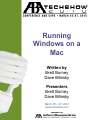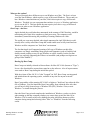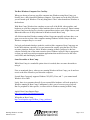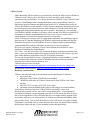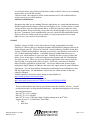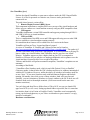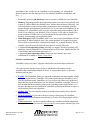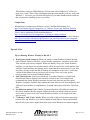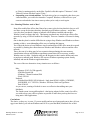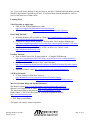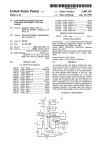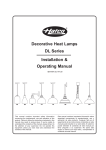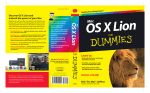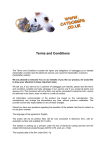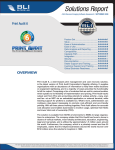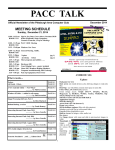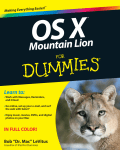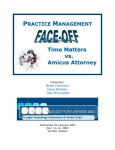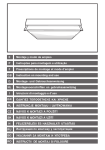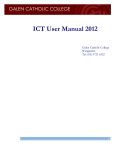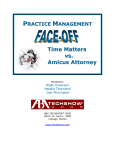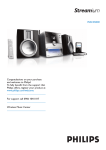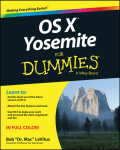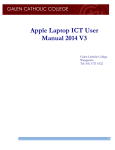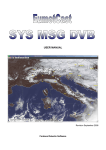Download Running Windows on a Mac - American Bar Association
Transcript
Running Windows on a Mac Written by Brett Burney Dave Bilinsky Presenters Brett Burney Dave Bilinsky March 25 – 27, 2010 www.techshow.com Running Windows on a Mac Session Date Table of Contents Introduction................................................................................................................................................3 Windows on a Mac................................................................................................................................3 What are the options?.................................................................................................................................4 Boot Camp – dual boot .........................................................................................................................4 Booting Up Boot Camp .....................................................................................................................4 The Best Windows Computer You Can Buy......................................................................................5 Some Downsides to Boot Camp ........................................................................................................5 VMware Fusion.....................................................................................................................................6 Hardware considerations....................................................................................................................6 Software Considerations ....................................................................................................................7 Parallels .................................................................................................................................................7 Hardware considerations....................................................................................................................7 Recommended graphics hardware for Windows Aero support: ........................................................8 Software considerations .....................................................................................................................8 Sun VirtualBox (free!).........................................................................................................................10 Hardware considerations..................................................................................................................10 Software considerations ...................................................................................................................11 CodeWeavers CrossOver.....................................................................................................................12 What do you need to do this successfully........................................................................................12 Comparisons ....................................................................................................................................13 Tips and Tricks.........................................................................................................................................13 Tips for Running Windows Virtually in Mac OS X ............................................................................13 ..Or…Running Windows -and- a Mac? ...................................................................................................14 Conclusions..............................................................................................................................................14 Learning More .........................................................................................................................................15 Running Windows on a Mac March 25, 2010 Page 2 of 15 Running Windows on a (gasp!) Mac! Introduction Most people purchase a Mac because they want to avoid using Windows. While that may be a lofty goal, the reality is that for most Mac-using lawyers, there are inevitable situations that require a Windows environment. Microsoft Windows continues to be the dominant operating system in the world, so it makes sense that software developers concentrate their efforts on Windows. This is even more true for the legal profession – the vast majority of lawyers use Windows so therefore any software developed for lawyers is Windows-centric. So what's a lawyer to do when they want to switch from Windows to Mac? Many lawyers rely on Windows-only software to keep their practice humming such as practice management software (e.g. TimeMatters, Amicus Attorney, etc.), financial software (e.g. ProLaw, TimeSlips, etc.) or practice-specific software (e.g. bankruptcy, immigration, family law, etc.). In most cases, there is no Mac-equivalent software to replace those applications. That means lawyers either have to give up the dream of moving to the Mac, or find an alternate method for running the software. Windows on a Mac The great news is that you can have the best of both worlds! In 2005, Apple announced that they would be transitioning their Mac computers from the long-used IBM processors to Intel. That announcement rocked the computer world and opened the way for the implausible opportunity that the Windows operating system (built for Intel processors) could actually run on Mac computers. And while the thought of Windows running on a Mac computer may sound like sacrilege to many Mac aficionados, the notion completely altered the landscape of computer choices available to legal professionals. If Windows could truly run alongside the Mac OS, that would break down most of the barriers that existed to discourage lawyers from adopting Macs as their primary computers. That reality has come to fruition over the last few years and provided legal professionals the ability to run Windows in Boot Camp or as a virtual machine. Boot Camp is a utility supplied by Apple and now included in Mac OS X (10.5 "Leopard" and 10.6 "Snow Leopard"). Boot Camp allows a Mac computer to boot either into Windows or Mac OS. In the alternative, a "virtual Windows machine" is accessed directly within Mac OS X, so that you literally have a full version of Windows running inside a separate Window within the Mac operating system. We discuss both scenarios in more depth below. Running Windows on a Mac March 25, 2010 Page 3 of 15 What are the options? There are presently three different ways to run Windows on a Mac. The first is to boot your Mac into Windows, which requires a copy of Microsoft Windows. The second is to run a Windows virtual machine on your Mac, which also requires a copy of Microsoft Windows. The third is to run a program that emulates (or ports) a Windows application over to run in OS X. This last option does not require you to have a copy of Microsoft Windows in order to run a Windows application. Boot Camp – dual boot Apple shocked the world when they announced in the summer of 2005 that they would be transitioning all of their Mac computers to Intel processors. The computer world immediately started discussing the possibility of running Windows on a Mac. The world was even more shocked when Apple announced in April 2006 that it would actually offer a utility called Boot Camp that would enable users to fully install and run Windows on Mac computers in a "dual-boot" environment. The fact that Apple itself supported running a full copy of Windows on their Mac computers was simply astounding. Many people and companies (such as Parallels) had already started working on ways to get Windows on a Mac virtually, but the fact that Apple was explicitly supporting the efforts was incredible (and perhaps sacrilegious to a group of Mac-faithful!) Booting Up Boot Camp Boot Camp was initially released as Beta software for Mac OS X 10.4 (known as "Tiger"). It was a free download for anyone that wanted to try the software. A lot of improvements were made to Boot Camp during the initial Beta period. With the release of Mac OS X 10.5 (aka "Leopard") in 2007, Boot Camp was integrated and included into the operating system, available at any time for anyone to install Windows. Boot Camp enables a Mac running OS X 10.05 or higher to "dual-boot" into either the Mac OS or Windows. You first launch the Boot Camp utility from within the Mac side; then you will need a fully licensed copy of Windows XP (SP2), Windows Vista, or now Windows 7 to install during the process. Once the Boot Camp wizard completes the installation of Windows, you have a choice when starting up the Mac computer whether you want to boot up into the Mac OS or Windows. This is usually achieved by holding down the Alt/Option button on a Mac computer during startup and selecting either "Mac" or "Windows" from the following screen. Running Windows on a Mac March 25, 2010 Page 4 of 15 The Best Windows Computer You Can Buy When you choose to boot up your Mac computer into Windows using Boot Camp, you literally have a fully-functional Windows computer. You cannot access the Mac OS while you are booted up in Windows. The only thing that is "Mac" when booted into Windows is the hardware. With Boot Camp, Windows has complete access to all of the RAM, video graphics, and hardware on your Mac computer (virtual machines have to share resources). Improvements to Boot Camp over the last few years have ensured that wireless cards, iSight cameras, and Bluetooth radios are all fully functional in Windows inside Boot Camp. All of this means that Windows running in Boot Camp runs superbly and some have even gone on record to say that a Mac computer running Windows in Boot Camp is the best Windows computer they've ever used. For legal professionals that have made the switch to Mac computers, Boot Camp may not be the ideal solution, especially if you are interested in actually using the Mac OS. There are some situations, however, where Windows running in Boot Camp may be the best solution. Probably one of the main scenarios where Windows in Boot Camp is appropriate is when you need to run trial presentation applications that need full access to the video card, RAM, and dual-display possibilities. Some Downsides to Boot Camp While Boot Camp is a wonderful option when it is needed, there are some downsides to using it. First, as mentioned above, when you are running Windows in Boot Camp, you do not have access to the Mac OS unless you reboot the computer. Second, Boot Camp only supports Windows XP (SP2), Vista, and 7 – you cannot install Windows 98 or 2000. Lastly, there is no guarantee that all of your external Mac hardware will work properly in Windows running in Boot Camp. Unfortunately, this is sort of a test-as-you-go process. But if a peripheral is Mac-specific, it will not work in Windows running in Boot Camp. Apple's Boot Camp Support Page: http://www.apple.com/support/bootcamp/ Wikipedia on Boot Camp: http://en.wikipedia.org/wiki/Boot_Camp_(software) Running Windows on a Mac March 25, 2010 Page 5 of 15 VMware Fusion Unlike Bootcamp, which requires you to shut down your Mac in order to boot to Windows, VMware Fusion 3 allows you to run Windows, Linux and Mac virtual machines concurrently on your Intel Mac. It is a direct alternative to Parallels. Using VMware Fusion you have a dual Windows/Mac computer that allows you to ‘drag and drop’ between applications open in Windows and applications open in OS X, assuming that you do not ‘isolate’ the Windows virtual machine. In effect you are running two operating systems on the same hardware and can move between each effortlessly. If you do isolate them, then sharing applications and documents may not be possible. Integrating (i.e. not isolating) your Windows and Mac machines will require you to run anti-virus software within the PC environment (I would recommend doing so in any event)! Fusion 3 comes with a complementary 12 month subscription to McAfee Viruscan Plus. Fusion 3 allows you to migrate your PC applications and data by first installing a transfer agent on your PC and then migrating your Windows applications and data onto the Mac. Sometimes reactivation of your Windows OS may be required (and note that creating a virtual machine from a physical Windows system may be a license violation). In Fusion, you can take ‘snapshots’ of your virtual machine and roll-back to a prior snapshot if something dire should happen. The “Unity” view in Fusion allows you to hide the Windows start menu and taskbar and allows you to run Windows applications directly from the Dock in OS X and to copy and paste within Windows applications using OS X keyboard commands. You can also download trial versions – prepackaged Windows virtual machines – in order to see firsthand what different versions of Windows look and feel like on your Mac – allowing you to choose the best option for you. VMware sponsors a users forum at: http://communities.vmware.com/community/vmtn/desktop/fusion?view=discussions Wikipedia on VMware Fusion: http://en.wikipedia.org/wiki/Vmware_fusion Hardware considerations VMware states the following as the minimum system requirements for Fusion 3: Any Intel® Mac. Minimum 1GB of RAM (2GB RAM recommended) 700MB free disk space for VMware Fusion and at least 5GB for each virtual machine Mac OS X 10.5.8 or later; Mac OS X 10.6 or later Operating system installation media (disk or disk image) for virtual machines. I can tell you from experience that 2 GB of RAM is not enough – while your Windows/Mac systems will run, they will be excruciatingly slow. To get any kind of reasonable performance you need upgrade your Mac to 4 GB (check your Mac to ensure that it can be upgraded to 4 GB)! Also note that since true Apple memory upgrade chips are horribly expensive, you will most likely be looking at purchasing and running third party memory chips. You are well advised to see if this will breach your Apple warranty. Furthermore, you should check to ensure that there have been no reported issues running the third party chips with any of your operating systems and applications. Running Windows on a Mac March 25, 2010 Page 6 of 15 You will also need a copy of Microsoft Windows (either on the PC that you are virtualizing onto the Mac or a fresh disk version). VMware Fusion 3 has support for 64-bit virtual machines and 32 GB of RAM and four virtual processors per virtual machine. Software Considerations Recognize that when you are running Windows applications in a virtual machine that most Windows application developers will not provide support to you. In other words, if you hit a snag you have to go out to the Internet and try to find users who have either run across the same problem or have ideas that you may not have already thought of to try to resolve the issue. Fortunately I have found that Mac users are a pretty friendly and helpful bunch. There are Mac user forums on the Net to which you can post questions or review past Q&A’s to see if your answer is buried therein. Parallels Parallels, released in 2006, was the first software to bring virtualization to the Mac. Similarly to VMware, there is a migration assistant called Parallels Transporter that can be used to migrate your PC, VMware or Virtual PC virtual machines to Parallels for the Mac. Version 3 added Parallels Explorer, allowing you to browse your Windows system files in OS X without launching Windows. A Snapshot feature was added that allows you to restore your virtual machine to a previous state. Parallels also has a security feature that allows you to set the degree of interaction between the Windows and OS X installations. The latest version, 5, allows you to access Windows applications from a new icon in the Mac Tool Bar (a viewing mode called ‘Crystal’). MacLook, a new theme in Parallels, makes Windows applications look like Mac. You can use Multi-touch gestures on the trackpad (or Magic Mouse) in Windows and can use the Apple remote to control Windows applications. You can drag and drop formatted text and images between Windows, Linux and Mac applications. An administrator can lock down a virtual machine so the state cannot be changed. Parallels sponsors a Forum for issues arising in using Parallels at: http://forum.parallels.com/forum53.html User comments and reviews can be found at: http://store.apple.com/us/reviews/TY009LL/A?mco=MTQ5MjUyMDM. Hardware considerations These are the hardware and software specifications from the Parallels’ web site. I would treat hardware specs as being absolute minimums – and that increasing these will result in increased performance. Mac OS® X 10.4.11 or higher Mac OS® X 10.5.2 or higher Mac OS® X 10.6.x (32 bit and 64 bit) or higher running on an Intel® Mac. Support for any 32- or 64-bit Intel®-based Mac: iMac Mac mini Running Windows on a Mac March 25, 2010 Page 7 of 15 MacBook MacBook Air MacBook Pro Mac Pro Processors Support for any 32- or 64-bit Intel® Core Duo processor featured in new Intel® Macs: ® Intel Core Solo ® Intel Core Duo ® Intel Core 2 Duo ® Intel Dual-Core Xeon ® Intel Quad-Core Xeon Includes full support for Intel Virtualization Technology (VT) and VT-x2 (VPID, EPT) Memory Requirements 1 GB of RAM (2 GB recommended to run Windows Vista and 7). Support for any memory configuration (up to 16 GB), without modifying your host system Disk Space Software Installation — 450 MB of available hard drive space for Parallels Desktop 5 for Mac installation (plus space to allocate to your virtual machine). Virtual Machine Installation — Hard drive space allocation for virtual machines is dependent upon the guest operating system. 15 GB of available hard drive space is recommended per virtual machine for Windows and Linux. CD-ROM CD-ROM drive for installation (if applicable) Networking Internet connection is required to receive online Parallels Desktop 5 for Mac product updates Display 16-bit or 32-bit display adapter recommended Recommended graphics hardware for Windows Aero support: To experience Windows Aero 3D graphics, you will need the following graphics hardware: ATI Radeon x1600 or better NVIDIA GeForce 7300M or better Intel graphics chipsets are not supported for Aero. Software considerations Parallels supports 32- and 64-bit virtual machine operating systems such as Windows, Linux and Solaris — not included. Guest OS (32-bit) Mac: Mac OS X Server 10.5.x Leopard Mac OS X Server 10.6.x Snow Leopard Windows: Running Windows on a Mac March 25, 2010 Page 8 of 15 3.1 3.11 95 98 NT NT Server Professional 2000 Server 2000 Server 2003 Server 2008 XP Professional and Home Edition Vista Business, Ultimate, Enterprise, Home and Ho Mac: Mac OS X Server 10.5.x Leopard Mac OS X Server 10.6.x Snow Leopard 64 bit Windows: Server 2003 Server 2008 XP Professional Vistas Business, Enterprise and Ultimate Windows 7 Parallels offers up to 8 GB RAM for each virtual machine. Running Windows on a Mac March 25, 2010 Page 9 of 15 Sun VirtualBox (free!) Sun has developed VirtualBox as open source software under the GNU General Public Licence. It is free for personal or evaluative use; licences can be purchased for commercial use. The paid (closed source) version offers: Remote Display Protocol (RDP) Server This component implements a complete RDP server on top of the virtual hardware and allows users to connect to a virtual machine remotely using any RDP compatible client. USB support VirtualBox implements a virtual USB controller and supports passing through USB 1.1 and USB 2.0 devices to virtual machines. USB over RDP This is a combination of the RDP server and USB support allowing users to make USB devices available to virtual machines running remotely. It is stated that these features will be added to the free version in the future. VirtualBox will run on Tiger, Leopard and Snow Leopard. A review of VirtualBox vs. Parallels and VMware Fusion can be found at: http://www.macworld.com/article/137594/2008/12/sun_virtualbox.html. The upshot is if you don’t care about using your Boot Camp partition as a virtual machine or playing 3D games within your virtual machine, then VirtualBox may be your low-cost virtual solution. VirtualBox appears to place a higher load on your CPU as compared to Parallels or VMware and you may have to unplug perhipherals such as printers once the virtual machine is booted to allow it to recognize the printer. VMware and Parallels will perform automatic snapshots; VirtualBox’s snapshots are not automatic. According to MacWorld: “VirtualBox offers Seamless mode, which is much like Fusion’s Unity or Parallels’ Coherence modes, in that it hides the VM’s desktop and leaves its windows intermingled with the OS X windows. However, unlike the others, all windows in Seamless mode are on one “layer.” If you enter Seamless mode with both Internet Explorer and Outlook running, for instance, then click on one of those windows, both will come forward. Similarly, you can’t minimize a Windows (or Linux) window to the OS X dock, nor will Seamless mode work with multiple monitors. (Full-screen mode has the same onemonitor restriction.) You can’t drag and drop files or folders from a VM to OS X, nor can you launch VM apps from OS X (or vice versa). Setting up shared folders is possible, but it’s somewhat less intuitive than it is in Fusion or Parallels. Finally, VirtualBox won’t automatically remap your keyboard shortcuts, so you’ll have to remember to press control-C to copy, instead of command-C.” Hardware considerations Running Windows on a Mac March 25, 2010 Page 10 of 15 According to Sun, in order to run VirtualBox on your machine, you will need the following (please note that these specs are for running VirtualBox on both Macs and PCs….): Reasonably powerful x86 hardware. Any recent Intel or AMD processor should do. Memory. Depending on what guest operating systems you want to run, you will need at least 512 MB of RAM (but probably more, and the more the better). Basically, you will need whatever your host operating system needs to run comfortably, plus the amount that the guest operating system needs. So, if you want to run Windows XP on Windows XP, you probably won't enjoy the experience much with less than 1 GB of RAM. If you want to try out Windows Vista in a guest, it will refuse to install if it is given less than 512 MB RAM, so you'll need that for the guest alone, plus the memory your operating system normally needs. Hard disk space. While VirtualBox itself is very lean (a typical installation will only need about 30 MB of hard disk space), the virtual machines will require fairly huge files on disk to represent their own hard disk storage. So, to install Windows XP, for example, you will need a file that will easily grow to several GB in size. A supported host operating system. Presently, we support Windows (primarily XP) and many Linux distributions on 32-bit hosts and on 64-bit hosts. Support for Mac OS X and Solaris and OpenSolaris appeared in 1.6. A supported guest operating system. Besides the user manual, up-to-date information is available at "Status: Guest OSes". Software considerations VirtualBox, being open source, supports contact between the developers and users: “We want our users and developers to stay in touch and work together to make VirtualBox the virtualization solution of choice. To support these goals, we have the following tools in place: Forums. The VirtualBox forums are where the community can come together to help each other and to discuss VirtualBox. The forums should be your first port of call if you have problems using VirtualBox (or if you wish to help others solve problems!), since this frees up the developers' time for making VirtualBox even better. However, bear in mind that the developers can not read everything written in the forums, so if an issue does appear to be a problem in VirtualBox, please do not hesitate to report it on the mailing lists or the bugtracker. Mailing lists. You can subscribe to the user and developer mailing lists to discuss issues by e-mail. Security inquiries. If you want to discuss security related issues in VirtualBox, please contact the development team directly by E-mail. All off-topic emails will be ignored. Public bugtracker. Use this to report problems in VirtualBox and make suggestions for improvements; all you need is a user account. If you are unsure whether your issue Running Windows on a Mac March 25, 2010 Page 11 of 15 is a problem in VirtualBox, we suggest that you discuss it in the forums or on the mailing lists first. Internet Relay Chat (IRC). Use one of our live chat channels to talk to other users and developers. CodeWeavers CrossOver CrossOver for Mac (http://www.codeweavers.com/products/cxmac/ ) is a Mac application that recognizes Windows applications and allows them to run on an Intel Mac courtesy of a compatibility layer. CrossOver for Mac comes in two versions: Standard and Professional. Professional includes CrossOver Games as well as extended support and other features. The one major advatage that CrossOver for Mac has over any other virtualization software is that you do not need a copy of Windows. A nice comparison of CrossOver vs virtualization software can be found at: http://www.codeweavers.com/products/differences/. CrossOver for Mac is compatible with the following basic applications: Microsoft Office 2007, 2003, XP, 2000 and 97 Microsoft Word Microsoft Excel Microsoft PowerPoint Microsoft Outlook Microsoft Access *1 Microsoft Internet Explorer 6 Microsoft Project Microsoft Visio Quicken and more... Other applications can be checked virtue of an on-line compatibility checker: http://www.codeweavers.com/compatibility/. For example, testing “PCLaw” results in a message that it does not work, “Amicus Attorney” is “untested” and “Summation” was not even recognized. Due to software compatibility reasons we think that CrossOver for Mac will have a limited use in law offices. What do you need to do this successfully In all but Sun’s VirtualBox’s free version, you will be required to purchare your virtualization software such as VMware Fusion & Parallels or CrossOver. Unless you are able to migrate over your Windows OS licence from your Windows machine or use CrossOver for Mac, you must purchase a full Windows license – usually Running Windows on a Mac March 25, 2010 Page 12 of 15 XP and above (using an OEM Windows CD that came with a Windows PC will not, in most cases, work). Most of the virtualization packages state that they will now work with Windows 7. Of course you will need full licenses of your other Windows-based software that you intend on installing to run on your Mac. Comparisons Wikipedia has a comparison of WMware version 3 and Parallels Desktop 5 at: http://en.wikipedia.org/wiki/Comparison_of_VMware_Fusion_and_Parallels_Desktop. There is a note within Wikipedia that states that the neutrality of this article is disputed. There is also a comparison of all virtual machines at: http://en.wikipedia.org/wiki/Comparison_of_platform_virtual_machines A comparison of CrossOver for Mac against Parallels and VMware Fusion can be found at: http://www.everymac.com/articles/q&a/windows_on_mac/faq/crossover-mac-comparedto-parallels-and-vmware.html Tips and Tricks Tips for Running Windows Virtually in Mac OS X Watch your system resources! When you launch a virtual Windows machine through either VMware Fusion or Parallels, you are literally running two computers at one time! That will take a toll on any computer. When you initially set up your virtual Windows machine, you can dictate how much resources will be devoted to the virtual machine. But while the virtual machines are running, just be aware that the responsiveness of your Mac may falter a bit due to the fact that it's running two computers at one time. I use the free version of iStat Menus from www.islayer.com to keep a close eye on my system resources when I run a virtual Windows machine. Anti-Virus Software. Viruses are real threats, even when Windows is virtual! Both Parallels and VMware Fusion come with trial versions of anti-virus software and recommend that virtual Windows machines run anti-virus software just like regular Windows computers. Parallels ships with an anti-virus software suite from Kaspersky and VMware Fusion includes a complimentary 12-month subscription to McAfee VirusScan Plus. Use fullscreen options! Both VMware Fusion and Parallels offer fullscreen modes for the virtual machines that they support. Fullscreen modes are helpful when you need to devote more of your screen to the virtual Windows machine or you simply need more space to work. "Coherence" and "Unity" modes. When you prefer a little more seamless interaction between Mac and Windows, you can fire options in both VMware Fusion and Parallels that will allow you to have applications from your virtual Windows environment appear Running Windows on a Mac March 25, 2010 Page 13 of 15 as if they're running natively on the Mac. Parallels calls their option "Coherence" while VMware Fusions calls their option "Unity." Suspending your virtual machine. You don't always have to completely shut down your virtual machine, you could elect instead to "suspend" Windows, which will save your current work and take less time to start up when you're ready to work again. ..Or…Running Windows -and- a Mac? Some Mac-enabled law offices that I know have come to the decision that their lawyers will use Macs except for the times that they absolutely need Windows software – and in that case, they have purchased a laptop or netbook with Windows installed and run their Windows-centric software that way. That laptop or netbook may also be kept off the office network (by using a USB cell modem for example). There are a number of reasons for doing this: One is that they don’t want the difficulties in trying to keep Windows and Windows software running on Macs – notwithstanding all the ways of making this happen. Two is their the desire to keep Windows viruses and malware off the office network as much as possible by limiting the contact between Windows and Windows software and the office network. Three, the cost of so doing may be less-expensive that purchasing the extra memory, virtualization software and Windows operating systems that will be necessary to make Windows run on a Mac. Netbooks today are so inexpensive that it makes dollars and cents to purchase a netbook (with Windows XP or newer Windows operating system already installed) and run the Windows applications there. The costs of the two alternatives in my situation were as follows: Mac: •Memory: $105 (2x2 Gh upgrade) •VMWare Fusion $80 •Windows 7 Home Premium $200 •Total: $385.00 Netbook: •Toshiba Mini NB205-N210 Netbook - Intel Atom N280 1.66GHz, 1GB DDR2, 160GB HDD, 10.1" WSVGA, Windows XP Home, Black on TigerDirect Total: $309.99 As you can see, running a Netbook is more cost-effective than adding-onto your MacBook. The fourth reason is more philosophical – that having adopted a Mac-centric law office, you wish to keep your office as pristine as possible in order that you keep the focus on using native Mac applications. Conclusions The choice, as they say, is yours. If you are mobile and run on a laptop and want to have all your eggs in one basket, you can run Windows and OS X on your MacBook, MacBook Pro or Mac Running Windows on a Mac March 25, 2010 Page 14 of 15 Air. If you work from a desktop, it may be easier to just have a Netbook sitting around to run the Windows applications if and when you need. It is great to know that the alternatives exist for you to work in the best of both worlds. Learning More Video Tutorials on Apple.com: Find out How to Run Windows on a Mac: http://www.apple.com/findouthow/mac/#windowsmac PC to Mac: The Basics: http://www.apple.com/findouthow/mac/#pctomac Boot Camp Tutorials: Installing Windows XP on a Mac in 5 Steps: http://labnol.blogspot.com/2006/04/bootcamp-tutorial-install-windows-xp.html Using Boot Camp to install Windows 7 on Your Mac: The Complete Walkthrough: http://www.simplehelp.net/2009/01/15/using-boot-camp-to-install-windows-7-on-yourmac-the-complete-walkthrough/ Installing Boot Camp and Windows XP SP3 on iMac Core 2 Duo 2.8 GHz: http://machouse.mhvt.net/?p=1148 Parallels Tutorials: How to install Vista in OS X using Parallels – a Complete Walkthrough: http://www.simplehelp.net/2007/02/10/how-to-install-vista-in-os-x-using-parallels-acomplete-walkthrough/ Configure a Parallels Desktop for Mac Virtual Machine: http://www.butterscotch.com/tutorial/Configure-A-Parallels-Desktop-For-Mac-VirtualMachine Parallels Switch to a Mac: http://media.parallels.com/video/STM/demo/us/ VM Ware Tutorials: 50 New Features in WM Ware Fusion 3: http://download3.vmware.com/demos/fusion/f3/whatsnew.html VMware Fusion 3 tutorials: http://www.vmware.com/products/fusion/resources/ Mac User Forums, Blogs and Further Resources: Mac Rumors forum: http://forums.macrumors.com/showthread.php?t=697874 Maclaw User Group Forum on Yahoo: http://groups.yahoo.com/subscribe/MacLaw The MacLawyer Blog by Ben Stevens: http://www.themaclawyer.com/ Randy Singer’s “The Law Office Software List for the Macintosh Attorney: http://www.macattorney.com/ © 2010 Burney and Bilinsky. This paper was entirely written using Macs. Running Windows on a Mac March 25, 2010 Page 15 of 15