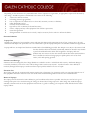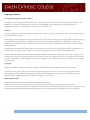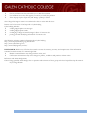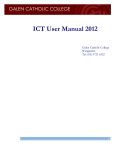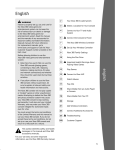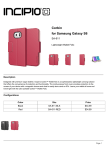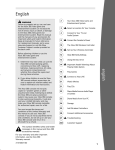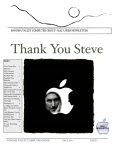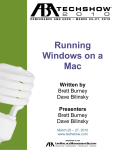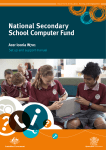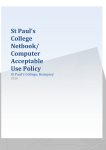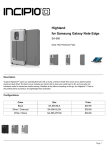Download Apple Laptop ICT User Manual 2014 V3
Transcript
Apple Laptop ICT User Manual 2014 V3 Galen Catholic College Wangaratta Tel: (03) 5721 6322 1 Content Item Description Page Responsibilities 4 Content on the Laptop 7 Security ICT at GALEN 3 8 ICT Support School Use 9 9 NetBox Blue 10 Home Use 11 11 Appendix A – introduction to the Apple Laptop 13 12 Appendix B – laptop care 16 2 ICT at Galen College As a 21st Century learning College, Galen is committed to delivering relevant and engaging curriculum that is flexible in delivery and allows for maximum student engagement. The GALEN College 1-1 Laptop program offers students portability, access and engagement for today’s teaching and learning. Teaching and Learning ICT Vision Statement (extracted from Galen’s ICT Strategic Plan) At Galen we recognise the need for our students and staff to be skilled, creative and confident users of information and communication technologies. Our students need to master this new literacy if they are to succeed and contribute to our techno savvy workforce. ICT is used in the classroom to motivate and focus the student. E learning tools (ICT) give us immediate feedback and access to information allowing students to be able to direct their own learning and participate in a WEB 2 environment beyond the classroom into a global milieu. Enabling staff and students to develop the skills required for them to benefit from the new opportunities offered by ICT require an EQUITABLE provision of cost effective and reliable ICT. This provision will lead to greater efficiency throughout the school by raising competence and heightening engagement. Our community will develop the skills to use information effectively and have the skills to adapt to changing workplace and social environments as well as keeping up-to-date with emerging technologies. Teachers and Students will make use of ICT to enhance the teaching and learning process by: Using ICT as a powerful educational tool and creating options for both teachers and learners through • diverse and motivated approaches to teaching and learning. • enhancement of student outcomes and learning opportunities. • access to an expanding range of on-line learning resources. • interaction in the Global environment. • higher quality lessons and greater collaboration between teachers in planning and preparing resources. • more focused teaching, tailored to students’ strengths and weaknesses and better analysis of attainment data. • improved pastoral care and behaviour management and better tracking of students. • better understanding and analytical skills, including improvements in reading and comprehension. • the development of writing skills • independent and active learning, and self-responsibility for learning. • the use of ‘anytime, anywhere’ access to information. • the development of higher level learning styles. • the provision of an external audience for students’ work. ICT facilitates • • • • • • • improved student attendance by enabling real time attendance marking and reporting. researching online and collaborating online. VELS compliance within the Interdisciplinary Strand (ICT). sequential teaching of ethical, legal and cyber safety programs. a greater flexibility and management of tasks. planning and preparation of lessons and design of materials. motivation of students to continue using ICT outside school hours. This manual has been produced to highlight key areas of usage, responsibility and security. It is to be used in conjunction with the Digital Citizen Policy and other policies to assist students and families in making the most out of 3 the use of their laptops. With your support we will ensure that our students leave the College better equipped to face the ever changing world spiritually, morally, physically and academically. Responsibilities In partnership with our parents and students we share the responsibilities for ICT as follows: The responsibilities of Galen College include Striving to enhance learning through the use of ICT in the College; Responding to enquiries from parents or students in regard to the College’s 1-1 Laptop Program; Responding to any breaches of the College’s 1-1 Laptop Program in an appropriate manner; and Maintaining a copy of the relevant policies and signed agreements on file. The responsibilities of Parents/Guardians include Being aware of and familiar with the provisions of the College’s 1-1 Laptop Program me documents; Supporting the College’s 1-1 Laptop Program by ensuring that their children abide by all conditions/responsibilities; and Compliance with the ICT policies and procedures as set out in this ICT Manual and 1-1 Laptop Program The responsibilities of the Student include Being aware of and familiar with the provisions of the College’s 1-1 Laptop Program documents Support the College’s 1-1 Laptop Program by abiding by all conditions/responsibilities and compliance with the ICT policies and procedures as set out in this ICT Manual and 1-1 Laptop Program Taking particular care for the safety and security of the laptop at all times. Bringing the laptop to school every day fully charged and ready for work. Regularly backing up their data User Agreement All parents and students are required to sign the Galen Computer User Agreement and participate in a compulsory Laptop Induction sesion. Access to the College’s ICT network, resources or facilities will be granted once the acknowledgement has been completed. Breaches of User Agreement & College Policies Adherence to the guidelines will help ensure a positive, supportive and productive learning environment for all students. Students must adhere to the directions of teachers and College staff at all times. Students should not run any applications unless directed by a teacher. Students are to advise the teacher of any ICT problem immediately. 4 Depending on the seriousness of a particular breach of the Computer Use Agreement, an appropriate response will be made by the College. Possible responses could include one or more of the following a discussion with the student; informing parents/legal guardian; loss or suspension of student access to school ICT network, resources or facilities; taking disciplinary action; recovery of any incurred costs; legal action, civil or criminal, as deemed necessary; remove a laptop and any other equipment from student’s possession; cancel the agreement If illegal material or activities are involved, it may be necessary for the school to inform the Police. General Guidelines Laptop Care Students are obligated to be responsible owners and treat their laptop with appropriate levels of care. Laptops are to be well maintained and simple care procedures are to be undertaken as per the Laptop Computer Care Schedule outlined in Appendix B. Laptops will have an Incipio hard shell case installed and a Clam Shell Bag provided. The Incipio cover may not be removed and the clam shell should not be defaced, intentionally marked or altered in any manner. A professional identification sticker will be applied to the laptop and case. Students may not remove the the ‘skin’ and the school label must remain visible as fixed. Students should avoid using laptops in public places such as fast food outlets, cafes and sporting grounds. Insurance and Damage Insurance has been arranged by the College. Details are outlined in section 7 which deals with security. Accidental damage is covered by insurance, however an excess will be charged. The current excess is $150. A student found to have willfully or carelessly damaged their Laptop or another student’s Laptop will be liable for the cost of repair. Financial Cost The College will own the computer with parents entering into a Computer Use Agreement, with costs associated with the use of this equipment included in the school fees. For details of the financial arrangement contact the school administration. Return of Laptops The Laptop must be returned to Senior Library in good condition and as clean as possible. Also they are need to be in good working order prior to the student leaving the College or when Galen College requests it. The College may recall all Laptops annually to monitor and service the equipment and software. A guide to cleaning your computer will be included in the Galen Laptop I Book 5 Using the Internet Students should only access the internet via our College’s proxy while at school The following actions are not acceptable while the student is on campus or attending an official school function connection to internet via the use of (3G, 4G, internal modems or mobile phones) connection to the internet via the use of other proxies the use of Chat clients, LAN games etc downloading of large files changing of network settings removal of Netbox Blue App General Guidelines Students must not seek to find any information that could harm, embarrass or offend. If students should accidentally come across sensitive or offensive information they must exit that screen immediately. Retrieval, viewing or posting of any material that is sexually explicit, obscene, violent or offensive via the College’s network or home is prohibited. Students must not divulge home addresses, telephone numbers, EFTPOS or Credit Card Numbers. Students must not attempt to invade the privacy of others, send anonymous messages or messages with obscene language. Students should not have access to Web-based Mail or Chat Groups unless approved by teacher. Email Students and staff are welcome to use the College's email account for school purposes. Email may not be used in lesson times without the direct consent of the teacher. All email must accord with the College guidelines of appropriate content and conduct, this includes ensuring that no electronic communication could cause offence to others or harass or harm them, put the owner of the user account at potential risk, or in any other way be inappropriate in the school environment. Email usage will be monitored. Responsibilities regarding access of inappropriate or illegal material When using College’s ICT equipment or Laptops, on-site or at any school-related activity, users must not initiate access to inappropriate or illegal material; save or distribute such material by means such as copying, storing, emailing or printing; and access or attempt to access web proxy sites. In the event of accidental access of such material, the user has a responsibility to not show others close or minimise the window report the incident to a teacher immediately 6 Laptop Content Standard Operating Environment (SOE) All Laptops with a Colleges SOE and software suite. The SOE and software suite should not be modified by students. Reinstallation of the SOE or College software suite due to incompatibility, reduced performance or malfunction due to unauthorized software or personal games or music may incur a service fee. Software A suite of applications and software will be loaded onto the Laptop for College and student use. The suite contains the current OS, I Works and I Life suites. Any software, games or material on College computers must comply with the College’s ICT content guidelines and must be ageappropriate as per the government classification for movies and games. Parental approval is required before any personal software can be installed. Strictly no R-Rated content should be on the laptop or peripheral devices such as cameras, memory sticks, and iPods. Students may only download or install software on Laptops that is consistent with College policies and this ICT Manual. The College reserves the right to delete installed software due to inappropriate content or system compatibility issues. Please note that the process involved in deleting installed software or inappropriate content may involve the re imaging of your machine. The college will not guarantee that your data will not be lost. The college will not back up or implement a restore with any repair, reinstallations or SOE upgrades resulting from inappropriate use. It is important that you maintain a current backup of your machine. Copyright Students must adhere to the laws concerning copyright, other intellectual property rights and licensing agreements. All software, music, games, images and material on a student’s Laptops must not be in violation of copyright laws, hence downloading, storing, playing or sharing illegal or pirated material is prohibited. Any illegal material will be deleted upon discovery, repair or upgrade resulting in a complete re imaging of your Laptop Music & Media Files Students are permitted to store music and other media in their local data. Games or music or other unauthorized files (e.g. videos) cannot be played in class unless directed by the teacher. At no time are network games allowed to be played on the College network. Games and media files are also more likely to cause software incompatibilities and hardware malfunction than other programs, and hence a reimaging service fee may apply. 7 Security Password security Confidentiality of passwords. It is important to keep passwords confidential and not share with anyone else. The password protocol allows for students to regularly change their passwords and it is recommended that students frequently change their passwords in order to maintain their system integrity. Access by another person. Users should not allow another person access to any equipment/device logged in under their own user account, unless with special permission from the ICT Manager. Any inappropriate or illegal use of the computer facilities and other school ICT equipment/devices can be traced by means of this login. It is a serious offence to seek access to restricted areas of the network or to try to gain another person’s password or personal information. Students should not copy, move, rename or delete any folders other than those in their own personal directory. Any attempts to access restricted areas will result in a serious disciplinary action. Backing up It is the sole responsibility of students to back up personal files. Students should save files to the local data drive on their laptop and regularly back these up from drive. The Apple program called Time Machine is installed on the Laptop to facilitate the process. Physical Security and Insurance All instances of loss, damage or theft must be reported to the ICT Coordinator as soon as possible. Insurance Laptops are to be stored within secure student lockers when not in use during the day. At night students are expected to take the Laptops home. The College has insurance coverage for the laptop whilst the laptop is on school and at home 7 days a week 24 hours a day. This covers repair or replacement due to fire, theft, and some accidental damage with a world wide cover. It also covers loss in transit and theft from a locked car. EXCLUSIONS Wear and tear and cosmetic damage. Willful damage. Mechanical or electronic breakdown (warranty). The family will be liable for the cost of repair or replacement if their computer is left unsecured at school and is damaged, lost or stolen. EXCESS - currently $150 per claim (parents responsibility) 8 ICT Support The ICT Support team provides support and assistance to the College’s staff and students. The following table outlines the scope of assistance that is able to be provided to students and parents/guardians using the 1-1 Laptop Programme ICT is able to support you with: Laptop Hardware Issues Laptop Software Issues College Network Connectivity and Access Connecting to the Internet through GALEN Network Connecting to College peripherals (e.g. printers, cameras etc). ICT is unable to support you with: Connecting to the Internet at home Connecting to non-College printers and other peripherals e.g. cameras Back-up of personal and/or family files Servicing All Laptop servicing is to be carried out by qualified Apple agents or for serviceable items, the ICT staff. All Apple warranty servicing will be provided by Apple agents. The ICT department provide service in person open 8.30am – 4.30pm Monday – Friday (except public holidays or days when the College’s administration offices are closed). The College will endeavor to have the laptop returned to the student as soon as possible (subject to compliance with insurance conditions). Students can go before school or during recess or lunch and after school with any ICT issues. Loan Computers Loan computers and/or components may be made available to students at the discretion of the ICT staff subject to availability. Loan computers will generally be issued under the following circumstances A student’s Laptop is inoperable due to gross hardware failure. An authorized repair, scheduled upgrade or reinstallation exceeds a period of one day. School Use College laptops or desktops are the only computers that may be used at school and/or connected to the College network. Daily expectations of students – Students are required to bring their laptop to school every day fully charged and take it home at the conclusion of each day. Laptops may not be stored or left at school or other places other than those specifically designated by teachers. When walking around the school students are required to carry their laptop in the clam shell bag. Serious consequences may occur if a student does not comply with this request. 9 When travelling to and from school the laptop must be placed inside the armor case bag for protection and inside the school back pack. Under no circumstances should the laptop be just carried in the armor bag to and from school. At lunchtime and recess it is the student’s responsibility to place their laptops in the armor bag inside their secured locker. A student will be liable for cost of repair or replacement if their computer is left unsecured at school and is damaged, lost or stolen. Laptops are to be charged up at home every evening to ensure that battery levels are maintained for the duration of the school day. There may be a consequence put in place for students who continually fail to regularly charge their laptop. Recharging facilities are ONLY available at ICT support Printing Students will be allocated a printing budget for the year. Printing beyond this will be at the student’s expense. Students print to one printer called the Printer Queue which allows the student to gather their printing from ANY photocopier. Examinations Laptops will not be used in examinations unless it is specifically prescribed within the conditions of the examination. Laptop Usage Locations Whilst at school, students are able to use their laptops in supervised classrooms and areas in the library. Students are not permitted to use their laptop within the general school grounds during recess or lunch. Any other time is only acceptable if they are under the direct supervision of a teacher. Monitoring by the College The College has the right to monitor, access, and review all computer use. This includes personal email sent and received on the school’s computers and/or network facilities, either during or outside school hours. The College will employ several electronic access monitoring systems which have the capability to record Internet use, including the user details, time, date, sites visited, length of time viewed, and from which computer or device. The College has installed NETBOX blue filtering and/or monitoring software to restrict access to certain sites and data, including email at school and at home. Of site filtering occurs only on the Galen Laptop. The NetBox Blue agent turns the Internet OFF for year 7 and 8’s at 9.00 pm, Year 9 and 10 at 10.00 pm and years 11 -12 at midnight. If you require changes to these settings please send your written request to [email protected]. These requests will be discussed by the ICT reference group ASAP. Peripherals Students are required to use an external drive as a backuop device. 10 Home Use Parent Involvement Note to Parents to be diligent In line with the College’s philosophy that education is a joint responsibility between the school and parents, using ICT devices off-campus/at home can present some new challenges. Whilst some of these can be partly overcome through the use of filtering procedures and applications, nothing will replace the monitoring, supervision and communication between parents and students. For this reason, Galen encourages parents to be actively involved in the understanding and implementation of using ICT devices in the home environment. Wherever possible, Galen will provide assistance to parents in alerting them to potential threats and assisting them in maintaining vigilance. Off-Campus or at ‘home’ guidelines Some suggestions to help in the process of maintaining responsible use at home include Establish guidelines for at home use. Do not handover total control of the Laptop to the student. Monitor by regularly checking the internet history of the user and looking at saved files. Ask questions and be involved. Connecting to Internet The only College configuration preventing access to internet is in the Proxy settings. In order for students to connect to the internet at home, the student will need to select the Home location (refer to Appendix A). Students will need to be responsible for managing this process themselves. PLEASE NOTE- Establishing the actual connection between the College laptop and your ISP is a parental responsibility and not the responsibility of the College. The College ICT Support team is not authorized or able to assist with this issue. Connecting Printers Parents may choose to add home printers to a College Laptop if they desire and most printers should work effectively. To do this you need to use the CD provided by the manufacturer or go to their website and follow their instructions to install the printer. The College ICT Support team is not authorized or able to assist with this issue. Personal File management and backups A student’s college files must be stored and saved in their local data drive. Students and parents/ guardians need to be responsible for managing this process. Please note in the event of any issues requiring the reimaging of the Laptop, files in the local data drive should be backed up first. Students should back up these files regularly by saving them to a usb memory stick or external drive. Mac Book Technical Problems For any hardware or software problems ring AppleCare on 1300 321 456 11 For any software issue they will advise you on their best solution For hardware issues they will support you and try to rectify the problem If the Laptop requires repair they will arrange a pickup at school The College ICT Support team is not authorized or able to assist with this issue. Parents need to be aware of and respond to Cyber bullying Cyber bullying includes: sending inappropriate text messages. sending inappropriate emails. exchanging of illegal or harmful images/videos of someone else. posting personal identifying information of someone else. The following websites contain information about Cyber bullying: http://www.stopcyberbullying.org/index2.html http://www.cybersmart.gov.au/ http://www.bullyingnoway.com.au/ DISCLAIMER: Whilst every effort has been made to ensure the currency, accuracy and completeness of the information contained in this document it is acknowledged that Details contained herein may change without notice; and Unforeseen circumstances may cause changes in policies, conditions and practices without notice. References and Acknowledgements Galen College gratefully acknowledges the co-operation and assistance of these groups who have helped develop this manualFCJ College Benalla 12 Appendix A Introduction to GALEN Student Apple Laptop Before using the Macbook read the supplied “Information & Communications Technology User Agreement” and “Student Macbook Policy”. A copy of both of these can also be found on the College intranet site. Any data added to your Macbook must be legally licensed and must not be in breach of copyright. Information about the Student Apple Laptop will be updated on Scholaris as required The assigned Macbook is for your use only. No other student o meber of your family is to log in or use your Macbook General Handling and Required Care of the Macbook The laptop should never be opened at more than a 110 degree angle. Damage to the hinge and bezel brace around the screen can occur if the laptop is opened too far. Do not mark the Macbook or case in any way with markers, stickers, etc. Each Macbook is labeled with an identification barcode and user label. Do not remove these labels. For your own health, when using the computer, it should be kept at least 45 centimetres from your eyes and the screen should be at a lower level than your eyes. Do not insert foreign objects (paperclips, pens, etc.) into the ports (openings) of the Macbook. Do not eat or drink near the Macbook. There should never be any food or drink around the Macbook. Ensure that your school bag is never left in damp areas and any drinks in your bag are completely sealed. Use the Macbook on a flat, stable surface. A computer that falls on the floor may be irreparably damaged. Never move the Macbook with the screen open. After shutting down/powering off the Macbook, it should be gently closed from the topcenter of the screen. When not in use, put the Macbook to sleep by closing the lid and gently place it in the protective bag. Always transport the Macbook in its protective bag inside your schoolbag. (this includes movement between classes) Cleaning & Handling the Macbook Computer IMPORTANT--Do not use water or other cleaning solutions on the Macbook. Wipe the surfaces lightly with a clean soft cloth. Always avoid touching the screen. When cleaning is necessary, ask if you require assistance. Store your Macbook computer in the protective clam shell bag when not in use and do not remove the Insipio Case. Excessive scratches and scuffs to the laptop exterior can result in repair fees. Make sure hands are clean before using the Macbook – the trackpad and keyboard are delicate and must be cleaned by a computer technician. When charging cable needs to be connected, be sure to line it up correctly when inserting and removing. If you have problems with your Macbook, stop using the computer and ask your teacher for help. Using your Macbook General Always save all you work as you go. Always shut down your Macbook before leaving school for the day. Always shut down your Macbook before leaving home to come to school. 13 Always ensure you have selected the correct network location before connecting to any wireless network. Always use “School” when at school and “Home” when not at school. If a dialogue box opens requesting an “Administrator’s Name and Password” then you are either not allowed do what you are trying to do or you are not correctly following the instructions given to you. Logs may be kept of all usage of the Macbook If you have any problem with your Macbook Shut Down the Macbook using the menu If this does not work, hold the power button down for 5 seconds to Shut Down (this may result in loss of your current open document) Restart the Macbook and see if the problem occurs again. If the problem does recur - write down any error messages then ring the apple help line and report the problem. The applications (programs) installed on your Apple Laptop are different to those installed on Windows based computers. Although they differ in name and feel they have the same functionality of the Windows equivalents and will open most of your existing work. Below is a list of some the applications provided on the Macbook and their Windows equivalents or function. You are unable to open Publisher files. Mouse Right Click You may have noticed that Apple Laptop only come with one track pad button. To perform a right mouse click Hold the control key while clicking the track pad button OR Hold two fingers on the track pad while clicking the track pad button Or go to system preferences / tracking pad and switch on Bottom Right Corner for Secondary click Starting an Application Applications that most students will use daily are on the dock at the bottom of the screen Click on the applications icon on the dock to start the program 14 All other pre-installed application are installed in the “Applications” folder pen the “Applications” folder from the “Go” menu and then click on the application required. Tutorials There are excellent tutorials available on the apple.com site (http://www.apple.com/findouthow/mac/. These tutorials explore the base applications installed on your Mac. Although the 11 versions of the programs have been installed on the Macbook the 08 based tutorials will still guide you through the basics of each application iWork 08 Pages, Numbers and Keynote iLife 08 iPhoto, GarageBand, iMovie, iDVD and iWeb Links to other tutorials can be found on the Apple website. Printing Printing at School Each Macbook is already configured to print to all school printers. Printing at Home The Macbook will automatically detect and install most printers that are directly connected to the USB port. Plug the printer into the USB port. Turn on the printer. After a short delay, the printer will appear in the printer list ready for use. The printer will remain on the list after being unplugged and jobs can be queued for the next time the printer is plugged in. Connecting to Galen’s network Location If the location is not set correctly you will experience problems with login, Before setting up or connecting to a network or the internet it is essential that you select the correct location. 15 Home Wireless connection 1. 2. 3. Ensure you have selected the correct location (Home) before attempting to connect to a wireless network. Click on the Airport icon (top right menu bar Turn Airport On Select the required wireless network. Fill in your network key when requested. Tick “Remember this network” if you will be connecting regularly. If your home setup is configured correctly, the Macbook will automatically receive an IP address from the local DHCP and will be connected to the local network and internet. Student Apple Laptop have been configured to only connect to standard wifi setups If you have any issue with connecting to your home internet then ensure you are following the above instructions and then contact your own internet service provider (ISP) for support. Backing up You are responsible for the backup of all files. Use time machine to backup your data. RECOMMENDATION FOR USERS: Before you shutdown at school change the location to HOME - (ready to use at home) Before you shutdown at home change the location to SCHOOL – (ready to use at school). Laptop Computer Care Caring for your Laptop Computer There are a number of things you can do to maximize the reliability of your Laptop and to avoid incurring repair charges either during its life or when it is returned. What should go in your laptop bag? Please be careful not to store anything except your laptop in your Clam Shell Bag. The extra pressure could result in damage to your laptop. It is advisable to keep the power supply at home. Wrap the cord loosely around the power adapter or the cord will become damaged AND carry it in the separate case. How should you handle your laptop? Try to avoid moving your laptop around when it is on. Always close the lid before moving it around. Before switching on, gently place your Laptop on a stable surface and then switch on. You still need to be careful with your laptop while it is in the bag. Do not drop the bag from your shoulder. Always place the laptop bag gently down. The Laptop should be switched off at the end of the school day before placing it into the bag. How do I care for the laptop computer bag? The bag should be fully zipped up before being carried and must be fully unzipped before removing the laptop to avoid nonwarranty bag damage. What are the best operating conditions? 16 Avoid exposing your laptop computer to: direct sunlight or sources of heat such as desk lamps, dust, dirt, rain, liquids or moisture, heavy shock or vibration. How do I take care of the LCD screen? LCD screens are delicate. Always be gentle when putting your Laptop down or closing the screen and avoid lifting the Laptop by the screen. To clean your LCD screen: Switch off your computer. Lightly dampen a non-abrasive cloth with water and gently wipe screen in a circular motion. Do not directly apply water or cleaner to the screen. Avoid applying excessive pressure to the screen. How do I take care for A/C power adapter? Connect your adapter only to your laptop computer. Keep your cord away from heavy traffic areas and avoid placing heavy objects on top of it or stepping on it. When unplugging the power cord, pull on the plug itself, rather than the cord. Avoid wrapping your cord tightly around the adapter box. How do I take care of the Keyboard? Gently brush your keyboard with a clean soft bristled paint brush or similar to remove dirt. If any key tops are missing or keys are damaged, take your laptop for repair immediately. We can replace a single key top but continuing to use the keyboard with a missing key top can result in us having to replace the entire keyboard. Be aware Some simple rules when using and storing your laptop could avoid costly replacement or repair costs. Store your laptop in a safe place, away from high traffic areas and pets. Keep drinks away from your laptop (spilling a drink on the keyboard could result in replacement of the logic board). Make sure the laptop is free of any items before closing the lid – leaving a pen on the keyboard and closing the laptop could break the screen. 17