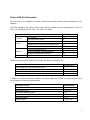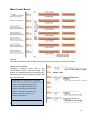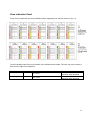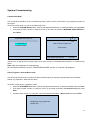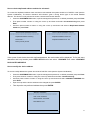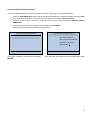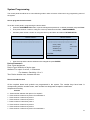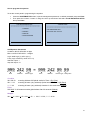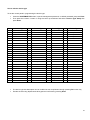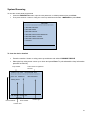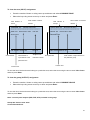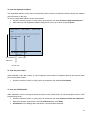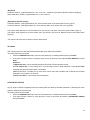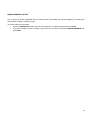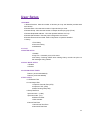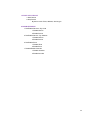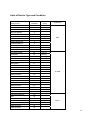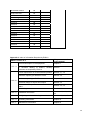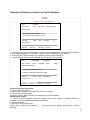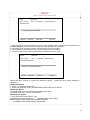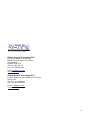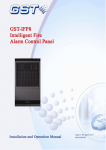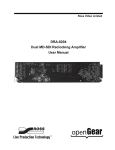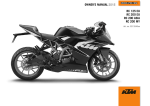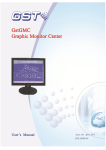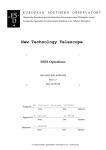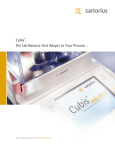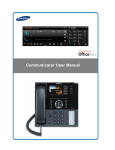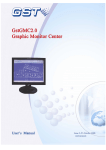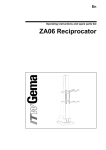Download GST-IFP8 USER MANUAL
Transcript
GST-IFP8 USER MANUAL Notice This instructions covered in this manual have been carefully checked for accuracy and are presumed to be correct. However, the manufacturer assumes no responsibility for inaccuracies and reserves the right to modify and revise this document without notice. This manual covers the installation, programming and commission of the GST IFP8 Fire Alarm Control Panels. 2 Contents Preface EN 54 Information ................................................................................................................. 4 Introduction ........................................................................................................................................ 5 Installation .......................................................................................................................................... 6 System Lay-out ................................................................................................................................... 8 Main Power Lay-out............................................................................................................................ 9 Main Control Board .......................................................................................................................... 10 Terminal Connection ........................................................................................................................ 10 Device Addressing ............................................................................................................................ 11 Control Panel and Indication ........................................................................................................... 13 Description of Controls .................................................................................................................... 14 Zone Indication Panel ...................................................................................................................... 15 System Commissioning ................................................................................................................... 16 Commission Mode .......................................................................................................................... 16 How to register a devices/Auto Learn ............................................................................................. 16 How to check duplicated address and device mismatch ................................................................. 17 How to modify the device address .................................................................................................. 17 How to modify the device sensitivity ............................................................................................... 18 System Programming ...................................................................................................................... 19 How to program the device detail.................................................................................................... 19 How to encode the text ................................................................................................................... 19 How to program the zone ................................................................................................................ 20 How to program the equation .......................................................................................................... 21 How to edit the device type ............................................................................................................. 22 System Browsing ............................................................................................................................. 23 To view the device detailed ............................................................................................................. 23 To view the zone (INPUT) assignment ............................................................................................ 24 To view the group (OUTPUT) assignment ...................................................................................... 24 To view the duplicated address ....................................................................................................... 25 To view the panel status .................................................................................................................. 25 To view the C&E Equation .............................................................................................................. 25 To view the system history .............................................................................................................. 26 SET-UP OPTION ................................................................................................................................ 26 To set-up the clock .......................................................................................................................... 26 To set-up the printer ........................................................................................................................ 26 To set-up the delay mode ................................................................................................................ 26 To set-up the local outputs .............................................................................................................. 27 SYSTEM OPERATION ....................................................................................................................... 28 Dependency Mode/ Pre-alarm ........................................................................................................ 28 Test Mode ....................................................................................................................................... 29 START/STOP OPTION ................................................................................................................... 29 DISABLE/ENABLE OPTION ........................................................................................................... 30 Maintenance ...................................................................................................................................... 31 System Menu .................................................................................................................................... 32 Lists of Device Type and Condition ................................................................................................ 36 Appendix 4 ...................................................................................................................................... 38 Operation Following an Alarm or Fault Condition ......................................................................... 39 3 Preface EN 54 Information The GST IFP8 is an Intelligent Fire Alarm Control Panel complies with the latest requirement of EN standard. GST-IFP8 Intelligent Fire Alarm Control Panel (FACP) complies with the requirements of EN 54-2 1997 + A1: 2006 and EN 54-4 1997 + A1: 2002 + A2: 2006. Option Indication Control Outputs Test EN 54-2 Clause Alarm counter 7.13 Fault signals from points 8.3 Delays to outputs 7.11 Dependencies on more than one alarm signal 7.12 Disablement of addressable points 9.5 Output to fire alarm devices Control of fire alarm routing equipment 7.8 7.9 Output to fire protection equipment 7.10 Test condition 10 The power supply of GST-IFP8 FACP complies with EN 54-4 requirements. Power supply from the main power source Power supply from the standby power source (battery) Charger Faults EN 54-4 Clause 5.1 5.2 5.3 5.4 In addition to functions required by EN54-2, the panel supports a number of ancillary functions that are not required. These are outlined below: Ancillary Function Manual Section SP-E32PK Printer 3.2.2 RS232/USB Output 2.3 & 3.2.2 GST852RP Repeater Panel 3.3.6 GstDef2.1 Defining Tool 3.4 Fire Alarm Output 4.4.3.3 RS485 Output 2.3 & 4.4.3.5 4 Introduction The GST-IFP8 is an intelligent fire alarm control panel. Flush-mounted type housing it provides the perfect solution for all medium to large system by utilizing advance GST Protocol. The system is compatible with the complete range of GST Intelligent detectors, Sounders, Call Points, and Interfaces, including intrinsically safe and gaseous extinguishing control. IFP8 is manufactured and certified to EN54 parts 2 and 4 and to BS5839 Par 4. 8 x Loops (242) capacity (1936) addressable points Maximum 10 Loops Standalone Modular constructed for future expansion 40 x15 lines Colour Graphical LCD Display. Up to 999 programmable zones and 140 zone indication Auto Programming Day and Night Mode Enable and Disable function PAS and Acknowledge Function Dirty Detector Reporting Duplicate Address Checking Walk Test Function with optional silent mode Can edit device detailed and programmed Programmable form PC or Panel History record-999 fire incident only and 999 event capacity in non-volatile memory Fully simulation of Cause and Effect Advanced user friendly programming software including ‘Fuzzy Logic’. Networked with all GST Intelligent Fire panels up to 99 Nodes, Optional Fiber Optic and LAN Network Interface. RS 485 mimic and repeater output up 64 RS 232-USB CRT interface, including GSTGMC graphic Built in Fire Alarm, FPE, Fault and Alarm Router output Panel Printer included Built in Battery charger. 5 Installlation Installatio on of the pa anel should be carried out by trained personnel only. The e electronic componentss inside th he panel are e vulnerable to damage by electros static discha arges. It is re ecommende ed to wear a wrist stra ap designed d to preventt the buil-up p of static charges c whithin the bod dy, before handling h anyy electronic circuit boa ards. Before unpacking an nything, plea ase review all a the manual and draw wing. Open the e IFP8 Conttrol Panel, unlock and prop the hing ged door. Locatting the hing ge pin Locating the e hinge pin Magnetic Door Lock Outer or Glass Doo Back Box Ke ey Door Lockk Main Doorr 6 Locate and placed the panel and marked the three holes for mounting. 7 System Lay-out Main Control Board Main Indication Board Main Power Board AC Filter Power Switch AC/DC Power Converter Zone Indication Board Printer 8 Main Power Lay-out Standby Batteries Maximum Charge Current: 2A±0.1A Maximum Charge Voltage: 27.3V±0.3V Type: Sealed lead acid batteries Maximum Charge Capacity: Two 12V/38Ah batteries Recommended manufacturer and model of battery: Yuasa NP38-12I Maximum Internal Resistance: 0.7Ω Quiescent Current under Full-loaded Condition: 1.4A Maximum Operating Current: 4.2A Recommended Cable: GST fire cable 9 Main Control Board Warning: Use static precautions when handling boards, grounding wrist strap and contact with chassis. Setting the card address Numbering sequence, lower card is the recommended lowest numerical setting. Set dials on the additional board in ascending order. Each card must be set at least one higher digit than the lower card. CARD SUM: 03 LOOP SUM: 04 SUM:0000 ***************************************** LOOP 1: Loop Card, Devices Sum: 000 LOOP 2: Loop Card, Devices Sum: 000 LOOP 3: Loop Card, Devices Sum: 000 LOOP 4: Loop Card, Devices Sum: 000 LOOP 5: Net Card-01, Net Sum: 01 LOOP 6: CRT CARD -01 Press F1 to print LOOP DEVICES info Terminal Connection 10 Sample Wiring Loop Parameter LOOP1~LOOP10 • • • 10 Loops+ Repeater Card 10 Loops + RS232 Card 8 Loops + RS232 Card + Network Card • 8 Loops + Network Card + Repeater Card • 6 Loops + RS 232 card + Network Card + Repeater Card Loop Address: 242 Output Voltage: 21-27Vdc Output Current: 300mA Wiring Topology: Class A/Loop Recommended Cable length: 1000 meters Recommended Cable: GST Fire Cable Loop protection: Optional loop isolator (C9503/4) Device Addressing The device address can be programmed manually through handheld programmer (P-9910B) or can be changed in the control panel. The address of the device is recommended to be consecutive number but not limited in order to have flexibility and should not be repeated. The address is stored in the non-volatile memory chip inside the device 11 Description: Output Alarm Routing Output to Sounder Output to FPE Condition Device Number Alarm (Default) Disable CE Mode Delay Time Stop – via Silence Button Routing A 00000083 Immediate Yes No Yes No Sounder A 00000082 Immediate Yes Yes Yes Yes FPE A 00000081 Immediate Yes Yes No No FEED BACK: Feedback signal input for alarm routing devices. It gives fault signal when connecting line is shorted or opened. REPEATER: Connecting with repeater panel. FAULT OUTPUT: Fault relay is closed in normal condition, and it’s disconnected in fault condition. 12 Contro ol Panel and Indiication Descripttion of LED Ds Indicato ors Co olour Display:: Descriptio on This providess the message e of the eventts and system status.. When illumina ated it indicate that t a FIRE hass been detected in the e protected loca ation How w to clear Attend d the condition and perform the e panel reset ect the condition n that cause fault Corre and automatically y clear the e ation or perform a panel reset indica d the condition n and press the e Attend ACK button to turn the system to o n. Pre-alarm verification d the condition and press Attend EVAC C button or nearest call point to o alarm m the sounder or perform the e panel reset. Exit the programming menu, and d matically clear th he indication autom Repla ace the battery y or check the e conne ections. Turn – –off and on the panel Fire RE ED Fault YE ELLOW Pre-Alarrm YE ELLOW Verify YE ELLOW Maintenance YE ELLOW Battery Fault YE ELLOW System Fault YE ELLOW Ground Fault YE ELLOW Sounderr Fault YE ELLOW Test Mode YE ELLOW Sounderr Disable Disable YE ELLOW When illumina ated it indicates that part or all of the sounder has been b disabled manually. m Enablle the device/s d and d autom matically clear th he indication YE ELLOW Delay Mode YE ELLOW When illumina ated it indicates that part of the e panel has been disabled When illumina ated it indicattes that part of the system output is block by dela ayed. Enablle the device/s d and d autom matically clear th he indication Disab ble the delay mo ode When illumina ated it indicate th hat a FAULT hass been detected in the e devices and alarm a system. When illumina ated it indicate that a PRE-A ALARM has been dete ected in the spec cified zone(s) When illumina ated it indicates s that the ACK button has been presssed and the alarm a sounders in the system are delayed from alarm ming. When illumina ated it indicates s that the pane el is in programming mode. m Yellow. When n illuminated it indicates tha at the battery has be een failed. When illumina ated it indicate es that the fau ult has occurred with the main proce essor. It is sugg gested w not to investigate the fault due to the panel will able to attend the fires. When illumina ated it indicates that the panel or o loop wiring is groun nded When illumina ated it indicates that a fault in th he loop sounders and panel sounder output. When illumina ated it indicates s one or more zones are in test mod de. Clearr the ground fault Cance el after correcte ed the condition n that ccause sounder fa ault. Cance el test when fin nished 13 3 Power GREEN SILENCE YELLOW EVAC RED When illuminated it indicates the power supply is present When illuminated it indicates that the SILENCE button has been pressed and. N/A Correct the alarm condition then perform the panel rest. Note: If there a new alarm occurs, the panel will resound again. When illuminated it indicates that the EVAC button has been pressed Description of Controls SYSTEM SETUP: The System Set-up button is used to access to the system menu. Each option in the menu corresponds to one number button. This is accessible under the manager password. USER SETUP: The User Set-up button is used to access to the user menu. Each option in the menu corresponds to one number button. This is accessible under the operator password. Numerical and Alphabetic Keys (1, 2ABC, 3DEF, 4GHI, 5JKL, 6MNO, 7PQRS, 8TUV, 9WXYZ, 0, └┘, *): This button is used to enter the data manually at the control panel. RESET: Pressing the Reset button will clear all the events and return the panel into a normal state. MUTE: Pressing the Mute button will stop the internal panel buzzer SILENCE: Pressing the Silence button will stop panel sounder output and loop sounders which programmed as device type 12, 13, 14, 28, 29, and 30 EVAC: Pressing the EVAC button will start panel sounder output and loop sounders which programmed as device type 12, 13, 14, 28, 29, and 30 ACK: Pressing the ACK button will stop internal panel buzzer and or acknowledging fire alarm under pre-alarm condition. CANCEL: Pressing the CANCEL button will cancel the operation and shifted the display the message display to the highest priority. ENTER: Pressing the Enter button will confirm entry. , , , : For turning pages or changing the input position. 14 Zone Indication Panel Every FACP comes with two zone indication panels, appearance of which is shown in Fig. 3-4. On the indication panel, each unit consists of two indicators and a label. The user can put the name of device on the right of the indicators. Indicators Zone Fire Colour Red Description Zone Fault Yellow When illuminated it indicates that the zone is in a fault condition When illuminated it indicates that the zone is in a fire condition How to clear Attend the alarm condition and then reset the panel Correct the fault condition and then reset the panel 15 System Commissioning Commission Mode The control panel should be set to commissioning mode in order to have a full access in any programming menu of the system. To set the control panel in or out of commissioning mode: • Press the SYSTEM SETUP button, input the management password, no default password just press Enter • Then press number 3 button or using the cursor up and down and select 3 WORKING STATE SETUP the press Enter X *WORKING STATE SET-UP* ***************************************** 1. COMMISSION FIRE CONTROL PANEL IFP8 2. MONITORING Panel Healthy FAR: OK FPE: OK OTS: OK 01:13:19 FAR: OK FPE: OK OTS: OK 01:13:19 If there is an “X” displayed in the upper right corner of the screen, it is indicated that the panel is in commissioning mode. Note: After the completion of commissioning, the control panel should be to set to “MONITORING MODE” and the “X” indicator will disappear. How to register a devices/Auto Learn The devices should be wired correctly and cards inserted properly and both are appropriately set the address without any duplication. Starts the auto learn. To set the control panel in registration mode: • Press the SYSTEM SETUP button, input the management password, no default password just press Enter • Then press number 4 button or using the cursor up and down and select 4 Commissioning then press Enter • And then press number 1 or using the cursor up and down and select 1 Device Learn and press Enter Registering active equipment Please wait……….. 16 FAR: OK FPE: OK OTS: OK 01:13:19 How to check duplicated address and device mismatch To access the duplicated address check and device mismatched the system should be in DIGITAL mode (see the System Initialization). The device mismatch will indicate if given a wrong device type on the actual installed detector. This function is only allowed in smoke, heat and multi-sensor detector. • Press the SYSTEM SETUP button, input the management password, no default password just press Enter • Then press number 4 button or using the cursor up and down and select 4 Commissioning then press Enter • And then press number 2 button or using the cursor up and down and select 2 Duplicated Address Check the press Enter. *DUPLICATED ADDRESS CHECK* *DUPLICATED ADDRESS CHECK* ***************************************** ***************************************** Duplicated Address Checking Duplicated Address Check OK Please wait…… Duplicated Address Sum: 001 Press (Cancel) to Exit! FAR: OK FPE: OK OTS: OK 01:13:19 FAR: OK FPE: OK OTS: OK 1:13:19 If the system found the devices with duplicated address, the total number will be displayed. To find the exact addresses and loop location press USER SETUP button and select 1 BROWSE then select 4 BROWSE DUPLICATED ADDRESS How to modify the device address To access modify address the system should be in DIGITAL mode (see the System Initialization) • Press the SYSTEM SETUP button, input the management password, no default password just press Enter • Then press number 4 button or using the cursor up and down and select 4 Commissioning • And then press number 2 button or using the cursor up and down and select 3 MODIFY ADDRESS then press Enter • Input the loop and the device address to be changed the press ENTER • Then input the new preferred address then press ENTER. *MODIFY ADDRESS* ***************************************** User Code: 00100103 Serial Number: 1013442E New Address: 001 FAR: OK FPE: OK OTS: OK 01:13:19 17 How to modify the device sensitivity To access modify sensitivity the system should be in DIGITAL mode (see the System Initialization) • Press the SYSTEM SETUP button, input the management password, no default password just press Enter • Then press number 4 button or using the cursor up and down and select 4 Commissioning • And then press number 2 button or using the cursor up and down and select 4 MODIFY DEVICE SENSITIVITY • Input the loop and the device address to be changed the press ENTER. Note: Be sure that the selected detector is programmed *MODIFY DEVICE SENSITIVITY* Loop: 01 Address (1-242): 001 ***************************************** *MODIFY DEVICE SENSITIVITY* ***************************************** User Code: 00100103 Device Type: MULTISENSOR Sensitivity: 2-sensitivity 2 New Sensitivity: 1 FAR: OK FPE: OK OTS: OK 01:13:19 The system verified the existing device sensitivity FAR: OK FPE: OK OTS: OK 01:13:19 Then input the new sensitivity of the detector then press ENTER. 18 System Programming The control panel should be set to commissioning mode in order to have a full access in any programming menu of the system. How to program the device detail To set the control panel in programming the device detail: • Press the SYSTEM SETUP button, input the management password, no default password just press Enter • Then press number 1 button or using the cursor up and down and select 1 PROGRAMMING • And then press number 1 button or using the cursor up and down and select 1 DEVICE SETUP *DEVICE SETUP* Loop: 01 Address (1-242): 001 ***************************************** *DEVICE SETUP* Loop: 01 Address (1-242): 001 ***************************************** Zone (1-999) : 001 Device Type : 13 Sounder Attribute (0-6) : 01 Text (40 Byte) : Corridor FAR: OK FPE: OK OTS: OK • 01:13:19 FAR: OK FPE: OK OTS: OK 01:13:19 Input the loop and the device address to be changed the press ENTER Device Parameters Zone: Zone assignment Device Type: Selection of device type. Attribute: For output- 0-on/off ; 1-continoues For detector- Sensitivity 1,2 or 3 Text: Device location text, character 40 max How to encode the text All the required letters and symbols are programmed in the system. The number keys have letter is corresponding with the number button; each number has designated a capital or small letter. Sample text encoding Corridor C - Press number 2 button then press 7 for capital C o - Press number 6 button then press 4 for small letter o r – Press number 7 button then press 4 r – Press number 7 button then press 4 i – Press number 4 button then press 4 d - Press number 3 button then press 2 o - Press number 6 button then press 4 r – Press number 7 button then press 4 for small letter r 19 How to program the zone To set the control panel in programming the zone • Press the SYSTEM SETUP button, input the management password, no default password just press Enter • Then press number 1 button or using the cursor up and down and select 1 PROGRAMMING • And then press number 1 button or using the cursor up and down and select 2 ZONE SETUP *ZONE SETUP* *ZONE SETUP* Zone (1-999): 001 Zone (1-999) : 001 ***************************************** ***************************************** Dependency Type (0-2) : 1-Type A Sounder Mode (0-1) : 1 On C&E Resound Mode : 0-No Resound : (0-1) Zone LED (1-140): 001 Text (40 Byte) : Left Wing Second Floor FAR: OK FPE: OK OTS: OK • 01:13:19 FAR: OK FPE: OK OTS: OK 01:13:19 Input the 3 digits zone number then press ENTER Zone Parameters Dependency Type (0-2) 0-Off: Panel display Fire immediately- No Pre-alarm feature 1-Type A: Enable Pre-alarm feature- the system shall response to a second alarm from any device in the same zone as the system alarm (Type A) 2-Type B: Enable Pre-alarm feature- the system shall response to a second alarm from any device in the same or other zone as the system alarm (Type B) Sounder Mode 0-Sound by Zone Fire: Alarm the sounder automatically if the fire is on the same zone Ex: fire in zone 1, all the sounders in zone 1 will alarm 1-On E&C: Activation of Sounder through Equation Resound Mode 0-No Resound: Sounder will not alarm if new fire from the other zone after being silenced 1-Resound by New Fire: Sounder will alarm if new fire from other zone after being silenced Zone LED: 1-140 LED Text: Zone location text, character 40 max To encode the text use the alphanumerical buttons 20 How to program the equation To set the control panel in programming the equation • Press the SYSTEM SETUP button, input the management password, no default password just press Enter • Then press the number 1 button or using the cursor up and down and select 6 C&E EQUATION SETUP then press Enter. *C&E EQUATION SETUP* *CREATE C&E* ***************************************** ***************************************** 1. CREATE C&E EQUATION Total 2. MODIFY 00100103 =001 0013 00 3. DELETE 4. INITIALIZATION FAR: OK FPE: OK OTS: OK 01:13:19 FAR: OK FPE: OK OTS: OK 01:13:19 C&E Equation Parameters Condition: INPUT DEVICES- 8 digits Effect: OUTPUT DEVICES – 10 digits Logic: AND Logic (x), OR Logic (+) Fuzzy Logic: Asterisk (* value from 1-9) Start the output: = Stop the output: =X 999 242 99 = 999 242 99 99 Zone Address Device Type Zone Address Device Type Delay Time Condition 001 020 03 meaning Address 20 Optical smoke in Zone 1 (By Point) 001 *** 03 meaning At least 1(any address) Optical smoke in Zone 1 (By Zone) *** *** 02 meaning At least 1(any address) Heat det. in the entire area (Global) Effect: XXX XXX 13 03 means sounder global alarm after 30 seconds (Global) Sample: 001 *** 11 + 001 *** 03 + 001 *** 02 = 001*** 13 00, *** *** 13 06 21 How to edit the device type To set the control panel in programming the device type • Press the SYSTEM SETUP button, input the management password, no default password just press Enter • Then press the number 1 button or using the cursor up and down and select 7 Device Type Setup then press Enter. No. Device Type No. Device Type No. Device Type No. Device Type 00 UNDEFINED 25 USER DEFINED 50 USER DEFINED 75 Undefine 01 MULTISENSOR 26 USER DEFINED 51 USER DEFINED 76 Loop Short 02 HEAT DETECTOR 27 USER DEFINED 52 USER DEFINED 77 Loop Board 03 OPTICAL SMOKE 28 USER DEFINED 53 USER DEFINED 78 Delay Mode 04 USER DEFINED 29 USER DEFINED 54 USER DEFINED 79 Power Board 05 GAS DETECTOR 30 USER DEFINED 55 NET SounderA 80 CRT Board 06 BEAM DETECTOR 31 TROUBLE MONITOR 56 USER DEFINED 81 F.P.E.A 07 FLAME DETECTOR 32 PSU 57 USER DEFINED 82 SounderA 08 CONVENTIONAL P 33 USER DEFINED 58 USER DEFINED 83 ALARM ROUTINGA 09 USER DEFINED 34 USER DEFINED 59 USER DEFINED 84 Loop Flash Data 10 FLOW SWITCH 35 USER DEFINED 60 USER DEFINED 85 Undefine 36 USER DEFINED 61 USER DEFINED 86 Panel charger 37 USER DEFINED 62 USER DEFINED 87 BAT Resistance 11 MCP (BG) 12 SOUNDER STOBE 13 SOUNDER 38 USER DEFINED 63 USER DEFINED 88 Undefine 14 FLASHER 39 Net Unit 64 USER DEFINED 89 Undefine 15 LIFT 40 Repeator 65 NET F.P.E.A 90 Undefine 16 FIRE DAMPER 41 ZONE VALVE 66 Undefine 91 Undefine 17 FIRE DOOR 42 FLOW SWITCH 67 Loop SW 92 Undefine 18 AHU 43 PRESSURE SWITCH 68 Loop Board 93 Undefine 19 EXTRACT FAN 44 USER DEFINED 69 CONTROL Panel 94 Undefine 20 BMS 45 USER DEFINED 70 ZoneDir Board 95 Undefine 21 USER DEFINED 46 USER DEFINED 71 AC Power 96 Undefine 22 USER DEFINED 47 USER DEFINED 72 Battery 97 Undefine 23 USER DEFINED 48 USER DEFINED 73 Keypad Board 98 Undefine 24 USER DEFINED 49 USER DEFINED 74 Ground.F 99 Undefine • The device type text description can be modified as user requirement through pressing F2 function key • Encode the text using alphanumerical keypad and confirmed by pressing Enter 22 System Browsing To view the control panel programmed • Press the USER SETUP button, input the user password, no default password just press Enter • Then press number 1 button or using the cursor up and down and select 1 BROWSE the press Enter *BROWSE* ***************************************** 1 BROWSE DEVICES 2 BROWSE ZONE 3 BROWSE GROUP 4 BROWSE DUPLICATED ADDRESS 5 BROWSE PANEL STATUS 6 BROWSE C&E EQUATIONS 7 HISTORY FAR: OK FPE: OK OTS: OK 01:13:19 To view the device detailed • • Press the number 1 button or using cursor up and down and select 1 BROWSE DEVICE Select the loop using arrow cursor up or down and press Enter. To print selected the loop information press F1 function key Total number of registered Loop Number Devices L00P01: Loop Card DEVICE SUM: 0001 ***************************************** D001: 001 ZONE-001 MULTISENSOR Training Room FAR: OK FPE: OK OTS: OK 01 13 19 Device Address Zone Number Device Type Location Text 23 To view the zone (INPUT) assignment • • Press the number 2 button or using cursor up and down and select 2 BROWSE ZONE Select the loop using arrow cursor up or down and press Enter. Total Number of Total number of INPUT Total Number of Total number of OUTPUT Zones devices Groups devices ZONE SUM: 001 DEVICE SUM: 0023 GROUP SUM: 001 DEVICE SUM: 0023 ***************************************** ***************************************** ZONE: 001 GROUP: 001 Devices Sum: 0003 LED: 001 Second Floor Second Floor FAR: OK FPE: OK OTS: OK Zone Number Devices Sum: 0003 01:13:19 Total number of Assigned LED input devices in the indication number FAR: OK FPE: OK OTS: OK Group Number 01:13:19 Total number of output devices in the particular group particular zone Location Text Location Text To view the list of devices that are belong to a particular zone, select the zone using the arrow cursor UP or Down and then press Enter. To view the group (OUTPUT) assignment • • Press the number 1 button or using cursor up and down and select 1 BROWSE GROUP Select the loop using arrow cursor up or down and press Enter. To view the list of devices that are belong to a particular zone, select the zone using the arrow cursor UP or Down and then press Enter. Note: 3 control panel outputs (FAR, FPE, OTS) included in the group: Group 000 Devices sum: 0003 Control Panelseft Info 24 To view the duplicated address The duplicated address check under commissioning menu must be enabled first before viewing the address and the location of the loop. To view the duplicated address on the control panel. • • Press the number 2 button or using cursor up and down and select 4 Browse Duplicated Address Select the loop with duplicated address using arrow cursor up or down and press Enter. CARD SUM: 00 LOOP SUM:04 DEVICE SUM: 0023 ***************************************** D001: Zone-001 MCP Corridor FAR: OK FPE: OK OTS: OK 01 13 19 The duplicated Device Type addresses Location Text To view the panel status When selected it view the number of card configured, total number of registered devices and control panel power and system version. • Press the number 5 button or using cursor up and down and select 5 Panel Status To view the C&E Equation When selected it view the configured cause and effect in the control panel. To edit the equation refers to C&E programming set-up. • • • Press the number 6 button or using cursor up and down and select 6 Browse Event and Command. Select the equation using arrow cursor UP and Down then press Enter Initialization is for deleting all the equations, required master password. 25 To view the system history The history memory is divided in two parts FIRE HISTORY which stored only fire event and COMMON HITORY for different types of system event except fire. Both have the 999 event capacity in non-volatile memory To view the events in the control panel: • • • Press the number 7 button or using cursor up and down and select HISTORY then Enter Select the event using arrow cursor UP and Down then press Enter To print the selected event press Enter Note: Ensure that the printer is placed to ALL HISTORY. SET-UP OPTION To set-up the clock This set-up allows the current date and time to be specified and entered into the panel memory. • Press the USER SETUP button, input the user password, no default password just press Enter • Then press number 2 button or using the arrow cursor up and down and select 2 CLOCK then press Enter To set-up the printer This set-up allows to printer on or off condition • Press the USER SETUP button, input the user password, no default password just press Enter • Then press number 3 button or using the arrow cursor up and down and select 3 PRINTER SETUP then press Enter 1. Disable – Printer in off condition 2. Only Fire – Automatic print in the event of fire 3. All History – Enable the printer. To set-up the delay mode This set-up allows the panel to delay the any output device type in the C&E Equation according to the specified time. NOTE: The panel operates in a delayed mode during the daytime only. • Press the USER SETUP button, input the user password, no default password just press Enter • Then press number 4 button or using the arrow cursor up and down and select 4 DELAY MODE SET-UP then press Enter. • Select ENABLE or DISABLE then press Enter 26 To set-up the local outputs This set-up allows the 3 on-board output circuits to delayed and placed in one or more alarm. • Press the SYSTEM SETUP button, input the system password, no default password just press Enter • Then press number 2 button or using the arrow cursor up and down and select 2 Local Output Setup then press Enter. • Select the output circuits to set-up Selection: 0 One Fire – Immediate start in any fire event 1 More Fire – Started if two or more fire events 2 On C&E – Start based on the configured equation. Delay time - Works only in Output to Sounders (OTS) and Alarm Routing (FAR) and the ratio 1:10 seconds. Note: Allows only if the DELAY MODE is set to enable Output Fire Alarm Routing Output to Sounder Output to FPE Condition Device Number Routing A 00000083 Sounder A 00000082 FPE A 00000081 27 SYSTEM OPERATION Dependency Mode/ Pre-alarm The signal from an automatic fire detection device selected for positive alarm sequence operation shall be acknowledged at the fire alarm control unit by a trained personnel within given time of annunciation in order to initiate the alarm investigation phase. If the signal is not acknowledged within the given time, notification signals in accordance with the building evacuation or relocation plan and remote signals shall be automatically immediately activated. To program the pre-alarm of the panel in specified zones: 1. Ensure a zone(s) are programmed either Type A or Type B dependency to enable the mode (Check in zone configuration) 2. Ensure that the DELAY MODE is placed on ENABLE 3. Set the Day/Night Mode: To set-up the panel into Day mode: • Press the SYSTEM SETUP button, input the management password, no default password just press Enter • Then press the number 4 button or using the cursor up and down and select 4 DAY/NIGHT SETUP then press Enter. *DAY/NIGTH SETUP* ***************************************** Please input the start time of day mode: Default at 8:00 (hh:mm): Please input the end time of day mode: Default at 18:00 (hh:mm): FAR: OK FPE: OK OTS: OK • 01:13:19 Enter the time using the number buttons 4. Program the two stage timer which is built into a day mode. To program the two stage timer: • Press the USER SETUP button, input the user password, no default password just press Enter • Then press number 5 button or using the arrow cursor up and down and select 4 ACKNOWLEDGE TIMER then press Enter. *ACKNOWLEDGE TIMER* ***************************************** Please input the Pre-alarm ACK time: Phase 1 (Default 30 S): [00] M-[30]S Please input the Pre-alarm Verify time: Phase 2 (Default 2 M): [02] M-[00]S FAR: OK FPE: OK OTS: OK • 01:13:19 Enter the time using the number buttons and press Enter 28 *Day Mode Pre-alarm Window: programmable from 1 sec. to 30 min. A distinctive pre-alarm indication shall be displayed. Alarm Verification window: programmable from 1 sec. to 30 min. *Night Mode (Default setting) Pre-alarm Window: preprogrammed 30 min. Auto-reset the Alarm in the Panel after 30 min (Type A) Pre-alarm Window: preprogrammed 5 min. Auto-reset the Alarm in the Panel after 5 min (Type B) The system shall response to a second alarm from any device in the same zone as the system alarm (Type A) The system shall response to a second alarm from any device in the same or different zone as the system alarm (Type B) The manual call points are excluded in the pre-alarm mode. Test Mode The control panel is in test status and indicates the zone under test condition. To set the panel into test mode • Press the USER SETUP button, input the user password, no default password just press Enter • Then press number 6 button or using the arrow cursor up and down and select 4 TEST SETUP then press Enter. Selection: 1 LED Buzzer test – When selected the panel ON all the LED and start the buzzer. 2 Local Output Test – Is for testing the 3 on-board output circuits. When selected, it will indicate TEST message and alarm the output within 15 seconds. 3 Set-up Test Zone – Possible one or more zones can be set to test condition with or without loop sounder assigned to a zone within 10 seconds. 4 Cancel Test Zone – canceled by manual operation. START/STOP OPTION Any or group of device registered onto the control panel can start by manual operation by entering the zone number, address and device type. To set the panel into test mode • Press the USER SETUP button, input the user password, no default password just press Enter • Then press number 7 button or using the arrow cursor up and down and select 7 STOP/START DEVICE then press Enter. 29 DISABLE/ENABLE OPTION Any or group of device registered onto the control panel can disable by manual operation by entering the zone number, address and device type. To set the panel into test mode • Press the USER SETUP button, input the user password, no default password just press Enter • Then press number 8 button or using the arrow cursor up and down and select 8 DISABLE/ENABLE then press Enter. 30 Maintenance The FACP shall only be repaired by specially trained GST technical service personnel. Please disconnect the power before repair! Warning: The key to the FACP shall be kept by specially assigned maintenance personnel! Replacing the Battery Type of battery: Sealed lead-acid battery Recommended period for replacing the battery: 5 years (25Ԩ) Recommended manufacturer and model: Yuasa/NP38-12I Disposal of used batteries: Please properly dispose the used batteries according to your local rules and regulations. NOTE: RISK OF EXPLOSION IF BATTERY IS REPLACED BY AN INCORRECT TYPE. Replace of Fuse Position Mark Rating Power filter F7.820.323 F1 2A delay Troubleshooter No. Problems Possible Causes Solutions 1 No indication on Power is abnormal Check and replace low-voltage the panel or Loose connection with switch power. abnormal switchboard. Check the connection to display indication board. 2 Display “AC No AC power Check and connect AC wire. Fault” after power-up. 3 Display “Battery Loose connection with Open the power box and check Fault” after battery. relative parts. power-up. Battery discharged or Power up for more than eight damaged. hours with the AC power supply, if the fault still exists, replace the batteries. 4 Unable to Bus wrong or loose Check the loop register loop connection equipment 5 Unable to Wrong or loose connection Check power supply to repeaters register repeater of communication cables and communication wires panels 6 Cannot print Print mode is disabled. Enable the print mode. Loose connection with Check and connect the printer printer. well. Printer damaged Replace the printer. 7 Equipment fault Equipment disconnected. Check connection Equipment damaged. Replace equipment 8 Loop fault Loop is shorted Check the loop and repair. 9 Clock or memory External interference. Check if the FACP is properly fault. Corresponding parts are earthed. aging. Inform our technical service 31 System Menu System Setup 1 PROGRAMMING 1 Point-Setup: loop 01 point (1-242) Zone (1-999): Device Type: Attribute (0-6): Text (40 byte): 2 Zone Setup: (I-999) (Select the zone) Dependency type (0-2) 0 – Off 1 – Type A 2 – Type B Sounder Mode (0-1) 0 – Sound by Zone Fire 1 – On E&C Resound Mode (0-1) 0– No Resound 1 – Resound by New Fire Zone LED (1-140): Text (40byte) 3 Communication Setup 1. Monitor interface (interface card RS232) Please input loop number: (1:10) Please input panel address: (1-32) 2 Network Interface Please Input loop number: (1-10) Please Input panel address (1-64) 4 Day / Night time Set-up Please Input start time of day mode (08:00) default Please Input the end time of day mode (18:00) 5 Modify Password 1. Operator Password 2. Manage Password 6 C&E Equation Set-up 1. Create 2. Modify 3. Delete (one by one) 4. Initialization (To clear all the equation) 7 Device Type Set-Up (see table 1) 32 2. LOCAL OUTPUT SETUP Sounder A Mode (0-2) 0-one fire 1-more fire 2-On C&E FPE A Mode (0-2) 0-one fire 1-more fire 2-On C&E Alarm Routing A mode (0-2) 0-one fire 1-more fire 2-On C&E Delay Time: 00 (note: ratio 1:10) 3. WORKING STATE SET-UP 1. Commission (note:“X” upper right corner) 2. Monitoring 4. Commissioning 1. Device Learn (To registered devices) 2. Duplicated Address Check 3. Modify Address (To change the device address) Select the loop and device address User Code: 00100106 (zone,address,device type) Serial Number: device serial number New Address: Enter new address 4. Modify Device Sensitivity (To change the device sensitivity) Select the loop and device address User Code: 00100106 (zone,address,device type) Serial Number: device serial number Sensitivity: existing sensitivity New Sensitivity: Enter new sensitivity (1-3) 5. Commission in Analog Mode (Command 0) Normal Status: Range 450 to 650 Alarm Status: Range from 900 to 1200 Fault Status: Range from 1 to 120 6. Commission in Digital Mode 7. System Initialization. Press 1 Initialize detector to digital mode Press 2 Initialize detector to analog mode Press 3 To initialize the system Press 4 To disable battery resistance, Press 5 To hide sounder alert item 33 User Setup 1 BROWSE 1 Browse Devices: View the number of devices per loop and detailed provided with each device 2 Browse Zone: View the total number of Input devices per zone 3 Browse Group: View the total number of Output devices per group (Zone) 4 Browse Duplicated Address : View the repeated address in a loop 5 Browse Panel Status: View the panel configuration and version 6 Browse Event and Command: C&E or Sequence of operation detailed 7 History: 1 Fire History 2 Common History 3 Initialization 2 CLOCK 3 PRINTER SETUP 1 Disable 2 Only Fire : Automatic print on fire event 3 All History: Pressing PRINT when viewing history records can print out the messages being viewed 4 DELAY MODE SETUP 1 Disable 2 Enable 5 ACKNOWLEDGE TIMER Phase 1 (30 seconds default) Phase 2 (2 minutes default) 6 TEST SETUP 1 LED Buzzer Test 2 Local Output Test 1 Output to Sounder Test (OTS) 2 Output to F.P.E. (FPE) 3 Alarm Routing Test (FAR) 3 Setup Test Zone Input test zone : (1-999) Input test mode : (0-1) 0-Without sounder 1-With sounder 4 Cancel Test Zone 1 Cancel One Test Zone 2 Cancel All Test Zone 34 7 START/STOP DEVICE 1 Start Device 2 Stop Device By device code- Zone, address, device type 8 DISABLE/ENABLE 1 Dis/Enable Devices – By Code 1 Disable Device 2 Enable Device 2 Dis/Enable Device – By Address 1 Disable Device 2 Enable Device 2 Dis/Enable Zone 1 Disable Zone 2 Enable Zone 1 Disable/Enable Sounder 1 Disable Sounder 2 Enable Sounder 35 Lists of Device Type and Condition DEVICE TYPE Undefine MULTISENSOR HEAT DETECTOR OPTICAL SMOKE USER DEFINED GAS DETECTOR BEAM DETECTOR FLAME DETECTOR CONVENTIONAL P USER DEFINED FLOW SWITCH MCP (BG) SOUNDER STOBE SOUNDER FLASHER LIFT FIRE DAMPER FIRE DOOR AHU EXTRACT FAN BMS USER DEFINED USER DEFINED USER DEFINED USER DEFINED USER DEFINED USER DEFINED USER DEFINED USER DEFINED USER DEFINED USER DEFINED TROUBLE MONITOR PSU USER DEFINED USER DEFINED USER DEFINED USER DEFINED USER DEFINED DEVICE NUMBER 0 1 2 3 4 5 6 7 8 9 10 11 12 13 14 15 16 17 18 19 20 21 22 23 24 25 26 27 28 29 30 31 32 33 34 35 36 37 RELAY Latching Latching Latching Latching Latching Latching CONDITON FIRE ACTION FAULT 36 USER DEFINED Net Unit Repeator ZONE VALVE FLOW SWITCH PRESSURE SWITCH USER DEFINED USER DEFINED USER DEFINED USER DEFINED USER DEFINED USER DEFINED USER DEFINED USER DEFINED USER DEFINED USER DEFINED USER DEFINED NET SounderA USER DEFINED USER DEFINED USER DEFINED USER DEFINED USER DEFINED USER DEFINED USER DEFINED USER DEFINED USER DEFINED NET F.P.E.A Undefine Loop SW Loop Board CONTROL Panel ZoneDir Board AC Power Battery Keypad Board Ground.F Undefine Loop Short Loop Board Delay Mode Power Board CRT Board F.P.E.A SounderA 38 39 40 41 42 43 44 45 46 47 48 49 50 51 52 53 54 55 56 57 58 59 60 61 62 63 64 65 66 67 68 69 70 71 72 73 74 75 76 77 78 79 80 81 82 SUPERVISORY ACTION PANEL 37 ALARM ROUTINGA Loop Flash Data Undefine Panel charger BAT Resistance Undefine Undefine Undefine Undefine Undefine Undefine Undefine Undefine Undefine Undefine Undefine Undefine 83 84 85 86 87 88 89 90 91 92 93 94 95 96 97 98 99 Appendix 4: Index of Information Required by EN54-2 EN54-2 Clause 12.2 Chapters or sections in this manual General description of the equipment Chapter 1 Optional functions with requirements of EN542, functions relating to EN54-4, ancillary functions not required by EN54-2 Preface Power requirement for recommended operation Section 2.1, 2.2 Maximum capacity per detection circuit Section 2.4 Maximum capacity per FACP Chapter 1 Electrical ratings for inputs and outputs Section 2.5 Communication parameters on transmission paths Section 2.4, 2.5 Fuse ratings Section 8.2 12.2.1.c Installation information Section 4.1, 4.2, 4.3, 4.4 12.2.1.d Configuring and commissioning instructions Section 4.5, 4.6, 4.7 12.2.1.e Operating instructions Chapter 6 12.2.1.f Maintenance information Chapter 8 12.2.1.a 12.2.1.b 38 Operation Following an Alarm or Fault Condition FIRE Alarm Tone and Red LED Fire Sum:001 001: 13 Jan 10:01 Zone 001 Sum001/002 [√] Second Floor →Press [Enter] to view details →Press [L/R Scroll] to switch inf. type Last Fire: 13Jan 10:01 Zone001 [√] Second Floor FAR:ON FPE:ON OTS:ON 10:20:01 1. Open the door. LCD screen displays: The first, and in multiple alarm condition also the last fire, time and zone location. Fire LED turn on steady and corresponding zone indication. 2. Press ENTER to view the device loop, address, device type and location 3. To view all fire events press key ▲and▼ (Up and Down cursor to scroll) Fire Zone:001 001: 13 Jan 10:01 Sum:001 L01D002 MCP (BG) Corridor Left Wing →Press [F1] to disable device →Press [L/R Scroll] to switch inf. type Last Fire: 13Jan 10:01 Zone001[√] Second Floor FAR:ON FPE:ON OTS:ON 10:20:01 Silencing the panel and signal 1. Silence the control panel Press the ‘MUTE” Button and the MUTE LED turn on steady 2. Silencing the sounder signal Press the “Silence” Button and the corresponding key LED illuminates Resetting the system 1. When the alarm condition has been cleared, restore and replace all affected devices in accordance with the details provided with each device. 2. Reset the system In fire mode. Press ‘RESET” key. Display show “Please Input Password: ___” input After reset the display should shows “ System Running” 39 FAULT Alarm Tone and Yellow LED Fault Sum:001 001: 13 Jan 10:01 Zone 001 Sum001/002 [√] Second Floor →Press [Enter] to view details FAR:OK FPE:OK OTS:OK 10:20:01 1. Open the door. LCD screen displays: The first, and in multiple alarm condition also the last fault, time and zone location. Fault LED turn on steady and corresponding zone indication. 2. Silence the panel, press the “MUTE” and the MUTE LED turn on steady. 3. Press ENTER to view the device loop, address, device type and location 4. To view all fault events press key ▲and▼ (Up and Down cursor to scroll) Fault Sum:001 001: 13 Jan 10:01 L01D003 Multi Sensor NRT Training Room →Press [F1] to disable device FAR:OK FPE:OK OTS:OK 10:20:01 Check the fault, restore or replace the defective device. Isolate the fault during analysis if necessary. Disable the device 1. Press “F1 “then Input Password: ___”. 2. Confirm by pressing “Enter” and the Disable yellow LED turn on steady. Enable the device 1.Press ► or◄, Then F1 and follow the display instruction 2.Disable LED turns off once it is confirmed Resetting the system 1. On Fault mode. Press ‘RESET” key 2. Display show “Enter Password: ___” input the code. Press “Enter” Note: Disable can be rested only by Enable operation The display show “Panel Healthy With Disable” 40 Global System Technology PLC Lion Court, Staunton Harold Hall, Melbourne Road, Ashby de la Zouch, Leicestershire, England LE65 1RT Tel: +44 1283 225 478 Fax: +44 1283 220 690 Email: [email protected] www.gst.uk.com Global System Technology PLC PO Box 17998 Unit ZA04 JEBEL ALI Free Zone, Dubai, UAE Tel: +971 (0) 4 8833050 Fax: +971 (0) 4 8833053 Email: [email protected] www.gst.uk.com 41