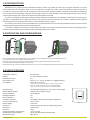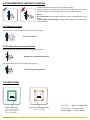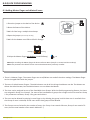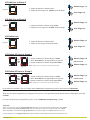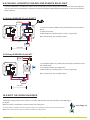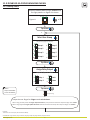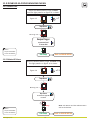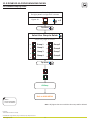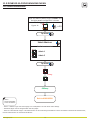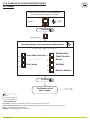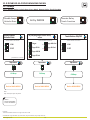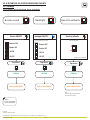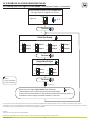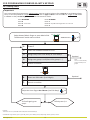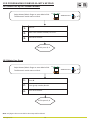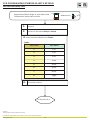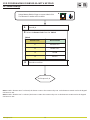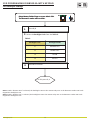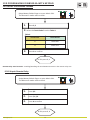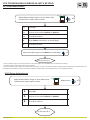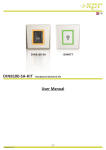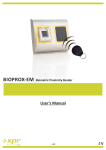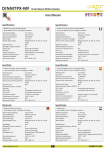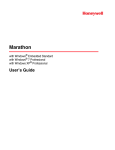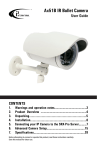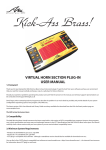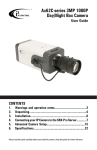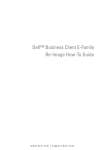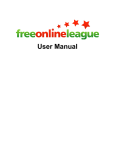Download User Manual - Visual Plus
Transcript
EN DINB100-SA Standalone Biometric Reader User Manual v.b2 www.xprgroup.com Contents .............................................................. 3 2.0 MOUNTING AND DISMOUNTING .................................................. 3 3.0 SPECIFICATIONS .............................................................. 3 4.0 APPLICATION DIAGRAM ..................................................... 4 5.0 WIRING ......................................................................... 4 6.0 RECOMMENDED SWIPING TECHNIQUE ........................................... 5 6.1 Tapping the sensor ............................................................ 5 6.2 Scrolling the sensor up and down ................................................. 5 7.0 INDICATION .................................................................... 5 8.0 QUICK PROGRAMMING .................................................... 6 8.1 Adding Master Finger and delete all users ......................................... 6 8.2 Add User In Group 1 ........................................................... 7 8.3 Add User In Group 2 ........................................................... 7 8.4 Delete user ............................................................... 7 8.5 Delete All Users in Group 1 ....................................................... 7 8.6 Delete All Users in Group 2 ....................................................... 7 9.0 PAIRING - BIOMETRIC READER AND REMOTE RELAY UNIT .............................. 8 9.1 Pairing DINB100-SA with DINRTT ................................................... 8 9.2 Pairing DINB100-SA with RTT ......................................................... 8 10.0 KEEP THE DOOR UNLOCK ........................................................... 8 11.0 DINB100-SA PROGRAMMING MENU ................................................. 9 11.1 Adding Users ..................................................................... 9 11.2 Delete User ..................................................................... 10 11.3 Delete All users ................................................................... 10 11.4 Delete Group of Users ............................................................. 11 11.5 Add Administrator ............................................................... 12 11.6 Delete Administrator ............................................................. 13 11.7 Settings ......................................................................... 14 11.7.1 Double Swipe Unlocks Door, Entry Mode, Remote Relay Touch Function .............. 15 11.7.2 Buzzer Sound, Backlight, Reset to defaults .................................... 16 11.8 Set Door Relay Time ........................................................... 17 11.9 Adding Users In Finger On Card Mode (when Mifare Reader is connected) .......................... 18 12.0 PROGRAMING DINB100-SA WITH KEYPAD ......................................... 19 12.1 Adding Users ................................................................... 19 12.2 Delete User By User Location Number ............................................... 20 12.3 Delete User Group ................................................................ 20 12.4 Delete All Users ............................................................... 21 12.5 Delete User by User Finger ...................................................... 21 12.6 Set Door Relay Time .......................................................... 22 12.7 Buzzer Settings ................................................................. 23 12.8 Backlight Settings .............................................................. 24 12.9 Set the Touch Button Function ..................................................... 25 12.10 Unpair Remote Relay ........................................................... 25 ........................................................... 26 12.11 Entry Mode Settings 12.12 Add Administrator ........................................................... 27 ........................................................... 27 12.13 Delete Administrator 12.14 Reset to defaults ........................................................... 28 12.15 Double Swipe Unlocks Door ....................................................... 28 1.0 INTRODUCTION www.xprgroup.com 2 1.0 INTRODUCTION DINB100-SA is a simple one-door standalone biometric system. The reader can store up to 97 finger templates, it has one relay output and one exit button input. If secure installation is needed, the reader can be connected to remote relay unit at secured area, which also plays the role of request-to-exit push button. Proximity reader or keypad can be added for additional entry mode (Card or/and Finger, PIN Code or/and Finger, Finger on Card). Complete setup and programming can be done by scrolling and tapping on the sensor or by keypad menu if keypad is connected. The sensor incorporates dedicated sensing hardware to facilitate the detection of “spoofing” attacks based on fake fingers. This data is embedded into the image data stream, and is processed on the processor. The system is capable of detecting and defeating well-known fake finger mechanisms, such as molded “gummy” fingers. The coating on the surface of the TouchChip sensor provides protection from scratching and abrasion due to normal contact with fingertips and any incidental contact with fingernails. The reader is capable of working in so called “Finger on Card” mode, where the authentication is done by verifying that the biometric data stored on the card matches the finger being placed on the reader. 2.0 MOUNTING AND DISMOUNTING Do not install the device and cabling close to a source of strong electro-magne c fields like radio-transmi ng antenna. Do not place the device near or above hea ng equipments. If cleaning, do not spray or splash water or other cleaning liquids but wipe it out with smooth cloth or towel. Do not let children touch the device without supervision. Note that if the sensor is cleaned by detergent, benzene or thinner, the surface will be damaged and the fingerprint can't be entered. 3.0 SPECIFICATIONS Fingerprint Capacity: Output: Push Button Input: Door Open Time: Entry Mode: 97 templates 1 x Relay (2A/24V AC/DC) Yes Pulse (1, 3, 5, 10, 20, 30, 60sec) or Toggle(ON/OFF) Finger (Basic installation) Finger or/and Card (when used with card reader DIN Card reader) Finger or/and PIN code (when used with keypad DINPAD-M) Finger on Card (when used with mifare reader DINMTPX-MF) Programming: Master/Admin Fingers: Image resolution: Backlight ON/OFF: Buzzer ON/OFF: Firmware upgrade: Current Consumption: Power Supply: Indication: Mounting: IP Factor: Storage/Operating Temperature: Storage/Operating Humidity: Dimensions(mm): www.xprgroup.com By scrolling and tapping on the sensor or by keypad 1 Master and 2 Admin Fingers Up to 508 DPI Yes Yes via RS485 converter and windows application 100 mA max. 9-14 V DC Tricolor Status LED and 4 x Programming LEDs Flush mount IP40 -20°C to +50°C 5% to 93% RH without condensation 80 x 80 x 9 3 DINB100-SA 4.0 APPLICATION DIAGRAM DINRTT (Op onal) 2 Relay Remote Unit and request-to-exit Bu on Op onal Keypad RS485 (max. 50m) OR use the cable provided with the keypad/reader a 3 5 6 7 8 9 A 0 B OR Standalone Biometric Reader e tsid Ou 2 4 DINB100-SA re dA ure Sec 1 Op onal Proximity Reader RTT (Op onal) 1 Relay Remote Unit and request-to-exit Bu on Note: Frame sold separately 5.0 WIRING Relay Output 12V NC C NO NC C Jumper (Adding Master Finger) NO Connection to additional card reader or keypad GND B A PB DINB100-SA GND tamp tamp +12V GND B A PB GND tamp tamp Electric Door Strike (DC powered) 12V GND 12V - GND 1N4007 + Exit Bu on (NO) B NC C NO A C PB GND(PB) PB NO GND tamp tamp tamp tamp Alarm + - 12 VDC www.xprgroup.com 4 Power Supply (9-14V DC) RS485 Push Button Tamper 6.0 RECOMMENDED SWIPING TECHNIQUE Follow the below instructions for correct finger swiping Starting from the first finger joint, place the selected finger on the swipe sensor and move it evenly towards oneself in one steady movement. Result: For a valid swipe: Tricolour Status LED turns green + OK Beep(short + long beep) For an invalid or misread swipe: Tricolour Status LED turns red + Error Beep ( 3 short beeps) 6.1 Taping the sensor Tap the sensor to enter Submenu or to confirm a command Enter and confirm 6.2 Scrolling the sensor up and down Scroll the sensor DOWN to navigate the programming menu Navigate the Programming Menu Scroll the sensor UP to exit the programming menu Exit the Programming Menu 7.0 INDICATION Tricolor Status LED Green - Access Granted Red - Access denied Orange - Idle Mode www.xprgroup.com 4 x Tricolor Programming LEDs (red, green, orange) 5 OK Beep - short + long beep Error Beep - 3 short beeps Swipe Again - 2 short beeps 8.0 QUICK PROGRAMMING 8.1 Adding Master Finger and delete all users DINB100-SA 1.Close the jumper on the back of the device. 2.Reset the Power of the device. A 3.Wait for One long + mul ple short beeps B GND 12V 4.Open the jumper. (short beeps will stop) 5.Wait for the bo om row LEDs to blink in Orange. Blinking> <Blinking 6.Swipe the Master finger min.6 mes. (Un l Ok Beep) x6 Note: A er enrolling the Master finger the device will auto-Reset (wait for 7 seconds and the OK beep). Note: This procedure also deletes all the users and administrators previously enrolled. 1. There is 1 Master Finger. The master finger can enroll/delete user and all the other se ngs. The Master finger can be changed ONLY with the jumper. 2. There are 2 Administrator Fingers. The administrator can do all the things that Master can do. The Master can delete the Administrator, but the Administrator can not delete the Master. 3. The User can be assigned to one of the 8 available User Groups. With the Quick programming feature, the Users are assigned in Group 1 or Group 2. For most of the installa ons 2 groups are enough and can be used as: Group 1 for permanent residents, Group 2 for guest and visitors. 4. The user can be deleted by swiping its user finger or by dele ng the group in which that user is enrolled. Once the Group of users is deleted, all the users within that group will be deleted. 5. The Groups are not limited by the number of users. (ex. Group 1 can contain 20 users, Group 2 can contain 70 users, but the total number must remain bellow 97...) www.xprgroup.com 6 8.2 Add User In Group 1 Master Finger x 1 1. Swipe the Master or Admin Finger 2. Swipe the user finger min. 6 mes (un l Ok Beep) Figure.1 User Finger x 6 8.3 Add User In Group 2 Master Finger x 2 1. Swipe the Master or Admin Finger twice 2. Swipe the user finger min. 6 mes (un l Ok Beep) Figure.2 User Finger x 6 8.4 Delete User Master Finger x 1 1. Swipe the Master or Admin Finger 2. Swipe the user finger (already enrolled) Figure.1 User Finger x 1 8.5 Delete All Users in Group 1 1. Swipe the Master or Admin finger 3 mes, 2. Wait 6 seconds for the light pa ern on figure.4 3. Swipe the Master or Admin finger once more 6 sec. Figure.4 Note: All fingers that are enrolled in Group 1 will be deleted. Master Finger x 3 wait 6 seconds Master Finger x 1 8.6 Delete All Users in Group 2 1. Swipe the Master or Admin finger 4 mes, 2. Wait 6 seconds for the light pa ern on figure.6 3. Swipe the Master or Admin finger once more 6 sec. Figure.6 Note: All fingers that are enrolled in Group 2 will be deleted. Master Finger x 4 wait 6 seconds Master Finger x 1 If you make any mistake or you just simply want to exit Quick Programming, wait for the meout of 10 seconds. With this, the quick programming is completed. The system is now opera onal with default value for Door Open Time of 3 seconds. For more comprehensive programming, refer to the “DINB100-SA Programming” sec on. Important: When using proximity reader for Finger Or/And Card Mode, first present the Card then swipe the finger min. 6 mes. When using keypad for Finger Or/And Pin Code mode first enter the PIN Code, then swipe the finger min. 6 mes. When using Mifare card reader for Finger On Card Mode first swipe the finger min. 6 mes, then present a Card. For Fast Dele ng a user in Finger On Card mode swipe the Master or Admin finger then present an exis ng user card www.xprgroup.com 7 9.0 PAIRING - BIOMETRIC READER AND REMOTE RELAY UNIT If secure installation is needed, the reader can be connected to remote relay unit at secured area, which also plays the role of request-to-exit push button. Follow the instructions bellow to pair(couple) both devices or refer to the Remote Relay’s Manual. 9.1 Pairing DINB100-SA with DINRTT GND NO1 +12V TA D GND +12V +12V A er the OK beep, the coupling is done. +12V GND +12V B PB 2 RS48 5 A GN N G 1 PB Exit Button (NO) MP PB 1 12V GND D B TA GN MP D COM A 2 1. Close the Jumper. DINRTT beeps con nuously and the red led blinks. 2. Open the Jumper 3. Wait for Beep + OK Beep (short + short + long beep) NC2 COM NO2 NO1 NC1 GND DINRTT 1 - COM - DINB100-SA + 1N4007 12 VDC + A B A B GND RS485 - + 12 VDC max. 50m 9.2 Pairing DINB100-SA with RTT 1N4007 12 VDC + DINB100-SA + - COM NO - RTT ON 1 2 A B GND 1. Put Dipswitch No.1 to posi on ON. RTT beeps con nuously and the red led blinks. 2. Put Dipswitch No.1 to posi on OFF. 3. Wait for Beep + OK Beep (short + short + long beep) 12V +12V +12V GND A er the OK beep, the coupling is done. A B GND A B RS485 - + 12 VDC max. 50m 10.0 KEEP THE DOOR UNLOCKED Swipe ANY enrolled finger twice (within 7 seconds) and the Door will stay unlocked, un l valid finger is swiped. While the door is unlocked the tricolor status LED stays green. To use this feature, enable the same from the menu.(page 15). It applies for product version 1.0.2.0.0 and above. Note: Make sure that the door lock can withstand ac va on in longer periods. www.xprgroup.com 8 User Finger x 2 11.0 DINB100-SA PROGRAMMING MENU 11.1 Adding Users Swipe the Master/Admin finger 5 mes un l the light pa ern on figure.9 is shown BL x5 Figure.9 Tap sensor BL Select User Group Swipe the finger to select: BL BL BL Group 1 Group 2 Group 3 BL Group 5 BL Group 6 BL Group 4 BL BL Group 7 Group 8 Tap sensor Assign Relay Output Swipe the finger to select: BL BL NOTE: Swipe UPWARDS to exit the MENU Relay 1 BL Relay 2 BL Both None Tap sensor (Orange Blinking) Swipe the user finger for Finger mode min.6 mes. When using proximity reader for Finger Or/and Card Mode, first present the Card then swipe the finger min. 6 mes. When using keypad for Finger Or/And Pin Code mode first enter the PIN Code, then swipe the finger min. 6 mes. Example: Task: Add a user in Group2, that will ac vate Relay1. Scroll Master Finger 5 mes, tap, scroll ones, tap, tap, swipe user finger 6 mes, swipe UP to exit. www.xprgroup.com 9 11.0 DINB100-SA PROGRAMMING MENU 11.2 Delete User Swipe the Master/Admin finger 7 mes un l the light pa ern on figure.12 is shown Figure.12 x7 Tap sensor Blinking row > Swipe finger or present Card or enter PIN NOTE: Swipe UPWARDS to exit the MENU OK Beep Back to MAIN MENU 11.3 Delete All Users Swipe the Master/Admin finger 11 mes un l the light pa ern on figure.14 is shown x 11 Figure.14 Tap sensor Blinking row > Tap sensor to confirm or swipe UP to Cancel deleting... NOTE: Swipe UPWARDS to exit the MENU www.xprgroup.com OK Beep 10 Note: The Master and the Administrators will not be deleted Back to MAIN MENU 11.0 DINB100-SA PROGRAMMING MENU 11.4 Delete Group of Users Swipe the Master/Admin finger 6 mes un l the light pa ern on figure.13 is shown Figure.13 x6 Tap sensor Select User Group to Delete Swipe the finger to select: BL BL BL Group 1 Group 2 Group 3 BL Group 5 BL Group 6 BL Group 4 BL BL Group 7 Group 8 Tap sensor OK Beep Back to MAIN MENU NOTE: Swipe UPWARDS to exit the MENU Note: All fingers that are enrolled in the Group will be deleted. Example: Task: Delete all users in Group3 Scroll Master Finger 6 mes, tap, scroll twice, tap, swipe UP to exit. www.xprgroup.com 11 11.0 DINB100-SA PROGRAMMING MENU 11.5 Add Administrator Swipe the Master/Admin finger 12 mes un l the light pa ern on figure.10 is shown BL Figure.10 x 12 Tap sensor Select Admin nr. Scroll down to select: BL BL Admin 1 Admin 2 Tap sensor (Orange Blinking) Swipe the Admin finger min.6 mes.(Un l Ok beep) x6 Note: If keypad is connected, enter the User Pin Code , then swipe the user finger min.6 mes(Un l Ok Beep). Back to MAIN MENU (to Add User menu) NOTE: Swipe UPWARDS to exit the MENU - There is 1 Master Finger. The master finger can enroll/delete user and all the other se ngs. - The Master finger can be changed ONLY with the jumper. - There are 2 Aministrator Fingers. The administrator can do all the things that Master can do. The Master can delete the Administrator, but the Administrator can not delete the Master. www.xprgroup.com 12 11.0 DINB100-SA PROGRAMMING MENU 11.6 Delete Administrator Swipe the Master/Admin finger 13 mes un l the light pa ern on figure.11 is shown BL Figure.11 x 13 Tap sensor Select Admin nr. Scroll down to select: BL BL Admin 1 Admin 2 Tap sensor deleting.. OK Beep NOTE: Swipe UPWARDS to exit the MENU Back to MAIN MENU - There is 1 Master Finger. The master finger can enroll/delete user and all the other se ngs. - The Master finger can be changed ONLY with the jumper. - There are 2 Aministrator Fingers. The administrator can do all the things that Master can do. The Master can delete the Administrator, but the Administrator can not delete the Master. www.xprgroup.com 13 11.0 DINB100-SA PROGRAMMING MENU 11.7 Se ngs Swipe the Master/Admin finger 10 mes un l the light pa ern on figure.7 is shown x 10 Figure.7 Tap sensor Blinking row > By swiping finger select appropriate light pa ern Swipe the finger to select: BL BL BL Double Swipe Unlocks Door Sensor security BL BL Entry mode BL BL Remote Relay Touch Function Buzzer Backlight Reset to defaults Tap sensor Continues on the next 2 pages go to next page NOTE: Swipe UPWARDS to exit the MENU Entry Mode - used when addi onal proximity or keypad reader is connected Remote Relay Touch Func on - Enabling/Disabling the Touch Bu on Func on in the remote relay Unit Buzzer - Enabling/Disabling the Buzzer Backlight - Enabling/Disabling the Backlight www.xprgroup.com 14 11.0 DINB100-SA PROGRAMMING MENU 11.7 Se ngs 11.7.1 Double Swipe Unlocks Door, Entry Mode, Remote Relay Touch Func on Double Swipe Unlocks Door Double Swipe Unlocks Door By swiping finger select entry mode BL 1 ON BL 2 OFF BL BL product ver. 1.0.2.0.0 Touch Button ON/OFF Scroll down to select: Scroll down to select: BL Remote Relay Touch Function Entry MODE BL Finger Finger AND Card BL Finger OR PIN Scroll down to select: Finger ON Card BL BL BL Finger AND PIN 1 ON 2 OFF Finger OR Card Tap sensor Tap sensor Tap sensor OK Beep OK Beep OK Beep Back to MAIN MENU Back to MAIN MENU Back to MAIN MENU Note: Refer to Chapter 10 for this feature NOTE: Swipe UPWARDS to exit the MENU Example: Task: Set the Reader to work in “Finger and Card” mode Scroll Master Finger 10 mes, tap, scroll twice, tap, scroll 4 mes, tap, swipe UP to exit. www.xprgroup.com 15 11.0 DINB100-SA PROGRAMMING MENU 11.7 Se ngs 11.7.2 Buzzer Sound, Backlight, Reset to defaults Buzzer sound Backlight Reset to defaults Buzzer ON/OFF Backlight ON/OFF Reset to defaults Scroll down to select: Scroll down to select: Tap to confirm: Remote OFF Remote OFF Reader OFF Reader OFF BL All ON All ON All OFF All OFF product ver. 1.0.2.0.0 Tap sensor Tap sensor Tap sensor OK Beep OK Beep OK Beep Back to MAIN MENU Back to MAIN MENU Back to MAIN MENU Note: Does not affect the fingerprints stored and the pairing NOTE: Swipe UPWARDS to exit the MENU Example: Task: Put the Buzzer OFF. Scroll Master Finger 10 mes, tap, scroll 4 mes, tap, scroll ones, tap,, swipe UP to exit. www.xprgroup.com 16 11.0 DINB100-SA PROGRAMMING MENU 11.8 Set Door Relay Time Relay1 time Relay2 time (for Relay 1 in DINB100-SA, RTT and DINRTT ) (for Relay 2 in DINRTT Remote Relay Unit) Swipe the Master/Admin finger 8 times Swipe the Master/Admin finger 9 mes x8 Tap sensor Tap sensor Blinking row > Blinking row > Select relay open time Select relay open time Scroll down to select: BL BL BL BL Scroll down to select: 1 sec BL 20 sec BL 3 sec BL 30 sec BL BL 60 sec 5 sec 10 sec BL BL Toggle BL 1 sec BL 20 sec 3 sec BL 30 sec BL 60 sec 5 sec 10 sec BL Tap sensor Tap sensor OK Beep OK Beep Back to MAIN MENU Back to MAIN MENU NOTE: Swipe UPWARDS to exit the MENU Example: Task: Put Relay1 to stay ac vated 10 seconds. Scroll Master Finger 8 mes, tap, scroll 3 mes, tap,, swipe UP to exit. www.xprgroup.com x9 17 Toggle 11.0 DINB100-SA PROGRAMMING MENU 11.9 Adding Users In Finger On Card Mode (when Mifare Reader is connected) Swipe the Master/Admin finger 5 mes un l the light pa ern on figure.9 is shown BL x5 Figure.9 Tap sensor BL Select User Group Swipe the finger to select: BL BL Group 1 Group 2 BL Group 3 BL Group 5 BL BL Group 6 BL Group 4 BL Group 7 Group 8 Tap sensor Assign Relay Output Swipe the finger to select: BL BL NOTE: Swipe UPWARDS to exit the MENU Relay 1 BL Relay 2 BL Both None Tap sensor (Orange Blinking) x6 Swipe the user finger min.6 mes (Un l Ok beep). The backlight starts to blink green and the buzzer beeps. Present the Card and hold it in the proximity field un l OK beep, which is indica on that the finger enrolled is wri en in the card. In “Finger on Card” mode, the fingerprint is stored only into the Mifare card (Mifare Classic 1K/4K or DesFire) and not in the reader. The matching is done by first presenting the card, then swiping the finger. According to this, the system in “finger on Card” mode does not have capacity limit. Furthermore, the fingerprint is not stored in the reader’s memory, which disables any misuse of the stored fingerprint templates Example: Task: Add a user in Group2, that will ac vate Relay1. Scroll Master Finger 5 mes, tap, scroll ones, tap, tap, swipe user finger 6 mes, present the card, swipe UP to exit. www.xprgroup.com 18 12.0 PROGRAMING DINB100-SA WITH KEYPAD 1 2 3 4 5 6 7 8 9 A 0 B 12.1 Adding Users Important: To use the keypad for programming, Master Finger must be enrolled. Please refer to page 6, to enroll Master finger. Then, set the Entry Mode to “Finger or PIN”. Please refer to page 14 & 15 to set the reader in “Finger or PIN”mode. In addi on to that, set the keypad to work with the biometric reader: Press B+000000 Press 0 Press 2 - slave mode Press A Press B+000000 Press 4 Press 0 - Any PIN Code length with “A” in the end Press A Swipe Master/Admin finger or enter Admin PIN. The Biometric reader starts to blink. BL BL ADMIN PIN or 1. Press 1 2. Enter user loca on number 01 to 97 3. Assign relay. Press 1 for Relay1 or 2 for Relay2 4. Assign user group 1 to 8.(Press 1 for group 1...) 5. Press A to confirm Op onal BL Note: The user is automa cally assigned to Relay1 and group1 BL 6. Enter user PIN code. (1 to 8 digits) 7. Press A to confirm Op onal Swipe the User finger min.6 mes.(Un l Ok Beep) To Enroll again go to step 1. x6 To Exit press 0, A Example: Task: Add a user no.5, with PIN Code: 12345, that will ac vate Relay1. Scroll Master Finger 5 mes, press 1, press 05, press A, press 12345, press A, Swipe Finger 6 mes, press 0,A to exit www.xprgroup.com x5 19 12.0 PROGRAMING DINB100-SA WITH KEYPAD 1 12.2 Delete User By User Loca on Number Swipe Master/Admin finger or enter Admin PIN. The Biometric reader starts to blink. BL 1. Press 7. 2. Enter user loca on number, 01 to 97. 3. Press A to confirm. BL ADMIN PIN or x5 ADMIN PIN or x5 To Exit press 0, A 12.3 Delete User Group Swipe Master/Admin finger or enter Admin PIN. The Biometric reader starts to blink. 1. Press 8. 2. Enter group number, 0 to 8. 3. Press A to confirm. To Exit press 0, A Note: All fingers that are enrolled in the Group will be deleted. www.xprgroup.com 20 BL BL 2 3 4 5 6 7 8 9 A 0 B 12.0 PROGRAMING DINB100-SA WITH KEYPAD 1 12.4 Delete All Users Swipe Master/Admin finger or enter Admin PIN. The Biometric reader starts to blink. 1. Press 9. 2. Press 5,1,3,5,7. 3. Press A to confirm. BL BL ADMIN PIN or x5 ADMIN PIN or x5 To Exit press 0, A 12.5 Delete User by User Finger Swipe Master/Admin finger or enter Admin PIN. The Biometric reader starts to blink. BL 1. Press 6. 2. Press A. 3. Enter user PIN then press A or swipe the user finger. To Exit press 0, A www.xprgroup.com BL 21 2 3 4 5 6 7 8 9 A 0 B 12.0 PROGRAMING DINB100-SA WITH KEYPAD 1 12.6 Set Door Relay Time BL Swipe Master/Admin finger or enter Admin PIN. The Biometric reader starts to blink. ADMIN PIN or 1. Press 2. 2. Press 1 or 2 to select Relay1 or Relay2 3. Select the me code from the Table1. Table1. 4. Time Codes Time Mode 1 1 sec 2 3 sec 3 5 sec 4 10 sec 5 20 sec 6 30 sec 7 60 sec 8 Toggle Press A to confirm. To Exit press 0, A Example: Task: Put Relay1 to stay ac vated 10 seconds. Scroll Master Finger 5 mes, press 2, press 1, press 4, press A, press 0,A to exit. www.xprgroup.com 22 BL x5 2 3 4 5 6 7 8 9 A 0 B 12.0 PROGRAMING DINB100-SA WITH KEYPAD 1 2 3 4 5 6 7 8 9 A 0 B 12.7 Buzzer Se ngs Swipe Master/Admin finger or enter Admin PIN. The Biometric reader starts to blink. 1. BL BL Press 3,1. 2. Select the Buzzer Code from the Table2. Table2. 3. Buzzer Code Buzzer Mode 1 Remote OFF 2 Reader OFF 3 All ON 4 All OFF Press A to confirm. To Exit press 0, A Note 1: When “Remote OFF” is selected, the buzzer is OFF in the remote relay unit. In the biometric reader and in the keypad the buzzer is ON. Note 2: When “Reader OFF” is selected, the buzzer is ON in the remote relay unit. In the biometric reader and in the keypad the buzzer is OFF. www.xprgroup.com 23 12.0 PROGRAMING DINB100-SA WITH KEYPAD 1 12.8 Backlight Se ngs Swipe Master/Admin finger or enter Admin PIN. The Biometric reader starts to blink. 1. BL BL Press 3,2. 2. Select the Backlight Code from the Table 3. Table 3. 3. Backlight Code Backlight Mode 1 Remote OFF 2 Reader OFF 3 All ON 4 All OFF Press A to confirm. To Exit press 0, A Note 1: When “Remote OFF” is selected, the backlight is OFF in the remote relay unit. In the biometric reader and in the keypad the backlight is ON. Note 2: When “Reader OFF” is selected, the backlight is ON in the remote relay unit. In the biometric reader and in the keypad the backlight is OFF. www.xprgroup.com 24 2 3 4 5 6 7 8 9 A 0 B 12.0 PROGRAMING DINB100-SA WITH KEYPAD 1 12.9 Set the Touch Bu on Func on Swipe Master/Admin finger or enter Admin PIN. The Biometric reader starts to blink. 1. BL BL Press 3,3. 2. Select the Touch Code from the Table 4. Table 4. 3. Touch Code Touch Mode 1 Touch ON 2 Touch OFF Press A to confirm. To Exit press 0, A Remote Relay Touch Func on - Enabling/Disabling the Touch Bu on Func on in the remote relay Unit 12.10 Unpair Remote Relay Swipe Master/Admin finger or enter Admin PIN. The Biometric reader starts to blink. 1. Press 3,5. 2. Press 7,1,5,9. 3. Press A to confirm To Exit press 0, A www.xprgroup.com 25 BL BL 2 3 4 5 6 7 8 9 A 0 B 12.0 PROGRAMING DINB100-SA WITH KEYPAD 1 12.11 Entry Mode Se ngs Swipe Master/Admin finger or enter Admin PIN. The Biometric reader starts to blink. 1. BL Press 3,4. 2. Select the Entry Mode from the Table 5. Table 5. 3. Entry Codes Entry Mode 1 Finger 2 Finger or PIN 3 Finger and PIN 4 Finger or Card 5 Finger and Card 6 Finger ON Card Press A to confirm. To Exit press 0, A Example: Task: Set the Reader to work in “Finger and PIN” mode Scroll Master Finger 5 mes, press 3, 4, press 3, press A, press 0,A to exit. www.xprgroup.com 26 BL 2 3 4 5 6 7 8 9 A 0 B 12.0 PROGRAMING DINB100-SA WITH KEYPAD 1 2 3 4 5 6 7 8 9 A 0 B 12.12 Add Administrator Swipe Master/Admin finger or enter Admin PIN. The Biometric reader starts to blink. BL BL x5 1. Press 4,1. 2. Press 1 or 2 to select Admin1 or Admin2 3. Press A to confirm. 4. Enter Admin PIN code.(1 to max 8 digits) 5. Press A to confirm Swipe the Admin finger min.6 mes.(Un l Ok Beep) x6 To Exit press 0, A - There is 1 Master Finger, but no master PIN Code. The master finger can enroll/delete user and all the other se ngs. - The Master finger can be changed ONLY with the jumper. - There are 2 Administrator Fingers and 2 Administrator PIN Codes. In order to enrol Admin, Master Finger MUST be enrolled first. The administrator can do all the things that Master can do. The Master can delete the Administrator, but the Administrator can not delete the Master. 12.13 Delete Administrator Swipe Master/Admin finger or enter Admin PIN. The Biometric reader starts to blink. 1. Press 4,0. 2. Press 1 or 2 to select Admin1 or Admin2 3. Press A to confirm. To Exit press 0, A www.xprgroup.com BL 27 BL ADMIN PIN or x5 12.0 PROGRAMING DINB100-SA WITH KEYPAD 12.14 Reset to defaults product ver. 1.0.2.0.0 Swipe Master/Admin finger or enter Admin PIN. The Biometric reader starts to blink. 1. Press 3,6. 2. Press 9,1,4,7. 3. Press A to confirm BL BL To Exit press 0, A Note: Does not affect the fingerprints stored and the pairing 12.15 Double Swipe Unlocks Door product ver. 1.0.2.0.0 Swipe Master/Admin finger or enter Admin PIN. The Biometric reader starts to blink. 1. BL BL Press 3,3. 2. Select the Double Swipe from the table Double swipe Unlocks Door 3. 1 Enable 2 Disable Press A to confirm. To Exit press 0, A Note: Refer to Chapter 10 for this feature This product herewith complies with requirements of EMC directive 2014/30/EU. In addition it complies with RoHS directive EN50581:2012 Visual Plus Corporation, s.a. Drève Richelle 161 WOP G - Bte 34 1410 Waterloo - Belgium www.xprgroup.com 28