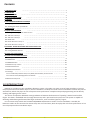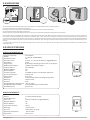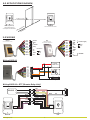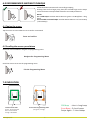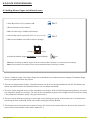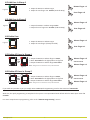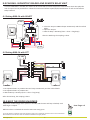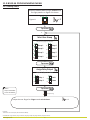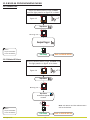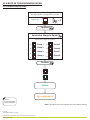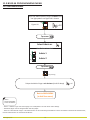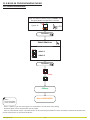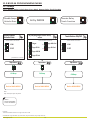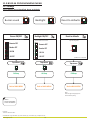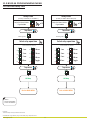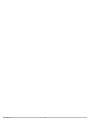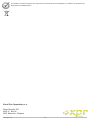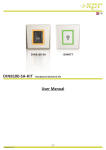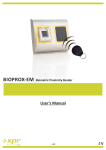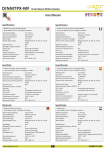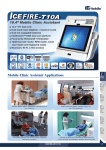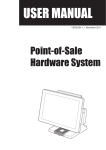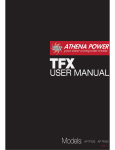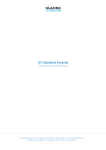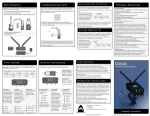Download User Manual
Transcript
EN B100-SA-KIT B100-SA RTT Standalone Biometric Reader 1 Relay Remote Unit and request-to-exit Bu on Standalone Biometric Kit User Manual v.b1 www.xprgroup.com Contents .............................................................. 2 .................................................. 3 3.0 SPECIFICATIONS .............................................................. 3 4.0 APPLICATION DIAGRAM ..................................................... 4 5.0 WIRING ......................................................................... 4 6.0 RECOMMENDED SWIPING TECHNIQUE ........................................... 5 6.1 Tapping the sensor ............................................................ 5 6.2 Scrolling the sensor up and down ................................................. 5 7.0 INDICATION .................................................................... 5 8.0 QUICK PROGRAMMING .................................................... 6 8.1 Adding Master Finger and delete all users ......................................... 6 8.2 Add User In Group 1 ........................................................... 7 8.3 Add User In Group 2 ........................................................... 7 8.4 Delete user ............................................................... 7 8.5 Delete All Users in Group 1 ....................................................... 7 8.6 Delete All Users in Group 2 ....................................................... 7 9.0 PAIRING - BIOMETRIC READER AND REMOTE RELAY UNIT .............................. 8 9.1 Pairing B100-SA with DINRTT ................................................... 8 9.2 Pairing B100-SA with RTT ......................................................... 8 10.0 KEEP THE DOOR UNLOCK ........................................................... 8 11.0 B100-SA PROGRAMMING MENU ................................................. 9 11.1 Adding Users ..................................................................... 9 11.2 Delete User ..................................................................... 10 11.3 Delete All users ................................................................... 10 11.4 Delete Group of Users ............................................................. 11 11.5 Add Administrator ............................................................... 12 11.6 Delete Administrator ............................................................. 13 11.7 Settings ......................................................................... 14 11.7.1 Double Swipe Unlocks Door, Entry Mode, Remote Relay Touch Function ................ 15 11.7.2 Buzzer Sound, Backlight, Reset to defaults ......................................... 16 11.8 Set Door Relay Time ........................................................... 17 1.0 INTRODUCTION 2.0 MOUNTING 1.0 INTRODUCTION B100-SA is a simple one-door standalone biometric system. The reader can store up to 97 finger templates, it has one relay output and one exit button input. If secure installation is needed, the reader can be connected to remote relay unit at secured area, which also plays the role of request-to-exit push button. Complete setup and programming can be done by scrolling and tapping on the sensor. The sensor incorporates dedicated sensing hardware to facilitate the detection of “spoofing” attacks based on fake fingers. This data is embedded into the image data stream, and is processed on the processor. The system is capable of detecting and defeating well-known fake finger mechanisms, such as molded “gummy” fingers. RTT is remote relay control unit for B100-SA(DINB100-SA) biometric reader. If secure installation is needed, the biometric reader can be connected to remote relay unit at secured area, which also plays the role of exit push button. It has one relay output and one exit button input. www.xprgroup.com 2 2.0 MOUNTING 1. 2. 3. 4. MC-MINI 30mm Ø6.0(3NoS) Cable 5mm 1 (M3 x 6mm) 3 (3 x 30mm) Do not install the device and cabling close to a source of strong electro-magne c fields like radio-transmi ng antenna. Do not place the device near or above hea ng equipments. If cleaning, do not spray or splash water or other cleaning liquids but wipe it out with smooth cloth or towel. Do not let children touch the device without supervision. Note that if the sensor is cleaned by detergent, benzene or thinner, the surface will be damaged and the fingerprint can't be entered. If the biometric reader is installed and used outdoor, the reader MUST be fi ed with the MC-MINI metal cover available in our accessories in order to protect the sensor from direct rainfall. The opera ng temperature of the product is between -20ºC - + 50ºC. If the reader is installed in an environment where the temperature can drop below -10ºC or/and if the sensor could only be exposed to direct sunlight, it is strongly recommended to install the reader inside a third party sealed wall mount box (fi ed with addi onal heater if very low temperature) to keep a constant sensor level performance. XPR™ cannot guarantee the func onality of the product if measures and advice before are not followed. It is also strongly recommended to use double technology biometric readers when use outdoor to offer first higher security but also the possibility to use different readers depending on users. 3.0 SPECIFICATIONS SPECIFICATIONS B100-SA Fingerprint Capacity: Output: Push Button Input: Door Open Time: Entry Mode: Programming: Master/Admin Fingers: Image resolution: Backlight ON/OFF: Buzzer ON/OFF: Firmware upgrade: Current Consumption: Power Supply: Indication: Mounting: IP Factor: Storage/Operating Temperature: Storage/Operating Humidity: Dimensions(mm): 97 templates 1 x Relay (1 A /24V AC/DC) Yes Pulse (1, 3, 5, 10, 20, 30, 60sec) or Toggle(ON/OFF) Finger By scrolling and tapping on the sensor or by keypad 1 Master and 2 Admin Fingers Up to 508 DPI Yes Yes via RS485 converter and windows application 100 mA max. 9-14 V DC Tricolor Status LED and 4 x Programming LEDs Surface mount IP65 -20°C to +50°C 5% to 93% RH without condensation 92 x 51 x 25 B100-SA SPECIFICATIONS RTT Output: Push Bu on Input: Door Time: Backlight ON/OFF: Buzzer ON/OFF: Current Consump on: Moun ng: IP Factor: Opera ng Temperature: Dimensions: www.xprgroup.com 1 x Relay (2A/24V AC/DC) 1 Pulse (1 to 60sec) or Toggle (ON/OFF) Yes Yes 60 mA surface mount IP40 (indoor use only) -20°C to +50°C 92 x 51 x 25 3 RTT 4.0 APPLICATION DIAGRAM RS485 (max. 50m) RTT (Op onal) 1 Relay Remote Unit and request-to-exit Bu on d ure Sec B100-SA a Are Standalone Biometric Reader e tsid Ou 5.0 WIRING B100-SA Standalone Biometric Reader Red Black Pink Violet Blue Green Orange Gray Yellow White RTT 12V DC GND A RS485 B Red Black White Yellow Gray Blue Green Orange Pink Violet Brown 1 Relay Remote Unit and request-to-exit Bu on Tamp Push Button PB NC Relay COM (2A) NO Wiring B100-SA + 12VDC _POWER SUPPLY Red Black Pink Violet Blue Green Orange Gray Yellow White + _ GND (PB) PB NC COM _ 1N4001 Diode + Electro Magnetic Lock Wiring B100-SA + RTT (Remote Relay Unit) Black Yellow COM Black GND Red Brown 12V out Pink Pink A (RS485) Violet NO Violet B (RS485) B100-SA www.xprgroup.com White 1N4007 Red 12 VDC + - RTT 4 + - +12V Power Supply GND NO Relay COM (2A) NC TAMP TAMP PB1 A RS 485 B +12V Out 6.0 RECOMMENDED SWIPING TECHNIQUE Follow the below instructions for correct finger swiping Starting from the first finger joint, place the selected finger on the swipe sensor and move it evenly towards oneself in one steady movement. Result: For a valid swipe: Tricolour Status LED turns green + OK Beep(short + long beep) For an invalid or misread swipe: Tricolour Status LED turns red + Error Beep ( 3 short beeps) 6.1 Taping the sensor Tap the sensor to enter Submenu or to confirm a command Enter and confirm 6.2 Scrolling the sensor up and down Scroll the sensor DOWN to navigate the programming menu Navigate the Programming Menu Scroll the sensor UP to exit the programming menu Exit the Programming Menu 7.0 INDICATION Tricolor Status LED Green - Access Granted Red - Access denied Orange - Idle Mode www.xprgroup.com 4 x Tricolor Programming LEDs (red, green, orange) 5 OK Beep - short + long beep Error Beep - 3 short beeps Swipe Again - 2 short beeps 8.0 QUICK PROGRAMMING 8.1 Adding Master Finger and delete all users ON 1.Push dip switch no.2 in position ON. 1 2 No.2 2.Reset the Power of the device. 3.Wait for One long + mul ple short beeps 4.Put the dip switch in position OFF. (short beeps will stop) ON 1 2 No.2 5.Wait for the bo om row LEDs to blink in Orange. Blinking> <Blinking 6.Swipe the Master finger min.6 mes. (Un l Ok Beep) x6 Note: A er enrolling the Master finger the device will auto-Reset (wait for 7 seconds and the OK beep). Note: This procedure also deletes all the users and administrators previously enrolled. 1. There is 1 Master Finger. The master finger can enroll/delete user and all the other se ngs. The Master finger can be changed ONLY with the jumper. 2. There are 2 Administrator Fingers. The administrator can do all the things that Master can do. The Master can delete the Administrator, but the Administrator can not delete the Master. 3. The User can be assigned to one of the 8 available User Groups. With the Quick programming feature, the Users are assigned in Group 1 or Group 2. For most of the installa ons 2 groups are enough and can be used as: Group 1 for permanent residents, Group 2 for guest and visitors. 4. The user can be deleted by swiping its user finger or by dele ng the group in which that user is enrolled. Once the Group of users is deleted, all the users within that group will be deleted. 5. The Groups are not limited by the number of users. (ex. Group 1 can contain 20 users, Group 2 can contain 70 users, but the total number must remain bellow 97...) www.xprgroup.com 6 8.2 Add User In Group 1 Master Finger x 1 1. Swipe the Master or Admin Finger 2. Swipe the user finger min. 6 mes (un l Ok Beep) Figure.1 User Finger x 6 8.3 Add User In Group 2 Master Finger x 2 1. Swipe the Master or Admin Finger twice 2. Swipe the user finger min. 6 mes (un l Ok Beep) Figure.2 User Finger x 6 8.4 Delete User Master Finger x 1 1. Swipe the Master or Admin Finger 2. Swipe the user finger (already enrolled) Figure.1 User Finger x 1 8.5 Delete All Users in Group 1 1. Swipe the Master or Admin finger 3 mes, 2. Wait 6 seconds for the light pa ern on figure.4 3. Swipe the Master or Admin finger once more 6 sec. Figure.4 Note: All fingers that are enrolled in Group 1 will be deleted. Master Finger x 3 wait 6 seconds Master Finger x 1 8.6 Delete All Users in Group 2 1. Swipe the Master or Admin finger 4 mes, 2. Wait 6 seconds for the light pa ern on figure.6 3. Swipe the Master or Admin finger once more 6 sec. Figure.6 Note: All fingers that are enrolled in Group 2 will be deleted. Master Finger x 4 wait 6 seconds Master Finger x 1 If you make any mistake or you just simply want to exit Quick Programming, wait for the meout of 10 seconds. With this, the quick programming is completed. The system is now opera onal with default value for Door Open Time of 3 seconds. For more comprehensive programming, refer to the “B100-SA Programming” sec on. www.xprgroup.com 7 9.0 PAIRING - BIOMETRIC READER AND REMOTE RELAY UNIT If secure installation is needed, the reader can be connected to remote relay unit at secured area, which also plays the role of request-to-exit push button. Follow the instructions bellow to pair(couple) both devices or refer to the Remote Relay’s Manual. 9.1 Pairing B100-SA with DINRTT 1N4007 12 VDC + NO1 DINRTT 1 A er the OK beep, the coupling is done. TA MP TA B GND Red +12V Pink B (RS485) Violet A (RS485) RS48 5 +12V GND GND Black +12V +12V GND B PB PB 1 2 G N GN D D PB 1 RS48 5 A GN MP D COM 1. Close the Jumper. DINRTT beeps con nuously and the red led blinks. 2. Open the Jumper 3. Wait for Beep + OK Beep (short + short + long beep) NC2 COM NO2 NO1 NC1 Exit Button (NO) 2 - COM - + - + 12 VDC 9.2 Pairing B100-SA with RTT 12 VDC - + Black Yellow COM Black GND Red Brown 12V out Pink Pink A (RS485) Violet White 1N4007 Red NO + - Violet B (RS485) ON 1 2 B100-SA RTT 1. Put Dipswitch No.1 to posi on ON. RTT beeps con nuously and the red led blinks. 2. Put Dipswitch No.1 to posi on OFF. 3. Wait for Beep + OK Beep (short + short + long beep) A er the OK beep, the coupling is done. 10.0 KEEP THE DOOR UNLOCKED Swipe ANY enrolled finger twice (within 7 seconds) and the Door will stay unlocked, un l valid finger is swiped. While the door is unlocked the tricolor status LED stays green. To use this feature, enable the same from the menu.(page 15). It applies for product version 1.0.2.0.0 and above. Note: Make sure that the door lock can withstand ac va on in longer periods. www.xprgroup.com 8 User Finger x 2 11.0 B100-SA PROGRAMMING MENU 11.1 Adding Users Swipe the Master/Admin finger 5 mes un l the light pa ern on figure.9 is shown BL x5 Figure.9 Tap sensor BL Select User Group Swipe the finger to select: BL BL BL Group 1 Group 2 Group 3 BL Group 5 BL Group 6 BL Group 4 BL BL Group 7 Group 8 Tap sensor Assign Relay Output Swipe the finger to select: BL BL NOTE: Swipe UPWARDS to exit the MENU Relay 1 BL Relay 2 BL Both None Tap sensor (Orange Blinking) Swipe the user finger for Finger mode min.6 mes. Example: Task: Add a user in Group2, that will ac vate Relay1. Scroll Master Finger 5 mes, tap, scroll ones, tap, tap, swipe user finger 6 mes, swipe UP to exit. www.xprgroup.com 9 x6 11.0 B100-SA PROGRAMMING MENU 11.2 Delete User Swipe the Master/Admin finger 7 mes un l the light pa ern on figure.12 is shown Figure.12 x7 Tap sensor Blinking row > Swipe finger NOTE: Swipe UPWARDS to exit the MENU OK Beep Back to MAIN MENU 11.3 Delete All Users Swipe the Master/Admin finger 11 mes un l the light pa ern on figure.14 is shown x 11 Figure.14 Tap sensor Blinking row > Tap sensor to confirm or swipe UP to Cancel deleting... NOTE: Swipe UPWARDS to exit the MENU www.xprgroup.com OK Beep 10 Note: The Master and the Administrators will not be deleted Back to MAIN MENU 11.0 B100-SA PROGRAMMING MENU 11.4 Delete Group of Users Swipe the Master/Admin finger 6 mes un l the light pa ern on figure.13 is shown Figure.13 x6 Tap sensor Select User Group to Delete Swipe the finger to select: BL BL BL Group 1 Group 2 Group 3 BL Group 5 BL Group 6 BL Group 4 BL BL Group 7 Group 8 Tap sensor OK Beep Back to MAIN MENU NOTE: Swipe UPWARDS to exit the MENU Note: All fingers that are enrolled in the Group will be deleted. Example: Task: Delete all users in Group3 Scroll Master Finger 6 mes, tap, scroll twice, tap, swipe UP to exit. www.xprgroup.com 11 11.0 B100-SA PROGRAMMING MENU 11.5 Add Administrator Swipe the Master/Admin finger 12 mes un l the light pa ern on figure.10 is shown BL Figure.10 x 12 Tap sensor Select Admin nr. Scroll down to select: BL BL Admin 1 Admin 2 Tap sensor (Orange Blinking) Swipe the Admin finger min.6 mes.(Un l Ok beep) x6 Back to MAIN MENU (to Add User menu) NOTE: Swipe UPWARDS to exit the MENU - There is 1 Master Finger. The master finger can enroll/delete user and all the other se ngs. - The Master finger can be changed ONLY with the jumper. - There are 2 Aministrator Fingers. The administrator can do all the things that Master can do. The Master can delete the Administrator, but the Administrator can not delete the Master. www.xprgroup.com 12 11.0 B100-SA PROGRAMMING MENU 11.6 Delete Administrator Swipe the Master/Admin finger 13 mes un l the light pa ern on figure.11 is shown BL Figure.11 x 13 Tap sensor Select Admin nr. Scroll down to select: BL BL Admin 1 Admin 2 Tap sensor deleting.. OK Beep NOTE: Swipe UPWARDS to exit the MENU Back to MAIN MENU - There is 1 Master Finger. The master finger can enroll/delete user and all the other se ngs. - The Master finger can be changed ONLY with the jumper. - There are 2 Aministrator Fingers. The administrator can do all the things that Master can do. The Master can delete the Administrator, but the Administrator can not delete the Master. www.xprgroup.com 13 11.0 B100-SA PROGRAMMING MENU 11.7 Se ngs Swipe the Master/Admin finger 10 mes un l the light pa ern on figure.7 is shown x 10 Figure.7 Tap sensor Blinking row > By swiping finger select appropriate light pa ern Swipe the finger to select: BL BL BL Double Swipe Unlocks Door Sensor security BL BL Entry mode BL BL Remote Relay Touch Function Buzzer Backlight Reset to defaults Tap sensor Continues on the next 2 pages go to next page NOTE: Swipe UPWARDS to exit the MENU Entry Mode - used when addi onal proximity or keypad reader is connected Remote Relay Touch Func on - Enabling/Disabling the Touch Bu on Func on in the remote relay Unit Buzzer - Enabling/Disabling the Buzzer Backlight - Enabling/Disabling the Backlight www.xprgroup.com 14 11.0 B100-SA PROGRAMMING MENU 11.7 Se ngs 11.7.1 Double Swipe Unlocks Door, Entry Mode, Remote Relay Touch Func on Double Swipe Unlocks Door Double Swipe Unlocks Door By swiping finger select entry mode BL 1 ON BL 2 OFF BL BL product ver. 1.0.2.0.0 Touch Button ON/OFF Scroll down to select: Scroll down to select: BL Remote Relay Touch Function Entry MODE BL Finger Finger AND Card BL Finger OR PIN Scroll down to select: Finger ON Card BL BL BL Finger AND PIN 1 ON 2 OFF Finger OR Card Tap sensor Tap sensor Tap sensor OK Beep OK Beep OK Beep Back to MAIN MENU Back to MAIN MENU Back to MAIN MENU Note: Refer to Chapter 10 for this feature NOTE: Swipe UPWARDS to exit the MENU Example: Task: Set the Reader to work in “Finger and Card” mode Scroll Master Finger 10 mes, tap, scroll twice, tap, scroll 4 mes, tap, swipe UP to exit. www.xprgroup.com 15 11.0 B100-SA PROGRAMMING MENU 11.7 Se ngs 11.7.2 Buzzer Sound, Backlight, Reset to defaults Buzzer sound Backlight Reset to defaults Buzzer ON/OFF Backlight ON/OFF Reset to defaults Scroll down to select: Scroll down to select: Tap to confirm: Remote OFF Remote OFF Reader OFF Reader OFF BL All ON All ON All OFF All OFF product ver. 1.0.2.0.0 Tap sensor Tap sensor Tap sensor OK Beep OK Beep OK Beep Back to MAIN MENU Back to MAIN MENU Back to MAIN MENU Note: Does not affect the fingerprints stored and the pairing NOTE: Swipe UPWARDS to exit the MENU Example: Task: Put the Buzzer OFF. Scroll Master Finger 10 mes, tap, scroll 4 mes, tap, scroll ones, tap,, swipe UP to exit. www.xprgroup.com 16 11.0 B100-SA PROGRAMMING MENU 11.8 Set Door Relay Time Relay1 time Relay2 time (for Relay 1 in B100-SA, RTT and DINRTT ) (for Relay 2 in DINRTT Remote Relay Unit) Swipe the Master/Admin finger 8 times Swipe the Master/Admin finger 9 mes x8 Tap sensor Tap sensor Blinking row > Blinking row > Select relay open time Select relay open time Scroll down to select: BL BL BL BL Scroll down to select: 1 sec BL 20 sec BL 3 sec BL 30 sec BL BL 60 sec 5 sec 10 sec BL BL Toggle BL 1 sec BL 20 sec 3 sec BL 30 sec BL 60 sec 5 sec 10 sec BL Tap sensor Tap sensor OK Beep OK Beep Back to MAIN MENU Back to MAIN MENU NOTE: Swipe UPWARDS to exit the MENU Example: Task: Put Relay1 to stay ac vated 10 seconds. Scroll Master Finger 8 mes, tap, scroll 3 mes, tap, swipe UP to exit. www.xprgroup.com x9 17 Toggle www.xprgroup.com 18 www.xprgroup.com 19 This product herewith complies with requirements of EMC directive 2014/30/EU. In addition it complies with RoHS directive EN50581:2012 Visual Plus Corporation, s.a. Drève Richelle 161 WOP G - Bte 34 1410 Waterloo - Belgium www.xprgroup.com 20