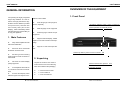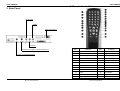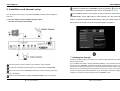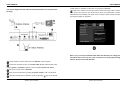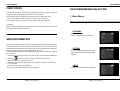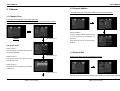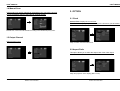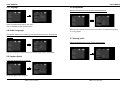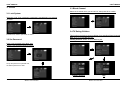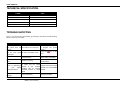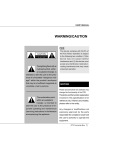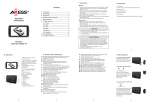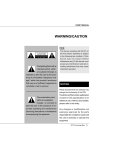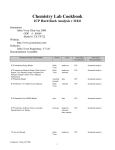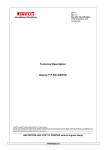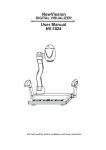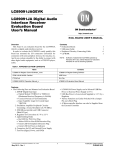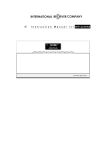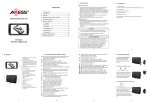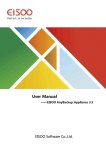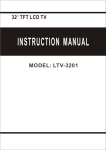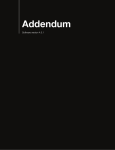Download COSHIP N9901T User Manual
Transcript
USER’S MANUAL WARNING/CAUTION FCC This device complies with Part15 of the FCC Rules. Operation is subject to the following two condition: (1)this device may not cause harmful interference,and (2) this device must accept any interference received,in- The lightning flash with ar rowhead symbol, within an equilateral triangle, is intended to alert the user to the presence of uninsulated “dangerous voltage” within the product’s enclosure that may be of sufficient magnitude to constitute a risk to persons. cluding interference that may cause undesired operation. NOTICE Please be aware that new software may The exclamation point, within an equilateral triangle, is intended to alert the user to the presence of important operating and maintenance (servicing) instructions in the literature accompanying the appliance. change the functionality of the converter box. The photo and the function explanation involved in this specification is for reference only. If there is any mistake, please refer to the entity. Any changes or modifications not expressly approved by the party responsible for compliance could void the user’s authority to operate the equipment. 1 DTV Converter Box USER’S MANUAL USER’S MANUAL SAFETY INSTRUCTIONS Please read these safety instructions through carefully, before operating the receiver. Please observe all warnings and instructions on the equipment and contained in Table of Contents these operating instructions. Be sure to read this user’s manual before starting your operation. Install the unit horizontally. Unbalanced installation may cause the unit to be damaged by itself. Never open the cover. Don’t touch the inside of the unit,otherwise it may cause possible electric shock. Do not put heavy objects on the unit. If the receiver is not in use for long periods, always unplug the receiver from its power source.Don’t use damaged power cord. When the location of the unit will move from heat area to cold area, turn off the power for at least 1-2 hrs before you restart the receiver. Do not touch the power with wet hand. Take off the power cord from the outlet if there’s liquid flowing into the unit,otherwise,it may cause fire or electric shock. Place the unit in a well ventilated and no heat environment. 2 DTV Converter Box Install the unit in a place with: good ventilation suitable temperature no direct sunrays low humidity low vibration influence 2. OPTION 2.1 Clock 17 17 SAFETY INSTRUCTIONS 2 GENERAL INFORMATION 4 2.2 Aspect Ratio 2.3 Language 17 18 1. Main Features 4 2. Unpacking 4 2.4 Audio Language 2.5 Caption Select 18 18 OVERVIEW OF THE EQUIPMENT 5 2.6 DCC Setup 2.7 Sleep Mode 19 19 1. Front Panel 2. Rear Panel 5 6 3. Remote Control Unit 4. Installation of STB 7 8 (For digital TV channels and analog pass through) FIRST STEPS 12 MENU INFORMATION 12 ON SCREEN MENUS SELECTION 13 1. Main Menu 13 2. Channel 1.1 Channel Scan 14 14 1.2 Channel Add 1.3 Channel Edit 15 15 1.4 Manual Scan 1.5 Output Channel 16 16 3. LOCK 3.1 Lock System 20 20 3.2 Set Password 3.3 Block Channel 20 21 3.4 TV Rating-Children 3.5 TV Rating-General 21 22 3.6 Movie Rating 3.7 Downloadable RRT 23 23 TECHNICAL SPECIFICATION 24 TROUBLE SHOOTING 24 3 DTV Converter Box USER’S MANUAL USER’S MANUAL OVERVIEW OF THE EQUIPMENT GENERAL INFORMATION Incorporating the highly integrated single chip, N99901T is a cost-effective and high performance digi- 1. Front Panel mation Protocol Data Multi-language OSD (English, tal ATSC receiver. N9901T provides FTA (Free-To-Air) channels with French, Spanish) user-friendly OSD (On Screen Display) , which undoubtedly makes Multi-language audio supported Multi-language Subtitle output it an ideal choice for viewers like you to enjoy the digital life. Operation /Standby button: press to switch between Operation and Standby mode. supported 1. Main Features Fully ATSC compliant for USA with NTIA Certification Receives ATSC Terrestrial broadcast Channels 2-69 256 colors on screen display (OSD) supported Full Compliant with ATSC A/ 74, Receiver Performance Guidelines Caption, EAS and Parental Controls(VChip) Support 4:3 and 16:9 Aspect Ra- tios Channel up button: press to move to next channel Receiving and Presenting Audio/Video Formats Contains in ATSC A/53E Support Channel Display, Closed Process and Display ATSC 2. Unpacking Unpack the receiver and check to make sure that all of the following items are included in the packaging. 1 x Remote Control Unit 1 x User’s Manual 1 x DTV converter box Channel down button: press to move to previous channel A/65C Program and System Infor- 4 DTV Converter Box 5 DTV Converter Box USER’S MANUAL USER’S MANUAL 3. Remote Control Unit 2. Rear Panel Right audio VIDEO Main power switch Left audio Channel 3 or 4 output to TV set’s antenna in Connect to terrestrial antenna 6 DTV Converter Box NO. Function NO. Function 1 Mute 13 Signal strength 2 CC 14 Page+ 3 Numeric Key 15 Page- 4 Reserved for future use 16 Guide 5 Sleep Mode 17 Information 6 Audio 18 Recall 7 Menu 19 Ratio 8 Arrow key 20 Exit 9 VOL+ 21 OK 10 VOL- 22 CH+/PAGE+ 11 Dash 23 CH-/PAGE- 12 Stand by 7 DTV Converter Box USER’S MANUAL USER’S MANUAL Tune the converter box to “operation” mode, by pressing 4. Installation and channel set up key on the remote control (when in “operation” mode, LED on front panel is GREEN) Press “menu” button on the remote control to enter main menu, select You can choose one of the two ways below (not both) to install and scan digital TV channels “channel scan”, press “OK” button to start channel scan, when the scan 1) To receive digital channels with MD output (RF output) finishes, channels will broadcast automatically, then press “exit” button on (RF cable is included in the package) remote control to close the menu and enjoy the digital TV programs. *** Analog pass through Do above and below steps, it will allow you to watch analog channels with analog pass through function: If you would like to transfer to analog channels(if available), you just need to tune the Connect outdoor or indoor antenna to the “ANT IN” of the rear panel Connect the converter box (MD output) and TV set (RF/ATN in) with RF cable Turn on the TV set, tune to channel 4(or channel 3, but the converter system sets converter box to “Standby” mode and the analog signal will pass to the TV set through the converter box, means the TV will receive analog channels. Please note that when you are watching analog channels, you need to use the TV’s remote control or front buttons for channel operation. If you would like to come back to digital channels, you need to tune the converter box to “operation” mode. channel 4 as default) Power on the converter box by putting the power switch to “on” of rear panel 8 DTV Converter Box 9 DTV Converter Box USER’S MANUAL USER’S MANUAL control (when in “operation” mode, LED on front panel is GREEN) 2) To receive digital channels with RCA output (RCA cable is not included in the package) Press “menu” button on the remote control to enter main menu, select “channel scan”, press “OK” button to start channel scan, when the scan finishes, channels will broadcast automatically, then press “exit” on remote control to close the menu and enjoy the digital TV programs. Note: if you you connect with RCA cable rather than RF cable, the analog pass through function won’t work. So if you would like to use analog pass through function, please connect with RF cable. Connect outdoor or indoor antenna to the “ANT IN” of the rear panel Connect the converter box and TV with RCA cable, please make sure the colors of plugs (yellow, red, white) match the colors of sockets (yellow, red, white) Turn on the TV set, tune it to AV mode Power on the converter box by putting the power switch to “on” of rear panel Tune the converter box to “operation” mode, by pressing 10 DTV Converter Box key on the remote 11 DTV Converter Box USER’S MANUAL USER’S MANUAL FIRST STEPS ON SCREEN MENUS SELECTION Connect the receiver to power source by inserting the receiver’s plug in the power socket, and turn on the main power switch on the rear panel. The receiver starts up in Standby mode when the front LED is RED color. Connect the auxiliary devices with power sources, and turn them on. To see if there are any new channels, then activate the channel search. 1. Main Menu Pressing the MENU key will display the Main Menu. This menu provides three options. CAUTION ! Before connect the receiver to power source,check to make sure all of the devices (including antena)are well connected. CHANNEL Channel searching: Search the desired channels for play. MENU INFORMATION The user interface has various ways to navigate through the menu and functions. Some of the keys on the remote control unit provide direct access to functions, such as MENU,OK key and colored keys. Other keys are multi-functional ,since their functions will change according to the different mode you are in. Unless otherwise specified; this note explains the way you can operate the pages of the user menu. 1. Press the keys to move the cursor left or right, from one line to another line. 2. Press the keys to move the cursor up or down in the sub-menu. OPTION Set up the receiver’s parameter of the video & audio frequency,language and subtitle. 3. Press the OK key to enter the sub-menu. 4. Press the EXIT key to escape from the current menu, and return to view mode. 5. In a sub-menu: -Press OK key to confirm your selection; -The green or white bar indicates the active selection 12 DTV Converter Box LOCK Set up the parental lock and its password. 13 DTV Converter Box USER’S MANUAL USER’S MANUAL 1.2 Channel Addtion 2. Channel The right arrow key or OK key to lead you to the channel adding. 1.1 Channel Scan From here, press OK key to scan the channels. During the searching process, OK key is used to cancel the whole process. Channel addtion: Channel addition has the same function Channel Scan 1 CHANNEL as auto-searching in increasing the channels. New channels will be reserved after addition. The guage shows: Channel scan 1: Auto-searching can search through all of the exsited channels. 1.3 Channel Edit Channel Scan 2 Channel scan 2: Press OK to delete or add the selected channel. The guage shows the speed of autosearching process. Channel scan 3: Finish the channel searching by showing a dialog box. Channel Scan 3 Channel edit is used to edit the selected channels, also can rename these channels. 14 DTV Converter Box 15 DTV Converter Box USER’S MANUAL USER’S MANUAL 1.4 Manual Scan In this mode, only one RF channel can be searched. You can use the function to scan the desired channel. Select the RF-channel number. 2. OPTION 2.1 Clock Current Time: Display the current time. Time Zone: Select proper option according to the time zone you have been. Manual scan, users can add channels according to the related frequency index. 1.5 Output Channel Select the CH3 or CH4 Setup to select user’s local time zone. 2.2 Aspect Ratio This option allows you to select the aspect ratio of the video output. Setup the proportion of the display (Main screen). 16 DTV Converter Box 17 DTV Converter Box USER’S MANUAL USER’S MANUAL 2.6 Sleep Mode 2.3 Language Sets the time after which the receiver switches itself off. Select the desired language for main menu. Options available:English,Spanish,French. Select the time interval,and set up auto-turnoff when no operation being taken for a long periods. 2.4 Audio Language This option allows you to select your first and second choice of the audio language. 2.7 Analog audio Select the desired option for RF Analog Audio Output. Select the language of audio frequency if multi-language options are available. 2.5 Caption Select Select the desired option for caption. Set up the caption of the programs. 18 DTV Converter Box 19 DTV Converter Box USER’S MANUAL USER’S MANUAL 3. LOCK 3.3 Block Channel Select the channels which you tend to lock, then press OK to confirm. 3.1 Lock System Select On or Off. If On is selected, a password is needed before you entering the menu. 3.4 TV Rating-Children Parental lock, used to open/close the menu. 3.2 Set Password This function can help to prevent children from watching illegal channels. Age: TV-Y, TV-Y7 and Blocking Off. Fantasy Violence: Select TV-Y7 or Blocking Off. Enter a new password at the “New” item. Enter the new password again to confirm. Set up the password of parental lock, the defaut password is: 0000 Fantasy Violence 20 DTV Converter Box Age 21 DTV Converter Box USER’S MANUAL USER’S MANUAL 3.5 TV Rating-General 3.6 Movie Rating Age: TV-G, TV-PG, TV-14, TV-MA and Blocking Off. G:General audiences. PG: Parental guidance suggested. PG-13: Parents strongly cautioned. R: Restricted. NC-17: No one 17 and under admitted. x:Adult only Dialogue: TV-PG, TV-14, TV-MA and Blocking Off. Language: TV-PG, TV-14, TV-MA and Blocking Off. Sex: TV-PG, TV-14, TV-MA and Blocking Off. Violence: TV-PG, TV-14, TV-MA and Blocking Off. 3.7 Downloadable RRT(Region Rating Table) 22 DTV Converter Box 23 DTV Converter Box USER’S MANUAL TECHNICAL SPECIFICATION TUNER ATSC Input frequency 57MHz ~ 803MHz(Center Frequency) Bandwidth 6M Input level -83 ~ -5dBm Input impedance 75Ω Signal Input: RF type(ANT IN), RF type(MD output) TROUBLE SHOOTING Note : If you cannot solve the problem by referring to the above trouble shooting, please contact your re-seller. Problem Possible Causes The display on the front panel does not Main cable is not connected. light up. No sound and picture, but the front panel The unit is in standby mode. shows time. Poor signal quality or bad No sound or picture. interconnections Bad picture/ Blocking Signal is too strong. error. The system is connected using RF leads and the output There is interference channel of the receiver on your digital interferes with an existing terrestrial channel. terrestrial channel or Video signal. The RCU is not Battery exhausted. working. 24 DTV Converter Box What To Do Check that the main cable is plugged into power socket. Press the RCU. key on the Check the antenna system Check cable connections. Try a signal attenuator to the RF IN port. Change the receiver output channel to a more suitable channel. Change the battery.