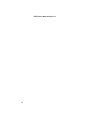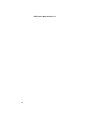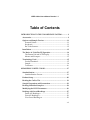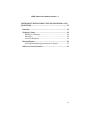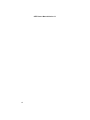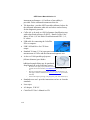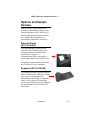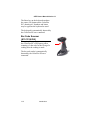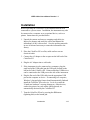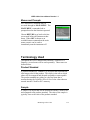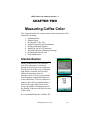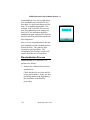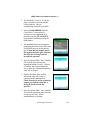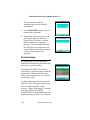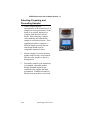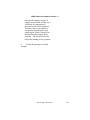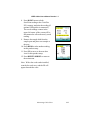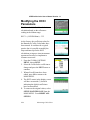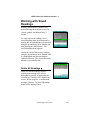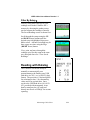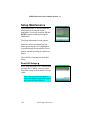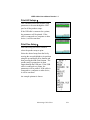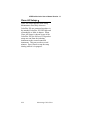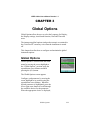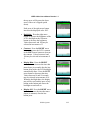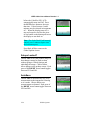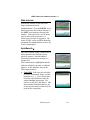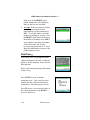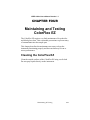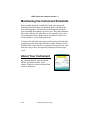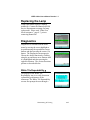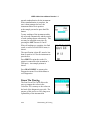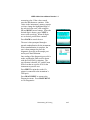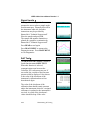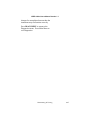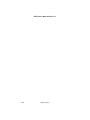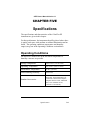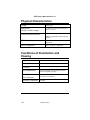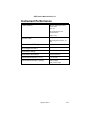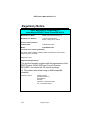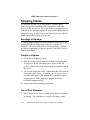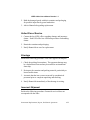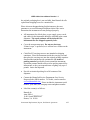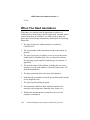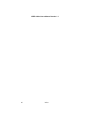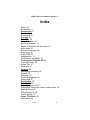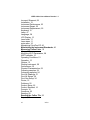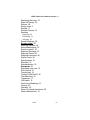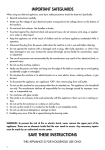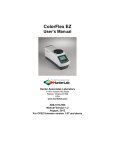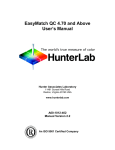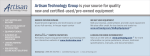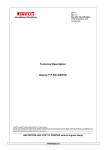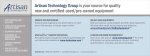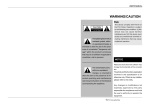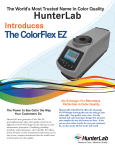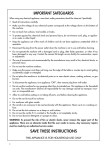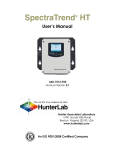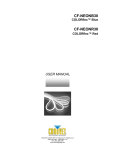Download colorflex-ez-coffee-user
Transcript
ColorFlex® EZ Coffee for the Color Measurement of Ground Coffee Products User’s Manual Firmware Version 1.0 and Above Manual Version 1.1 A60-1016-181 Hunter Associates Laboratory 11491 Sunset Hills Road Reston, Virginia 20190, USA www.hunterlab.com CFEZ User’s Manual Version 1.1 1-2 CFEZ Coffee User’s Manual Version 1.1 Copyrights and Trademarks This documentation contains proprietary information of Hunter Associates Laboratory, Inc. Its reproduction, in whole or in part, without the express written consent of Hunter Associates Laboratory, Inc. is prohibited. EasyMatch is a registered trademark of Hunter Associates Laboratory, Inc. ColorFlex is a registered trademark of Hunter Associates Laboratory, Inc. Windows is a registered trademark of Microsoft Corporation in the United States and other countries. Safety Notes For safety, pay particular attention to the following types of statements in the hardware section of this User’s Manual. Each description is shown in its representative typeface. Notice: General safety instruction that should be observed at all times while operating the instrument. CAUTION Specific safety instruction critical to the type of instrument operation being explained in the area of the manual where the caution appears. Note: Additional clarification of instructions, not safety-related. The following symbol indicates that there may be a danger of electric shock from high voltage if the given instructions are not followed carefully. 1-3 CFEZ User’s Manual Version 1.1 1-4 CFEZ Coffee User’s Manual Version 1.1 Table of Contents INTRODUCTION TO THE COLORFLEX EZ SYSTEM ............... 9 Accessories .......................................................................................... 9 Options and Sample Devices ........................................................ 11 External Printer .......................................................................... 11 Keyboard ..................................................................................... 11 Bar Code Scanner ....................................................................... 12 Installation ........................................................................................ 13 The Basics of ColorFlex EZ Operation ........................................ 14 The Button Pad and LCD Display ........................................... 14 Menus and Prompts................................................................... 15 Terminology Used ........................................................................... 15 Product Standard ....................................................................... 15 Sample ......................................................................................... 16 Tolerances ................................................................................... 16 MEASURING COFFEE COLOR ...................................................... 17 Standardization ................................................................................ 17 Standardization Process ............................................................ 18 Product Setup ................................................................................... 20 Reading the Coffee Tile ................................................................ 21 Sample Preparation and Presentation ......................................... 22 Reading Individual Samples ......................................................... 24 Modifying the HCCI Parameters .................................................. 26 Working with Saved Readings ..................................................... 27 Delete All Readings ............................................................... 27 Print All Readings .................................................................. 28 View Saved Readings ............................................................ 28 1-5 CFEZ User’s Manual Version 1.1 Filter By Setup ........................................................................ 29 Reading with Datalog ..................................................................... 29 Setup Maintenance.......................................................................... 30 Reset All Setups ...................................................................... 30 Print All Setups ...................................................................... 31 Print One Setup ...................................................................... 31 Clone All Setups ..................................................................... 32 GLOBAL OPTIONS ........................................................................... 33 Language ..................................................................................... 34 Display Settings ...................................................................... 34 Setups Locked? ........................................................................... 36 AutoSave ..................................................................................... 36 Stdz Interval ................................................................................ 37 AutoSearch .............................................................................. 37 Date/Time ............................................................................... 38 MAINTAINING AND TESTING COLORFLEX EZ .................... 41 Cleaning the ColorFlex EZ ............................................................. 41 Maintaining the Instrument Standards ....................................... 42 About Your Instrument .................................................................. 42 Replacing the Lamp ........................................................................ 43 Diagnostics ....................................................................................... 43 White Tile Repeatability ........................................................ 43 Green Tile Check .................................................................... 44 Signal Levels .......................................................................... 46 Self Test.................................................................................... 46 SPECIFICATIONS.............................................................................. 49 Operating Conditions ..................................................................... 49 Physical Characteristics .................................................................. 50 Conditions of Illumination and Viewing ................................... 50 Instrument Performance................................................................. 51 Regulatory Notice ............................................................................ 52 1-6 CFEZ Coffee User’s Manual Version 1.1 INSTRUMENT REPLACEMENT, REPAIR, PROBLEMS, AND QUESTIONS ........................................................................................ 53 Warranty ............................................................................................ 53 Shipping Claims .............................................................................. 54 Breakage or Damage .................................................................. 54 Shortage ....................................................................................... 55 Incorrect Shipment ..................................................................... 56 Returns/Repairs ............................................................................... 56 Packing and Shipping Instruments for Repair ...................... 57 When You Need Assistance ........................................................... 58 1-7 CFEZ User’s Manual Version 1.1 1-8 CFEZ Coffee User’s Manual Version 1.1 CHAPTER ONE Introduction to the ColorFlex EZ Coffee for the Color Measurement of Ground Coffee Products The ColorFlex EZ spectrophotometer is a versatile color measurement instrument that can be used to measure the color of ground coffee products. Coffee color is primarily used to evaluate the degree of roasting. There are light roasts, medium roasts, and dark roasts, which will each have different taste characteristic for the same original set of coffee beans. The ColorFlex EZ instrument provides HCCI HunterLab Coffee Color Index values, SCAA Number, SCAA Roast Classification, colorimetric and spectral data. This instrument can also be used for measuring the reflectance color of other products. ColorFlex EZ Coffee is available with a regular port and 45°/0° geometry. The ground coffee will be read through the bottom of a 90 - 100 mm disposable polystyrene petri dish (25 mm sides). This will allow averaging of multiple readings per measurement (3 or 4 readings per measurement are suggested) by moving the dish around on top of the port. Accessories The following accessories are included with the ColorFlex EZ and can be found in the provided carrying case: • Calibration tiles - A NIST-traceable calibrated instrument white tile and black glass used for instrument standardization. In addition, a diagnostic green tile is used to verify long-term Introduction 1-9 CFEZ User’s Manual Version 1.1 instrument performance. A Certificate of traceability is provided for the calibrated instrument white tile. • Tile data sheet - provides NIST-traceable calibrated values for the calibrated instrument white tile and values read-at-factory for the diagnostic green tile. • Coffee tile to be used as a PQ Performance Qualification step with values Read-at-Factory in HCCI - Hunter Coffee Color Index; SCAA #, SCAA Roast Classification and CIE L*, a*, b* values. • USB cable for connecting the ColorFlex EZ to a computer. • USB 2.0 Flash Drive for CSV data output. • Standard 31.8mm (1.25 in) open port insert – used for the measurement of Coffee and the instrument diagnostic test. • A sleeve of 10 disposable polystyrene (100 mm diameter) petri dishes . Additional sample dishes may be purchased from HunterLab or the following sources: o o o BD Fisher extra-depth polystyrene dishes (100 mm diameter x 25 mm high) available from Fisher Scientific (www.fishersci.com part number 08-75711). SKS Science D210-8R clear polystyrene petri dishes (90 mm diameter x 25 mm high) available from SKS Science (www.sks-science.com part number D210-8R). L02-1016-329 -Replace package of 10 polystyrene petri dishes 100mm (4 in) • Standards care card - provides instructions on how to clean the standards. • Lens wipes • AC adapter, 12 W/9V. • ColorFlex EZ User’s Manual on CD. 1-10 CFEZ Coffee User’s Manual Version 1.1 Options and Sample Devices There are many options and devices available for positioning samples at the measurement port of the ColorFlex EZ and for making the instrument easier to use. HunterLab part numbers are provided for convenience in ordering. External Printer (A13-1014-259) The external printer connects to the ColorFlex EZ’s USB port and prints measurement data or product setup parameters on request. A communications cable is provided to connect the printer to the ColorFlex EZ. The printer is automatically detected by the ColorFlex EZ once connected. Keyboard (A13-1014-294) The optional flexible keyboard connects to the ColorFlex EZ’s USB port to allow easy entry of any alphanumeric information such as setup or sample ID names. The up, down, left, and right arrow keys on the keyboard correspond to the same buttons on the ColorFlex EZ button pad. . Introduction 1-11 CFEZ User’s Manual Version 1.1 The Enter key on the keyboard emulates the center (Go) button on the ColorFlex EZ’s button pad. Numbers and letters may be typed on the keyboard as usual. The keyboard is automatically detected by the ColorFlex EZ once connected. Bar Code Scanner (A13-1014-254) The optional bar code scanner connects to the ColorFlex EZ’s USB port to allow scanning of a bar code for the ID tag of a reading after the reading is made. The bar code reader is automatically detected by the ColorFlex EZ once connected. 1-12 Introduction CFEZ Coffee User’s Manual Version 1.1 Installation Before operating the ColorFlex EZ, the instrument needs to be connected to a power source. In addition, the instrument may also be connected to a computer or to an optional device, such as a printer. Instructions are provided below. 1. Unpack the cartons and remove wrappings and cable ties. Inspect for damage and notify the carrier and HunterLab immediately if any is discovered. Save the packing materials in case it becomes necessary to return the instrument to the factory. 2. Place the ColorFlex EZ on a flat, stable surface near an electrical outlet. 3. Connect the AC adapter to the acceptor on the left back of the ColorFlex EZ. 4. Plug the AC Adapter into a wall outlet. 5. If the instrument is to be connected to a computer, plug the small end of the USB cable into the USB port (located on the left back of) the ColorFlex EZ. Printers and other USB devices can be connected to the USB port on the side of the instrument. 6. Plug the flat end of the USB cable into the appropriate USB port on the computer or device. If connecting to a computer, Windows’ plug and play feature should automatically find and install the ColorFlex EZ as a device. Let it do so until the “Found new hardware” message disappears. Other devices, such as the printer, bar code reader, and keyboard, are automatically detected by the ColorFlex EZ. 7. Turn the ColorFlex EZ on by pressing the GO button (lightning bolt) on the button pad. Introduction 1-13 CFEZ User’s Manual Version 1.1 The Basics of ColorFlex EZ Operation Commands are given to the ColorFlex EZ using the five buttons on its button pad, and instructional prompts and measurements are displayed on the 320 x 240 pixel on color liquid crystal display (LCD) screen. When an item is to be measured using the ColorFlex EZ, the area of interest should be placed flush at the sample port with the side of the sample to be measured toward the instrument. The sample must completely cover the sample port. When the read command is given using the button pad, the xenon flash lamp illuminates the sample, and the light reflected back to the detector by the sample is evaluated. The calculated measurement is then shown on the LCD. Up to 2000 readings and 250 product setups may be stored in the ColorFlex EZ’s memory. The Button Pad and LCD Display The five buttons on the button pad can be loosely defined as the LEFT, RIGHT, UP, and DOWN buttons, with the “GO” (lightning bolt) button located to the right of the arrows. These buttons perform slightly different functions based on the current operation. Consult the miniature map of the button pad shown at the bottom of the LCD display for the relevant definitions of the buttons at any particular time. Across the top of each measurement screen are numbers indicating (left to right) the Datalog number for this reading if it was saved to the ColorFlex EZ’s memory, and the number of hours and minutes since the instrument was last standardized. 1-14 Introduction CFEZ Coffee User’s Manual Version 1.1 Menus and Prompts All ColorFlex EZ functions may be accessed through its MAIN MENU. The MAIN MENU commands lead to prompts based on the function requested. Choose RETURN to go back to the last screen used before the instrument shut down. When OFF is shown as an available button command on the main menu screen it can be used to immediately turn the instrument off. Terminology Used Throughout this user’s Manual and within the ColorFlex EZ’s firmware, several terms will be used repeatedly. These terms are defined below. Product Standard A product standard (or “standard”) is an object that represents the ideal target color for the product. This object is the one to which others will be compared and deemed acceptable or unacceptable. The product standard may either be a physical item that is measured using the ColorFlex EZ or a set of color values that are entered into the ColorFlex EZ’s memory. Sample A sample is an object that will be measured with the ColorFlex EZ and compared to the product standard. The color of the sample is typically close to the color of the product standard. Measuring Coffee Color 1-15 CFEZ Coffee Color User’s Manual Version 1.1 Tolerances Tolerances are limits that indicate how different a sample can be from the product standard and still be acceptable. Positive and negative tolerances may be set for each color scale and index parameter chosen for display. Then, the ColorFlex EZ can show a PASS or FAIL indicator after a sample is read. Samples that differ from the standard by no more than the entered tolerance are said to PASS. Samples that exceed the tolerance for one or more parameter are said to FAIL. Note: tolerances are disabled for the Coffee Index. 2-16 Introduction CFEZ Coffee User’s Manual Version 1.1 CHAPTER TWO Measuring Coffee Color This chapter describes the various steps for normal operation of the instrument, including: 1. 2. 3. 4. 5. 6. 7. 8. 9. Standardization, Product Setups, Reading the Coffee Tile, Sample Preparation and Presentation, Reading Individual Samples, Modifying The HCCI Parameters Working with Saved Readings (Printing) Reading with Datalog, and Setup Maintenance. Standardization During standardization, the bottom-ofscale (0% reflectance) is set first by placing the black glass at the sample port. The top-of-scale is then set by scaling the light which is reflected back from the calibrated instrument white tile. Messages on the LCD screen prompt the user through the standardization process as described below. The time elapsed (in minutes) since the last standardization is shown in the upper right corner of the screen. the number of readings stored in the Datalog is shown in the top left corner of the screen. It is recommended that the ColorFlex EZ Measuring Coffee Color 1-17 CFEZ Coffee Color User’s Manual Version 1.1 be standardized every four to eight hours. Also standardize the ColorFlex EZ any time there is a significant change (greater than 5°F) in ambient temperature. For example, if the ColorFlex EZ is moved from air-conditioning to an outdoor site that is 90°F, the instrument should be standardized again outdoors after time has passed to allow for stabilization under the new temperature. Also, it is very important that the tile and glass standards used in standardization be treated carefully. They must be kept clean and in good condition. The “Maintaining and Testing ColorFlex EZ” chapter describes how to clean them Standardization Process Standardization of a ColorFlex EZ is performed as follows: 1. Remove the calibrated tiles from the standards box. Check that the tiles are clean and free of dust and scratches. If they are dirty (including marked with fingerprints), they should be cleaned before proceeding. 2-18 Measuring Coffee Color CFEZ Coffee User’s Manual Version 1.1 2. The standard 31.8 mm (1.25 in) port plate is needed to measure ground coffee products. Prior to standardizing, install this port plate. 3. Select STANDARDIZE from the ColorFlex EZ’s main menu by moving the cursor highlight to its position using the UP and DOWN arrow buttons and then pressing the (GO) button. 4. The Standardization screen appears, prompting placement of the shiny side of the black glass on the measuring port. Check that the sample port is flat against the black glass and that the white dot is facing forward towards the operator. 5. Press the button (GO). The ColorFlex EZ reads the glass and sets the instrument bottom-of-scale. When it is finished, the screen prompts the user to place the calibrated instrument white tile at the port. 6. Replace the black glass with the instrument white tile, which is contained in the standards box. Check that the tile is flat against the sample port and the white dot is facing forward towards the operator. 7. Press the button (GO). The ColorFlex EZ reads the instrument white tile and sets the top-of-scale. When standardization is finished, Measuring Coffee Color 2-19 CFEZ Coffee Color User’s Manual Version 1.1 the screen indicates that the instrument has been successfully standardized. 8. Press MAIN MENU (right arrow) to return to the main menu. 9. Periodically, such as once per week, perform the white tile check and Green (Color) Tile check to ensure that the instrument is operating properly. The user should also read the coffee tile on a regular basis and confirm that the instrument is reading correctly in this region of the spectrum. Product Setup A product setup is a set of operating parameters that define the operation of the system for a specific product. The HunterLab Coffee Color Index is stored in the ColorFlex memory when the instrument is configured at the factory. There is one setup and two views for the Coffee Roast setup. For other applications, the setups may be modified. Up to 250 product setups may be stored in the ColorFlex Coffee memory. When “Reset Setups” is chosen from the ColorFlex EZ SETUP MAINTENANCE on the Main Menu, the default parameters for HCCI are restored. 2-20 Measuring Coffee Color menu, these default setups will be restoBrown. CFEZ Coffee User’s Manual Version 1.1 Table 1. Coffee Index Product Views Views HCCI SCAA No. SCAA Roast Classification L*a*b* Ill/Obs D65/10 D65/10 D65/10 D65/10 Reading the Coffee Tile The coffee tile is used as a PQ Performance Qualification check to ensure that your instrument is reading the coffee samples consistently over time in the 640nm region of the spectrum. After standardization, read the coffee tile as a sample and the readings should be consistent to values Read-at-Factory from day to day and week to week. Measuring Coffee Color 2-21 CFEZ Coffee Color User’s Manual Version 1.1 Selecting, Preparing, and Presenting Samples 1. Choose samples that are representative of the material used. If samples are non-representative of the batch or are spoiled, damaged, or irregular, then the result may be biased. When choosing a sample, select randomly and examine the sample to avoid biased results. If the sampling procedure is adequate, a different sample selected from the same batch should result in comparable measured values. 2. Prepare samples in exactly the same manner each time they are measured. Mix the coffee product so that it is homogeneous. 3. Present the samples to the instrument in a standard, repeatable manner. Results obtained depend on the condition of the samples and their presentation. Establish a method so that the same procedure is used each 2-22 Measuring Coffee Color CFEZ Coffee User’s Manual Version 1.1 time specific samples or types of samples are measured. In this way a valid basis for comparison of measured results will be obtained. This also ensures repeatability of results when measuring the same sample again. Make a check list so that operators may simply check each step. The check list will also help in the training of new operators. 4. Follow the prompts to read the samples. Measuring Coffee Color 2-23 CFEZ Coffee Color User’s Manual Version 1.1 Reading Individual Samples Complete the following steps to take single readings of ground coffee products using the ColorFlex EZ Coffee: 1. From the Main Menu, press the DOWN arrow key until the product setup screen is reached. Press GO to select a setup. 2. Press the UP or DOWN arrow to select the Coffee Roast Setup. Press GO to continue. 3. Select READ from the ColorFlex EZ’s main menu. Move the cursor highlight to its position using the up and down arrow buttons and then press the center (GO) button. 4. To measure a sample, pour the sample into a petri dish in until the dish is almost full. 5. Place the dish in the port plate. 6. Measure the sample by pressing the GO key. It is best to average 3 readings per measurement, moving the dish to different areas on the port. The result is displayed. 7. To view the next Coffee score, press the UP Arrow. 2-24 Measuring Coffee Color CFEZ Coffee User’s Manual Version 1.1 8. Press DOWN arrow to both Save/Print reading to the ColorFlex EZ’s memory and print the reading (if optional USB printer is connected.) The saved readings counter in the upper left corner of the screen will be incremented to reflect the newly saved reading. 9. Remove the sample dish from the sample port and place next sample at the port. 10. Press READ to take another reading in this product setup. 11. Press UP to move to the next data view for this product setup. 12. Press RIGHT ARROW to return to the main menu. Note: With a bar code reader installed, scan the bar code now, and the ID will appear beneath the color. Measuring Coffee Color 2-25 CFEZ Coffee Color User’s Manual Version 1.1 Modifying the HCCI Parameters The HunterLab Coffee Color Index is a calculation based on the reflectance reading in the 640nm range. HCCI = (1.958*R640nm) – 3.32 At the factory, the coefficient values for the HunterLab Coffee Color Index have been entered. It would not be a typical practice but it is possible to modify the slope and intercept for the HCCI calculations to improve inter-instrument agreement if needed, or implement a customer roast scale. 1. From the GLOBAL OPTIONS MENU, choose HCCI. 2. Select the Coffee Index coefficient to change and press the NEXT arrow to continue. 3. When all coefficients have been edited, press GO to return to the MAIN MENU. 4. The HCCI metric in the display screen will have an asterich (*) beside it indicating the default coefficients have been modified. 5. To return to the original values, select SETUP MAINTENANCE from the MAIN MENU. Press RESET ALL SETUPS. 2-26 Measuring Coffee Color CFEZ Coffee User’s Manual Version 1.1 Working with Saved Readings Readings stored in the ColorFlex EZ’s memory during the read process may be viewed, printed, and deleted later, if desired. To work with saved readings, select Saved Readings from the main menu by moving the cursor highlight to its position using the up and down arrow buttons and then pressing the (GO) button. The Saved Readings menu appears. Choose the desired function by scrolling using the up and down arrow buttons until it is highlighted and then pressing the right arrow button. The various functions perform as described below. Delete All Readings Delete All Saved Readings causes a confirmation message to be shown. When GO is pressed, all measurements stored in the ColorFlex EZ’s memory are erased. When complete, a confirmation message is shown. The Saved Readings menu will be displayed next. Measuring Coffee Color 2-27 CFEZ Coffee Color User’s Manual Version 1.1 Print All Readings Print All Readings causes all the measurements stored in the ColorFlex EZ’s memory to be output to the device (such as a computer) or printer connected to the ColorFlex EZ’s USB port. When complete, the Saved Readings menu is displayed. View Saved Readings View Saved Readings allows the user to view and scroll through the readings saved in the ColorFlex EZ’s memory. The first reading stored in memory (which was assigned an ID of 0001 by default) will be shown first. Press Print (DOWN arrow) to output the saved reading currently shown to the device (such as a computer) or printer connected to the ColorFlex EZ’s USB port. Press Next (RIGHT arrow) to move forward to the next saved reading or Prep (LEFT arrow) to move back to the previous saved reading. Press Back (UP arrow) to return to the Saved Readings menu or Main Menu (GO) to return to the main menu. 2-28 Measuring Coffee Color CFEZ Coffee User’s Manual Version 1.1 Filter By Setup Filter by Setup allows the user to view readings saved in the ColorFlex EZ’s memory by choosing the product setup used to measure the readings of interest. The Saved Readings screen is shown first. Scroll through the setups using the UP and DOWN arrow buttons until the desired setup is highlighted, then press GO to select. Advanced scrolling may be done a page at a time using the Page (RIGHT arrow) button. View, print, and move through the readings saved for this setup in the same way described above for “View Saved Readings.” Reading with Datalog The ColorFlex EZ has the ability to manually or automatically save measurements to the Datalog on a USB flash drive in CSV (.csv) or ASCII (.dtg) format. The precision is 3 decimal places for colorimetric data, 5 for chromaticity values and 4 for spectral data. Once saved to the USB flash drive (A10-1013423, provided with instrument), it can then be transferred to a PC and read directly into Excel or EZMQC for custom reporting. Measuring Coffee Color 2-29 CFEZ Coffee Color User’s Manual Version 1.1 . Setup Maintenance Setup Maintenance is selected from the main menu by moving the cursor highlight to its position using the UP and DOWN buttons and then pressing the (GO button. The Setup Maintenance menu appears. Select the desired command from the menu by moving the cursor highlight to its position using the up and down arrow buttons and then pressing the right arrow button. The available commands are described below. Reset All Setups Reset All Setups first gives a confirmation message then, if GO is selected, returns all product setups to their default (factory) values. Note: The user will not be able to restore the default setups if the setups are locked in Global Options. 2-30 Measuring Coffee Color CFEZ Coffee User’s Manual Version 1.1 Print All Setups This command causes the product setup parameters to be sent through the USB port for all the product setups. If the USB able is connected to a printer, the parameters will be printed. If the cable is connected to a computer or other device, it will be sent there. Print One Setup Print One Setup provides a screen to select the product setup to print. Select the desired setup from the list by moving the cursor highlight to its position using the up and down arrow buttons and then pressing the GO (Print) button. The product setup’s parameters are then output through the USB port. If the USB cable is connected to a printer, the parameters will be printed. If the cable is connected to a computer or other device, it will be sent there. An example printout is shown. Measuring Coffee Color 2-31 CFEZ Coffee Color User’s Manual Version 1.1 Clone All Setups Clone All Setups appears in the Setup Maintenance menu only when two ColorFlex EZs are connected together via the standard ColorFlex EZ USB cable and a Standard-A to Mini-A adapter. When Clone All Setups is chosen on one of the ColorFlex EZs, the full set of 250 product setups are sent from the initiating instrument to the second connected instrument. This process takes several minutes. Press Cancel to stop the setup cloning while it is in progress. 2-32 Measuring Coffee Color CFEZ Coffee User’s Manual Version 1.1 CHAPTER 3 Global Options Global Options allow the user to select the Language for Display, the Display settings, AutoSearch function, Date and Time and more. The instrument global options (and product setups) are retained in the ColorFlex EZ’s memory even when the instrument is turned off. This chapter describes how to configure and maintain the global instrument options. Global Options Global Options is selected from the main menu by moving the cursor highlight to the “Global Options” position using the up and down arrow buttons and then pressing the (Go) button. The Global Options screen appears. Configure each parameter by moving the cursor highlight to its position using the up and down arrow buttons. When the desired parameter is highlighted, press the left or right arrow button to scroll through the available choices for the parameter. When the appropriate choice is displayed, Global Options 3-33 CFEZ Coffee User’s Manual Version 1.1 stop scrolling. More options may then be configured in the same manner. When all options are as desired, press the GO (Main Menu) button to accept the settings and return to the main menu. The global options that may be configured are as follows: Language ColorFlex EZ can display screens and prompts in English, French, German, Italian, Japanese, Simple Chinese and Spanish. To scroll through the languages, highlight the LANGUAGE and select the RIGHT arrow to change. Display Settings When Display Settings is highlighted and the right arrow button is pressed, a submenu appears. In this submenu, the user may set the following parameters: • Screen angle: Rotate the text on the ColorFlex EZ screen so that it may be easily read from either side of the instrument. 0° keeps the text in its normal position and 180° flips the text upside down. Please note that the functions of the buttons also rotate when the screen text rotates (i.e., what was previously 3-34 Global Options CFEZ Coffee User’s Manual Version 1.1 the up arrow will become the down arrow if the text is flipped upside down). Each press of the right arrow button increases the displayed value 180°. • Backlight: Press the right arrow button to increase the brightness of the LCD’s backlight or the left arrow button to decrease the brightness. Values between 0 and 100 may be selected in increments of 5. • Contrast: Press the RIGHT arrow button to increase the LCD’s contrast or the LEFT arrow button to decrease the contrast. Values between 0 and 100 may be selected in increments of 5. • Display Dim: Press the RIGHT arrow button to increase the time that must elapse (in seconds) after the last button press before the LCD backlight automatically dims. Press the LEFT arrow button to decrease that time. Values between 10 and 50 seconds may be selected in increments of 10. When the backlight dims, the display may still be read, and the press of any button on the button pad causes the backlight to turn back on. • Display Off: Press the RIGHT arrow button to increase the time that must elapse (in minutes) after the last button press Global Options 3-35 CFEZ Coffee User’s Manual Version 1.1 before the ColorFlex EZ’s LCD automatically turns itself off. Press the LEFT arrow button to decrease that time. Values between 1 and 4 minutes may be selected in increments of 1. When the display turns off, it may no longer be read, but the press of any button on the button pad causes the display to turn back on. Note: The ColorFlex EZ will turn off entirely once 5 minutes elapse since the last button press. Press Back (GO) to return to the Global Options screen. Setups Locked? Choose YES to lock the product setups so that changes cannot be made to them without going to Global Options and unlocking the setups. Choose NO to allow changes to the product setups. Each press of the RIGHT arrow button toggles between YES and NO. AutoSave Choose YES to automatically save each measurement to the instrument’s Datalog as it is made. Choose NO to save measurements on demand. Each press of the RIGHT arrow button toggles between YES and NO. 3-36 Global Options CFEZ Coffee User’s Manual Version 1.1 Stdz Interval Indicate the amount of time that must elapse (in hours) between standardizations. Press the RIGHT arrow button to increase the number of hours or the LEFT arrow button to decrease the number. Values between 1 and 16 hours may be selected in increments of 1. Selecting 4 or 8 hours is suggested. The choice of OFF is also available (disabling prompting for standardization), but its use is not recommended. AutoSearch One of the features of the ColorFlex EZ is that it automatically finds the closest physical, numeric, or hitch standard stored in the instrument’s memory to a sample read. When AutoSearch is highlighted and the right arrow button is pressed, a submenu appears. In this submenu, may set the following parameters: • Color Diff: If the user does not wish to use the AutoSearch feature, set this parameter to (...). To use this feature, select the color difference index for sample/standard comparison. The choices are dE, dE*, and dEcmc. This index and the illuminant/observer set in each product setup searched will be used for the comparison. Global Options 3-37 CFEZ Coffee User’s Manual Version 1.1 Each press of the RIGHT arrow button changes the color difference index to the next one available. • Average: If the user does not wish to average measurements used in autosearching, set this parameter to OFF. To use this feature, select the number of readings to average. Press the RIGHT arrow button to increase the number of readings or the LEFT arrow button to decrease the number. Values between 2 and 20 may be selected in increments of 1. Press Back (the GO button) to return to the Global Options screen. Date/Time When Date/Time is highlighted and the right arrow button is pressed, a submenu appears. In this submenu, set the current date and time. Refer to the button pad map at the bottom of the screen. Press NEXT to move to another parameter to set. Year is set first, then month, then day, followed by the hour and minutes. (Seconds may not be set.) Press UP arrow+ to increase the value of the current parameter or the DOWN arrow to decrease it. 3-38 Global Options CFEZ Coffee User’s Manual Version 1.1 Press SET to accept the entered date and time and leave the Date/Time screen. Press BACK to discard the entered date and time and leave the Date/Time screen. Global Options 3-39 3-40 CFEZ Coffee User’s Manual Version 1.1 CHAPTER FOUR Maintaining and Testing ColorFlex EZ The ColorFlex EZ requires very little maintenance. Keep the tiles and black glass clean. Take reasonable precautions to prevent entry of contaminants into the sample port. This chapter describes the maintenance necessary to keep the instrument functioning properly and the tests that may be run to assess performance. Cleaning the ColorFlex EZ Clean the outside surfaces of the ColorFlex EZ using a soft cloth. Do not spray liquids directly on the instrument. Maintaining & Testing 4-41 CFEZ Coffee User’s Manual Version 1.1 Maintaining the Instrument Standards Before standardizing the ColorFlex EZ each time, inspect the calibrated instrument white tile and black glass (if included) for dust and fingerprints. Do the same for the diagnostic green tile prior to running the diagnostic green tile test. Keep the calibration tiles in the carrying case when they are not being used. If a tile is lost or damaged, contact HunterLab as described in “When You Need Assistance” concerning replacement. Clean the tiles and black glass using a soft nylon bristle brush and a solution of warm water and a laboratory grade detergent such as SPARKLEEN. Rinse the tiles in a stream of warm tap water. Blot them dry using a clean, non-optically brightened, lint-free paper towel. About Your Instrument By selecting ABOUT from the MAIN MENU, the Model number, serial number, firmware version and lamp flash count are displayed. 4-42 Maintaining & Testing CFEZ Coffee User’s Manual Version 1.1 Replacing the Lamp Lamp replacement requires a trained technician. Contact the HunterLab Field Service Department to arrange for lamp replacement. Please read “When You Need Assistance,” page 8-7, prior to contacting HunterLab. Diagnostics Diagnostics is selected from the main menu by moving the cursor highlight to its position using the up and down arrow buttons and then pressing the center (Go) button. The Diagnostics menu appears. Choose the desired function by scrolling using the up and down arrow buttons until it is highlighted and then pressing the right arrow button. The various functions perform as described below. White Tile Repeatability The purpose of the White Tile Repeatability test is to verify short term repeatability performance of the instrument. The White Tile Repeatability screens first prompt the user through a Maintaining & Testing 4-43 CFEZ Coffee User’s Manual Version 1.1 normal standardization for the instrument. When standardization is complete, the user is then prompted to leave the instrument white tile in position at the sample port and to press the GO button. Twenty readings of the instrument white tile are made automatically and the results of each reading shown concurrently. This test may be cancelled at any time by pressing the LEFT arrow to Cancel. When all readings are complete, the final result, as well as a PASS/FAIL status, is shown. The specification is that dE* must be less than or equal to 0.05 for the instrument to pass the test. Press PRINT to print the result (if a printer is connected to the instrument’s USB port). An example printout is shown. Press DIAGS MENU to return to the Diagnostics menu. Press Main Menu to exit Diagnostics. Green Tile Check The first Green Tile Check allows the user to compare the values in the ColorFlex EZ’s memory to the values on the back of the diagnostic green tile. The purpose of this test is to verify long term repeatability of the instrument in 4-44 Maintaining & Testing CFEZ Coffee User’s Manual Version 1.1 measuring color. If the values match, press the GO button to continue. If the values in the instrument’s memory require revision, change the highlighted digit of the selected color scale value using the UP and DOWN arrow buttons. When the desired digit is shown, press NEXT to move to the next digit. When all digits are as desired, press GO to continue. Press BACK to cancel the test. The user is then prompted through a normal standardization for the instrument. When standardization is complete, the user is then prompted to place the diagnostic green tile at the sample port and to press the GO button. One reading of the diagnostic green tile is made, and then the final result is shown with the PASS/FAIL evaluation. The specification is that dX, dY, and dZ must all be less than or equal to 0.30 for the instrument to pass the test. Press PRINT to print the result (if a printer is connected to the instrument’s USB port). Press DIAGS MENU to return to the Diagnostics menu. Press MAIN MENU to exit Diagnostics. Maintaining & Testing 4-45 CFEZ Coffee User’s Manual Version 1.1 Signal Levels The Signal Levels diagnostic first prompts the user to place a sample at the measurement port. Normally this will be the instrument white tile, but other instructions may be provided by HunterLab’s Technical Support staff. Place the sample and press GO. The sample and monitor channels are plotted on a graph for examination by HunterLab’s Technical Support staff. Press READ to read again. Press DIAGS MENU to return to the Diagnostics menu. Press MAIN MENU to exit Diagnostics. Self Test The DIAGNOSTICS MENU contains a fourth function named SELF TEST. When this function is selected, communications tests between the ColorFlex EZ’s subsystems are run. If successful, the versions of the firmware present would be displayed. Also shown is the value of the checksum of the instrument’s calibration data as four hexadecimal digits. The value of the checksum of the calibration data should remain constant unless the instrument white tile’s assigned reflectance is updated or the instrument is serviced. A record of the checksum’s values should be kept. If the value 4-46 Maintaining & Testing CFEZ Coffee User’s Manual Version 1.1 changes for unexplained reasons then the instrument may not function correctly. Press DIAGS MENU to return to the Diagnostics menu. Press Main Menu to exit Diagnostics. Maintaining & Testing 4-47 CFEZ User’s Manual Version 1.1 5-48 Specifications CFEZ User’s Manual Version 1.1 CHAPTER FIVE Specifications The specifications and characteristics of the ColorFlex EZ instrument are given in this chapter. For best performance, the instrument should be placed where there is ample work space with medium or subdued illumination and no drafts. The operating conditions (temperature and humidity ranges) are given in the Operating Conditions section below. Operating Conditions Do not leave ColorFlex EZ in an area where temperature or humidity extremes are possible. Storage Temperature -20°C to 65°C (-5°F to 150°F) Operating Temperature 10°C to 40°C (50°F to 104°F) Performance Temperature 21-28°C (70-82°F) Noncondensing Humidity 10% to 90% Standard Accessories Calibrated Instrument White Tile, black glass, Green Diagnostic Tile, Coffee Tile, Universal AC adaptor, computer interface cable, USB flash drive, User’s Manual on CD, Certificate of Traceability Specifications 5-49 CFEZ User’s Manual Version 1.1 Physical Characteristics Weight 3.6kg (8 lb) Dimensions (height x width x length) 16.25cm x 13.2cm x 36.5cm 6.4-in x 5.2-in x 14.4-in Communications Interface USB OTG to computer USB A to Keyboard, printer, barcode scanner RFI Compliance FCC Class A (Commercial), IEC, or equivalent Safety Compliance UL, CSA, IEC, or equivalent Conditions of Illumination and Viewing Light Source Pulsed xenon Lamp Life >1 million flashes Geometry 45° Illumination/ 0° Viewing Spectrophotometer 256-element diode array and high resolution concave holographic grating Port Diameter/ View Diameter 31.8 mm (1.25 in) illuminated/ 25.4 mm (1 in) measured Specular Component Excluded 5-50 Specifications CFEZ User’s Manual Version 1.1 Instrument Performance Coffee Metrics HCCI – HunterLab Coffee Color Index SCCA # SCAA Roasting Color Classification CIE L*a*b* Spectral Data Range: 400-700 nm Reporting Interval (nm): 10 nm Bandwidth at Half-height <10 nm Wavelength Accuracy ≤0.75 nm Photometric Range 0-120% reflectance Photometric Resolution 0.01% reflectance Measurement Speed (at 23°C) ≤1.0 seconds Measurement Storage Capacity 2000 readings 250 product setups Specifications 5-51 CFEZ User’s Manual Version 1.1 Regulatory Notice DECLARATION OF CONFORMITY according to ISO/IEC Guide 22 and EN 45014 Manufacturer’s Name: Hunter Associates Laboratory, Inc. Manufacturer’s Address: 11491 Sunset Hills Road Reston, Virginia U.S.A. 20190 Declares that the Product: Product Name: ColorFlex EZ Coffee Model: CLFX EZ 45/0 LAV. Conforms to the following Standards: IEC 61326-1:2005 (CISPR 11:2003:A1:2004, EN 61000-4-2:1995, and EN 61000-4-3:2006 + A1:2008) EN 61010-1:2001 Supplementary Information: This product herewith complies with the requirements of the EMC Directive 2004/108/EC and Council Directive 98/34/EEC, and carries the CE mark accordingly. (1) This product was tested using an IBM-compatible computer. European Contact: 5-52 Christian Jansen Griesbraeustrasse 11 82418 Murnau Germany Telephone: +49 (0) 8841 9464 Fax: +49 (0) 8841 99472 Specifications CFEZ Coffee User’s Manual Version 1.1 CHAPTER SIX Instrument Replacement, Repair, Problems, and Questions The following HunterLab policies are described in this chapter: • Warranty • Shipping claims • Returns/service • Technical assistance. Warranty HunterLab warrants that all instruments it manufactures will be free from defects in material and workmanship under normal use and service. Our obligation under this warranty is limited to repairing or replacing any parts which our examination disclose to have been factory defective when returned to us by prepaid transportation. The time limit on this warranty is one year from date of shipment of new instruments and two months from the date of shipment of repaired instruments. HunterLab warranty does not cover expendable items such as lamps, fuses, batteries, and diskettes. The warranty is void if the user has made unauthorized repairs, performed improper installation, or has incorrectly used the instrument. Instrument Replacement, Repair, Problems & Questions 6-53 CFEZ Coffee User’s Manual Version 1.1 Shipping Claims All materials are sold F.O.B. from Reston, Virginia (unless otherwise specified) and HunterLab responsibility ends upon delivery to the first carrier. All claims for loss or damage must be rendered by the consignee against the carrier within fifteen days of receipt of goods. A copy of this notice must also be forwarded to HunterLab within five days of its receipt. Breakage or Damage According to the contract terms and conditions of the carrier, the responsibility of the shipper ends at the time and place of shipment. The carrier then assumes full responsibility. Perform the following procedures in the case that the ColorFlex EZ arrives broken or damaged. Freight or Express 1. Notify the local shipping carrier. 2. Hold the damaged goods with their container and packaging for inspection by the examining agent. Do not return any goods to HunterLab prior to inspection by and authorization of the carrier. 3. File a claim against the carrier. Substantiate this claim with the examining agent’s report. A certified copy of our invoice is available upon request. The original B/L is attached to our original invoice. If the shipment is prepaid, write for a receipted transportation bill. 4. Advise HunterLab regarding replacement. Parcel Post Shipment 1. Notify HunterLab at once in writing, giving details of the loss or damage. This information is required for filing a claim. 6-54 Instrument Replacement, Repair, Problems & Questions CFEZ Coffee User’s Manual Version 1.1 2. Hold the damaged goods with their container and packaging for possible inspection by postal authorities. 3. Advise HunterLab regarding replacement. United Parcel Service 1. Contact the local UPS office regarding damage and insurance claims. Each UPS office has a different procedure for handling claims. 2. Retain the container and packaging. 3. Notify HunterLab at once for replacement. Shortage Perform the following procedure if the order appears incomplete: 1. Check the packing list notations. The apparent shortage may be a backordered item and may be marked as an intentional short-ship. 2. Re inspect the container and packing material, particularly to locate smaller items. 3. Ascertain that the item was not removed by unauthorized personnel prior to complete unpacking and checking. 4. Notify HunterLab immediately of the shortage in writing. Incorrect Shipment Perform the following procedure if material received does not correspond with the order. Instrument Replacement, Repair, Problems & Questions 6-55 CFEZ Coffee User’s Manual Version 1.1 1. Notify HunterLab immediately, referencing the order number and item. 2. Hold incorrect items until return shipping instructions are received. Returns / Repairs A service request order (SRO) number is required before any items can be returned to HunterLab. Contact HunterLab’s Order Processing Department to obtain an SRO for damaged or incorrect parts, or Technical Support to obtain an SRO to return and instrument for service. Do not return any damaged or incorrect items until all shipping instructions are received. HunterLab offers complete repair services for all instruments it manufactures. Call HunterLab for the service facility nearest to your location. If the equipment is not functioning properly, contact HunterLab Technical Support for maintenance or repair instructions. Many times, this on-the-spot diagnosis is all that is required. If repair is required, the instrument may be returned to a HunterLab service facility. For schedule and terms for repairs, call HunterLab Technical Support. Please read the next section, “When You Need Assistance,” prior to contacting HunterLab. Customers are responsible for incoming and outgoing freight charges for instrument returned to HunterLab for all repairs, including warranty repairs. Packing and Shipping Instruments for Repair Please regard the following instructions when packing the instrument to return it to HunterLab for repair. Proper packing is crucial. Ideally we recommend using the original shipping box. If 6-56 Instrument Replacement, Repair, Problems & Questions CFEZ Coffee User’s Manual Version 1.1 the original packaging box is not available, then HunterLab sells replacement shipping boxes for a nominal fee. Please also note that purchasing freight insurance does not guarantee a successful damaged shipment claim if the carrier determines the instrument was not packaged properly. • All instrument tiles, black glass, power supply, power cords, and cables for the instrument should be included in the return shipment. The repair estimate will be delayed if the instrument tiles are shipped separately later. • Cover the measurement port. Do not use duct tape. “Painter’s tape” is preferred, as it will not leave residue on the instrument. • ColorFlex EZ carrying cases are not intended as shipping containers. Place the instrument inside the carrying case and then place the carrying case into the original packing container. Surround the instrument with a minimum of 6 inches of packing material (preferably foam) around the instrument. Styrofoam peanuts should not be used as packing material for instruments, as they can suspend items weighing only up to 5 pounds. Insure the shipment. • Provide an itemized packing list of all contents of the shipment. • Contact the HunterLab Service Department for a Service Request Order (SRO) number. To do this, send an email to [email protected]. Please include the instrument serial number, your name, the company name and phone number. • Label the carton(s) as follows: HunterLab Attn: SRO #____________ 11491 Sunset Hills Road Reston, VA 20190 Instrument Replacement, Repair, Problems & Questions 6-57 CFEZ Coffee User’s Manual Version 1.1 U.S.A. When You Need Assistance When there is a problem with an instrument or software, or technical advice concerning a specific application is needed, please contact HunterLab for assistance. In order to help us help you, please have the following information available prior to contacting HunterLab: 1. The type of sensor for which assistance is needed (i.e. ColorFlex EZ). 2. The serial number of the instrument (found on the bottom of the unit). 3. The type of processor or software in use to access the sensor output (such as EasyMatch QC), the version of the software, the operating system, and the brand and type of computer, if applicable. 4. The specific nature of the problem, including the exact error message received or the number of units the sensor reads “off” from the standard tiles. 5. The steps performed prior to the start of the problem. 6. Steps already performed to reconcile the problem and/or results of any diagnostic tests. 7. The type of product being measured. 8. Environmental conditions under which the instrument is normally used (temperature, humidity, dust, fumes, etc.) 9. Whether the instrument has recently been moved or the computer reconfigured. 6-58 Instrument Replacement, Repair, Problems & Questions CFEZ Coffee User’s Manual Version 1.1 10. The name(s) of any HunterLab personnel with whom the problem has been discussed. The general number for HunterLab is (703) 471-6870. For prices on instruments, software, and replacement parts, or to place an order, ask for the ORDER PROCESSING DEPARTMENT. For measurement advice, for help in correcting instrument or software problems, to return instruments to HunterLab for service, or to ask questions about the servicing or recalibration of instruments, as for TECHNICAL SUPPORT. HunterLab may also be contacted through its web site, www.hunterlab.com. The mailing address for HunterLab headquarters is given below. Customers outside the United States should contact their HunterLab distributor for initial assistance. Hunter Associates Laboratory, Inc. 11491 Sunset Hills Road, Reston, VA 21090 USA Instrument Replacement, Repair, Problems & Questions 6-59 CFEZ Coffee User’s Manual Version 1.1 60 Index CFEZ Coffee User’s Manual Version 1.1 Index About, 46 AC adapter, 11 Accessories, 9 AutoSave, 40 Autosearch, 41 Average, 42 Backlight, 39 bar code reader, 27 Bar Code Scanner, 13 Basics of ColorFlex EZ Operation, 15 black glass, 10 Broken instruments, 56 button pad, 15 Button Pad, 15 calibrated tile, 10 Certificate of traceability, 10 Cleaning the ColorFlex EZ, 45 Clone All Setups, 35 Coffee Tile, 10 Color Diff:, 41 Contrast, 39 Damaged instruments, 56 Datalog, 32 Date/time, 42 Delete All Readings, 30 Diagnostics, 47 Display Dim, 39 Display Off, 39 Display settings, 38, 47 Disposable Polystyrene Tissue Culture ishes, 10 External Printer, 12 Filter By Setup, 32 Global Options, 37 Green Tile Check, 48 Illumination, 52 Index 61 CFEZ Coffee User’s Manual Version 1.1 Incorrect Shipment, 58 Installation, 14 Instrument Performance, 53 Instrument Repair, 55 Instrument Replacement, 55 Keyboard, 12 Lamp, 47 Language, 38 LCD Display, 15 Lens brush, 11 Lens wipes, 11 main menu, 16 Maintaining ColorFlex EZ, 45 Maintaining the Instrument Standards, 46 Measuring Coffee Color, 19 Menus, 16 Modifying HCCI Parameters, 28 NIST traceable, 10 Operating Conditions, 51 Operation, 15 Options, 12 Packing instrument, 59 Performance, 53 Physical Characteristics, 52 Preparing samples, 24 Presenting samples, 24 Print All Readings, 31 Print All Setups, 34 Print One Setup, 34 Printer, 12 Problems, 55 Product Setup, 22 Product Standard, 16 Prompts, 16 Questions, 55 Reading, 26 Reading the Coffee Tile, 23 Repairs, 58 62 Index CFEZ Coffee User’s Manual Version 1.1 Replacing the Lamp, 47 Reset All Setups, 33 Returns, 58 Safety notes, 2 Sample, 17 Sample Devices, 12 Samples Preparing, 24 Presenting, 24 Selecting, 24 Saved Readings, 30 Screen angle:, 38 Selecting samples, 24 Setup Maintenance, 33 Setups Locked?, 40 Shipment Shortage, 57 Shipping Claims, 56 Shipping instrument, 59 Signal Levels, 49 Specifications, 51 Standard, 16 Standardization, 19 Standards, 46 Standards care card, 10 Stdz Interval, 41 Terminology, 16 Testing ColorFlex EZ, 45 Tile data sheet, 10 Tolerances, 17 USB cable, 10 View Saved Readings, 31 Viewing, 52 Warranty, 55 When You Need Assistance, 60 White calibrated tile, 10 Index 63