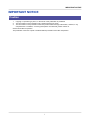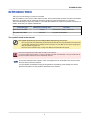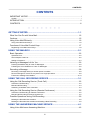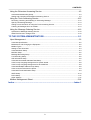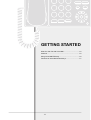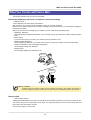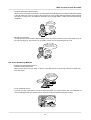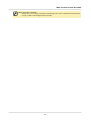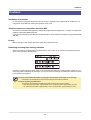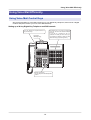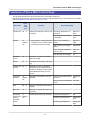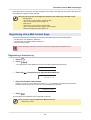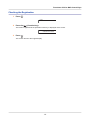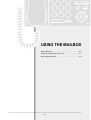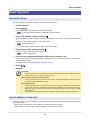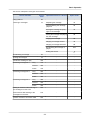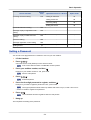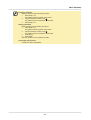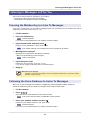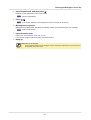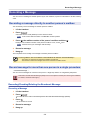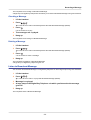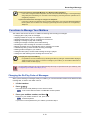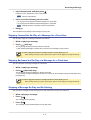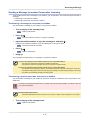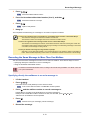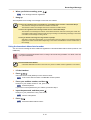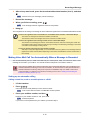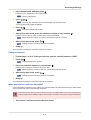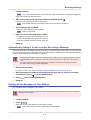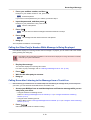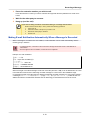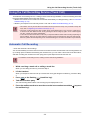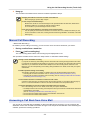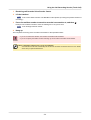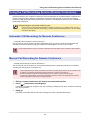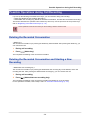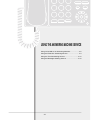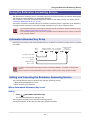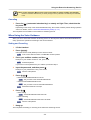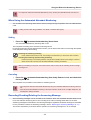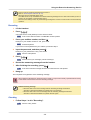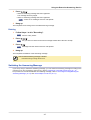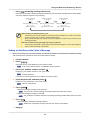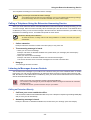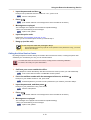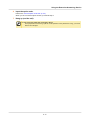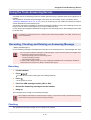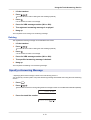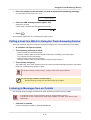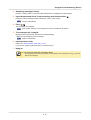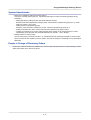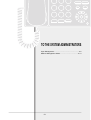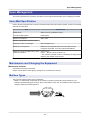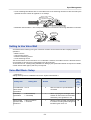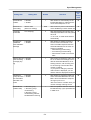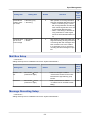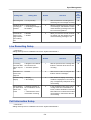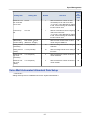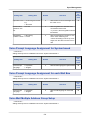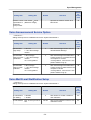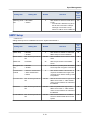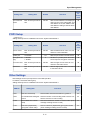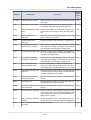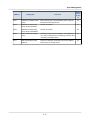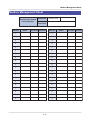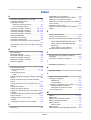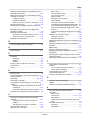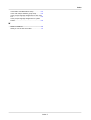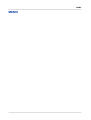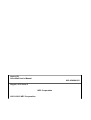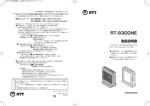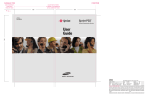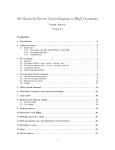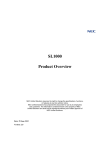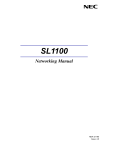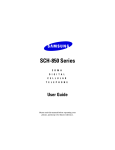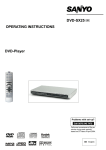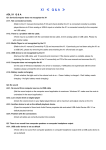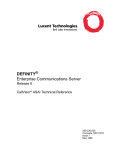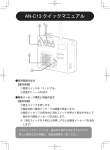Download Voice Mail User`s Manual
Transcript
Voice Mail User's Manual
IMPORTANT NOTICE
IMPORTANT NOTICE
Caution
1.
2.
3.
Copying or reproducing a part of, or the whole of this publication is prohibited.
The information on this publication may change without prior notice.
The information on this publication has been produced with thorough examination, however, if any
suspected fact or mistakes, or missing descriptions are observed, please contact us.
© 2013-2015 NEC Corporation
This publication cannot be copied or modified without permission from NEC Corporation.
i
INTRODUCTION
INTRODUCTION
Thank you for introducing our product, Voice Mail.
With Voice Mail you can record a call to listen to it later, and let other people hear the recorded conversation.
Moreover, Voice Mail acts an answering machine to answer the calls received while you are away.
There are following two types of products in Voice Mail. Recordable time varies from product to product. For
details, check with your system administrator.
Voice Mail type
Maximum recording time
Short-time Voice Mail
4 hours
Long-time Voice Mail
120 hours
Remarks
Comes with a system control unit
An option: IP5D-SD-B1
The symbols used in this manual
This symbol represents tips to solve small problems that you may come across
Note
CAUTION
G u i dance
Even if you operate Voice Mail exactly as described in this manual, there may be differences in the reaction
of Voice Mail, depending on the settings of the main system or Voice Mail. In such cases, the tips given
after this symbol may guide you.
Moreover, hints to different ways of using Voice Mail are described after this symbol.
This symbol represents the matters that we want you be careful of
If you do not follow these cautions, you may not be able to operate Voice Mail well, or the procedures will not
proceed as desired. Please be sure to follow these cautions.
This symbol represents the contents of the voice guidance from Voice Mail Voice Service Center
that you will hear from the handset
You will operate Voice Mail according to this guidance. Depending on the settings, the actual
guidance may differ from the guidance described on this manual.
ii
CONTENTS
CONTENTS
IMPORTANT NOTICE.........................................................................................................i
Caution............................................................................................................................................. i
INTRODUCTION................................................................................................................ii
CONTENTS.......................................................................................................................iii
● ● ● ● ● ● ● ●
GETTING STARTED......................................................................................... 1-1
What You Can Do with Voice Mail.................................................................................. 1-2
Cautions..........................................................................................................................1-5
Using Voice Mail Efficiently.............................................................................................1-6
Using Voice Mail Control Keys........................................................................................................ 1-6
Functions of Voice Mail Control Keys............................................................................. 1-7
Registering Voice Mail Control Keys................................................................................................1-8
USING THE MAILBOX......................................................................................2-1
Basic Operation.............................................................................................................. 2-2
Operation Flow.............................................................................................................................. 2-2
Service/Option Code List................................................................................................................2-2
Setting a Password........................................................................................................................ 2-4
Listening to Messages Left for You.................................................................................2-6
Pressing the Mailbox Key to Listen To Messages............................................................................. 2-6
Following the Voice Guidance to Listen To Messages.......................................................................2-6
Recording a Message.....................................................................................................2-8
Recording a message directly to another person’s mailbox............................................................... 2-8
Record message for more than one person in a single procedure..................................................... 2-8
Functions to Manage Your Mailbox................................................................................................2-10
USING THE CALL RECORDING SERVICE.....................................................3-1
Using the Call Recording Service (Trunk Call)............................................................... 3-2
Automatic Call Recording............................................................................................................... 3-2
Manual Call Recording................................................................................................................... 3-3
Answering a Call Back from Voice Mail............................................................................................3-3
Using the Call Recording Service (Remote Conference)............................................... 3-5
Automatic Call Recording for Remote Conference............................................................................3-5
Manual Call Recording for Remote Conference............................................................................... 3-5
Possible Operations during Call Recording.................................................................... 3-6
Deleting the Recorded Conversation............................................................................................... 3-6
Deleting the Recorded Conversation and Starting a New Recording..................................................3-6
USING THE ANSWERING MACHINE SERVICE............................................. 4-1
Using Voice Mail as an Answering Machine................................................................... 4-2
iii
CONTENTS
Using the Extension Answering Service......................................................................... 4-3
Automated Attendant Key Setup..................................................................................................... 4-3
Setting and Canceling the Extension Answering Service.................................................................. 4-3
Using the Trunk Answering Service..............................................................................4-12
Recording, Checking and Deleting an Answering Message.............................................................4-12
Specify a Answering Message...................................................................................................... 4-13
Calling a trunk line Which Is Using the Trunk Answering Service..................................................... 4-14
Listening to Messages from an Outside......................................................................................... 4-14
Using the Message Ordering Service........................................................................... 4-16
Operations of Message Ordering Service...................................................................................... 4-16
What Each Person in Charge Does............................................................................................... 4-16
TO THE SYSTEM ADMINISTRATORS.............................................................5-1
Upon Management......................................................................................................... 5-2
Voice Mail Specification..................................................................................................................5-2
Maintenance and Changing the Equipment......................................................................................5-2
Mailbox Types............................................................................................................................... 5-2
Setting to Use Voice Mail................................................................................................................5-3
Voice Mail Basic Setup...................................................................................................................5-3
Mail Box Setup.............................................................................................................................. 5-5
Message Recording Setup............................................................................................................. 5-5
Live Recording Setup.....................................................................................................................5-6
Call Information Setup....................................................................................................................5-6
Voice Mail Automated Attendant Data Setup....................................................................................5-7
Voice Prompt Language Assignment for System based.................................................................... 5-8
Voice Prompt Language Assignment for each Mail Box.................................................................... 5-8
Voice Mail Multiple Address Group Setup........................................................................................ 5-8
Voice Announcement Service Option.............................................................................................. 5-9
Voice Mail E-mail Notification Setup................................................................................................ 5-9
SMTP Setup................................................................................................................................ 5-10
POP3 Setup.................................................................................................................................5-11
Other Settings..............................................................................................................................5-11
Mailbox Management Sheet......................................................................................... 5-14
Index.......................................................................................................... Index-1
iv
GETTING STARTED
What You Can Do with Voice Mail.................................. 1-2
Cautions...................................................................... 1-5
Using Voice Mail Efficiently............................................1-6
Functions of Voice Mail Control Keys............................. 1-7
1-1
What You Can Do with Voice Mail
What You Can Do with Voice Mail
This section explains how you can use Voice Mail:
Record and send your own voice, or listen to a received message
< Mailbox service >
A Voice Mail user can have his/her own mailbox.
With a mailbox, you can send voice messages or listen to received messages.
Moreover, if you want another person to hear a message you have received, you can forward the message to
that person's mailbox.
When you receive a new message in your mailbox, you are notified in the following ways:
• Digital Key Telephone
The large lamp (message lamp) will flash. If you have set up a key to access your mailbox, that key will also
flash.
• DSS console
If you have set up a key to access your mailbox, that key will flash in red.
• Digital Cordless Telephone
The message lamp will flash. If you have set up a key to access your mailbox, that key will also flash.
• Single Line Telephone with a message waiting lamp
The message-waiting lamp will flash.
• Display board
The message display lamp will flash in red.
"You have a
new message!"
"You have a
new message!"
What is a mailbox?
Note
A mailbox is like a post-office box that is used to exchange "voice letters". This mailbox not only lets you
receive messages from others, but also lets you save recorded conversations and listen to them later.
Record a Call
< Call recording service >
Taking notes while talking on the phone is sometimes inconvenient, because you cannot concentrate on the
call, or there are just too many things to write down, etc. Using Voice Mail, you can record an entire call, and
then pass on the information correctly.
There are two ways to record a call:
1-2
What You Can Do with Voice Mail
• Trunk line Automatic Call Recording
When a call is received from a trunk line, recording starts automatically when you lift the handset and answer
to the call. Moreover, when you make a call to a trunk line, the recording starts automatically when the other
party picks up their phone. To enable this automatic call recording feature, a setting must be made during
installation.
"Hello. XX
company speaking."
"Automatic
recording is
started!"
• Manual Call Recording
To start recording a conversation while making a call to a trunk line, press the key that has been set up as
the call recording key. This function can be used to record only the important parts of a call.
"Alright, I understand.
I’ll pass your message
on to the person in charge."
"Manual
recording
is started!"
Use as an Answering Machine
< Extension/Trunk answering service >
• Extension Answering Service
When you are away from your desk, or absent, Voice Mail acts as an answering machine to handle calls
from extensions.
"Hello, you’ve reached
Tanaka’s answering service.
Currently I am away from
the office..."
"Hello,
Mr. Tanaka?"
• Trunk Answering Service
If you set up a day of the week or time of the day during which you cannot answer calls, Voice Mail will act
as an answering machine to answer a trunk call received by the specified telephone number.
"Today’s
office hours
have already ended.
If you have a message..."
1-3
What You Can Do with Voice Mail
When you receive a message
Note
In either case, you can set up Voice Mail to automatically make a call to a specified extension/trunk line
to notify you that a new message has been recorded.
1-4
Cautions
Cautions
Installation environment
Do not place your telephone where there is a lot of noise, especially near a large-scale air conditioner or a
compressor. Voice Mail may malfunction because of the noise.
Telephones which are compatible with Voice Mail
Voice Mail is compatible with Digital Key Telephones, Digital Cordless telephones, or Single Line Telephones
capable of generating DTMF (PB) dial.
If you intend to access the Voice Mail from outside the office, check whether the telephone can generate DTMF
(PB) dial.
Privacy
Before recording a call, always ask for the other party’s permission first.
Remaining recording time warning indication
When the remaining recordable time of mailbox falls to 10% or less, or 3% or less, the following warning is
given to the indicator of the telephone.
If the above-shown warning is given, listen to the message recorded in the mailbox and then delete it. If you
keep using it without deleting any message, you may run out the remaining recordable time and fail to record
your important conversation.
If you run out recordable time while recording your conversation on the telephone or message:
Conversation recorded till then is saved and recording into the mailbox is finished.
Note
Guide for remaining recordable time
The guide for the remaining recordable time while recording voice mail is as follows:
• 10%: Short-time Voice Mail…approximately 24 min. Long Voice Mail…approximately 12 hours.
• 3%: Short-time Voice Mail…approximately 7 min. Long Voice Mail…approximately 3.6 hours.
1-5
Using Voice Mail Efficiently
Using Voice Mail Efficiently
Using Voice Mail Control Keys
We recommend setting up Voice Mail control keys on your Digital Key Telephone, DSS console or Digital
Cordless Telephone to allow you to use Voice Mail efficiently.
Setting up a 24-key Digital Key Telephone and DSS console
You can allocate the required function to
any function keys.
As mailbox keys, you cannot only allocate
your own box but also allocate multiple
box keys.
If you set up a specific box key for
someone who calls you often record, you
can specify the mailbox to which the calls
will be saved by just pressing that key.
Large lamp
(Message lamp)
Recall
Feature
Transfer
Speaker
Clear
Menu
Redial
Hold
Answer
Call
Volume control keys
You can adjust the handset/speaker
volume.
1-6
Functions of Voice Mail Control Keys
Functions of Voice Mail Control Keys
The following describes the types and functions of Voice Mail control keys.
Register the required keys such as the call recording key and the mailbox key, on your telephone. For details,
refer to “Registering Voice Mail Control Keys” (P. 1-8).
Key name
Function
Code
No.
Call Record
69 + 0
Mailbox
67 +
Mailbox
No.
Function
Starting and ending the manual call
recording
Key Lamp Display
Recording (destination not
specified)
Rapid red
flash
Recording (after destination
is specified)
Steady red
light
• Specifying the saving destination When a new message is
mailbox for the recorded content saved
• Checking the saved message
After checking a message
(Note)
Rapid red
flash
Rapid flash
When message registration
control is set
Slow red
flash
After deleting all messages
Off
Delete/Rerecord
69 + 1
Deleting a recorded conversation,
and re-recording
-
-
Delete
69 + 2
Canceling call recording, and deleting
-
-
Arriving noti- 69 + 3
fication
Notification is sent to notification
destination of the mailbox where recorded conversation is stored (Automated attendant setting is not required.)
-
-
Answering
Machine
70 +
Mailbox
No.
Setting the automated or busy line
attendant
Skip
68 + 0
Skipping a message forward and replaying
-
-
Back skip
68 + 1
Skipping a message backward and
re-playing
-
-
Answering
71 +
Machine An- Mailbox
swering
No.
message
Switch
When the automated attend- Steady red
ant is set
light
When the busy line attendant Red flash
is set
Switching the answering message
1-7
Answering message No.1
Off
Answering message No.2
Steady red
light
Answering message No.3
Steady red
flash
Functions of Voice Mail Control Keys
Note: When there is more than one new message in the mailbox, checking even one of them will cause the
lamp display to change to steady red light.
Message lamp (large lamp of the Digital Key Telephone) and mailbox key on the DSS console
• Message lamp
When there is a new message : rapid green flash
After you have listened to the message : off
• DSS console
When there is a new message : rapid red flash
After you have listened to the message : steady red light
When all messages have been deleted : off
Note
Registering Voice Mail Control Keys
This section describes the procedure for allocating Voice Mail functions to the following keys:
• Function keys of a Digital Key Telephone
• Function keys of a Digital Cordless Telephone
• Keys of a DSS console
Before attempting to allocate a function to a function key, always place the handset on-hook.
CAUTION
Registering a function key
1.
Press
2.
Press 9 1 7 .
Speaker
.
917 is the Service Code (default) for function key setting (general function level).
-';241)4#/
3.
Press the
(function key) to allocate the function to.
-';241)4#/-';
.+0'214601
4.
Press the function code number.
Refer to “Functions of Voice Mail Control Keys” (P. 1-7) for details on the function key numbers.
Example: When 690 (function code of the call recording key) is pressed
-';241)4#/-';
%108'45#6+104'%14&
5.
Press
Speaker
.
This completes the registration of the Voice Mail control key.
When you want to register multiple Voice Mail function keys
Repeat steps 3 and 4.
Note
1-8
Functions of Voice Mail Control Keys
Checking the Registration
1.
Press
Help
.
%*'%-
2.
Press the
(function key).
The function registered to the pressed function key is displayed on the screen.
%*'%-.+0'-';
%108'45#6+104'%14&
3.
Press
.
The screen returns to the original display.
1-9
USING THE MAILBOX
Basic Operation............................................................2-2
Listening to Messages Left for You.................................2-6
Recording a Message................................................... 2-8
2-1
Basic Operation
Basic Operation
Operation Flow
The basic operation flow when using the mailbox service is as follows:
1.
2.
Lift the handset.
Press 8 3 9 .
839 is the Service Code (default) of Voice Service Center.
G u i dance
3.
"This is Voice Service Center. The Mail Box number please"
Press your mailbox number, and then
.
When accessing the mailbox that you have been operating on, you can just press # to proceed to Step
4.
Example: If your mailbox number is 100, press 100#.
G u i dance
"Password please"
If you have not set a password to your mailbox, proceed to Step 5.
4.
Input the password, and then press
.
Example: If your password is 1234, press 1234#.
G u i dance
5.
"Service code please"
Press the corresponding dial keys of the service function to use.
If the service function has optional functions, follow the instruction of the voice guidance and press the
corresponding dial keys.
For details, refer to the “Service/Option Code List” (P. 2-2).
.
6.
Press
7.
Hang up.
Password
Note
A password can be set to each mailbox. Set a password when you want to use a mailbox for yourself,
etc. For details, refer to “Setting a Password” (P. 2-4).
Service Code to call the Voice Service Center
This is a code to call the voice service center, which is decided on installation. Please check with
the system administrator about this code.
System administrator
A system administrator is a member from the customer's side, who manages the using conditions
of Voice Mail. The system administrator will consult the installation service to decide which Voice
Mail service to use, etc. Moreover, this person will change the setting if necessary after Voice Mail
operation starts.
If you have any uncertainties when using Voice Mail, please consult your system administrator.
Service/Option Code List
To use the various services provided by Voice Mail, the operation codes must be input. There are two types
of operation codes:
• Service code : Following the voice guidance, a number to select the service
• Option code : A number to select optional settings or operations of a service
2-2
Basic Operation
The service code/option code types are as follows:
Service
Code
Optional Function in a Service
Option Code
Help guidance
0#
-
-
Listening to messages
1#
Service Function
Repeating the message
1#
Pause/restarting the message
playback
4#
Erasing the message and playing the next message
7#
Saving the message and playing
the next message
9#
Copying the message
2#
Skipping a message forward
3#
Skipping a message backward
6#
Broadcasting the message replayed
28#
Ending the service
#
Broadcasting a message
2#
-
-
Erasing all messages
7#
-
-
Continuous message re-play
18#
-
-
Play
31#
-
-
Record
32#
-
-
Erase
37#
-
-
Play
35#
-
-
Record
33#
-
-
Erase
38#
-
-
Play
36#
-
-
Record
34#
-
-
Erase
39#
-
-
Calling an extension after listening to
the message from the trunk
50#
-
-
DISA function after listening to the
message from the trunk
51#
-
-
Transfer via Dial-in conversion table
52#
-
-
Answering message No.1
Answering message No.2
Answering message No.3
2-3
Basic Operation
Service Function
Service
Code
Incoming call notice setting
61#
Optional Function in a Service
Option Code
Calling an extension
1#
Calling a trunk line
2#
Canceling setting
0#
Ending the service
#
Automated attendant setting
62#
-
-
Message re-play in registration order
setting
63#
-
-
Message re-play in latest first order
setting
64#
-
-
Password setting
65#
-
-
Message registration control setting
66#
-
-
#
-
-
Ending service
Setting a Password
You can set a four-digit password to a mailbox to use it as your own mailbox.
1.
2.
Lift the handset.
Press 8 3 9 .
839 is the Service Code (default) of Voice Service Center.
G u i dance
3.
"This is Voice Service Center. The Mail Box number please"
Press your mailbox number, and then
.
Example: If your mailbox number is 100, press 100#.
G u i dance
4.
Press 6 5
G u i dance
5.
"Service code please"
.
"Password please"
Press the four-digit password to register, and then
.
Example: If you want to register a password "1234", press 1234#.
G u i dance
"1234 (input password will be read out)? Please dial 0 then # if yes, or dial 1 then # if no"
* "9999" is not able to register as a password.
6.
Press 0
G u i dance
7.
.
"Your Password has been registered. Service code please"
Hang up.
This completes the setting of the password.
2-4
Basic Operation
Changing a password
Note
Change a password by the following procedures:
1.
Follow Steps 1 to 3.
The guidance "Password please" will be heard.
2.
Input the password, and then press
.
The guidance "Service code please" will be heard.
3.
Follow Steps 4 to 7.
Deleting a password
Delete a password by the following procedures:
1.
Follow Steps 1 to 3.
The guidance "Password please" will be heard.
2.
Input the password, and then press
.
The guidance "Service code please" will be heard.
3.
Follow Step 4.
4.
Press 9999#.
Follow the guidance for the operations hereafter.
If you forgot your password
Consult your system administrator.
2-5
Listening to Messages Left for You
Listening to Messages Left for You
There are two ways to listen to messages in your mailbox:
• Pressing the mailbox key to listen to messages
• Following the voice guidance to listen to messages
Pressing the Mailbox Key to Listen To Messages
If you set up a mailbox key, you can listen to messages easily. For procedure to set up a mailbox key, refer to
“Registering Voice Mail Control Keys” (P. 1-8).
1.
Lift the handset.
2.
Press the mailbox key.
G u i dance
"Password please"
If you have not set a password for your mailbox, proceed to Step 4.
3.
Input the password, and then press
.
Example: If your password is "1234", press 1234#.
G u i dance
4.
(The number and time of a message which were recorded can be heard.)
Messages are re-played.
Messages are re-played from the latest one (default).
<When you finish listening to one message>
G u i dance
5.
"Option code please"
Input the option code.
Refer to the “Service/Option Code List” (P. 2-2).
If you are not using the optional function, proceed to Step 6.
6.
Hang up.
When there is no message
Note
A guidance "There are no messages. Service code please" will be heard. If you want to end the
operation, hang up to finish.
Following the Voice Guidance to Listen To Messages
When you are using a Single Line Telephone, a Digital Key Telephone/Digital Cordless Telephone
without the mailbox key set up to listen to messages, follow the procedures below.
1.
Lift the handset.
2.
Press 8 3 9 .
839 is the Service Code (default) of Voice Service Center.
G u i dance
3.
"This is Voice Service Center. The Mail Box number please"
Press your mailbox number, and then
.
Example: If your mailbox number is 100, press 100#.
G u i dance
"Password please"
If you have not set a password to your mailbox, proceed to Step 5.
2-6
Listening to Messages Left for You
4.
Input the password, and then press
.
Example: If your password is 1234, press 1234#.
G u i dance
5.
Press 1
G u i dance
6.
"Service code please"
.
(The number and time of a message which were recorded can be heard.)
Messages are re-played.
Messages are re-played from the latest one (default). <When you finish listening to one message>
G u i dance
7.
"Option code please"
Input the option code.
Refer to the “Service/Option Code List” (P. 2-2).
If you are not using the optional function, proceed to Step 8.
8.
Hang up.
When there is no message
Note
A voice guidance "There are no messages. Service code please" will be heard. If you want to end
the operation, Hang up to finish.
2-7
Recording a Message
Recording a Message
You can record a message to another person’s/your own mailbox, to pass on information or to take notes by
voice.
Recording a message directly to another person’s mailbox
You can directly record a message to another person’s mailbox.
1.
Lift the handset.
2.
Press 8 3 9 .
839 is the Service Code (default) of Voice Service Center.
G u i dance
3.
Press
"This is Voice Service Center. The Mail Box number please"
, the mailbox number of the person's mailbox and then
.
Example: If the mailbox number of the person's mailbox is 107, Press 107#.
G u i dance
"Please record your message" and two beep.
4.
Record a message.
5.
Hang up.
This completes the recording of a message to another person's mailbox.
In case a guidance "The record feature is not available at the moment" is heard after Step 3
The number of messages recorded in that mailbox exceeds 500.
The maximum number of messages that can be recorded to a mailbox is 500.
Note
Record message for more than one person in a single procedure
< Broadcast Message >
You can record messages for more than one person. A large lamp flash it on a Digital Key Telephone.
Destinations of the Broadcast Messages (telephones on which parties can listen) are set during the installation.
For details, consult the sales agency.
CAUTION
Recording/Checking/Deleting the Broadcast Message
Recording a Message
1.
Lift the handset.
2.
Press
2
2.
22 is the Service Code for Record/Play/Erase the VRS Broadcast Message (default).
3.
Press 7 .
7 is the number to record.
4.
Record a message.
5.
Hang up.
2-8
Recording a Message
This completes the recording of a Broadcast Message.
A large lamp of a Digital Key Telephone that enables you to listen to Broadcast Message turns green and flash.
Checking a Message
1.
Lift the handset.
2.
Press
2
2.
22 is the Service Code for Record/Play/Erase the VRS Broadcast Message (default).
3.
Press 5 .
5 is the number to re-play.
4.
The messages are re-played.
5.
Hang up.
This completes the checking of a Broadcast Message.
Deleting a Message
1.
Lift the handset.
2.
Press
2
2.
22 is the Service Code for Record/Play/Erase the VRS Broadcast Message (default).
3.
Press 3 .
3 is the number to erase a message.
4.
Hang up.
This completes the deletion of Broadcast Message.
A large lamp of a Digital Key Telephone goes off.
Listen to Broadcast Message
You can listen to Broadcast Message on a Digital Key Telephone of which large lamp turns green and blinks.
1.
Lift the handset.
2.
Press
2
1.
21 is the Service Code for re-play VRS Broadcast Message (default).
3.
Message is re-played.
4.
A large lamp of the Digital Key Telephone via which you listened to the message
goes off.
5.
Hang up.
This completes listen to Broadcast Message.
2-9
Recording a Message
If you wish to listen to a Broadcast Message on a Digital Cordless Telephone:
In the case of a Digital Cordless Telephone, when it receives Broadcast Message, a receiving/message/
charge lamp slow red blinking. You can listen to the message by performing the same operations as on
a Digital Key Telephone.
Note
If you wish to listen to the message on a Single Line Telephone:
In the case of Single Line Telephone with a message waiting lamp, when it receives Broadcast Message,
the lamp blinks. You can listen to the message by performing the same operations as on a Digital Key
Telephone.
Functions to Manage Your Mailbox
The mailbox has various functions, in addition to listening and recording of messages:
• Changing the re-play order of messages
• Skipping forward the re-play of a message for a fixed time
• Skipping backward the re-play of a message for a fixed time
• Stopping a message re-play and re-starting
• Sending a message to another person after listening
• Recording the same message to more than one mailbox
• Making Voice Mail call you automatically when a message is recorded
• Automatically calling a trunk line after recording a message
• Deleting all the messages in your mailbox
• Calling the other party’s number while message is being re-played
• Calling soon after listening to the message from a trunk line
To display the lamp in the DSS key
It is possible to use it as a mailbox key by allocating the DSS key (calling an extension/status display) by
"Setting Function Keys". When you receive a message in your mailbox, you are notified in blink red. For
details, consult the sales agency.
Note
The Voice Mail control keys can only be used when they are set up. For procedure to set up a control key, refer
to “Registering Voice Mail Control Keys” (P. 1-8).
CAUTION
Changing the Re-Play Order of Messages
When you are listening to messages inside your mailbox, you can select whether to listen to the latest recorded
message first, or listen to the oldest one first.
1.
Lift the handset.
2.
Press 8 3 9 .
839 is the Service Code (default) of Voice Service Center.
G u i dance
3.
"This is Voice Service Center. The Mail Box number please"
Press your mailbox number, and then
.
Example: If your mailbox number is 100, press 100#.
G u i dance
"Password please"
If you have not set a password to your mailbox, proceed to Step 5.
2-10
Recording a Message
4.
Input the password, and then press
.
Example: If your password is 1234, press 1234#.
G u i dance
5.
"Service code please"
Press one of the following service codes:
• To re-play from the oldest recorded message first : press 63#
• To re-play from the latest recorded message first : press 64#
G u i dance
6.
"Setting has been completed. Service Code please"
Hang up.
This completes the changing of the message re-play order.
Skipping Forward the Re-Play of a Message for a Fixed time
You can skip re-play of a message forward for a fixed time.
1.
While re-playing a message.
2.
Press
(skip key).
The re-playing will skip forward (for about 8 seconds).
* If the remaining message is shorter than 8 seconds, the message re-play will end.
In order to apply this function to a telephone where no back-skip key is set:
While message is being re-played, press 6# (an Option Code to skipping a message backward).
Note
Skipping Backward the Re-Play of a Message for a Fixed time
You can skip back re-playing message for a fixed time.
1.
While re-playing a message.
2.
Press
(back-skip key).
The re-playing will skip backward (for about 8 seconds).
* If the already re-played message is shorter than 8 seconds, the message re-play will start again from
the beginning.
In order to apply this function to a telephone where no back-skip key is set:
While message is being re-played, press 6# (an Option Code to skipping a message backward).
Note
Stopping a Message Re-Play and Re-Starting
You can stop a message re-play at a fixed point, and continue the re-play from that point.
1.
While replaying a message.
2.
Press 4
.
The message re-play will stop.
3.
Press 4
.
The message re-play will start again from the stop point.
2-11
Recording a Message
Sending a Message to another Person after Listening
To let another person hear a message in your mailbox, you can transfer it. There are two ways to transfer a
message:
• Transferring to one person's mailbox
• Transferring to more than one person's mailbox
Transferring a message to one person's mailbox
You can transfer a message in your mailbox, to one person's mailbox.
1.
The re-playing of the message ends.
G u i dance
2.
Press 2
G u i dance
3.
"Option code please"
.
"Please dial the box number to copy the message"
Input the mailbox number to copy the message to, and then
.
Example: If the mailbox number to copy the message to is 120, press 120#.
G u i dance
4.
Press 0
G u i dance
5.
"Please dial 0 then # to accept"
.
"Option code please"
Hang up.
This completes the transferring of a message to one person's mailbox.
In case a voice guidance "This mailbox cannot record" is heard after Step 3
The number of messages recorded in that mailbox exceeds 500.
The maximum number of messages that can be recorded to a mailbox is 500.
Note
In case a voice guidance "The message cannot record" is heard after Step 4
The total time of all messages recorded in Voice Mail exceeds the maximum recording time. When the
Voice Mail recording time is heard out while copying a message or broadcasting a message to more than
one mailbox, the broadcast message recording will fail.
Transferring a mail to more than one person's mailbox
You can transfer a message in your mailbox to more than one person's mailbox at one time (maximum 100
mailboxes).
To enable the broadcast abbreviated number, a setting must be made during installation. For details, check with
your system administrator.
CAUTION
Broadcast abbreviated number
A broadcast abbreviated number is more than one person's mailbox number registered to one number.
Note
1.
The re-playing of the message ends.
G u i dance
"Option code please"
2-12
Recording a Message
2.
Press 2 8
G u i dance
3.
.
"Please dial 0 then # to accept"
.
Press 0
G u i dance
5.
"Please dial abbreviated number"
Press the broadcast abbreviated number (0 to 9), and then
G u i dance
4.
.
"Option code please"
Hang up.
This completes the transferring of a message to more than one person's mailbox.
In case a voice guidance "The record feature is not available at the moment" is heard after Step 3
The number of messages recorded in that mailbox exceeds 500.
The maximum number of messages that can be recorded to a mailbox is 500.
Note
In case a voice guidance "The message cannot record" is heard after Step 4
The total time of all messages recorded in Voice Mail exceeds the maximum recording time. When the
Voice Mail recording time is heard out while copying a message or broadcasting a message to more than
one mailbox, that message recording will fail.
In case you transfer a message to a large number of people
After Step 4, it may take approximately 1 to 2 minutes before the voice guidance "Option code please" is
heard. This time differs depending on the number of destinations and the recorded time of the message.
Recording the Same Message to More Than One Mailbox
You can record the same message at one time to more than one mailbox. There are two ways to record:
• Specifying directly the mailboxes to record a message to
• Using the broadcast abbreviated number
To enable the broadcast abbreviated number, a setting must be made during installation. For details, check with
your system administrator.
CAUTION
Specifying directly the mailboxes to record a message to
1.
Lift the handset.
2.
Press 8 3 9 .
839 is the Service Code (default) of Voice Service Center.
G u i dance
3.
Press
"This is Voice Service Center. The Mail Box number please"
and the mailbox number to record a message to.
Repeat Step 3 according to the destinations to record the message to.
Example: If the destination mailbox numbers are 250, 251 and 252, press 250 251 252.
*Maximum of 20 mailboxes can be specified.
4.
Press
G u i dance
5.
.
"Please record your message, (Two short beeps)"
Record the message.
2-13
Recording a Message
6.
When you finish recording, press 9
G u i dance
7.
.
"The message has been registered"
Hang up.
This completes the recording of a message to more than one mailbox.
In case a voice guidance "The record feature is not available at the moment" is heard after Step 4
The number of messages recorded in that mailbox exceeds 500.
The maximum number of messages that can be recorded to a mailbox is 500.
Note
In case a voice guidance "The message cannot record" is heard after Step 6
The total time of all messages recorded in Voice Mail exceeds the maximum recording time. When the
Voice Mail recording time is heard out while copying a message or broadcasting a message to more than
one mailbox, that message recording will fail.
In case you transfer a message to a large number of people
After Step 6, it may take approximately 1 to 2 minutes before the voice guidance "The message has been
registered" is heard. This time differs depending on the number of destinations and the recorded time of
the message.
Using the broadcast abbreviated number
You can record a message to all the mailboxes registered to a broadcast abbreviated number (maximum 100
mailboxes).
To enable the broadcast abbreviated number, a setting must be made during installation. For details, check with
your system administrator.
CAUTION
Broadcast Abbreviated Number
A broadcast abbreviated number is more than one person's mailbox number registered to one number.
Note
1.
Lift the handset.
2.
Press 8 3 9 .
839 is the Service Code (default) of Voice Service Center.
G u i dance
3.
"This is Voice Service Center. The Mail Box number please"
.
Press your mailbox number, and then
Example: If your mailbox number is 100, press 100#.
G u i dance
"Password please"
If you have not set a password to your mailbox, proceed to Step 5.
4.
Input the password, and then press
.
Example: If your password is 1234, press 1234#.
G u i dance
5.
"Service code please"
Press 2
G u i dance
.
"Please dial abbreviated number"
2-14
Recording a Message
6.
After a beep was heard, press the broadcast abbreviated number (0 to 9), and then
.
G u i dance
"Please record your message, (Two short beeps)"
7.
Record the message.
8.
When you finish recording, press 9
G u i dance
9.
.
"The message has been registered. Service code please"
Hang up.
This completes the recording of a message to all the mailboxes registered to a broadcast abbreviated number.
In case a voice guidance "The record feature is not available at the moment" is heard after Step 6
The number of messages recorded in that mailbox exceeds 500.
The maximum number of messages that can be recorded to a mailbox is 500.
Note
In case a voice guidance "The message cannot record" is heard after Step 8
The total time of all messages recorded in Voice Mail exceeds the maximum recording time. When the
Voice Mail recording time is heard out while copying a message or broadcasting a message to more than
one mailbox, that message recording will fail.
In case you transfer a message to a large number of people
After Step 8, it may take approximately 1 to 2 minutes before the voice guidance "The message has been
registered" is heard. This time differs depending on the number of destinations and the recorded time of
the message.
Making Voice Mail Call You Automatically When a Message is Recorded
You can automatically set up to make Voice Mail call your mobile phone, PHS, or an extension when a new
message is recorded to your mailbox. You should set which telephone to be called in advance.
This function is available when extension answering service (automated attendant, busy line attendant, and
automated attendant monitoring) is set for the own mailbox. To use this function for busy line attendant and
automated attendant monitoring, settings are required in the installation stage. For details of this function,
CAUTION
contact the dealer. For settings for the extension answering service, refer to “Setting and Canceling the
Extension Answering Service” (P. 4-3).
Setting up an automatic calling
Calling a trunk line, such as a mobile phone or a PHS
1.
Lift the handset.
2.
Press 8 3 9 .
839 is the Service Code (default) of Voice Service Center.
G u i dance
3.
"This is Voice Service Center. The Mail Box number please"
Press your mailbox number, and then
.
Example: If your mailbox number is 100, press 100#.
G u i dance
"Password please"
If you have not set a password to your mailbox, proceed to Step 5.
2-15
Recording a Message
4.
Input the password, and then press
.
Example: If your password is 1234, press 1234#.
G u i dance
5.
"Service code please"
Press 6 1
G u i dance
.
(Currently, the notification of received message, has not been set up)
A voice guidance will explain the settings.
6.
Press 2
G u i dance
7.
.
"Please dial outside call number"
After a beep was heard, press the telephone number to call, and then
.
Example: If the number to call is 03-1234-5678, press 0312345678#.
G u i dance
8.
After a beep was heard, press 0
G u i dance
9.
(Dialed telephone number is read-out), "Please dial 0 then # to accept"
.
"Setting has been completed. Service code please"
Hang up.
This completes the setting for automatic calling to a trunk line.
Calling an extension
1.
Follow Steps 1 to 5 of "Calling a trunk line, such as a mobile phone or a PHS".
2.
Press 1
G u i dance
3.
.
"Please dial extension number"
Press the extension number to call, and then
.
Example: If the extension number is 100, press 100#.
G u i dance
4.
After a beep was heard, press 0
G u i dance
5.
(Dialed extension number is read-out), "please dial 0 then # to accept"
.
"Setting has been completed. Service code please"
Hang up.
This completes the setting for automatic calling to an extension.
When you receive a call from Voice Mail
If a new message is recorded in your mailbox, the specified telephone (extension/trunk line) is called. When
you receive the call, perform the following operations:
This function can be used only when a password is set for your mailbox. Make sure you have set a password.
Setting is required in the installation stage to use this function. For details, check with your system administrator.
CAUTION
1.
You receive a call from the Voice Service Center.
2-16
Recording a Message
2.
Lift the handset.
G u i dance
"This is Voice Service Center. (The mail box number into which the message was registered
newly can be heard.) Password please"
3.
After a beep was heard, input the password and then press
.
Example: If your password is 1234, press 1234#.
G u i dance
4.
(The number and time of a message which were recorded can be heard.)
The messages are re-played.
<When you finish listening to one message>
G u i dance
5.
"Option code please"
Input one of the following option codes:
• Repeat the re-playing of the message: press 1#
• Delete the message and play the next: press 7#
• Save the message and play the next : press 9#
6.
Hang up.
Automatically Calling a Trunk Line After Recording a Message
After receiving a call for an absent person and recording conversation with the other party, you can call a trunk
line such as a mobile phone, PHS of the other party. This calling is available even if automated attendant isn't
set to the mailbox where the conversation is recorded.
CAUTION
1.
• Incoming call notice given to trunk lines should be set to a mailbox of the recording destination. For how to
make this setting, refer to “Making Voice Mail Call You Automatically When a Message is Recorded” (P.
2-15).
• You need to allocate call recording-calling keys to a telephone according to "Setting Function Keys".
For details, check with your system administrator.
During call recording.
For how to record a call, refer to “Using the Call Recording Service (Trunk Call)” (P. 3-2).
2.
After pressing the number of the mailbox where you wish to store the recorded
conversation, press
(or, press Mailbox key).
3.
Press
4.
Hang up.
(call recording-calling key).
Deleting All the Messages in Your Mailbox
You can delete all the messages in your mailbox.
After this operation, all the messages both before and after listening are deleted. Please make sure that the
messages can be deleted.
CAUTION
1.
Lift the handset.
2.
Press 8 3 9 .
839 is the Service Code (default) of Voice Service Center.
G u i dance
"This is Voice Service Center. The Mail Box number please"
2-17
Recording a Message
3.
Press your mailbox number, and then
.
Example: If your mailbox number is 100, press 100#.
G u i dance
"Password please"
If you have not set a password to your mailbox, proceed to Step 5.
4.
Input the password, and then press
.
Example: If your password is 1234, press 1234#.
G u i dance
5.
Press 7
G u i dance
6.
.
"Do you wish to erase all messages. Please dial 0 then # to accept"
Press 0
G u i dance
7.
"Service code please"
.
"All message has been erased. Service code please"
Hang up.
This completes the deletion of all messages.
Calling the Other Party's Number While Message is Being Re-played
If an indicator displays an incoming number when a message is re-played, you can make a call to the number
just by pressing the calling key.
This setting must be made during installation to use the function to display an incoming call number. For details,
check with your system administrator.
CAUTION
1.
Re-play the message.
The indicator displays an incoming call number.
For how to re-play a message, refer to “Listening to Messages Left for You” (P. 2-6).
2.
Press
3.
Wait for the other party to answers.
4.
Hang up.
Call
.
Calling Soon after Listening to the Message from a Trunk Line
After accessing your mailbox from an outside telephone and listening to message while you are away from
your office, you can terminate Voice Mail service and make a call.
1.
Access your Mailbox from an outside telephone and listen to message while you are
away from your office.
• Using the extension answering service:
Refer to “Listening to Messages from an Outside” (P. 4-9) in “Using the Extension Answering
Service” (P. 4-3).
• Using the trunk answering service:
Refer to Step 1 to 6 in “Listening to Messages from an Outside” (P. 4-14) in “Using the Trunk Answering
Service” (P. 4-12).
2.
Press 5 0
.
50# is the Service Code for extension calling.
2-18
Recording a Message
3.
Press the extension number you wish to call.
Press the extension number you wish to call while tone (special dial tone) different from usual one is
heard.
4.
Wait for the other party to answers.
5.
Hang up (end the call).
If you wish to calling a trunk line soon after listening to a message from the trunk:
Note
Press 51# in the above Step 2. Then, perform the following operations.
1.
Press user ID.
2.
Press the number of the phone you wish to call.
3.
Wait for the other party to answers.
4.
End the call.
Making E-mail Notification Automatically When a Message Is Recorded
When a message is recorded in the own mailbox, e-mail notification can be made automatically. Set the
receiving party in advance.
CAUTION
• To use this function, connection to the e-mail server through the Internet and an e-mail address for
transmission.
• Even if English is set in the mailbox, e-mails are sent in Japanese.
Example of e-mail notification:
送信メール内容
件名:Aspire UX VoiceMail 通知
メール本文:
メールボックス:BOX 100
録音日時:YY/MM/DD HH:MM
着信番号:03123456878/101/
When the length of recorded message is less than 2 minutes (file size: 1 MB), it can be attached to an e-mail
in the WAV file format and sent. Attaching recorded message to e-mail is set in the installation stage.
If a message exceeds 2 minutes when the setting for attaching recorded message to e-mail is set to "Attach,"
a message "音声ファイルは添付許容サイズを超過した為、添付されませんでした。" ("Audio file was not
attached because it exceeded the allowable size for attaching") is described at the end of the e-mail.
2-19
USING THE CALL RECORDING SERVICE
Using the Call Recording Service (Trunk Call)................ 3-2
Using the Call Recording Service (Remote Conference)
....................................................................................3-5
Possible Operations during Call Recording.....................3-6
3-1
Using the Call Recording Service (Trunk Call)
Using the Call Recording Service (Trunk Call)
To enable the call recording service, a setting must be made during installation. Check the following items with
the system administrator before using this service:
• Whether the trunk line is a line that can record calls automatically on calling/receiving: refer to “Automatic
Call Recording” (P. 3-2)
• Whether your telephone can manually record a call: refer to “Manual Call Recording” (P. 3-3)
CAUTION
• This function can only be used when Voice Mail control keys have been set up. For procedure to set up the
keys, refer to “Registering Voice Mail Control Keys” (P. 1-8).
• If the lamp of call recording key does not flash, all the Voice Mail lines are in use, and it is in a state where
it cannot record calls. Wait for a while, and try pressing the call recording key again. If such a state happens
too often, consult your system administrator.
• To save the recorded conversation, make sure you input the mailbox number while recording. Depending on
the line settings, there may be cases where the number cannot be input after the other party ends the call.
Moreover, please note that depending on the Voice Mail setting, the recorded conversation may be deleted.
Automatic Call Recording
< Trunk line automatic call recording >
You can automatically record the calls received to a line with the trunk line automatic call recording feature set
up on lifting up the handset and answering the call. Moreover, you can make a call from the line with feature,
and start recording the call when the other party picks up the telephone and answer the call.
To enable the call recording service, a setting must be made during installation.
CAUTION
1.
While receiving a trunk call or calling a trunk line.
When you are calling a trunk line, proceed to Step 4.
2.
Lift the handset.
When your telephone has been set up to answer the call by just lifting the handset up, proceed to Step
4.
3.
Press
4.
Talk with the other party.
Answer
or the flashing
(trunk line key).
The call recording starts and the call recording key will rapidly flash in red.
5.
Press the mailbox number to save the recorded conversation to and then
the mailbox key).
3-2
(or press
Using the Call Recording Service (Trunk Call)
6.
Hang up.
The recorded conversation will be sent to the mailbox specified in Step 5.
Changing the mailbox to save the recorded conversation to
Before hanging up, perform Step 5 again.
Note
In case a beep is heard after Step 5
Because the number of recorded messages in the specified mailbox exceeds 500, therefore the
destination mailbox is not confirmed. Specify another mailbox.
To one mailbox, up to 500 messages can be recorded.
If you wish to specify whether to record the call for each trunk line:
You can specify for each trunk line whether to record the call or not on telephones where you can
record conversation. In this case, a setting must be made during installation. For details, consult the
sales agency.
Manual Call Recording
< Manual Call Recording >
No matter if you are calling or receiving, you can record a call to a trunk line whenever you want to.
1.
During a call to/from a trunk line.
2.
Press
(call recording key).
The call recording starts and the call recording key will rapidly flash in red.
The operations hereafter are the same as in Step 5 and 6 of "Automatic Call Recording".
Placing a call on hold while recording
Note
If you press the "Hold" key while talking, both the call and the call recording are stopped at the same time.
If you answer the call again with the telephone you put the call on hold with, the call and the call recording
will restart. If you answer the call with another telephone, the call recording will be continued on the
telephone, or it will end depending on the setting during installation. For details, check with your system
administrator.
Possible operations during call recording
The following operations are possible. For details, refer to the section describing each function.
• Canceling the recorded conversation: refer to “Deleting the Recorded Conversation” (P. 3-6)
• Canceling the recorded conversation and re-recording: refer to “Deleting the Recorded Conversation
and Starting a New Recording” (P. 3-6)
In case another extension is called and a conference call is held
Conference calls cannot be recorded, therefore the recording will end. For operations after hanging up,
refer to "In case the destination to save the recorded conversation was not specified" below.
In case the destination to save the recorded conversation was not specified
One of the following will occur. For details, check with your system administrator.
• The telephone which was recording, or the telephone which you answer the call with will be called back
automatically by Voice Mail
(refer to “Answering a Call Back from Voice Mail” (P. 3-3))
• The recorded conversation will be saved in the destination unknown box
• The recorded conversation will be deleted
Answering a Call Back from Voice Mail
You can set up Voice Mail during installation so that Voice Mail will call you back if you do not specify the
destination to save the recorded conversation during the call and put the handset back. After answering the
call back, perform the following operations:
3-3
Using the Call Recording Service (Trunk Call)
1.
Receiving call from the Voice Service Center.
2.
Lift the handset.
G u i dance
"This is Voice Service Center. The Mail Box number please (for saving the present contents of
recording.)"
3.
Press the mailbox number to save the recorded conversation to, and then
.
Example: If the mailbox number to save the message to is 107, press 107#.
G u i dance
4.
"The message has been saved"
Hang up.
This completes the saving of the recorded conversation to the specified mailbox.
• If you do not answer the call back, the recorded conversation will be deleted.
• If you do not specify the mailbox number and hang up, the recorded conversation will be deleted.
CAUTION
When a destination unknown box is set up on installation
Note
Voice Mail will not call back automatically but will save the recorded conversation to the box. For details,
check with your system administrator.
3-4
Using the Call Recording Service (Remote Conference)
Using the Call Recording Service (Remote Conference)
Remote Conference is a conference call function which a participant can operate and start. Participant can
join the conference call by dialing a representative number through extension or trunk line and entering
password (4 digit fixed) without being invited to the conference. Call Recording Service is also available for
the Remote Conference.
Changing setting for each remote conference group
You can set if recording starts automatically or manually for each group, for example, when you use a
group which is set for automatic call recording, recording starts automatically all the time, etc. For details,
consult the sales agency.
Note
Automatic Call Recording for Remote Conference
< Automatic call recording for remote conference >
Call recording for remote conference starts automatically when you join the conference if automatic call
recording for remote conference setting is enabled and a message box is set for call recording.
Call recording starts from when you join the conference and it ends when remote conference call is finished.
CAUTION
Manual Call Recording for Remote Conference
< Manual Call Recording for Remote Conference >
Call recording for remote conference can be started manually when a participant presses the conference
recording key during remote conference call.
CAUTION
1.
2.
• Call recording starts from when you press the conference recording key and when remote conference call
is finished or participant who started recording presses the conference recording key.
• Remote conference cannot be recorded when resource for remote conference is not enough.
• Conference recording button of the other participants in the same conference will also light in red when
another participant is performing a recording operation.
During a remote conference call to/from an extension/trunk line.
Press
(conference recording key).
Conference recording key will light in red. "Call recording" is displayed only when conference recording
key can be pressed.
3.
Hang up.
Recorded conversation will be sent to the message box which is specified beforehand.
3-5
Possible Operations during Call Recording
Possible Operations during Call Recording
If you set up the following Voice Mail control keys, you can use them during call recording.
• Delete key (Delete the Conversation Recording.)
• Delete/Start new recording key (Delete the recorded conversation, and start the conversation Recording.)
This section describes the operations when these keys are set up. For the procedure to set up these keys,
refer to “Registering Voice Mail Control Keys” (P. 1-8).
These operations cannot be done when you are recording a remote conference call.
CAUTION
Deleting the Recorded Conversation
< Delete key >
The recorded conversation up to pressing the delete key will be deleted. After pressing the delete key, you
can continue the call.
1.
During call recording.
2.
Press
(delete key).
This completes the deleting of the recorded conversation.
Deleting the Recorded Conversation and Starting a New
Recording
< Delete/Start new recording key >
The recorded conversation up to pressing the delete/start new recording key will be deleted, and a new
recording will start. After pressing the delete/restart recording key, you can continue the call.
1.
During call recording.
2.
Press
(delete/start new recording key).
This completes the deleting of the recorded conversation and starting of a new recording.
For the operations hereafter, refer to Step 5 and 6 of “Automatic Call Recording” (P. 3-2).
3-6
USING THE ANSWERING MACHINE SERVICE
Using Voice Mail as an Answering Machine....................4-2
Using the Extension Answering Service......................... 4-3
Using the Trunk Answering Service..............................4-12
Using the Message Ordering Service........................... 4-16
4-1
Using Voice Mail as an Answering Machine
Using Voice Mail as an Answering Machine
Voice Mail act as an answering machine for extension calls received while you are absent or on another call,
or calls received at nighttime or on holidays to a specified telephone number (line). There are two ways to use
the answering machine function:
This service can be used by telephones with automated attendant feature set
up. Calls directly received by an extension from an extension/trunk line are
answered by Voice Mail.
Calls received by a specified telephone number (line) at nighttime or on
holidays are answered by Voice Mail.
* To enable this service, a setting must be made during installation.
Also, you can use the following service by using the answering service.
Voice Mail can receive piles of messages such as orders from your customers.
Several people in charge of receiving orders can respond to orders and
inquiries.
4-2
Using the Extension Answering Service
Using the Extension Answering Service
With the extension answering service, Voice Mail will answer the calls received by an extension while absent,
and records the caller's message, etc (automated attendant).
The procedure to check the recorded message is the same as in the mailbox service. For details, refer to
“Listening to Messages Left for You” (P. 2-6).
This section explains the required setting for the extension answering service, registration of the answering
message, and the procedure to check the recorded message from your venue outside the office.
CAUTION
• The Voice Mail control keys can be used only when they are set up in advance. For the procedure to set up,
refer to “Registering Voice Mail Control Keys” (P. 1-8).
• If the extension answering service is set, tone (extension dial tone) different from the ordinary one is heard
when you lift the handset.
Automated Attendant Key Setup
Depending on the setting of the automated attendant key, the Extension Answering mode that can be operated
is changed.
%CPEGN
QHH
#WVQOCVGFCVVGPFCPV
UVGCF[TGFNKIJV
$WU[NKPGCVVGPFCPV
TCRKFTGFHNCUJ
#WVQOCVGFCVVGPFCPV
OQPKVQTKPI
UNQYTGFHNCUJ
#WVQOCVGFCVVGPFCPVOQFG
$WU[NKPGCVVGPFCPVOQFG
FGHCWNV
#WVQOCVGFCVVGPFCPV
OQPKVQTKPIOQFG
CAUTION
The setup of the automated attendant key must be made during installation. For details, consult the sales
agency.
By the setup of the automated attendant key, the number of button presses during operation changes.
Setting and Canceling the Extension Answering Service
There are following two ways to set/cancel the extension answering service:
• When automated attendant key is set
• When using the Voice Guidance
When Automated Attendant key is set
Setting
1.
Press
(automated attendant key).
The automated attendant key will light in red.
This completes the setting of the extension answering service.
Voice Mail will answer all the calls received by the specified extension.
4-3
Using the Extension Answering Service
When you also want Voice Mail to answer calls received while on another call (Busy line attendant)
Press the automated attendant key on steady red light. The key will flash in red and busy line attendant
is set.
Note
Canceling
1.
Press the
(automated attendant key) on steady red light. Then, check that the
key turns off.
Depending on the setup of the automated attendant key, the number of button presses during operation
varies. For details, refer to “Automated Attendant Key Setup” (P. 4-3).
This completes the cancellation of the extension answering service.
When Using the Voice Guidance
When you set or cancel the extension answering service on the telephone without automated attendant key
setup, perform the operations according to the Voice Guidance.
Setting and Canceling
1.
Lift the handset.
2.
Press 8 3 9 .
839 is the Service Code (default) of Voice Service Center.
G u i dance
3.
"This is Voice Service Center. The Mail Box number please"
Press your mailbox number, and then
.
Example: If your mailbox number is 100, press 100#.
G u i dance
"Password please"
If you have not set a password to your mailbox, proceed to Step 5.
4.
Input the password, and then press
.
Example: If your password is 1234, press 1234#.
G u i dance
5.
"Service code please"
.
Press 6 2
• When the automated attendant is not set
G u i dance
"Do you wish to set automated attendant?"
• When the automated attendant is set
G u i dance
G u i dance
6.
"Do you wish to cancel automated attendant?"
"Please dial 0 then # to accept"
Press 0
.
• When setting
G u i dance
"Automated attendant has been set"
• When canceling
G u i dance
G u i dance
7.
"Automated attendant has been canceled"
"Service code please"
Hang up.
This completes the setting or canceling of the extension answering service.
4-4
Using the Extension Answering Service
On a telephone without the automated attendant key set up, the busy line attendant feature cannot be set.
CAUTION
When Using the Automated Attendant Monitoring
You can listen to the answering status and the caller's message through the speaker when Voice Mail answers
a call.
A setting must be made during installation. For details, consult the sales agency.
CAUTION
Setting
1.
Press the
(automated attendant key) three times.
The automated attendant key will slowly flash in red.
This completes the setting of the extension answering service.
For all calls received by the specified extension number, you can listen to the caller's voice through the speaker
on the telephone during call recording.
Answering the call during monitoring
Lift the handset and answer the call. The message recorded before you answer the call is cancelled.
Note
Canceling the monitoring operation during monitoring
Press the Exit key. The monitoring status is changed to the standby status, but recording is continued.
When another call is received, the automated attendant monitoring is activated.
While you are talking on the phone, the monitor function does not work, but the answering service message
recording is set.
CAUTION
Canceling
1.
(automated attendant key) that slowly flashes in red, and check that
Press the
the key turns off.
This completes the cancellation of the extension answering service.
CAUTION
• On a telephone without the automated attendant key setup, the automated attendant monitoring cannot be
set.
• When the automated attendant monitoring to the same extension number is set on multiple telephones, the
last telephone setting is enabled.
Recording/Checking/Deleting the Answering Message
Three answering messages can be recorded for each mailbox. When the automated attendant feature is set
to use the extension answering service, the recording of the caller's message starts after one of these
answering messages is transmitted. If no answering message is registered, the default message is transmitted.
For the procedure to switch the answering message, refer to “Switching the Answering Message” (P. 4-7).
This section explains the procedures with the operation for answering message No.1 as an example.
4-5
Using the Extension Answering Service
Service codes for answering messages No.2 and No.3
Refer to “Service/Option Code List” (P. 2-2).
When the busy line attendant feature is set
Voice Mail can be set up at installation to transmit answering message No.3 for calls received while you are on
another call. For details, consult the sales agency.
Moreover, if this setting is used, only the answering messages No.1 and No.2 can be used for normal answering
operation.
Note
Recording
1.
Lift the handset.
2.
Press 8 3 9 .
839 is the Service Code (default) of Voice Service Center.
G u i dance
3.
"This is Voice Service Center. The Mail Box number please"
Press your mailbox number, and then
.
Example: If your mailbox number is 100, press 100#.
G u i dance
"Password please"
If you have not set a password to your mailbox, proceed to Step 5.
4.
Input the password, and then press
.
Example: If your password is 1234, press 1234#.
G u i dance
5.
"Service code please"
Press 3 2
G u i dance
.
"Please record your message. (Two short beeps)"
6.
Record the answering message from the handset.
7.
After finishing the recording, press 9
G u i dance
8.
.
"The announcement message has been recorded. Service code please"
Hang up.
This completes the registration of the answering message.
When putting the handset down, please put it down quietly. If you put it down harshly, unpleasant disconnecting
sound will be recorded at the end of the answering message.
CAUTION
Default answering message
• When the caller can record a message after the answering message transmission
"We have no attendant available now, please leave your message"
• When the caller cannot record a message after the answering message transmission
"We have no attendant available now, please call back again"
Note
Checking
1.
Follow Steps 1 to 4 in "Recording".
G u i dance
"Service code, please"
4-6
Using the Extension Answering Service
2.
Press 3 1
.
• When an answering message has been registered
The message will be re-played.
• When no answering message has been registered
G u i dance
3.
"There are no messages. Service code please"
Hang up.
This completes the checking of the recorded answering message.
Deleting
1.
Follow Steps 1 to 4 in "Recording".
G u i dance
2.
"Do you wish to erase announcement message? Please dial 0 then # to accept"
Press 0
G u i dance
4.
.
Press 3 7
G u i dance
3.
"Service code, please"
.
"Message has been erased. Service code please"
Hang up.
This completes the deletion of the answering message.
If the recorded answering message is deleted
Default answering message will be used.
Note
Switching the Answering Message
If you set up a key to switch the answering message, you can switch the answering message according to the
purpose of use. For procedure to set up a key, refer to “Registering Voice Mail Control Keys” (P. 1-8).
For procedure to record/check/delete an answering message, refer to “Recording/Checking/Deleting the
Answering Message” (P. 4-5) and “Service/Option Code List” (P. 2-2).
4-7
Using the Extension Answering Service
1.
Press
(answering message switch key).
Each time you press the answering message switch key, the answering message and the lamp display
of the key switches as shown in the following.
#PUYGTKPIOGUUCIG
UYKVEJMG[
#PUYGTKPIOGUUCIG
UYKVEJMG[
#PUYGTKPIOGUUCIG
UYKVEJMG[
9JGPVJGCPUYGTKPIOGUUCIG
0QKUUGV
.CORGZVKPIWKUJGU
9JGPVJGCPUYGTKPIOGUUCIG
0QKUUGV
.CORUVGCF[TGFNKIJV
9JGPVJGCPUYGTKPIOGUUCIG
0QKUUGV
.CORHNCUJKPITGFNKIJV
When the Busy line attendant feature is set
Voice Mail can be set up at installation to transmit answering message No.3 for calls received while
you are on another call. For details, consult the sales agency.
Moreover, if this setting is used, only the answering messages No.1 and No.2 can be used for normal
answering operation.
Note
When the selected answering message has not been registered
The answering message No.1 is transmitted. If the answering message No.1 has not been registered
either, the default message is transmitted.
Setting to Not Record the Caller’s Message
When you are away from your desk or absent, you can set Voice Mail to only transmit the answering message
calls received to the extension and not record the caller's message.
1.
Lift the handset.
2.
Press 8 3 9 .
839 is the Service Code (default) of Voice Service Center.
G u i dance
3.
"This is Voice Service Center. The Mail Box number please"
.
Press your mailbox number, and then
Example: If your mailbox number is 100, press 100#.
G u i dance
"Password please"
If you have not set a password to your mailbox, proceed to Step 5.
4.
Input the password, and then press
.
Example: If your password is 1234, press 1234#.
G u i dance
5.
"Service code please"
Press 6 6
.
• When the message recording is not restricted
G u i dance
"Do you wish to restrict message recording? Please dial 0 then # to accept"
• When the message recording is restricted
G u i dance
6.
Press 0
"Do you wish to cancel the restriction of message recording? Please dial 0 then # to accept"
.
• When setting the message recording restriction
G u i dance
7.
"Restriction of message recording has been set. Service code please"
Hang up.
4-8
Using the Extension Answering Service
This completes the setting to not record the caller's message.
When you set up to not record the caller's message
Note
Your mailbox key lamp will change to slow red flashing. If you have not registered the answering message,
the default message "We have no attendant available now, please call back again".
Calling a Telephone Using the Extension Answering Service
When you call an extension with the automated attendance feature which allows message recording, you can
record a message. When a function to directly call an extension (DIL, DID, NTT dial-in or sub-address dial-in
of ISDN line) is used, you can record a message in the same manner. When the extension you called is using
the extension answering service, Voice Mail will operate as shown below:
Function to directly call an extension
Note
1.
To enable this function, a setting must be made during installation. For details, check with your system
administrator.
Call an extension.
Example: When the extension number of the other party is 100, press 100.
2.
The answering message is heard.
• When you can record a message
Example: "We have no attendant available now, please leave your message (Two short beeps)"
Record your message.
• When you cannot record a message
Example: "We have no attendant available now. Please call back again"
The service has been set to not record messages from the caller. Call back later.
3.
Hang up.
Your message has been recorded.
Listening to Messages from an Outside
You can listen to the messages in your mailbox from a trunk line from your venue outside the office. To enable
this function your call must be transferred to an extension with the function to directly call an extension (DIL,
DID, NTT dial-in or sub-address dial-in of ISDN line), have your call answered and transferred to an extension
with the automated attendant set up.
CAUTION
• While you are away, use a telephone capable of generating DTMF dial.
• You can listen to the messages only when the telephone with the messages recorded has the automated
attendance set up.
• To enable this function, a password must be set up to your mailbox.
Calling an Extension Directly
1.
Call from your venue outside the office.
Call an extension with the automated attendant set up from a telephone capable of generating DTMF(PB)
dial (or have your call transferred).
2.
Answering message is heard.
Example: "We have no attendant available now, Please leave your message. (Two short beeps)"
4-9
Using the Extension Answering Service
3.
Input the password and then
.
Example: If the password set to the mailbox is "1111", press 1111#.
G u i dance
4.
Press 1
G u i dance
5.
"Service code please"
.
(The number and time of a message which were recorded can be heard.)
Messages are re-played.
The messages are re-played from the latest one (default setting).
<When you finish listening to one message>
G u i dance
6.
"Option code, please"
Input the option code.
Refer to the “Service/Option Code List” (P. 2-2).
When you do not use the option function, proceed to Step 7.
7.
Hang up (end the call).
In case a beep was heard after pressing # in Step 3
The input password was wrong. Input the correct password. If the password is wrong, you cannot
listen to the messages.
Note
Calling the Voice Service Center
By calling a telephone number directly connected to the Voice Service Center, or having the person who
answered your call transfer your call, you can use this feature.
To enable direct call to the Voice Service Center, a setting must be made during installation.
For details, check with your system administrator.
CAUTION
1.
Call from your venue outside the office.
Call a telephone number that directly calls the Voice Service Center (or have your call transferred).
G u i dance
2.
"This is Voice Service Center. The Mail Box number please"
Press the mailbox number with the messages to listen to, and then
.
Example: If your mailbox number is 100, press 100#.
G u i dance
3.
"Password please" If you have not set a password to your mailbox, proceed to Step 4.
Input the password, and then press
.
Example: If your password is 1234, press 1234#.
G u i dance
4.
Press 1
G u i dance
5.
"Service code please"
.
(The number and time of a message which were recorded can be heard.)
Messages are re-played.
The messages are re-played from the latest one (default setting).
<When you finish listening to one message>
G u i dance
"Option code, please"
4-10
Using the Extension Answering Service
6.
Input the option code.
Refer to the “Service/Option Code List” (P. 2-2).
When you do not use the option function, proceed to Step 7.
7.
Hang up (end the call).
In case a beep was heard after pressing # in Step 3
Note
The input password was wrong. Input the correct password. If the password is wrong, you cannot
listen to the messages.
4-11
Using the Trunk Answering Service
Using the Trunk Answering Service
Voice Mail acts as an answering machine to answer calls received by a specified Trunk line at nighttime or on
holidays.
The procedure to check the saved messages is the same as in the mailbox service. For details, refer to
“Listening to Messages Left for You” (P. 2-6). Then, do not specify your own mailbox but specify the mailbox
number dedicated to Trunk answering box.
This section explains the registration of answering messages, operation of the Trunk answering service and
the procedure to check the message from your venue outside the office.
For the answering message transmitted when using the Trunk answering service, VRS message numbers 001
to 100 are used.
To enable the Trunk answering service, a setting must be made during installation. For details, check with your
system administrator.
CAUTION
Recording, Checking and Deleting an Answering Message
< Editing VRS Messages >
For the answering message transmitted when using the Trunk answering service, VRS messages are used.
CAUTION
• You can record a maximum of 200 types of VRS messages. However, the total number of messages used
in the following functions must be 200 or less.
– Answering message of the Trunk answering service
– Incoming call waiting message
– Automated attendant message
• To use the VRS message number 101 to 200, installing the VOIPDB 32 unit and adding the VOIPDB 32
channel license are required. For details, consult the sales agency.
Recording
1.
Lift the handset.
2.
Press
2
0.
20 is the Service Code for editing the VRS message (default).
3.
Press 7 .
7 is the number to record.
4.
Press the VRS message number (001 to 200).
5.
Record the answering message from the handset.
6.
Hang up.
This completes the recording of an answering message.
When putting the handset down, please put it down quietly. If you put it down harshly, unpleasant disconnecting
sound will be recorded at the end of the answering message.
CAUTION
Checking
The registered answering message can be re-played and checked.
4-12
Using the Trunk Answering Service
1.
Lift the handset.
2.
Press
0.
2
20 is the Service Code for editing the VRS message (default).
3.
Press 5 .
5 is the number to listen to a message.
4.
Press the VRS message number (001 to 200).
5.
The registered answering message is re-played.
6.
Hang up.
This completes the checking of an answering message.
Deleting
The registered answering message can be deleted and checked.
1.
Lift the handset.
2.
Press
0.
2
20 is the Service Code for editing the VRS message (default).
3.
Press 3 .
3 is the number to listen to a message.
4.
Press the VRS message number (001 to 200).
5.
The specified answering message is deleted.
6.
Hang up.
This completes the deleting of an answering message.
Specify a Answering Message
< Specifying the answer message number of trunk answering service >
You can specify a number (000 to 100) of the answering message transmitted when using the trunk answering
service.
1.
Press
2.
Press
Speaker
3
.
6.
36 is the Service Code for Change the guidance message number on Voice Mail Auto Attendant (default).
#VVGPFCPV)WKFCPEG
.KPG0Q!
3.
Press the trunk line number.
4-13
Using the Trunk Answering Service
4.
Press the number of the time zone you wish to transmit the answering message.
You can select the time zone from 1 to 8.
#VVGPFCPV)WKFCPEG
)WKFCPEG!
5.
Press the VRS message number (000 to 100).
Setting tone is herad.
* When "000" is pressed, the fixed guidance is selected.
6.
Press
Speaker
.
This completes specification of an answering message number.
Calling a trunk line Which Is Using the Trunk Answering Service
When you call a trunk line which is using the Trunk answering service, it will operate as described below.
1.
A customer call from an outside.
2.
The answering message is heard.
• When the caller can record a message
Example: "Today's office hours have ended. Please leave a message. (Two short beeps)"
The customer will record a message.
• When the caller cannot record a message
Example: "Today's office hours have ended. Please call back tomorrow"
3.
The customer hangs up.
The mailbox key of the Trunk answering record box with the recorded message will flash in red, and the
large lamp (message lamp) will flash in green.
To not allow message recording in Step 2, a setting must be made during installation.
CAUTION
In case messages cannot be recorded in Step 2
After the answering message, the call is disconnected by Voice Mail.
Note
Listening to Messages from an Outside
You can listen to the messages recorded in the Trunk answering record box from an outside.
CAUTION
1.
• To enable this function, a password must be set for the Trunk answering record box.
• To enable this function, a setting must be made during installation. For details, check with the system
administrator.
Call from an outside.
Call from a telephone capable of generating DTMF dial.
4-14
Using the Trunk Answering Service
2.
Answering message is heard.
Example: "Today's office hours have ended. Please leave a message (Two short beeps)"
3.
Input the password of the Trunk answering record box and then
.
Example: "If the answering mailbox password is "1234", press 1234#."
G u i dance
4.
"Service code please"
Press 1
.
The messages are re-played.
G u i dance
5.
(The number and time of a message which were recorded can be heard.)
The messages are re-played.
Messages are re-played from the latest one (default setting).
<When you finish listening to one message>
G u i dance
6.
"Option code please"
Input the option code.
Refer to the “Service/Option Code List” (P. 2-2).
If you are not using the optional function, proceed to Step 7.
7.
Hang up.
In case a beep was heard after pressing # in Step 3
Note
The input password was wrong. Input the correct password. If the password is wrong, you cannot
listen to the messages.
4-15
Using the Message Ordering Service
Using the Message Ordering Service
When you need to record piles of messages such as orders from customers, you can receive them in more
than one mailbox. Several people in charge of receiving orders can respond to them in a short time because
ordering messages are approximately evenly sorted into each mailbox.
CAUTION
• This service is available only when NTT dial-in is used as an extension (department) group number.
• To enable the Message Ordering Service, a setting must be made during installation. For details, check with
your sales agent.
Operations of Message Ordering Service
In the message ordering service, messages are recorded in mailboxes to receive orders according to the
following procedures.
1.
A customer call from an outside.
A call placed to the NTT dial-in number is received by the extension (department) group calling number
and then stored into an extension number (a virtual extension) of the same extension (department) group
on first-come-first-served basis.
2.
The answering message is heard.
Example: "Hello. so-and-so company. Your order is being received."
3.
The order content is recorded in each mailbox to receive orders.
What Each Person in Charge Does
Settings and operations each person in charge makes/performs to use message ordering service are as
follows:
4-16
Using the Message Ordering Service
System Administrator
• Request for Installation setting to the sales agency
To perform message ordering service, request the sales agent to make the following settings during
installation.
– Setting department calling number and virtual extension number
Example: Extension (department) calling number...500 (extension (department) group No. 2), virtual
extension number...501 to 503
– Setting extension (department) group
Example: virtual extension numbers 501 to 503...extension (department) group No. 2
– Setting to interface NTT dial-in number with extension (department) calling number
– Creating a message box to receive orders with the same number as the virtual extension number
"Department group call when the automated attendant is activate" ...set to "Enable".
• Setting mailbox to receive orders
Set it so that names ("received order No.1" or something) and the answering message to receive orders
will be recorded in each mailbox to receive orders. Also, set the extension answering service (automated
attendant).
People in Charge of Receiving Orders
Listen to the orders recorded in the mailboxes to receive orders and respond to them. After listening to orders,
delete those which don't need to be saved.
4-17
TO THE SYSTEM ADMINISTRATORS
Upon Management....................................................... 5-2
Mailbox Management Sheet........................................ 5-14
5-1
Upon Management
Upon Management
This section describes the necessary information for the system administrators upon managing Voice Mail.
Voice Mail Specification
Refer to the following table for the number of mailboxes that can be set inside the system, number of recordings
and total recording time:
Item
Specification
Model Name
IP5D-CCPU-A1 (Installed function)
Voice Encoding System
PCM system
Number of mailboxes
960 in total
Number of destination unknown boxes
Maximum number of messages
500 messages/1 box
Maximum recording time
Maximum recording time Short-time Voice Mail: 4 hours
Long-time Voice Mail: 120 hours (option IP5D-SD-B1)
Maximum number of telephones in simul- CCPU only: 8
taneous connection
CCPU + M Port License or above: 16
* The maximum possible number of simultaneous usage varies
based on the number of port license.
Maintenance and Changing the Equipment
Maintenance Contract
Voice Mail is a precision instrument.
Please consult with the sales agency and agree on a maintenance contract.
Mailbox Types
There are the following three types of mailboxes:
• Mailbox: A mailbox that corresponds to an extension number (including the virtual extension) or an
Extension (Department) group number, which is allocated to each user. This mailbox is also used when
using the extension answering service.
"My own mailbox!"
Incoming call to
individual extension
o"
ell
"H
Extension Mail Box
5-2
Upon Management
• Trunk Answering Record Box: Box for Voice Mail to act as an answering machine for calls received by the
specified trunk line number at nighttime or on holidays.
"This box is used
for nighttime and holidays!"
"Answering
machine"
Incoming call to
a trunk line
Trunk Answering Record Box
• Destination Unknown Box: A box to keep the recorded conversations if the saving destination is unknown.
"For whom is
this left for?"
"I’ll keep it!"
"Call recording
ends..."
Destination Unknown Box
Setting to Use Voice Mail
Voice Mail has the following four types of services so that it can be used to suit the company's different
operations.
• Mailbox service
• Call recording service
• Extension answering service
• Trunk answering service
The services above can be used alone or in combination. However, the mailbox service is the basic service
of Voice Mail, so this service is a prerequisite to the other services.
To use each service, a setting during installation or setting by the system administrator is required. For details,
consult with the sales agency and set up as required.
Voice Mail Basic Setup
< PRG 40-01 >
Setting authority level IN: Installation service SA: System Administrator 1
Setting Item
Setting data
Default
Overview
Setting
authority
level
Voice Mail dedi- 0 to 16
cated channel
specification
0
Sets the number of port dedicated to
Voice Mail
IN
Timestamp
specification
0: No timestamp
1: Timestamp
1
When re-playing the messages, sets
whether to read out the recorded date
and time by voice guidance or not
IN
Call recording
operation when
transferred
0: Do not continue
1: Continue
1
When the call is recorded, sets whether
to continue recording after holding and
transferring the call or not
IN
5-3
Upon Management
Setting Item
Setting data
Setting
authority
level
Default
Overview
1
Sets whether to automatically set automated attendant for mailboxes without an actual telephone or not.
IN
0000
Sets the time to perform maintenance
on the SD Memory Card on CCPU unit
IN
Automated attendant
0: Disable
1: Enable
Maintenance
time setting
0000 to 2359
(0000 is no setting)
Automatic
Erase Mail
0 to 180 (Day)
0
Sets elapsed days till mails are automatically erased at the time set by PRG
40-01-05
* If "0" is set, no mails will be erased
automatically
IN
Escape from
VMDB-VM
while Attendant
Message
0: Disable
1: Enable
0
Sets whether to allow the following
service codes to be entered or not
when Voice Mail responds when the
automated attendant or the trunk answering is operated
• 50#: switching to DID calling
• 51#: switching to DISA calling
• 52#: transfer via dial-in conversion
table
IN
Display caller ID 0: Disable
while recording 1: Enable
message playing
1
Sets whether to display the caller number or not when the message is recorded via automated attendant, an answering machine, call recording service at receiving a call and the caller
number is notified
* If you press a calling key while the
caller number is displayed, you can
make a call to the displayed number IN
IN
Department
0: Disable
group call when 1: Enable
the automated
attendant is activate
0
Sets whether to regard the telephone
where automated attendant via Voice
Mail is set as a destination of department group call or not
* Be sure to set it to "enable" when you
use the message ordering service
IN
Automated attendant setup
1
Sets the operation when the automated attendant key (70) is pressed down
in PRG 15-07.
IN
0: Receiving only
1: Receiving, busy/
nonanswering
2: Receiving, busy/
nonanswering, automated attendant monitoring
5-4
Upon Management
Setting Item
Automated attendant operation mode
Setting data
0: Receiving only
1: Receiving
Automatic dele- 0: Not delete
tion of voice
1: Delete
mail message
Setting
authority
level
Default
Overview
0
Sets operation for arriving notification
when the automated attendant is active
• When "0: Receiving only" is selected, arriving notification is made only
when "Receiving transfer set" is set
for automated attendant setup
• When "1: Receiving" is selected, arriving notification is made regardless of the automated attendant setup
IN
0
Sets whether to delete the oldest message automatically (forcibly) at the time
of recording after 500 messages have
been recorded in the voice mailbox
If "0: Not delete" is set, a request for
recording after 500 messages is rejected.
IN
Mail Box Setup
< PRG 40-02 >
Setting authority level IN: Installation service SA: System Administrator 1
Setting Item
Setting data
Default
Overview
Setting
authority level
Mailbox number
Dial number, and #
(maximum 8 digits)
-
Adds and changes a mailbox
* Set the same number as the extension/extension (department) group
number.
SA
Password
Dial number, and #
(maximum 4 digits)
-
Sets a password for a mailbox
* A mailbox can be used without this
setting.
SA
Message Recording Setup
< PRG 40-03 >
Setting authority level IN: Installation service SA: System Administrator 1
5-5
Upon Management
Setting Item
Default
Overview
1
Sets the maximum recording time of
answering service message recording
IN
Guidance when 0: Fixed guidance
recording im1: Answering message of
possible
the mailbox
0
When the answering service cannot record messages, sets whether to transmit the answering message of the mailbox or the fixed guidance
IN
Automatic answering message transmission for Busy
line
0
When you receive a second call while
on another call, sets whether to transmit the answering message or not
IN
Recording time
Setting data
Setting
authority
level
1 to 10 (minutes)
0: Disable
1: Enable
Live Recording Setup
< PRG 40-04 >
Setting authority level IN: Installation service SA: System Administrator 1
Setting
authority
level
Setting Item
Setting data
Default
Overview
Processing
when the destination unspecified
0: Register in the destination unknown box
1: Call back operation
1
Sets the operation if the message destination is unknown at the end of call
recording
IN
Destination unknown message box
0 to 960
0
Sets the box number to keep the destination unknown messages
IN
Live Recording
Display
0: Display
1: Non display
0
Sets whether to display a recording
condition is displayed or not on the display of a Digital Key Telephone during
call recording
IN
Recall destination when destination is no
found
0: Starting extension of
the conversation recording
1: Last extension of the
conversation recording
0
In the call back function of the call recording at the time of destination unknown, sets the destination of the call
back either to the extension that starts
call recording or that used at the last
call recording
IN
Call Information Setup
< PRG 40-05 >
Setting authority level IN: Installation service SA: System Administrator 1
5-6
Upon Management
Setting Item
Setting data
Setting
authority
level
Default
Overview
Maximum num- 0 to 32
ber of simultaneous calls
1
Sets the maximum number of lines
Voice Mail port can call at one time
* If you set 0, Voice Mail will be unable
to call, so the incoming call notification
function will not work
IN
Trunk Group
No.
0 to 100
1
Sets the route table to use for outgoing
calls to the trunk lines
* If you set 0, Voice Mail will be unable
to call, so the incoming call notification
function will not work
IN
ISDN Calling
number setting
Dial number, and #
(Maximum 16 digits)
-
Sets the caller number when a call is
made using the ISDN line
IN
Calling interval
(extension)
1 to 30 (minutes)
10
Sets the calling interval when calling an
extension
IN
Calling interval
(Trunk)
1 to 30 (minutes)
10
Sets the calling interval when calling a
trunk line
IN
Maximum calling count
(extension)
1 to 100 (times)
3
Sets the maximum number of times to
call an extension
IN
Maximum calling count
(Trunk)
1 to 100 (times)
3
Sets the maximum number of times to
call an outside
IN
Voice Mail Automated Attendant Data Setup
< PRG 40-06 >
Setting authority level IN: Installation service SA: System Administrator 1
5-7
Upon Management
Setting Item
Setting data
Default
Overview
Operation mode 0: Answering and recording
1: Not used
0
Sets whether to record messages from
the caller or not
Transmission
guidance number
0
Sets the guidance to transmit when
Voice Mail answers calls
* If you set 0, the fixed guidance will be
transmitted
0
Sets the message box number to use
as the Trunk answering box
* When this setting is not set up, messages from the caller cannot be recorded
0 to 100
Registration
0: No setting
mailbox number 1 to 960
Setting
authority
level
IN
Voice Prompt Language Assignment for System based
< PRG 40-07 >
Setting authority level IN: Installation service SA: System Administrator 1
Setting Item
Voice Prompt
Language
Setting data
0: Japanese
1: English
Default
Overview
Setting
authority
level
0
Sets the VM language for System Base
IN
Voice Prompt Language Assignment for each Mail Box
< PRG 40-08 >
Setting authority level IN: Installation service SA: System Administrator 1
Setting Item
Voice Prompt
Language
Setting data
0: Japanese
1: English
Default
0
Overview
Sets the VM language for each Mail
Box
Voice Mail Multiple Address Group Setup
< PRG 40-09 >
Setting authority level IN: Installation service SA: System Administrator 1
5-8
Setting
authority
level
IN
Upon Management
Setting Item
Setting data
Mailbox number Dial number, and #
specification to (Maximum 8 digits)
broadcast
group number
Default
-
Overview
Specifies the mailbox number set in
PRG 40-02
Setting
authority
level
IN
Voice Announcement Service Option
< PRG 40-10 >
Setting authority level IN: Installation service SA: System Administrator 1
Setting Item
General Message Setup
Setting data
Default
Overview
Setting
authority
level
0: Not set
1- 100: VRS message
number
0
Sets VRS message number used for
VRS Broadcast Message
IN
Set VRS Mes0: No message
sage for Private 1- 100: VRS message
Call Refuse
number
101: Fixed guidance
0
Sets VRS message transmitted when
a calling number is not notified and the
call reception is refused
* Fixed guidance: "This service is suspended. Please hang up"
IN
Set VRS Message for Caller
ID Refuse
0
Sets VRS message transmitted when
a calling number is notified and the call
reception is refused
* Fixed guidance: "This service is suspended. Please hang up"
IN
0: No message
1- 100: VRS message
number
101: Fixed guidance
Voice Mail E-mail Notification Setup
< PRG 40-13 >
Setting authority level IN: Installation service SA: System Administrator 1
Setting Item
Setting data
E-mail Notification Setting
0: Disable
1: Enable
E-mail Address
Max. 48 one-byte characters
Default
Overview
Setting
authority
level
0
Sets whether to enable or disable email notification
SA
Not set
Sets the mail address to which e-mail
notification is sent
SA
5-9
Upon Management
Setting Item
Setting data
Attaching Audio 0: Not attach
File
1: Attach
Default
Overview
0
Sets whether to attach an audio file to
e-mail
• An audio file is attached only when
the file size is less than 1 MB (for
message of 2 minutes or less).
No file of 1 MB or more is attached.
Setting
authority
level
SA
SMTP Setup
< PRG 47-18 >
Setting authority level IN: Installation service SA: System Administrator 1
Setting Item
Setting data
Setting
authority
level
Default
Overview
0
Sets whether to disable or enable the
SMTP setup for email notification
IN
Not set
Sets the SMTP server name or IP address
IN
SMTP setup
0: Disable
1: Enable
Server name
Max. 48 one-byte characters
SMTP Port
0 to 65535
25
Sets the port number of the SMTP
server
IN
Encryption setting
0: Disable
1: Enable
0
Set this to 1 (enable) when the SMTP
server requests encryption connection
IN
Authentication
method
0: Without authentication
1: With authentication
2: POP3
0
Sets whether SMTP authentication is
required. Set POP3 when login to the
receiving server before sending a mail
is requested.
IN
Account name
Max. 48 one-byte characters
Not set
Sets the account name for logon to the
SMTP server when "1: With authentication" is set in PRG47-18 Authentication Method
IN
Password
Max. 48 one-byte characters
Not set
Sets the password for logon to the
SMTP server when "1: With authentication" is set in PRG47-18 Authentication Method
IN
E-mail address
Max. 48 one-byte characters
Not set
Sets the mail address for the SMTP
server to handle emails sent from the
system
IN
5-10
Upon Management
Setting Item
From-mail address
Setting data
Default
Overview
Max. 48 one-byte characters
Not set
Sets the mail address to be displayed
next to "From" in the mail header. If no
mail address is set, the "PRG47-18-E
mail address" setting is used as Frommail address.
Setting
authority
level
IN
POP3 Setup
< PRG 47-19 >
Setting authority level IN: Installation service SA: System Administrator 1
Setting Item
Setting
authority
level
Setting data
Default
Overview
Server name
Max. 48 one-byte characters
Not set
Sets the POP3 server name or IP address for e-mail notification
IN
POP3 port
0 to 65535
110
Sets the port number of POP3 server
IN
Encryption setting
0: Disable
1: Enable
0
Set this to 1 (enable) when the POP3
server requires encryption connection
IN
Account name
Max. 48 one-byte characters
Not set
Sets the login account name for connection to the POP3 server
IN
Password
Max. 48 one-byte characters
Not set
Sets the login password for connection
to the POP3 server
IN
Other Settings
Next settings are set up as required for Voice Mail operation.
For details, consult the sales agency.
Setting authority level IN: Installation service SA: System Administrator 1
PRG No.
Setting Item
Overview
Sets the date and time transmitted on guidance
Setting
authority level
10-01
Date and Time Setup
10-07
Conversation Recording Re- Sets the number of call recording used to secure consource
ference resource for call recording
IN
11-04
Virtual Extension number
setup
Sets virtual extension number to receive orders (when
message ordering service is used)
IN
11-07
Extension (Department)
group pilot number setup
Sets an extension (department) group pilot number
(when message ordering service is used)
IN
5-11
SA
Upon Management
PRG No.
Setting Item
Overview
Setting
authority level
11-12-39
Voice Mail Center Access
Sets the number to access the Voice Mail Center (default: 839)
IN
12-01
Night Mode function Setup
Selects the switching method for system operation
mode (when using the Trunk answering service)
IN
12-02
Automatic Night Service Pat- Sets the daily pattern for the automatic switching opterns
eration mode (when using the Trunk answering service)
SA
12-03
Weekly Night Service
Switching
Sets the operation mode weekly schedule (when using
the Trunk answering service)
SA
12-04
Holiday Night Service
Switching
Sets the operation mode schedule on a specific day
SA
14-09
Conversation Recording
Destination for Trunk line
Sets the "call recording destination extension number"
"automatic call recording" "recording box specification"
and "automatic call recording for outgoing call"
IN
15-07
Programmable Function Key Sets the function keys for "mailbox" "Voice Mail service" "call recording service" "answering machine" and
"answering message switch"
IN
15-12
Conversation Recording
Destination for Extension
Sets the "call recording destination extension number"
"automatic call recording" "recording box specification"
and "automatic call recording for outgoing call"
IN
16-01
Extension (Department)
group basic data setup
Sets "Circular Routing" to extension (department)
group No. of (department) group calling number to receive orders (when message ordering service is used)
IN
16-02
Extension group setup on a
telephone
Sets (department) group numbers to virtual extension
numbers to which incoming calls are sorted (when the
message ordering service is used)
IN
22-05
Incoming Ring Group for
Normal Ring Trunk
Selects Voice Mail (when using the Trunk answering
service)
IN
22-07
DIL Assignment
Sets the extension number to receive calls (when using the Extension answering service)
IN
22-08
Second IRG Setup for unan- Selects Voice Mail (when using the Trunk answering
swered DIL/IRG
service)
IN
22-09
NTT dial-in Basic data Setup Sets an extension number/(department) group calling
number to be received in "Sub-address receive mode"
(when the Extension answering service/Message ordering service is used).
IN
22-11
Dial-in Conversion Table Da- Selects Voice Mail for "No. 1 transfer destination Asta Setup
signment" and "No. 2 transfer destination Assignment"
IN
22-12
Dial-In Transferred Destina- Selects Voice Mail
tion Setup
IN
5-12
Upon Management
PRG No.
Setting Item
Overview
Setting
authority level
25-01
DID/DISA Line Basic Data
Setup
Basic setting when using DID/DISA (when using the
Extension answering service)
IN
25-03
DID/DISA Transfer Ring
Group at Wrong Dialing
Selects Voice Mail
IN
25-04
DID/DISA Transfer Ring
Group at No answer/Busy
Selects Voice Mail
IN
30-03
DSS console key Assignment
Sets the function keys for "mailbox" "Voice Mail service" "call recording service" "answering machine" and
"answering message switch"
IN
90-11
DNS Primary/Secondary
Address
Sets the IP address of the DNS server when SMTP/
POP3 server is set with name
IN
5-13
Mailbox Management Sheet
Mailbox Management Sheet
Voice Service Center
Calling Number
Box No.
Name
Extension
Default: 839
Trunk line
Box number Password
Box No.
1
1
2
2
3
3
4
4
5
5
6
6
7
7
8
8
9
9
0
0
1
1
2
2
3
3
4
4
5
5
6
6
7
7
8
8
9
9
0
0
5-14
Name
Box number Password
Index
Index
A
Answering a Call Back from Voice Mail............3-3
Answering machine service........................... 4-1
Answering message
Extension answering service..................... 4-3
Trunk answering service......................... 4-14
Answering message - checking -............ 4-6, 4-12
Answering message - deleting -............. 4-7, 4-13
Answering message - recording -........... 4-6, 4-12
Answering message - switching -....................4-7
Automated attendant.....................................4-3
Automatic call recording................................ 3-2
Automatic Call Recording.............................. 3-5
Automatic call recording for remote conference
.................................................................. 3-5
Automatically calling a trunk line after recording a
message................................................... 2-17
Delete/Start new recording key.......................3-6
Deleting all the messages in your mailbox......2-17
Deleting the recorded conversation.................3-6
Deleting the recorded conversation and starting a
new recording.............................................. 3-6
Destination unknown box...............................5-3
Directly recording message to other person's
mailbox....................................................... 2-8
E
Editing VRS Messages................................4-12
Extension answering service................... 1-3, 4-3
Extension answering service setting and canceling
.................................................................. 4-3
When automated attendant key is set......... 4-3
When Using the Automated Attendant
Monitoring.............................................. 4-5
When using the voice guidance................. 4-4
Extension/Trunk answering service................. 1-3
B
Basic operation............................................ 2-2
Broadcast Message...................................... 2-8
Broadcast message - checking -.....................2-9
Broadcast message - deleting -...................... 2-9
Broadcast message - recording -.................... 2-8
Busy line attendant....................................... 4-4
F
Following the voice guidance to listen to
messages................................................... 2-6
Functions to manage your mailbox................2-10
I
C
Installation environment................................ 1-5
Call information setup................................... 5-6
Call recording service............................. 1-2, 3-1
Using..................................................... 3-2
Call Recording Service
Using..................................................... 3-5
Calling a telephone using the extension answering
service........................................................ 4-9
Calling a trunk line using the trunk answering
service...................................................... 4-14
Calling a trunk line, such as a mobile phone or a
PHS..........................................................2-15
Calling an extension....................................2-16
Calling an extension directly.......................... 4-9
Calling soon after listening to the message from a
trunk line................................................... 2-18
Calling the other party's number while message is
being re-played.......................................... 2-18
Calling the Voice Service Center...................4-10
Cautions..................................................... 1-5
Changing the re-play order of messages........2-10
K
Key lamp display.......................................... 1-7
L
Listen to broadcast message......................... 2-9
Listening to messages.................................. 2-6
Mailbox key............................................ 2-6
Voice guidance........................................2-6
Listening to messages from an outside....4-9, 4-14
Calling an extension directly......................4-9
Calling the Voice Service Center.............. 4-10
Live recording setup..................................... 5-6
M
D
Delete key................................................... 3-6
Index-1
Mailbox.................................................2-1, 5-2
Mailbox key................................................. 2-6
Mailbox key on the DSS console.................... 1-8
Mailbox management sheet......................... 5-14
Mailbox service............................................ 1-2
Mail box setup.........................................5-5
Mailbox types...............................................5-2
Maintenance and Changing the Equipment...... 5-2
Index
Making E-mail Notification Automatically When a
Message Is Recorded................................. 2-19
Making Voice Mail call you automatically when a
message is recorded...................................2-15
Calling a trunk line................................. 2-15
Calling an extension............................... 2-16
When you receive a call from Voice Mail... 2-16
Manual call recording....................... 1-3, 3-3, 3-5
Manual Call Recording for Remote Conference
.................................................................. 3-5
Message lamp (large lamp of the Digital Key
Telephone) display........................................1-8
Message ordering service............................ 4-16
Operations of message ordering service... 4-16
What each person in charge does............ 4-16
Message recording setup.............................. 5-5
Basic setup.............................................5-3
Call information setup...............................5-6
Live recording setup.................................5-6
Mail box setup.........................................5-5
Message recording setup..........................5-5
Other settings........................................ 5-11
Voice announcement Service Option.......... 5-9
Voice Mail automated attendant data setup.. 5-7
Voice mail multiple address group setup..... 5-8
Voice prompt language assignment for each
mail box................................................. 5-8
Voice prompt language assignment for system
based.....................................................5-8
Setting up an automatic calling..................... 2-15
Calling a trunk line................................. 2-15
Calling an extension............................... 2-16
Skipping backward the re-play of a message for a
fixed time...................................................2-11
Skipping forward the re-play of a message for a
fixed time...................................................2-11
SMTP Setup.............................................. 5-10
Specify a answering message...................... 4-13
Specifying directly the mailboxes to record a
message to................................................2-13
Specifying the answer message number of trunk
answering service.......................................4-13
Stopping a message re-play and re-starting....2-11
N
Not recording the caller's message................. 4-8
O
Other settings.............................................5-11
P
Password
Changing................................................2-5
Deleting..................................................2-5
Setting................................................... 2-4
Placing a call on hold while recording..............3-3
POP3 Setup...............................................5-11
Privacy........................................................1-5
T
To the System Administrators.........................5-1
Transfer
To more than one person's mailbox.......... 2-12
To one person's mailbox......................... 2-12
Trunk answering record box...........................5-3
Trunk answering service........................1-3, 4-12
Trunk line automatic call recording........... 1-3, 3-2
R
Record a call............................................... 1-2
Record message for more than one person in a
single procedure.......................................... 2-8
Recording........................................... 4-6, 4-12
Recording a message................................... 2-8
Recording the same message to more than one
mailbox..................................................... 2-13
Specifying directly the mailboxes to record a
message to........................................... 2-13
Using the broadcast abbreviated number.. 2-14
Remaining recording time warning indication....1-5
U
Use as an answering machine....................... 1-3
USING........................................................ 3-1
Using the broadcast abbreviated number....... 2-14
V
S
Sending a message to another person after
listening.....................................................2-12
Transferring to more than one person's
mailbox.................................................2-12
Transferring to one person's mailbox........ 2-12
Service/Option Code List............................... 2-2
Setting to use Voice Mail............................... 5-3
Index-2
Voice announcement Service Option...............5-9
Voice Mail
Basic setup.............................................5-3
Control keys............................... 1-6, 1-7, 1-8
Specification........................................... 5-2
Telephones which are compatible with Voice
Mail....................................................... 1-5
Voice Mail control keys..................................1-6
Functions............................................... 1-7
Registration............................................ 1-8
Index
Voice Mail E-mail Notification Setup................ 5-9
Voice mail multiple address group setup.......... 5-8
Voice prompt language assignment for each mail
box.............................................................5-8
Voice prompt language assignment for system
based......................................................... 5-8
W
What is a mailbox?....................................... 1-2
What you can do with Voice Mail.................... 1-2
Index-3
MEMO
MEMO
Aspire UX
Voice Mail User's Manual
A50-034246-003
August, 2015 Issue 3
NEC Corporation
©2013-2015 NEC Corporation