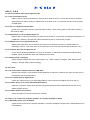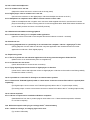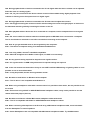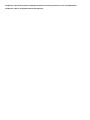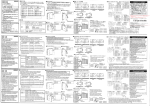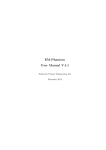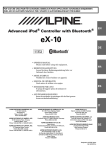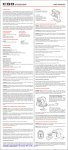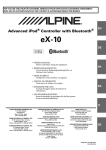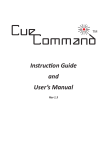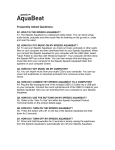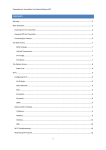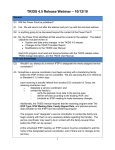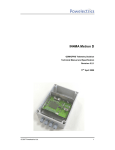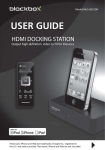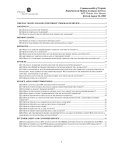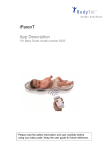Download X1-FAQ-ENG - website
Transcript
X1 ≪ Q & A ≫ ADL X1 Q & A Q1. Device/Computer does not recognize the X1 A1-1. Not connected correctly (Refer to the X1 manual (Connectivity P.23) and check whether the X1 is connected correctly to portable player/idevice via 3.5mm analog or USB-A inputs or whether the X1 is connected correctly to the computer via USB cable) A1-2. There is a problem with the cable. (There may be a problem with the connected idevice cable, 3.5mm analog cable or USB cable. Please try with another cable) A1-3. Media Player is not recognized by the X1 (Refer to the X1 manual (Connectivity P.23) and reconnect the X1. If previously you had been using the X1 as a USB DAC, please try removing the cables and switching the X1 off and back on again. A1-4. USB device is not recognized by the X1 (Remove the USB cable, wait 10 seconds and reconnect. If the device system is unstable, please try restarting the device. Then refer to the X1 connectivity on P23 of the user manual and reconnect the X1) A1-5. Computer does not recognize the X1 (In the case of Windows installation of a driver is necessary. If difficulties are experienced with the driver installed, please uninstall the driver and reinstall one more time) A1-6. Battery needs recharging (Check whether the light next to the volume knob is on – Green: battery is charged – Red: battery needs charging – No light: battery needs charging) Q2. No sound A2-1. No sound from computer source via USB cable (Set the sound output on the computer sound application to maximum. Windows XP: make sure the mute is unchecked in the sound application) A2-2. Low volume level on digital player (Check the volume level on your digital player/idevice: set to maximum and adjust volume on the X1) A2-3. Another device is set as the default playback device (Open the computer’s Sound and Audio Device properties tab and select USB Audio Device ADL X1 as default playback device) A2-4. Problem with the connections (Check all cables are correctly inserted into sockets) Q3. There is no sound from computer speakers or computer headphone output A3-1. USB audio device is set as default (There will be no sound from computer speakers or computer headphone output while a USB audio device is set as default) Q4. No sound from headphones A4-1. X1 volume level is too low (Adjust the volume with the X1 volume knob on the top panel) A4-2. Digital player / idevice volume level is too low (Set volume to maximum on the digital player / idevice and adjust the volume on the X1) A4-3. Headphones or earphones have a MIC or Volume control on their cable (With such headphones the 4 ringed 3.5mm connector cable supplied with the X1 must be used. Connect player to the analog in socket on the top panel of X1 with the supplied cable: GND TRRS switch should be set to 1 for SONY products and set to 2 for APPLE products) Q5. Unbalanced sound balance during playback A5-1. Check balance setting on in computer audio application (Open the volume control tab on the computer and set the balance to neutral – centered) Q6. Sound cuts out A6-1. During playback there is a possibility of an overload of the computer / idevice / digital player’s CPU (During playback of music make sure all other computer applications are closed and limit use of other applications on idevices / iPod / digital players) Q7. Experiencing noise A7-1. The X1 is placed too near electrical appliances with strong electrical magnetic fields like TVs (Make sue the X1 is used well away from such appliances) A7-2. Connections are not secure (Check all terminals for correct secure connection) A7-3. Trying adjusting the volume control of digital players or idevices (Lower the X1 volume and adjust the volume on digital players or idevices to the maximum and then gradually increase the volume on the X1) Q8. Is it possible to connect the X1 directly to an external stereo system? A8-1. A 3.5mm mini TOSLINK (Optical) cable or 3.5mm stereo connector to stereo RCA cable is required (Sold separately) (For digital output: connect 3.5mm mini TOSLINK (Optical) cable to the X1’s optical output socket) (For analog output: connect 3.5mm stereo connector to stereo RCA cable to the X1’s analog output socket) Q9. Is a driver required? A9-1. A driver is required to be installed on Windows computers (Download driver from the X1 product page on www.adl-av.com – Please note decompression software for .rar files is required) Q10. Difficulties experienced trying to recharge the X1’s internal battery A10-1. Unable to recharge; no charging light can be seen (Try another USB cable) Q11. Is it possible to use the X1 as a DDC between a computer and another DAC A11-1. Connect the X1 to the computer via USB cable and by 3.5mm mini TOSLINK (Optical) cable to the external DAC Q12. Is it possible to use the X1 as a DDC between an idevice and another DAC A12-1. This is not possible Q13. Is the signal from an idevice converted to 16bit/48kHz? A13-1. The signal from the idevice is not converted to 16bit/48kHz. It will be played at its original bit and sampling rate. 16bit/48kHz is the maximum for idevice playback. Q14. Are 3rd generation iPods compatible with the X1 A14-1. Unfortunately not. Compatible devices are listed below: i Phone5 (lightning cable), i Phone4S, i Phone4, i Phone3GS i Pod touch 5th Gen (lightning cable), i Pod touch 4th Gen i Pod nano 7th Gen (lightning cable), i Pod nano 6th Gen i Pod classic 160G(2009) i Pad mini, i Pad 2, i Pad 3rd Gen ※ Now testing - i Pod touch 3rd Gen, i Pod nano 5th Gen Q15. Is the X1 compatible with Smartphones (Android OS)? A15-1. Compatibility cannot be guaranteed Q16. Is it possible to use the X1 while charging the battery via USB cable? (Not possible with Sony PHA-1) A16-1. Yes, possible. Q17. Is it possible to take a phone call when using a headphone cable with a MIC? A17-1. Yes, possible if the phone is connected to the X1 via the analog input. (With such headphones the 4 ringed 3.5mm connector cable supplied with the X1 must be used. Connect player to the analog in socket on the top panel of X1 with the supplied cable: GND TRRS switch should be set to 1 for SONY products and set to 2 for APPLE products) Q18. Is it possible to take a phone call on an iphone when connected to the X1 via digital cable? A18-1. No, not possible. The iphone must be connected to the X1 via the analog input to take phone calls. (With such headphones the 4 ringed 3.5mm connector cable supplied with the X1 must be used. Connect player to the analog in socket on the top panel of X1 with the supplied cable: GND TRRS switch should be set to 1 for SONY products and set to 2 for APPLE products) Q19. During playback with an idevice connected to the X1 via digital cable the indicator on the front panel is flashing. A19-1. This is the show that the X1 is receiving digital signal (the indicator would be constantly on with analog signal) Q20. During playback with an idevice connected to the X1 via digital cable the idevice volume can be adjusted. Does this mean it is analog signal? A20-1. No, for your convenience the idevice volume control will be enabled during digital playback. If the indicator is flashing on the front panel then it is digital signal. Q21. During playback with an idevice connected to the X1 how should I adjust the volume? A21-1. We suggest lowering the volume on the X1 and the setting the volume on digital players or idevices to the maximum and then gradually increasing the volume on the X1 Q22. After playback with an idevice the X1 is connected to a computer, but the computer does not recognize the X1 A22-1. Be sure to switch the selector switch on the back panel to USB DAC when connected to a computer. The X1 should also be switched on and off to reset before connecting to the computer. Q23. How do you get the ASIO driver to be recognized by the computer? A23-1. That will be a computer setting. First download the ASIO driver Q24. I am using a MAC, shouldn’t it be ASIO compatible? A24-1. MAC OS X supports Core Audio sound engine, so ASIO is not necessary. Q25. Are any special setting required for Asynchronous signal transfer? A25-1. X1 signal transfer via USB is Asynchronous. No special settings are required. Q26. In the user manual and instructions it says to use a MFi certified USB docking or lightning cable. Is it not possible to use an uncertified cable? A26-1. It may be possible, but we cannot guarantee results.. Q27. Not able to install driver on Windows 8 OS computer A27-1. The X1 driver is not compatible with Windows 8 Q28. When using a headphone cable with a remote control it is possible to hear music, but not possible to use the remote A28-1. Even when using a SONY or APPLE MIC/Remote headphone cable, it may not be possible to use the remote with some players (devices) Q29. Not able to use Denon or Beats MIC/remote headphone cables with the X1 A29-1. The X1 is compatible with SONY or APPLE MIC/Remote headphone cables Q30. When connecting a Smartphone to the X1 and using a MIC/remote headphone cable, sound cab herad from the Smartphone’s internal speakers A30-1. Some Smartphones are not compatible with MIC/remote headphone cables. Try the MIC/remote headphone cable directly with the Smartphone before connecting to the X1 to see if the MIC/remote headphone cable is compatible with the Smartphone.