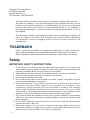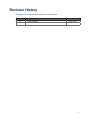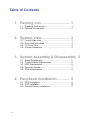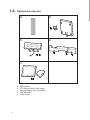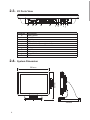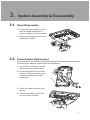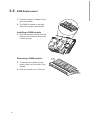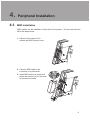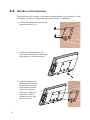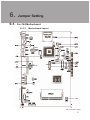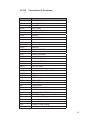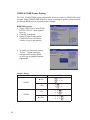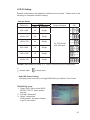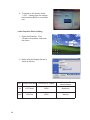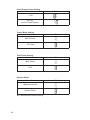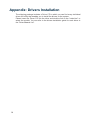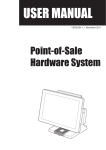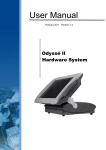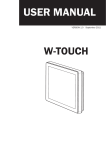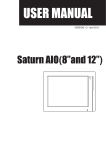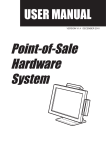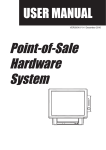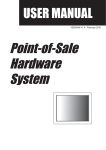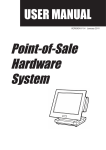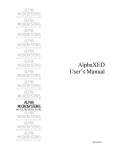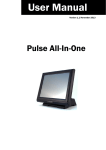Download P485 User Manual V1.0_POSX_approv-sheet.indb
Transcript
USER MANUAL VERSION V1.0 November 2010 EVO-TP4 Hardware System Copyright 2010 November All Rights Reserved Manual Version 1.0 Part Number: 3LMPP4850210 The information contained in this document is subject to change without notice. We make no warranty of any kind with regard to this material, including, but not limited to, the implied warranties of merchantability and fitness for a particular purpose. We shall not be liable for errors contained herein or for incidental or consequential damages in connection with the furnishing, performance, or use of this material. This document contains proprietary information that is protected by copyright. All rights are reserved. No part of this document may be photocopied, reproduced or translated to another language without the prior written consent of the manufacturer. TRADEMARK Intel®, Pentium® and MMX are registered trademarks of Intel® Corporation. Microsoft® and Windows® are registered trademarks of Microsoft Corporation. Other trademarks mentioned herein are the property of their respective owners. Safety IMPORTANT SAFETY INSTRUCTIONS 111 To disconnect the machine from the electrical power supply, turn off the power switch and remove the power cord plug from the wall socket. The wall socket must be easily accessible and in close proximity to the machine. 222 Read these instructions carefully. Save these instructions for future reference. 333 Follow all warnings and instructions marked on the product. 444 Do not use this product near water. 555 Do not place this product on an unstable cart, stand, or table. The product may fall, causing serious damage to the product. 666 Slots and openings in the cabinet and the back or bottom are provided for ventilation to ensure reliable operation of the product and to protect it from overheating. These openings must not be blocked or covered. The openings should never be blocked by placing the product on a bed, sofa, rug, or other similar surface. This product should never be placed near or over a radiator or heat register or in a built-in installation unless proper ventilation is provided. 777 This product should be operated from the type of power indicated on the marking label. If you are not sure of the type of power available, consult your dealer or local power company. 888 Do not allow anything to rest on the power cord. Do not locate this product where persons will walk on the cord. 999 Never push objects of any kind into this product through cabinet slots as they may touch dangerous voltage points or short out parts that could result in a fire or electric shock. Never spill liquid of any kind on the product. ii CE MARK This device complies with the requirements of the EEC directive 2004/108/EC with regard to “Electromagnetic compatibility” and 2006/95/EC “Low Voltage Directive”. FCC This device complies with part 15 of the FCC rules. Operation is subject to the following two conditions: (1) This device may not cause harmful interference. (2) This device must accept any interference received, including interference that may cause undesired operation. CAUTION ON LITHIUM BATTERIES There is a danger of explosion if the battery is replaced incorrectly. Replace only with the same or equivalent type recommended by the manufacturer. Discard used batteries according to the manufacturer’s instructions. Battery Caution Risk of explosion if battery is replaced by an incorrectly type. Dispose of used battery according to the local disposal instructions. Safety Caution Note: To comply with IEC60950-1 Clause 2.5 (limited power sources, L.P.S) related legislation, peripherals shall be 4.7.3.2 “Materials for fire enclosure” compliant. 4.7.3.2 Materials for fire enclosures For MOVABLE EQUIPMENT having a total mass not exceeding 18kg.the material of a FIRE ENCLOSURE, in the thinnest significant wall thickness used, shall be of V-1 CLASS MATERIAL or shall pass the test of Clause A.2. For MOVABLE EQUIPMENT having a total mass exceeding 18kg and for all STATIONARY EQUIPMENT, the material of a FIRE ENCLOSURE, in the thinnest significant wall thickness used, shall be of 5VB CLASS MATERIAL or shall pass the test of Clause A.1 iii LEGISLATION AND WEEE SYMBOL 2002/96/EC Waste Electrical and Electronic Equipment Directive on the treatment, collection, recycling and disposal of electric and electronic devices and their components. The crossed dust bin symbol on the device means that it should not be disposed of with other household wastes at the end of its working life. Instead, the device should be taken to the waste collection centers for activation of the treatment, collection, recycling and disposal procedure. To prevent possible harm to the environment or human health from uncontrolled waste disposal, please separate this from other types of wastes and recycle it responsibly to promote the sustainable reuse of material resources. Household users should contact either the retailer where they purchased this product, or their local government office, for details of where and how they can take this item for environmentally safe recycling. Business users should contact their supplier and check the terms and conditions of the purchase contract. This product should not be mixed with other commercial wastes for disposal. iv Revision History Changes to the original user manual are listed below: Revision Description 1.0 •• Initial release Date 2010 Nov. v Table of Contents 1. Packing List............................... 1 1-1. Standard Accessories...............................................1 1-2. Optional Accessories................................................2 2. System View.............................. 3 2-1. Front & Side View.....................................................3 2-2. Rear View with stand................................................3 2-3. I/O Ports View...........................................................4 2-4. System Dimension....................................................4 3. System Assembly & Disassembly 5 3-1. Stand Disassembly...................................................5 3-2. Power Adapter Replacement....................................5 3-3. HDD Replacement....................................................6 3-4. Open the System......................................................7 3-5. RAM Replacement...................................................8 4. Peripheral Installation.............. 9 4-1. MSR Installation.......................................................9 4-2. VFD Installation.......................................................10 4-3. Second Display Installation..................................... 11 vi 4-4. Wall Mount Kit Installation.......................................12 4-5. Cable Cover Installation..........................................13 4-6. Cash Drawer Installation.........................................14 5. Specifications.......................... 16 6. Jumper Setting......................... 17 6-1. For C48 Motherboard..............................................17 6-1-1. Motherboard Layout................................................. 17 6-1-2. Connectors & Functions........................................... 19 6-1-3. Jumper & BIOS/Utility Setting.................................. 20 6-2. For B68 Motherboard..............................................25 6-2-1. Motherboard Layout................................................. 25 6-2-2. Connectors & Functions........................................... 26 6-2-3. Jumper Setting......................................................... 27 Appendix: Drivers Installation..... 30 vii The page is intentionally left blank. viii 1. Packing List 11111 Standard Accessories a d b e c aaa bbb ccc ddd eee System (with stand) Driver bank Power adapter Power cord RJ45-DB9 cable (x3) 1 11111 Optional Accessories a d b e c aaa bbb ccc ddd eee 2 MSR Module VFD Module (with RJ-45 cable) Second Display (with VGA cable) Wall Mount Kit Cable Cover 2. System View 22222 Front & Side View 1 4 2 5 3 Item No. 1 2 3 4 5 Description Touch screen MSR module (optional) Rugged footprint Ventilation HDD door 22222 Rear View with stand 6 2 6 7 4 Item No. Description 6 VFD dummy cover 7 MSR dummy cover 3 22222 I/O Ports View a Item No. a b c d e f g h i j k b c d e f gh i j k Description Power Button 2nd VGA Parallel USB x 4 COM 1, 2, 3, 4 (from right to left) Line-out Mic-in Cash Drawer LAN Power Switch DC-IN 22222 System Dimension 337mm 361mm 248mm 4 3. System Assembly & Disassembly 33333 Stand Disassembly 111 Loosen the thumb screw (x1) and slide the stand towards the IO panel to release it from the system. 222 Reverse the steps above to attach stand to the system. 33333 Power Adapter Replacement Power adapter is secured into the system stand by a holding bracket and screws. To attach power adapter, please follow the steps below. 111 Lay the PC on its back to access the bottom of the system stand. 222 Place the adapter into the cavity (shown in the picture) and secure it with the holding bracket and screws (x2). 333 Route the cable as shown in the picture. 444 Connect the cable to the DC-IN port on system IO panel. 5 33333 HDD Replacement For replacement, please remove the current HDD first. Romove the HDD from the System 111 Power the system down. 222 Remove the screw(x1) from the HDD door. 333 Open the HDD door. 444 While pinching the HDD bracket tabs pull the HDD from the system. For easier removal pull the plastic puller (see picture) at the same time. Disassemble HDD 555 To release the HDD from the bracket gently pull it open until the four pins are removed. 6 666 To install a new HDD. Attach the HDD to the bracket until it clicks in place. Make sure to press the edges of the drive not the center to avoid damaging the drive. 777 Finally slide the HDD into the slot till it clicks. 33333 Open the System 111 Place the system face down. Making sure not to scratch the screen. 222 Remove the screws (x4) on system rear cover to open the system. note: If the system is equipped with a MSR. The MSR must be removed first.(refer to Chapter 4-1 and reverse the steps to remove the MSR) 7 33333 RAM Replacement 111 Follow the steps in Chapter 3-4 to open the system. 222 The RAM is located on the right side of the system (see picture). Installing a RAM module 333 Slide the memory module into the memory slot and press down until it locks in place. Removing a RAM module 333 To remove the module pull the ejector clips out of the side of the module. 444 Slide the memory out of the slot. 8 4. Peripheral Installation 44444 MSR Installation MSR module can be installed to either side of the system. Choose one side and follow the steps below. 111 Remove the screws (x2) to release the MSR dummy cover. 222 Connect MSR cable to the connector on system side. 333 Insert MSR module in place and fasten the screws (x2) on the back to secure the module. 9 44444 VFD Installation 111 Follow steps in Chapter 3-1 to disassemble the system stand. 222 Attach the VFD module to system by fastening the screws (x2). 333 Route the cable through cable mangement on the system stand. 444 Connect the RJ-45 cable to COM 4 on the systems IO panel. Make sure the system is powered off. 10 44444 Second Display Installation 111 Follow steps in Chapter 3-1 to disassemble the system stand. 222 Connect one end of the VGA cable to 2nd Display. Route the cable through cable mangement on the system stand. 333 Attach the 2nd Display to system by fastening the screws (x2). 444 Connect the other end of the VGA cable to 2nd VGA port on system IO panel. 11 4-4. Wall Mount Kit Installation The Wall Mount Kit includes a wall plate, a metal bracket, and one screw. (refer to Chapter 1-2 item e) Please follow the steps below for installation. 1. Secure the wall plate to the wall by fastening screws (x4). 2. Attach the metal bracket to the back side of the sytem by fastening the screw (x1) as picture shown. 3. Align the large end of the teardrop mounting holes (x4) on the wall plate with the screws (x4) on the systems rear cover. Slide the wall plate until the screws are even with the narrow end. 12 4. Fasten the screw (x1) through the metal bracket to secure the wall mount kit. 4-5. Cable Cover Installation There are two different cable covers. These can be utilized separately or together. When both are needed, please take care that they are installed in the correct order. 1. Slide the covers on the IO panel. if using both the larger cover need to be installed before the smaller one. 2. Fasten the screws (x3, two for the larger one and one for the smaller one) to secure the covers. 13 44444 Cash Drawer Installation You can install a cash drawer through the cash drawer port. Please verify the pin assignment before installation. Cash Drawer Pin Assignment Pin 1 2 3 4 5 6 6 Signal GND DOUT bit0 DIN bit0 12V / 19V DOUT bit1 GND 1 Cash Drawer Controller Register The Cash Drawer Controller use one I/O addresses to control the Cash Drawer. Register Location: 48Ch Attribute: Read / Write Size: 8bit BIT BIT7 Attribute Reserved BIT6 Read BIT5 BIT4 Reserved BIT3 Write BIT2 BIT1 BIT0 Reserved 7 6 5 4 3 2 1 0 X X X X X Reserved Cash Drawer “DOUT bit0” pin output control Cash Drawer “DOUT bit1” pin output control Reserved Cash Drawer “DIN bit0” pin input status Reserved 14 Bit 7: Reserved Bit 6: Cash Drawer “DIN bit0” pin input status. = 1: the Cash Drawer closed or no Cash Drawer = 0: the Cash Drawer opened Bit 5: Reserved Bit 4: Reserved Bit 3: Cash Drawer “DOUT bit1” pin output control. = 1: Opening the Cash Drawer = 0: Allow close the Cash Drawer Bit 2: Cash Drawer “DOUT bit0” pin output control. = 1: Opening the Cash Drawer = 0: Allow close the Cash Drawer Bit 1: Reserved Bit 0: Reserved Note: Please follow the Cash Drawer control signal design to control the Cash Drawer. Cash Drawer Control Command Example Use Debug.EXE program under DOS or Windows98 Command Cash Drawer O 48C 04 Opening O 48C 00 Allow to close ►► Set the I/O address 48Ch bit2 =1 for opening Cash Drawer by “DOUT bit0” pin control. ►► Set the I/O address 48Ch bit2 = 0 for allow close Cash Drawer. Command Cash Drawer I 48C Check status ►► The I/O address 48Ch bit6 =1 mean the Cash Drawer is opened or not exist. ►► The I/O address 48Ch bit6 =0 mean the Cash Drawer is closed. 15 5. Specifications Motherboard C48 CPU Support Chipset System Memory Graphic Memory LCD Touch Panel B68 Intel Pinevew D525 1.8G L2 1M, duo core 13W CPU with Graphic built-in + ICH 8M 2 x DDR3 DIMM up to 4GB FSB800Mhz Shared system memory up to 256MB LCD Size Brightness Maximal Resolution Touch Screen Type Tilt Angle Storage Intel Atom N270 processor 1.6GHz L2 512K Intel 945GSE Express + ICH7M FSB 533MHz 2 x DDRII SO-DIMM slot, up to 2GB Shared system memory up to 224MB 15” TFT LCD 250nits 1024 x 768 Resistive 0° ~ 90° HDD Flash Memory One 2.5” SATA HDD bay SATA SSD flash card (optional) PCI-E Socket 1 Expansion External I/O Ports USB Serial / COM Parallel LAN (10 /100 / 1000) DC Jack 2nd VGA Cash Drawer Port Audio Jack Audio 4 ports (V2.0) 4 x RJ45 COM (COM1/COM2 standard RS-232 without power, COM3 /COM4 powered COM with power enable /disable by BIOS setting and +5V/+12V by MB setting. COM3 default +5V/ COM4 default +12V) 1 1 x RJ45 1 1 (Female) 1 x RJ 11 (12V /24V) 1 x Line-out, 1 x Mic-in Built in Speaker 2 x 2W speakers (optional) Power Adapter 19V/90W Power Button Indicator LED 1 1 Power Control / Indicator Peripheral MSR Bio Reader Second Display Customer Display 3 Tracks MSR ( PS/2 ) 1 (USB) (optional) 8.4” / 15” 2nd display without touch Flush mount VFD display 2 x 20 characters (COM) Communication Wireless LAN Environment 802.11 a/b/g wireless LAN card & antenna EMC & Safety Operating Temperature Storage Temperature Operating Humidity Storage Humidity Dimension (W x D x H) Weight (N.W./G.W.) Mounting OS Support FCC, Class A, CE, LVD 5°C ~ 35°C (41°F ~ 95°F) -20°C ~ 55°C (-4°F ~ 140°F) 20% ~ 80% RH non condensing 20% ~ 85% RH non condensing LCD 90 degree : 361 x 248 x 337 mm 7kgs / 8kgs 100mm x100mm VESA mounting holes for Panel PC type Windows® XP Professional, Windows Embedded POSReady 2009, Windows XP Embedded, Windows XP Professional for Embedded, WinCE, Vista, Windows 7, Linux * This specification is subject to change without prior notice. 16 6. Jumper Setting 66666 For C48 Motherboard 6-1-1. Motherboard Layout C48 V2.0 TOP LAYER 17 C48 V2.0 BOTTOM LAYER 18 6-1-2. Connectors & Functions Connector CN1 CN3 CN4 CN5/8 CN11 CN13 CN14 CN15 CN16 CN18 CN20/JP10 CN22 CN23 CN26 CN27 CN29 DDR3_A1 DDR3_A2 PRN1 PWR1 RJ11_1 RJ45_1 RJ45_2 SATA1 SATA2 USB1 USB2 SW1 JP1 JP3/6 JP4/5 JP8 JP9 JP12 JP14 JP18 JP19 Purpose Power Button Connector Printer Port Reset Printer Port HDD Power COM5 For Touch Card Reader Connector Line out HDD LED Speaker & MIC MIC IN System Indicator USB Port PS2 KEYBOARD LVDS Inverter Connector System Fan DDR3 SO-DIMM1 DDR3 SO-DIMM2 Parallel Port +19V DC Jack Cash Drawer Connector COM1, COM2, COM3, COM4 LAN SATA Connector SATA Connector USB1, USB2 USB3, USB4 Power Button CMOS Operation Mode VGA Port COM2 RS232/485/422 Setting LCD ID Setting Power Mode Setting System Reset Inverter Selection COM3/4 Power Setting Cash Drawer Power Setting 19 6-1-3. Jumper & BIOS/Utility Setting COM2 RS232/485/422 Setting Function JP5 JP4 ▲RS232 1 3 5 7 9 2 4 6 8 10 1 3 5 7 9 11 2 4 6 8 10 12 RS485 1 3 5 7 9 2 4 6 8 10 1 3 5 7 9 11 2 4 6 8 10 12 RS422 1 3 5 7 9 2 4 6 8 10 1 3 5 7 9 11 2 4 6 8 10 12 Cash Drawer Power Setting Function +19V 1 3 2 4 ▲+12V 1 3 2 4 Power Mode Setting Function JP9 ▲ATX Power 1 2 AT Power System Reset 1 2 Function JP12 ▲System Normal 1 2 System Reset 1 2 ▲ = Manufacturer Default Setting 20 JP19 System Indicator Function JP10 ▲Disable 1 3 5 7 2 4 6 8 Enable 1 3 5 7 2 4 6 8 Inverter Selection Function JP14 ▲ CCFL 1 3 5 2 4 6 LED 1 3 5 2 4 6 CMOS Operation Mode CMOS Reset To clear the CMOS, 1. Remove the power cable from the system. 2. Open the system, and set the ‘CMOS Operation jumper’ from ‘CMOS Normal’ to ‘CMOS Reset’. (refer to the jumper shown below) 3. Connect the power cable to the system, and power on the system: in ATX mode: press the power button and it will fail power on in AT mode: turn on system power 4. Remove the power cable from the system. 5. Return the "CMOS Operation mode" jumper setting from "CMOS Reset" to "CMOS normal". 6. Connect the power cable and power on the system. Function JP1 ▲CMOS Normal 1 2 CMOS Reset 1 2 ▲ = Manufacturer Default Setting 21 COM3 & COM4 Power Setting For C48, COM3/COM4 power adjustment must be made by BIOS/Utility and Jumper. Since COM3/COM4 default is “None“ meaning no power, power must be on through BIOS prior to physical jumper change. BIOS/Utility setup 111 Press <DEL> key to enter BIOS SETUP UTILITY when system boot up. 222 Find tab "Advanced". 333 Select "Power Configuration COM/VGA Ports" and press <Enter> to go to sub screen. 4. To switch on the power, select "Power". Please save the change before exiting BIOS so as to go for physical jumper adjustment. Jumper Setup Function JP18 ▲+5V 1 3 5 7 2 4 6 8 +12V 1 3 5 7 2 4 6 8 +5V 1 3 5 7 2 4 6 8 COM3 COM4 ▲+12V ▲ = Manufacturer Default Setting 22 1 3 5 7 2 4 6 8 LCD ID Setting Several configurations are applied to different sizes of panel. Please refer to the followings to complete relevant settings. • Jumper Setup Resolution Bits LVDS Channel Output Interface JP8 800 x 600 24 Single 1 3 5 7 2 4 6 8 1024 x 768 24 Single 1 3 5 7 2 4 6 8 1366 x 768 24 Single 1 3 5 7 2 4 6 8 800 x 600 18 Single *800 x 600 18 Single 1 3 5 7 2 4 6 8 1024 x 768 18 Single 1 3 5 7 2 4 6 8 1st: LCD Panel 2nd: VGA port 1 3 5 7 2 4 6 8 *remark: specialized for Sharp 12.1” LQ121S1LG41/LQ121S1LG42 panel. 1 2 Jumper open 1 2 Jumper short • 2nd VGA Power Setting VGA port power must be on through BIOS/Utility for default is “No Power“. BIOS/Utility setup 111 Press <DEL> key to enter BIOS SETUP UTILITY when system boot up. 222 Find tab "Advanced". 333 Select "Jumperless Configuration" and press <Enter> to go to sub screen. 23 4. To switch on the power, select "+12V". Please save the change before exiting BIOS to avoid data lost. • Intel Graphics Driver Setting 111 Right click Desktop. Find "Graphics Properties" and enter the manu. 2. Make sure the Display Device is same as follows. 24 No. Output Interface Connector & Jumper Intel Graphics Driver Device Name 1st LCD Panel CN26 Notebook 2nd VGA Port JP3/6 Monitor 6-2. For B68 Motherboard 6-2-1. Motherboard Layout Version: B68 v1.0 25 6-2-2. Connectors & Functions Connector BAT1 CN1 CN3 CN4 CN5 CN6 CN8 CN9 CN10 CN12 CN14 CN15 CN18 CN20 DDR2_A1 DDR2_A2 SATA1 SATA2 SW1 JP1 JP3 JP4 JP5 JP6 JP7 JP9 JP11 JP12 26 Purpose CMOS Battery Base ( Use CR2023) Power On Button Power LED SATA1 HDD Power Connector SATA2 HDD Power Connector LCD Interface Connector For External Touch Connector Inverter Connector Card Reader Connector LED Speaker & MIC Connector CD-IN Connector USB5 PS2 KEYBOARD DDR2 SO-DIMM1 DDR2 SO-DIMM2 SATA Connector SATA Connector Power On Button CRT Connector Power Option for COM3/COM4 2nd Display Power COM2 Connector COM2 RS232/422/485 Setting LCD ID Setting AT Function Cash Drawer Power Setting Hardware Reset 6-2-3. Jumper Setting COM2 RS232/485/422 Setting Function JP6 JP5 ▲RS232 1 3 5 7 9 2 4 6 8 10 1 3 5 7 9 11 2 4 6 8 10 12 RS485 1 3 5 7 9 2 4 6 8 10 1 3 5 7 9 11 2 4 6 8 10 12 RS422 1 3 5 7 9 2 4 6 8 10 1 3 5 7 9 11 2 4 6 8 10 12 COM3 & COM4 Power Setting Function COM3 Pin10 COM4 Pin10 JP3 ▲RI 1 3 5 7 9 11 2 4 6 8 10 12 +5V 1 3 5 7 9 11 2 4 6 8 10 12 +12V 1 3 5 7 9 11 2 4 6 8 10 12 ▲RI 1 3 5 7 9 11 2 4 6 8 10 12 +5V 1 3 5 7 9 11 2 4 6 8 10 12 +12V 1 3 5 7 9 11 2 4 6 8 10 12 ▲ = Manufacturer Default Setting 27 Cash Drawer Power Setting Function +12V ▲+19V (for 24V Cash Drawer) Power Mode Setting Function ▲ATX Power AT Power VGA Power Setting Function JP11 1 3 2 4 1 3 2 4 JP9 1 2 1 2 JP4 ▲No Power 1 2 +12V 1 2 System Reset Function JP12 ▲System Normal 1 2 System Reset 1 2 ▲ = Manufacturer Default Setting 28 LCD ID Setting LVDS Output Channel Interface Panel# Resolution 1 1366 x 768 24 Single LVDS Panel 1 3 5 7 2 4 6 8 2 1440 x 900 24 Dual LVDS Panel 1 3 5 7 2 4 6 8 4 1920 x 1080 24 Dual LVDS Panel 1 3 5 7 2 4 6 8 5 1024 x 768 24 Single LVDS Panel 1 3 5 7 2 4 6 8 6 1280 x 1024 24 Dual LVDS Panel 1 3 5 7 2 4 6 8 7 800 x 600 24 Single LVDS Panel 1 3 5 7 2 4 6 8 9 1024 x 768 18 Single LVDS Panel 1 3 5 7 2 4 6 8 11 800 x 600 18 Single LVDS Panel 1 3 5 7 2 4 6 8 12 800 x 600 18 Single LVDS Panel 1 3 5 7 2 4 6 8 CRT 1 3 5 7 2 4 6 8 Bits JP7 Remark: Panel ID#12 is specialized for Sharp 12.1" LQ121S1LG41/LQ121S1LG42 panel. 1 2 Jumper open 1 2 Jumper short 29 Appendix: Drivers Installation The shipping package includes a Driver CD in which you can find every individual driver and utility that enables you to install the drivers on the system. Please insert the Driver CD into the drive and double click on the “index.htm” to select the models. You can refer to the drivers installation guide for each driver in the “Driver/Manual List”. 30