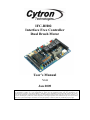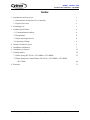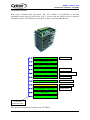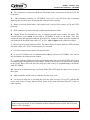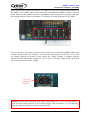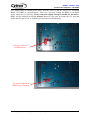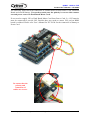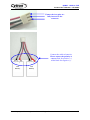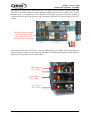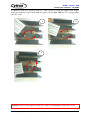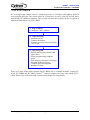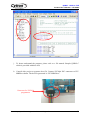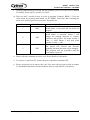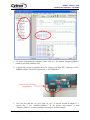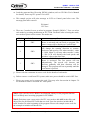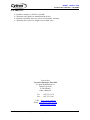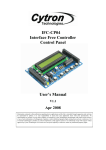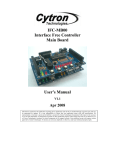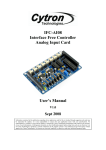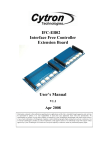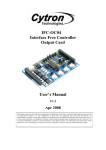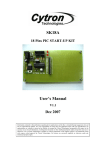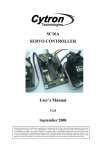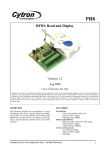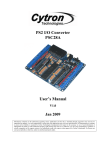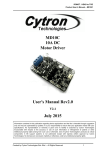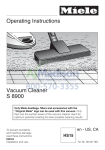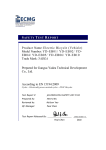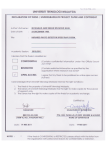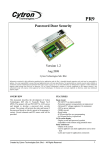Download IFC-BH02 Interface Free Controller Dual Brush Motor User`s Manual
Transcript
IFC-BH02 Interface Free Controller Dual Brush Motor User’s Manual V1.0 Jan 2009 Information contained in this publication regarding device applications and the like is intended through suggestion only and may be superseded by updates. It is your responsibility to ensure that your application meets with your specifications. No representation or warranty is given and no liability is assumed by Cytron Technologies Incorporated with respect to the accuracy or use of such information, or infringement of patents or other intellectual property rights arising from such use or otherwise. Use of Cytron Technologies’s products as critical components in life support systems is not authorized except with express written approval by Cytron Technologies. No licenses are conveyed, implicitly or otherwise, under any intellectual property rights. ROBOT . HEAD to TOE Product User’s Manual – IFC-BH02 Index 1. Introduction and Overview 1 1.1 Introduction of Interface Free Controller 1 1.2 System Overview 2 2. Packaging List 3 3. Product Specification 4 3.1 Communication Address 4 3.2 Programmer 4 3.3 Input and Output device 4 3.4 Operating Voltage 4 4 Board or Product Layout 5 5 Installation (hardware) 7 6 Installation (software) 21 7 Getting Started 22 7.1 Basic Setup (IFC-PC00 + IFC-MB00 + IFC-BH02) 23 7.2 Basic Setup with Control Panel (IFC-PC00 + IFC-MB00 + IFC-BH02 + IFC-CP04) 8. Warranty Created by Cytron Technologies Sdn. Bhd. – All Rights Reserved 28 33 ROBOT . HEAD to TOE Product User’s Manual – IFC-BH02 1. INTRODUCTION AND OVERVIEW 1.1 Introduction of Interface Free Controller IFC (Interface Free Controller) offer a new concept of developing microcontroller embedded system and also robotics system. With IFC, no more frustration in determine hardware interface and configuring peripheral in software. Checking few hundreds pages of data sheet can be waved. With the concept of interfacing card, user may stack as many as 64 cards in a system to get infinite combination of peripherals. The design aims to offer 3 simple steps in microcontroller system development – Configure card’s address, Stack IFC cards, Write Program and Run! Furthermore, with functions based software library, user save valuable time during software development by concentrating on algorithm development. No more flipping or scrolling PIC data sheet looking for ADCON0, T1CON or even TRISA. With just a programming hand book, user may simply copy the header file, call comprehensive functions and it’s ready to rock. IFC come with a brain card (main controller) where the main program is loaded. There are several cards available for robotics development such as control panel, 15A brush motor driver, brushless motor controller, counter and digital input, output card, Play Station 2 Controller card, analog input card, dual brush motor card and power card. This document will focus on the dual brush motor card, IFC-BH02. This card has been designed with capabilities and features as below: • Industrial grade PCB. • Every component is soldered properly and tested before board is shipped. • Circuit power and busy indicator LED. • 12V operation. • 6 set of 1x3 headers to select communication address. • 2 brush motor ports. • 2 encoder ports. • Selectable power source for encoder (5V, 12V or 24V). • Drive brush motor in 2 different ranges of voltage (12v or 24 V), default is 12V. • 2 motor status indicator LED to indicate the direction of motor (CW and CCW). • “Motor Power In” status indicator LED. • Maximum of 5A continuous current output per channel. • Control each channel of motor independently for start, stop, speed and direction. • Dimension 11.1cm x 6.9cm • Template and sample source code is provided for MPLAB C18 compiler. Warning: This card is not suitable for fast direction changing application due to some timing delay needed when changing the motor direction using onboard relays. Created by Cytron Technologies Sdn. Bhd. – All Rights Reserved 1 ROBOT . HEAD to TOE Product User’s Manual – IFC-BH02 1.2 System Overview With serial communication perception, IFC offer million of possibilities to develop embedded system creatively and easily. In IFC, several cards are stacked to get a complete embedded system. The minimum card requires is Power card and Main Board. More cards More devices Control Panel Card Play station 2 Controller card Analog Input Card Analog sensor Digital Input Card Encoder, digital sensor Output Card Brushless Motor Card Relays, etc Brushless motors Dual Brush Motor Card 2 Brush motors Brush Motor Card (15A) Brush motor Main Brain Power card Power and communication This document explains the method to use IFC-BH02. Created by Cytron Technologies Sdn. Bhd. – All Rights Reserved 2 ROBOT . HEAD to TOE Product User’s Manual – IFC-BH02 2. PACKAGING LIST Please check the parts and components according to the packing list. If there are any parts missing, please contact us at [email protected] immediately. 1. 1 x IFC Dual Brush Motor Card ,IFC-BH02 with: • 7 x mini jumper. • 1 x Female Connector (3961-03) • 2 x Female Connector (3961-02) • 2 x Female Connector (2510-03) • 7 x 3961 iron pin • 6 x 2511 iron pin Created by Cytron Technologies Sdn. Bhd. – All Rights Reserved 3 ROBOT . HEAD to TOE Product User’s Manual – IFC-BH02 3. PRODUCT SPECIFICATION 3.1 Communication Address There are 64 (26) communication address of IFC-BH02 that can be selected. The 6 bits communication address is determine by selector A5 through A0 (6 set of 1x3 headers on IFCBH02). User may set the card address by using the mini jumper. However, user is required to make sure the communication address chosen on board is compatible with program written in Main Board. 3.2 Programmer User does not need to prepare programmer for IFC-BH02. IFC-BH02 is one of the slave cards of IFC system. The slave program is preloaded before shipped to customer. User will only need the Main Board of IFC system, IFC-MB00 to control this slave card. 3.3 Input and Output device The output devices on BH02 are as below: • 2 status indicator LED: Power and busy LED: - Power LED (PWR) will turn ON when power is supplied to BH02. - Busy LED (Busy) will turn ON or blinking when BH02 is communicating with master card, IFC-MB00. • Motor Power In status indicator LED. • 2 brush motor port to connect brush motor. The brush motor connected can run up to 5A per channel. BH02 will be solder at 12V for motor voltage option in default. However, user may de-solder the 12V pad and solder 24V pad if motor used is rated at 24V. • 2 motor’s direction indicator LED for each motor, clockwise (CW) and counterclockwise (CCW). The input devices on BH02 are as below: • 2 encoder input port ready with selectable power source: - Selectable power source for encoder input port (5V, 12V or 24V). User can select the encoder power source by using the mini jumper. 3.4 Operating Voltage • The operation voltage of IFC-BH02 is 12V. User needs to stack a Power Card, IFCPC00, and connect a 12V battery on Power Card to supply 12V to Dual Brush Motor Card. However, user needs to connect external power source through Power In connector on IFC-BH02 to supply voltage to brush motor. The Motor Power In status indicator LED will turn ON when either 12V or 24V external power is connected. User may connect external power source from IFC Power Card (IFCPC00), IFC Extension Board (IFC-EB02) or external battery. There are 2 types of voltage for BH02 to run brush motor, which are 12V and 24V. By default, BH02 will be solder at option 12V. However, user can de-solder the 12V pad and solder 24V pad if 24V is needed as voltage input. However, please be caution! Only 1 power pad can be soldered each time. Created by Cytron Technologies Sdn. Bhd. – All Rights Reserved 4 ROBOT . HEAD to TOE Product User’s Manual – IFC-BH02 4. BOARD OR PRODUCT LAYOUT B C C D A E P O N F G O F G G M L H L Label A B C D E F G H K Function Encoder connectors Encoder voltage selector Motor’s direction indicator LED Brush Motor connectors Orientation marking Relays Side connector Motor Power In connector J Label I J K L M N O I H Function Motor Power In status indicator LED Fuse and fuse holder Communication address selectors Status indicator LED Manufacturing Test Points PIC Microcontroller Arrow A – Connector for encoder. User can connect 5V, 12V or 24V encoder with suitable voltage pre-selected. Please ensure the pins are correct when connect encoder to the board. Please refer to the marking at the back of connector for wiring polarity and signal. B – Encoder voltage selector. User can use the mini jumper to select 5V, 12V or 24V for voltage supplied to encoder. Please ensure the voltage selected is suitable with the encoder before powering up the board and only ONE input voltage range (5V, 12V or 24V) is selected. C – 2 Motor’s direction indicator LEDs for each motor. The CW LED will turn ON when motor run in clockwise while CCW LED will turn ON when motor run in counter-clockwise. Created by Cytron Technologies Sdn. Bhd. – All Rights Reserved 5 ROBOT . HEAD to TOE Product User’s Manual – IFC-BH02 D – The connector to connect brush motor. The brush motor connected can run up to 5A for each motor. E – The orientation marking on IFC-BH02. Every IFC card will have this orientation marking, this is to help user in ensuring the cards are stack correctly. F – Relay for driving brush motor. Each motor need 2 relay to drive motor in CW and CCW direction. G – Side connector for stack card and communication between cards. H – Motor Power In connector for user to connect external power source for motor. The external power source must be provided to IFC-BH02 in order to run motor. User may connect it using the standard connector provided. The voltage for motor will also depends on pad soldered on the BH02 card either 12V or 24V. Only 1 input can be soldered as input. I – Motor Power In status indicator LED. The Motor Power In status indicator LED will turn ON when either 12V or 24V external power is connected. J – 15A fuse used as motor control circuit protection. K – 6 set of 1x3 headers use as communication address selector on IFC-BH02. User can set the card address by using the mini jumper. L – 2 status indicator LEDs are used to indicate the status for power ON (PWR) and busy in communicating with Main Board card (Busy). PWR LED will turn ON when power supplied to the board. Busy LED will turn ON when the card is busy in communicating with master card, IFC-MB00. M – Reserved for Manufacturing Test Point. Please DO NOT short or connect wire to any of these pins. N – Microcontroller which used as controller for this slave card. O – An arrow to help user in ensuring the cards are stack correctly. Every IFC card has this arrow; user needs to ensure that the arrow points to the same direction when IFC cards are stack together. Cautions: Only ONE power input (12V or 24V) can be soldered on BH02 board as power source for motor. If user accidently solders both pad to power input, the PC00 and battery will be damaged. Created by Cytron Technologies Sdn. Bhd. – All Rights Reserved 6 ROBOT . HEAD to TOE Product User’s Manual – IFC-BH02 5. INSTALLATION (HARDWARE) For the hardware installation of IFC-BH02, user will first need the Main Board card (IFCMB00) and Power Card (IFC-PC00) of IFC system. IFC-MB00 is the main controller of the IFC system while IFC-PC00 is the main power supply of the system. For the installation of IFC-MB00 and IFC-PC00 please refer to the user’s manual of IFC-MB00. After user obtain the IFC-BH02, user can stack it on IFC system as shown in figure below. Ensure the arrow points to the same direction. Ensure the orientation marking at the same side. Cautions: Please ensure that every card is being stacked properly in correct orientation. Whole IFC system will be damaged if one of the cards is being stacked wrongly when it is powered up. Created by Cytron Technologies Sdn. Bhd. – All Rights Reserved 7 ROBOT . HEAD to TOE Product User’s Manual – IFC-BH02 Besides stack every card in correct orientation, user must also require to ensure all card pins are not shifted when stacking. Figures show the example of stacking cards in proper location and example of stacking cards with shifted pins. Ensure that all card pins are not shifted when stacking. Examples of stacking cards with shifted pins. Please AVOID this! Created by Cytron Technologies Sdn. Bhd. – All Rights Reserved 8 ROBOT . HEAD to TOE Product User’s Manual – IFC-BH02 Ensure that all card pins are not shifted when stacking. Examples of stacking cards with shifted pins. Please AVOID this! Cautions: Please ensure that all card pins are not shifted when stacking. IFC system will NOT function if the pins are shifted. Created by Cytron Technologies Sdn. Bhd. – All Rights Reserved 9 ROBOT . HEAD to TOE Product User’s Manual – IFC-BH02 User can use mini jumper provided on IFC-BH02 to select the communication address of IFC-BH02. For example, figure below shows the communication address, 000011 selected. Please make sure the address selected is compatible with the program. Each slave card must have unique address. Please refer chapter 7 for details of writing program for IFC-BH02. User also needs to select power source for the encoder if it is connected to BH02. There is an encoder voltage selector for encoder. User can use the mini jumper to select 5V, 12V or 24V for voltage supplied to encoder. Please ensure the voltage selected is suitable with the encoder and only ONE input voltage (5V, 12V or 24V) is selected. Figure below shows that 12V was selected for encoder voltage. 12V was selected for Encoder. Caution: Please ensure that only ONE input voltage range (5V, 12V or 24V) selected for each encoder voltage selector. If user need to supply 24V to encoder, 2 x 12V batteries must be connected to Power Card or to provide 24V. Created by Cytron Technologies Sdn. Bhd. – All Rights Reserved 10 ROBOT . HEAD to TOE Product User’s Manual – IFC-BH02 Figure below shows how to connect Encoder and motor to BH02. Each BH02 can drive 2 brush motors independently. The encoder voltage was selected at 12V. Do ensure that the pins connected to encoder are correct. (+) for VCC, (-) for GND and (s) for signal. Created by Cytron Technologies Sdn. Bhd. – All Rights Reserved 11 ROBOT . HEAD to TOE Product User’s Manual – IFC-BH02 User should connect external power source from IFC Power Card, IFC-PC00, IFC Extension Board, IFC-EB02 or external battery. There are 2 types of voltage for BH02 to run brush motor, which are 12V and 24V. Please ensure the supply voltage is suitable for the motor. BH02 will be soldered at 12V by default. However, user may de-solder the 12V pad and solder the 24V pad if 24V is needed as power source for brush motor. 24V pad is soldered on BH02 board. 12V pad is soldered on BH02 board. (Default) Created by Cytron Technologies Sdn. Bhd. – All Rights Reserved 12 ROBOT . HEAD to TOE Product User’s Manual – IFC-BH02 The following figures show the connection of external Power In from Power Card, Extension Board and external battery. User needs to make sure the polarity is correct when connect external power source for Dual Brush Motor Card. If user need to supply 24V to Dual Brush Motor Card from Power Card, 2 x 12V batteries must be connected to provide 24V. Besides that, user needs to ensure 24V pad on BH02 board is soldered. Please refer User’s Manual for IFC-PC00 for the connection of battery to Power Card. Do ensure that the polarity and connection of cables are correct. Created by Cytron Technologies Sdn. Bhd. – All Rights Reserved 13 ROBOT . HEAD to TOE Product User’s Manual – IFC-BH02 24V pad is soldered on BH02 board. Following figure shows the example connection of external power source from IFC Extension Board. Please refer User’s Manual for IFC-EB02 for the more details. Created by Cytron Technologies Sdn. Bhd. – All Rights Reserved 14 ROBOT . HEAD to TOE Product User’s Manual – IFC-BH02 User may connect the external power source from external battery as shown in figures below. If user needs to supply 24V from external battery, ensure 24V pad is soldered on BH02 board. 24V pad is soldered on BH02 board. Example of 24V connection (2 x 12V Batteries). The batteries connected in figure are Sealed Lead Acid Battery. However, user is free to connect any type of battery as external Created by Cytron Technologies Sdn. Bhd. – All Rights Reserved 15 ROBOT . HEAD to TOE Product User’s Manual – IFC-BH02 If user needs to supply 12V from external battery, user may de-solder the 24V pad and solder 12V pad to BH02 board. 12V pad is soldered on BH02 board. Example of 12V connection (1 x 12V Battery). The battery connected in this figure is Sealed Lead Acid Battery. However, user is free to connect any type of battery as external power source. Created by Cytron Technologies Sdn. Bhd. – All Rights Reserved 16 ROBOT . HEAD to TOE Product User’s Manual – IFC-BH02 User may follow the steps below to build a cable connector for connecting the external power source from 2 extra batteries. Materials needed: a. 4 x cable b. 1 x 3961-3 female connector c. 3 x 3961 iron pins 2 1 3 Solder some lead on it. 5 4 Insert into 3961 connector. 6 Solder some lead on it. 7 8 9 Insert into 3961 connector. Solder another cable on it. 11 10 Solder some lead on it. 12 Insert into 3961 connector. Created by Cytron Technologies Sdn. Bhd. – All Rights Reserved 17 ROBOT . HEAD to TOE Product User’s Manual – IFC-BH02 Ensure the iron pins are fully inserted to the connector Connect the cable to batteries. Please ensure the polarity is correct. Red for positive (+) while black for negative (-). - + 12V Battery - + 12V Battery Created by Cytron Technologies Sdn. Bhd. – All Rights Reserved 18 ROBOT . HEAD to TOE Product User’s Manual – IFC-BH02 After power is connected to Motor Power in, the Motor Power In status indicator LED will turn ON. The Motor Power In status indicator LED will turn ON no matter 12V or 24V external power is connected. If the indicator LED does not turn ON when power is connected, please check the polarity and connection, DO NOT proceed to turn on the IFC system. The Motor Power In status indicator LED turn ON when either 12V or 24V external power is connected. Next, turn ON the power on Power Card, the PWR LED of IFC-BH02 will ON as shown in Figure. Initially, if there are no functions related to IFC-BH02 being called in Main Board’s program, the busy LED will not ON or blink. PWR LED on IFC – BH02 PWR LED on IFC - MB00 12V LED on IFC - PC00 Created by Cytron Technologies Sdn. Bhd. – All Rights Reserved 19 ROBOT . HEAD to TOE Product User’s Manual – IFC-BH02 To open the cards, user should use the IFC card’s opener to open the stacked cards. Figure shows the method to open cards with the opener. Please turn OFF the IFC system before open IFC cards. 1 2 3 Caution: Please use the opener to open IFC cards to avoid damage of the pins or cards. Created by Cytron Technologies Sdn. Bhd. – All Rights Reserved 20 ROBOT . HEAD to TOE Product User’s Manual – IFC-BH02 6. INSTALLATION (SOFTWARE) User need only to write program for IFC-MB00 in order to send data and communicate with IFC-BH02. A program editor, C compiler and UIC00A software are required to be installed in order for user to write program, compile it and load the program to IFC main board. User is recommended to use MPLAB IDE as source code editor and MPLAB C18 as C compiler. Both of the softwares are available for free download from Microchip website. Please refer user’s manual of IFC-MB00 for the installation of MPLAB IDE and MPLAB C18. As for the installation of UIC00A software, please refer to UIC00A User’s Manual. Please refer to MB00 User’s Manual, Chapter 6 for details step to install MPLAB IDE and C18 compiler. Created by Cytron Technologies Sdn. Bhd. – All Rights Reserved 21 ROBOT . HEAD to TOE Product User’s Manual – IFC-BH02 7. GETTING STARTED IFC is being design with the aim of 3 simple steps to use it. Configure card address, Stack it, Load program and run. The system must be at least have a power card (IFC-PC00) and a main board (IFC-MB00) to function. This section will show the example on how to operate it with Dual Brush Motor card, IFC-BH02. 1st step: Address - Configure Card’s address 2nd step: Stacking - Stack the card/s - Connect the battery - Connect necessary sensor or motor - Turn it ON 3rd step: Program - Include the necessary header and object file/s - Write program using template given - Call necessary function referring to Program Reference Notes - Compile and Load Program through UIC00A There are 2 basic setups in this chapter for IFC-BH02; the 1st example includes 3 cards, IFCPC00, IFC-MB00 and IFC-BH02, while 2nd example includes one extra card, which is IFCCP04. Please refer to the following section of this chapter for setup details. Created by Cytron Technologies Sdn. Bhd. – All Rights Reserved 22 ROBOT . HEAD to TOE Product User’s Manual – IFC-BH02 7.1 Basic Setup (IFC-PC00 + IFC-MB00 + IFC-BH02) This is the basic and minimum setup for IFC-BH02 which comes with 2 brush motor terminals and 2 encoder terminals. Though without other card, this basic setup can still perform some task such as drive 2 brush motors or controlling the motor based on value counted in encoder. Following steps show the installation of this system and method to operate it. a. 1st step, configure the address of card. Dual Brush Motor Card has 6 mini jumpers to configure communication address (A5-A0). It should be set to 000011 if sample source code is being used. b. 2nd step is to stack all 3 cards together. Power card (IFC-PC00) should be at the bottom, while Main board (IFC-MB00) at 2nd layer and Dual Brush Motor Card (IFCBH02) at top layer as shown in following figure. Ensure the arrow points to the same direction. Ensure the orientation marking at the same side. Created by Cytron Technologies Sdn. Bhd. – All Rights Reserved 23 ROBOT . HEAD to TOE Product User’s Manual – IFC-BH02 c. Besides stacking every card in correct orientation, user must ensure all card’s pins are not shifted when stacking the cards. Ensure that all card pins are not shifted when stacking. d. Connect the brush motor and encoder (if necessary) to Dual Brush Motor Card. Please refer hardware setup for connecting input devices to Dual Brush Motor Card. e. Connect the battery to Power card as shown; please ensure the polarity is correct. Connect 1 x 12V battery to supply operating voltage to IFC. Ensure the polarity is correct. If 24V is needed in the system, connect 2 x 12V batteries to PC00. Ensure the polarity is correct. Created by Cytron Technologies Sdn. Bhd. – All Rights Reserved 24 ROBOT . HEAD to TOE Product User’s Manual – IFC-BH02 f. Connect the External power source for Dual Brush Motor Card. Please refer hardware setup in chapter 5.0 for connecting power to Dual Brush Motor Card. Please ensure the external power supply voltage selection’s pad on BH02 board is correctly soldered according to power supply voltage.(12V or 24V) g. Turn ON the IFC power by pushing the toggle switch to “ON”. There should be at least 3 LED (12V LED on Power Card, PWR LED on Main Brain and PWR LED on Dual Brush Motor Card) light up as shown. PWR LED on IFC – BH02 PWR LED on IFC - MB00 12V LED on IFC - PC00 h. 3rd step is to write program and load it. IFC comes with comprehensive function to reduce program development time. Functions library will come with the interfacing card in the form of header file (*.h) and object file (*.o). In order to call these functions, particular header file and object file must be included under a project. i. Open MPLAB IDE (please ensure MPLAB C18 has been installed). User can follow the step in chapter 6.2 of IFC-MB00 user manual to open project named “IFC-BH02” for IFC Dual Brush Motor Card. Please note that the header file (iic.h and iic_bh.h) and object file (iic.o and iic_bh.o) for IFC-MB00 and IFC-BH02 have to be included in the project. If user did not use the provided sample source code, “Sample1_BH02.c”, user also needs to include card’s header file at the beginning of the program. Figure below shows the example to include header file, object file and card’s header file. Created by Cytron Technologies Sdn. Bhd. – All Rights Reserved 25 ROBOT . HEAD to TOE Product User’s Manual – IFC-BH02 j. To better understand the program, please refer to c file named “Sample1_BH02.c” which is provided with this card. k. Compile this project to generate hex file. Connect UIC00A IDC connector to IFCMB00 as shown. The hex file generated is “IFC-BH02.hex”. Connector for UIC00A programmer Created by Cytron Technologies Sdn. Bhd. – All Rights Reserved 26 ROBOT . HEAD to TOE Product User’s Manual – IFC-BH02 l. Load the generated hex file using PICkit2 window (refer to UIC00A User’s Manual for details). Power up IFC system if it is OFF. m. There are also 3 modes for user to select in program “Sample1_BH02.c”. User can select mode by pressing push button on IFC-MB00. Each time after selecting the mode, user needs to press reset to restart. The modes are: Mode Push Button 1 SW1 2 SW2 3 SW3 Function Buzzer on IFC-MB00 ‘beeps’ for 1 time. Brush Motor is activated and run based on program. Buzzer on IFC-MB00 ‘beeps’ for 2 times. Brush Motor is activated. Motor 1 will change the running direction to counterclockwise and speed to 100 when encoder 1 value >= 1000. Motor 2 will stop when encoder 2 value >= 500. The two motors will run independently. The speeds will increase and decrease gradually and then direction will be changed. This program will run repeatedly until the reset button is pressed. n. Please refer the comments in source code for the details of each mode. o. To remove a card from IFC system, the power should be switched OFF. p. Please use proper tool to remove the card. User may refer previous section in chapter 5.0 Installation (hardware) for the method to remove card with IFC card opener. Created by Cytron Technologies Sdn. Bhd. – All Rights Reserved 27 ROBOT . HEAD to TOE Product User’s Manual – IFC-BH02 7.2 Basic Setup with Control Panel (IFC-PC00 + IFC-MB00 + IFC-BH02 + IFC-CP04) Adding a control panel which comes with a 2 x16 character LCD and 4 programmable push buttons will offer more interesting demonstration. Following steps show the installation of this system and method to operate it. a. 1st step, configure the address of cards, IFC-BH02 and IFC-CP04. Dual Brush Motor Card has 6 mini jumpers to configure communication address (A5-A0). It should be set to 000011 if sample source code is being used. As for Control Panel, it should be set to “CP1” (Upper side). b. 2nd step is to stack all 4 cards together. Power card (IFC-PC00) should be at the bottom, Main board (IFC-MB00) at 2nd layer, Dual Brush Motor Card (IFC-BH02) at 3rd layer and Control Panel at the top layer as shown in following figure. Ensure the arrow points to the same direction Ensure the orientation marking is at the same side Created by Cytron Technologies Sdn. Bhd. – All Rights Reserved 28 ROBOT . HEAD to TOE Product User’s Manual – IFC-BH02 c. Besides stacking each card in correct orientation, user also needs to ensure that all the pins are not shifted and were inserted into correct location. Ensure that all the pins when stacking are not shifted and inserted to correct location. d. Connect the brush motor and encoder (if necessary) to Dual Brush Motor Card. Please refer to hardware setup for connecting input devices to Dual Brush Motor Card. e. Connect the battery to Power card as shown; please ensure the polarity is correct. Connect 1 x 12V battery to supply operating voltage to IFC. Ensure the polarity is correct. If 24V is needed in the system, connect 2 x 12V batteries to PC00. Ensure the polarity is correct. Created by Cytron Technologies Sdn. Bhd. – All Rights Reserved 29 ROBOT . HEAD to TOE Product User’s Manual – IFC-BH02 f. Connect the External power source for Dual Brush Motor Card. Please refer hardware setup in chapter 5.0 for connecting power to Dual Brush Motor Card. Please ensure the external power supply voltage selection’s pad on BH02 board is correctly soldered according to power supply voltage.(12V or 24V) g. Turn ON the IFC power by pushing the toggle switch to “ON”. There should be at least 4 LED (12V LED on Power Card, PWR LED on Main Brain and PWR LED on Dual Brush Motor Card and PWR LED on Control Panel) light up as show. PWR LED on IFC – CP04 PWR LED on IFC – BH02 PWR LED on IFC - MB00 12V LED on IFC - PC00 h. 3rd step is to write program and load it into IFC. IFC comes with comprehensive function to reduce program development time. Functions library come with the interfacing card in the form of header file (*.h) and object file (*.o). In order to call these functions, particular header file and object file must be included under a project. i. Open MPLAB IDE (please ensure MPLAB C18 has been installed). User can follow the step in chapter 6.2 of IFC-MB00 user manual to open project named “IFC-BH02” for IFC Dual Brush Motor Card. Please note that the header file (iic.h, iic_bh.h and iic_cp.h) and object file (iic.o, iic_bh.o and iic_cp.o) for IFC-MB00, IFC-BH02 and IFC-CP04 have to be included in the project. If user did not use the provided sample source code, “Sample2_BH02.c”, user needs to include card’s header file at the beginning of the program. Figure below shows the example on how to include header file, object file and card’s header file. Created by Cytron Technologies Sdn. Bhd. – All Rights Reserved 30 ROBOT . HEAD to TOE Product User’s Manual – IFC-BH02 j. To better understand the program, please refer to c file named “Sample2_BH02.c” which is provided with this card. k. Compile this project to generate hex file. Connect UIC00A IDC connector to IFCMB00 as shown. The hex file generated is “IFC-BH02.hex”. Connector for UIC00A programmer l. User can also add the “iic_cp.h” and “iic_cp.o” in project opened in chapter 7.1, remove the C file, “Sample1_BH02.c”, in the project and replace it with “Sample2_BH02.c” without creating a new project for this example. Created by Cytron Technologies Sdn. Bhd. – All Rights Reserved 31 ROBOT . HEAD to TOE Product User’s Manual – IFC-BH02 m. Load the generated hex file using PICkit2 window (refer to UIC00A User’s Manual for details). Power up IFC system if it is OFF. n. This sample project will print message at LCD on Control panel after reset. The message print after reset are: Welcome! IFC User o. There are 3 modes for user to select in program “Sample2_BH02.c”. User can select each mode by pressing push button on IFC-CP04. Each time after selecting the mode, user needs to press reset to restart. The modes are: Mode Push Button 1 SW1 2 SW2 3 SW3 Function Buzzer on IFC-MB00 ‘beeps’ for 1 time. Brush Motor is activated and run based on program. The motor’s status will be display on Control Panel. Buzzer on IFC-MB00 ‘beeps’ for 2 times. Motor 1 will change the running direction to counterclockwise and speed to 100 when encoder 1 value >= 1000. Motor 2 will stop when encoder 2 value >= 500. LCD will displays the both speeds and encoders' value at the same time Buzzer on IFC-MB00 ‘beeps’ for 3 times. Brush Motor is activated. The two motors will run independently. The speeds will increase and decrease gradually and then direction will be changed. This program will run repeatedly until the reset button is pressed. p. Please refer the comments in source code for the details of each mode. q. Before remove a card from IFC system, make sure power should be switch OFF first. r. Please use proper tool to remove the card. User may refer last section in chapter 5.0 for method to remove card with IFC card opener. Note1: User can refer to IFC-BH02 Card Function Library for the program function list. It will help user in writing program for IFC-BH02. Note2: Each time open a new project for IFC, user need to add ALL header files and object files for all related IFC cards that are used. User also needs to include ALL cards’ header file at the beginning of the program. Please refer sample source code for the example to include card header file. Created by Cytron Technologies Sdn. Bhd. – All Rights Reserved 32 ROBOT . HEAD to TOE Product User’s Manual – IFC-BH02 8. WARRANTY ¾ ¾ ¾ ¾ Product warranty is valid for 6 months. Warranty only applies to manufacturing defect. Damage caused by miss-use is not covered under warranty. Warranty does not cover freight cost for both ways. Prepared by Cytron Technologies Sdn. Bhd. 19, Jalan Kebudayaan 1A, Taman Universiti, 81300 Skudai, Johor, Malaysia. Tel: Fax: +607-521 3178 +607-521 1861 URL: www.cytron.com.my Email: [email protected] [email protected] Created by Cytron Technologies Sdn. Bhd. – All Rights Reserved 33