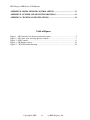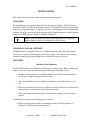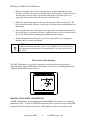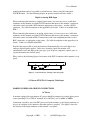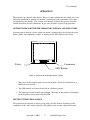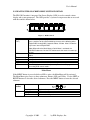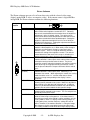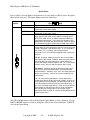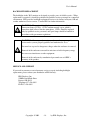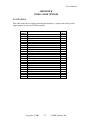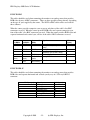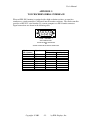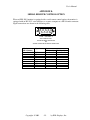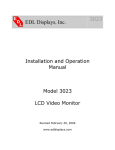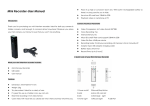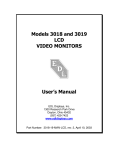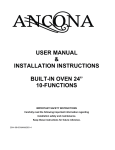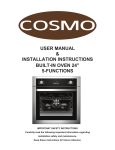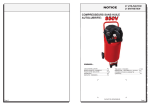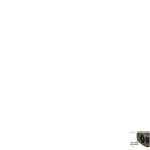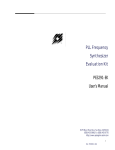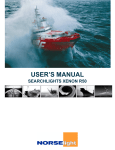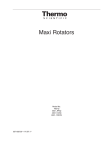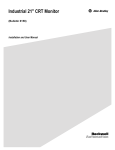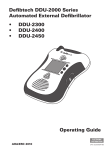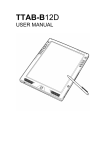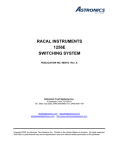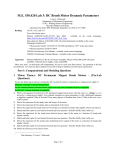Download PDF Format - EDL Displays, Inc
Transcript
EDL Displays, Inc. 1300 Research Park Drive Dayton, Ohio 45432 (937) 429-7423 www.edldisplays.com Part Number: 3015-LCD-MAN, rev. 5, January 14, 2003 EDL Displays 3000 Series LCD Monitors Notice to Users The equipment described in this manual uses and generates radio frequency energy and can cause interference to other equipment if not installed and used in accordance with guidelines set forth here. This equipment is designed to meet requirements for Class B computing devices set forth in FCC Rules, Part 15, Subpart J, and requirements of the European Union for electromagnetic compatibility of equipment to be used in residential and light industrial environments (Directive 89/336/EEC, EN50081-1, EN50082-1). When used as recommended, radio frequency emissions from this equipment will fall within acceptable limits for residential and light industrial environments. Operation of this equipment in other environments could subject it to interference from other equipment. This manual provides guidelines for the safe and effective use of the equipment described. However, EDL Displays, Inc. makes no warranty concerning the suitability of this equipment for any particular use and explicitly disclaims any responsibility or liability for loss or damage that might result from its improper application. Knowledge of good practice as it relates to display devices and solid state electronics in general is necessary for the proper application of these guidelines, and this manual assumes such knowledge on the part of the reader. EDL Displays, Inc. has made every effort to ensure that information presented in this manual is complete and accurate. However, EDL Displays, Inc. cautions that this information often relates, of necessity, to a typical or exemplary situation. EDL Displays, Inc. explicitly disclaims any responsibility or liability for any loss or damage that might result from the use of this information in particular situations. EDL reserves the right to make changes to this manual at any time without obligation to provide notification of such changes. This manual is distributed under copyright. It may not be reproduced for commercial purposes, in whole or on part, without the written permission of EDL Displays, Inc. Limited Warranty EDL Displays, Inc. (hereinafter “EDL”) warrants that the products described herein will remain free from defects in material and workmanship for a period of two years from the date of delivery. EDL will, at its own expense, correct any such defect that might manifest itself and be properly reported during this period. EDL’s corrective action shall be limited to repair of the defect, or, at its discretion, replacement of the defective unit. In order to obtain the benefits of this warranty, it shall be the purchaser’s obligation to obtain prior authorization (in the form of an RMA number) from EDL for return of the product, and to provide for shipment of the product both to and from EDL’s repair facility. This warranty does not extend to damage caused by mishandling during shipping or to damage caused by misapplication or abuse (whether intentional or accidental) of the product or failure to follow EDL’s guidelines. This warranty is offered in lieu of any warranty concerning the suitability or fitness of this product for a particular application and is extended only to the original purchaser. The symbol at left, together with the word “warning,” is used throughout this manual to call special attention to information that is intended to help the user avoid personal injury and/or damage to equipment. The symbol at left, together with the word “note,” is used throughout this manual to call attention to supplementary information that might be of special interest or value to the user. Copyright © 2002 -ii- by EDL Displays, Inc. User’s Manual Table of Contents INTRODUCTION................................................................................................................... 1 FEATURES OF EDL 3015 LCD MONITORS ............................................................................ 1 CONFIGURATION GUIDE ......................................................................................................... 1 INSTALLATION.................................................................................................................... 3 UNPACKING ........................................................................................................................... 3 CHECKING PACKAGE CONTENTS............................................................................................ 3 MOUNTING............................................................................................................................. 3 Console or Panel Mounting .............................................................................................. 3 VESA Arm or Yoke Mounting ........................................................................................... 4 MAKING VIDEO INPUT CONNECTIONS ................................................................................... 4 Digital or Analog RGB Input............................................................................................ 5 S-Video or NTSC/PAL Composite Video Input................................................................. 5 MAKING POWER AND GROUND CONNECTIONS ...................................................................... 5 AC Power .......................................................................................................................... 5 DC Power.......................................................................................................................... 6 OPERATION .......................................................................................................................... 7 GETTING FAMILIAR WITH THE OPERATOR CONTROLS AND INDICATORS .............................. 7 SETTING UP THE VIDEO SOURCE ............................................................................................ 7 USING THE ON-SCREEN DISPLAY (OSD) TO ADJUST THE MONITOR.................................... 10 NAVIGATING THE ON-SCREEN MENU SYSTEM IN DETAIL ................................................... 11 Main Menu ...................................................................................................................... 11 Picture Submenu ............................................................................................................. 12 OSD Submenu ................................................................................................................. 13 Utility Submenu............................................................................................................... 14 Quick Menu ..................................................................................................................... 16 MAINTENANCE AND SERVICE ..................................................................................... 17 ROUTINE MAINTENANCE ..................................................................................................... 17 TROUBLE-SHOOTING ............................................................................................................ 17 LINE FUSE REPLACEMENT ................................................................................................... 18 BACKLIGHT REPLACEMENT .................................................................................................. 19 SERVICE AND SUPPORT ........................................................................................................ 19 APPENDIX A: VIDEO INPUT CONNECTOR PIN ASSIGNMENTS .......................... 20 APPENDIX B: VIDEO CABLE OPTIONS ....................................................................... 21 DVI-I TO DVI-D ................................................................................................................. 21 DVI-I TO BNC..................................................................................................................... 22 DVI-I TO HD-15.................................................................................................................. 22 APPENDIX C: TOUCHSCREEN SERIAL INTERFACE .............................................. 23 APPENDIX D: IR REMOTE CONTROL OPTION ........................................................ 24 Copyright 2002 -iii- by EDL Displays, Inc. EDL Displays 3000 Series LCD Monitors APPENDIX E: SERIAL REMOTE CONTROL OPTION .............................................. 25 APPENDIX F: OUTLINE AND MOUNTING DRAWINGS........................................... 26 APPENDIX G: TECHNICAL SPECIFICATIONS .......................................................... 28 Table of Figures Figure 1 - 3015 bottom view, showing connection points........................................................ 5 Figure 2 - 3015 front view, showing operator controls ............................................................ 7 Figure 3 - OSD Controls ......................................................................................................... 11 Figure 4 -- IR Remote control................................................................................................. 24 Figure 5 -- 3015VM Outline Drawing .................................................................................... 26 Copyright © 2002 -iv- by EDL Displays, Inc. User’s Manual INTRODUCTION FEATURES OF EDL 3015 LCD MONITORS • • • • • • • Screen diagonal of 15.0” High performance video controller/scaler Support for digital or analog RGB video input, as well as S-video or NTSC/PAL composite video input Full-range backlight dimming standard on all models Luminance stabilization circuit standard on all models Rugged enclosures suitable for console panel, VESA arm or yoke mounting Options include touchscreens, DC power, more CONFIGURATION GUIDE A 3015 monitor is specified using the model numbering scheme illustrated in the table below. The full model number consists of a base model number followed by a series of designators indicating options installed. Base Model Number 3015CM 3015VM Description 15.0” LCD Monitor, 1024X768, console/panel mount package 15.0” LCD Monitor, 1024X768, VESA arm or yoke mount package Copyright 2002 -1- by EDL Displays, Inc. EDL Displays 3000 Series LCD Monitors Options available for the 3015 monitors are described in the table below. Power Supply Options 115 to 230VAC Input (85 to 264VAC, 47 to 66Hz and 400Hz), IEC receptacle 115 to 230VAC Input (85 to 264VAC, 47 to 66Hz and 400Hz), military receptacle 24VDC Input (-18VDC to +32VDC), screw terminal block Screen Overlay Options Strengthened glass, A-R coating, unbonded Strengthened glass, fine etch, unbonded Capacitive touchscreen, A-R etch, 88% transmissivity, unbonded, with serial controller Resistive touchscreen, unbonded, with serial controller Bonding of overlay to LCD panel Operator Controls Options Front controls, including digital controls for OSD, analog luminance control and power switch Front controls, including digital controls for OSD, analog luminance control, but no power switch Remote control options IR remote controls for OSD Serial remote controls Video Cable Options DVI-I to HD-15 cable, 2m DVI-I to 5 BNC cable, 2m DVI-I to DVI-D cable, 2m Copyright © 2002 -2- 3015CM 3015VM Std Std Opt Opt Opt Opt Std Opt Opt Std Opt Opt Opt Opt Opt Opt Std Std Opt Opt Opt Opt Opt Opt Opt Opt Opt Opt Opt Opt by EDL Displays, Inc. User’s Manual INSTALLATION This section describes the unpacking and installation of the monitor. UNPACKING Before unpacking, the shipping carton should be inspected for damage. Then, the carton should be carefully opened and the monitor removed. The monitor itself should be carefully inspected for shipping damage. If damage has occurred, the shipping carton and all packing materials should be saved for possible inspection by the shipping company, and the shipping company and EDL Displays should be notified immediately. NOTE: EDL recommends saving the packaging for re-use in case the monitor should ever have to be shipped to a new location. CHECKING PACKAGE CONTENTS All EDL monitors are supplied with a User’s Manual and with cables and other optional accessories as specified by the customer at the time of order. The contents of the package should be checked against the packing list to ensure that all items are present. MOUNTING Console or Panel Mounting The 3015-CM monitors are designed for mounting on a console panel. Before installing the monitor on a panel, ensure that the following conditions for installation are met: • Adequate ventilation must be available within the console to ensure that monitor is not exposed to ambient temperatures above 50°C. • The relative humidity of the air within and around the console should not exceed 85%. • Following installation, there must be sufficient clearance around the ventilation holes in the monitor’s rear enclosure to allow good circulation. • Power and earth ground should be accessible when the monitor is installed in the console. Installation on a console panel should proceed as follows: • Refer to the appropriate outline and mounting drawings in the Appendices for dimensions and locations of mounting holes. Copyright 2002 -3- by EDL Displays, Inc. EDL Displays 3000 Series LCD Monitors • Make a rectangular cut-out in the console panel to accommodate that part of the monitor’s enclosure that projects backward behind its front panel. The monitor must drop into this cut-out in such a way that the back surface of its front panel rests against the front surface of the console panel on all four sides. • Drill holes around the periphery of the cut-out just made in the console panel. The holes should be located in such a way that they will align with the mounting holes on the monitor. • Power, ground and video connections can be made prior to installing the monitor in the console panel, or afterwards, if there is sufficient access to the rear of the console. Assess the situation before making final installation of the monitor. • Position the monitor in the console panel cut-out and install screws through the mounting holes to secure the monitor. NOTE: To provide maximum comfort for the user, the monitor should be mounted so that the top of the screen is at or slightly below eye level, and so that light from nearby windows, overhead fixtures, etc. does not reflect off the screen. VESA Arm or Yoke Mounting The 3015-VM monitor is designed for mounting to an articulated arm that provides a mounting flange with a VESA standard hole pattern. Please refer to mounting instructions supplied with the VESA arm to be used. MAKING VIDEO INPUT CONNECTIONS All EDL 3015 monitors accept both digital and analog RGB video signals at an integrated connector (DVI-I). S-video or NTSC/PAL composite video signals are accepted at the DIN connector or RCA receptacle respectively. When multiple sources are connected to the Copyright © 2002 -4- by EDL Displays, Inc. User’s Manual monitor simultaneously it is possible to switch between sources using the front panel SOURCE button. (See the following chapter on operator controls for more details.) Digital or Analog RGB Input When connecting the monitor to a digital signal source, it is necessary to use a cable that terminates on the monitor end with a DVI-I connector that mates to the monitor’s connector, and on the source end with a DVI connector appropriate to the source – usually a DVI-D connector. (See cable descriptions in the appendices for details. Cables are available from EDL.) When connecting the monitor to an analog signal source, it is necessary to use a cable that terminates on the monitor end with a DVI-I connector that mates to the monitor’s connector, and on the source end with an HD-15 connector or with some combination of three to five BNC connectors, as appropriate to the source. (See cable descriptions in the appendices for details. Cables are available from EDL.) Provided the correct cable is used, the monitor will automatically sense and adapt to any analog or digital signals applied. In the case of analog signals, the monitor will automatically sense and adapt to the sync type (sync-on-green, composite separate sync, or separate horizontal and vertical syncs). Please refer to the following figures for location of the DVI-I connector on the monitor’s rear panel. POWER FUSE VIDEO IN SERIAL 1 SERIAL 2 NTSC S-VHS Figure 1 - 3015 bottom view, showing connection points S-Video or NTSC/PAL Composite Video Input MAKING POWER AND GROUND CONNECTIONS AC Power A monitor equipped for operation on AC power should be connected to a single-phase power source providing 115 to 230VAC nominal (85 to 264VAC) at 47 to 66Hz, or 400Hz. Connection is made by way of an IEC power cord at the monitor’s power input connector, or by way of a military style connector, when that option is specified. (See figure 2 above for the location of the input connector on the monitor’s rear panel.) Copyright 2002 -5- by EDL Displays, Inc. EDL Displays 3000 Series LCD Monitors WARNING: To ensure against fire or shock hazards, the monitor chassis should be connected to an earth ground by a path that is independent of the power cord. While the AC power cord provides a ground wire, the power cord ground can be defeated by use of an extension cord or 3-prong to 2prong AC adapter, and it can be rendered ineffective by improper wiring of the AC receptacle. NOTE: To minimize ground loop induced “noise” on the video inputs, it is good practice to connect the monitor’s AC power cord to the same receptacle that supplies power to the video source. DC Power A monitor equipped for operation from a DC power source should be connected to the DC main using UL approved #10 stranded wire. The wire should use properly color-coded insulation. Copyright © 2002 -6- by EDL Displays, Inc. User’s Manual OPERATION The monitor is pre-aligned at the factory. However, minor adjustments are usually necessary following installation to optimize the monitor’s performance with a particular video source and particular video formats. This section of the manual describes the operator accessible controls that allow for such adjustment. It goes on to describe a typical setup procedure. GETTING FAMILIAR WITH THE OPERATOR CONTROLS AND INDICATORS Operator controls include a power switch (an option), a button panel for accessing the setup menus (OSD), and a luminance control. A drawing of the 3015 illustrates the layout. PO WE SOURC MEN DOW U LEF RIGH AUT BRIGHT NE S Power Luminance OSD Buttons Figure 2 - 3015 front view, showing operator controls • The power switch controls main power to the monitor. Power on is indicated by an LED next to the switch. • The OSD controls are discussed in detail in a following section. • The luminance control controls the backlight. The range of the control is determined by the brightness setting made with the OSD. SETTING UP THE VIDEO SOURCE The monitor can be adjusted to display a wide range of video formats, depending on the capabilities of the video source (typically a PC graphics card) and the requirements of the Copyright 2002 -7- by EDL Displays, Inc. EDL Displays 3000 Series LCD Monitors application. Once adjustments have been made for a given format, they are remembered, and readjustment is automatic when switching between remembered formats. However, most video sources can themselves support multiple formats, and some thought should be given to the setup of the video source to take maximum advantage of the monitor’s capabilities. The EDL 3015 monitor is equipped with a state-of-the-art scaling engine that allows it to display images formatted at various resolutions in such a way as to take optimum advantage of the display area while minimizing scaling artifacts. However, like all LCD monitors, the 3015 provides the best possible imagery when operated at its native resolution. Model 3015 Native Resolution 1024 X 768 Aspect Ratio 4:3 Color Depth 24 bpp Likewise, the 3015 monitor provides the best possible imagery when the video source is set up to support a color depth of 24 bits/pixel, because this color depth corresponds to the capabilities of this monitor, allowing it to display over 16 million distinct colors at once. In order to support a resolution of 1280x1024 or 1600x1200 and a color depth of 24 bits/pixel, a video source must have a large frame buffer (RAM). In cases where the video card has limited memory, color depth might have to be sacrificed to obtain high resolution, or vice versa, depending on the requirements of the application. For example, a video card with 2.25MB of RAM can support a 1024 x 768 display resolution at a color depth of 24 bits/pixel. However, for 1280x 1024 resolution, the color depth must be reduced to 8 bits/pixel. (16 bpp would require 2.5MB RAM, while 24 bpp would require 3.75MB.) A general rule for determining the video memory requirements (in megabytes) for a given resolution and color depth is given here: Frame buffer memory (MB) = horz_resolution * vert_resolution * bpp / 8388608 Copyright © 2002 -8- by EDL Displays, Inc. User’s Manual The following table provides a good guideline for estimating the capabilities of a given video source or for determining the memory requirements for a new source. Video RAM Requirements for Various Display Resolutions and Color Depths* Color 256 colors 65536 colors 16777216 Depth / (8 bpp) (16 bpp) colors (24 bpp) Resolution 640x480 0.5MB 1.0MB 1.0MB 800x600 0.5MB 1.0MB 1.5MB 1024x768 1.0MB 1.5MB 2.5MB 1152x864 1.0MB 2.0MB 3.0MB 1280x1024 1.5MB 2.5MB 4.0MB 1600x1200 2.0MB 4.0MB 5.5MB *Note: Rounded up to the nearest 0.5MB. NOTE: When video RAM is organized to provide 8bpp, each 8-bit pixel value in memory functions as an index into an array of 256 palette registers. The color value presented to the monitor (either directly or by way of a D/A converter) is that contained in the indexed palette register. The palette registers can contain color values with more than 8-bits (typically 18-bits). Thus, while it is possible to display only 256 distinct colors, these colors constitute a subset of a potentially much larger color set (typically a set of 262,144 distinct colors.). Any 256-member subset of this larger set of colors may be displayed by changing the palette register values. On the other hand, when video RAM is organized to provide 16 or 24bpp, each pixel value in memory becomes a direct representation of a color. In this case, the palette registers are not used, and the RAM data are fed directly (or by way of a D/A converter) to the monitor. NOTE: LCD monitors are not subject to “flicker” when displaying imagery at low refresh rates (vertical sync rates) as are CRT monitors. Therefore, there is no advantage to running a 3000 series monitor at a refresh rate higher than 60Hz. In fact, limiting the refresh rate to 60Hz could be of benefit in some cases. Whenever the refresh rate is increased for a given resolution, the video source is required to run at correspondingly higher pixel clock rate. For this reason, some older video sources might not be able to support a specific high resolution at a refresh rate above 60Hz, but might be able to support that resolution at 60Hz. Copyright 2002 -9- by EDL Displays, Inc. EDL Displays 3000 Series LCD Monitors USING THE ON-SCREEN DISPLAY (OSD) TO ADJUST THE MONITOR For details about navigating the OSD menu system, see the following section. This section discusses the use of the OSD menus to optimize the monitor for display of a given video format. An initial adjustment of the monitor should first be made by pressing the AUTO button. Afterwards, if additional adjustment is thought to be necessary, the following procedure can be used. • Set scaling mode. Press any one of the Up/Down/Right/Left buttons to bring up the Quick Menu. Use the Down button to scroll to “Scaling Mode”. Use the Right and Left Buttons to select the desired mode, then press the Source button to exit. • Adjust horizontal size. Press the Menu button to invoke the Main Menu. Press the Left/Right buttons to select the Picture submenu. Press the Menu button to invoke the Picture submenu. Once in the Picture submenu, use the Up/Down buttons to move to the Frequencey item. Use the Right/Left buttons to make settings. When the scaling mode is “Fill Screen” or “Fill to Aspect”, set frequency to make the width of the image equal to the width of the screen. Use the Source button to exit and return to the Picture submenu. • Adjust clock phase. Put an image containing closely spaced vertical lines on the screen. Press the Menu button to invoke the Main Menu. Use the Left/Right buttons to move to the Picture submenu and press the Menu button to select it. Once in the Picture submenu, use the Up/Down buttons to move to the Phase item. Use the Right/Left buttons to make the setting. Set phase for the sharpest possible vertical lines, with no dark areas; then use the Source button to exit and return to the Picture submenu. • Adjust horizontal and vertical position. While still in the Picture submenu, use the Up/Down buttons to move to “H Position” and “V Position”. At each item, use the Left/Right buttons to make settings and the Source button to return to the Picture submenu. • Adjust sharpness. Put an image containing closely spaced text on the screen. While still in the Picture submenu, use the Up/Down buttons to move to “Sharpness”. Use the Right/Left buttons to set,while observing the text on the screen. When finished, use the Source button to return to the Picture submenu. NOTE: For best results, allow the monitor to warm up for 20 minutes before making final adjustments. Adjustments should be made in the order given in the text. Copyright © 2002 -10- by EDL Displays, Inc. User’s Manual NAVIGATING THE ON-SCREEN MENU SYSTEM IN DETAIL The EDL 3015 monitor’s integrated On-Screen Display (OSD) is used to control various display and system parameters. The OSD provides a system of setup menus that are accessed with the controls shown below. SOURC E MENU DOWN UP LEFT RIGHT AUTO Figure 3 - OSD Controls Button SOURCE (EXIT) MENU UP DOWN LEFT RIGHT AUTO Use The first button press displays the current source. The second button press searches for the next available input source in the following order: Digital RGB, Analog RGB, Composite Video, S-Video. After S-Video the cycle starts over at Digital RGB. Note: When either the Main Menu or Quick Menu is activated, the SOURCE button acts like the EXIT button to exit the menu or to move up a level. Press to enter the Main Menu or move down to a submenu in the Main Menu. Navigate the menu items. Navigate the menu items Navigate the menu items and make settings Navigate the menus items and make settings Press to perform an automatic adjustment procedure. Only applicable for analog RGB source modes. Main Menu If the MENU button is pressed while no OSD is active, the Main Menu will be activated. The Main Menu gives access to three submenus: Picture, OSD, and Utility. Use the LEFT or RIGHT buttons to select the desired submenu. Press the MENU button to enter the selected submenu. Navigation Buttons LEFT Menu Item PICTURE OSD UTILITY RIGHT Explanation Refers to the Picture submenu Refers to the OSD submenu Refers to the Utility submenu Copyright 2002 -11- by EDL Displays, Inc. EDL Displays 3000 Series LCD Monitors Picture Submenu The Picture submenu presents a list of items that varies with the selected video source (digital, analog RGB, S-video, or composite video). If the current source is digital RGB or analog RGB, the Picture submenu contains the following functions: Navigation Buttons LEFT Menu Item BRIGHTNESS CONTRAST PHASE UP DOWN FREQUENCY (H SIZE) H POSITION V POSITION SHARPNESS RIGHT Explanation The brightness control is a black level adjustment and has an effect similar to the brightness control of a CRT. Generally, best results are obtained from the monitor when the brightness adjustment is left at its default setting. The setting can be increased or decreased to compensate for video sources that have above-standard or below-standard outputs. Setting the brightness adjustment too high will result in loss of ability to distinguish low level grays. Setting the adjustment too low will result in loss of white luminance. The contrast adjustment is an adjustment of the gain of the monitor’s video amplifiers, or, in other words, of the change in luminance resulting from a change in signal levels at the monitor’s inputs. There is a range of luminance available, based on the setting of the brightness control. The contrast control determines how much of this range is utilized by the monitor to represent a given change in input signal level. This is the phase relationship between transitions of the monitor controller’s internal pixel clock, and transitions of pixel information coming from the external source. The phase should be set after setting the horizontal size and the frequency while observing an image presented by the external source. Set the phase to obtain the sharpest and most distinct vertical lines. The legend for this control refers to the frequency of the monitor controller’s internal pixel clock. Effectively, it is a horizontal size control. When adjusting this control, the scaling mode should be set to “1:1” and the video source should present an image corresponding to the display’s native resolution. The horizontal position control moves the image left or right allowing it to be centered on the screen. Make this adjustment after making a first adjustment of horizontal size. It might be necessary to alternate between horizontal size and horizontal position once or twice to obtain the best possible image. The vertical position control moves the image up or down, allowing it to be centered on the screen. This is usually the last format adjustment to be made. The sharpness adjustment is available to minimize undesirable artifacts of the image scaling process. If the video source is presenting an image at the monitor’s native resolution, or if the scaling mode is set for 1:1 display of the incoming image, no scaling takes place, and the sharpness setting will have no effect. However, if the monitor controller is scaling the image, the sharpness can be set to obtain the best possible image. This setting should be made while observing a display of text. Copyright © 2002 -12- by EDL Displays, Inc. User’s Manual If the current source is either of Composite or S-Video, the Picture functions are: Navigation Buttons UP RIGHT LEFT Menu Item BRIGHTNESS CONTRAST HUE Explanation See explanation in table above. See explanation in table above. The HUE adjustment is similar to the hue adjustment on a television receiver. It adjusts the relative values between the red, green and blue components of white to allow obtaining correct color rendition. Saturation refers to the difference between a given color and a gray of the same luminance level. See explanation in table above. DOWN SATURATION SHARPNESS Use the UP or DOWN button to select the desired function. Use the LEFT or RIGHT button to set the value of the selected function. Use the SOURCE button once a setting has been made, and again to return to the Main Menu. OSD Submenu The OSD submenu contains the following functions: Navigation Buttons LEFT Menu Item H POS V POS RIGHT Explanation Note that H POS and V POS refer to the position on the screen of the OSD itself, not to the position of the image from an external source. UP DOWN OSD TIMEOUT LANGUAGE The OSD TIMEOUT period is the time the OSD will remain on the screen in the absence of user input. If there is no user input for the duration of the timeout period, the OSD will disappear. LANGUAGE refers to the national language in which the OSD menu items will be presented. At present only English is supported. Use the UP or DOWN button to select the desired function. Use the LEFT or RIGHT button to set the value of the selected function. Use the SOURCE button once a setting has been made, and again to return to the Main Menu. Copyright 2002 -13- by EDL Displays, Inc. EDL Displays 3000 Series LCD Monitors Utility Submenu The UTILITY submenu contains the following functions: Navigation Buttons LEFT Menu Item FREEZE FRAME RESET UP COLOR TEMPERATURE DOWN INFO RIGHT Explanation This selection is used to “capture” the image content currently being displayed. Updates of the display based on subsequent signal changes at the video inputs are temporarily halted. This control could be useful, for example, in conjunction with a Print Screen operation. Select with caution. All controls will be returned to factory default settings and any remembered settings for specific formats will be erased. Color temperature corresponds to a particular balance of the red, green and blue components of white. When the color temperature is increased, the blue component becomes more prominent. When the color temperature is decreased, the red component becomes more prominent. Best performance of an LCD is generally obtained when the color temperature is set to about 6500°K. However, this provides a white with more red than the white commonly obtained with a CRT (9300°K). A CRT-like color temperature can be selected at the expense of some overall luminance. Select this item to obtain a display of information about the current video source, including horizontal frequency, vertical frequency (refresh rate), etc. There are no settings to make. Use the UP or DOWN button to select the desired function. Use the LEFT or RIGHT button to set the value of the selected function. Use the SOURCE button once a setting has been made, and again to return to the Main Menu. Copyright © 2002 -14- by EDL Displays, Inc. User’s Manual NOTE: When no video signal is applied to any of the monitor’s video inputs, the OSD will present the following message: “No input signal.” This message will remain on display for the OSD timeout period; then the monitor will go into a Sleep Mode. Sleep Mode is a reduced power mode in which the backlights are turned off. The monitor continues to monitor the video inputs. If it detects signals from an external source, it “wakes up” in order to be able to display the image. When no signals from an external source are present and the monitor is in Sleep Mode, access to the OSD controls is limited. In this case, only the AUTO and SOURCE buttons are useful. When the AUTO button is pressed, the effect is to awaken the monitor manually. If there are no signals at the monitor’s inputs, the “No input signal” message will again be presented and the monitor will then return to sleep. When the SOURCE button is pressed, the monitor will likewise wake up, scan its inputs and present a message about what it found before returning to sleep. Copyright 2002 -15- by EDL Displays, Inc. EDL Displays 3000 Series LCD Monitors Quick Menu If any of the Up, Down, Right or Left buttons is pressed while no OSD is active, the Quick Menu will be activated. The Quick Menu consists of 4 functions: Navigation Buttons LEFT Menu Item BRIGHTNESS CONTRAST PIP MODE SCALING MODE UP DOWN RIGHT Explanation Same as presented on the Picture submenu. See the explanation for that menu above. Same as presented on the Picture submenu. See the explanation for that menu above. PIP means “picture in picture”. PIP mode is available only when both an RGB video source (digital or analog) and an NTSC/PAL video source (S-video or composite video) are connected to the monitor. In this case, the selection of PIP mode allows the image from the NTSC/PAL source to appear in a window overlying the image from the RGB video source. When the format of the video presented by the external source does not correspond to the monitor’s native format the image is displayed in one of three ways: 1) it is scaled to fit the screen, 2) it is scaled up, but the aspect ratio is preserved, 3) it is not scaled, but mapped to the screen pixel for pixel. Fill All: Scaling an image so that it fills the screen provides the largest usable image. However, when the aspect ratio of the image does not correspond to the aspect ratio of the screen, the image’s original aspect is lost. Thus, if the image contains circles, they can look like ellipses after scaling. Fill Aspect: Scaling an image up while preserving aspect ratio ensures that the original image is presented without major distortions. However, in this case, the image might not fill the screen entirely. It will fill the screen horizontally, but not vertically. 1:1: For very exacting applications, usually applications involving the display of very fine text or symbols, in which no scaling artifacts can be tolerated, it might be desirable not to scale the image but to map it pixel for pixel to the display. In this case, the image might fill only a small area of the display, leaving black at right and left as well as at top and bottom. But note that the scaling engine in this monitor can be adjusted to minimize artifacts using the SHARPNESS control on the Picture menu. The UP or DOWN button will scroll through the Quick Menu to select a function. Use the LEFT or RIGHT buttons to adjust or change the value of the selected function. SOURCE will exit the Quick Menu. Copyright © 2002 -16- by EDL Displays, Inc. User’s Manual MAINTENANCE AND SERVICE ROUTINE MAINTENANCE • Clean the screen as required. The LCD panel is protected either by an anti-reflective strengthened glass panel, or (if a touchscreen option has been specified) by a touch sensor panel. Any of these protective panels may be cleaned as required with a lintfree cloth that has been dampened with denatured alcohol. Avoid using glass cleaners that contain ammonia on resistive touch sensor panels. • Periodically check the power and video cables for looseness, fraying or damage. • Periodically check fans and fan filters (if any) and ventilating holes in the enclosure for dirt or other blockage. WARNING: To prevent fire or shock hazards, do not operate the monitor when its AC power cord is frayed or otherwise damaged. TROUBLE-SHOOTING The following table provides guidelines for resolving commonly encountered problems. If a problem can’t be resolved by following these guidelines, contact your distributor or EDL for support. Problem Front panel power indicator does not come on when power switch is set to “on” position. Corrective Action Check for a loose, damaged, or disconnected power cord. Check for power available at the AC receptacle. (Plug in a known good lamp.) Check the monitor’s AC fuse. (Refer to the section below on fuse replacement.) Monitor is powered on, but has no display Check for a loose, damaged, or disconnected video cable. Ensure that the luminance control is not turned all the way down. Check for activation of screen saver software at the video source. Activate the monitor’s OSD using either the AUTO button or the SOURCE button to verify that the Copyright 2002 -17- by EDL Displays, Inc. EDL Displays 3000 Series LCD Monitors monitor is capable of displaying a locally generated image. Check for presence of video signals from the external source. (Connect source to a different display device.) A display is present, but it appears distorted (for example, circles appear as ellipses) Text and fine resolution graphics do not appear to be sharply defined. The display appears “noisy” or has alternating dark and light bands. Use the OSD controls to check the scaling mode. If scaling is set to “Fill All”, try changing to “Fill Aspect”. Use the OSD controls to adjust sharpness. Use the OSD controls to adjust Frequency (horizontal size) and Phase. LINE FUSE REPLACEMENT The line fuse is designed to protect against fire and shock hazards that could otherwise be present in case of a major component failure. It is also designed to protect the monitor from damage by line surges. It is possible for a line fuse to blow on account of a line surge. In this case, the monitor can be returned to operation by replacement of the fuse. However, if the line fuse blows repeatedly, a serious fault in the monitor is indicated, and service by qualified personnel should be sought for the monitor. POWER FUSE VIDEO IN SERIAL 1 SERIAL 2 NTSC S-VHS The line fuse is accessible from the rear of the unit. Please refer to the figure above for location. Always disconnect the power cable before attempting to inspect or replace the line fuse. After the fuse is removed from its holder it can be tested for continuity with an ohmmeter. If it appears blown, it should be replaced with a new fuse of equivalent size and rating. WARNING: To prevent fire or shock hazards, always replace the AC fuse with a fuse of correct size and rating. WARNING: If the line fuse blows repeatedly, a fault in the monitor is indicated. To avoid fire or more serious damage, immediately disconnect the monitor from the power source and seek the assistance of qualified service personnel. Copyright © 2002 -18- by EDL Displays, Inc. User’s Manual BACKLIGHT REPLACEMENT The backlights in the 3015 monitor are designed to provide years of reliable service. When replacement is required, it should be performed by qualified service personnel in a controlled environment. EDL provides backlight replacement service at its factory in Dayton, OH and at other authorized service centers. Contact EDL for further information. WARNING: The monitor’s backlight system incorporates cold cathode fluorescent lamps (CCFLs). CCFLs contain mercury vapor, which is hazardous when released into the atmosphere. CCFLs should be replaced only by qualified service personnel, and spent lamps should be handled in accordance with government regulations. WARNING: Do not open the monitor enclosure and attempt to perform service unless you are properly qualified and authorized to do so. Personnel are exposed to dangerous voltages when the enclosure is removed. Removal of the enclosure can result in emissions of radio frequency energy that can cause interference to other equipment. Removal of the enclosure by unauthorized personnel can void EDL’s warranty of the product. SERVICE AND SUPPORT If you need in-warranty or out-of-warranty service or repair, including backlight replacement, please contact your distributor or EDL directly: EDL Displays, Inc. 1300 Research Park Drive Dayton, OH 45432 Telephone 937-429-6985 FAX 937-429-6985 Copyright 2002 -19- by EDL Displays, Inc. EDL Displays 3000 Series LCD Monitors APPENDIX A: VIDEO INPUT CONNECTOR PIN ASSIGNMENTS Pin 1 2 3 4 5 6 7 8 9 10 11 12 13 14 Signal TMDS Data 2 TMDS Data 2 + TMDS Data 2/4 Shield TMDS Data 4 TMDS Data 4 + DDC Clock DDC Data Analog Vertical Sync TMDS Data 1 TMDS Data 1 + TMDS Data 1/3 Shield TMDS Data 3 TMDS Data 3 + +5VDC (power input) Pin 16 17 18 19 20 21 22 23 24 Signal Hot Plug Detect TMDS Data 0 TMDS Data 0 + TMDS Data 0/5 Shield TMDS Data 5 TMDS Data 5 + TMDS Clock Shield TMDS Clock + TMDS Clock - C1 C2 C3 C4 15 Ground (5VDC, and analog H and V sync return) C5 Analog Red Analog Green Analog Blue Analog Horizontal Sync (or composite H & V sync) Analog Ground (RGB return) Copyright © 2002 -20- by EDL Displays, Inc. User’s Manual APPENDIX B: VIDEO CABLE OPTIONS DVI-I TO DVI-D This cable should be used when connecting the monitor to a signal source that provides digital outputs by way of a DVI-D connector. DVI-D (output) 1 2 3 4 5 6 7 8 9 10 11 12 13 14 15 16 17 18 19 20 21 22 23 24 Signal TMDS Data 2 TMDS Data 2 + TMDS Data 2/4 Shield TMDS Data 4 TMDS Data 4 + DDC Clock DDC Data Not connected TMDS Data 1 TMDS Data 1 + TMDS Data 1/3 Shield TMDS Data 3 TMDS Data 3 + +5VDC (power input) Ground (5VDC, and analog H and V sync return) Hot Plug Detect TMDS Data 0 TMDS Data 0 + TMDS Data 0/5 Shield TMDS Data 5 TMDS Data 5 + TMDS Clock Shield TMDS Clock + TMDS Clock - Copyright 2002 -21- DVI-I (input) 1 2 3 4 5 6 7 8 9 10 11 12 13 14 15 16 17 18 19 20 21 22 23 24 by EDL Displays, Inc. EDL Displays 3000 Series LCD Monitors DVI-I TO BNC This cable should be used when connecting the monitor to an analog source that provides RGB video by way of BNC connectors. There are three possible wiring schemes, depending on the type of sync supplied by the source. The DVI-I to BNC cable can be used with all three schemes. When the source provides composite sync on green, only three of the cable’s five BNC connectors are used. When the source provides RGB video and separate composite sync, four of the cable’s five BNC connectors are used. When the source provides RGB video and separate horizontal and vertical sync, all five of the cable’s BNC connectors are used. Source w/3 BNCs BNC R BNC G Source w/4 BNCs BNC R BNC G Source w/5 BNCs BNC R BNC G BNC B BNC B BNC H/C BNC B BNC H/C (BNC RGB shells) (BNC RGB shells) BNC H/C shell BNC V (BNC RGB shells) (BNC H/C and V shells) Signal Analog Red Analog Green (with sync if 3 BNC setup) Analog Blue Composite Sync (4 BNC setup) or Horizontal Sync (5 BNC setup) Vertical Sync Analog RGB Ground Sync Ground DVI-I (input) C1 C2 C3 C4 8 C5 15 DVI-I TO HD-15 This cable should be used when connecting the monitor to an analog source that provides RGB video and separate horizontal and vertical sync by way of a VGA style HD-15 connector. Source HD-15 (output) 1 2 3 13 14 6, 7, 8 10 Copyright © 2002 Signal Analog Red Analog Green Analog Blue Horizontal Sync Vertical Sync Analog RGB Grounds Sync Ground -22- DVI-I (input) C1 C2 C3 C4 8 C5 15 by EDL Displays, Inc. User’s Manual APPENDIX C: TOUCHSCREEN SERIAL INTERFACE When an EDL 3015 monitor is equipped with a high resolution resistive or capacitive touchscreen, a touch controller is integrated into the monitor enclosure. The touch controller provides an RS-232C serial interface to a remote computer at a DE-9 female connector. Signal connections are shown in the following table. 1 2 6 3 7 4 8 5 9 DE9 – SERIAL 1 VIEW LOOKING INTO PIN END OF MALE CONNECTOR OR SOLDER TERM END OF FEMALE CONNECTOR Monitor DE-9 (female) 1 2 3 4 5 6 7 8 9 Signal DCD RD TD DTR SG DSR RTS CTS RI Copyright 2002 Host DE-9 (male) 1 2 3 4 5 6 7 8 9 -23- DB-25 (male) 8 3 2 20 7 6 4 5 22 by EDL Displays, Inc. EDL Displays 3000 Series LCD Monitors APPENDIX D: IR REMOTE CONTROL OPTION 3015 monitors are available with an optional hand-held remote controller. The remote control unit provides the same functions as those provided by the buttons on the front panel of a 3015 monitor. See the section of the manual on operator controls for details. When equipped for remote control operation, an infra-red sensor is installed on a 3015 monitor next to the button panel. The sensor is capable of detecting signals sent by infra-red from the hand-held unit at distances of several feet. Figure 4 -- IR Remote control Copyright © 2002 -24- by EDL Displays, Inc. User’s Manual APPENDIX E: SERIAL REMOTE CONTROL OPTION When an EDL 3015 monitor is equipped with a serial remote control option, the monitor is equipped with an RS-232C serial interface to a remote computer at a DE-9 female connector. Signal connections are shown in the following table. 1 2 6 3 7 4 8 5 9 DE9 – SERIAL 2 VIEW LOOKING INTO PIN END OF MALE CONNECTOR OR SOLDER TERM END OF FEMALE CONNECTOR Monitor DE-9 (female) 1 2 3 4 5 6 7 8 9 Signal DCD RD TD DTR SG DSR RTS CTS RI Copyright 2002 Host DE-9 (male) 1 2 3 4 5 6 7 8 9 -25- DB-25 (male) 8 3 2 20 7 6 4 5 22 by EDL Displays, Inc. EDL Displays 3000 Series LCD Monitors NTSC S-VHS VIDEO IN SERIAL 2 POWER SERIAL 1 SOURCE MENU DOWN UP LEFT RIGHT AUTO FUSE POWER BRIGHTNESS APPENDIX F: OUTLINE AND MOUNTING DRAWINGS Figure 5 -- 3015VM Outline Drawing Copyright © 2002 -26- by EDL Displays, Inc. User’s Manual Copyright 2002 -27- by EDL Displays, Inc. EDL Displays 3000 Series LCD Monitors APPENDIX G: TECHNICAL SPECIFICATIONS Display Active area 304.1mm x 228.1mm Native resolution Pixel pitch 1024 X 768 0.297mm Colors 16,777,216 (256 grey levels) 300:1 (typical, at 25°C) Contrast ratio Luminance Luminance variation Viewing angle, H Viewing angle, V CIE white Response time Backlight Type Lifetime Electromagnetic Environment Susceptibility Emissions Physical Environment Temperature (operating) Temperature (storage) Relative Humidity (operating) Relative Humidity (storage) Altitude (operating) 0°C to +50°C -20°C to +60°C 85%, non-condensing (to 50°C) 85%, non-condensing (to 55°C) Sea level to 15,000ft (4500m) 450 cd/m² (typical, at 25°C) 25% (max, at 25°C) Altitude (storage) Shock (operating) Sea level to 40,000ft (12000m) 30g, 11msec ½ sine ± 70° (typical, for CR 10) ± 60° (typical, for CR 10) X = 0.304, Y = 0.325 (typical, at 25°C) tr = 5msec, tf = 20msec (typical, at 25°C) Shock (storage) 30g, 11msec ½ sine Vibration (operating) ±1mm, 2 to 13Hz; 0.7g, 13 to 100Hz, 3 axes TBD Vibration (storage) Inputs Video signal input 4 CCFL 50,000 hrs (typical, at 25°C) Sync signal input Sync selection Per EN50082-1 Signal connector Per EN50081-1, FCC Class B Safety RGB analog, 0.7Vp-p into 75 Ohms, or digital TMDS; S-video or composite NTSC/PAL Separate TTL H&V, Composite TTL H&V, Sync on green Automatic DVI-I (integrated digital/analog), DIN (Svideo), RCA (composite video) Per UL/C 1950, EN60950* * Note: The monitor does not comply with UL/C and EU requirements for maximum leakage current when operated at 400Hz AC. Copyright © 2002 -28- by EDL Displays, Inc.