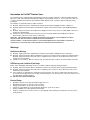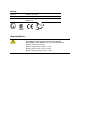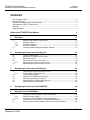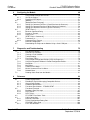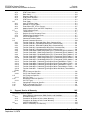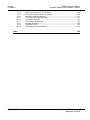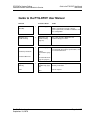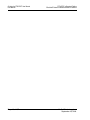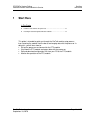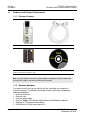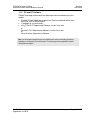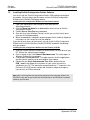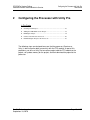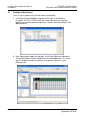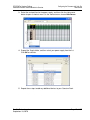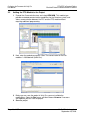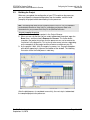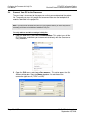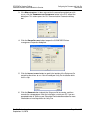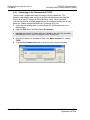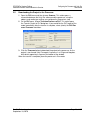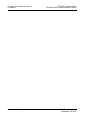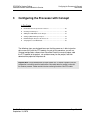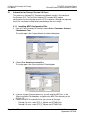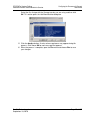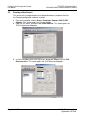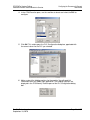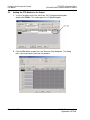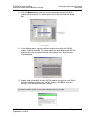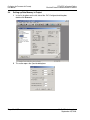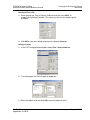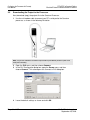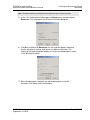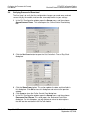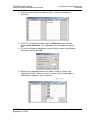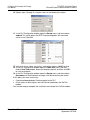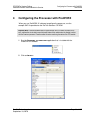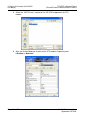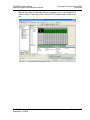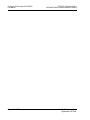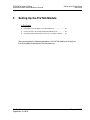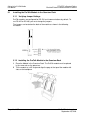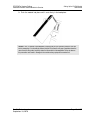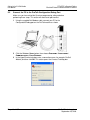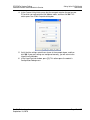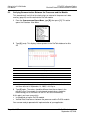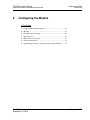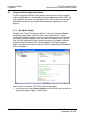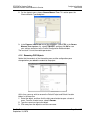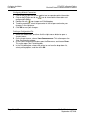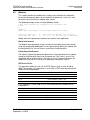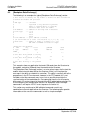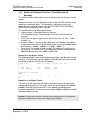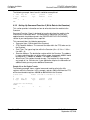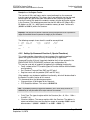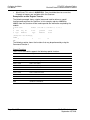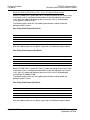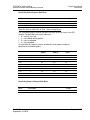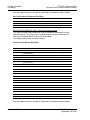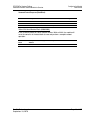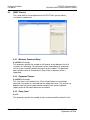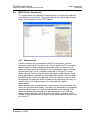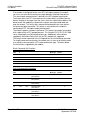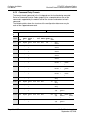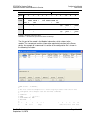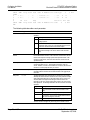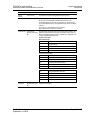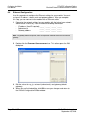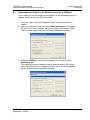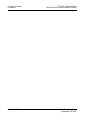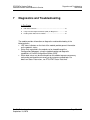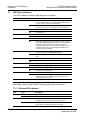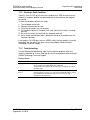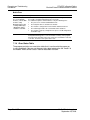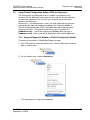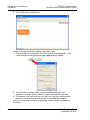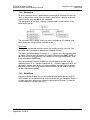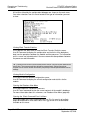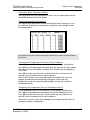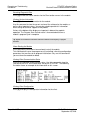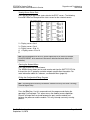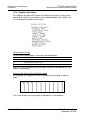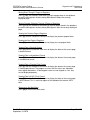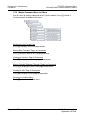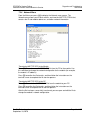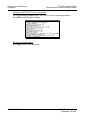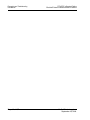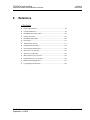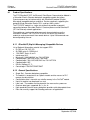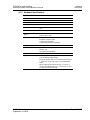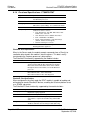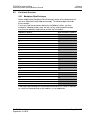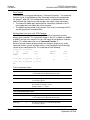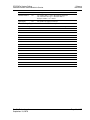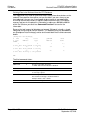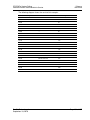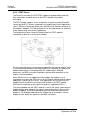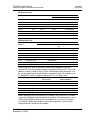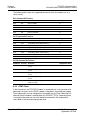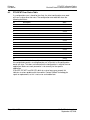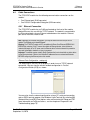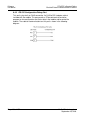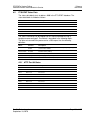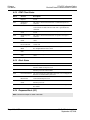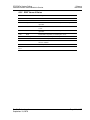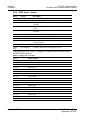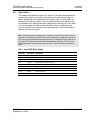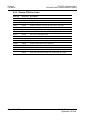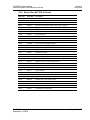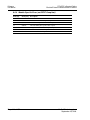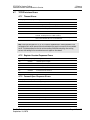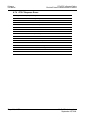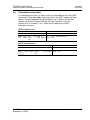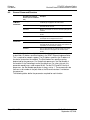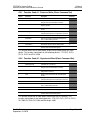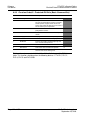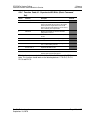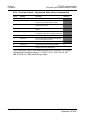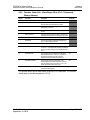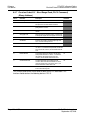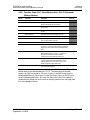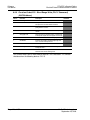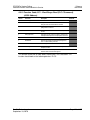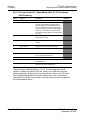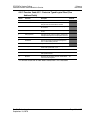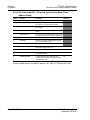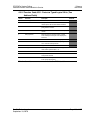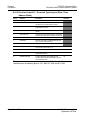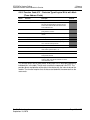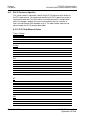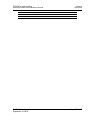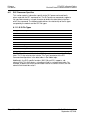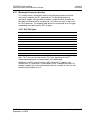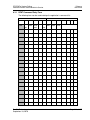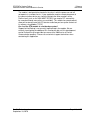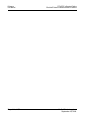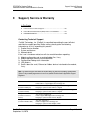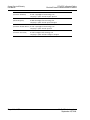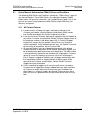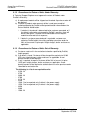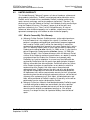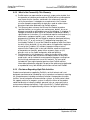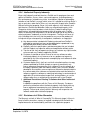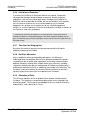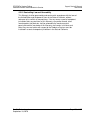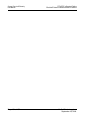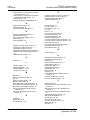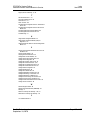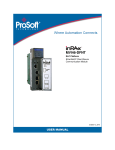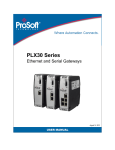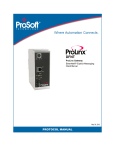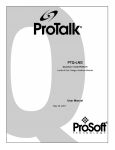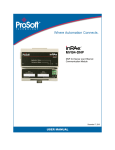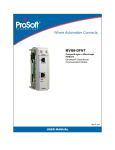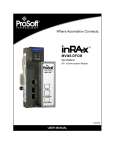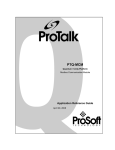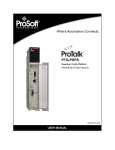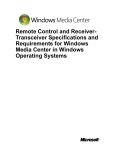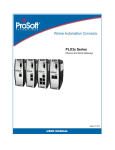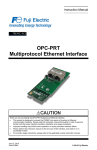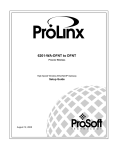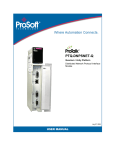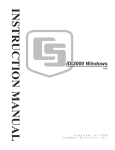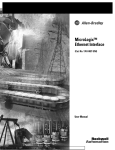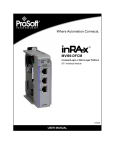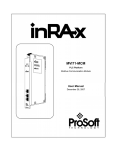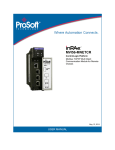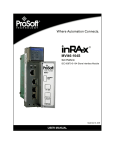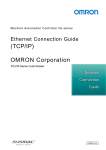Download Guide to the PTQ-DFNT User Manual
Transcript
PTQ-DFNT Quantum Platform EtherNet/IP Network Interface Module for Quantum September 10, 2010 USER MANUAL Your Feedback Please We always want you to feel that you made the right decision to use our products. If you have suggestions, comments, compliments or complaints about our products, documentation, or support, please write or call us. How to Contact Us ProSoft Technology 5201 Truxtun Ave., 3rd Floor Bakersfield, CA 93309 +1 (661) 716-5100 +1 (661) 716-5101 (Fax) www.prosoft-technology.com [email protected] Copyright © 2010 ProSoft Technology, Inc., all rights reserved. PTQ-DFNT User Manual September 10, 2010 ® ® ® ® ® ProSoft Technology , ProLinx , inRAx , ProTalk , and RadioLinx are Registered Trademarks of ProSoft Technology, Inc. All other brand or product names are or may be trademarks of, and are used to identify products and services of, their respective owners. ProSoft Technology® Product Documentation In an effort to conserve paper, ProSoft Technology no longer includes printed manuals with our product shipments. User Manuals, Datasheets, Sample Ladder Files, and Configuration Files are provided on the enclosed CD-ROM, and are available at no charge from our web site: www.prosoft-technology.com Printed documentation is available for purchase. Contact ProSoft Technology for pricing and availability. North America: +1.661.716.5100 Asia Pacific: +603.7724.2080 Europe, Middle East, Africa: +33 (0) 5.3436.87.20 Latin America: +1.281.298.9109 Information for ProTalk® Product Users The statement "power, input and output (I/O) wiring must be in accordance with Class I, Division 2 wiring methods Article 501-10(b) of the National Electrical Code, NFPA 70 for installations in the U.S., or as specified in section 181J2 of the Canadian Electrical Code for installations within Canada and in accordance with the authority having jurisdiction". The following or equivalent warnings shall be included: A Warning - Explosion Hazard - Substitution of components may Impair Suitability for Class I, Division 2; B Warning - Explosion Hazard - When in Hazardous Locations, Turn off Power before replacing Wiring Modules, and C Warning - Explosion Hazard - Do not Disconnect Equipment unless Power has been switched Off or the Area is known to be Nonhazardous. D Caution: The Cell used in this Device may Present a Fire or Chemical Burn Hazard if Mistreated. Do not Disassemble, Heat above 100°C (212°F) or Incinerate. WARNING - EXPLOSION HAZARD - DO NOT DISCONNECT EQUIPMENT UNLESS POWER HAS BEEN SWITCHED OFF OR THE AREA IS KNOWN TO BE NON-HAZARDOUS. AVERTISSEMENT - RISQUE D'EXPLOSION - AVANT DE DÉCONNECTER L'ÉQUIPEMENT, COUPER LE COURANT OU S'ASSURER QUE L'EMPLACEMENT EST DÉSIGNÉ NON DANGEREUX. Warnings North America Warnings A B C Warning - Explosion Hazard - Substitution of components may impair suitability for Class I, Division 2. Warning - Explosion Hazard - When in hazardous locations, turn off power before replacing or rewiring modules. Warning - Explosion Hazard - Do not disconnect equipment unless power has been switched off or the area is known to be non-hazardous. Suitable for use in Class I, Division 2 Groups A, B, C and D Hazardous Locations or Non-Hazardous Locations. ATEX Warnings and Conditions of Safe Usage: Power, Input, and Output (I/O) wiring must be in accordance with the authority having jurisdiction. A Warning - Explosion Hazard - When in hazardous locations, turn off power before replacing or wiring modules. B Warning - Explosion Hazard - Do not disconnect equipment unless power has been switched off or the area is known to be non-hazardous. C These products are intended to be mounted in an IP54 enclosure. The devices shall provide external means to prevent the rated voltage being exceeded by transient disturbances of more than 40%. This device must be used only with ATEX certified backplanes. D DO NOT OPEN WHEN ENERGIZED. Electrical Ratings Backplane Current Load: 1100 mA maximum @ 5 Vdc ± 5% Operating Temperature: 0°C to 60°C (32°F to 140°F) Storage Temperature: -40°C to 85°C (-40°F to 185°F) Shock: 30 g operational; 50 g non-operational; Vibration: 5 g from 10 to 150 Hz Relative Humidity: 5% to 95% (without condensation) All phase conductor sizes must be at least 1.3 mm(squared) and all earth ground conductors must be at least 4mm(squared). Markings: CSA/cUL C22.2 No. 213-1987 CSA CB Certified IEC61010 ATEX EN60079-0 Category 3, Zone 2 EN60079-15 243333 ME06 Important Notice: CAUTION: THE CELL USED IN THIS DEVICE MAY PRESENT A FIRE OR CHEMICAL BURN HAZARD IF MISTREATED. DO NOT DISASSEMBLE, HEAT ABOVE 100°C (212°F) OR INCINERATE. Maximum battery load = 200 µA. Maximum battery charge voltage = 3.4 Vdc. Maximum battery charge current = 500 µA. Maximum battery discharge current = 30 µA. PTQ-DFNT ♦ Quantum Platform EtherNet/IP Network Interface Module for Quantum Contents User Manual Contents Your Feedback Please ........................................................................................................................ 2 How to Contact Us .............................................................................................................................. 2 ® ProSoft Technology Product Documentation .................................................................................... 2 ® Information for ProTalk Product Users .............................................................................................. 3 Warnings ............................................................................................................................................. 3 Important Notice: ................................................................................................................................. 4 Guide to the PTQ-DFNT User Manual 1 Start Here 1.1 1.2 2 1.1.1 1.1.2 1.1.3 11 Hardware and Software Requirements ................................................................... 12 Package Contents ................................................................................................... 12 Quantum Hardware ................................................................................................. 12 PC and PC Software ............................................................................................... 13 Installing ProSoft Configuration Builder Software ................................................... 14 Configuring the Processor with Unity Pro 2.1 2.2 2.3 2.4 2.5 3 2.4.1 3.2 3.3 3.4 3.5 3.6 3.1.1 15 Creating a New Project ........................................................................................... 16 Adding the PTQ Module to the Project.................................................................... 18 Building the Project ................................................................................................. 19 Connect Your PC to the Processor ......................................................................... 20 Connecting to the Processor with TCPIP ................................................................ 22 Downloading the Project to the Processor .............................................................. 23 Configuring the Processor with Concept 3.1 9 25 Information for Concept Version 2.6 Users ............................................................. 26 Installing MDC Configuration Files .......................................................................... 26 Creating a New Project ........................................................................................... 28 Adding the PTQ Module to the Project.................................................................... 30 Setting up Data Memory in Project ......................................................................... 32 Downloading the Project to the Processor .............................................................. 34 Verifying Successful Download ............................................................................... 36 4 Configuring the Processor with ProWORX 39 5 Setting Up the ProTalk Module 43 5.1 5.2 5.3 5.1.1 5.1.2 ProSoft Technology, Inc. September 10, 2010 Installing the ProTalk Module in the Quantum Rack ............................................... 44 Verifying Jumper Settings ....................................................................................... 44 Installing the ProTalk Module in the Quantum Rack ............................................... 44 Connect the PC to the ProTalk Configuration/Debug Port...................................... 46 Verifying Communication Between the Processor and the Module ........................ 48 Page 5 of 157 Contents User Manual 6 PTQ-DFNT ♦ Quantum Platform EtherNet/IP Network Interface Module for Quantum Configuring the Module 6.1 6.2 6.3 6.4 6.5 6.6 6.7 7 6.1.1 6.1.2 6.3.1 6.3.2 6.3.3 6.4.1 6.4.2 6.4.3 6.5.1 6.5.2 Using ProSoft Configuration Builder ....................................................................... 50 Set Up the Project ................................................................................................... 50 Renaming PCB Objects .......................................................................................... 51 [Module] .................................................................................................................. 53 [Backplane Data Exchange] ................................................................................... 54 Setting Up Command Function 1 (Read Data from the Quantum)......................... 55 Setting Up Command Function 2 (Write Data to the Quantum) ............................. 56 Setting Up Command Function 3 (Special Functions)............................................ 57 [DFNT Client x] ....................................................................................................... 64 Minimum Command Delay ..................................................................................... 64 Response Timeout .................................................................................................. 64 Retry Count ............................................................................................................. 64 [DFNT Client x Commands] .................................................................................... 65 Command List ......................................................................................................... 65 Command Entry Formats........................................................................................ 68 Ethernet Configuration ............................................................................................ 72 Downloading the Project to the Module Using a Serial COM port .......................... 73 Diagnostics and Troubleshooting 7.1 7.2 7.3 8 7.1.1 7.1.2 7.1.3 7.1.4 7.2.1 7.2.2 7.2.3 7.2.4 7.2.5 7.2.6 Reference 8.1 8.2 8.3 8.4 8.5 8.1.1 8.1.2 8.1.3 8.1.4 8.2.1 8.2.2 8.2.3 8.4.1 8.4.2 8.5.1 Page 6 of 157 49 75 LED Status Indicators ............................................................................................. 76 Ethernet LED Indicators .......................................................................................... 76 Clearing a Fault Condition ...................................................................................... 77 Troubleshooting ...................................................................................................... 77 Error Status Table ................................................................................................... 78 Using ProSoft Configuration Builder (PCB) for Diagnostics ................................... 79 Using the Diagnostic Window in ProSoft Configuration Builder ............................. 79 Navigation ............................................................................................................... 81 Main Menu .............................................................................................................. 81 Database View Menu .............................................................................................. 86 Master Command Error List Menu.......................................................................... 88 Network Menu ......................................................................................................... 89 Reading Status Data from the Module ................................................................... 91 93 Product Specifications ............................................................................................ 94 EtherNet/IP (Explicit Messaging) Compatible Devices ........................................... 94 General Specifications ............................................................................................ 94 Hardware Specifications ......................................................................................... 95 Functional Specifications - PTQMDC/DFNT .......................................................... 96 Functional Overview ............................................................................................... 97 Backplane Data Exchange ..................................................................................... 97 DFNT Server ......................................................................................................... 102 DFNT Client .......................................................................................................... 104 PTQ-DFNT Error Status Table ............................................................................. 106 Cable Connections ............................................................................................... 107 Ethernet Connection ............................................................................................. 107 RS-232 Configuration/Debug Port ........................................................................ 108 PTQ-DFNT Status Data ........................................................................................ 109 HTTP Port 80 Status ............................................................................................. 109 ProSoft Technology, Inc. September 10, 2010 PTQ-DFNT ♦ Quantum Platform EtherNet/IP Network Interface Module for Quantum 8.6 8.7 8.8 8.9 8.5.2 8.5.3 8.5.4 8.5.5 8.5.6 8.6.1 8.6.2 8.6.3 8.6.4 8.7.1 8.7.2 8.7.3 8.7.4 8.9.1 8.9.2 8.9.3 8.9.4 8.9.5 8.9.6 8.9.7 8.9.8 8.9.9 8.9.10 8.9.11 8.9.12 8.9.13 8.9.14 8.9.15 8.9.16 Fields) 8.10 8.10.1 8.11 8.11.1 8.12 8.12.1 8.13 8.14 8.15 9 Contents User Manual DFNT Client Status ............................................................................................... 110 Block Status .......................................................................................................... 110 Response Block (251) ........................................................................................... 110 DFNT Server 0 Status ........................................................................................... 111 DFNT Server 1 Status ........................................................................................... 112 Error Codes ........................................................................................................... 113 Local STS Error Codes ......................................................................................... 113 Remote STS Error Codes ..................................................................................... 114 Errors When EXT STS Is Present ......................................................................... 115 Module Specific Error (not DFNT Compliant)........................................................ 116 TCP/IP Interface Errors ......................................................................................... 117 Timeout Errors ....................................................................................................... 117 Register Session Response Errors ....................................................................... 117 Forward Open Response Errors ........................................................................... 117 PCCC Response Errors ........................................................................................ 118 Command Function Codes.................................................................................... 119 General Command Structure ................................................................................ 120 Function Code #1 - Protected Write (Basic Command Set) ................................. 121 Function Code #2 - Unprotected Read (Basic Command Set) ............................. 121 Function Code #3 - Protected Bit Write (Basic Command Set) ............................ 122 Function Code #4 - Unprotected Bit Write (Basic Command Set) ........................ 123 Function Code #5 - Unprotected Write (Basic Command Set) ............................. 124 Function Code #100 - Word Range Write (PLC-5 Command) (Binary Address).. 125 Function Code #101 - Word Range Read (PLC-5 Command) (Binary Address) . 126 Function Code #102 - Read-Modify-Write (PLC-5 Command) (Binary Address) . 127 Function Code #150 - Word Range Write (PLC-5 Command) (ASCII Address) .. 128 Function Code #151 - Word Range Read (PLC-5 Command) (ASCII Address) .. 129 Function Code #152 - Read-Modify-Write (PLC-5 Command) (ASCII Address) .. 130 Function Code #501 - Protected Typed Logical Read (Two Address Fields) ....... 131 Function Code #502 - Protected Typed Logical Read (Three Address Fields) .... 132 Function Code #509 - Protected Typed Logical Write (Two Address Fields) ....... 133 Function Code #510 - Protected Typed Logical Write (Three Address Fields) .... 134 Function Code #511 - Protected Typed Logical Write with Mask (Three Address 135 PLC-5 Processor Specifics.................................................................................... 136 PLC-5 Sub-Element Codes ................................................................................... 136 SLC Processor Specifics ....................................................................................... 138 SLC File Types ...................................................................................................... 138 MicroLogix Processor Specifics ............................................................................ 139 SLC File Types ...................................................................................................... 139 ControlLogix Processor Specifics ......................................................................... 140 DFNT Command Entry Form ................................................................................ 141 Frequently Asked Questions ................................................................................. 142 Support, Service & Warranty 145 Contacting Technical Support ......................................................................................................... 145 9.1 Return Material Authorization (RMA) Policies and Conditions.............................. 147 9.1.1 All Product Returns: .............................................................................................. 147 9.1.2 Procedures for Return of Units Under Warranty: .................................................. 148 9.1.3 Procedures for Return of Units Out of Warranty: .................................................. 148 9.2 LIMITED WARRANTY........................................................................................... 149 9.2.1 What Is Covered By This Warranty ....................................................................... 149 ProSoft Technology, Inc. September 10, 2010 Page 7 of 157 Contents User Manual PTQ-DFNT ♦ Quantum Platform EtherNet/IP Network Interface Module for Quantum 9.2.2 9.2.3 9.2.4 9.2.5 9.2.6 9.2.7 9.2.8 9.2.9 9.2.10 Index Page 8 of 157 What Is Not Covered By This Warranty ................................................................ 150 Disclaimer Regarding High Risk Activities ............................................................ 150 Intellectual Property Indemnity ............................................................................. 151 Disclaimer of all Other Warranties ........................................................................ 151 Limitation of Remedies ** ..................................................................................... 152 Time Limit for Bringing Suit ................................................................................... 152 No Other Warranties ............................................................................................. 152 Allocation of Risks ................................................................................................ 152 Controlling Law and Severability .......................................................................... 153 155 ProSoft Technology, Inc. September 10, 2010 PTQ-DFNT ♦ Quantum Platform EtherNet/IP Network Interface Module for Quantum Guide to the PTQ-DFNT User Manual User Manual Guide to the PTQ-DFNT User Manual Function Section to Read Details Introduction (Must Do) → Start Here (page 11) This section introduces the customer to the module. Included are: package contents, system requirements, hardware installation, and basic configuration. Diagnostic and Troubleshooting → Diagnostics and Troubleshooting (page 75) Reference → Reference (page 93) These sections contain general references associated with this product, Specifications, and the Functional Overview. Product Specifications (page 94) Product Specifications This section describes Diagnostic and Troubleshooting procedures. Functional Overview Functional Overview (page 97, page 87) Support, Service, and Warranty → Support, Service and Warranty (page 145) Index This section contains Support, Service and Warranty information. Index of chapters. Index ProSoft Technology, Inc. September 10, 2010 Page 9 of 157 Guide to the PTQ-DFNT User Manual User Manual Page 10 of 157 PTQ-DFNT ♦ Quantum Platform EtherNet/IP Network Interface Module for Quantum ProSoft Technology, Inc. September 10, 2010 PTQ-DFNT ♦ Quantum Platform EtherNet/IP Network Interface Module for Quantum 1 Start Here User Manual Start Here In This Chapter Hardware and Software Requirements ................................................. 12 Installing ProSoft Configuration Builder Software .................................. 14 This guide is intended to guide you through the ProTalk module setup process, from removing the module from the box to exchanging data with the processor. In doing this, you will learn how to: Set up the processor environment for the PTQ module View how the PTQ module exchanges data with the processor Edit and download configuration files from your PC to the PTQ module Monitor the operation of the PTQ module ProSoft Technology, Inc. September 10, 2010 Page 11 of 157 Start Here User Manual 1.1 PTQ-DFNT ♦ Quantum Platform EtherNet/IP Network Interface Module for Quantum Hardware and Software Requirements 1.1.1 Package Contents ProTalk Module Null Modem Serial Cable 1454-9F DB-9 Female to 9 Pos Screw Terminal adapter (Serial protocol modules only) ProSoft Solutions CD Note: The DB-9 Female to 5 Pos Screw Terminal adapter is not required on Ethernet modules and is therefore not included in the carton with these types of modules. 1.1.2 Quantum Hardware This guide assumes that you are familiar with the installation and setup of the Quantum hardware. The following should be installed, configured, and powered up before proceeding: Quantum Processor Quantum rack Quantum power supply Quantum Modbus Plus Network Option Module (NOM Module) (optional) Quantum to PC programming hardware NOM Ethernet or Serial connection to PC Page 12 of 157 ProSoft Technology, Inc. September 10, 2010 PTQ-DFNT ♦ Quantum Platform EtherNet/IP Network Interface Module for Quantum Start Here User Manual 1.1.3 PC and PC Software ProSoft Technology recommends the following minimum hardware to use the module: Windows PC with 80486 based processor (Pentium preferred) with at least one COM, USB, or Ethernet port 1 megabyte of system memory Unity™ Pro PLC Programming Software, version 3.0 or later or Concept™ PLC Programming Software, version 2.6 or later or Other Quantum Programming Software Note: ProTalk module configuration files are compatible with common Quantum programming applications, including Unity Pro and Concept. For all other programming applications, please contact technical support. ProSoft Technology, Inc. September 10, 2010 Page 13 of 157 Start Here User Manual 1.2 PTQ-DFNT ♦ Quantum Platform EtherNet/IP Network Interface Module for Quantum Installing ProSoft Configuration Builder Software You must install the ProSoft Configuration Builder (PCB) software to configure the module. You can always get the newest version of ProSoft Configuration Builder from the ProSoft Technology website. Installing ProSoft Configuration Builder from the ProSoft website Open your web browser and navigate to http://www.prosofttechnology.com/pcb 2 Click the DOWNLOAD HERE link to download the latest version of ProSoft Configuration Builder. 3 Choose SAVE or SAVE FILE when prompted. 4 Save the file to your Windows Desktop, so that you can find it easily when you have finished downloading. 5 When the download is complete, locate and open the file, and then follow the instructions on your screen to install the program. If you do not have access to the Internet, you can install ProSoft Configuration Builder from the ProSoft Solutions Product CD-ROM, included in the package with your module. 1 Installing ProSoft Configuration Builder from the Product CD-ROM 1 2 3 4 Insert the ProSoft Solutions Product CD-ROM into the CD-ROM drive of your PC. Wait for the startup screen to appear. On the startup screen, click PRODUCT DOCUMENTATION. This action opens a Windows Explorer file tree window. Click to open the UTILITIES folder. This folder contains all of the applications and files you will need to set up and configure your module. Double-click the SETUP CONFIGURATION TOOL folder, double-click the PCB_*.EXE file and follow the instructions on your screen to install the software on your PC. The information represented by the "*" character in the file name is the PCB version number and, therefore, subject to change as new versions of PCB are released. Note: Many of the configuration and maintenance procedures use files and other utilities on the CD-ROM. You may wish to copy the files from the Utilities folder on the CD-ROM to a convenient location on your hard drive. Page 14 of 157 ProSoft Technology, Inc. September 10, 2010 PTQ-DFNT ♦ Quantum Platform EtherNet/IP Network Interface Module for Quantum 2 Configuring the Processor with Unity Pro User Manual Configuring the Processor with Unity Pro In This Chapter Creating a New Project.......................................................................... 16 Adding the PTQ Module to the Project .................................................. 18 Building the Project ............................................................................... 19 Connect Your PC to the Processor ....................................................... 20 Downloading the Project to the Processor............................................. 23 The following steps are designed to ensure that the processor (Quantum or Unity) is able to transfer data successfully with the PTQ module. As part of this procedure, you will use Unity Pro to create a project, add the PTQ module to the project, set up data memory for the project, and then download the project to the processor. ProSoft Technology, Inc. September 10, 2010 Page 15 of 157 Configuring the Processor with Unity Pro User Manual 2.1 PTQ-DFNT ♦ Quantum Platform EtherNet/IP Network Interface Module for Quantum Creating a New Project The first step is to open Unity Pro and create a new project. 1 In the New Project dialog box, choose the CPU type. In the following illustration, the CPU is 140 CPU 651 60. Choose the processor type that matches your own hardware configuration, if it differs from the example. Click OK to continue. 2 Next, add a power supply to the project. In the Project Browser, expand the Configuration folder, and then double-click the 1:LOCALBUS icon. This action opens a graphical window showing the arrangement of devices in your Quantum rack. Page 16 of 157 ProSoft Technology, Inc. September 10, 2010 PTQ-DFNT ♦ Quantum Platform EtherNet/IP Network Interface Module for Quantum Configuring the Processor with Unity Pro User Manual 3 Select the rack position for the power supply, and then click the right mouse button to open a shortcut menu. On the shortcut menu, choose NEW DEVICE. 4 Expand the Supply folder, and then select your power supply from the list. Click OK to continue. 5 Repeat these steps to add any additional devices to your Quantum Rack. ProSoft Technology, Inc. September 10, 2010 Page 17 of 157 Configuring the Processor with Unity Pro User Manual 2.2 PTQ-DFNT ♦ Quantum Platform EtherNet/IP Network Interface Module for Quantum Adding the PTQ Module to the Project 1 Expand the Communication tree, and select GEN NOM. This module type provides extended communication capabilities for the Quantum system, and allows communication between the PLC and the PTQ module without requiring additional programming. 2 Next, enter the module personality value. The correct value for ProTalk modules is 1060 decimal (0424 hex). 3 Before you can save the project in Unity Pro, you must validate the modifications. Open the EDIT menu, and then choose VALIDATE. If no errors are reported, you can save the project. SAVE the project. 4 Page 18 of 157 ProSoft Technology, Inc. September 10, 2010 PTQ-DFNT ♦ Quantum Platform EtherNet/IP Network Interface Module for Quantum 2.3 Configuring the Processor with Unity Pro User Manual Building the Project Whenever you update the configuration of your PTQ module or the processor, you must import the changed configuration from the module, and then build (compile) the project before downloading it to the processor. Note: The following steps show you how to build the project in Unity Pro. This is not intended to provide detailed information on using Unity Pro, or debugging your programs. Refer to the documentation for your processor and for Unity Pro for specialized information. To build (compile) the project 1 2 3 Review the elements of the project in the Project Browser. When you are satisfied that you are ready to download the project, open the BUILD menu, and then choose REBUILD ALL PROJECT. This action builds (compiles) the project into a form that the processor can use to execute the instructions in the project file. This task may take several minutes, depending on the complexity of the project and the resources available on your PC. As the project is built, Unity Pro reports its process in a Progress dialog box, with details appearing in a pane at the bottom of the window. The following illustration shows the build process under way. After the build process is completed successfully, the next step is to download the compiled project to the processor. ProSoft Technology, Inc. September 10, 2010 Page 19 of 157 Configuring the Processor with Unity Pro User Manual 2.4 PTQ-DFNT ♦ Quantum Platform EtherNet/IP Network Interface Module for Quantum Connect Your PC to the Processor The next step is to connect to the processor so that you can download the project file. The processor uses this project file to communicate over the backplane to modules identified in the project file. Note: If you have never connected from the PC to your processor before, you must verify that the necessary port drivers are installed and available to Unity Pro. To verify address and driver settings in Unity Pro 1 Open the PLC menu, and choose STANDARD MODE. This action turns off the PLC Simulator, and allows you to communicate directly with the Quantum or Unity hardware. 2 Open the PLC menu, and choose SET ADDRESS... This action opens the Set Address dialog box. Open the MEDIA dropdown list and choose the connection type to use (TCPIP or USB). Page 20 of 157 ProSoft Technology, Inc. September 10, 2010 PTQ-DFNT ♦ Quantum Platform EtherNet/IP Network Interface Module for Quantum Configuring the Processor with Unity Pro User Manual 3 If the MEDIA dropdown list does not contain the connection method you wish to use, click the COMMUNICATION PARAMETERS button in the PLC area of the dialog box. This action opens the PLC Communication Parameters dialog box. 4 Click the DRIVER SETTINGS button to open the SCHNEIDER Drivers management Properties dialog box. 5 Click the INSTALL/UPDATE button to specify the location of the Setup.exe file containing the drivers to use. You will need your Unity Pro installation disks for this step. 6 Click the BROWSE button to locate the Setup.exe file to execute, and then execute the setup program. After the installation, restart your PC if you are prompted to do so. Refer to your Schneider Electric documentation for more information on installing drivers for Unity Pro. ProSoft Technology, Inc. September 10, 2010 Page 21 of 157 Configuring the Processor with Unity Pro User Manual PTQ-DFNT ♦ Quantum Platform EtherNet/IP Network Interface Module for Quantum 2.4.1 Connecting to the Processor with TCPIP The next step is to download (copy) the project file to the processor. The following steps demonstrate how to use an Ethernet cable connected from the Processor to your PC through an Ethernet hub or switch. Other connection methods may also be available, depending on the hardware configuration of your processor, and the communication drivers installed in Unity Pro. 1 If you have not already done so, connect your PC and the processor to an Ethernet hub. 2 Open the PLC menu, and then choose SET ADDRESS. Important: Notice that the Set Address dialog box is divided into two areas. Enter the address and media type in the PLC area of the dialog box, not the Simulator area. 3 Enter the IP address in the address field. In the MEDIA dropdown list, choose TCPIP. Click the TEST CONNECTION button to verify that your settings are correct. 4 Page 22 of 157 ProSoft Technology, Inc. September 10, 2010 PTQ-DFNT ♦ Quantum Platform EtherNet/IP Network Interface Module for Quantum 2.5 Configuring the Processor with Unity Pro User Manual Downloading the Project to the Processor 1 2 Open the PLC menu and then choose CONNECT. This action opens a connection between the Unity Pro software and the processor, using the address and media type settings you configured in the previous step. On the PLC menu, choose TRANSFER PROJECT TO PLC. This action opens the Transfer Project to PLC dialog box. If you would like the PLC to go to Run mode immediately after the transfer is complete, select (check) the PLC RUN AFTER TRANSFER check box. Click the TRANSFER button to download the project to the processor. As the project is transferred, Unity Pro reports its process in a Progress dialog box, with details appearing in a pane at the bottom of the window. When the transfer is complete, place the processor in Run mode. 3 ProSoft Technology, Inc. September 10, 2010 Page 23 of 157 Configuring the Processor with Unity Pro User Manual Page 24 of 157 PTQ-DFNT ♦ Quantum Platform EtherNet/IP Network Interface Module for Quantum ProSoft Technology, Inc. September 10, 2010 PTQ-DFNT ♦ Quantum Platform EtherNet/IP Network Interface Module for Quantum 3 Configuring the Processor with Concept User Manual Configuring the Processor with Concept In This Chapter Information for Concept Version 2.6 Users............................................ 26 Creating a New Project.......................................................................... 28 Adding the PTQ Module to the Project .................................................. 30 Setting up Data Memory in Project ........................................................ 32 Downloading the Project to the Processor............................................. 34 Verifying Successful Download ............................................................. 36 The following steps are designed to ensure that the processor is able to transfer data successfully with the PTQ module. As part of this procedure, you will use Concept configuration software from Schneider Electric to create a project, add the PTQ module to the project, set up data memory for the project, and then download the project to the processor. Important Note: Concept software does not report whether the PTQ module is present in the rack, and therefore is not able to report the health status of the module when the module is online with the Quantum processor. Please consider this when monitoring the status of the PTQ module. ProSoft Technology, Inc. September 10, 2010 Page 25 of 157 Configuring the Processor with Concept User Manual 3.1 PTQ-DFNT ♦ Quantum Platform EtherNet/IP Network Interface Module for Quantum Information for Concept Version 2.6 Users This guide uses Concept PLC Programming Software version 2.6 to configure the Quantum PLC. The ProTalk installation CD includes MDC module configuration files that help document the PTQ installation. Although not required, these files should be installed before proceeding to the next section. 3.1.1 Installing MDC Configuration Files 1 From a PC with Concept 2.6 installed, choose START / PROGRAMS / CONCEPT / MODCONNECT TOOL. This action opens the Concept Module Installation dialog box. 2 Choose FILE / OPEN INSTALLATION FILE. This action opens the Open Installation File dialog box: If you are using a Quantum processor, you will need the MDC files. In the Open Installation File dialog box, navigate to the MDC Files directory on the ProTalk CD. 4 Choose the MDC file and help file for your version of Concept: o Concept 2.6 users: select PTQ_2_60.mdc and PTQMDC.hlp o Concept 2.5 users: select PTQ_2_50.mdc and PTQMDC.hlp. 3 Page 26 of 157 ProSoft Technology, Inc. September 10, 2010 PTQ-DFNT ♦ Quantum Platform EtherNet/IP Network Interface Module for Quantum Configuring the Processor with Concept User Manual Select the files that go with the Concept version you are using, and then click OK. This action opens the Add New Modules dialog box. 5 6 Click the ADD ALL button. A series of message boxes may appear during this process. Click YES or OK for each message that appears. When the process is complete, open the FILE menu and choose EXIT to save your changes. ProSoft Technology, Inc. September 10, 2010 Page 27 of 157 Configuring the Processor with Concept User Manual 3.2 PTQ-DFNT ♦ Quantum Platform EtherNet/IP Network Interface Module for Quantum Creating a New Project This phase of the setup procedure must be performed on a computer that has the Concept configuration software installed. 1 From your computer, choose START / PROGRAMS / CONCEPT V2.6 XL.EN / CONCEPT. This action opens the Concept window. 2 Open the File menu, and then choose NEW PROJECT. This action opens the PLC Configuration dialog box. 3 In the list of options on the left side of this dialog box, double-click the PLC SELECTION folder. This action opens the PLC Selection dialog box. Page 28 of 157 ProSoft Technology, Inc. September 10, 2010 PTQ-DFNT ♦ Quantum Platform EtherNet/IP Network Interface Module for Quantum Configuring the Processor with Concept User Manual 4 In the CPU/Executive pane, use the scroll bar to locate and select the PLC to configure. 5 Click OK. This action opens the PLC Configuration dialog box, populated with the correct values for the PLC you selected. 6 Make a note of the holding registers for the module. You will need this information when you modify your application. The Holding Registers are displayed in the PLC Memory Partition pane of the PLC Configuration dialog box. ProSoft Technology, Inc. September 10, 2010 Page 29 of 157 Configuring the Processor with Concept User Manual 3.3 PTQ-DFNT ♦ Quantum Platform EtherNet/IP Network Interface Module for Quantum Adding the PTQ Module to the Project 1 In the list of options on the left side of the PLC Configuration dialog box, double-click I/O MAP. This action opens the I/O Map dialog box. 2 Click the EDIT button to open the Local Quantum Drop dialog box. This dialog box is where you identify rack and slot locations. Page 30 of 157 ProSoft Technology, Inc. September 10, 2010 PTQ-DFNT ♦ Quantum Platform EtherNet/IP Network Interface Module for Quantum Configuring the Processor with Concept User Manual 3 Click the MODULE button next to the rack/slot position where the ProTalk module will be installed. This action opens the I/O Module Selection dialog box. 4 In the Modules pane, use the scroll bar to locate and select the ProTalk module, and then click OK. This action copies the description of the ProTalk module next to the assigned rack and slot number of the Local Quantum Drop dialog box. 5 Repeat steps 3 through 5 for each ProTalk module you plan to install. When you have finished installing your ProTalk modules, click OK to save your settings. Click YES to confirm your settings. Tip: Select a module, and then click the Help on Module button for help pages. ProSoft Technology, Inc. September 10, 2010 Page 31 of 157 Configuring the Processor with Concept User Manual 3.4 PTQ-DFNT ♦ Quantum Platform EtherNet/IP Network Interface Module for Quantum Setting up Data Memory in Project 1 In the list of options on the left side of the PLC Configuration dialog box, double-click SPECIALS. 2 This action opens the Specials dialog box. Page 32 of 157 ProSoft Technology, Inc. September 10, 2010 PTQ-DFNT ♦ Quantum Platform EtherNet/IP Network Interface Module for Quantum Configuring the Processor with Concept User Manual Selecting the Time of Day 1 Select (check) the Time of Day box, and then enter the value 00001 as shown in the following illustration. This value sets the first time of day register to 400001. 2 Click OK to save your settings and close the Specials dialog box. Saving your project 1 In the PLC Configuration dialog box, choose FILE / SAVE PROJECT AS. 2 This action opens the Save Project As dialog box. 3 Name the project, and then click OK to save the project to a file. ProSoft Technology, Inc. September 10, 2010 Page 33 of 157 Configuring the Processor with Concept User Manual 3.5 PTQ-DFNT ♦ Quantum Platform EtherNet/IP Network Interface Module for Quantum Downloading the Project to the Processor Next, download (copy) the project file to the Quantum Processor. 1 Use the null modem cable to connect your PC’s serial port to the Quantum processor, as shown in the following illustration. Note: You can use a Modbus Plus Network Option Module (NOM Module) module in place of the serial port if necessary. 2 3 Open the PLC menu, and then choose CONNECT. In the PLC Configuration dialog box, open the ONLINE menu, and then choose CONNECT. This action opens the Connect to PLC dialog box. 4 Leave the default settings as shown and click OK. Page 34 of 157 ProSoft Technology, Inc. September 10, 2010 PTQ-DFNT ♦ Quantum Platform EtherNet/IP Network Interface Module for Quantum Configuring the Processor with Concept User Manual Note: Click OK to dismiss any message boxes that appear during the connection process. 5 In the PLC Configuration window, open the ONLINE menu, and then choose DOWNLOAD. This action opens the Download Controller dialog box. 6 Click ALL, and then click DOWNLOAD. If a message box appears indicating that the controller is running, click YES to shut down the controller. The Download Controller dialog box displays the status of the download as shown in the following illustration. 7 When the download is complete, you will be prompted to restart the controller. Click YES to restart the controller. ProSoft Technology, Inc. September 10, 2010 Page 35 of 157 Configuring the Processor with Concept User Manual 3.6 PTQ-DFNT ♦ Quantum Platform EtherNet/IP Network Interface Module for Quantum Verifying Successful Download The final step is to verify that the configuration changes you made were received successfully by the module, and to make some adjustments to your settings. 1 In the PLC Configuration window, open the ONLINE menu, and then choose ONLINE CONTROL PANEL. This action opens the Online Control Panel dialog box. 2 Click the SET CLOCK button to open the Set Controller’s Time of Day Clock dialog box. 3 Click the WRITE PANEL button. This action updates the date and time fields in this dialog box. Click OK to close this dialog box and return to the previous window. Click CLOSE to close the Online Control Panel dialog box. In the PLC Configuration window, open the ONLINE menu, and then choose REFERENCE DATA EDITOR. This action opens the Reference Data Editor dialog box. On this dialog box, you will add preset values to data registers that will later be monitored in the ProTalk module. 4 5 Page 36 of 157 ProSoft Technology, Inc. September 10, 2010 PTQ-DFNT ♦ Quantum Platform EtherNet/IP Network Interface Module for Quantum Configuring the Processor with Concept User Manual 6 Place the cursor over the first address field, as shown in the following illustration. 7 In the PLC Configuration window, open the TEMPLATES menu, and then choose INSERT ADDRESSES. This action opens the Insert addresses dialog box. On the Insert Addresses dialog box, enter the values shown in the following illustration, and then click OK. 8 9 Notice that the template populates the address range, as shown in the following illustration. Place your cursor as shown in the first blank address field below the addresses you just entered. ProSoft Technology, Inc. September 10, 2010 Page 37 of 157 Configuring the Processor with Concept User Manual PTQ-DFNT ♦ Quantum Platform EtherNet/IP Network Interface Module for Quantum 10 Repeat steps 6 through 9, using the values in the following illustration: 11 In the PLC Configuration window, open the ONLINE menu, and then choose ANIMATE. This action opens the RDE Template dialog box, with animated values in the Value field. 12 Verify that values shown are cycling, starting from address 400065 and up. 13 In the PLC Configuration window, open the TEMPLATES menu, and then choose SAVE TEMPLATE AS. Name the template ptqclock, and then click OK to save the template. 14 In the PLC Configuration window, open the ONLINE menu, and then choose DISCONNECT. At the disconnect message, click YES to confirm your choice. At this point, you have successfully Created and downloaded a Quantum project to the PLC Preset values in data registers that will later be monitored in the ProTalk module. You are now ready to complete the installation and setup of the ProTalk module. Page 38 of 157 ProSoft Technology, Inc. September 10, 2010 PTQ-DFNT ♦ Quantum Platform EtherNet/IP Network Interface Module for Quantum 4 Configuring the Processor with ProWORX User Manual Configuring the Processor with ProWORX When you use ProWORX 32 software to configure the processor, use the example SAF file provided on the ProTalk Solutions CD-ROM. Important Note: ProWORX software does not report whether the PTQ module is present in the rack, and therefore is not able to report the health status of the module when the module is online with the Quantum processor. Please consider this when monitoring the status of the PTQ module. 1 Run the SCHNEIDER_ALLIANCES.EXE application that is installed with the ProWORX 32 software: 2 Click on IMPORT… ProSoft Technology, Inc. September 10, 2010 Page 39 of 157 Configuring the Processor with ProWORX User Manual PTQ-DFNT ♦ Quantum Platform EtherNet/IP Network Interface Module for Quantum 3 Select the .SAF File that is located on the CD-ROM shipped with the PTQ module. 4 After you click on OPEN you should see the PTQ modules imported (select I/O SERIES as QUANTUM): Page 40 of 157 ProSoft Technology, Inc. September 10, 2010 PTQ-DFNT ♦ Quantum Platform EtherNet/IP Network Interface Module for Quantum Configuring the Processor with ProWORX User Manual Now you can close the Schneider alliances application and run the ProWORX 32 software. At the Traffic Cop section, select the PTQ module to be inserted at the slot: ProSoft Technology, Inc. September 10, 2010 Page 41 of 157 Configuring the Processor with ProWORX User Manual Page 42 of 157 PTQ-DFNT ♦ Quantum Platform EtherNet/IP Network Interface Module for Quantum ProSoft Technology, Inc. September 10, 2010 PTQ-DFNT ♦ Quantum Platform EtherNet/IP Network Interface Module for Quantum 5 Setting Up the ProTalk Module User Manual Setting Up the ProTalk Module In This Chapter Installing the ProTalk Module in the Quantum Rack.............................. 44 Connect the PC to the ProTalk Configuration/Debug Port..................... 46 Verifying Communication Between the Processor and the Module ....... 48 After you complete the following procedures, the ProTalk module will actively be transferring data bi-directionally with the processor. ProSoft Technology, Inc. September 10, 2010 Page 43 of 157 Setting Up the ProTalk Module User Manual 5.1 PTQ-DFNT ♦ Quantum Platform EtherNet/IP Network Interface Module for Quantum Installing the ProTalk Module in the Quantum Rack 5.1.1 Verifying Jumper Settings ProTalk modules are configured for RS-232 serial communications by default. To use RS-422 or RS-485, you must change the jumpers. The jumpers are located on the back of the module as shown in the following illustration: 5.1.2 Installing the ProTalk Module in the Quantum Rack 1 2 Place the Module in the Quantum Rack. The ProTalk module must be placed in the same rack as the processor. Tilt the module at a 45° angle and align the pegs at the top of the module with slots on the backplane. Page 44 of 157 ProSoft Technology, Inc. September 10, 2010 PTQ-DFNT ♦ Quantum Platform EtherNet/IP Network Interface Module for Quantum 3 Setting Up the ProTalk Module User Manual Push the module into place until it seats firmly in the backplane. Caution: The PTQ module is hot-swappable, meaning that you can install and remove it while the rack is powered up. You should not assume that this is the case for all types of modules unless the user manual for the product explicitly states that the module is hot-swappable. Failure to observe this precaution could result in damage to the module and any equipment connected to it. ProSoft Technology, Inc. September 10, 2010 Page 45 of 157 Setting Up the ProTalk Module User Manual 5.2 PTQ-DFNT ♦ Quantum Platform EtherNet/IP Network Interface Module for Quantum Connect the PC to the ProTalk Configuration/Debug Port Make sure you have exited the Quantum programming software before performing these steps. This action will avoid serial port conflict. 1 Using the supplied Null Modem cable, connect your PC to the Configuration/Debug port on the ProTalk module as shown 2 3 Click the Windows START button, then choose PROGRAMS / ACCESSORIES / COMMUNICATIONS / HYPERTERMINAL. In the HyperTerminal window, enter a connection name, for example ProSoft Module, and then click OK. This action opens the Connect To dialog box. Page 46 of 157 ProSoft Technology, Inc. September 10, 2010 PTQ-DFNT ♦ Quantum Platform EtherNet/IP Network Interface Module for Quantum Setting Up the ProTalk Module User Manual 4 In the Connect Using field, ensure that the com port matches the port on your PC to which you connected the Null Modem cable, and then click OK. This action opens the COMx Properties dialog box. 5 Verify that the settings match those shown in the example above, and then click OK. If your port settings are configured correctly, you will return to the HyperTerminal window. In the HyperTerminal window, press [?]. This action opens the module’s Configuration/Debug menu. 6 ProSoft Technology, Inc. September 10, 2010 Page 47 of 157 Setting Up the ProTalk Module User Manual 5.3 PTQ-DFNT ♦ Quantum Platform EtherNet/IP Network Interface Module for Quantum Verifying Communication Between the Processor and the Module This procedure will verify that the clock values we entered in the processor’s data memory (page 32) can be read into the ProTalk module. 1 From the CONFIGURATION/DEBUG MENU, type [D], then press [?]. This action opens the Database View Menu. 2 Type [0] (zero). This displays values present in the ProTalk database for 0 to 99. Value Description 9 Month (September) 13 Day of the Month 5 Year (2005) 13 Hour (13:00 or 1:00 P.M.) 43 Minutes 12 Seconds In this example, the register values read from the PLC indicate that the date and time returned is September, 13, 2005, 1:43:12 p.m. 3 Type [0] again. The values should be different from those shown in the previous view. For example, the minute and second values should be incrementing just as the values on the PLC are also incrementing. At this point, you have successfully: Installed and set up the ProTalk module Verified Data Read access between the processor and the ProTalk module You are now ready to proceed with implementation of your application. Page 48 of 157 ProSoft Technology, Inc. September 10, 2010 PTQ-DFNT ♦ Quantum Platform EtherNet/IP Network Interface Module for Quantum 6 Configuring the Module User Manual Configuring the Module In This Chapter Using ProSoft Configuration Builder ...................................................... 50 [Module]................................................................................................. 53 [Backplane Data Exchange] .................................................................. 54 [DFNT Client x] ...................................................................................... 64 [DFNT Client x Commands]................................................................... 65 Ethernet Configuration .......................................................................... 72 Downloading the Project to the Module Using a Serial COM port ......... 73 ProSoft Technology, Inc. September 10, 2010 Page 49 of 157 Configuring the Module User Manual 6.1 PTQ-DFNT ♦ Quantum Platform EtherNet/IP Network Interface Module for Quantum Using ProSoft Configuration Builder ProSoft Configuration Builder (PCB) provides a quick and easy way to manage module configuration files customized to meet your application needs. PCB is not only a powerful solution for new configuration files, but also allows you to import information from previously installed (known working) configurations to new projects. 6.1.1 Set Up the Project To begin, start ProSoft Configuration Builder. If you have used other Windows configuration tools before, you will find the screen layout familiar. ProSoft Configuration Builder’s window consists of a tree view on the left, an information pane and a configuration pane on the right side of the window. When you first start ProSoft Configuration Builder, the tree view consists of folders for Default Project and Default Location, with a Default Module in the Default Location folder. The following illustration shows the ProSoft Configuration Builder window with a new project. Your first task is to add the PTQ-DFNT module to the project. 1 Use the mouse to select DEFAULT MODULE in the tree view, and then click the right mouse button to open a shortcut menu. Page 50 of 157 ProSoft Technology, Inc. September 10, 2010 PTQ-DFNT ♦ Quantum Platform EtherNet/IP Network Interface Module for Quantum 2 Configuring the Module User Manual On the shortcut menu, choose CHOOSE MODULE TYPE. This action opens the Choose Module Type dialog box. In the PRODUCT LINE FILTER area of the dialog box, select PTQ. In the SELECT MODULE TYPE dropdown list, select PTQ-DFNT, and then click OK to save your settings and return to the ProSoft Configuration Builder window. The next task is to set the module parameters. 3 6.1.2 Renaming PCB Objects Notice that the contents of the information pane and the configuration pane changed when you added the module to the project. At this time, you may wish to rename the Default Project and Default Location folders in the tree view. 1 Select the object, and then click the right mouse button to open a shortcut menu. From the shortcut menu, choose RENAME. 2 Type the name to assign to the object. 3 Click away from the object to save the new name. ProSoft Technology, Inc. September 10, 2010 Page 51 of 157 Configuring the Module User Manual PTQ-DFNT ♦ Quantum Platform EtherNet/IP Network Interface Module for Quantum Configuring Module Parameters 1 Click on the [+] sign next to the module icon to expand module information. icon to view module information and 2 Click on the [+] sign next to any configuration options. 3 4 5 Double-click any icon to open an Edit dialog box. To edit a parameter, select the parameter in the left pane and make your changes in the right pane. Click OK to save your changes. Printing a Configuration File 1 Select the module icon, and then click the right mouse button to open a shortcut menu. 2 On the shortcut menu, choose VIEW CONFIGURATION. This action opens the View Configuration window. 3 In the View Configuration window, open the FILE menu, and choose PRINT. This action opens the Print dialog box. 4 In the Print dialog box, choose the printer to use from the drop-down list, select printing options, and then click OK. Page 52 of 157 ProSoft Technology, Inc. September 10, 2010 PTQ-DFNT ♦ Quantum Platform EtherNet/IP Network Interface Module for Quantum 6.2 Configuring the Module User Manual [Module] This section provides the module with a unique name, identifies the method of failure for the communications for the module if the processor is not in run, and describes how to initialize the module upon startup. The following example shows a sample [Module] section: # This section defines the configuration for the Module level # data. # [Module] Module Name: Test Example of ProTalk-DFNT Communication Module Initialize Output Data: DFNT Server File Size : No 100 #Initialize the database file on startup #100 or 1000 as max file size for DFNT server Modify each of the parameters based on the needs of your application. Module Name Parameter The Module Name parameter assigns a name to the module that can be viewed using the configuration/debug port. Use this parameter to identify the module and the configuration file. You can enter a name from 0 to 80 characters. Initialize Output Data Parameter The Initialize Output Data parameter determines if the output data for the module should be initialized with values from the processor. If the value is set to N, the output data will be initialized to 0. If the value is set to Y during initialization, the module will invert (for this scan only) all backplane commands (Type 2). DFNT Server File Size This parameter defines the file size for DFNT Server. Enter a value of 100 to 1000. For example, if this parameter is set to 100, a DFNT write command to the module will be interpreted as: Command Description N10:0 protocol database address 0 N10:50 protocol database address 50 N11:0 protocol database address 100 N12:0 protocol database address 200 If this parameter is set to 1000, a DFNT write command to the module will be interpreted as: Command Description N10:0 protocol database address 0 N10:50 protocol database address 50 N11:0 protocol database address 1000 N12:0 protocol database address 2000 ProSoft Technology, Inc. September 10, 2010 Page 53 of 157 Configuring the Module User Manual 6.3 PTQ-DFNT ♦ Quantum Platform EtherNet/IP Network Interface Module for Quantum [Backplane Data Exchange] The following is an example of a typical [Backplane Data Exchange] section: # # # # # # # # # # # # # # # # This section is used by the PTQ module to define the data transferred between the module and processor. Cmd Type --> 0=Disable 1=Quantum to PTQ (Read from Quantum) 2=PTQ to Quantum (Write to Quantum) 3=Control data block for module DB Address --> address of starting word in database Point Type --> 0=0:x 1=1:x 3=3:x 4=4:x Point Address --> point address (1 based) (0x and 1x must be at start of word (that is, 1, 17, 33, ...)) Word Count --> number of words to transfer (1 to 130) CMD TYPE is ALWAYS 64 words in length [Backplane Data Exchange] # Cmd PTQ Point # Type Address Type START 1 0 4 # move data from Quantum to the PTQ 1 100 4 # move data from Quantum to the PTQ 2 500 4 # move data from PTQ to the Quantum END QUANTUM Address Word Count 1 100 101 50 200 50 This example shows an application that reads 150 words from the Quantum to the module, and writes 50 words from the module to the Quantum. The [Backplane Data Exchange] section is a series of messages that instruct the module how to transfer data to/from the Quantum. What is missing from the message is the ability to schedule its execution. This ability is normally left to the programmer in the PLC environment, however in the PTQ module this is not included so that the commands may run as fast as possible to maintain the synchronization of the two databases. One command from the list will execute during each I/O service interval at the end of the PLC ladder logic evaluation. So as an example if your configuration contains 10 "Backplane Data Exchange" commands it will require 10 PLC scans to process the entire list. This section may contain up to 100 individual commands used in any combination to transfer data to/from the Quantum. The following topics provide information on the use of the commands as well as simple examples. Page 54 of 157 ProSoft Technology, Inc. September 10, 2010 PTQ-DFNT ♦ Quantum Platform EtherNet/IP Network Interface Module for Quantum Configuring the Module User Manual 6.3.1 Setting Up Command Function 1 (Read Data from the Quantum) This section provides information on how to read data from the Quantum into the module. Command Function 1 (one) is designed to transfer data from the Quantum to the module on a continuous basis. The command(s) required to transfer your application data should be entered in the [BACKPLANE DATA EXCHANGE] section of your configuration file as required. This command takes the following parameters: Command type: 1 (Read data from the Quantum) PTQ Database Address: The destination for the data retrieved from the Quantum. Point Type: The type of register within the Quantum (0:x = 0, 10:x = 1 30:x = 3 or 40:x = 4) Quantum Address: The source of the data within the Quantum. The address is expressed without the use of the register range, for example 400001 would be entered as 1 (400001 - 400000 = 1 or 40001 - 40000 = 1) Word Count: The number of words to copy. The length of this copy may be any length of 1 to 130 inclusive. If your application requires the movement of additional data you may enter additional commands. Example 30:x or 40:x Register Transfer The following example shows a typical command used to read 40:x data from the Quantum. In this example, registers 400001 to 400100 from the Quantum will be transferred to registers 0 to 99 within the module. # Word Count # # Cmd PTQ # Type Address Number of words to transfer (1 to 130) Point Type [Backplane Data Exchange] START 1 0 END 4 Quantum Address Word Count 1 100 Example 0:x or 10:x Register Transfer The transfer of Coils and Input bits require some forethought as the command transfers words and not bits. This means that if you want to transfer bits 000005 to 000007 from the Quantum to word 21 in the module you would have to transfer the word within the Quantum containing bits 000001 to 000016 to a word within the modules memory. Important: Take care with the transfer of bits while planning the application so as to optimize the usage of the available bits and to preserve the integrity of your information. ProSoft Technology, Inc. September 10, 2010 Page 55 of 157 Configuring the Module User Manual PTQ-DFNT ♦ Quantum Platform EtherNet/IP Network Interface Module for Quantum The following example shows how this could be accomplished. # Cmd # Type START 1 END PTQ DB Address Point Type 21 0 Quantum Address 1 Word Count 1 6.3.2 Setting Up Command Function 2 (Write Data to the Quantum) This section provides information on how to write data from the module to the Quantum. Command Function 2 (two) is designed to transfer data from the module to the Quantum on a continuous basis. The command(s) required to transfer your application data should be entered in the [BACKPLANE DATA EXCHANGE] section of your configuration file as required. This command takes the following parameters: Command type: 2 (Write data to the Quantum) PTQ Database Address: The source of the data within the PTQ to be sent to the Quantum. Point Type: The type of register within the Quantum (0:x = 0, 10:x = 1 30:x = 3 or 40:x = 4) Quantum Address: The destination register within the Quantum. The address is expressed without the use of the register range, for example 400001 would be entered as 1 (400001 to 400000 = 1 or 40001 to 40000 = 1) Word Count: The number of words to copy. The length of this copy may be any length of 1 to 130 inclusive. If your application requires the movement of additional data you may enter additional commands. Example 30:x or 40:x Register Transfer The following example shows a typical command used to write to the 40:x registers within the Quantum. In this example, registers 500 to 549 from the PTQ will be transferred to registers 400200 to 400249 within the Quantum. # Word Count # # Cmd PTQ DB # Type Address Number of words to transfer (1 to 130) Point Type [Backplane Data Exchange] START 2 500 4 END Page 56 of 157 Quantum Address 200 Word Count 50 ProSoft Technology, Inc. September 10, 2010 PTQ-DFNT ♦ Quantum Platform EtherNet/IP Network Interface Module for Quantum Configuring the Module User Manual Example 0:x or 10:x Register Transfer The transfer of Coils and Inputs require some forethought as the command transfers words and not bits. This means that if you wanted to transfer the word containing the bits 805 to 806 from the module to the Quantum you would transfer the entire 50th word of the modules memory into the destination register in the Quantum. The following command transfer bits 800 to 815 (Word x Bits = Bit Address or 50 * 16 = 800) from the modules memory to word 1 of the coils (000001 to 000016) within the Quantum. Important: Take care with the transfer of bits while planning the application so as to optimize the usage of the available bits and to preserve the integrity of your information. The following example shows how this could be accomplished. # Cmd # Type START 1 END PTQ DB Address Point Type 49 0 Quantum Address 1 Word Count 1 6.3.3 Setting Up Command Function 3 (Special Functions) This section provides information on how to request the module to perform special non-typical functions that may be required by an application. Command Function 3 (three) if required should be the first item entered in the [BACKPLANE DATA EXCHANGE] section of your configuration file. This may be used with all modules to implement the following functionality: Force a reboot of the PTQ module (Special Function 9998 or 9999 available on all products) Set / Retrieve Time and Date (DNP and IEC only!) Register events with the protocol (DNP and IEC only!) Other modules may implement additional functionality, which will be described in the Special Functions section of this manual. This command takes the following parameters: Command type: 3 (Write data to the Quantum) PTQ Database Address: This value is ALWAYS 0. Note: This will NOT overwrite your application database in the PTQ but merely serves as an additional flag to notify the module of the unique nature of the command. Point Type: The type of register within the Quantum (0:x = 0, 10:x = 1 30:x = 3 or 40:x = 4) Quantum Address: The source register within the Quantum. The address is expressed without the use of the register range, for example 400001 would be entered as 1 (400001 - 400000 = 1 or 40001 - 40000 = 1) ProSoft Technology, Inc. September 10, 2010 Page 57 of 157 Configuring the Module User Manual PTQ-DFNT ♦ Quantum Platform EtherNet/IP Network Interface Module for Quantum Word Count: This value is ALWAYS 64. Care should be taken to assure that 64 words of memory are available within the Quantum. Example 30:x or 40:x Register Transfer The following example shows a typical command used to retrieve a special function command from the Quantum. In this example, registers 400600 to 400663 from the Quantum will be used to provide the information required by the module. # Word Count # # Cmd PTQ DB # Type Address Number of words to transfer (1 to 130) Point Type [Backplane Data Exchange] START 3 0 4 END Quantum Address 600 Word Count 64 The following section shows the functions that may be performed by using the Command Function 3. Special Functions The PTQ-DFCM module supports the following special functions: Block ID Descriptions 1000 Event Port 1 2000 Event Port 2 3000 to 3001 Port 1 slave polling control 3002 to 3006 Port 1 slave status 3100 to 3101 Port 2 slave polling control 3102 to 3106 Port 2 slave status 5000 to 5006 Port 1 command control 5100 to 5106 Port 2 command control 9940 Clears/Sets bits in the database (mask in bits) 9941 Forces new values in database 9998 Warm-boot control block 9999 Cold-boot control block Page 58 of 157 ProSoft Technology, Inc. September 10, 2010 PTQ-DFNT ♦ Quantum Platform EtherNet/IP Network Interface Module for Quantum Configuring the Module User Manual Event Port Block (1000/2000) This special function allows commands to be sent directly from the Quantum processor to the remote DF1 slave. Block ID 1000 sends commands to DF1 slaves connected to Port 1. Block ID 2000 sends commands to DF1 slaves connected to Port 2. Event Request (Write Block) Offset Description Length 0 1000 or 2000 1 1 Internal DB Address 1 2 Point Count 1 3 Swap Code 1 4 Node Address 1 5 Function Code 1 6 Parameter #1 1 7 Parameter #2 1 8 Parameter #3 1 9 Parameter #4 1 After the PTQ-DFCM processes the event request, the following event response block will be generated: Event Response (Read Block) Offset Description Length 0 Set to zero when complete 1 1 1000 or 2000 1 2 0=Fail, 1=Success 1 ProSoft Technology, Inc. September 10, 2010 Page 59 of 157 Configuring the Module User Manual PTQ-DFNT ♦ Quantum Platform EtherNet/IP Network Interface Module for Quantum Block IDs 3000 to 3001/3100 to 3101 - Port 1 & 2 Slave Polling Control Blocks IDs 3000 (Port 1) and 3100 (Port 2) disable the polling of the slaves listed in the block, even if a configured command exists that already polls these slaves. In this case, this command would not be sent until the slave is enabled again (using Block IDs 3001 or 3101). The following table shows the slave polling control block used to disable the polling of specific slaves: Slave Polling Disable Request (Write Block) Offset Description Length 0 3000 or 3100 1 1 Number of Slaves in Block 1 2 to 61 Slave indexes 60 After the module processes the block, it generates the following response block: Slave Polling Disable Response (Read Block) Offset Description Length 0 Set to zero when complete 1 1 3000 or 3100 1 2 Number of slaves processed 1 Blocks IDs 3001 (Port 1) and 3101 (Port 2) enable the polling of the slaves listed in the block, even if a configured command exists that already polls these slaves. In this case, this command would not be sent until the slave is disabled again (using Block IDs 3000 or 3100). The following table shows the slave polling control block used to enable the polling of specific slaves: Slave Polling Enable Request (Write Block) Offset Description Length 0 3001 or 3101 1 1 Number of Slaves in Block 1 2 to 61 Slave indexes 60 After the module processes the block, it generates the following response block: Page 60 of 157 ProSoft Technology, Inc. September 10, 2010 PTQ-DFNT ♦ Quantum Platform EtherNet/IP Network Interface Module for Quantum Configuring the Module User Manual Slave Polling Enable Response (Read Block) Offset Description Length 0 Set to zero when complete 1 1 3001 or 3101 1 2 Number of slaves processed 1 Block IDs 3002 to 3006/3102 to 3106 - Slave Polling Status The slave polling status function retrieves the status of all the slaves in the DF1 network. The possible slave status codes are: 0 = slave is not used 1 = slave being actively polled 2 = slave suspended 3 = slave disabled Use the block IDs to poll the status for different slave address ranges as described in the following table. Block ID Port Number Start DF1 Slave Address End DF1 Slave Address Number of DF1 Slaves 3002 1 0 59 60 3003 1 60 119 60 3004 1 120 179 60 3005 1 180 239 60 3006 1 240 255 16 3102 2 0 59 60 3103 2 60 119 60 3104 2 120 179 60 3105 2 180 239 60 3106 2 240 255 16 Slave Polling Status List Request (Write Block) Offset Description Length 0 3002 to 3006 or 3102 to 3106 1 ProSoft Technology, Inc. September 10, 2010 Page 61 of 157 Configuring the Module User Manual PTQ-DFNT ♦ Quantum Platform EtherNet/IP Network Interface Module for Quantum After the module processes the block, it generates the following response block: Slave Polling Status List Response (Read Block) Offset Description Length 0 Set to zero when complete 1 1 3002 to 3006 or 3102 to 3106 1 2 to 61 Slave Poll Status Data 60 Block IDs 5001-5006/5101-5106 - Command Control Request This special function adds commands from the configured command list to the command queue. This not only gives a higher priority to these commands, but also may send commands that are currently disabled. The following table shows the block request: Command Control Request (Write Block) Offset Description Length 0 5001-5006 or 5101-5106 1 1 Command index 1 2 Command index 1 3 Command index 1 4 Command index 1 5 Command index 1 6 Command index 1 Block ID Port Number Number of Commands 5001 1 1 5002 1 2 5003 1 3 5004 1 4 5005 1 5 5006 1 6 5101 2 1 5102 2 2 5103 2 3 5104 2 4 5105 2 5 5106 2 6 After the module processes the block, it generates the following response block: Page 62 of 157 ProSoft Technology, Inc. September 10, 2010 PTQ-DFNT ♦ Quantum Platform EtherNet/IP Network Interface Module for Quantum Configuring the Module User Manual Command Control Response (Read Block) Offset Description Length 0 Set to zero when complete 1 1 5000 to 5006 or 5100 to 5106 1 2 Number of commands added to command queue 1 Warm/Cold boot Module Block (9999/9998) If the Quantum processor sends a block number 9998 or 9999, the module will reset the contents of the data block to zero and perform a complete reboot operation. Word Offset in Example Block Address Data Field(s) Description 0 9998 or 9999 Block ID to reboot module 400600 ProSoft Technology, Inc. September 10, 2010 Page 63 of 157 Configuring the Module User Manual 6.4 PTQ-DFNT ♦ Quantum Platform EtherNet/IP Network Interface Module for Quantum [DFNT Client x] This section defines the configuration for the DFNT Client (master) device simulated on network port 6.4.1 Minimum Command Delay 0 to 65535 milliseconds This parameter specifies the number of milliseconds to wait between the initial issuances of a command. This parameter can be used to delay all commands sent to servers to avoid "flooding" commands on the network. This parameter does not affect retries of a command as they will be issued when failure is recognized. 6.4.2 Response Timeout 0 to 65535 milliseconds This is the time in milliseconds that a Client will wait before re-transmitting a command if no response is received from the addressed server. The value to use depends upon the type of communication network used, and the expected response time of the slowest device on the network. 6.4.3 Retry Count 0 to 10 This parameter specifies the number of times a command will be retried if it fails. Page 64 of 157 ProSoft Technology, Inc. September 10, 2010 PTQ-DFNT ♦ Quantum Platform EtherNet/IP Network Interface Module for Quantum 6.5 Configuring the Module User Manual [DFNT Client x Commands] This section defines the EtherNet/IP commands to be issued from the module to server devices on the network. These commands can be used for data collection and/or control of devices on the TCP/IP network. 6.5.1 Command List In order to interface the virtual database with DF1 slave devices, you must construct a command list. The commands in the list specify the DF1 slave device to be utilized, the function to be performed (read or write), the data area in the device to interface with and the position in the virtual database to be associated with the device data. There is a separate command list for each DF1 master device emulated. The list is processed from top (command #0) to bottom. A poll interval parameter is associated with each command to specify a minimum delay time between the issuance of a command. If the user specifies a value of 10 for the parameter, the command will be executed no more frequently than every 10 seconds for the serial implementation and 1 second for the network implementation. Write commands have a special feature, as they can be set to execute only if the data in the write command changes. If the data in the command has not changed since the command was last issued, the command will not be executed. If the data in the command has changed since the command was last issued, the command will be executed. Use of this feature can lighten the load on the DF1 network. In order to implement this feature; set the enable code for the command to a value of 2. ProSoft Technology, Inc. September 10, 2010 Page 65 of 157 Configuring the Module User Manual PTQ-DFNT ♦ Quantum Platform EtherNet/IP Network Interface Module for Quantum If the module is configured for the serial DF1 half-duplex protocol, the module can act as a master device routing messages between attached slave devices. This peer-to-peer communication is defined in the DF1 protocol specification. The master polls each DF1 slave device until no more data is available from the device. Response messages from the slaves that have a destination address that do not match the module are routed with a request message header back out onto the network. This facility offers communication between the slave devices for control and data monitoring. This feature is not available if the module is configured for DF1 full-duplex mode (point-to-point). The module supports numerous commands. This permits the module to interface with a wide variety of DF1 protocol devices. This includes PLC2, PLC5, SLC-500 series, MicroLogix and ControlLogix processors. Additionally, other devices supplied by Schneider Electric that use the DF1 protocol are supported. The format of each command in the list depends on the function being executed. To simplify command construction, the module uses its own set of function codes to associate a command with a DF1 command/function type. The tables below list the functions supported by the module: Basic Command Set Functions Function Code Comman d Function Definition PLC5 SLC500 & MicroLogix Powermonitor II ControlLogix 1 0x00 N/A Protected Write X 2 0x01 N/A Unprotected Read X 3 0x02 N/A Protected Bit Write X X 4 0x05 N/A Unprotected Bit Write X X 5 0x08 N/A Unprotected Write X X SLC500 & MicroLogix X X X X PLC-5 Command Set Functions Function Code Command Function Definition PLC5 100 0x0F 0x00 Word Range Write (Binary Address) X X 101 0x0F 0x01 Word Range Read (Binary Address) X X 102 0x0F 0x26 Read-Modify-Write (Binary Address) X X 150 0x0F 0x00 Word Range Write (ASCII Address) X X 151 0x0F 0x01 Word Range Read (ASCII Address) X X 152 0x0F 0x26 Read-Modify-Write (ASCII Address) X X Page 66 of 157 Powermonitor II ControlLogix ProSoft Technology, Inc. September 10, 2010 PTQ-DFNT ♦ Quantum Platform EtherNet/IP Network Interface Module for Quantum Configuring the Module User Manual SLC-500 Command Set Functions Function Code Command Function Definition PLC5 SLC500 & MicroLogix 501 0x0F 0xA1 Protected Typed Logical Read With Two Address Fields X 502 0x0F 0XA2 Protected Typed Logical Read With Three Address Fields X 509 0x0F 0XA9 Protected Typed Logical Write With Two Address Fields X 510 0x0F 0XAA Protected Typed Logical Write With Three Address Fields X 511 0x0F 0XAB Protected Typed Logical Write With Mask (Three Address Fields) X Powermonitor II ControlLogix X X X X X X X Each command list record has the same general format. The first part of the record contains the information relating to the communication module and the second part contains information required to interface to the DF1 or EtherNet/IP slave device. ProSoft Technology, Inc. September 10, 2010 Page 67 of 157 Configuring the Module User Manual PTQ-DFNT ♦ Quantum Platform EtherNet/IP Network Interface Module for Quantum 6.5.2 Command Entry Formats The format of each command in the list depends on the function being executed. Refer to Command Function Codes (page 68) for a complete discussion of the commands supported by the module and of the structure and content of each command. The following table shows the structure of the configuration data necessary for each of the supported commands. Module Information Data Device Information Data Column # 1 2 3 4 5 6 7 Functio n Code Enabl e Code Internal Poll Coun Swap IP Slot Funct Function Parameters Code Address Numbe ion Addres Interval t r Code s Time FC 1 Code Register Second Count Code s Node FC 2 Code Register Second Count Code s FC 3 Code FC 4 9 10 11 12 1 Word Address Node 2 Word Address Register Second Count Code s Node 3 Word Address Code Register Second Count Code s Node 4 Word Address FC 5 Code Register Second Count Code s Node 5 Word Address FC 100 Code Register Second Count Code s Node 100 File Number Elemen Subt Elemen t FC 101 Code Register Second Count Code s Node 101 File Number Elemen Subt Elemen t FC 102 Code Register Second Count Code s Node 102 File Number Elemen Subt Elemen t FC 150 Code Register Second Count Code s Node 150 File String FC 151 Code Register Second Count Code s Node 151 File String FC 152 Code Register Second Count Code s Node 152 File String FC 501 Code Register Second Count Code s Node 501 File Type File Elemen Numbe t r FC 502 Code Register Second Count Code s Node 502 File Type File Elemen SubNumbe t Elemen r t FC 509 Code Register Second Count Code s Node 509 File Type File Elemen Numbe t r Page 68 of 157 Slot 8 ProSoft Technology, Inc. September 10, 2010 PTQ-DFNT ♦ Quantum Platform EtherNet/IP Network Interface Module for Quantum Configuring the Module User Manual Module Information Data Device Information Data Column # 1 2 3 4 5 6 7 8 9 10 11 12 Functio n Code Enabl e Code Internal Poll Coun Swap IP Slot Funct Function Parameters Code Address Numbe ion Addres Interval t s Time r Code FC 510 Code Register Second Count Code s Node 510 File Type File Elemen SubNumbe t Elemen r t FC 511 Code Register Second Count Code s Node 511 File Type File Elemen SubNumbe t Elemen r t IP Address = IP address of processor to reach Slot Number = -1 for PLC5 & SLC, processor slot number of ControlLogix The first part of the record is the Module Information, which relates to the module. The second part contains information required to interface to the Server device. An example of a command list section of the configuration file is shown in the following illustration. [DFNT Client 0 Commands] # # The file contains examples for a ControlLogix processor with the N7 file # configured. This example uses SLC and PLC5 commands. # # LOCATION : # DATE : 04/05/2000 # CONFIGURED BY: RAR # MODIFIED : # # 1 2 3 4 5 6 7 8 9 10 11 12 # DB Poll Swap Func File File Elm Sub ProSoft Technology, Inc. September 10, 2010 Page 69 of 157 Configuring the Module User Manual PTQ-DFNT ♦ Quantum Platform EtherNet/IP Network Interface Module for Quantum #Enab Addr Delay START # 1 2000 # 1 2000 # # DB Poll #Enab Addr Delay END Count Code 0 0 10 10 Node IP Address Slot Code Type 0 0 Swap Count Code 192.168.0.100 192.168.0.100 0 0 501 509 Func File Node IP Address Slot Code # # N N # 11 12 Elm # Elm 0 0 Sub Elm The following table describes each parameter Parameter Range Description Enable 0, 1, 2 This field defines whether the command is to be executed and under what conditions. Value Description 0 The command is disabled and will not be executed in the normal polling sequence. 1 The command is executed each scan of the command list if the Poll Interval Time is set to zero. If the Poll Interval time is set, the command is executed when the interval timer expires. 2 The command executes only if the internal data associated with the command changes. This value is valid for write commands only. Internal Address 0 to 3999 This field specifies the database address in the module's internal database to be associated with the command. If the command is a read function, the data received in the response message is placed at the specified location. If the command is write function, data used in the command is sourced from the specified data area. Poll Delay 0 to 1000 This parameter specifies the minimum interval to execute continuous commands (Enable code of 1). The parameter is entered in 1/10th of a second. Therefore, if a value of 100 is entered for a command, the command executes no more frequently than every 10 seconds. Count Command dependent. This parameter specifies the number of registers or digital points to be associated with the command. See Command Function Codes (page 68) for information Swap Code 0, 1, 2, 3 This parameter defines if the data received from the Server is to be ordered differently than that received from the Server device. This parameter is helpful when dealing with floating-point or other multi-register values, as there is no standard method of storage of these data types in Server devices. This parameter can be set to order the register data received in an order useful by other applications. The following table defines the values and their associated operations: Swap Code Description 0 None - No Change is made in the byte ordering (1234 = 1234) 1 Words - The words are swapped (1234=3412) 2 Words & Bytes - The words are swapped then the bytes in each word are swapped (1234=4321) 3 Bytes - The bytes in each word are swapped (1234=2143) The words should be swapped only when using an even number of words. Page 70 of 157 ProSoft Technology, Inc. September 10, 2010 PTQ-DFNT ♦ Quantum Platform EtherNet/IP Network Interface Module for Quantum Configuring the Module User Manual Parameter Range Description Node IP Address xxx.xxx.xxx.xxx The IP address of the device being addressed by the command. Slot Function Code When addressing a ControlLogix processor, the slot number corresponds to the slot in the rack containing the controller being addressed. In the ControlLogix platform, the controller can be placed in any slot and the rack may contain multiple processors. This parameter uniquely selects a controller in the rack. Use a value of -1 when interfacing to an SLC 5/05 or a PLC5. These devices do not have a slot number. See Command Function Codes (page 68) These parameters specify the function to be executed by the command. The Reference chapter in this manual describes the meaning of these values for each of the available supported commands. Following is a complete list of the command supported by the Client driver. Function Code Listing Basic Command Set 1 Protected Write 2 Unprotected Read 3 Protected Bit Write 4 Unprotected Bit Write 5 Unprotected Write PLC-5 Command Set (0x0F) 100 Word Range Write (Binary Address) 101 Word Range Read (Binary Address) 102 Read-Modify-Write (Binary Address) 150 Word Range Write (ASCII Address) 151 Word Range Read (ASCII Address) 152 Read-Modify-Write (ASCII Address) SLC Command Set (0x0F) Function Parameters See Command Function Codes (page 68) ProSoft Technology, Inc. September 10, 2010 501 Prot Typed Read with 2 addr fields 502 Prot Typed Read with 3 addr fields 509 Prot Typed Write with 2 addr fields 510 Prot Typed Write with 3 addr fields 511 Prot Type Write with Mask 3 addr field The number of auxiliary parameters required depends on the function code selected for the command. Page 71 of 157 Configuring the Module User Manual 6.6 PTQ-DFNT ♦ Quantum Platform EtherNet/IP Network Interface Module for Quantum Ethernet Configuration Use this procedure to configure the Ethernet settings for your module. You must assign an IP address, subnet mask and gateway address. After you complete this step, you can connect to the module with an Ethernet cable. 1 Determine the network settings for your module, with the help of your network administrator if necessary. You will need the following information: o IP address (fixed IP required) _____ . _____ . _____ . _____ o Subnet mask _____ . _____ . _____ . _____ o Gateway address _____ . _____ . _____ . _____ Note: The gateway address is optional, and is not required for networks that do not use a default gateway. 2 Double-click the ETHERNET CONFIGURATION icon. This action opens the Edit dialog box. 3 Edit the values for my_ip, netmask (subnet mask) and gateway (default gateway). When you are finished editing, click OK to save your changes and return to the ProSoft Configuration Builder window. 4 Page 72 of 157 ProSoft Technology, Inc. September 10, 2010 PTQ-DFNT ♦ Quantum Platform EtherNet/IP Network Interface Module for Quantum 6.7 Configuring the Module User Manual Downloading the Project to the Module Using a Serial COM port For the module to use the settings you configured, you must download (copy) the updated Project file from your PC to the module. 1 2 3 In the tree view in ProSoft Configuration Builder, click once to select the module. Open the Project menu, and then choose MODULE/DOWNLOAD. The program will scan your PC for a valid com port (this may take a few seconds). When PCB has found a valid COM port, the Download dialog box will open. Choose the COM port to use from the dropdown list, and then click the DOWNLOAD button. The module will perform a platform check to read and load its new settings. When the platform check is complete, the status bar in the Download dialog box will display the message Module Running. ProSoft Technology, Inc. September 10, 2010 Page 73 of 157 Configuring the Module User Manual Page 74 of 157 PTQ-DFNT ♦ Quantum Platform EtherNet/IP Network Interface Module for Quantum ProSoft Technology, Inc. September 10, 2010 PTQ-DFNT ♦ Quantum Platform EtherNet/IP Network Interface Module for Quantum 7 Diagnostics and Troubleshooting User Manual Diagnostics and Troubleshooting In This Chapter LED Status Indicators ............................................................................ 76 Using ProSoft Configuration Builder (PCB) for Diagnostics................... 79 Reading Status Data from the Module .................................................. 91 The module provides information on diagnostics and troubleshooting in the following forms: LED status indicators on the front of the module provide general information on the module's status. Status Data contained in the module can be viewed through the Configuration/Debug port, using the troubleshooting and diagnostic capabilities of ProSoft Configuration Builder (PCB). Status data values can be transferred from the module to processor memory and can be monitored there manually or by customer-created logic. For details on Status Data values, see PTQ-DFNT Status Data Area. ProSoft Technology, Inc. September 10, 2010 Page 75 of 157 Diagnostics and Troubleshooting User Manual 7.1 PTQ-DFNT ♦ Quantum Platform EtherNet/IP Network Interface Module for Quantum LED Status Indicators The LEDs indicate the module’s operating status as follows: Module Color Status Indication Active Green On The LED is on when the module recognizes a processor and is able to communicate if the [Backplane Data Movement] section specifies data transfer commands. Off The LED is off when the module is unable to speak with the processor. The processor either absent or not running. On The Ethernet port is connected to the TCP/IP network Off No Connection E-Link E-Data BAT Low DEBUG Green Green Red Green CFG ERR On There is data being transferred through the Ethernet port. Off No data transfer Off The battery voltage is OK and functioning. On The battery voltage is low or the battery is not present. The battery LED will illuminate briefly upon the first installation of the module or if the unit has been un-powered for an extended period of time. This behavior is normal, however should the LED come on in a working installation please contact ProSoft Technology. On Data is being transferred between the module and a remote terminal using the Configuration/Debug port. Off No data is being transferred on the Configuration/Debug port. On Off PRT1 Green On Port not used in application Off Port not used in application Port not used in application PRT2 Green On Off Port not used in application ERR1 Red Off The PTQ-DFNT is working normally. On The PTQ-DFNT module program has recognized an application error. This LED will also be turned on if any command presents an error. ERR2 N/A Not used in application If your module is not operating, and the status LEDs are not illustrated in the table above, please contact ProSoft Technology for technical assistance. 7.1.1 Ethernet LED Indicators LED Data Link Page 76 of 157 State Description OFF No activity on the Ethernet port. GREEN Flash The Ethernet port is actively transmitting or receiving data. OFF No physical network connection is detected. No Ethernet communication is possible. Check wiring and cables. GREEN Solid Physical network connection detected. This LED must be ON solid for Ethernet communication to be possible. ProSoft Technology, Inc. September 10, 2010 PTQ-DFNT ♦ Quantum Platform EtherNet/IP Network Interface Module for Quantum Diagnostics and Troubleshooting User Manual 7.1.2 Clearing a Fault Condition Typically, if the OK LED on the front of the module turns RED for more than ten seconds, a hardware problem has been detected in the module or the program has exited. To clear the condition, follow these steps: 1 Turn off power to the rack. 2 Remove the card from the rack. 3 Verify that all jumpers are set correctly. 4 If the module requires a Compact Flash card, verify that the card is installed correctly. 5 Re-insert the card in the rack and turn the power back on. 6 Verify correct configuration data is being transferred to the module from the Quantum controller. If the module's OK LED does not turn GREEN, verify that the module is inserted completely into the rack. If this does not cure the problem, contact ProSoft Technology Technical Support. 7.1.3 Troubleshooting Use the following troubleshooting steps if you encounter problems when the module is powered up. If these steps do not resolve your problem, please contact ProSoft Technology Technical Support. Processor Errors Problem description Steps to take Processor fault Verify that the module is plugged into the slot that has been configured for the module in the I/O Configuration of RSLogix. Verify that the slot location in the rack has been configured correctly in the ladder logic. Processor I/O LED flashes This indicates a problem with backplane communications. A problem could exist between the processor and any installed I/O module, not just the PTQ-DFNT. Verify that all modules in the rack are correctly configured in the ladder logic. ProSoft Technology, Inc. September 10, 2010 Page 77 of 157 Diagnostics and Troubleshooting User Manual PTQ-DFNT ♦ Quantum Platform EtherNet/IP Network Interface Module for Quantum Module Errors Problem description Steps to take BP ACT LED (not present on MVI56E modules) remains OFF or blinks slowly MVI56E modules with scrolling LED display: <Backplane Status> condition reads ERR This indicates that backplane transfer operations are failing. Connect to the module’s Configuration/Debug port to check this. To establish backplane communications, verify the following items: The processor is in RUN or REM RUN mode. The backplane driver is loaded in the module. The module is configured for read and write data block transfer. The ladder logic handles all read and write block situations. The module is properly configured in the processor I/O configuration and ladder logic. OK LED remains RED The program has halted or a critical error has occurred. Connect to the Configuration/Debug port to see if the module is running. If the program has halted, turn off power to the rack, remove the card from the rack and re-insert it, and then restore power to the rack. 7.1.4 Error Status Table The program maintains an error/status table that is transferred to the processor in each read block. You can use the error/status data to determine the "health" of the module. Refer to Error Status Table for data block structure. Page 78 of 157 ProSoft Technology, Inc. September 10, 2010 PTQ-DFNT ♦ Quantum Platform EtherNet/IP Network Interface Module for Quantum 7.2 Diagnostics and Troubleshooting User Manual Using ProSoft Configuration Builder (PCB) for Diagnostics The Configuration and Debug menu for this module is arranged as a tree structure, with the Main menu at the top of the tree, and one or more submenus for each menu command. The first menu you see when you connect to the module is the Main menu. Because this is a text-based menu system, you enter commands by typing the [command letter] from your computer keyboard in the Diagnostic window in ProSoft Configuration Builder (PCB). The module does not respond to mouse movements or clicks. The command executes as soon as you press the [COMMAND LETTER] — you do not need to press [ENTER]. When you type a [COMMAND LETTER], a new screen will be displayed in your terminal application. 7.2.1 Using the Diagnostic Window in ProSoft Configuration Builder To connect to the module’s Configuration/Debug serial port 1 Start PCB, and then select the module to test. Click the right mouse button to open a shortcut menu. 2 On the shortcut menu, choose DIAGNOSTICS. This action opens the Diagnostics dialog box. ProSoft Technology, Inc. September 10, 2010 Page 79 of 157 Diagnostics and Troubleshooting User Manual 3 PTQ-DFNT ♦ Quantum Platform EtherNet/IP Network Interface Module for Quantum Press [?] to open the Main menu. If there is no response from the module, follow these steps: 1 Click to configure the connection. On the Connection Setup dialog box, select a valid com port or other connection type supported by the module. Verify that the null modem cable is connected properly between your computer’s serial port and the module. A regular serial cable will not work. 3 On computers with more than one serial port, verify that your communication program is connected to the same port that is connected to the module. If you are still not able to establish a connection, contact ProSoft Technology for assistance. 2 Page 80 of 157 ProSoft Technology, Inc. September 10, 2010 PTQ-DFNT ♦ Quantum Platform EtherNet/IP Network Interface Module for Quantum Diagnostics and Troubleshooting User Manual 7.2.2 Navigation All of the submenus for this module contain commands to redisplay the menu or return to the previous menu. You can always return from a submenu to the next higher menu by pressing [M] on your keyboard. The organization of the menu structure is represented in simplified form in the following illustration: The remainder of this section shows the menus available for this module, and briefly discusses the commands available to you. Keystrokes The keyboard commands on these menus are usually not case sensitive. You can enter most commands in lowercase or uppercase letters. The menus use a few special characters (?, -, +, @) that must be entered exactly as shown. Some of these characters will require you to use the SHIFT, CTRL, or ALT keys to enter them correctly. For example, on US English keyboards, enter the ? command as SHIFT and /. Also, take care to distinguish the different uses for uppercase letter "eye" (I), lowercase letter "el" (L), and the number one (1). Likewise, uppercase letter "oh" (O) and the number zero (0) are not interchangeable. Although these characters look alike on the screen, they perform different actions on the module and may not be used interchangeably. 7.2.3 Main Menu Features available through the use of the configuration/debug port on the PTQDFNT module are all reached using single keystrokes on your computer. There is a single main menu and several sub-menus presented on the port. To view the current selections available, press [?]. ProSoft Technology, Inc. September 10, 2010 Page 81 of 157 Diagnostics and Troubleshooting User Manual PTQ-DFNT ♦ Quantum Platform EtherNet/IP Network Interface Module for Quantum All facilities offered by the configuration/debugger are shown on the main menu. You make selections from this menu based on the type of information you want to view. Viewing Block Transfer Statistics Press [B] from the Main menu to view the Block Transfer Statistics screen. Use this command to display the configuration and statistics of the backplane data transfer operations between the module and the processor. The information on this screen can help determine if there are communication problems between the processor and the module. Tip: To determine the number of blocks transferred each second, mark the numbers displayed at a specific time. Then some seconds later activate the command again. Subtract the previous numbers from the current numbers and divide by the quantity of seconds passed between the two readings. Viewing Module Configuration Press [C] to view the Module Configuration screen. Use this command to display the current configuration and statistics for the module. Opening the Database View Menu Press [D] to open the Database View menu. Use this menu command to view the current contents of the module’s database. For more information about this submenu, see Database View Menu (page 86). Opening the Client Command Error List Menu Press [E] to open the Client Command Error List. This list consists of multiple pages of command list error/status data. Press [?] to view a list of commands available on this menu. Page 82 of 157 ProSoft Technology, Inc. September 10, 2010 PTQ-DFNT ♦ Quantum Platform EtherNet/IP Network Interface Module for Quantum Diagnostics and Troubleshooting User Manual Opening the Client Command List Menu Press [I] to open the Client Command List menu. Use this command to view the configured command list for the module. Viewing the Backplane Command List Press [P] from the Main Menu to view the Backplane Data Exchange List. Use this command to display the configuration and statistics of the backplane data transfer operations. Tip: Repeat this command at one-second intervals to determine the number of blocks transferred each second. Transferring the Configuration File from the PC to the Module On the Diagnostics Menu this is referred to as Receive Module Configuration. Press [R] to receive (download) the configuration file from your PC to the module and store the file on the module’s Compact Flash Card (Personality Module) or Flash RAM. Press [Y] to confirm the file transfer, and then follow the instructions on the terminal screen to complete the file transfer process. After the file has been successfully downloaded, the module will restart the program and load the new configuration information. Review the new configuration using menu commands [6] and [0] to verify that the module is configured correctly. Transferring the Configuration File from The Module to the PC On the Diagnostics Menu this is referred to as Send Module Configuration. Press [S] to send (upload) the configuration file from the module to your PC. Press [Y] to confirm the file transfer, and then follow the instructions on the terminal screen to complete the file transfer process. After the file has been successfully uploaded, you can open and edit the file to change the module’s configuration. ProSoft Technology, Inc. September 10, 2010 Page 83 of 157 Diagnostics and Troubleshooting User Manual PTQ-DFNT ♦ Quantum Platform EtherNet/IP Network Interface Module for Quantum Resetting Diagnostic Data Press [U] to reset the status counters for the Client and/or servers in the module. Viewing Version Information Press [V] to view version information for the module. Use this command to view the current version of the software for the module, as well as other important values. You may be asked to provide this information when calling for technical support on the product. Values at the bottom of the display are important in determining module operation. The Program Scan Counter value is incremented each time a module’s program cycle is complete. Tip: Repeat this command at one-second intervals to determine the frequency of program execution. Warm Booting the Module Press [W] from the Main menu to warm boot (restart) the module. This command will cause the program to exit and reload, refreshing configuration parameters that must be set on program initialization. Only use this command if you must force the module to reboot. Viewing Client Communication Status Press [1] to view client communication status. Use this command to view the statistics of the DFNT client commands sent by the PTQ-DFNT. The following illustration shows an example of the information on this screen. Viewing Client Configuration Press [8] to display the configuration information for the client. Page 84 of 157 ProSoft Technology, Inc. September 10, 2010 PTQ-DFNT ♦ Quantum Platform EtherNet/IP Network Interface Module for Quantum Diagnostics and Troubleshooting User Manual Viewing Server Status Data Press [2], [3], [4] or [5] to view status data for the DFNT servers. The following illustration shows an example of the status screen for the selected servers: 2 = Display servers 0 to 4 3 = Display servers 5 to 9 4 = Display servers 10 to 14 4 = Display servers 15 to 19 5 Note: Some implementations of the DFNT protocol support fewer DFNT servers (for example, 5201-DFNT-BACNET, which supports only five servers, rather than the twenty shown in this illustration) Opening the Network Menu Press [@] to open the Network menu. The Network menu allows you to send, receive and view the WATTCP.CFG file that contains the IP, gateway and other network specification information. For more information about this submenu, see Network Menu (page 89). Exiting the Configuration/Debug Program Note: The following option should only be selected if instructed to do so by the ProSoft Technology Technical Support Group. Press the [ESC] key. Use this command to exit the program and display the operating system prompt. This action causes the module to cease operation. Data will no longer be transferred between the ports and the module and between the processor and the module. This may interrupt a currently running process. ProSoft Technology, Inc. September 10, 2010 Page 85 of 157 Diagnostics and Troubleshooting User Manual PTQ-DFNT ♦ Quantum Platform EtherNet/IP Network Interface Module for Quantum 7.2.4 Database View Menu Press [D] from the Main menu to open the Database View menu. Use this menu command to view the current contents of the module database. Press [?] to view a list of commands available on this menu. Viewing Register Pages To view sets of register pages, use the keys described below: Command Description [0] Display registers 0 to 99 [1] Display registers 1000 to 1099 [2] Display registers 2000 to 2099 And so on. The total number of register pages available to view depends on your module’s configuration. Displaying the Current Page of Registers Again Press [S] from the Database View menu to show the current page of registers again. This screen displays the current page of 100 registers in the database. Page 86 of 157 ProSoft Technology, Inc. September 10, 2010 PTQ-DFNT ♦ Quantum Platform EtherNet/IP Network Interface Module for Quantum Diagnostics and Troubleshooting User Manual Moving Back Through 5 Pages of Registers Press [-] from the Database View menu to skip five pages back in the database to see the 100 registers of data starting 500 registers before the currently displayed page. Moving Forward (Skipping) Through 5 Pages of Registers Press [+] from the Database View menu to skip five pages ahead in the database to see the 100 registers of data starting 500 registers after the currently displayed page. Viewing the Previous Page of Registers Press [P] from the Database View menu to display the previous page of data. Viewing the Next Page of Registers Press [N] from the Database View menu to display the next page of data. Viewing Data in Decimal Format Press [D] from the Database View menu to display the data on the current page in decimal format. Viewing Data in Hexadecimal Format Press [H] from the Database View menu to display the data on the current page in hexadecimal format. Viewing Data in Floating-Point Format Press [F] from the Database View menu to display the data on the current page in floating-point format. The program assumes that the values are aligned on even register boundaries. If floating-point values are not aligned as such, they are not displayed properly. Viewing Data in ASCII (Text) Format Press [A] from the Database View menu to display the data on the current page in ASCII format. This is useful for regions of the database that contain ASCII data. Returning to the Main Menu Press [M] to return to the Main menu. ProSoft Technology, Inc. September 10, 2010 Page 87 of 157 Diagnostics and Troubleshooting User Manual PTQ-DFNT ♦ Quantum Platform EtherNet/IP Network Interface Module for Quantum 7.2.5 Master Command Error List Menu Use this menu to view the command error list for the module. Press [?] to view a list of commands available on this menu. Redisplaying the Current Page Press [S] to display the current page of data. Moving Back Through 5 Pages of Commands Press [-] to display data for last 5 page commands. Viewing the Previous Page of Commands Press [P] to display the previous page of commands. Moving Forward (Skipping) Through 5 Pages of Commands Press [+] to display data for the next page of commands. Viewing the Next Page of Commands Press [N] to display the next page of commands. Returning to the Main Menu Press [M] to return to the Main menu. Page 88 of 157 ProSoft Technology, Inc. September 10, 2010 PTQ-DFNT ♦ Quantum Platform EtherNet/IP Network Interface Module for Quantum Diagnostics and Troubleshooting User Manual 7.2.6 Network Menu From the Main menu press [@] to display the Network menu screen. The Network menu allows you to send, receive, and view the WATTCP.CFG file that contains the IP and module addresses, and other network information. Transferring WATTCP.CFG to the Module Press [R] to transfer a new WATTCP.CFG file from the PC to the module. Use this command to change the network configuration for the module (for example, the module’s IP address). Press [Y] to confirm the file transfer, and then follow the instructions on the terminal screen to complete the file transfer process. Transferring WATTCP.CFG to the PC Press [S] to transfer the WATTCP.CFG file from the module to your PC. Press [Y] to confirm the file transfer, and then follow the instructions on the terminal screen to complete the file transfer process. After the file has been successfully transferred, you can open and edit the file to change the module’s network configuration. ProSoft Technology, Inc. September 10, 2010 Page 89 of 157 Diagnostics and Troubleshooting User Manual PTQ-DFNT ♦ Quantum Platform EtherNet/IP Network Interface Module for Quantum Viewing the WATTCP.CFG File on the module Press [V] to view the module’s WATTCP.CFG file. Use this command to confirm the module’s current network settings. Returning to the Main Menu Press [M] to return to the Main menu. Page 90 of 157 ProSoft Technology, Inc. September 10, 2010 PTQ-DFNT ♦ Quantum Platform EtherNet/IP Network Interface Module for Quantum 7.3 Diagnostics and Troubleshooting User Manual Reading Status Data from the Module The PTQ-DFNT module provides the status data in each read block. This data can also be located in the module’s database. ProSoft Technology, Inc. September 10, 2010 Page 91 of 157 Diagnostics and Troubleshooting User Manual Page 92 of 157 PTQ-DFNT ♦ Quantum Platform EtherNet/IP Network Interface Module for Quantum ProSoft Technology, Inc. September 10, 2010 PTQ-DFNT ♦ Quantum Platform EtherNet/IP Network Interface Module for Quantum 8 Reference User Manual Reference In This Chapter Product Specifications ........................................................................... 94 Functional Overview .............................................................................. 97 PTQ-DFNT Error Status Table ............................................................ 106 Cable Connections .............................................................................. 107 PTQ-DFNT Status Data....................................................................... 109 Error Codes ......................................................................................... 113 TCP/IP Interface Errors ....................................................................... 117 Command Function Codes .................................................................. 119 General Command Structure............................................................... 120 PLC-5 Processor Specifics .................................................................. 136 SLC Processor Specifics ..................................................................... 138 MicroLogix Processor Specifics........................................................... 139 ControlLogix Processor Specifics ........................................................ 140 DFNT Command Entry Form............................................................... 141 Frequently Asked Questions ............................................................... 142 ProSoft Technology, Inc. September 10, 2010 Page 93 of 157 Reference User Manual 8.1 PTQ-DFNT ♦ Quantum Platform EtherNet/IP Network Interface Module for Quantum Product Specifications The PTQ EtherNet/IP (DF1 for Ethernet) Client/Server Communication Module is a Schneider Electric Quantum backplane compatible module that allows Quantum processors to interface easily with EtherNet/IP protocol (Explicit Messaging) compatible devices and hosts. Devices commonly supporting the protocol include Schneider Electric PLCs, and host HMI systems. The PTQ-DFNT module is a single slot solution that provides a powerful connection between Schneider Electric’s Quantum processor and EtherNet/IP (DF1 for Ethernet) network applications. The module can send read or write commands to remote devices on the EtherNet/IP network. The PTQ-DFNT also has 20 servers that allow the module to receive commands from remote devices. Up to 100 commands can be configured by the user. 8.1.1 EtherNet/IP (Explicit Messaging) Compatible Devices List of Rockwell Automation material that support EPIC: PLC5/E rev C/N, D/E, E/D SLC5/05 series A, OS503 frn4 1785-ENET Series A, rev D Interchange V6.2 MicroLogix 1100/1400/ANY via 1761-NET-ENI CompactLogix 1768-L43/L45 via 1768-ENBT CompactLogix 1769-L32E/L35E/ANY via 1761-NET-ENI CompactLogix L23E RSLinx Gateway V1.7+ ControlLogix 1756-ENET/ENBT/EN2T 8.1.2 General Specifications Single Slot - Quantum backplane compatible The module is recognized as an Options module and has access to PLC memory for data transfer Configuration data is stored in non-volatile memory in the ProTalk® module Up to six modules can be placed in a rack Local rack - The module must be placed in the same rack as processor Quantum data types supported: 0x, 1x, 3x, 4x High speed data transfer across backplane provides quick data update times Does not currently support Hot-Standby processors or applications Page 94 of 157 ProSoft Technology, Inc. September 10, 2010 PTQ-DFNT ♦ Quantum Platform EtherNet/IP Network Interface Module for Quantum Reference User Manual 8.1.3 Hardware Specifications Specification Value Backplane Current Load 1100 mA maximum @ 5 Vdc ± 5% Operating Temperature 0°C to 60°C (32°F to 140°F) Storage Temperature -40°C to 85°C (-40°F to 185°F) Relative Humidity 5% to 95% (without condensation) Vibration Sine vibration 4-100 Hz in each of the 3 orthogonal axes Shock 30G, 11 mSec. in each of the 3 orthogonal axes Dimensions (HxWxD), Approx. 250 x 103.85 x 40.34 mm 9.84 x 4.09 x 1.59 in LED Indicators Module Status Backplane Transfer Status Serial Port Activity LED Serial Activity and Error LED Status Debug/Configuration Port (Debug) CFG Port (DEBUG) DB-9M PC Compatible RS-232 only No hardware handshaking Application Ports Application Ethernet port ProSoft Technology, Inc. September 10, 2010 RJ45 Connector Link and Activity LED indicators Electrical Isolation 1500 V rms at 50 Hz to 60 Hz for 60 s, applied as specified in section 5.3.2 of IEC 60950: 1991 Ethernet Broadcast Storm Resiliency = less than or equal to 5000 [ARP] frames-per-second and less than or equal to 5 minutes duration Page 95 of 157 Reference User Manual PTQ-DFNT ♦ Quantum Platform EtherNet/IP Network Interface Module for Quantum 8.1.4 Functional Specifications - PTQMDC/DFNT Type Internal Database Specifications 4000 registers (words) available for transfer to and from Quantum processor Modes Messaging Client and Server supported PCCC on CIP - See command list that follows CIP Services (Server Only) - See command list below AF12Hex (44818) Compatible devices include a wide assortment of other client/server devices such as: PLC: PLC5/E Rev. C/N, D/E, E/D or later,1785ENET Series A, Rev. D SLC: SLC5/05 Series A, OS501 fm5 or later CLX: 1756-ENET, 1756-ENBT CPLX: 1769-L5335E Rev. 12.26 Interchange (limited - Contact Tech Support) RSLinx: Gateway V1.7 or later 125 word read and write data lengths Floating point data supported Service Port Compatibility Miscellaneous EtherNet/IP Server Specifications When in the Server mode, the module accepts commands from a Client(s) to read/write data stored in the module’s internal registers. This data is easily transferred to the Quantum processor’s data registers. The EtherNet/IP functionality supported by the module includes: EtherNet/IP Server Connections Data File Twenty independent TCP server sockets permit remote clients to interact with all data contained in the module. Data can be derived from other clients on the network, through the client on the module, or from the Quantum processor Data Table File Start - Fixed at N10 Data Table File Size - 100 or 1000 words Data Table location in PTQ - Start Register 0 EtherNet/IP Client Specifications When configured in the client mode the DFNT module is capable of reading and writing data to remote EtherNet/IP devices, enabling the Quantum platform to act as a SCADA sub-master. The EtherNet/IP Client functionality supported by the module includes: EtherNet/IP Client Specifications Messaging PCCC on CIP Explicit Messaging supported General One client configurable for timing and commands Command List Up to 100 command, each fully configurable for function, slave address, register to/from addressing and word/bit count Polling of command list User configurable polling of commands, including disabled, continuous and on change of data (write only) Page 96 of 157 ProSoft Technology, Inc. September 10, 2010 PTQ-DFNT ♦ Quantum Platform EtherNet/IP Network Interface Module for Quantum 8.2 Reference User Manual Functional Overview 8.2.1 Backplane Data Exchange Before modifying the [Backplane Data Exchange] section of the configuration file, you must understand some important concepts. The following topics describe these concepts. If you have used the parameters defined in the [Module] section, you have created the following memory map. We will use this map to explain how data transfer works between the processor and the ProTalk module. PTQ Memory Address Application Memory Address 0 = 0 10 = 10 20 = 20 30 = 30 40 = 40 50 = 50 60 = 60 70 = 70 80 = 80 90 = 90 100 = 100 110 = 110 120 = 120 130 = 130 140 = 140 149 = 149 … … 500 = 500 510 = 510 520 = 520 530 = 530 540 = 540 549 = 549 A thorough understanding of the information contained in this section is required for successful implementation of the module in a user application. ProSoft Technology, Inc. September 10, 2010 Page 97 of 157 Reference User Manual PTQ-DFNT ♦ Quantum Platform EtherNet/IP Network Interface Module for Quantum Data Transfer The module uses a concept referred to as "Command Functions". The command functions reside in the [Backplane Data Exchange] section of the configuration file (page 97, page 54). This method of data transfer is probably different from other methods you might have used, but does offer some unique advantages: The amount of ladder logic required will be substantially reduced; in fact in many applications no ladder logic will be required. The module may be placed in any position in the chassis containing the PLC and will operate with no modifications. Defining Data to be Sent to the PTQ Database You might be asked to provide access to 207 words of information for other devices on the network. This information resides in the PLC at addresses 400001 to 400207 and you must make this the first 207 words of the database inside the module. This would require the use of "Command Function 1". Because the total amount of data exceeds the maximum length of any single command function, you will need two entries in the [Backplane Data Exchange] section of your configuration file. This might look like the following: [Backplane Data Exchange] # Cmd PTQ Point # Type Address Type START 1 0 4 # move data from Quantum to the PTQ 1 100 4 # move data from Quantum to the PTQ END QUANTUM Address Word Count 1 100 101 107 The first command states: Field Value Meaning CMD TYPE 1 The type of operation to perform 1 = Read data from the Quantum into the PTQ PTQ Address 0 The destination address within the PTQ Point Type 4 The range of registers to read from the Quantum 4 = 40:x style register Quantum Address 1 The starting address of the data within the Quantum This would be Point Type + offset Example: 40000 + 1 = 40001 Word Count 100 The number of registers to transfer The second command states: Field Value Meaning CMD TYPE 1 The type of operation to perform 1 = Read data from the Quantum into the PTQ PTQ Address 100 The destination address within the PTQ Point Type 4 The range of registers to read from the Quantum 4 = 40:x style register Page 98 of 157 ProSoft Technology, Inc. September 10, 2010 PTQ-DFNT ♦ Quantum Platform EtherNet/IP Network Interface Module for Quantum Reference User Manual Field Value Meaning Quantum Address 101 The starting address of the data within the Quantum This would be Point Type + Quantum Address Example: 40000 + 101 = 40101 Word Count 107 The number of registers to transfer The following diagram shows the result of this example. Quantum Memory Address PTQ Memory Address 40001 0 40010 First Command 10 40020 20 40030 30 40040 40 40050 40060 50 → 60 40070 70 40080 80 40090 90 40100 100 40110 110 40120 Second Command 120 40130 → 130 40140 140 40150 149 … … ProSoft Technology, Inc. September 10, 2010 Page 99 of 157 Reference User Manual PTQ-DFNT ♦ Quantum Platform EtherNet/IP Network Interface Module for Quantum Defining Data to be Retrieved from the PTQ Database. Your application may need to retrieve 50 words of data from other devices on the network These devices have either sent you the data if you are a slave, or you have obtained it for your use if you happen to be a master in your application. Assuming that the data resides in registers 500 to 549 within the PTQ modules memory and you wish to place this information in addresses 400200 to 400249 within the Quantum you could use Command Function 2 to transfer the information. Because the total amount of data does not exceed 130 words in length, a single command can be used to transfer the data. This additional entry will be added to our [Backplane Data Exchange] section and it would look like the third command below: [Backplane Data Exchange] # Cmd PTQ Point # Type Address Type START 1 0 4 # move data from Quantum to the PTQ 1 100 4 # move data from Quantum to the PTQ 2 500 4 # move data from PTQ to the Quantum QUANTUM Address Word Count 1 100 101 50 200 50 END The third command states: Field Value Meaning CMD TYPE 2 The type of operation to perform 2 = Write data from the PTQ to the Quantum PTQ Address 500 The destination address within the PTQ Point Type 4 The range of registers to read from the Quantum 4 = 40:x style register Quantum Address 200 The starting address of the data within the Quantum This would be Point Type + Quantum Address Example: 40000 + 200 = 40200 Word Count 50 The number of registers to transfer Page 100 of 157 ProSoft Technology, Inc. September 10, 2010 PTQ-DFNT ♦ Quantum Platform EtherNet/IP Network Interface Module for Quantum Reference User Manual The following diagram shows the result of this example: Quantum Memory Address PTQ Memory Address 40001 0 40010 First Command 10 40020 20 40030 30 40040 40 40050 40060 50 → 60 40070 70 40080 80 40090 90 40100 100 40110 110 40120 Second Command 120 40130 → 130 40140 140 40150 149 … … 40200 500 40210 Third Command 510 ← 530 40220 40230 520 40240 540 40249 549 … … ProSoft Technology, Inc. September 10, 2010 Page 101 of 157 Reference User Manual PTQ-DFNT ♦ Quantum Platform EtherNet/IP Network Interface Module for Quantum 8.2.2 DFNT Server The Server Driver allows the PTQ-DFNT module to respond to data read and write commands issued by clients on the DFNT network using explicit messaging. The DFNT module supports server functionality using the reserved ControlNet service port 0xAF12. Services supported in the module permit client applications (that is, RSView, ControlLogix processors and RSLinx) to read from and write to the module’s database. This document discusses the requirements for attaching to the module using several client applications. The following illustration shows the relationship of the DFNT module’s functionality to devices on an Ethernet network: Server functionality places all data transfer operations outside the module. There is no configuration required in the module other than setting up the network and database parameters in the configuration file. Ladder logic in attached processors use MSG instructions to perform read and write operations on the module’s internal database. When RSLinx links a user application to the module, the module’s server functionality must be used. RSLinx exists on an Ethernet network only as a client application. It cannot act as a server. User applications can use the DDE/OPC capabilities built into RSLinx to interface with the data in the DFNT module. RSView can link directly to the module using drivers supplied by RSLinx. The internal database of the DFNT module is used as the source (read requests) and destination (write requests) for requests from remote clients. Access to the database depends on the MSG command type executed to interface with the database. The following table defines the relationship of the module’s internal database to the addresses required in the MSG instructions: Page 102 of 157 ProSoft Technology, Inc. September 10, 2010 PTQ-DFNT ♦ Quantum Platform EtherNet/IP Network Interface Module for Quantum Reference User Manual MSG Instruction Type Database Address PLC2 PLC5 or SLC ControlLogix PCCC CIP Integer 0 0 N10:0 N10:0 Int_data[0] 999 999 N19:99 N19:99 Int_data[999] 1000 1000 N20:0 N20:0 Int_data[1000] 1999 1999 N29:99 N29:99 Int_data[1999] 2000 2000 N30:0 N30:0 Int_data[2000] 2999 2999 N39:99 N39:99 Int_data[2999] 3000 3000 N40:0 N40:0 Int_data[3000] 3999 4000 N49:99 N49:99 Int_data[3999] MSG Instruction Type Database Address CIP Boolean 0 BoolData[0] 999 BoolData[15984] 1000 BoolData[16000] 1999 BoolData[31984] 2000 BoolData[32000] 2999 BoolData[47984] 3000 BoolData[48000] 3999 BoolData[63999] ControlLogix CIP Bit Array BitAData[0] CIP Byte SIntData[0] CIP Double Int DIntData[0] CIP Real RealData[0] SIntData[1998] BitAData[500] SIntData[2000] DIntData[500] RealData[500] SIntData[3998] BitAData[1000] SIntData[4000] DIntData[1000] RealData[1000] SIntData[5998] BitAData[1500] SIntData[6000] DIntData[1500] RealData[1500] SIntData[9998] When using PLC5 or SLC commands, access to the database is through simulated "N" files. For example, to access database element 3012, use the file address of N40:12. When using CIP Data Table Read or Write commands, use the various data[ ] tag arrays described in the following table. For example, use int_data[3012] to access database register 3012 as an integer value. Data Type Tag Name Length of Each Element in Array Range for 4000 CIP message Element Database BOOL BOOLData[ ] 1 0 to 63999 Bit Array BITAData[ ] 4 0 to 1999 SINT SINTData[ ] 1 0 to 7999 INT INT_Data[ ] 2 0 to 3999 DINT DINTData[ ] 4 0 to 1999 REAL REALData[ ] 4 0 to 1999 Before attempting to use the module on a network, verify that the DFNT module is correctly configured and connected to the network. A network program such as PING can be utilized to make certain the module can be seen on the network. Use ProSoft Configuration Builder to verify correct operation, and to transfer configuration files to and from the module. ProSoft Technology, Inc. September 10, 2010 Page 103 of 157 Reference User Manual PTQ-DFNT ♦ Quantum Platform EtherNet/IP Network Interface Module for Quantum The following table shows the supported commands when the module acts as a slave (server): Basic Command Set Functions Command Function Definition Supported in Slave 0x00 N/A Protected Write X 0x01 N/A Unprotected Read X 0x02 N/A Protected Bit Write X 0x05 N/A Unprotected Bit Write X 0x08 N/A Unprotected Write X PLC-5 Command Set Functions Command Function Definition Supported in Slave 0x0F 0x00 Word Range Write (Binary Address) X 0x0F 0x01 Word Range Read (Binary Address) X Typed Range Read (Binary Address) X Typed Range Write (Binary Address) X 0x0F 0x0F 0x0F 0x26 Read-Modify-Write (Binary Address) 0x0F 0x00 Word Range Write (ASCII Address) X 0x0F 0x01 Word Range Read (ASCII Address) X 0x0F 0x26 Read-Modify-Write (ASCII Address) SLC-500 Command Set Functions Command Function Definition Supported in Slave 0x0F 0xA1 Protected Typed Logical Read With Two Address Fields X 0x0F 0XA2 Protected Typed Logical Read With Three Address X Fields 0x0F 0XA9 Protected Typed Logical Write With Two Address Fields 0x0F 0XAA Protected Typed Logical Write With Three Address X Fields 0x0F 0XAB Protected Typed Logical Write With Mask (Three Address Fields) X 8.2.3 DFNT Client In the client driver, the PTQ-DFNT module is responsible for issuing read or write commands to servers on the DFNT network using explicit, connected messaging. These commands are user configured in the module via the Client Command List received from the module’s configuration file (PROSOFT.CFG). Command status is returned to the processor for each individual command in the command list status block in the command control data area. Page 104 of 157 ProSoft Technology, Inc. September 10, 2010 PTQ-DFNT ♦ Quantum Platform EtherNet/IP Network Interface Module for Quantum Reference User Manual Client Command List In order for the client to function, the module's Client Command List must be defined. This list contains up to 100 individual entries, with each entry containing the information required to construct a valid command. This includes the following: Command enable mode ((0) disabled, (1) continuous or (2) conditional) IP address of the remote server Slot number for processor when interfacing with a ControlLogix processor Command Type - Read or Write command Database Address - Determines where data will be placed and/or obtained Address information to access data in remote unit Count - Select the number of words to be transferred Poll Delay - (1/10th seconds) ProSoft Technology, Inc. September 10, 2010 Page 105 of 157 Reference User Manual 8.3 PTQ-DFNT ♦ Quantum Platform EtherNet/IP Network Interface Module for Quantum PTQ-DFNT Error Status Table If a configuration error is found for the client, the client configuration error word will have a value other than zero. The configuration error word bits have the following definitions: Bit Description Value 0 0x0001 1 0x0002 2 0x0004 3 4 0x0008 Invalid retry count (0 to 10) 0x0010 5 0x0020 6 0x0040 7 0x0080 8 0x0100 9 0x0200 10 0x0400 11 0x0800 12 0x1000 13 0x2000 14 0x4000 15 0x8000 Correct any invalid data in the configuration for proper module operation. When the configuration contains a valid parameter set, all the bits in the configuration words are clear. This does not indicate that the configuration is valid for the user application. Make sure each parameter is set correctly for the specific application. If the APP, BP ACT and OK LEDs blink at a rate of every one-second, this indicates a serious problem with the module. Contact ProSoft Technology for repair or replacement, as this is not a user serviceable item. Page 106 of 157 ProSoft Technology, Inc. September 10, 2010 PTQ-DFNT ♦ Quantum Platform EtherNet/IP Network Interface Module for Quantum 8.4 Reference User Manual Cable Connections The PTQ-DFNT module has the following communication connections on the module: One Ethernet port (RJ45 connector) One RS-232 Configuration/Debug port (DB9 connector) 8.4.1 Ethernet Connection The PTQ-DFNT module has an RJ45 port located on the front of the module, labeled Ethernet, for use with the TCP/IP network. The module is connected to the Ethernet network using an Ethernet cable between the module’s Ethernet port and an Ethernet switch or hub. Note: Depending on hardware configuration, you may see more than one RJ45 port on the module. The Ethernet port is labeled Ethernet. Warning: The PTQ-DFNT module is NOT compatible with Power Over Ethernet (IEEE802.3af / IEEE802.3at) networks. Do NOT connect the module to Ethernet devices, hubs, switches or networks that supply AC or DC power over the Ethernet cable. Failure to observe this precaution may result in damage to hardware, or injury to personnel. Important: The module requires a static (fixed) IP address that is not shared with any other device on the Ethernet network. Obtain a list of suitable IP addresses from your network administrator BEFORE configuring the Ethernet port on this module. Ethernet Port Configuration - wattcp.cfg The wattcp.cfg file must be set up properly in order to use a TCP/IP network connection. You can view the current network configuration in ProSoft Configuration Builder (PCB), as shown: You may also view the network configuration using a PC serial port connection and an ASCII terminal program (like Windows HyperTerminal) by selecting [@] (Network Menu) and [V] (View) options when connected to the Debug port. For more information on serial port access, see the chapter on Diagnostics and Troubleshooting (page 75). ProSoft Technology, Inc. September 10, 2010 Page 107 of 157 Reference User Manual PTQ-DFNT ♦ Quantum Platform EtherNet/IP Network Interface Module for Quantum 8.4.2 RS-232 Configuration/Debug Port This port is physically an RJ45 connection. An RJ45 to DB-9 adapter cable is included with the module. This port permits a PC based terminal emulation program to view configuration and status data in the module and to control the module. The cable for communications on this port is shown in the following diagram: Page 108 of 157 ProSoft Technology, Inc. September 10, 2010 PTQ-DFNT ♦ Quantum Platform EtherNet/IP Network Interface Module for Quantum 8.5 Reference User Manual PTQ-DFNT Status Data The status data block starts at address 4000 in the PTQ-DFNT database. The status data block is divided as follows: Address Block Description 4000 to 4008 Module information 4010 to 4019 Reserved 4020 to 4025 Client status area 4030 to 4035 Block transfer status area 4100 Server status area 4400 Client command status area The status information can be copied into the Quantum database using a backplane command type 2. Each block is described in the following topics. The data set returned to the processor for a 250 request has the following definition: Offset Content Description 4000 Program Scan Count This value is incremented each time a complete program cycle occurs in the module. 4001 to 4002 Product Product Name (ASCII) 4003 to 4004 Rev Revision (ASCII) 4005 to 4006 Op Sys Operating System (ASCII) 4007 to 4008 Run Production Run Number (ASCII) 8.5.1 HTTP Port 80 Status Offset Content Description 4010 Not Used Reserved 4011 Not Used Reserved 4012 Not Used Reserved 4013 Not Used Reserved 4014 Not Used Reserved 4015 Not Used Reserved 4016 Not Used Reserved 4017 Not Used Reserved 4018 Not Used Reserved 4019 Not Used Reserved ProSoft Technology, Inc. September 10, 2010 Page 109 of 157 Reference User Manual PTQ-DFNT ♦ Quantum Platform EtherNet/IP Network Interface Module for Quantum 8.5.2 DFNT Client Status Offset Content Description 4020 Client Cmd Request This value is incremented each time a command request is issued. 4021 Client Cmd Response This value is incremented each time a command response is received. 4022 Client Cmd Error This value is incremented each time an error message is received from a remote unit or a local error is generated for a command. 4023 Client Request Count This value is incremented each time a request message is issued. 4024 Client Response Count This value is incremented each time a response message is received. 4025 Client Error Sent Count This value is incremented each time an error is sent from the client. 4026 Client Error Received Count This value is incremented each time an error is received from a remote unit. 4027 Client Cfg Error Word This word contains a bit map that defines configuration errors in the configuration file for the client. 4028 Client Current Error This value corresponds to the current error code for the client. Code 4029 Client Last Error Code This value corresponds to the last error code recorded for the client. 8.5.3 Block Status Offset Content Description 4030 Read Block Count This field contains the total number of read blocks transferred from the module to the processor. 4031 Write Block Count This field contains the total number of write blocks transferred from the processor to the module. 4032 Parse Block Count This field contains the total number of blocks successfully parsed that were received from the processor. 4033 Command Event Block Count This field contains the total number of command event blocks received from the processor. 4034 Command Block Count This field contains the total number of command blocks received from the processor. 4035 Error Block Count This field contains the total number of block errors recognized by the module. 8.5.4 Response Block (251) Note: Each server occupies 12 words in this block. Page 110 of 157 ProSoft Technology, Inc. September 10, 2010 PTQ-DFNT ♦ Quantum Platform EtherNet/IP Network Interface Module for Quantum Reference User Manual 8.5.5 DFNT Server 0 Status Offset Content 4100 Socket State 4101 Connection State 4102 Open Count Total number of times the server has performed an open operation. 4103 Establish Count Total number of times a connection has been established on the server. 4104 Close Count Total number of times the server has performed a close operation. 4105 Read Total number of packets received by the server. 4106 Message Total number of message receive by the server. 4107 Write Total number of packets sent from the server to the client. 4108 Timeout Total number of times the server as reached a connection timeout condition. 4109 Host Port Service port on client connected to the server. 4110 to 4111 Host IP Address IP address of the client connected to the server. ProSoft Technology, Inc. September 10, 2010 Description Page 111 of 157 Reference User Manual PTQ-DFNT ♦ Quantum Platform EtherNet/IP Network Interface Module for Quantum 8.5.6 DFNT Server 1 Status Offset Content 4112 Socket State Description 4113 Connection State 4114 Open Count Total number of times the server has performed an open operation. 4115 Establish Count Total number of times a connection has been established on the server. 4116 Close Count Total number of times the server has performed a close operation. 4117 Read Total number of packets received by the server. 4118 Message Total number of message receive by the server. 4119 Write Total number of packets sent from the server to the client. 4120 Timeout Total number of times the server as reached a connection timeout condition. 4121 Host Port Service port on client connected to the server. 4122 to 4123 Host IP Address IP address of the client connected to the server. The structure for DFNT servers 2 through 19 is identical to the structure shown for DFNT Servers 0 and 1. Address ranges are as follows: Server Address Range Server 2 4124 to 4135 Server 3 4136 to 4147 Server 4 4148 to 4159 Server 5 4160 to 4171 Server 6 4172 to 4183 Server 7 4184 to 4195 Server 8 4196 to 4207 Server 9 4208 to 4219 Server 10 4220 to 4231 Server 11 4232 to 4243 Server 12 4244 to 4255 Server 13 4256 to 4267 Server 14 4268 to 4279 Server 15 4280 to 4291 Server 16 4292 to 4303 Server 17 4304 to 4315 Server 18 4316 to 4327 Server 19 4328 to 4339 Page 112 of 157 ProSoft Technology, Inc. September 10, 2010 PTQ-DFNT ♦ Quantum Platform EtherNet/IP Network Interface Module for Quantum 8.6 Reference User Manual Error Codes The module error codes are listed in this section. Error codes returned from the command list process are stored in the command list error memory region. A word is allocated for each command in the memory area. The error codes are formatted in the word as follows: The least-significant byte of the word contains the extended status code and the most-significant byte contains the status code. Use the error codes returned for each command in the list to determine the success or failure of the command. If the command fails, use the error code to determine the cause of failure. Note: The Module Specific error codes (not DF1 compliant) are returned from within the module and never returned from an attached DF1 slave device. These are error codes that are part of the DF1 protocol or are extended codes unique to this module. The standard DF1 error codes can be found in the DF1 Protocol and Command Set Reference Manual (Publication 1770-6.5.16) from Rockwell Automation. The most common errors for the DF1 protocol are shown in the following tables: 8.6.1 Local STS Error Codes Code (Int) Code (Hex) Description 0 0x0000 Success, no error 256 0x0100 DST node is out of buffer space 512 0x0200 Cannot guarantee delivery (Link Layer) 768 0x0300 Duplicate token holder detected 1024 0x0400 Local port is disconnected 1280 0x0500 Application layer timed out waiting for response 1536 0x0600 Duplicate node detected 1792 0x0700 Station is offline 2048 0x0800 Hardware fault ProSoft Technology, Inc. September 10, 2010 Page 113 of 157 Reference User Manual PTQ-DFNT ♦ Quantum Platform EtherNet/IP Network Interface Module for Quantum 8.6.2 Remote STS Error Codes Code (Int) Code (Hex) Description 0 0x0000 Success, no error 4096 0x1000 Illegal command or format 8192 0x2000 Host has a problem and will not communicate 12288 0x3000 Remote node host is missing, disconnected or shut down 16384 0x4000 Host could not complete function due to hardware fault 20480 0x5000 Addressing problem or memory protect rungs 24576 0x6000 Function not allowed due to command protection selection 26872 0x7000 Processor is in Program mode -32768 0x8000 Compatibility mode file missing or communication zone problem -28672 0x9000 Remote node cannot buffer command -24576 0xA000 Wait ACK (1775-KA buffer full) -20480 0xB000 Remote node problem due to download -16384 0xC000 Wait ACK (1775-KA buffer full) -12288 0xD000 Not used -8192 0xE000 Not used 0xF0nn Error code in the EXT STS byte (nn contains EXT error code) Page 114 of 157 ProSoft Technology, Inc. September 10, 2010 PTQ-DFNT ♦ Quantum Platform EtherNet/IP Network Interface Module for Quantum Reference User Manual 8.6.3 Errors When EXT STS Is Present Code (Int) Code (Hex) Description -4096 0xF000 Not used -4095 0xF001 A field has an illegal value -4094 0xF002 Less levels specified in address than minimum for any address -4093 0xF003 More levels specified in address than system supports -4092 0xF004 Symbol not found -4091 0xF005 Symbol is of improper format -4090 0xF006 Address does not point to something usable -4089 0xF007 File is wrong size -4088 0xF008 Cannot complete request -4087 0xF009 Data or file is too large -4086 0xF00A Transaction size plus word address is too large -4085 0xF00B Access denied, improper privilege -4084 0xF00C Condition cannot be generated - resource is not available -4083 0xF00D Condition already exists - resource is already available -4082 0xF00E Command cannot be executed -4081 0xF00F Histogram overflow -4080 0xF010 No access -4079 0xF011 Illegal data type -4078 0xF012 Invalid parameter or invalid data -4077 0xF013 Address reference exists to deleted area -4076 0xF014 Command execution failure for unknown reason -4075 0xF015 Data conversion error -4074 0xF016 Scanner not able to communicate with 1771 rack adapter -4073 0xF017 Type mismatch -4072 0xF018 1171 module response was not valid -4071 0xF019 Duplicate label -4070 0xF01A File is open; another node owns it -4069 0xF01B Another node is the program owner -4068 0xF01C Reserved -4067 0xF01D Reserved -4066 0xF01E Data table element protection violation -4065 0xF01F Temporary internal problem ProSoft Technology, Inc. September 10, 2010 Page 115 of 157 Reference User Manual PTQ-DFNT ♦ Quantum Platform EtherNet/IP Network Interface Module for Quantum 8.6.4 Module Specific Error (not DFNT Compliant) Code (Int) Code (Hex) Description -1 0xFFFF CTS modem control line not set before transmit -2 0xFFFE Timeout while transmitting message -10 0xFFF6 Timeout waiting for DLE-ACK after request -11 0xFFF5 Timeout waiting for response after request -12 0xFFF4 Reply data does not match requested byte count -20 0xFFEC DLE-NAK received after request -21 0xFFEB DLE-NAK sent after response Page 116 of 157 ProSoft Technology, Inc. September 10, 2010 PTQ-DFNT ♦ Quantum Platform EtherNet/IP Network Interface Module for Quantum 8.7 Reference User Manual TCP/IP Interface Errors 8.7.1 Timeout Errors Error (Int) Error (Hex) Description -33 0xFFDF Failed to connect to target -34 0xFFDE Failed to register session with target (timeout) -35 0xFFDD Failed forward open response timeout -36 0xFFDC PCCC command response timeout -37 0xFFDB No TCP/IP connection error -47 0xFFD1 ARP could not resolve MAC from IP (bad IP address, not part of a network, invalid parameter to ARP routine). -48 0xFFD0 Error during ARP operation: the response to the ARP request did not arrive to the module after a 5 second timeout. Note: When the client gets error -47 or -48, it uses the adjustable ARP Timeout parameter in the configuration file to set an amount of time to wait before trying again to connect to this non-existent server. This feature allows the client to continue sending commands and polling other existing servers, while waiting for the non-existent server to appear on the network. 8.7.2 Register Session Response Errors Error (Int) Error (Hex) Description -49 0xFFCF Invalid response length -50 0xFFCE Command field invalid -51 0xFFCD Invalid length field parameter -52 0xFFCC Status error reported -53 0xFFCB Context field not matched -54 0xFFCA Invalid version 8.7.3 Forward Open Response Errors Error (Int) Error (Hex) Description -65 0xFFBF Message Length received not valid -66 0xFFBE Command code returned not valid -67 0xFFBD Session handle field invalid -68 0xFFBC Status error reported -69 0xFFBB Context field not matched -70 0xFFBA CPF item count not correct -71 0xFFB9 CPF address field error -72 0xFFB8 CPF packet tag invalid -73 0xFFB7 CPF bad command code -74 0xFFB6 CPF invalid IOI -75 0xFFB5 CPF status error reported ProSoft Technology, Inc. September 10, 2010 Page 117 of 157 Reference User Manual PTQ-DFNT ♦ Quantum Platform EtherNet/IP Network Interface Module for Quantum 8.7.4 PCCC Response Errors Error (Int) Error (Hex) Description -81 0xFFAF Message Length received not valid -82 0xFFAE Command code returned not valid -83 0xFFAD Session handle field invalid -84 0xFFAC Status error reported -85 0xFFAB Context field not matched -86 0xFFAA CPF item count not correct -87 0xFFA9 CPF address field error -88 0xFFA8 CPF packet tag invalid -89 0xFFA7 CPF bad command code -90 0xFFA6 CPF invalid IOI -91 0xFFA5 CPF status error reported -92 0xFFA4 -93 0xFFA3 TSN in PCCC message not matched -94 0xFFA2 CPF not correct message number -95 0xFFA1 CPF incorrect connection ID value returned -96 0xFFA0 Incorrect session handle returned Page 118 of 157 ProSoft Technology, Inc. September 10, 2010 PTQ-DFNT ♦ Quantum Platform EtherNet/IP Network Interface Module for Quantum 8.8 Reference User Manual Command Function Codes In the following discussion, the Column values are described for the serial DFCM Command list (See Node Address parameter #6). In the DFNT module, the Node address has been replaced with two parameters; the IP Address and the Slot Number, causing the Function Code and Function Parameters to occupy positions 8 to 12 instead of 7 to 11. Aside from this difference, all other information is correct. DFNT Configuration Form Module Information Data 1 2 3 Device Information Data 4 Enable Internal Poll Code Address Interval Time 5 6 7 8 9 10 11 12 Count Swap IP Slot Function Function Parameters Code Address Number Code DFNT Command Structure Module Information Data Column # 1 2 Function Code Enable Internal Code Address ProSoft Technology, Inc. September 10, 2010 Device Information Data 3 4 5 6 Poll Count Swap IP Code Address Interval Time 7 8 9 10 11 Slot Number Function Function Parameters Code 12 Page 119 of 157 Reference User Manual 8.9 PTQ-DFNT ♦ Quantum Platform EtherNet/IP Network Interface Module for Quantum General Command Structure DF1 Master Port Command Description Structure (File for each Master Port) Communicati on Module Information Device Information Enable/Type Word 0=Disabled, 1=Continuous, 2=Conditional and 999=Poll. The conditional type only applies to the write functions. Virtual Database Address This parameter defines the virtual database register to be associated with the command. Poll Interval Minimum time in tenths of a second to wait before polling with this command. Count Number of data values or registers to be considered by the function. Swap Type Code Swap type code for command: 0=None, 1=Swap words, 2=Swap words & bytes and 3=swap bytes in each word. Node Address Node address of unit to be reached on the data highway. Function Code This parameter defines the module function code to be associated with the command. Each function code requires a set of parameters to construct the DF1 message. Parameters Up to four parameter fields can follow the function code field to define the element or data register to be considered by the function. Note that the Node Address field in the serial implementation has been expanded to two fields: IP Address and Slot Number in the DFNT Ethernet implementation. This is required for network support. The IP Address specifies the IP address of the device to reach on the network. The Slot Number has specific meaning determined by the processor. For ControlLogix processors, the Slot Number is the location in the ControlLogix rack of the processor. For a four-slot rack, this parameter would have a valid range of 0 to 3. For the PLC5 and SLC family of processors, the Slot Number parameter is always set to -1. These processors do not have a slot number in the path field as the Ethernet interface is resident on the processor. The following tables define the parameters required for each function. Page 120 of 157 ProSoft Technology, Inc. September 10, 2010 PTQ-DFNT ♦ Quantum Platform EtherNet/IP Network Interface Module for Quantum Reference User Manual 8.9.1 Function Code #1 - Protected Write (Basic Command Set) Column Parameter Description 1 Enable/Type Word 0=Disabled, 1=Continuous and 2=Conditional. Parameter 2 Virtual Database Address This parameter defines the database address of the first data point to be associated with the command. 3 Poll Interval Minimum time in tenths of a second to wait before polling with this command. 4 Count Number of data word values to be considered by the function. 5 Swap Type Code Swap type code for command: 0=None, 1=Swap words, 2=Swap words & bytes and 3=swap bytes in each word. 6 Node Address Address of unit to reach on the data highway. 7 Slot Number Processor slot number in Control/CompactLogix rack. Use -1 for PLC5 & SLC processors. 8 Function Code = 1 Protected Write Function 9 Word Address Word address where to start the write operation. P1 10 to 12 Not Used These fields are not used by the command. Values entered in these columns will be ignored. P2 to P4 This function writes one or more words of data into a limited area of the slave device. This function should work on the following devices: 1774-PLC, PLC-2, PLC-3, PLC-5 and PLC-5/250. 8.9.2 Function Code #2 - Unprotected Read (Basic Command Set) Column Parameter Description Parameter 1 Enable/Type Word 0=Disabled and 1=Continuous. 2 Virtual Database Address This parameter defines the database address of the first data point to be associated with the command. 3 Poll Interval Minimum time in tenths of a second to wait before polling with this command. 4 Count Number of data word values to be considered by the function. 5 Swap Type Code Swap type code for command: 0=None, 1=Swap words, 2=Swap words & bytes and 3=swap bytes in each word. 6 Node Address Address of unit to reach on the data highway. 7 Slot Number Processor slot number in Control/CompactLogix rack. Use -1 for PLC5 & SLC processors. 8 Function Code = 2 Unprotected Read Function 9 Word Address Word address where to start the read operation. P1 10 to 12 Not Used These fields are not used by the command. Values entered in these columns will be ignored. P2 to P4 This function reads one or more words of data from the PLC memory. This function should work on the following devices: 1774-PLC, PLC-2, PLC-3, PLC-5, SLC 500, SLC 5/03, SLC 5/04 and MicroLogix 1000. ProSoft Technology, Inc. September 10, 2010 Page 121 of 157 Reference User Manual PTQ-DFNT ♦ Quantum Platform EtherNet/IP Network Interface Module for Quantum 8.9.3 Function Code #3 - Protected Bit Write (Basic Command Set) Column Parameter Description Parameter 1 Enable/Type Word 0=Disabled, 1=Continuous and 2=Conditional. Virtual Database Address This parameter defines the database address for the data to be associated with the command. The address defined represents a register address and not a bit address. This function will update one or more words of data as defined by the count parameter. 3 Poll Interval Minimum time in tenths of a second to wait before polling with this command. 4 Count Number of data word values to be considered by the function. 5 Swap Type Code Swap type code for command: Always zero (0). 6 Node Address Address of unit to reach on the data highway. 7 Slot Number Processor slot number in Control/CompactLogix rack. Use -1 for PLC5 & SLC processors. 8 Function Code = 3 Protected Bit Write Function 9 Word Address Word address where to start the write operation. P1 10 to 12 Not Used These fields are not used by the command. Values entered in these columns will be ignored. P2 to P4 This function sets or resets individual bits within a limited area of the PLC data table. This function should work on the following devices: 1774-PLC, PLC-2, PLC-3, PLC-5 and PLC-5/250. Page 122 of 157 ProSoft Technology, Inc. September 10, 2010 PTQ-DFNT ♦ Quantum Platform EtherNet/IP Network Interface Module for Quantum Reference User Manual 8.9.4 Function Code #4 - Unprotected Bit Write (Basic Command Set) Column Parameter Description Parameter 1 Enable/Type Word 0=Disabled, 1=Continuous and 2=Conditional. 2 Virtual Database Address This parameter defines the database address for the data to be associated with the command. The address defined represents a register address and not a bit address. This function will update one or more words of data as defined by the count parameter. 3 Poll Interval Minimum time in tenths of a second to wait before polling with this command. 4 Count Number of data word values to be considered by the function. 5 Swap Type Code Swap type code for command: Always zero (0). 6 Node Address Address of unit to reach on the data highway. 7 Slot Number Processor slot number in Control/CompactLogix rack. Use -1 for PLC5 & SLC processors. 8 Function Code = 4 Unprotected Bit Write Function 9 Word Address Word address where to start the write operation. P1 10 to 12 Not Used These fields are not used by the command. Values entered in these columns will be ignored. P2 to P4 This function sets or resets individual bits within a limited area of the PLC data table. This function should work on the following devices: 1774-PLC, PLC-2, PLC-3 and PLC-5. ProSoft Technology, Inc. September 10, 2010 Page 123 of 157 Reference User Manual PTQ-DFNT ♦ Quantum Platform EtherNet/IP Network Interface Module for Quantum 8.9.5 Function Code #5 - Unprotected Write (Basic Command Set) Column Parameter Description 1 Enable/Type Word 0=Disabled, 1=Continuous and 2=Conditional. Parameter 2 Virtual Database Address This parameter defines the database address of the first data point to be associated with the command. 3 Poll Interval Minimum time in tenths of a second to wait before polling with this command. 4 Count Number of data word values to be considered by the function. 5 Swap Type Code Swap type code for command: 0=None, 1=Swap words, 2=Swap words & bytes and 3=swap bytes in each word. 6 Node Address Address of unit to reach on the data highway. 7 Slot Number Processor slot number in Control/CompactLogix rack. Use -1 for PLC5 & SLC processors. 8 Function Code = 5 Unprotected Write Function 9 Word Address Word address where to start the write operation. P1 10 to 12 Not Used These fields are not used by the command. Values entered in these columns will be ignored. P2 to P4 This function writes one or more words of data to the PLC memory. This function should work on the following devices: 1774-PLC, PLC-2, PLC-3, PLC-5, SLC 500, SLC 5/03, SLC 5/04 and MicroLogix 1000. Page 124 of 157 ProSoft Technology, Inc. September 10, 2010 PTQ-DFNT ♦ Quantum Platform EtherNet/IP Network Interface Module for Quantum Reference User Manual 8.9.6 Function Code #100 - Word Range Write (PLC-5 Command) (Binary Address) Column Parameter Description Parameter 1 Enable/Type Word 0=Disabled, 1=Continuous and 2=Conditional. 2 Virtual Database Address This parameter defines the database address of the first data point to be associated with the command. 3 Poll Interval Minimum time in tenths of a second to wait before polling with this command. 4 Count Number of data word values to be considered by the function. 5 Swap Type Code Swap type code for command: 0=None, 1=Swap words, 2=Swap words & bytes and 3=swap bytes in each word. 6 Node Address Address of unit to reach on the data highway. 7 Slot Number Processor slot number in Control/CompactLogix rack. Use -1 for PLC5 & SLC processors. 8 Function Code = 100 Word Range Write Command. 9 File Number PLC-5 file number to be associated with the command. P1 If a value of -1 is entered for the parameter, the field will not be used in the command, and the default file will be used. 10 Element Number The parameter defines the element in the file where write operation will start. If a value of -1 is entered for the parameter, the field will not be used in the command, and the default element will be used. P2 11 Sub-Element Number This parameter defines the sub-element for the command. Refer to the AB documentation for a list of valid sub- element codes. If the value is set to -1, the default sub-element number will be used. P3 12 Not Used This field is not used by the command. Values entered in this column will be ignored. P4 This function writes one or more words of data to a PLC data table. This function should work on the following devices: PLC-5. ProSoft Technology, Inc. September 10, 2010 Page 125 of 157 Reference User Manual PTQ-DFNT ♦ Quantum Platform EtherNet/IP Network Interface Module for Quantum 8.9.7 Function Code #101 - Word Range Read (PLC-5 Command) (Binary Address) Column Parameter Description Parameter 1 Enable/Type Word 0=Disabled and 1=Continuous. 2 Virtual Database Address This parameter defines the database address of the first data point to be associated with the command. 3 Poll Interval Minimum time in tenths of a second to wait before polling with this command. 4 Count Number of data word values to be considered by the function. 5 Swap Type Code Swap type code for command: 0=None, 1=Swap words, 2=Swap words & bytes and 3=swap bytes in each word. 6 Node Address Address of unit to reach on the data highway. 7 Slot Number Processor slot number in Control/CompactLogix rack. Use -1 for PLC5 & SLC processors. 8 Function Code = 101 Word Range Write Command. 9 File Number PLC-5 file number to be associated with the command. P1 If a value of -1 is entered for the parameter, the field will not be used in the command, and the default file will be used. 10 Element Number The parameter defines the element in the file where write operation will start. If a value of -1 is entered for the parameter, the field will not be used in the command, and the default element will be used. P2 11 Sub-Element Number This parameter defines the sub-element for the command. Refer to the AB documentation for a list of valid sub- element codes. If the value is set to -1, the default sub-element number will be used. P3 12 Not Used This field is not used by the command. Values entered in this column will be ignored. P4 This function reads one or more words of data from a PLC data table. This function should work on the following devices: PLC-5. Page 126 of 157 ProSoft Technology, Inc. September 10, 2010 PTQ-DFNT ♦ Quantum Platform EtherNet/IP Network Interface Module for Quantum Reference User Manual 8.9.8 Function Code #102 - Read-Modify-Write (PLC-5 Command) (Binary Address) Column Parameter Description Parameter 1 Enable/Type Word 0=Disabled, 1=Continuous and 2=Conditional. 2 Virtual Database Address This parameter defines the database address for the data to be associated with the command. 3 Poll Interval Minimum number of seconds to wait before polling with this command. 4 Count Number of data word values to be considered by the function. 5 Swap Type Code Swap type code for command: Always zero (0). 6 Node Address Address of unit to reach on the data highway. 7 Slot Number Processor slot number in Control/CompactLogix rack. Use -1 for PLC5 & SLC processors. 8 Function Code = 102 Read-Modify-Write Command. 9 File Number PLC-5 file number to be associated with the command. P1 If a value of -1 is entered for the parameter, the field will not be used in the command, and the default file will be used. 10 Element Number The parameter defines the element in the file where write operation will start. If a value of -1 is entered for the parameter, the field will not be used in the command, and the default element will be used. P2 11 Sub-Element Number This parameter defines the sub-element for the command. Refer to the AB documentation for a list of valid sub-element codes. If the value is set to -1, the default sub-element number will be used. P3 12 Not Used This field is not used by the command. Values entered in this column will be ignored. P4 This function writes one or more words of data to a PLC data table. This function should work on the following devices: PLC-5. The command constructed contains an AND mask and an OR mask. Values in the AND mask have the following definitions: 0=Reset and 1=Leave the Same. Values in the OR mask have the following definitions: 0=Leave the Same and 1=Set. The module is responsible for setting the mask values to correctly construct the message from the virtual database values. ProSoft Technology, Inc. September 10, 2010 Page 127 of 157 Reference User Manual PTQ-DFNT ♦ Quantum Platform EtherNet/IP Network Interface Module for Quantum 8.9.9 Function Code #150 - Word Range Write (PLC-5 Command) (ASCII Address) Column Parameter Description Parameter 1 Enable/Type Word 0=Disabled, 1=Continuous and 2=Conditional. 2 Virtual Database Address This parameter defines the database address of the first data point to be associated with the command. 3 Poll Interval Minimum time in tenths of a second to wait before polling with this command. 4 Count Number of data word values to be considered by the function. 5 Swap Type Code Swap type code for command: 0=None, 1=Swap words, 2=Swap words & bytes and 3=swap bytes in each word. 6 Node Address Address of unit to reach on the data highway. 7 Slot Number Processor slot number in Control/CompactLogix rack. Use -1 for PLC5 & SLC processors. 8 Function Code = 150 Word Range Write Command. 9 File String PLC-5 address as specified as an ASCII string. For example, N10:300. P1 10 to 12 Not Used These fields are not used by the command. Values entered in these columns will be ignored. P2 to P4 This function writes one or more words of data to a PLC data table. This function should work on the following devices: PLC-5. Page 128 of 157 ProSoft Technology, Inc. September 10, 2010 PTQ-DFNT ♦ Quantum Platform EtherNet/IP Network Interface Module for Quantum Reference User Manual 8.9.10 Function Code #151 - Word Range Read (PLC-5 Command) (ASCII Address) Column Parameter Description Parameter 1 Enable/Type Word 0=Disabled and 1=Continuous. 2 Virtual Database Address This parameter defines the database address of the first data point to be associated with the command. 3 Poll Interval Minimum time in tenths of a second to wait before polling with this command. 4 Count Number of data word values to be considered by the function. 5 Swap Type Code Swap type code for command: 0=None, 1=Swap words, 2=Swap words & bytes and 3=swap bytes in each word. 6 Node Address Address of unit to reach on the data highway. 7 Slot Number Processor slot number in Control/CompactLogix rack. Use -1 for PLC5 & SLC processors. 8 Function Code = 151 Word Range Read Command. 9 File String PLC-5 address as specified as an ASCII string. For example, N10:300. P1 10 to 12 Not Used These fields are not used by the command. Values entered in these columns will be ignored. P2 to P4 This function reads one or more words of data from a PLC data table. This function should work on the following devices: PLC-5. ProSoft Technology, Inc. September 10, 2010 Page 129 of 157 Reference User Manual PTQ-DFNT ♦ Quantum Platform EtherNet/IP Network Interface Module for Quantum 8.9.11 Function Code #152 - Read-Modify-Write (PLC-5 Command) (ASCII Address) Column Parameter Description Parameter 1 Enable/Type Word 0=Disabled, 1=Continuous and 2=Conditional. 2 Virtual Database Address This parameter defines the database address for the data to be associated with the command. The first database register is used as the AND mask for the command, and the second is used for the OR mask. Values in the AND mask have the following definitions: 0=Reset and 1=Leave the Same. Values in the OR mask have the following definitions: 0=Leave the Same and 1=Set. 3 Poll Interval Minimum time in tenths of a second to wait before polling with this command. 4 Count Number of data word values to be considered by the function. 5 Swap Type Code Swap type code for command: Always zero (0). 6 Node Address Address of unit to reach on the data highway. 7 Slot Number Processor slot number in Control/CompactLogix rack. Use -1 for PLC5 & SLC processors. 8 Function Code = 152 Read-Modify-Write Command. 9 File String PLC-5 address as specified as an ASCII string. For example, N10:300. P1 10 to 12 Not Used These fields are not used by the command. Values entered in these columns will be ignored. P2 to P4 This function writes one or more words of data to a PLC data table. This function should work on the following devices: PLC-5. The command constructed contains an AND mask and an OR mask. Values in the AND mask have the following definitions: 0=Reset and 1=Leave the Same. Values in the OR mask have the following definitions: 0=Leave the Same and 1=Set. The module is responsible for setting the mask values to correctly construct the message from the virtual database values. Page 130 of 157 ProSoft Technology, Inc. September 10, 2010 PTQ-DFNT ♦ Quantum Platform EtherNet/IP Network Interface Module for Quantum Reference User Manual 8.9.12 Function Code #501 - Protected Typed Logical Read (Two Address Fields) Column Parameter Description Parameter 1 Enable/Type Word 0=Disabled and 1=Continuous. 2 Virtual Database Address This parameter defines the database address of the first data point to be associated with the command. 3 Poll Interval Minimum number of seconds to wait before polling with this command. 4 Count Number of data word values to be considered by the function. 5 Swap Type Code Swap type code for command: 0=None, 1=Swap words, 2=Swap words & bytes and 3=swap bytes in each word. 6 Node Address Address of unit to reach on the data highway. 7 Slot Number Processor slot number in Control/CompactLogix rack. Use -1 for PLC5 & SLC processors. 8 Function Code = 501 Logical Read Command 9 File Type SLC file type letter as used in file name string. Valid values for the system are N, S, F, A, …. P1 10 File Number SLC file number to be associated with the command. P2 11 Element Number The parameter defines the element in the file where write operation will start. P3 12 Not Used This field is not used by the command. Values entered in this column will be ignored. P4 This function reads one or more words of data from a PLC data table. ProSoft Technology, Inc. September 10, 2010 Page 131 of 157 Reference User Manual PTQ-DFNT ♦ Quantum Platform EtherNet/IP Network Interface Module for Quantum 8.9.13 Function Code #502 - Protected Typed Logical Read (Three Address Fields) Column Parameter Description Parameter 1 Enable/Type Word 0=Disabled and 1=Continuous. 2 Virtual Database Address This parameter defines the database address of the first data point to be associated with the command. 3 Poll Interval Minimum number of seconds to wait before polling with this command. 4 Count Number of data word values to be considered by the function. 5 Swap Type Code Swap type code for command: 0=None, 1=Swap words, 2=Swap words & bytes and 3=swap bytes in each word. 6 Node Address Address of unit to reach on the data highway. 7 Slot Number Processor slot number in Control/CompactLogix rack. Use -1 for PLC5 & SLC processors. 8 Function Code = 502 Logical Read Command 9 File Type SLC file type letter as used in file name string. Valid values for the system are N, S, F, A, …. P1 10 File Number SLC file number to be associated with the command. P2 11 Element Number The parameter defines the element in the file where write operation will start. P3 12 Sub-Element Number This parameter defines the sub-element for the command. Refer to the AB documentation for a list of valid sub-element codes. P4 This function reads one or more words of data from a PLC data table. This function should work on the following devices: SLC 500, SLC 5/03 and SLC 5/04. Page 132 of 157 ProSoft Technology, Inc. September 10, 2010 PTQ-DFNT ♦ Quantum Platform EtherNet/IP Network Interface Module for Quantum Reference User Manual 8.9.14 Function Code #509 - Protected Typed Logical Write (Two Address Fields) Column Parameter Description Parameter 1 Enable/Type Word 0=Disabled, 1=Continuous and 2=Conditional. 2 Virtual Database Address This parameter defines the database address of the first data point to be associated with the command. 3 Poll Interval Minimum time in tenths of a second to wait before polling with this command. 4 Count Number of data word values to be considered by the function. 5 Swap Type Code Swap type code for command: 0=None, 1=Swap words, 2=Swap words & bytes and 3=swap bytes in each word. 6 Node Address Address of unit to reach on the data highway. 7 Slot Number Processor slot number in Control/CompactLogix rack. Use -1 for PLC5 & SLC processors. 8 Function Code = 509 Logical Write Command 9 File Type SLC file type letter as used in file name string. Valid values for the system are N, S, F, A, …. P1 10 File Number SLC file number to be associated with the command. P2 11 Element Number The parameter defines the element in the file where write operation will start. P3 12 Not Used This field is not used by the command. Values entered P4 in this column will be ignored. This function writes one or more words of data to a PLC data table. ProSoft Technology, Inc. September 10, 2010 Page 133 of 157 Reference User Manual PTQ-DFNT ♦ Quantum Platform EtherNet/IP Network Interface Module for Quantum 8.9.15 Function Code #510 - Protected Typed Logical Write (Three Address Fields) Column Parameter Description Parameter 1 Enable/Type Word 0=Disabled, 1=Continuous and 2=Conditional. 2 Virtual Database Address This parameter defines the database address of the first data point to be associated with the command. 3 Poll Interval Minimum time in tenths of a second to wait before polling with this command. 4 Count Number of data word values to be considered by the function. 5 Swap Type Code Swap type code for command: 0=None, 1=Swap words, 2=Swap words & bytes and 3=swap bytes in each word. 6 Node Address Address of unit to reach on the data highway. 7 Slot Number Processor slot number in Control/CompactLogix rack. Use -1 for PLC5 & SLC processors. 8 Function Code = 510 Logical Write Command 9 File Type SLC file type letter as used in file name string. Valid values for the system are N, S, F, A, …. P1 10 File Number SLC file number to be associated with the command. P2 11 Element Number The parameter defines the element in the file where write operation will start. P3 12 Sub-Element Number This parameter defines the sub-element for the command. Refer to the AB documentation for a list of valid sub-element codes. P4 This function writes one or more words of data to a PLC data table. This function should work on the following devices: SLC 500, SLC 5/03 and SLC 5/04. Page 134 of 157 ProSoft Technology, Inc. September 10, 2010 PTQ-DFNT ♦ Quantum Platform EtherNet/IP Network Interface Module for Quantum Reference User Manual 8.9.16 Function Code #511 - Protected Typed Logical Write with Mask (Three Address Fields) Column Parameter Description Parameter 1 Enable/Type Word 0=Disabled, 1=Continuous and 2=Conditional. 2 Virtual Database Address This parameter defines the database address of the data to be associated with the command. The first word of data contains the bit mask and the second word contains the data. 3 Poll Interval Minimum time in tenths of a second to wait before polling with this command. 4 Count Number of data word values to be considered by the function. 5 Swap Type Code Swap type code for command: Always zero (0). 6 Node Address Address of unit to reach on the data highway. 7 Slot Number Processor slot number in Control/CompactLogix rack. Use -1 for PLC5 & SLC processors. 8 Function Code = 511 Logical Write with mask 9 File Type SLC file type letter as used in file name string. Valid values for the system are N, S, F, A, …. P1 10 File Number SLC file number to be associated with the command. P2 11 Element Number The parameter defines the element in the file where write operation will start. P3 12 Sub-Element Number This parameter defines the sub-element for the command. Refer to the AB documentation for a list of valid sub-element codes. P4 This function writes one or more words of data from a PLC data table controlling individual bits in the table. The bit mask used for the command is 0xFFFF. This provides direct manipulation of the data in the device with the internal data of the module. The function requires that all data associated with the command use the same mask. ProSoft Technology, Inc. September 10, 2010 Page 135 of 157 Reference User Manual 8.10 PTQ-DFNT ♦ Quantum Platform EtherNet/IP Network Interface Module for Quantum PLC-5 Processor Specifics This section contains information specific to the PLC-5 processor with relation to the DF1 command set. The commands specific to the PLC-5 processor contain a sub-element code field. This field selects a sub-element field in a complex data table. For example, to obtain the current accumulated value for a counter or timer, the sub-element field should be set to 2. The tables below show the subelement codes for PLC-5 complex data tables. 8.10.1 PLC-5 Sub-Element Codes Timer / Counter Code 0 1 2 Description Control Preset Accumulated Control Code 0 1 2 Description Control Length Position PD* Code 0 2 4 6 8 26 Description Control SP Kp Ki Kd PV *All PD values are floating point values, so they are two words long. BT Code 0 1 2 3 4 5 Description Control RLEN DLEN Data file # Element # Rack/Grp/Slot MG Code 0 1 Page 136 of 157 Description Control Error ProSoft Technology, Inc. September 10, 2010 PTQ-DFNT ♦ Quantum Platform EtherNet/IP Network Interface Module for Quantum Code 2 3 ProSoft Technology, Inc. September 10, 2010 Reference User Manual Description RLEN DLEN Page 137 of 157 Reference User Manual 8.11 PTQ-DFNT ♦ Quantum Platform EtherNet/IP Network Interface Module for Quantum SLC Processor Specifics This section contains information specific to the SLC processor based family when used with the DF1 command set. The SLC processor commands support a file type field entered as a single character to denote the data table to interface with in the command. The following table defines the relationship of the file types accepted by the module and the SLC file types: 8.11.1 SLC File Types File Type Description S Status B Bit T Timer C Counter R Control N Integer F Floating-point Z String A ASCII The File Type Command Code is the ASCII character code value of the File Type letter. This is the value to enter into the "File Type" parameter of the DF1 Command configurations in the data tables in the ladder logic. Additionally, the SLC specific functions (502, 510 and 511) support a subelement field. This field selects a sub-element field in a complex data table. For example, to obtain the current accumulated value for a counter or timer, the subelement field should be set to 2. Page 138 of 157 ProSoft Technology, Inc. September 10, 2010 PTQ-DFNT ♦ Quantum Platform EtherNet/IP Network Interface Module for Quantum 8.12 Reference User Manual MicroLogix Processor Specifics This section contains information specific to the MicroLogix processor based family when used with the DF1 command set. The MicroLogix processor commands support a file type field entered as a single character to denote the data table to interface with in the command. This field is the same as that used for a SLC processor. The following table defines the relationship of the file types accepted by the module and the SLC file types: 8.12.1 SLC File Types File Type Description S Status B Bit T Timer C Counter R Control N Integer F Floating-point Z String A ASCII The File Type Command Code is the ASCII character code value of the File Type letter. This is the value to enter into the "File Type" parameter of the DF1 Command configurations in the data tables in the ladder logic. Additionally, the SLC specific functions (502, 510 and 511) support a subelement field. This field selects a sub-element field in a complex data table. For example, to obtain the current accumulated value for a counter or timer, the subelement field should be set to 2. ProSoft Technology, Inc. September 10, 2010 Page 139 of 157 Reference User Manual 8.13 PTQ-DFNT ♦ Quantum Platform EtherNet/IP Network Interface Module for Quantum ControlLogix Processor Specifics This section contains information specific to the ControlLogix processor when used with the DF1 command set. The current implementation of the DF1 command set does not use functions that can directly interface with the ControlLogix Tag Database. In order to interface with this database, the tablemapping feature provided by RSLogix 5000 must be used. The software permits the assignment of ControlLogix Tag Arrays to virtual PLC 5 data tables. The ProSoft module using the PLC 5 command set defined in this document can then reach this controller data. Page 140 of 157 ProSoft Technology, Inc. September 10, 2010 PTQ-DFNT ♦ Quantum Platform EtherNet/IP Network Interface Module for Quantum 8.14 Reference User Manual DFNT Command Entry Form The following form can be used to design the application’s command list: Module Information Data Device Information Data Column # 1 2 Functio n Code Enabl e Code Internal Poll Coun Swa IP Addres Interva t p Addres s l Time Code s ProSoft Technology, Inc. September 10, 2010 3 4 5 6 7 8 Slot Functio Numbe n Code r 9 10 11 12 Function Parameters Page 141 of 157 Reference User Manual 8.15 PTQ-DFNT ♦ Quantum Platform EtherNet/IP Network Interface Module for Quantum Frequently Asked Questions How fast do the "Backplane Data Exchange" commands run? The "Backplane Data Exchange" commands will execute one at a time during the I/O service interval of the processor. What this means is that if you had a list of 10 commands at the end of every processor scan one command would execute. This would mean that it would take 10 processor scans to execute the 10 commands contained within the "Backplane Data Exchange" section of the configuration file. What is the maximum number of words I can transfer with a "Backplane Data Exchange" command? For command types 1 & 2 you may move up to 130 words with each command. Function 3 is somewhat different in that it provides only 64 words of data movement BUT since it is intended to solve very specialized operations its size must be restricted. Do I need to use "Backplane Data Exchange" function 3? The only time you should need it is if you are using the DNPSNET, DNP or one of the IEC protocols. If you are using one of these protocols then you can find sample structured text examples included in the manual for these protocols. In all other instances you should not need to use this function. How much data can I transfer between the processor and the Module. You can enter up to 100 commands in the [BACKPLANE DATA EXCHANGE] section of the configuration file. The limit for any single execution of a Function 1 or 2 is 130 words but you may enter multiple commands to transfer more data. How do I configure the module? The PTQ requires a simple text based configuration file to make it operational. For a really quick tutorial on the modules communications with the processor you should review the [QUICK START GUIDE] or for more in depth information the chapter on "Backplane Data Exchange" should answer most questions. What software application is required for my Ladder Logic? The design of the module should be software independent and for many installations minimal or possibly no ladder will be required. The section on "Backplane Data Exchange" offers to samples to help in the few instances where ladder is required. What kind of data transfer rates can I expect between the processor and the module? Data transfer rates between the processor and the module depend on a number of variables, among them the number of words being transferred per command, the amount of other network traffic at the time data is being transferred, and overall processor scan times. Is a .MDC available for configuration of the Module? Yes. The CD-ROM that ships with the module should have a version for both Concept 2.5 and 2.6 in the ProTalk directory. Does the module work in a remote rack? Page 142 of 157 ProSoft Technology, Inc. September 10, 2010 PTQ-DFNT ♦ Quantum Platform EtherNet/IP Network Interface Module for Quantum Reference User Manual The module is designed to be located in the chassis with the processor and will not operate in a remote chassis. If your application requires remote placement of the communication device you should investigate the other members of the ProLinx family such as the 4202-MNET-DFCM (if you require DF1 connectivity for example although many others are available). This module for example would allow you to communicate with DF1 devices and allow you to map the contents of its memory using Modbus TCP/IP. Can I use the PTQ module in a hot backup system? Support for Hot Backup is not currently implemented in the module. We are currently investigating the addition of this functionality but until this development can be finalized it may be possible to use one of the 4000 series of ProLinx Communication products. Please call our technical support technicians when considering this application. ProSoft Technology, Inc. September 10, 2010 Page 143 of 157 Reference User Manual Page 144 of 157 PTQ-DFNT ♦ Quantum Platform EtherNet/IP Network Interface Module for Quantum ProSoft Technology, Inc. September 10, 2010 PTQ-DFNT ♦ Quantum Platform EtherNet/IP Network Interface Module for Quantum 9 Support, Service & Warranty User Manual Support, Service & Warranty In This Chapter How to Contact Technical Support ...................................................... 145 Return Material Authorization (RMA) Policies and Conditions............. 147 LIMITED WARRANTY ......................................................................... 149 Contacting Technical Support ProSoft Technology, Inc. (ProSoft) is committed to providing the most efficient and effective support possible. Before calling, please gather the following information to assist in expediting this process: 1 Product Version Number 2 System architecture 3 Network details If the issue is hardware related, we will also need information regarding: 1 Module configuration and associated ladder files, if any 2 Module operation and any unusual behavior 3 Configuration/Debug status information 4 LED patterns 5 Details about the serial, Ethernet or fieldbus devices interfaced to the module, if any. Note: For technical support calls within the United States, an after-hours answering system allows 24-hour/7-days-a-week pager access to one of our qualified Technical and/or Application Support Engineers. Internet Web Site: www.prosoft-technology.com/support E-mail address: [email protected] Asia Pacific (location in Malaysia) Tel: +603.7724.2080, E-mail: [email protected] Languages spoken include: Chinese, English Asia Pacific (location in China) Tel: +86.21.5187.7337 x888, E-mail: [email protected] Languages spoken include: Chinese, English Europe (location in Toulouse, France) Tel: +33 (0) 5.34.36.87.20, E-mail: [email protected] Languages spoken include: French, English Europe (location in Dubai, UAE) Tel: +971-4-214-6911, E-mail: [email protected] Languages spoken include: English, Hindi ProSoft Technology, Inc. September 10, 2010 Page 145 of 157 Support, Service & Warranty User Manual PTQ-DFNT ♦ Quantum Platform EtherNet/IP Network Interface Module for Quantum North America (location in California) Tel: +1.661.716.5100, E-mail: [email protected] Languages spoken include: English, Spanish Latin America (Oficina Regional) Tel: +1-281-2989109, E-Mail: [email protected] Languages spoken include: Spanish, English Latin America Tel: +52-222-3-99-6565, (location in Puebla, Mexico) E-mail: [email protected] Languages spoken include: Spanish Brasil (location in Sao Paulo) Page 146 of 157 Tel: +55-11-5083-3776, E-mail: [email protected] Languages spoken include: Portuguese, English ProSoft Technology, Inc. September 10, 2010 PTQ-DFNT ♦ Quantum Platform EtherNet/IP Network Interface Module for Quantum 9.1 Support, Service & Warranty User Manual Return Material Authorization (RMA) Policies and Conditions The following RMA Policies and Conditions (collectively, "RMA Policies") apply to any returned Product. These RMA Policies are subject to change by ProSoft without notice. For warranty information, see Limited Warranty (page 149). In the event of any inconsistency between the RMA Policies and the Warranty, the Warranty shall govern. 9.1.1 All Product Returns: a) In order to return a Product for repair, exchange or otherwise, the Customer must obtain a Return Material Authorization (RMA) number from ProSoft and comply with ProSoft shipping instructions. b) In the event that the Customer experiences a problem with the Product for any reason, Customer should contact ProSoft Technical Support at one of the telephone numbers listed above (page 145). A Technical Support Engineer will request that you perform several tests in an attempt to isolate the problem. If after completing these tests, the Product is found to be the source of the problem, we will issue an RMA. c) All returned Products must be shipped freight prepaid, in the original shipping container or equivalent, to the location specified by ProSoft, and be accompanied by proof of purchase and receipt date. The RMA number is to be prominently marked on the outside of the shipping box. Customer agrees to insure the Product or assume the risk of loss or damage in transit. Products shipped to ProSoft using a shipment method other than that specified by ProSoft, or shipped without an RMA number will be returned to the Customer, freight collect. Contact ProSoft Technical Support for further information. d) A 10% restocking fee applies to all warranty credit returns, whereby a Customer has an application change, ordered too many, does not need, etc. Returns for credit require that all accessory parts included in the original box (i.e.; antennas, cables) be returned. Failure to return these items will result in a deduction from the total credit due for each missing item. ProSoft Technology, Inc. September 10, 2010 Page 147 of 157 Support, Service & Warranty User Manual PTQ-DFNT ♦ Quantum Platform EtherNet/IP Network Interface Module for Quantum 9.1.2 Procedures for Return of Units Under Warranty: A Technical Support Engineer must approve the return of Product under ProSoft’s Warranty: a) A replacement module will be shipped and invoiced. A purchase order will be required. b) Credit for a product under warranty will be issued upon receipt of authorized product by ProSoft at designated location referenced on the Return Material Authorization i. If a defect is found and is determined to be customer generated, or if the defect is otherwise not covered by ProSoft’s warranty, there will be no credit given. Customer will be contacted and can request module be returned at their expense; ii. If defect is customer generated and is repairable, customer can authorize ProSoft repair the unit by providing a purchase order for 30% of the current list price plus freight charges, duties and taxes as applicable. 9.1.3 Procedures for Return of Units Out of Warranty: a) Customer sends unit in for evaluation to location specified by ProSoft, freight prepaid. b) If no defect is found, Customer will be charged the equivalent of $100 USD, plus freight charges, duties and taxes as applicable. A new purchase order will be required. c) If unit is repaired, charge to Customer will be 30% of current list price (USD) plus freight charges, duties and taxes as applicable. A new purchase order will be required or authorization to use the purchase order submitted for evaluation fee. The following is a list of non-repairable units: o 3150 - All o 3750 o 3600 - All o 3700 o 3170 - All o 3250 o 1560 - Can be repaired, only if defect is the power supply o 1550 - Can be repaired, only if defect is the power supply o 3350 o 3300 o 1500 - All Page 148 of 157 ProSoft Technology, Inc. September 10, 2010 PTQ-DFNT ♦ Quantum Platform EtherNet/IP Network Interface Module for Quantum 9.2 Support, Service & Warranty User Manual LIMITED WARRANTY This Limited Warranty ("Warranty") governs all sales of hardware, software and other products (collectively, "Product") manufactured and/or offered for sale by ProSoft, and all related services provided by ProSoft, including maintenance, repair, warranty exchange, and service programs (collectively, "Services"). By purchasing or using the Product or Services, the individual or entity purchasing or using the Product or Services ("Customer") agrees to all of the terms and provisions (collectively, the "Terms") of this Limited Warranty. All sales of software or other intellectual property are, in addition, subject to any license agreement accompanying such software or other intellectual property. 9.2.1 What Is Covered By This Warranty a) Warranty On New Products: ProSoft warrants, to the original purchaser, that the Product that is the subject of the sale will (1) conform to and perform in accordance with published specifications prepared, approved and issued by ProSoft, and (2) will be free from defects in material or workmanship; provided these warranties only cover Product that is sold as new. This Warranty expires three (3) years from the date of shipment for Product purchased on or after January 1st, 2008, or one (1) year from the date of shipment for Product purchased before January 1st, 2008 (the "Warranty Period"). If the Customer discovers within the Warranty Period a failure of the Product to conform to specifications, or a defect in material or workmanship of the Product, the Customer must promptly notify ProSoft by fax, email or telephone. In no event may that notification be received by ProSoft later than 39 months from date of original shipment. Within a reasonable time after notification, ProSoft will correct any failure of the Product to conform to specifications or any defect in material or workmanship of the Product, with either new or remanufactured replacement parts. ProSoft reserves the right, and at its sole discretion, may replace unrepairable units with new or remanufactured equipment. All replacement units will be covered under warranty for the 3 year period commencing from the date of original equipment purchase, not the date of shipment of the replacement unit. Such repair, including both parts and labor, will be performed at ProSoft’s expense. All warranty service will be performed at service centers designated by ProSoft. b) Warranty On Services: Materials and labor performed by ProSoft to repair a verified malfunction or defect are warranteed in the terms specified above for new Product, provided said warranty will be for the period remaining on the original new equipment warranty or, if the original warranty is no longer in effect, for a period of 90 days from the date of repair. ProSoft Technology, Inc. September 10, 2010 Page 149 of 157 Support, Service & Warranty User Manual PTQ-DFNT ♦ Quantum Platform EtherNet/IP Network Interface Module for Quantum 9.2.2 What Is Not Covered By This Warranty a) ProSoft makes no representation or warranty, expressed or implied, that the operation of software purchased from ProSoft will be uninterrupted or error free or that the functions contained in the software will meet or satisfy the purchaser’s intended use or requirements; the Customer assumes complete responsibility for decisions made or actions taken based on information obtained using ProSoft software. b) This Warranty does not cover the failure of the Product to perform specified functions, or any other non-conformance, defects, losses or damages caused by or attributable to any of the following: (i) shipping; (ii) improper installation or other failure of Customer to adhere to ProSoft’s specifications or instructions; (iii) unauthorized repair or maintenance; (iv) attachments, equipment, options, parts, software, or user-created programming (including, but not limited to, programs developed with any IEC 61131-3, "C" or any variant of "C" programming languages) not furnished by ProSoft; (v) use of the Product for purposes other than those for which it was designed; (vi) any other abuse, misapplication, neglect or misuse by the Customer; (vii) accident, improper testing or causes external to the Product such as, but not limited to, exposure to extremes of temperature or humidity, power failure or power surges; or (viii) disasters such as fire, flood, earthquake, wind and lightning. c) The information in this Agreement is subject to change without notice. ProSoft shall not be liable for technical or editorial errors or omissions made herein; nor for incidental or consequential damages resulting from the furnishing, performance or use of this material. The user guide included with your original product purchase from ProSoft contains information protected by copyright. No part of the guide may be duplicated or reproduced in any form without prior written consent from ProSoft. 9.2.3 Disclaimer Regarding High Risk Activities Product manufactured or supplied by ProSoft is not fault tolerant and is not designed, manufactured or intended for use in hazardous environments requiring fail-safe performance including and without limitation: the operation of nuclear facilities, aircraft navigation of communication systems, air traffic control, direct life support machines or weapons systems in which the failure of the product could lead directly or indirectly to death, personal injury or severe physical or environmental damage (collectively, "high risk activities"). ProSoft specifically disclaims any express or implied warranty of fitness for high risk activities. Page 150 of 157 ProSoft Technology, Inc. September 10, 2010 PTQ-DFNT ♦ Quantum Platform EtherNet/IP Network Interface Module for Quantum Support, Service & Warranty User Manual 9.2.4 Intellectual Property Indemnity Buyer shall indemnify and hold harmless ProSoft and its employees from and against all liabilities, losses, claims, costs and expenses (including attorney’s fees and expenses) related to any claim, investigation, litigation or proceeding (whether or not ProSoft is a party) which arises or is alleged to arise from Buyer’s acts or omissions under these Terms or in any way with respect to the Products. Without limiting the foregoing, Buyer (at its own expense) shall indemnify and hold harmless ProSoft and defend or settle any action brought against such Companies to the extent based on a claim that any Product made to Buyer specifications infringed intellectual property rights of another party. ProSoft makes no warranty that the product is or will be delivered free of any person’s claiming of patent, trademark, or similar infringement. The Buyer assumes all risks (including the risk of suit) that the product or any use of the product will infringe existing or subsequently issued patents, trademarks, or copyrights. a) Any documentation included with Product purchased from ProSoft is protected by copyright and may not be duplicated or reproduced in any form without prior written consent from ProSoft. b) ProSoft’s technical specifications and documentation that are included with the Product are subject to editing and modification without notice. c) Transfer of title shall not operate to convey to Customer any right to make, or have made, any Product supplied by ProSoft. d) Customer is granted no right or license to use any software or other intellectual property in any manner or for any purpose not expressly permitted by any license agreement accompanying such software or other intellectual property. e) Customer agrees that it shall not, and shall not authorize others to, copy software provided by ProSoft (except as expressly permitted in any license agreement accompanying such software); transfer software to a third party separately from the Product; modify, alter, translate, decode, decompile, disassemble, reverse-engineer or otherwise attempt to derive the source code of the software or create derivative works based on the software; export the software or underlying technology in contravention of applicable US and international export laws and regulations; or use the software other than as authorized in connection with use of Product. f) Additional Restrictions Relating To Software And Other Intellectual Property In addition to compliance with the Terms of this Warranty, Customers purchasing software or other intellectual property shall comply with any license agreement accompanying such software or other intellectual property. Failure to do so may void this Warranty with respect to such software and/or other intellectual property. 9.2.5 Disclaimer of all Other Warranties The Warranty set forth in What Is Covered By This Warranty (page 149) are in lieu of all other warranties, express or implied, including but not limited to the implied warranties of merchantability and fitness for a particular purpose. ProSoft Technology, Inc. September 10, 2010 Page 151 of 157 Support, Service & Warranty User Manual PTQ-DFNT ♦ Quantum Platform EtherNet/IP Network Interface Module for Quantum 9.2.6 Limitation of Remedies ** In no event will ProSoft or its Dealer be liable for any special, incidental or consequential damages based on breach of warranty, breach of contract, negligence, strict tort or any other legal theory. Damages that ProSoft or its Dealer will not be responsible for include, but are not limited to: Loss of profits; loss of savings or revenue; loss of use of the product or any associated equipment; loss of data; cost of capital; cost of any substitute equipment, facilities, or services; downtime; the claims of third parties including, customers of the Purchaser; and, injury to property. ** Some areas do not allow time limitations on an implied warranty, or allow the exclusion or limitation of incidental or consequential damages. In such areas, the above limitations may not apply. This Warranty gives you specific legal rights, and you may also have other rights which vary from place to place. 9.2.7 Time Limit for Bringing Suit Any action for breach of warranty must be commenced within 39 months following shipment of the Product. 9.2.8 No Other Warranties Unless modified in writing and signed by both parties, this Warranty is understood to be the complete and exclusive agreement between the parties, suspending all oral or written prior agreements and all other communications between the parties relating to the subject matter of this Warranty, including statements made by salesperson. No employee of ProSoft or any other party is authorized to make any warranty in addition to those made in this Warranty. The Customer is warned, therefore, to check this Warranty carefully to see that it correctly reflects those terms that are important to the Customer. 9.2.9 Allocation of Risks This Warranty allocates the risk of product failure between ProSoft and the Customer. This allocation is recognized by both parties and is reflected in the price of the goods. The Customer acknowledges that it has read this Warranty, understands it, and is bound by its Terms. Page 152 of 157 ProSoft Technology, Inc. September 10, 2010 PTQ-DFNT ♦ Quantum Platform EtherNet/IP Network Interface Module for Quantum Support, Service & Warranty User Manual 9.2.10 Controlling Law and Severability This Warranty shall be governed by and construed in accordance with the laws of the United States and the domestic laws of the State of California, without reference to its conflicts of law provisions. If for any reason a court of competent jurisdiction finds any provisions of this Warranty, or a portion thereof, to be unenforceable, that provision shall be enforced to the maximum extent permissible and the remainder of this Warranty shall remain in full force and effect. Any cause of action with respect to the Product or Services must be instituted in a court of competent jurisdiction in the State of California. ProSoft Technology, Inc. September 10, 2010 Page 153 of 157 Support, Service & Warranty User Manual Page 154 of 157 PTQ-DFNT ♦ Quantum Platform EtherNet/IP Network Interface Module for Quantum ProSoft Technology, Inc. September 10, 2010 PTQ-DFNT ♦ Quantum Platform EtherNet/IP Network Interface Module for Quantum Index [ [Backplane Data Exchange] • 54, 98 [DFNT Client x Commands] • 65 [DFNT Client x] • 64 [Module] • 53 A Adding the PTQ Module to the Project • 18, 30 All Product Returns: • 147 Allocation of Risks • 152 B Backplane Data Exchange • 97, 98 Basic Command Set Functions • 66 Block IDs 3000 to 3001/3100 to 3101 - Port 1 & 2 Slave Polling Control • 60 Block IDs 3002 to 3006/3102 to 3106 - Slave Polling Status • 61 Block IDs 5001-5006/5101-5106 - Command Control Request • 62 Block Status • 110 BT • 136 Building the Project • 19 C Cable Connections • 107 Clearing a Fault Condition • 77 Client Command List • 105 Command Entry Formats • 68, 70, 71 Command Function Codes • 119 Command List • 65 Configuring Module Parameters • 52 Configuring the Module • 49 Configuring the Processor with Concept • 25 Configuring the Processor with ProWORX • 39 Configuring the Processor with Unity Pro • 15 Connect the PC to the ProTalk Configuration/Debug Port • 46 Connect Your PC to the Processor • 20 Connecting to the Processor with TCPIP • 22 Control • 136 Controlling Law and Severability • 153 ControlLogix Processor Specifics • 140 Creating a New Project • 16, 28 D Data Transfer • 98 Database View Menu • 82, 86 Defining Data to be Retrieved from the PTQ Database. • 100 Defining Data to be Sent to the PTQ Database • 98 ProSoft Technology, Inc. September 10, 2010 Index User Manual DFNT Client • 104 DFNT Client Status • 110 DFNT Command Entry Form • 141 DFNT Server • 102 DFNT Server 0 Status • 111 DFNT Server 1 Status • 112 Diagnostics and Troubleshooting • 9, 75, 107 Disclaimer of all Other Warranties • 151 Disclaimer Regarding High Risk Activities • 150 Displaying the Current Page of Registers Again • 86 Downloading the Project to the Module Using a Serial COM port • 73 Downloading the Project to the Processor • 23, 34 E Error Codes • 113 Error Status Table • 78 Errors When EXT STS Is Present • 115 Ethernet Configuration • 72 Ethernet Connection • 107 Ethernet LED Indicators • 76 Ethernet Port Configuration - wattcp.cfg • 107 EtherNet/IP (Explicit Messaging) Compatible Devices • 94 Event Port Block (1000/2000) • 59 Exiting the Configuration/Debug Program • 85 F Forward Open Response Errors • 117 Frequently Asked Questions • 142 Function Code #1 - Protected Write (Basic Command Set) • 121 Function Code #100 - Word Range Write (PLC-5 Command) (Binary Address) • 125 Function Code #101 - Word Range Read (PLC-5 Command) (Binary Address) • 126 Function Code #102 - Read-Modify-Write (PLC-5 Command) (Binary Address) • 127 Function Code #150 - Word Range Write (PLC-5 Command) (ASCII Address) • 128 Function Code #151 - Word Range Read (PLC-5 Command) (ASCII Address) • 129 Function Code #152 - Read-Modify-Write (PLC-5 Command) (ASCII Address) • 130 Function Code #2 - Unprotected Read (Basic Command Set) • 121 Function Code #3 - Protected Bit Write (Basic Command Set) • 122 Function Code #4 - Unprotected Bit Write (Basic Command Set) • 123 Function Code #5 - Unprotected Write (Basic Command Set) • 124 Function Code #501 - Protected Typed Logical Read (Two Address Fields) • 131 Function Code #502 - Protected Typed Logical Read (Three Address Fields) • 132 Function Code #509 - Protected Typed Logical Write (Two Address Fields) • 133 Page 155 of 157 Index User Manual PTQ-DFNT ♦ Quantum Platform EtherNet/IP Network Interface Module for Quantum Function Code #510 - Protected Typed Logical Write (Three Address Fields) • 134 Function Code #511 - Protected Typed Logical Write with Mask (Three Address Fields) • 135 Functional Overview • 9, 97 Functional Specifications - PTQMDC/DFNT • 96 O Opening the Client Command Error List Menu • 82 Opening the Client Command List Menu • 83 Opening the Database View Menu • 82 Opening the Network Menu • 85 P G General Command Structure • 120 General Specifications • 94 Guide to the PTQ-DFNT User Manual • 9 H Hardware and Software Requirements • 12 Hardware Specifications • 95 How to Contact Technical Support • 145, 147 How to Contact Us • 2 HTTP Port 80 Status • 109 I Information for Concept Version 2.6 Users • 26 Information for ProTalk® Product Users • 3 Installing MDC Configuration Files • 26 Installing ProSoft Configuration Builder Software • 14 Installing the ProTalk Module in the Quantum Rack • 44 Intellectual Property Indemnity • 151 K Keystrokes • 81 L LED Status Indicators • 76 Limitation of Remedies ** • 152 LIMITED WARRANTY • 147, 149 Local STS Error Codes • 113 M Main Menu • 81 Master Command Error List Menu • 88 MG • 136 MicroLogix Processor Specifics • 139 Minimum Command Delay • 64 Module Specific Error (not DFNT Compliant) • 116 Moving Back Through 5 Pages of Commands • 88 Moving Back Through 5 Pages of Registers • 87 Moving Forward (Skipping) Through 5 Pages of Commands • 88 Moving Forward (Skipping) Through 5 Pages of Registers • 87 N Navigation • 81 Network Menu • 85, 89 No Other Warranties • 152 Page 156 of 157 Package Contents • 12 PC and PC Software • 13 PCCC Response Errors • 118 PD* • 136 Pinouts • 3, 107 PLC-5 Command Set Functions • 66 PLC-5 Processor Specifics • 136 PLC-5 Sub-Element Codes • 136 Printing a Configuration File • 52 Procedures for Return of Units Out of Warranty: • 148 Procedures for Return of Units Under Warranty: • 148 Product Specifications • 9, 94 ProSoft Technology® Product Documentation • 2 PTQ-DFNT Error Status Table • 106 PTQ-DFNT Status Data • 109 Q Quantum Hardware • 12 R Reading Status Data from the Module • 91 Redisplaying the Current Page • 88 Reference • 9, 93 Register Session Response Errors • 117 Remote STS Error Codes • 114 Renaming PCB Objects • 51 Resetting Diagnostic Data • 84 Response Block (251) • 110 Response Timeout • 64 Retry Count • 64 Return Material Authorization (RMA) Policies and Conditions • 147 Returning to the Main Menu • 87, 88, 90 RS-232 Configuration/Debug Port • 108 S Set Up the Project • 50 Setting Up Command Function 1 (Read Data from the Quantum) • 55 Setting Up Command Function 2 (Write Data to the Quantum) • 56 Setting Up Command Function 3 (Special Functions) • 57 Setting up Data Memory in Project • 32, 48 Setting Up the ProTalk Module • 43 SLC File Types • 138, 139 SLC Processor Specifics • 138 SLC-500 Command Set Functions • 67 Special Functions • 58 Start Here • 9, 11 ProSoft Technology, Inc. September 10, 2010 PTQ-DFNT ♦ Quantum Platform EtherNet/IP Network Interface Module for Quantum Index User Manual Support, Service & Warranty • 9, 145 T TCP/IP Interface Errors • 117 Time Limit for Bringing Suit • 152 Timeout Errors • 117 Timer / Counter • 136 Transferring the Configuration File from The Module to the PC • 83 Transferring the Configuration File from the PC to the Module • 83 Transferring WATTCP.CFG to the Module • 89 Transferring WATTCP.CFG to the PC • 89 Troubleshooting • 77 U Using ProSoft Configuration Builder • 50 Using ProSoft Configuration Builder (PCB) for Diagnostics • 79 Using the Diagnostic Window in ProSoft Configuration Builder • 79 V Verifying Communication Between the Processor and the Module • 48 Verifying Jumper Settings • 44 Verifying Successful Download • 36 Viewing Block Transfer Statistics • 82 Viewing Client Communication Status • 84 Viewing Client Configuration • 84 Viewing Data in ASCII (Text) Format • 87 Viewing Data in Decimal Format • 9, 87 Viewing Data in Floating-Point Format • 87 Viewing Data in Hexadecimal Format • 87 Viewing Module Configuration • 82 Viewing Register Pages • 86 Viewing Server Status Data • 85 Viewing the Backplane Command List • 83 Viewing the Next Page of Commands • 88 Viewing the Next Page of Registers • 87 Viewing the Previous Page of Commands • 88 Viewing the Previous Page of Registers • 87 Viewing the WATTCP.CFG File on the module • 90 Viewing Version Information • 84 W Warm Booting the Module • 84 Warm/Cold boot Module Block (9999/9998) • 63 Warnings • 3 What Is Covered By This Warranty • 149, 151 What Is Not Covered By This Warranty • 150 Y Your Feedback Please • 2 ProSoft Technology, Inc. September 10, 2010 Page 157 of 157