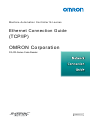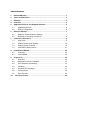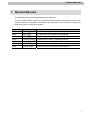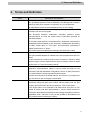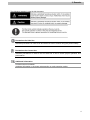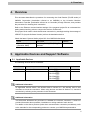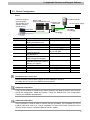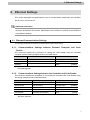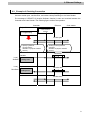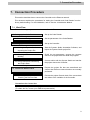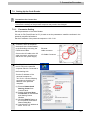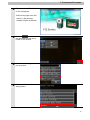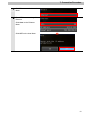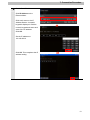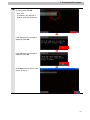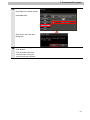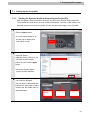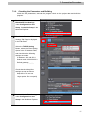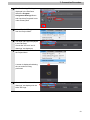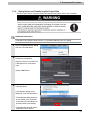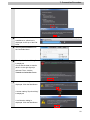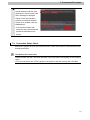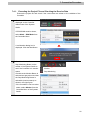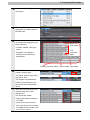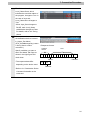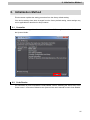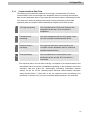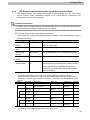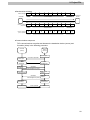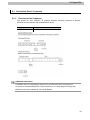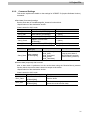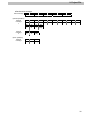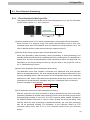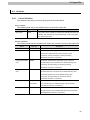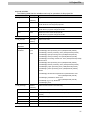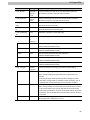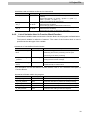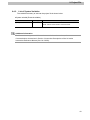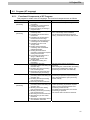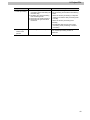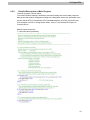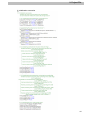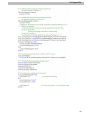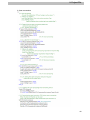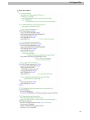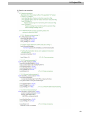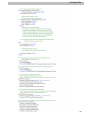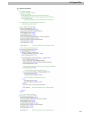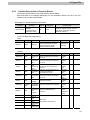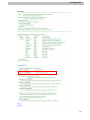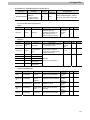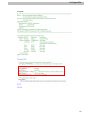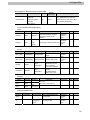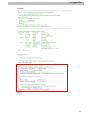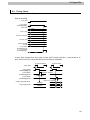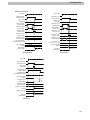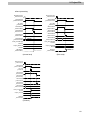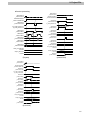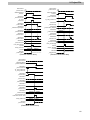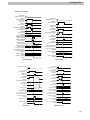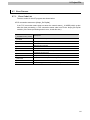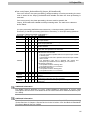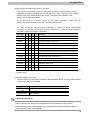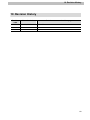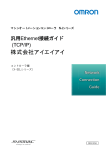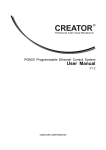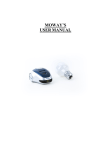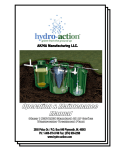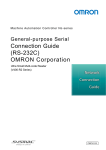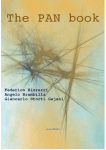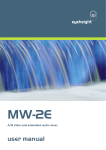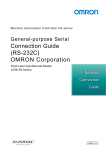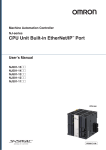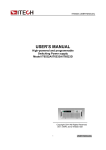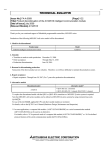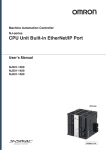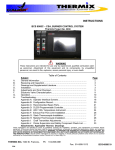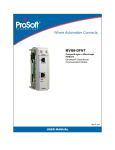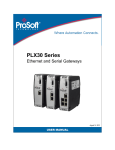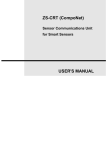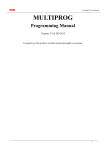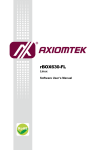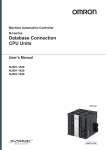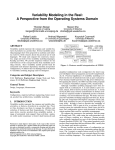Download FQ-CR-Series Code Reader
Transcript
Machine Automation Controller NJ-series Ethernet Connection Guide (TCP/IP) OMRON Corporation FQ-CR-Series Code Reader P532-E1-01 Table of Contents 1. Related Manuals ........................................................................................ 1 2. Terms and Definition ................................................................................. 2 3. Remarks ..................................................................................................... 3 4. Overview .................................................................................................... 5 5. Applicable Devices and Support Software .............................................. 5 5.1. Applicable Devices ............................................................................. 5 5.2. Device Configuration .......................................................................... 6 6. Ethernet Settings ....................................................................................... 7 6.1. Ethernet Communications Settings .................................................... 7 6.2. Example of Checking Connection ...................................................... 8 7. Connection Procedure .............................................................................. 9 7.1. Work Flow .......................................................................................... 9 7.2. Setting Up the Code Reader ............................................................ 10 7.3. Setting Up the Controller .................................................................. 16 7.4. Connection Status Check ................................................................. 21 8. Initialization Method ................................................................................ 25 8.1. Controller ......................................................................................... 25 8.2. Code Reader.................................................................................... 25 9. Project File ............................................................................................... 26 9.1. Overview .......................................................................................... 26 9.2. Destination Device Command .......................................................... 30 9.3. Error Detection Processing .............................................................. 33 9.4. Variables .......................................................................................... 36 9.5. Program (ST language) .................................................................... 41 9.6. Timing Charts ................................................................................... 58 9.7. Error Process ................................................................................... 64 10. Revision History .................................................................................. 68 1. Related Manuals 1. Related Manuals The table below lists the manuals related to this document. To ensure system safety, make sure to always read and heed the information provided in all Safety Precautions, Precautions for Safe Use, and Precaution for Correct Use of manuals for each device which is used in the system. Cat. No. Model Manual name W500 NJ501-[][][][] NJ-series CPU Unit Hardware User's Manual W501 NJ501-[][][][] NJ-series CPU Unit Software User's Manual W506 NJ501-[][][][] NJ-series CPU Unit Built-in EtherNet/IP Port User's Manual W504 SYSMAC-SE2[][][] Sysmac Studio Version 1 Operation Manual W502 NJ501-[][][][] NJ-series Instructions Reference Manual Z315 FQ-CR1 series Fixed Mount Multi Code Reader User's Manual Z316 FQ-CR2 series Fixed Mount 2D Code Reader User's Manual 1 2. Terms and Definition 2. Terms and Definition Terms IP address Explanation and Definition Ethernet uses an IP address to perform communications. The IP address (Internet Protocol Address) is an address that is used to identify a node (host computer or controller, etc.) on the Ethernet. IP addresses must be set and managed so they do not overlap. Socket A socket is an interface that allows you to directly use TCP or UDP functions from the user program. The NJ-series Machine Automation Controller performs socket communications by using the socket service instructions provided as standard features. To use the socket services, connections with a destination node must be established and terminated. In this document, establishment processing is called "socket open" or "TCP open" and termination processing is called "socket close" or "close". The socket services enable data exchange with destination nodes. Active and Passive Open processing is executed for each node to establish a connection. The open method depends on whether the node is opened as a server or client. In this document, the method used to open a node as a server is called "passive open" and the method used to open a node as a client is called "active open" or "open processing (active)". Keep-alive function When the keep-alive function is used with TCP/IP socket services, the keep-alive communications frame is used to check the status of the connection with the destination node (either a server or client) if there are no communications during the specified time interval. Checks are executed at a certain interval, and if there is no response to any of them then the connection is terminated. Linger function This is an option for the TCP socket that enables immediate open processing using the same port number without waiting until the port number opens after RST data is sent when the TCP socket closes. If the linger option is not specified, FIN data will be sent when a TCP socket is closed, and then approximately 1 minute will be required to confirm the transmission and perform other closing management with the destination node. Therefore, it may not be possible to immediately use TCP sockets with the same port number. 2 3. Remarks 3. Remarks (1) Understand the specifications of devices which are used in the system. Allow some margin for ratings and performance. Provide safety measures, such as installing safety circuit in order to ensure safety and minimize risks for abnormal occurrence. (2) To ensure system safety, always read and heed the information provided in all Safety Precautions, Precautions for Safe Use, and Precaution for Correct Use of manuals for each device used in the system. (3) The users are encouraged to confirm the standards and regulations that the system must conform to. (4) It is prohibited to copy, to reproduce, and to distribute a part of or whole part of this document without the permission of OMRON Corporation. (5) This document provides the latest information as of March 2013. The information on this manual is subject to change for improvement without notice. About Intellectual Property Right and Trademarks Microsoft product screen shots reprinted with permission from Microsoft Corporation. Windows is a registered trademark of Microsoft Corporation in the USA and other countries. EtherCAT® is registered trademark and patented technology, licensed by Beckhoff Automation GmbH, Germany. Company names and product names in this document are the trademarks or registered trademarks of their respective companies. 3 3. Remarks The following notation is used in this document. Precautions for Safe Use Indicates precautions on what to do and what not to do to ensure using the product safely. Precautions for Correct Use Indicates precautions on what to do and what not to do to ensure proper operation and performance. Additional Information Provides useful information. Additional information to increase understanding or make operation easier. 4 4. Overview 4. Overview This document describes the procedure for connecting the Code Reader (FQ-CR series) of OMRON Corporation (hereinafter referred to as OMRON) to the NJ-series Machine Automation Controller (hereinafter referred to as Controller) through Ethernet, and provides the procedure for checking their connection. Refer to the Ethernet communications settings of the prepared project file to understand the setting method and key points to connect the devices via Ethernet. This project file is used to check the Ethernet connection by sending/receiving the message of VERGET /S (Acquire Software Version) to/from the destination device. Obtain the latest "Sysmac Studio project file" from OMRON beforehand. Name File name Version Sysmac Studio project file OMRON_FQCR_ETN(TCP)_EV1 Ver.1.00 (extension: SMC) 00.SMC 5. Applicable Devices and Support Software 5.1. Applicable Devices The following devices can be connected. Manufacturer Name Model Version OMRON NJ series CPU Unit NJ501-[][][][] - OMRON Code Reader FQ-CR10[][][][] FQ-CR15[][][][] FQ-CR20[][][][] FQ-CR25[][][][] Additional Information As applicable devices above, the devices listed in Section 5.2. are actually used in this document to check the connection. When using devices not listed in Section 5.2, check the connection by referring to the procedure in this document. Additional Information This document describes the procedure to establish the network connection. It does not provide information about operation, installation nor wiring method of each device. For details on the above products (other than communication connection procedures), refer to the manuals for the corresponding products or contact your OMRON representative. 5 5. Applicable Devices and Support Software 5.2. Device Configuration The hardware components to reproduce the connection procedure of this document are as follows. Personal computer (Sysmac Studio, TouchFinder for PC software installed, OS:Windows7) NJ501-1500 (Built-in EtherNet/IP port) Switching Hub W4S1-05C USB cable LAN cable Manufacturer OMRON OMRON OMRON OMRON OMRON - OMRON OMRON OMRON OMRON Name NJ series CPU Unit (Built-in EtherNet/IP port) Power Supply Unit Switching Hub Sysmac Studio Sysmac Studio project file Personal computer (OS:Windows7) USB cable (USB 2.0 type B connector) LAN cable (Ethernet STP (Shielded twisted-pair) cable of category 5 or higher) Code Reader I/O cable FQ Ethernet cable Touch Finder for PC FQ Ethernet cable FQ-WN[][][] FQ-CR20100N-M 24 VDC power supply I/O cable FQ-WD[][][] Model NJ501-1500 NJ-PA3001 W4S1-05C SYSMAC-SE2[][][] OMRON_FQCR_ETN(TC P)_EV100.SMC Version Ver.1.00 Ver.1.00 FQ-CR20100N-M FQ-WD[][][] FQ-WN[][][] Ver.1.20 Precautions for Correct Use Obtain the latest Sysmac Studio project file from OMRON in advance. (To obtain the file, contact your OMRON representative.) Additional Information It may not be possible to reproduce the same operation with different devices and versions. Check the configuration, model and version. If they are different from your configuration. Contact your OMRON representative. Additional Information In this document, a USB is used to connect with the Controller. For information on how to install a USB driver, refer to A-1 Driver Installation for Direct USB Cable Connection of the Sysmac Studio Version 1 Operation Manual (Cat.No. W504). 6 6. Ethernet Settings 6. Ethernet Settings This section describes the specifications such as communication parameters and variables that are set in this document. Additional Information This document and project file can be used to perform operations using the settings and command described in this section. Modifications are necessary to perform communications using different settings. 6.1. Ethernet Communications Settings The settings required for Ethernet communications are shown below. 6.1.1. Communications Settings between Personal Computer and Code Reader This document explains the procedure for setting the Code Reader using the personal computer with the setting example shown in the table below. Personal computer used for setting Code Reader IP address 10.5.5.101 10.5.5.100 (Default) Subnet mask 255.255.255.0 255.255.255.0 (Default) Gateway - Blank (Default) *In this document, the gateway setting is unnecessary because the connection is made in the same segment. 6.1.2. Communications Settings between the Controller and Code Reader This document explains the procedure for connecting the Controller and Code Reader using the setting example shown in the table below. Controller Code Reader IP address 192.168.250.1 192.168.250.2 Subnet mask 255.255.255.0 255.255.255.0 Gateway - 0.0.0.0 Auto - OFF Port number (Set with the program) 9876 (Default) (Default) (Fixed) *In this document, the gateway setting is unnecessary because the connection is made in the same segment. 7 6. Ethernet Settings 6.2. Example of Checking Connection This document shows an example of a Structured Text (ST) program in which the Controller executes socket open, send/receive, and socket close processing on the Code Reader. The message of VERGET /S (Acquire Software Version) is sent and received between the Controller and Code Reader. The following figure outlines the operation. Controller Project file ST Programming Ethernet Code reader Socket communication function Socket open Specifying Ethernet communications VERGET /S (Acquire Software Version) Sending/receiving Ethernet command VERGET /S (Acquire Software Version) Send data Local_ SrcData Variable Send data setting area Local_ RecvData Receive data Receive data setting area Socket close 8 7. Connection Procedure 7. Connection Procedure This section describes how to connect the Controller on the Ethernet network. This document explains the procedures for setting the Controller and Code Reader from the factory default setting. For the initialization, refer to Section 8 Initialization Method. 7.1. Work Flow Take the following steps to connect the controllers via Ethernet. 7.2 Setting up the Code Reader ↓ 7.2.1 Parameter Setting ↓ Set up the Code Reader. 7.3 Setting up the Controller ↓ 7.4.1 Starting the Sysmac Studio and Set up the Controller. Importing the Project File ↓ 7.3.2 Checking the Parameters and Building ↓ 7.3.3 Going Online and Transferring the Project Data ↓ 7.4 Connection Status Check ↓ 7.4.1 Executing the Project File and Checking the Receive Data Set the parameters of the Code Reader. Start the Sysmac Studio Automation Software, and import the Sysmac Studio project file. Check the set parameters, execute the program check on the project data and build the program. Connect online with the Sysmac Studio and transfer the project data to the Controller. Execute the project file that was transferred and confirm that Ethernet communications are normally performed. Execute the project file and check if the correct data are written to the variables of the Controller. Precautions for Correct Use Obtain the latest Sysmac Studio project file from OMRON in advance. (To obtain the file, contact your OMRON representative.) 9 7. Connection Procedure 7.2. Setting Up the Code Reader Set up the Code Reader. Precautions for Correct Use Use a personal computer to set the parameters of the Code Reader. Note that the settings of the personal computer may need to be changed. 7.2.1. Parameter Setting Set the parameters of the Code Reader. PC tool for FQ (TouchFinder for PC) is used to set the parameters. Install the software in the personal computer beforehand. Set the IP address of the personal computer to 10.5.5.101. 1 Connect the Ethernet cable connector, which is located at the bottom of the Code Reader, to the Switching Hub using the FQ Ethernet Cable. Connect the I/O cable to the I/O cable connector, and then turn ON the 24 VDC power supply. 2 Ethernet cable connector I/O Cable Connector Start TouchFinder for PC (PC tool for FQ) on the personal computer which is connected to the Switching Hub. *Set the IP address of the personal computer to 10.5.5.101. Use the following procedure to check the IP address of the personal computer. (1) Execute Network and Sharing Center from Control Panel. (2) Double-click Local Area Connection on the Network and Sharing Center Window. (3) Click the Details Button on the Local Area Connection Status Dialog Box. (4) Check that the IP address is set to 10.5.5.101. 10 7. Connection Procedure 3 The start screen of Touch Finder for PC is displayed. *Select a language at the first startup. In the following example, English is selected. 4 Click the icon located at the right bottom of the Touch Finder for PC Window. 5 Click Sensor Settings on the pop-up screen. 6 Click Network on the Sensor settings Menu. 11 7. Connection Procedure 7 Click Ethernet on the Network Menu. 8 Turn OFF the auto setting of the Ethernet. Click Auto on the Ethernet Menu. Click OFF on the Auto Menu. 12 7. Connection Procedure 9 Set the fixed IP address. Click IP Address on the Ethernet Menu. Click each octet on the IP Address Screen. A numeric keypad is displayed. Click the numeric keypad and enter each octet of the IP address. Click OK. Set the IP address to 192.168.250.2. Click OK. This completes the IP address setting. 13 7. Connection Procedure 10 Confirm the settings are made as follows and click OK. Auto: OFF IP address: 192.168.250.2 Subnet mask: 255.255.255.0 If the dialog box on the right is displayed, click OK. If the dialog box on the right is displayed, click OK. Click Back twice to return to the screen in step 4. 14 7. Connection Procedure 11 Save the data. Click Test on the Setup Screen. Click Save data. Click Yes on the Save data Dialog Box. 12 Cycle the power supply to the Code Reader. *The parameters that were changed after cycling the power supply are reflected. 15 7. Connection Procedure 7.3. Setting Up the Controller Set up the Controller. 7.3.1. Starting the Sysmac Studio and Importing the Project File Start the Sysmac Studio Automation Software, and import the Sysmac Studio project file. The software and USB driver must be installed beforehand. Connect a USB cable to the personal computer and to the Controller, and turn ON the power supply to the Controller. 1 Start the Sysmac Studio. Click the Import Button. *If a confirmation dialog for an access right is displayed at start, select to start. 2 The Import File Dialog Box is displayed. Select OMRON_FQCR_ETN(TCP)_EV 100.SMC (Sysmac Studio project file) and click the Open Button. *Obtain the Sysmac Studio project file from OMRON. 3 OMRON_FQCR_ETN(TCP)_EV 100 project is displayed. The left pane is called Multiview Explorer, the right pane is called Toolbox and the middle pane is called Edit Pane. Multiview Explorer Edit Pane Toolbox 16 7. Connection Procedure 7.3.2. Checking the Parameters and Building Check the set parameters, execute the program check on the project data and build the program. 1 Double-click Built-in EtherNet/IP Port Settings under Configurations and Setup - Controller Setup in the Multiview Explorer. 2 The Built-in EtherNet/IP Port Settings Tab Page is displayed in the Edit Pane. Select the TCP/IP Setting Button, select the Fixed Setting Option in the IP Address Field, and check that the following settings are made. IP address: 192.168.250.1 Subnet mask: 255.255.255.0 Default gateway:_._._._ Check that the Keep Alive settings are set as follows. Keep Alive: Do not use Linger option: Do not specify 3 Double-click the Task Settings under Configurations and Setup in the Multiview Explorer. 17 7. Connection Procedure 4 The Task Settings Tab Page is displayed in the Edit Pane. Select the Program Assignment Settings Button and check that Program0 is set under PrimaryTask. 5 Select Check All Programs 6 The Build Tab Page is displayed from the Project Menu. in the Edit Pane. Check that “0 Errors” and “0 Warnings” are displayed. 7 Select Rebuild Controller from the Project Menu. A screen is displayed indicating the conversion is being performed. 8 Check that “0 Errors” and “0 Warnings” are displayed in the Build Tab Page. 18 7. Connection Procedure 7.3.3. Going Online and Transferring the Project Data Connect online with the Sysmac Studio and transfer the project data to the Controller. Additional Information For details on the online connections to a Controller, refer to Section 5 Going Online with a Controller in the Sysmac Studio Version 1.0 Operation Manual (Cat. No. W504). 1 Select Communications Setup 2 The Communications Setup from the Controller Menu. Dialog Box is displayed. Select the Direct Connection via USB Option from Connection Type. Click the OK Button. 3 Select Online from the Controller Menu. A confirmation dialog box is displayed. Click the Yes Button. *The displayed dialog depends on the status of the Controller used. Select the Yes Button to proceed with the processing. *The displayed serial ID differs depending on the device. 19 7. Connection Procedure 4 When an online connection is established, a yellow bar is displayed on the top of the Edit Pane. 5 Select Synchronization from 6 The Synchronization Dialog Box the Controller Menu. is displayed. Check that the data to transfer (NJ501 in the right figure) is selected. Then, click the Transfer to Controller Button. 7 A confirmation dialog is displayed. Click the Yes Button. A screen stating "Synchronizing" is displayed. A confirmation dialog is displayed. Click the Yes Button. 20 7. Connection Procedure 8 Check that the synchronized data is displayed with the color specified by “Synchronized” and that a message is displayed stating "The synchronization process successfully finished". If there is no problem, click the Close Button. *If the synchronization fails, check the wiring and repeat the procedure described in this section. 7.4. Connection Status Check Execute the project file that was transferred and confirm that Ethernet communications are normally performed. Precautions for Correct Use Please confirm that the LAN cable has been connected before proceeding to the following steps. If it is not connected, turn OFF the power to the devices, and then connect the LAN cable. 21 7. Connection Procedure 7.4.1. Executing the Project File and Checking the Receive Data Execute the project file and check if the correct data are written to the variables of the Controller. 1 Check that RUN mode is displayed on the Controller Status Pane of the Sysmac Studio. If PROGRAM mode is shown, select Mode - RUN Mode from the Controller Menu. A confirmation dialog box is displayed. Click the Yes Button. 2 Check the Monitor Button and Stop Monitoring Button on the toolbar of the Sysmac Studio to see if the Controller is in monitor Monitor status. Stop Monitoring Check that the Monitor Button is selected and grayed out and that the Stop Monitoring Button is selectable (monitor status) as shown in the right figure. *If the Controller is not in monitor status, select Monitor from the Controller Menu of the Sysmac Studio. 22 7. Connection Procedure 3 4 Select Watch Tab Page from the View Menu. The Watch Tab Page is displayed in the lower section of the Edit Pane. 5 Check that the variables shown on the right are displayed in the Name Columns. Start input Error codes *To add a variable, click Input Name… TCP connection *Program0 of the Name is omitted from the following descriptions. status Program execution status 6 Receive data Send data Click TRUE on the Modify Column of Input_Start. The Online value of Input_Start changes to True. The program is operated and Ethernet communications are performed with the destination device. 7 When the communications end normally, each error code changes to 0. TCP connection status (Output_EtnTcpSta) changes to _CLOSED. *In the case of error end, the error code for an error is stored. For details on error codes, refer to 9.7 Error Process. 23 7. Connection Procedure The Online value of Local_Status.Done, which indicates the execution status of the program, changes to True. In the case of error end, Local_Status.Error changes to True. *When Input_Start changes to FALSE, each Local_Status variable also changes to False. For details, refer to 9.6 Timing Charts. 8 The response data received from the destination device is stored in Output_RecvMess. (ETN_SendMessageSet_instanc e.Send_Data is a send command.) Specify variables you want to <Response format> Software Version Date see in the Watch Tab Page as shown in the right figure and 1 . 3 1 2 0 1 1 / 0 8 / 0 1 CR check them. Space *The response data differ Delimiter O K CR depending on the device used. Delimiter *Refer to 9.2. Destination Device Command for details on the command. 24 8. Initialization Method 8. Initialization Method This document explains the setting procedure from the factory default setting. If the device settings have been changed from the factory default setting, some settings may not be applicable as described in this procedure. 8.1. Controller To initialize the settings of the Controller, select Clear All Memory from the Controller Menu of the Sysmac Studio. 8.2. Code Reader For information on how to initialize the Code Reader, refer to Initializing the Sensor and Touch Finder under 7-9 Functions Related to the System in the user's manual for each Code Reader. 25 9. Project File 9. Project File This section describes the details of the project file used in this document. 9.1. Overview This section explains the specifications and functions of the project file used to check the connection between the Code Reader (FQ-CR series) (hereinafter referred to as destination device) and the Controller (built-in EtherNet/IP port) (hereinafter referred to as Controller). The project file is a Sysmac Studio project file. The following data has already been set in this project file. •Communications settings of the Controller and task settings of program •A program and function blocks to perform socket communications •Variable tables and data type definitions of the variables used in ST programs In this project file, the socket service functions of the Controller are used to perform VERGET /S (Acquire Software Version) for the destination device and to detect whether the processing ends normally or in an error. The normal end of this project file indicates that the TCP socket communications end normally. The error end indicates that the TCP socket communications ends in error and a destination device error occurs (judged on the response data from the destination device). This project file does not use keep-alive or linger functions of the TCP socket options. Use them in your application when necessary. Additional Information OMRON has confirmed that normal communications can be performed using this project file under the OMRON evaluation conditions including the test system configuration, version of each product, and product Lot, No. of each device which was used for evaluation. OMRON does not guarantee the normal operation under the disturbance such as electrical noise and the performance variation of the device. Additional Information With Sysmac Studio, a data type + "#" are prefixed to decimal data and a data type + "#" + "16" + "#" are prefixed to hexadecimal data when it is necessary to distinguish between decimal and hexadecimal data. (e.g., INT#1000 decimal -> INT#16#03E8 hexadecimal. For DINT, a data type + "#" are unnecessary. 26 9. Project File 9.1.1. Communications Data Flow The following figure shows the data flow from issuing a command with TCP socket communications from the Controller to the destination device to receiving the response data from the destination device. This project file executes a series of processing from the TCP open to the close processing continuously. Receive processing is performed repeatedly when the response data is divided and multiple receive data are sent. 1. TCP open processing The Controller issues a TCP open request to the destination device and a TCP connection is established. ↓ 2. Command send The send message set with the ST program is sent processing from the Controller to the destination device. ↓ 3. Response receive The response data, which was received by the processing Controller from the destination device, is stored in specified internal memory. ↓ 4. Close processing The Controller issues a close request to the destination device, and the TCP connection is terminated. *The response data is not sent after receiving a command or the response data is sent immediately after a connection is established depending on the destination device and command. With this project file, "Send/receive processing required/not required setting" can be set for the "General-purpose Ethernet communications sequence setting function block". If "Send only" is set, the response receive processing is not performed. If "Receive only" is set, the command send processing is not performed. 27 9. Project File 9.1.2. TCP Socket Communications with Socket Service Instructions This section outlines TCP socket communications performed by using the TCP socket service function blocks (hereinafter referred to as socket service instructions) and send/receive process of the message. Additional Information For details, refer to Communications Instructions under Section 2 Instruction Descriptions of NJ-series Instructions Reference Manual (Cat. No. W502). ●TCP Socket Services with Socket Service Instructions In this project file, socket communications are performed by using the following 5 types of standard instructions. Name Function blocks Description Connect TCP SktTCPConnec Connects the TCP port of the destination device Socket t using an active open. TCP Socket SktTCPSend Sends data from a specified TCP socket. SktTCPRcv Reads data received from a specified TCP socket. SktClose Closes a specified TCP socket. Read TCP SktGetTCPStat Reads the status of a specified TCP socket. Socket Status us In this project file, this instruction is used to check if Send TCP Socket Receive Close TCP/UDP Socket receive processing is completed during receive processing and to check the closing status during close processing. *The socket obtained by the Connect TCP socket instruction (SktTCPConnect: SktTCPConnect_instance) is used as an input parameter for another socket service instruction. The data type of Socket is structure _sSOCKET. The specifications are as follows. Variable Socket Handle SrcAdr PortNo IpAdr DstAdr PortNo IpAdr Meaning Socket Handle Local address Port number IP address Destination address Port number IP address Description Socket Handle for data communications Local address *1 Port number IP address or host name *2 Destination address *1 Port number IP address or host name *2 Data type _sSOCKET UDINT _sSOCKET_ADD RESS UINT STRING _sSOCKET_ADD RESS UINT STRING Valid range Depends on data type - Default - 1 to 65535 Depends on data type - - 1 to 65535 Depends on data type *1: The address indicates an IP address and a port number. *2: A DNS or Hosts setting is required to use a host name. 28 9. Project File ●Send/receive message Send message Controller Receive message (Response) ** ** ** ** ** Header ** ** ** ** ** Command data ** ** ** ** ** ** ** ** ** ** ** ** ** ** Destination device ** Terminator ** Response data (Error code) Header ** Terminator Response data Header Receive message (Error response) ** ** ** ** ** Terminator ●Communications sequence TCP communications are performed between the destination device (server) and Controller (client) in the following procedure. Destination device (Server) Controller (Client) Passive open Connection requested Active open Connection established Data send processing Connection establishmed Send data Acknowledgement (ACK) Next data send processing Data receive request Send data Data send request Acknowledgement (ACK) Data receive processing Next data send request Close requested Close processing Close 29 9. Project File 9.2. Destination Device Command This section explains the destination device command used in this project file. 9.2.1. Overview of the Command This project file uses VERGET /S (Acquire Software Version) command to perform Ethernet communications with the destination device. Command Description VERGET /S Acquire software version Additional Information For details, refer to Controlling the Sensor from an External Device (Procedure for No-protocol Command/Response Communications) in 8-2 Outputting/Controlling with Ethernet in the user's manual for each Code Reader. 30 9. Project File 9.2.2. Command Settings This section explains the details on the settings for VERGET /S (Acquire Software Version) command. ●Send data (Command) settings Set the send data in SendMessageSet_instance function block. <Specifications of the destination device> •Data is stored in ASCII code. Variable Description (data type) Set value Send_Header Send Header (STRING[5]) “” (None) Send_Addr Send address (STRING[5]) ”” (None) Send_Command Send data (STRING[256]) "VERGET /S" Addition of send check Send_Check (STRING[5]) Send_Terminate Variable Send_Data Send terminator (STRING[5]) “” (None) '$R' ([CR]:#16#0D) Description (data type) Data Description Send message (STRING[256]) CONCAT(Send_Header, Send_Addr, Send_Command, Send_Check, Send_Terminate) Used as send data of SktTCPSend instruction (SktTCPSend_instance). ●Receive data (response) that is stored After a data check is performed on the receive data using the ReceiveCheck_instance function block, the receive data is stored as output receive data. <Specifications of the destination device> •Data is stored in ASCII code. Variable Recv_Data Recv_Buff Description (data type) Receive data (STRING[256]) Storage area Receive buffer Receive data Receive data storage area (STRING[256]) (stores the receive buffer data) 31 9. Project File ●Send/receive message Send message 56 'V' 45 'E' 52 'R' 47 'G' 45 'E' 54 'T' 20 '' 2F '/' 53 'S' 0D [CR] 31 2E 33 31 20 32 30 31 31 2F 30 38 '1' '.' '3' '1' '' '2' '0' ‘1’ '1 ' '/' '0' ‘8’ 2F 30 31 0D '/' '0' ‘1’ [CR] 4F 4B 0D 'O' 'K' [CR] 45 52 0D 'E' 'R' [CR] (Normal operation) Receive message 1 Receive message 2 (Error operation) Receive message 32 9. Project File 9.3. Error Detection Processing This section explains the error detection processing of this project file. 9.3.1. Error Detection in the Project File This project file detects and handles errors of the following items (1) to (4). For information on error codes, refer to 9.7.1. Error Code List. Controller Destination device Ethernet cable (1)(2) (4) (3) (1)Communications errors in TCP socket communications using socket service instructions Errors occurred in a program during TCP socket communications such as Unit error, command format error and parameter error are detected as communications errors. The error is detected with the socket service instruction argument ErrorID. (2)Timeout errors during communication with the destination device When open processing, send processing, receive processing, or close processing is not normally performed and cannot be completed within the monitoring time, it is detected as a timeout error. The error is detected with the time monitoring function in the project file. For information on the time monitoring function by using the timer in the project file, refer to 9.3.2. Time Monitoring Function. (3)Errors in the destination device (Destination device error) The destination device error includes a command error, parameter error, and execution failure in the destination device. The error is detected with the response data which is sent from the destination device. With this project file, the destination device error is detected with the error code, which is returned from the destination device when an error occurs. For information on the send/receive messages, refer to 9.2. Destination Device Command. (Receive message for error process) 45 'E' 52 'R' 0D [CR] (4)TCP connection status errors when ending the processing With this project file, the close processing is always performed at the end of the whole processing regardless of whether each processing from the open processing to the receive processing ends normally or in an error. The TCP connection status variable TcpStatus of the SktGetTCPStatus instruction is used to detect whether the close processing ends normally. When the close processing is operated abnormally, the next open processing may not be performed normally. For information on the corrective actions for TCP connection status errors, refer to 9.7.2 TCP Connection Status Errors and Corrective Actions. 33 9. Project File 9.3.2. Time Monitoring Function This section explains the time monitoring function of this project file. You can change the monitoring time settings by changing the variables of the ParameterSet function block. ●Time monitoring function using the timer in the project file To prepare against errors that may prevent the execution of the processing from ending, the timer in this project file is used to abort the processing (timeout). The timeout value for each processing from the open processing to the close processing is 5 seconds (default). [Time monitoring function using the timer in the project file] Processing Monitoring Open processing Send processing Time from the start of the open processing to the end Time from the start of the send processing to the end Time from the start of the receive processing to the end *When receive processing is repeated, the timer monitoring timer monitors each receive processing separately. Time from the start of the close processing to the end *The time monitoring timer confirms the normal TCP connection status after the close processing and detects that the processing is completed. Receive processing Close processing Variable name TopenTi me TfsTime Timeout time (Default) After 5 seconds (UINT#500) After 5 seconds (UINT#500) TfrTime After 5 seconds (UINT#500) TcloseTi me After 5 seconds (UINT#500) ●Time monitoring function of the Controller (socket service) The Controller has a time monitor function as a socket service. This function monitors the time taken to receive data that are sent separately. TrTime=UINT#3 (300 ms) (default) is stored in the TimeOut parameter of the SktTCPRcv socket service instruction when receive processing is performed. For the receive waiting time for the next response after the receive processing ends once, TrTime variable is also set for the receive waiting time monitoring timer with this project file. If the next response is not received from the destination device within this time, it is detected that the receive processing ends. Additional Information For information on the time monitoring function of the socket service, refer to Communications Instructions - SktTCPRcv in Section 2 Instruction Descriptions of the NJ-series Instructions Reference Manual (Cat. No. W502). 34 9. Project File ●Resend/time monitoring functions of the Controller (TCP/IP) When a communication problem occurs, TCP/IP automatically resends the data and monitors the processing time if there is no error in the Controller. If the processing ends in an error, this project file performs the close processing and stops the TCP/IP resend/time monitoring function. If a TCP connection status error occurs during close processing, the TCP/IP resend/time monitoring function of the Controller may be operating. For information on the status and corrective actions, refer to 9.7.2. TCP Connection Error Status and Corrective Actions. 35 9. Project File 9.4. Variables The table below lists the variables used in this project file. 9.4.1. List of Variables The variables necessary to execute this project file are listed below. ●Input variable The following table shows the variable used to operate this project file. Name Input_Start Data type BOOL Description This project file is started by turning OFF (FALSE) and then ON (TRUE). After checking the normal end output or error end output, turn ON and then OFF. ●Output variables The following table lists the variables that contain the execution results of this project file. Name Data type Description Output_RecvMess STRING[256] Stores the receive data (response). (256-byte area is secured.) Output_ErrCode WORD Stores the error result (flag) for a communications error or timeout error detected during open processing, send processing, receive processing or close processing. 16#0000 is stored for a normal end. Output_SktCmdsErr WORD orID Stores each socket service instruction's error code for a communications error or timeout error detected during open processing, send processing or receive processing. 16#0000 is stored for a normal end. Output_SkTcloseErr WORD orID Stores the SktTcpClose instruction's error code for a communications error or timeout error detected during close processing rather than an error detected during open processing, send processing or receive processing. 16#0000 is stored for a normal end. Output_EtnTcpSta _eCONNECTI Stores the TCP connection status when a communications ON_STATE error or timeout error is detected during close processing. _CLOSED is stored for a normal end. Output_MErrCode DWORD Stores the error code for an FCS calculation error or a destination device error detected after the receive processing. 16#00000000 is stored for a normal end. 36 9. Project File ●Internal variables The following table lists the variables used only for operations of this project file. Name Local_Status Data type sStatus Description Program execution status (STRUCT) Busy BOOL TRUE while executing this project file. FALSE while not executing this project file. Done BOOL TRUE for a normal end of this project file. FALSE when Input_Start changes to FALSE. Error BOOL TRUE for an error end of this project file. FALSE when Input_Start changes to FALSE. Local_State DINT Status processing number Local_ErrCode uErrorFlgs Sets an error code. (UNION) Local_ErrCode. WORD Expresses an error code in WORD. Local_ErrCode. ARRAY[0..1 •Communications error BoolData 5] OF BoolData[0]: Send processing: Error (TRUE)/Normal (FALSE) BOOL BoolData[1]: Receive processing: Error (TRUE)/Normal (FALSE) WordData BoolData[2]: Open processing: Error (TRUE)/Normal (FALSE) BoolData[3]: Close processing: Error (TRUE)/Normal (FALSE) BoolData[4]: Processing number error: Error (TRUE)/Normal (FALSE) •Timeout error BoolData[8]: Send processing: Error (TRUE)/Normal (FALSE) BoolData[9]: Receive processing: Error (TRUE)/Normal (FALSE) BoolData[10]: Open processing: Error (TRUE)/Normal (FALSE) BoolData[11]: Close processing: Error (TRUE)/Normal (FALSE) •Others BoolData[5]: Send/receive required/not required detection error: Error (TRUE)/Normal (FALSE) BoolData[12]: Destination device error: Error (TRUE)/Normal (FALSE) BoolData[6..7],[13..14]: Reserved BoolData[15]: Error Local_ExecFlgs sControl Socket service instruction execution flag (STRUCT) Send BOOL Send processing instruction Executed (TRUE)/Not executed (FLASE) Recv BOOL Receive processing instruction Executed (TRUE)/Not executed (FLASE) Open BOOL Open processing instruction Executed (TRUE)/Not executed (FLASE) Close BOOL Close processing instruction Executed (TRUE)/Not executed (FLASE) Status BOOL TCP status instruction Executed (TRUE)/Not executed (FLASE) UINT Sets the number of send data bytes. Local_SrcDataByte 37 9. Project File Name Local_SrcData Data type Description ARRAY[0..2 An area that stores the data sent by the SktTCPSend instruction 000] OF (SktTCPSend_instance). (256-byte area is secured.) BYTE ARRAY[0..2 000] OF BOOL Stores the data (response) received by the SktTCPRcv instruction Local_ReceiveMes STRING[25 Stores the STRING data (response) received by Local_RecvData. sage 6] (256-character area is secured.) Local_RecvCheckF BOOL Destination device error detection instruction execution flag Local_RecvData lg (SktTCPRcv_instance). (256-byte area is secured.) Executed (TRUE)/Not executed (FLASE) Local_InitialSetting BOOL Initialization processing normal setting flag sTimerCont Timer enable flag OK Local_TONFlgs rol (STRUCT) Tfs BOOL Send processing time monitoring timer instruction Enabled (TRUE)/Disabled (FALSE) Tfr BOOL Receive processing time monitoring timer instruction Enabled (TRUE)/Disabled (FALSE) Topen BOOL Open processing time monitoring timer instruction Enabled (TRUE)/Disabled (FALSE) Tclose BOOL Close processing time monitoring timer instruction Enabled (TRUE)/Disabled (FALSE) Tr BOOL Next response receive waiting time monitoring timer instruction Enabled (TRUE)/Disabled (FALSE) Local_ComType sControl Sets the send/receive processing required/not required setting. (STRUCT) Send BOOL Send processing Required (TRUE)/Not required (FALSE). *When send processing is required and receive processing is not required: This program skips receive processing without waiting for receive data during send processing, and shifts to close processing. This is specified when no response data is sent for the sent command. Recv BOOL Receive processing Required (TRUE)/Not required (FALSE). *When send processing is required and receive processing is required: This program waits for the receive data after the send processing. After checking that data is received, this program shifts to the receive processing. This is specified when response data is sent for the sent command. Error BOOL Send/receive processing required/not required setting error flag (Set this flag when a setting error occurs.) 38 9. Project File ●Variables used to initialize socket service instructions Name Data type NULL_SOCKET _sSOCKET NULL_ARRAYOFB YTE_1 ARRAY[0..0] OF BYTE NULL_ARRAYOFB YTE_2 ARRAY[0..0] OF BYTE 9.4.2. Description Socket service instruction initialization data (Retain/Constant: Enabled) Default value (Handle := 0, SrcAdr := (PortNo := 0, IpAdr := ''), DstAdr := (PortNo := 0, IpAdr := '')) (Used for all socket service instructions.) Send socket service instruction initialization data array (Retain/Constant: Enabled) Default value [0] (Used for SktTCPSend instruction.) Receive socket service instruction initialization data array (Retain/Constant: Enabled) Default value [0] (Used for SktTCPRcv instruction.) List of Variables Used in Function Block/Function The internal variables used to execute the function blocks in the program are listed below. The internal variable is called the “instance”. The name of the function block to use is specified as the data type of the variable. ●Instances of user-defined function blocks Variable name ETN_ParameterSet_ins Data type Description ParameterSet Ethernet setting (Destination IP address, etc.) tance Monitoring time of each processing from the open processing to the close processing ETN_SendMessageSet SendMessageSet Sets the send/receive processing required/not required _instance ETN_ReceiveCheck_in setting and sets a send message. ReceiveCheck Stores receive data and detects whether the operation stance ended normally or ended in error. *For information on the user-defined function blocks, refer to 9.5.3 Detailed Description of Function Blocks. ●Instances of timers used in the program Variable name Data type Description Topen_TON_instance TON Counts the time taken to perform the open processing. Tfs_TON_instance TON Counts the time taken to perform the send processing. Tfr_TON_instance TON Counts the time taken to perform the receive processing. Tclose_TON_instance TON Counts the time taken to perform the close processing. Tr_TON_instance TON Counts the time waiting for the next response. 39 9. Project File 9.4.3. List of System Variables The variable necessary to execute the project file is shown below. ●System variable (External variable) Name _EIP_EtnOnlineSta Data type BOOL Description Communication function status of the Controller: TRUE: Can be used. FALSE: Cannot be used. Additional Information For information on system variables and communications instructions, refer to Communications Instructions in Section 2 Instruction Descriptions of the NJ-series Instructions Reference Manual (Cat. No. W502). 40 9. Project File 9.5. Program (ST language) 9.5.1. Functional Components of ST Program This program is written in the ST language. The functional components are as follows. Major classification Minor classification Description 1. Communications processing 1.1. Starting communications processing 1.2. Clearing the communications processing status flags 1.3 Communications processing in progress status 2.1. Initializing the processing time monitoring timer 2.2. Initializing the socket service instructions 2.3. Initializing the socket service instruction execution flags 2.4. Initializing the processing time monitoring timer enable flags 2.5. Initializing the error code storage areas 2.6. Setting each processing monitoring time and Ethernet related parameters 2.7. Setting the send/receive processing required/not required setting and send data 2.8. Converting send data from a string to a BYTE array 2.9. Initializing the receive data storage areas 2.10. Initialization setting end processing 3.1. Determining the open processing status and setting the execution flag 3.2. Enabling the open processing time monitoring timer 3.3. Executing the open instruction (TCP.Active open processing) 4.1. Determining the send processing status and setting the execution flag 4.2. Enabling the send processing time monitoring timer 4.3. Executing the send instruction 5.1 Determining the receive processing status and setting the execution flag 5.2 Enabling the receive waiting time monitoring timer 5.3 Enabling the receive processing time monitoring timer 5.4 Executing the receive instruction 5.5 Executing the get TCP status instruction 5.6 Executing the destination device error detection instruction The communications processing is started. 2. Initialization processing 3. Open processing 4. Send processing 5. Receive processing The Ethernet parameters are set and the error code storage area is initialized. The send/receive required/not required setting, send data and receive data are set. The TCP open (Active) processing is executed. After starting the communication processing and executing initialization settings, the processing is executed unconditionally. The processing is executed when the send processing required/not required setting is set to Required and the open processing ended normally. The processing is executed when the receive processing required/not required setting is set to Required and the send processing ended normally. If multiple receive data arrive, the receive processing is repeated. The receive data is stored and checked. 41 9. Project File Major classification Minor classification Description 6. Close processing 6.1. Determining the close processing status and setting the execution flag 6.2. Enabling the close processing time monitoring timer 6.3. Executing the close instruction 6.4. Executing the get TCP status instruction 7. Processing number error process 7. Processing number error process The close processing is executed. The processing is executed in the following cases. •When the receive processing not required setting is set and the sent processing ends normally •When the receive processing ends normally •Immediately after an error end of open processing, send processing or receive processing The error process is executed when a non-existent processing number is detected. 42 9. Project File 9.5.2. Detailed Description of Main Program The main program is shown below. The communications settings, send data (command) setting and receive data (response data) check that must be changed according to the destination device are performed in the function blocks (ETN_ParameterSet, ETN_SendMessageSet, and ETN_ReceiveCheck). For information on how to change these values, refer to 9.5.3 Detailed Description of Function Blocks. [Main program:Program0] 1. Communications processing 43 9. Project File 2. Initialization processing 44 9. Project File 45 9. Project File 3. Open processing 46 9. Project File 4. Send processing 47 9. Project File 5. Receive processing 48 9. Project File 49 9. Project File 6. Close processing 50 9. Project File 7. Processing number error process 51 9. Project File 9.5.3. Detailed Description of Function Blocks The function blocks used in this project file are shown below. Data that need to be changed depending on the destination device are set in the red frames on the function blocks below. ●Description of ParameterSet function block Instruction ParameterSet Meaning General-purpose Ethernet Communications Parameter setting FB/FUN FB Graphic expression None ST expression ETN_ParameterSet_instance (Execute, TfsTime, TrTime, TfrTime, , TopenTime, TcloseTime, SrcPort, DstIPAddr, DstPort); •In-out variable table (arguments) •Input Name Execute Data type Meaning BOOL Execute Data type Meaning Open monitoring time Send monitoring time Receive wait monitoring time Receive processing time Close monitoring time Description The function block is executed when this parameter changes from OFF (FALSE) to ON (TRUE). (Always: TRUE) Valid range Depends on data type Unit Default - - Unit Default - - - - - - - - - - - - - - - - - - •Output Name Description Sets the monitoring time of the open processing in increments of 10 ms. Sets the monitoring time of the send processing in increments of 10 ms. Valid range Depends on data type Depends on data type Sets the waiting time for the receive data in increments of 100 ms. Depends on data type Sets the monitoring time of the receive processing in increments of 10 ms. Sets the monitoring time of the close processing in increments of 10 ms. Depends on data type Depends on data type Depends on data type Depends on data type Depends on the destination device TopenTime UINT TfsTime UINT TrTime UINT TfrTime UINT TcloseTime UINT SrcPort UINT Local port number Sets the local port. DstIPAddr STRING [256] Destination IP address Sets the destination IP address. DstPort UINT Destination port number Sets the destination port number. Busy BOOL Done BOOL Error BOOL Not used (Not used in this project.) ErrorID WORD ErrorIDEx DWORD Executing Normal end Error end Error information Error information - •Internal variable table: None 52 9. Project File •Program 53 9. Project File ●Description of SendMessageSet function block Instruction Meaning SendMessageSet General-purpose Ethernet communications sequence setting FB/FUN Graphic expression FB None ST expression ETN_SendMessageSet_instance (Execute, Send_Data, ComType); •In-out variable table (arguments) •Input Name Execute Data type BOOL Meaning Execute Description The function block is executed when this parameter changes from OFF (FALSE) to ON (TRUE). (Always: TRUE) Valid range Unit Default Depends on data type - - •Output Name Data type Meaning Description Send_Data STRING[ 256] Send data Sets a command that is sent to the destination device. ComType BYTE Send/receive type Sets whether send/receive processing are required. 1:Send only, 2: Receive only, 3: Send and receive Busy BOOL Executing Done BOOL Normal end Error BOOL ErrorID WORD Not used (Not used in this project.) ErrorIDEx DWORD Error end Error information Error information Valid range Depends on data type Unit Default - - 1 to 3 - - - - - •Internal variable table Name Data type Meaning Description Send_He ader STRING[5] Send header Header of send message Send_Ad dr STRING[5] Destination device address Destination device address Send_Co mmand STRING[256] Send data Command sent to the destination device Send_Ch eck STRING[5] Send check code Check code of the send message Send_Ter minate STRING[5] Send terminator Send message terminator Valid range Depends on data type Depends on data type Depends on data type Depends on data type Depends on data type Unit Default - - - - - - - - - - 54 9. Project File •Program 55 9. Project File ●Description of ReceiveCheck function block Instruction Meaning FB/FUN General-purpose Ethernet Communications Receive processing ReceiveCheck Graphic expression ST expression ETN_ReceiveCheck_instance FB None (Execute, Recv_Data, Recv_Buff, Error, ErrorID, ErrorIDEx); •In-out variable table (arguments) •Input Name Execute Data type Meaning BOOL Execute Description The function block is executed when this parameter changes from OFF (FALSE) to ON (TRUE). Valid range Unit Default Depends on data type - - Depends on data type - - Unit Default - - - - - - - - - - Valid range Unit Default Not used (Not used in this project.) - - - Error end - - - Valid range Depends on data type Depends on data type Unit Default - - - - Receive tLength UINT Byte length of receive buffer data data length •In-out Name Data type Meaning Description Recv_Data STRING[256] Receive data Receive data storage result Recv_Buff STRING[256] Receive buffer Receive buffer data ErrorID WORD Error information ErrorIDEx DWORD Error information Error code: Destination device error=16#1000 FCS error=16#2000 Error code: FCS receive result/destination device error code Valid range Depends on data type Depends on data type •Output Name Busy Data type BOOL Done BOOL Error BOOL Meaning Executing Normal end Error end Description •Internal variable table Name Receive_ Check Data type STRING[5] Calc_Che ck STRING[5] Meaning Receive FCS Receive FCS calculation value Description FCS receive result of the receive data FCS calculation result of the receive data 56 9. Project File •Program 57 9. Project File 9.6. Timing Charts The timing charts of the ST program are shown below. Execute & setting Input_Start Local_Status. BoolData[0](Busy) Send data Control data Common parameter Receive data Output_sktCmds ErrorID 16#**** 16#**** 16#**** 16#0000 16#0000 Local_Status. BoolData[1](Done) or Local_Status. BoolData[2](Error) If Input_Start changes from True (ON) to False (OFF) during execution, a normal end or an error end is output for one period after the processing is completed. (1) Normal status (2) Error status Input_Start Local_Status. BoolData[0](Busy) Local_Status. BoolData[1](Done) Output for 1 period Local_Status. BoolData[1](Error) Output for 1 period Output_SktCmdErrorID Output_MErrCode 16#0000 16#**** 16#0000 16#**** 58 9. Project File ●Open processing Input_Start Input_Start SktTCPConnect _instance.Execute SktTCPConnect _instance.Execute Topen_TON _instance.Q Topen_TON _instance.Q SktTCPConnect _instance.Busy SktTCPConnect _instance.Busy SktTCPConnect _instance.Busy SktTCPConnect _instance.Busy SktTCPConnect _instance.Done SktTCPConnect _instance.Done SktTCPConnect _instance.Error SktTCPConnect _instance.Error SktTCPConnect _instance.ErrorID SktTCPConnect _instance.ErrorID 16#0000 Local_ErrCode.b[2] Open processing error Output_sktCmds ErrorID 16#0000 16#**** Local_ErrCode.b[2] Open processing error Output_SktCmds ErrorID 16#0000 SktTCPSend _instance.Busy 16#0000 16#**** SktClose _instance.Busy (Normal end) (Error end) Input_Start SktTCPConnect _instance.Execute Topen_TON _instance.Q SktTCPConnect _instance.Busy SktTCPConnect _instance.Busy Stopped SktTCPConnect _instance SktTCPConnect _instance.Error SktTCPConnect _instance.ErrorID 16#0000 Local_ErrCode.b[10] Timeout Output_ErrCode 16#0000 16#0400 SktClose _instance.Busy (Timeout) 59 9. Project File ●Send processing SktTCPConnect _instance.Done SktTCPConnect _instance.Done SktTCPSend _instance.Execute SktTCPSend _instance.Execute Tfs_TON _instance.Q Tfs_TON _instance.Q SktTCPSend _instance.Busy SktTCPSend _instance.Busy SktTCPSend _instance.Done SktTCPSend _instance.Done SktTCPSend _instance.Error SktTCPSend _instance.Error SktTCPSend _instance.ErrorID SktTCPSend _instance.ErrorID 16#0000 16#0000 16#**** Local_ErrCode.b[8] Timeout Local_ErrCode.b[8] Timeout Output_sktCmds ErrorID Output_sktCmds ErrorID 16#0000 16#0000 16#**** SktClose _instance.Busy SktTCPRcv _instance.Busy (Normal end) (Error end) SktTCPConnect _instance.Done SktTCPSend _instance.Execute Tfs_TON _instance.Q SktTCPSend _instance.Busy SktTCPSend _instance.Busy SktTCPSend _instance.Done SktTCPSend _instance.Error SktTCPSend _instance.ErrorID 16#0000 Local_ErrCode.b[8] Timeout Output_ErrCode 16#0000 16#0100 SktClose _instance.Busy (Timeout) 60 9. Project File ●Receive processing SktTCPSend _instance.Done SktTCPSend _instance.Done SktGetTCPStatus _instance.DatRcvFla SktGetTCPStatus _instance.DatRcvFla SktTCPRcv _instance.Execute SktTCPRcv _instance.Execute Tr_TON_instance.Q Tfr_TON_instance.Q Tr_TON_instance.Q SktTCPRcv _instance.Busy SktTCPRcv _instance.Busy SktTCPRcv _instance.Busy SktTCPRcv _instance.Busy SktTCPRcv _instance.RcvDat SktTCPRcv 16#0000 _instance.RcvDat 16#**** SktTCPRcv _instance.Done SktTCPRcv _instance.ErrorID 16#0000 16#0000 16#0000 Local_ErrCode.b[9] Timeout Local_ErrCode.b[9] Timeout Output_sktCmds ErrorID 16#**** SktTCPRcv _instance.Error SktTCPRcv _instance.Error SktTCPRcv _instance.ErrorID 16#**** Receive waiting time Output_sktCmds ErrorID 16#0000 16#0000 SktClose _instance.Busy (Normal end) (Repeat) SktTCPSend _instance.Done SktGetTCPStatus _instance.DatRcvFla SktTCPRcv _instance.Execute Tfr_TON_instance.Q Tr_TON_instance.Q SktTCPRcv _instance.Busy SktTCPRcv _instance.Busy SktTCPRcv _instance.RcvDat 16#0000 SktTCPRcv _instance.Done SktTCPRcv _instance.Error SktTCPRcv _instance.ErrorID 16#0000 16#**** Local_ErrCode.b[9] Timeout Output_sktCmds ErrorID 16#0000 16#**** SktClose _instance.Busy (Error end) 61 9. Project File SktTCPSend _instance.Done SktTCPSend _instance.Done SktGetTCPStatus _instance. SktGetTCPStatus instance. SktTCPRcv _instance.Execute SktTCPRcv _instance.Execute Tfr_TON_instance.Q Tfr_TON _instance.Q SktTCPRcv _instance.Busy SktTCPRcv _instance.Busy SktTCPRcv _instance.Busy Stopped SktTCPRcv _instance.Busy Stopped SktTCPRcv _instance.RcvDat SktTCPRcv _instance.RcvDat 16#0000 SktTCPRcv _instance.Done SktTCPRcv _instance.Done SktTCPRcv _instance.Error SktTCPRcv _instance.Error SktTCPRcv _instance.ErrorID SktTCPRcv _instance.ErrorID 16#0000 16#0000 Local_ErrCode.b[9] Timeout Local_ErrCode.b[9] Timeout Output_sktCmds ErrorID 16#0000 16#0000 16#F301 Output_sktCmds ErrorID 16#0000 16#FFFF SktClose _instance.Busy SktClose _instance.Busy (Timeout: Receive error) (Timeout: No receive data) SktTCPSend _instance.Done SktGetTCPStatus _instance.DatRcvFla SktTCPRcv _instance.Execute Tfr_TON_instance.Q Tr_TON_instance.Q SktTCPRcv _instance.Busy Receive waiting time SktTCPRcv _instance.Busy SktTCPRcv _instance.RcvDat 16#**** SktTCPRcv _instance.Done SktTCPRcv _instance.Error SktTCPRcv _instance.ErrorID 16#0000 16#0000 16#0000 16#**** Local_ErrCode.b[12] Destination device error Output_MErrCode SktClose _instance.Busy (Destination device error) 62 9. Project File ●Close processing SktTCPRcv _instance.Done, etc. SktClose _instance.Execute Tclose_TON _instance.Q SktClose _instance.Busy SktClose _instance.Busy Stopped SktTCPRcv _instance.Done, etc. SktClose _instance.Done SktClose _instance.Error SktClose _instance.Busy SktClose _instance.ErrorID SktGetTCPStatus _instance.Execute SktGetTCPStatus _instance.Busy SktClose _instance.Execute Tclose_TON _instance.Q SktClose _instance.Busy Stopped 16#0000 SktClose _instance.Done SktClose _instance.Error SktClose _instance.ErrorID SktGetTCPStatus _instance.Done SktGetTCPStatus _instance.TcpSta _XXXXXX _CLOSED Local_ErrCode.b[3] Close processing error Local_ErrCode.b[11] Timeout Output_skTclose ErrorID 16#0000 16#**** Local_ErrCode.b[3] Close processing error Local_ErrCode.b[11] Timeout Output_skTclose ErrorID 16#0000 16#**** 16#0000 Output_Stat.b[0] (Busy) Output_Stat.b[0] (Busy) (Normal end) (Error end) SktTCPRcv _instance.Done, etc. FB_Rcv.Done, etc. SktClose _instance.Execute SktClose _instance.Execute Tclose_TON _instance.Q Tclose_TON _instance.Q SktClose _instance.Busy SktClose _instance.Busy SktClose _instance.Busy SktClose _instance.Busy Stopped SktClose _instance.Done SktClose _instance.Done SktClose _instance.Error SktClose _instance.Error SktClose _instance.ErrorID SktClose _instance.ErrorID SktGetTCPStatus _instance.TcpSta 16#0000 Local_ErrCode.b[3] Close processing error Local_ErrCode.b[3] Close processing error Local_ErrCode.b[11] Timeout Local_ErrCode.b[11] Timeout Output_ErrCode Output_Stat.b[0] (Busy) (Timeout) 16#0000 16#0800 Output_skTclose ErrorID 16#0000 _XXXXXX X ≠_CLOSED 16#0000 16#FFFF Output_Stat.b[0] (Busy) (Status error) 63 9. Project File 9.7. Error Process 9.7.1. Error Code List The error codes for this ST program are shown below. ●TCP connection status error [Output_EtnTcpSta] If the TCP connection status does not enter the normal status (_CLOSED) within a time after the close processing, a TCP connection status code is set in the Output_EtnTcpSta variable. (If the close processing ends in error, check this also.) Error code enumerator [_eCONNECTION_STATE] Description _CLOSED Connection closed. (Normal status) _LISTEN Waiting for connection _SYN SENT SYN sent in active status. _SYN RECEIVED SYN sent and received. _ESTABLISHED Already established. _CLOSE WAIT FIN received and waiting for completion. _FIN WAIT1 Completed and FIN sent. _CLOSING Completed and exchanged FIN. Awaiting ACK. _LAST ACK FIN received and completed. Awaiting ACK. _FIN WAIT2 Completed and ACK received. Awaiting FIN. _TIME WAIT After closing, pauses twice the maximum segment life (2MSL). 64 9. Project File ●Error code [Output_SktCmdsErrorID], [Output_SkTcloseErrorID] If an error occurs in the open processing, send processing or receive processing, the error code is stored in the Output_SktCmdsErrorID variable and then the close processing is executed. If an error occurs in the close processing, the error code is stored in the Output_SkTcloseErrorID variable and the processing ends. The main error codes are shown below. (O: Open processing (SktTCPConnect instruction), S: Send processing (SktTCPSend instruction), R: Receive processing (SktTCPRcv instruction), C: Close processing (SktClose instruction). Target processing is indicated by ○. Error code 16#0000 O S R C ○ ○ ○ ○ 16#0400 ○ ○ ○ - 16#0407 - ○ ○ - 16#2000 ○ - - - 16#2002 ○ - - - 16#2003 ○ ○ ○ - 16#2006 - - ○ - 16#2007 - ○ ○ ○ 16#2008 ○ ○ ○ ○ 16#FFFF ○ ○ ○ ○ Description Normal end An input parameter for an instruction exceeded the valid range for an input variable. The results of instruction processing exceeded the data area range of the output parameter. An instruction was executed when there was a setting error in the local IP address. Address resolution failed for a destination node with the domain name that was specified in the instruction. The status was not suitable for execution of the instruction. •SktTCPConnect Instruction The TCP port that is specified with the SrcTcpPort input variable is already open. The destination node that is specified with DstAdr input variable does not exist. The destination node that is specified with DstAdr and DstTcpPort input variables are not waiting for a connection. •SktTCPRcv Instruction The specified socket is receiving data. The specified socket is not connected. •SktTCPSend Instruction The specified socket is sending data. The specified socket is not connected. A timeout occurred for a socket service instruction. The handle that is specified for the socket service instruction is not correct. The maximum resources that you can use for socket service instructions at the same time was exceeded. Processing ends without completing the executing of an instruction. Additional Information For details, refer to Appendix A-1 Error Codes Related to Instructions, A-2 Error Code Descriptions and A-3 Error Code Details in the NJ-series Instructions Reference Manual (Cat. No. W502). Additional Information For details on socket service errors and countermeasures, refer to 9-7 Precautions in Using Socket Services of Chapter 9 Socket Service in the NJ-series CPU Unit Built-in EtherNet/IP Port User's Manual (Cat. No. W506). 65 9. Project File ●Error flag (Error end/timeout) [Output_ErrCode] If an error end or a timeout occurs for the open processing, send processing, receive processing or close processing, the error flag will be set in the Output_ErrCode variable and the error code will be stored in the Output_SktCmdsErrorID variable or the Output_SkTcloseErrorID variable. (If an error end or a timeout occurs for the close processing, check also the Output_EtnTcpSta variable for the TCP connection status error.) (O: Open processing (SktTCPConnect instruction), S: Send processing (SktTCPSend instruction), R: Receive processing (SktTCPRcv instruction), C: Close processing (SktClose instruction). Target processing is indicated by ○. Error Flag O S R C Description 16#0000 ○ ○ ○ ○ Normal end ○ 16#0001 ○ 16#0002 16#0004 Send processing ended in error. ○ Open processing ended in error. ○ 16#0008 ○ 16#0100 16#0200 16#0400 Receive processing ended in error. Close processing ended in error. Send processing did not end in time. Receive processing did not end in time. (Including when an arrival of the response cannot be checked.) ○ ○ Open processing did not end in time. ○ 16#0800 Close processing did not end in time. 16#0010 Processing number error 16#0020 Send/receive required/not required detection error 16#1000 Destination device error 16#2000 Destination device FCS (checksum) error 16#8000 ○ ○ ○ ○ Error occurs *The error flags detected for each processing are added and the addition result is stored in the error flag. ●Destination device error code If there is an error in the data received from the destination device, the error code is stored in the Output_MErrCode variable. Error code Description 16#00000000 Normal end The response from the destination device is illegal Not executed “ER” 16#FFFFFFFF Additional Information For details and corrective actions for the destination device errors, refer to Command Format under Controlling the Sensor from an External Device (Procedure for No-protocol Command/Response Communications) in 8-2 Outputting/Controlling with Ethernet of the user's manual for each Code Reader. 66 9. Project File 9.7.2. TCP Connection Status Errors and Corrective Actions This section describes the situation in which the TCP connection status errors occur and explains the corrective actions. ●Affects of the TCP connection errors After a TCP connection status error occurs, if no corrective action is taken or the error is not noticed and this project file is executed again, then the destination node specified with destination address input variable (DstAdr) and destination TCP port number input variable (DstTcpPort) may not be waiting for a connection. Hereinafter this error is referred to as an open processing error. This may be affected by the TCP connection status error that occurred when the previous communication processing ended. (For error details, refer to 9.7.1 Error Code List.) ●Situation in which the TCP connection status error occurs Both a TCP connection status error after the close processing and an open processing error that occurs when the next communications processing is performed can be caused by the fact that the close processing is not completed at the destination device. Although, all processing (until the close processing) of the project file ended in the Controller, the close processing completion notification is not received from the destination device (It is not confirmed that the close processing is completed at the destination device). ●Corrective action The close processing may not be completed at the destination device. Check if the communications port of the destination device is closed. If not closed or not possible to check, reset the communications port of the destination device. The communications port of the destination device can be reset by executing restart operation from the software or by cycling the power supply. For details, refer to the manual for each destination device. Precautions for Correct Use Make sure the destination device is disconnected from other device before resetting the communications port of the destination device. ●State of the Controller at a TCP connection status error When a TCP connection status error occurs, the processing of this project file is completed. However, the resend/time monitoring function of the Controller (TCP/IP function), which is described in 9.3.2. Time Monitoring Function, may be operating. This resend processing stops in the following cases. Therefore, you do not have to stop it. •When the open processing request is made again by restarting the project file •When a communications problem such as cable disconnection is cleared during resend processing •When the resend processing is completed with the TCP/IP time monitoring (timeout) function •When the Controller is restarted or the power supply is turned OFF 67 10. Revision History 10. Revision History Revision Date of revision Revision reason and revision page code 01 Mar. 26, 2013 First edition 68 69 2013 P532-E1-01 0911(-)