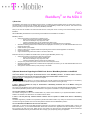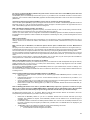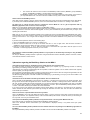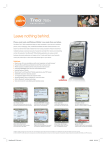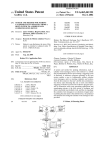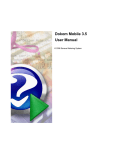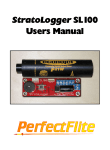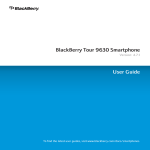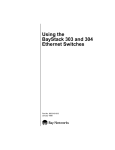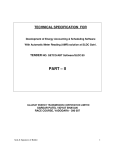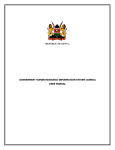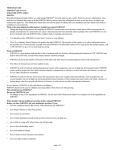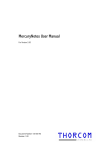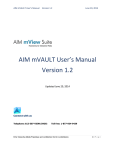Download FAQ BlackBerry on the MDA II - T
Transcript
FAQ BlackBerry on the MDA II ® 1) Overview The BlackBerry client allows using the MDA II terminal device of T-Mobile as another portable device for sending and receiving email and remote synchronizing of the calendar within the scope of the BlackBerry Solution offer of products. This means that the push functionality is no longer exclusive to proprietary BlackBerry handhelds. Now you can also use the MDA II as another terminal device for e-mail push service. Incoming e-mail is automatically “pushed” to the MDA II. With the BlackBerry Client Release 2.0, the following functionalities become available on the MDA II: BlackBerry Solution sending and receiving e-mail through a corporate account sending and receiving text e-mails of unlimited size auto-more functionality for very large text e-mails e-mail synchronization with your PC (read/unread, delete, move) attaching and downloading attachments of up to approx. 30 kB (ZIP files are not supported) attachment rendering (attachments of unlimited size are displayed in text format, you can read standard attachments such as text files and charts) mobile calendar synchronization search for entries in the corporate address book (inserting entries into the calendar application on the MDA II) end-to-end encryption support of MS Exchange and Lotus Domino in the client’s back-end E-Mail Push Service (not available as T-Mobile Czech republic supports BlackBerry Solution only) sending and receiving e-mail through an internet e-mail account sending and receiving text e-mails of unlimited size auto-more functionality for very large text e-mails e-mail synchronization with the internet account (delete only) set up as many as ten internet (ISP) e-mail accounts for the e-mail push service attachment rendering (attachments of unlimited size are displayed in text format, you can read standard attachments such as text files and charts) setup process via terminal device (5-click process) or via website 2) General Questions Regarding the E-Mail Push Service / BlackBerry Solution on the MDA II I don’t know whether I am using the “E-mail Push Service” or the “BlackBerry Solution”, or whether I want to use them. How do I identify the setup process that I must follow? Which part of these FAQ is relevant for me? E-Mail Push Service – not supported by T-mobile Czech republic Blackberry Solution You will use the BlackBerry Solution, if you need to manage your corporate e-mail account (Microsoft Exchange or Lotus Domino) from your mobile device. Please contact your system administrator for more details concerning the setup. Is there a difference between the scope of functionalities in BlackBerry handhelds and on the MDA II running the BlackBerry application? The scope of functionalities is largely identical. Minor differences concern the support of Mobile Data Service (BlackBerry Solution) and IT Policies (BlackBerry Solution): both functionalities are not supported on the MDA II running the BlackBerry application. Can I use this software on all MDAs? This software is designed for use on the T-Mobile MDA II only. Please contact T-Mobile or your System Administrator for MDA III software. This software is not intended for use on MDA II without camera. Is there a risk that previously installed software interferes with the operation of E-Mail Push Service or BlackBerry Solution? All software supported by T-Mobile can be operated in parallel mode without trouble. Only “always-on services” that use the GPRS connection throughout operation time cannot be used parallel to E-mail Push Service/BlackBerry Solution. Can I use NaviGate and E-Mail Push Service at the same time? Unfortunately, no, because the current MDA operating system does not yet allow for parallel usage of different APN. In order to use E-Mail Push functions, you must terminate NaviGate. Please note that under PPC, applications are NOT terminated by clicking on the [x] symbol in the upper right corner. Please use the “exit” symbol in the lower left corner of the NaviGate window. Please also note that the NaviGate route may be traveled further free of charge, upon (temporarily) closing the application. 1/4 Do I have to re-start the BlackBerry software every time I want to receive e-mail? Can I receive MMS or phone calls while the e-mail application is running? The BlackBerry service is automatically launched when you turn on your MDA II. Even if the GPRS connection is used for another application, such as internet or MMS, the BlackBerry application will automatically restart after a while. Phone calls can be handled in parallel mode. I would like to temporarily suspend the BlackBerry service. How can I shortly turn off the functionality? Click on the letter symbol (BlackBerry symbol) in the upper status bar and then on “Disable”. The BlackBerry application will then be temporarily turned off. In order to reactivate the application, please click again on the letter symbol in the upper status bar and on “Next”. The BlackBerry application will be launched in the background. What is the difference between “Disable” and “Delete”? If you wish to disable the BlackBerry application temporarily, for instance because you wish to avoid roaming costs when abroad, “Disable” allows you to suspend the service, but to resume it later without any changes. However, if you select “Delete”, then the configuration and all data of the BlackBerry application are deleted, because this represents final termination of the application. Please remember that irrespective of deactivating the client, you still must deregister the service at T-Mobile. What are service books? Service books are used to make specific service configurations. You can find them by clicking on the BlackBerry status icon, then on “Settings”, and then on the “Service” tab. Please, never delete any of the service books, unless asked to do so by one of our hotline assistants. When I want to open an attachment, I am offered to options. But one option is marked with a red cross. What does this mean? Principally, there are two different ways of open an e-mail attachment. One method opens the attachment in the original version (i.e., in MS Word, MS Power Point format, etc.). The advantage is that the attachment is saved on the terminal device and can be edited. Since this method does not compress the attachment, there is obviously a corresponding GPRS data flow rate during transfer. The second method compresses the attachment and transforms it into a text file. Only a copy of the attachment is sent, so it can be opened and read, but not saved or edited. Since the original attachment is still located on the server, you can forward it in the original version. The first version is currently subject to a technical 30 kB limitation. Thus, in most cases, only the second option will be available for viewing attachments. In these cases, the first method is marked with a red cross. What are PIN and IMEI and where can I find them on my MDA II? Your PIN is the address number of your handheld device (not to be confused with the SIM card-dependant security PIN that may possibly requested from you upon turning on a mobile phone network device). A PIN has eight digits that cannot be modified. ESN/IMEI is another device-specific ID number. You can find your PIN and ESN/IMEI by clicking on the BlackBerry status icon on your handheld device, and then on “Settings”. Your PIN and ESN/IMEI are displayed on the tab. You need both numbers to activate the E-Mail Push Service via internet for the first time, or to configure another handheld device for an existing account. How do I install the E-Mail Push Service / BlackBerry Solution on the MDA II? Download the T-Mobile installation software from the download paget-mobile.cz/BlackBerryConnect to a folder of your choice on your PC Install Microsoft ActiveSync 3.7.1 on your PC. You find Microsoft ActiveSync on the included CD of your MDA II, or on http:/www.microsoft.com Connect your MDA II with your PC via USB cable. Create a host partnership. The ROM upgrade and the BlackBerry client will be installed on the MDA II via the ActiveSync connection from your PC Double-click the installer for the ROM upgrade of your MDA II. The installation assistant will be launched that leads you through installation. Note: the ROM upgrade deletes all user data on your MDA II. Make backup copies first, if you wish to continue to use your data. To do so, please consult your T-Mobile MDA II Manual, “Appendix A: How to make backup copies”. We recommend using memory cards for document backup and synchronizing e-mail and calendar data on your PC with ActiveSync. The ROM upgrade will last approx. 45 – 60 minutes. Make sure that the USB connection between PC and MDA II will not be interrupted during this interval and that your MDA II has secure power supply. Double-click the BlackBerry installer on your PC. An installation assistant will be launched that leads you through installation. After installation is complete, choose “BlackBerry Solution” from the selection box on the welcome page on your MDA II screen. For BlackBerry Solution: Double-click the desktop software installer. Click “Connect” from the desktop software and move the mouse to generate a key that registers your MDA II with your BES server. Your BB PIN will then be displayed by the desktop software. The BlackBerry client is now installed and configured. Check whether all settings are correct: Click “Start/Settings/System/Instant E-Mail” on your MDA II Your terminal device has been assigned an IP address. 2/4 - The “Service” tab shows the service books for the BlackBerry Solution Service (BlackBerry (ALP), BlackBerry (CICAL), and BlackBerry (CMIME), or for the E-Mail Push Service (CMIME). For BlackBerry Solution: click on the instant e-mail symbol on the MDA II status bar. Click “Search” to find entries in your corporate address book. If the service has been installed correctly, search results should be displayed. How do I launch the BlackBerry service? Click “Start” and then “Settings”. Click the “System” tab at the bottom of the screen and choose “Instant E-Mail” service. Alternatively, if you already have installed the BlackBerry service, click on the Instant E-Mail status icon and then on “Settings”. Click “Restart”. The status icon is crossed out twice. How do I activate the service? What can I do if I get the impression that my BlackBerry application does not send or receive messages? Make sure you have already registered with T-Mobile for the BlackBerry solution. Further, you should already have performed a ROM upgrade during the installation process, prior to installing the installation. Make sure you performed a “hard reset” after the ROM upgrade. To do so, press simultaneously the reset button with your stylus, while operating the On/Off switch. Make sure you are in an area with sufficient network signal coverage and that your handheld device has established radio contact. Check the status of your radio contact by clicking on the connection status icon (right next to the BlackBerry icon) on the status bar at the top of the screen. If “Turn on flight mode” is displayed, the radio connection is established. If not, please click “Turn off flight mode”. If you still encounter problems, take one of the following steps: 1. Click on the BlackBerry status icon, and then on “Register now”. 2. Click the connection status icon on the top of the screen and then on “Turn on flight mode”. After the radio connection is established, click the connection status icon again, and then on “Turn off flight mode”. 3. Perform a so-called soft reset. To do so, press the reset button on the bottom left of your MDA II with the stylus. For more information, consult the appropriate sections of your user manual. I do not want to install the BlackBerry desktop software on my computer. Is this absolutely necessary for using the E-Mail Push service? No, using the BlackBerry desktop software is optional for using the E-Mail Push Service. BlackBerry Solution customers, however, must install the software to use the service. 3) Questions regarding the BlackBerry Solution on the MDA II I keep getting alert messages on modifications of the mobile calendar. Can I suppress them? If a call for a meeting is received and accepted, but later changed by the recipient (e.g. by postponing because of conflicting appointments), the following message will appear on the MDA: “Alert Message: The organizer and attendee(s) will not be updated, contact the organizer to do so. Please note that if the organizer sends an update, your changes will be lost.” This is a feature of the Microsoft Pocket PC operating system and informs the user that s/he has changed an appointment, but that the organizer and the other attendees will not be informed of this change. This alert message also appears, if the date is shifted on the desktop (e.g. by the secretary), but only if you are not the initiator of the call for the meeting. I would like to turn off the mobile calendar synchronization. How can I deactivate it? Click on the letter symbol (BlackBerry symbol) and then on “Settings”. In the lower right of the screen, two arrows will appear. Click the right arrow until the “PIM” tab appears and click on this tab. Uncheck “Calendar”. A message will be shown. Read and confirm with “OK”. Another message will be shown that advises you to connect the terminal device with the desktop. Click “OK”. Put the MDA II in the docking station. ActiveSync will be activated and establish a connection. Open the BlackBerry desktop software. Click on “Connect”. The mobile calendar synchronization will now be deactivated. If you want to use the local calendar synchronization (via the docking station), click “Options” in the upper right of the ActiveSync window. Activate the local calendar synchronization by checking the “Calendar” check box. Click “OK”. You have now activated the local calendar synchronization. How can I access the corporate address book from my mobile? Click on the BlackBerry icon in the upper status bar and then “Search”. Type the contact you want to look up into the input field in the upper left. Click “Search”. The requested contact (or a list of several matches) will be shown. Choose the contact you are looking for and, if you wish, save it in your local address book. I have opened the BlackBerry desktop software, but my terminal device is not recognized. What should I do? First, make sure that you installed and opened the MDA II BlackBerry desktop software. Click on the “Extended” tab and check whether your e-mail address is displayed correctly. If not, please contact your system administrator. Can I use other BlackBerry desktop software than the software delivered in the package for the Blackberry application on the MDA II? No. Only the BlackBerry desktop software provided for the MDA II can be used with the BlackBerry software on the MDA II. 3/4 Which version of the BlackBerry Enterprise Server (BES) is supported by the BlackBerry application on the MDA II? The Blackberry application supports BES 3.5., 3.6., and 4.0 for Microsoft Exchange. However, not all BES 4.0 functions are supported. The BlackBerry application is also compatible with BES 2.2 and 4.0 for Lotus Domino. Again, not all BES 4.0 functions are as of yet supported. I experience problems with ActiveSync, ever since I synchronized the MDA II with the BlackBerry desktop software. I cannot synchronize the calendar via ActiveSync anymore. BlackBerry Solution synchronizes the calendar locally, i.e., all changes of your Outlook/Lotus Notes calendar are synchronized via radio connection (not locally). To avoid conflicts, the local synchronization via the docking station is suppressed. The following steps are therefore required, if you want to synchronize the terminal device with ActiveSync later: 1) Put the handheld device in the docking station. ActiveSync starts automatically. 2) Choose “Standard partnership” and click “Next”. 3) You will be asked to choose between synchronization with the desktop or with the e-mail server. Click “Next”. 4) You will be asked to pick a name for the handheld. Please assign a new name. 5) You can now choose which applications should be synchronized. The calendar cannot be selected. As stated above, the calendar is synchronized remotely, which is why local synchronization is suppressed. Are all data synchronized through the mobile connection with BlackBerry Solution? No. Currently, e-mails and calendar entries are synchronized via mobile. All other data, such as contacts, tasks, etc. are still synchronized locally via ActiveSync. My company uses Microsoft Exchange Server 2003. Is there anything that requires special attention? MS Exchange Server 2003 uses its own form of mobile calendar synchronization. This must be deactivated for using the BlackBerry Solution software. Please contact your system administrator for deactivating the calendar synchronization feature of MS Exchange Server 2003. I use Lotus Notes. How can I synchronize contacts, tasks, memos, etc. locally? Local synchronization requires the additional software “mNotes” that is not part of the scope of delivery of MDA II and BlackBerry Solution. Currently, BlackBerry Solution on the MDA II allows only mobile synchronization of e-mails and calendar. 4/4