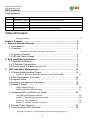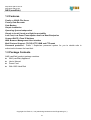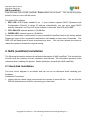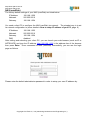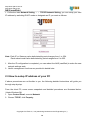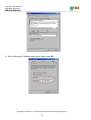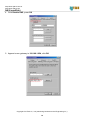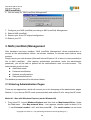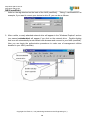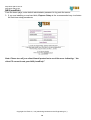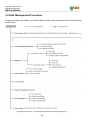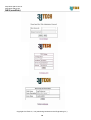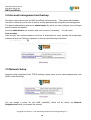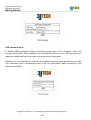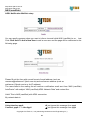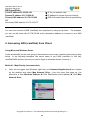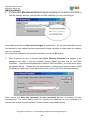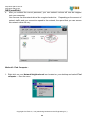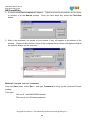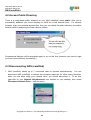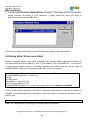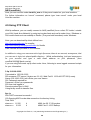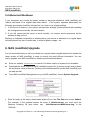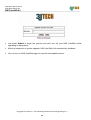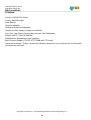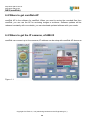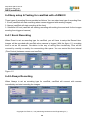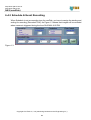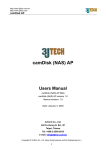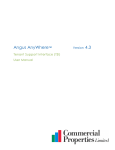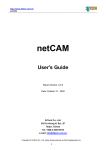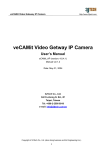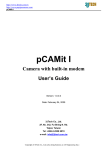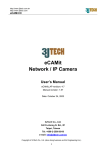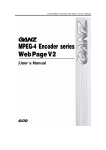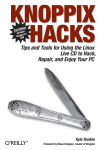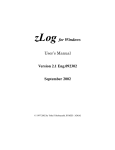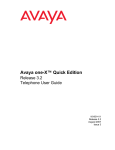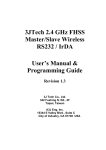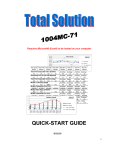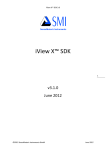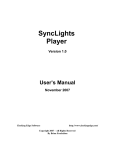Download NAS (camDisk)
Transcript
http://www.3jtech.com.tw http://www.3jtech.com NAS (camDisk) NAS (camDisk) User’s Manual NAS (camDisk) Beta NAS (camDisk) _Setup revision: 1.2 Manual revision: 1.3 Date: August 31, 2004 3JTech Co., Ltd. 342 Fu-Hsing N. Rd., 2F Taipei, Taiwan Tel: +886-2-2500 6919 e-mail: [email protected] Copyright of 3JTech Co., Ltd. (also doing business as A3J Engineering Inc.) 1 http://www.3jtech.com.tw http://www.3jtech.com NAS (camDisk) Revision History Revision Date Changes 1.0 December 11, 2003 Release camDisk Beta setup manual / Angus Wang 1.1 January 28, 2004 Add Changing Words and Information / Angus Wang 1.2 April 23, 2004 Add information for NAS(camDisk) upgrade / Angus Wang 1.3 August 31, 2004 Revise camDisk User Manual / James Huang. Table of Content: Revision History....................................................................................................2 Table of Content: ........................................................................................... 2 1. Network Attached Storage........................................................................ 4 1.1 Introduction ......................................................................................... 4 1.2 Features .............................................................................................. 5 Simple to install, handy and light for portability ........................................................5 1.3 Package Contents............................................................................... 5 1.4 LED and Switch Usage ....................................................................... 6 2. NAS (camDisk) Installation....................................................................... 7 2.1 Hard disk installation ........................................................................... 7 2.2 IP Address Configuration .................................................................... 8 2.3 How to setup IP address of your PC ................................................. 10 3. NAS (camDisk) Management ............................................................... 13 3.1 Entering Administration Pages .......................................................... 13 Method 1: Start with Windows Explorer (under Windows98) ..............................13 3.2 Disk Management Functions............................................................. 16 3.3 Express setup ................................................................................... 17 3.4 Account management and backup.................................................... 19 3.5 Network Setup................................................................................... 19 ADSL Network Setup..........................................................................................20 ADSL Notification Mail-list setup.........................................................................21 4. Accessing NAS (camDisk) from Client. ............................................... 22 Using Microsoft Windows Series ........................................................................22 Method 1: Map Directly (recommended): ...........................................................22 Method 2: Find Computer… ...............................................................................24 Method 2: Use the “net use” command ..............................................................25 4.2 Access Public Directory..................................................................... 26 4.3 Disconnecting NAS (camDisk) .......................................................... 26 Copyright of 3JTech Co., Ltd. (also doing business as A3J Engineering Inc.) 2 http://www.3jtech.com.tw http://www.3jtech.com NAS (camDisk) 4.4 Using Unix / Linux as a client ............................................................ 27 4.5 Using FTP Client ............................................................................... 28 5. NAS (camDisk) Maintenance.................................................................. 29 5.1 Reboots / Shutdown .......................................................................... 29 5.2 Administrator Password Reset .......................................................... 30 5.3 Hard Disk Failure / System Malfunction ............................................ 30 5.4 Abnormal Shutdown .......................................................................... 31 6. NAS (camDisk) Upgrade ......................................................................... 31 6-1 What is camDisk ............................................................................... 33 6-2 Where to get camDisk AP ................................................................. 35 6-3 Where to get the IP cameras, eCAMit III........................................... 35 6-4 Easy setup & Testing for camDisk with eCAMit III ............................ 36 6-4-1 Event Recording ............................................................................ 36 6-4-2 Always Recording .......................................................................... 36 6-4-3 Schedule & Event Recording......................................................... 37 Copyright of 3JTech Co., Ltd. (also doing business as A3J Engineering Inc.) 3 http://www.3jtech.com.tw http://www.3jtech.com NAS (camDisk) 1. Network Attached Storage 1.1 Introduction NAS (camDisk) is a compact、 economical and energy saving? NAS (Network Attached Storage) device. It is especially suitable for family or SOHO (Small Office or Home Office) requirements, because it works like a 7-users licensed file server. Users in a LAN can easily backup data or share files through intranet. It is compatible with Unix/Linux or M.S Windows O.S. network environment. (Note: Macintosh users can only use ftp software as a client to transfer files.) Its set-up procedures and operations are simple and user-friendly. With the highly stable and energy saving Linux device embedded, it is suitable for extended usage. 3JTech’s NAS is also called camDisk since it can be configured as a standalone digital video recorder for 3JTech’s IP cameras, aka eCAMits. The system configuration for camDisk is as follows: For more detailed information on the setup of camDisk on top of 3JTech’s NAS, please refer to the camDisk AP User’s Manual. Copyright of 3JTech Co., Ltd. (also doing business as A3J Engineering Inc.) 4 http://www.3jtech.com.tw http://www.3jtech.com NAS (camDisk) 1.2 Features Family or SOHO File Server Factory Data Recorder Data Backup Simple Installation Operating System Independent Simple to install, handy and light for portability Low Cost, Low Power Consumption and Low Heat Dissipation Support DHCP / Fixed IP Address Web Browser Management User Interface Multi Protocol Support: TCP/IP, HTTP, SMB and FTP mode Password protected - Public / Supervisor password system for you to decide who is authorized to browse the hard disk. 1.3 Package Contents NAS (camDisk) product package contains: z NAS (camDisk) Appliance z User’s Manual z Power Cord z With 120G Hard Disk Copyright of 3JTech Co., Ltd. (also doing business as A3J Engineering Inc.) 5 http://www.3jtech.com.tw http://www.3jtech.com NAS (camDisk) 1.4 LED and Switch Usage From the front view of the NAS (camDisk), you will see three lights: 1. Red LED:When the hard disk only have 5% disk space left, this red light will blink. 2. Green LED:If there is an unread recording file, this green light will blink. 3. Red LED:Power light. This is a two-color LED for indicating both Power and disk-status. The Green LED will go on if you switch on NAS (camDisk) or flashes if the system encounters errors. The Red LED indicates either the running state of hard disk or the errors of the system; it will be on if the space of hard disk has been used up or flash if hard disk is being checked. Copyright of 3JTech Co., Ltd. (also doing business as A3J Engineering Inc.) 6 http://www.3jtech.com.tw http://www.3jtech.com NAS (camDisk) From the back view of NAS (camDisk), Power switch can be found. switch to turn-on or turn-off the server. You can flip the power The three LEDs indicate: 1. RED LED: DHCP Mode enabled if on. If your network supports DHCP (Dynamic Host Configuration Protocol) to detect IP address automatically, you can enjoy using DHCP directly; otherwise, use Fixed UP mode instead; in that case, this LED will be OFF. 2. YELLOW LED: network speed is 100 Mb/Sec. 3. GREEN LED: network speed is 10 Mb/Sec. There is a reset button (a tact switch) for you to reset NAS (camDisk) back to the factory default. Please use a pen or like, to press the reset button, hold steady for more than 10 seconds. The RED LED will flash when all reset procedures are done. You can then release the button to reboot the system to enable the original setting. 2. NAS (camDisk) Installation The following information contains the physical description of NAS (camDisk). This includes the functions and the locations of each connector and indicator. The information provides useful reference when installing the product. Please familiarize yourself with NAS (camDisk). 2.1 Hard disk installation The inner circuit diagram is as follows and can be use as reference while installing your hardware. Installation Procedures: 1. Unplug the four plastic plugs and unscrew the screws to open the box. You can find the IDE bus and the power cord for connecting your hard disk. Copyright of 3JTech Co., Ltd. (also doing business as A3J Engineering Inc.) 7 http://www.3jtech.com.tw http://www.3jtech.com NAS (camDisk) 2. Connect both IDE bus and power cord to your hard disk 3. Mount and fasten your hard disk firmly to one of the drive bracket. 4. Close the box and restore all screws and plastic plugs. 2.2 IP Address Configuration NAS (camDisk) needs an IP address for users to access it via network. There are two alternatives, via DHCP or Fixed IP, depending on your local network environment. If your network supports the DHCP to detect IP address automatically, you can simply use DHCP directly; otherwise, you have to assign a fixed IP. By the reason of that the factory default for your NAS (camDisk) is in fixed IP mode. Connect your NAS (camDisk) to the network by plugging a RJ-45 Ethernet wire between the server and your local network socket. Copyright of 3JTech Co., Ltd. (also doing business as A3J Engineering Inc.) 8 http://www.3jtech.com.tw http://www.3jtech.com NAS (camDisk) The factory default settings of your NAS (camDisk) are listed below: IP Address 192.168.1.250 Netmask 255.255.255.0 Gateway 192.168.1.254 You need a client PC to configure the NAS (camDisk) via network. The simplest way is to set its network configuration to (more details in How to setup IP address of your PC, page. 9) IP Address 192.168.1.252 Netmask 255.255.255.0 Gateway 192.168.1.254 DNS disabled After setting and rebooting your client PC, you can launch your web browser (such as IE or NETSCAPE) and type the IP address http://192.168.1.250 in the address bar of the browser then press Enter. page as follows. Once connected to NAS (camDisk) successfully, you can see the login Please enter the default administrator password in order to setup your own IP address by: Copyright of 3JTech Co., Ltd. (also doing business as A3J Engineering Inc.) 9 http://www.3jtech.com.tw http://www.3jtech.com NAS (camDisk) 1. Follow the links Network Setting => TCP/IP Network Setting, you can setup your own IP address by switching DHCP mode or designate an IP you want as follows: Note: Each IP or Gateway value delimitated by period ranges from 1 to 254. Each subnet mask value delimitated by period ranges form 0 to 255. 1. After the IP configuration is completed, you can reboot the NAS (camDisk) to make the new network settings work. 2. Useful management functions are provided in details later. 2.3 How to setup IP address of your PC If above procedures are not familiar to you, the following detailed instructions will guide you through step by step. From the client PC, some screen snapshots and detailed procedures are illustrated below: (Under Windows 98) 1. Open Control Panel, execute Network 2. Choose TCP/IP, click Property Copyright of 3JTech Co., Ltd. (also doing business as A3J Engineering Inc.) 10 http://www.3jtech.com.tw http://www.3jtech.com NAS (camDisk) 3. After configuring IP Address and subnet mask, press OK Copyright of 3JTech Co., Ltd. (also doing business as A3J Engineering Inc.) 11 http://www.3jtech.com.tw http://www.3jtech.com NAS (camDisk) 4. Click Disable DNS, press OK 5. Append a new gateway to 192.168.1.254, click OK Copyright of 3JTech Co., Ltd. (also doing business as A3J Engineering Inc.) 12 http://www.3jtech.com.tw http://www.3jtech.com NAS (camDisk) 6. You are ready for “NAS (camDisk) Management” 7. Configure your NAS (camDisk) according to NAS (camDisk) Management 8. Reboot NAS (camDisk). 9. Restore your client PC original configuration. 10. Reboot your PC. 3. NAS (camDisk) Management After hardware has been installed, “NAS (camDisk) Management” allows administrator to access all the administration utilities, via browser interface, to alleviate some tedious setup process. Simply launch your web browser (Microsoft Internet Explorer 5.0 or above is recommended) to link to NAS (camDisk). After passing authorization procedures (enter the administrator password), you will be able to perform all the administration work via web browser. The administration work includes: z Add/Delete users z Password modification z Network reconfigurations z Disk partition/format etc. The detailed procedures will be introduced below: 3.1 Entering Administration Pages There are two approaches, which will connect you to the homepage of the administrator pages. Method 1, if you choose DHCP mode (recommended) and method 2 is for using fixed IP mode. Method 1: Start with Windows Explorer (under Windows98) 1. From client PC, Launch Windows Explorer and then click on Map Network Drive.. Under the Tool menu. After Map network drive… icon appears, choose a path to attach, fill in “ \\ camDiskserial number \ info” and then press OK. (The serial number can be found Copyright of 3JTech Co., Ltd. (also doing business as A3J Engineering Inc.) 13 http://www.3jtech.com.tw http://www.3jtech.com NAS (camDisk) listed on the tag attached on the back of the NAS (camDisk)). Taking \\ camDisk30025 as example, if you want to mount your device to drive E, you can do as follows: 2. After a while, a newly attached network drive will appear in the “Windows Explorer” and an icon named webadm.html will appear if you click on the network drive. Double-clicking that icon will automatically launch default web browser and connect to your NAS (camDisk). Now you can begin the authorization procedures to make use of management utilities bundled in your NAS (camDisk). Copyright of 3JTech Co., Ltd. (also doing business as A3J Engineering Inc.) 14 http://www.3jtech.com.tw http://www.3jtech.com NAS (camDisk) From the home page, enter default administrator password to log onto the server. 3. If you are installing a new hard disk, Express Setup is the recommended way to shorten the first-time setup procedures. Note: Please turn off your client firewall protection to avoid the error indicating: “ the client PC cannot locate your NAS (camDisk).” Copyright of 3JTech Co., Ltd. (also doing business as A3J Engineering Inc.) 15 http://www.3jtech.com.tw http://www.3jtech.com NAS (camDisk) 3.2 Disk Management Functions If logon proceeds successfully, you will be able to perform any operations listed in the following function tree: Copyright of 3JTech Co., Ltd. (also doing business as A3J Engineering Inc.) 16 http://www.3jtech.com.tw http://www.3jtech.com NAS (camDisk) 3.3 Express setup As a first-time user of NAS (camDisk), you can speed up the setup procedure by going through the Express Setup. The factory default settings: IP Address NET MASK Gateway Web logon password for administrator Workgroup name for camDisk (NAS) Server Name for camDisk (NAS) 192.168.1.250 255.255.255.0 192.168.1.254 0000 camDiskgroup camDisk?????(Please checkout the attached tag behind the server) Admin password for samba (when 0000 using admin account to map a network drive) Note: Don’t press the Previous button in your web browers while initializing or formatting your hard disk. Following screen shots are what you will see while going through the Express Setup. Copyright of 3JTech Co., Ltd. (also doing business as A3J Engineering Inc.) 17 http://www.3jtech.com.tw http://www.3jtech.com NAS (camDisk) Copyright of 3JTech Co., Ltd. (also doing business as A3J Engineering Inc.) 18 http://www.3jtech.com.tw http://www.3jtech.com NAS (camDisk) 3.4 Account management and backup Numerous users can access the NAS (camDisk) simultaneously. The system administrator can add or delete any accounts, as well as modify passwords by using account management. The default administrator account is administrator by which you can configure user privileges and this cannot be deleted. Account administrator can create a new user account if necessary. You will need: User account: User account can accommodate as much as 8 characters but must exclude the double-byte characters (such as Chinese, Japanese or Korean) and following characters: ()<>?=+,;:【】 3.5 Network Setup Network setup comprises of the TCP/IP settings, group name, server name assignments, and ADSL network settings. You can assign a name for your NAS (camDisk), which will be shown on Network Neighborhood while you browse the Internet. Copyright of 3JTech Co., Ltd. (also doing business as A3J Engineering Inc.) 19 http://www.3jtech.com.tw http://www.3jtech.com NAS (camDisk) ADSL Network Setup To enable ADSL connection, ADSL networking settings have to be completed. Once you correctly setup ADSL, NAS (camDisk) will automatically connect to your ISP every time you reboot the system and mail information to those whom you designate. Please fill out the following form with the correct account and password provided by your ISP. This information will be automatically sent to ISP for authorization while connecting to the network using ADSL. Copyright of 3JTech Co., Ltd. (also doing business as A3J Engineering Inc.) 20 http://www.3jtech.com.tw http://www.3jtech.com NAS (camDisk) ADSL Notification Mail-list setup You can specify persons whom you want to inform via email while NAS (camDisk) is on. Just Click Click Here To Add a New User to add a new user and the page will be redirected to the following page. Please fill out the form with correct format of email address (such as [email protected]) and mail server address (such as mailserver1.3jtech.com.tw or its IP address). The users listed in the mailing list will receive a notification email sent from “NAS (camDisk) AutoPoster” with subject “NAS (camDisk) ADSL Network Data” and content like: Hello! This is NAS (camDisk) with ADSL connection My network data is Í just ignore this massage from pppd Í just ignore this massage from pppd Using interface ppp0 Connect: ppp0 <…> /dev/ttyp0 Copyright of 3JTech Co., Ltd. (also doing business as A3J Engineering Inc.) 21 http://www.3jtech.com.tw http://www.3jtech.com NAS (camDisk) Í IP for you network card Í IP address to access from the Internet Í DNS is Domain Name Server specified by Local IP address 61.30.202.152 Remote IP address 211.78.222.48 Primary DNS address 221.78.215.200 ISP Secondary DNS address 211.78.215.137 You can now connect to NAS (camDisk) from anywhere by using an ftp client. For example, you can use ftp client with 221.78.222.48 as the destination address to connect to your NAS (camDisk). 4. Accessing NAS (camDisk) from Client. Using Microsoft Windows Series Under windows98, we are now going to demonstrate how to map a network drive step-by-step below. In the following examples, the server name of your NAS (camDisk) is, let’s say, camDisk30025 and the account you used to logon to windows domain is nasuer1. Method 1: Map Directly (recommended): 1. Once you’ve logged into Windows, right-click your Network Neighborhood icon located on the desktop and select Map Network Drive… from the menu that pops up. (An alternative is from Windows Explorer Î Click Tool (locate at the taskbar) Î Click Map Network Drive. Copyright of 3JTech Co., Ltd. (also doing business as A3J Engineering Inc.) 22 http://www.3jtech.com.tw http://www.3jtech.com NAS (camDisk) 2. A window titled Map Network Drive will appear prompting you to select a drive letter to map the network drive as, and the path on NAS (camDisk) you are connecting to: Note: Make sure the box Reconnect at logon is unchecked. It’s recommended that you do not attempt to have network drives reconnected at logon because if slows down the network and your computer. Once you have entered in the required information, press the OK button. 3. After a moment or two, a window titled Enter Network Password will appear, if the password you used to log into windows domain differs from the one on your NAS (camDisk). Enter the same password as used on NAS (camDisk). (If not the same, logon procedures will fail. Please tell your administrator to change your account name in NAS (camDisk) to make sure it is the same as the one used in your PC’s Windows Network.) Next, ensure the Save this password in your password list box is checked for later conveniences. For some shared client PC, storing your password on your computer is a security risk and you should uncheck it to avoid some unexpected hacking. Copyright of 3JTech Co., Ltd. (also doing business as A3J Engineering Inc.) 23 http://www.3jtech.com.tw http://www.3jtech.com NAS (camDisk) 4. After you entered the correct password, your own network volume will now be mapped onto your computer. You can now use this network drive like a regular hard drive. Depending on the amount of network traffic and your connection speed to the network, the speed that you can access this network drive will vary. Method 2: Find Computer… 1. Right-click on your Network Neighborhood icon located on your desktop and select Find computer… from the menu. Copyright of 3JTech Co., Ltd. (also doing business as A3J Engineering Inc.) 24 http://www.3jtech.com.tw http://www.3jtech.com NAS (camDisk) 2. A window titled Find: computer will appear. Type the name of the computer you are trying to connect to at the Named: prompt. Once you have done this, press the Find Now button. 3. After a few moments, the results of your search, if any, will appear at the bottom of the window. Simply double-click the name of the computer and a window will appear listing all the network shares on the computer. Method 2: Use the “net use” command From the Start menu, select Run… and type Command to bring up the command Prompt window. Then type: Net use E: \\camDisk30025\nasuser1 Then enter your Windows password. Copyright of 3JTech Co., Ltd. (also doing business as A3J Engineering Inc.) 25 http://www.3jtech.com.tw http://www.3jtech.com NAS (camDisk) 4.2 Access Public Directory There is a ready-made public directory on your NAS (camDisk) name public. After you’ve successfully attached your home directory on NAS as a local network drive. For security purpose, login your personal account first, then you can attach the public directory as another network drive by assigning the Path value as follows: No password dialogue will be prompted again to you at this time (because you have to login your own home directory successfully.) 4.3 Disconnecting NAS (camDisk) 1. NAS (camDisk) allows up to 7 connected users to operate simultaneously. You can disconnect NAS (camDisk) to release the occupied resources for other users; therefore, when you are done using your network drive, you should disconnect it. To do this, right-click on your Network Neighborhood icon located on your desktop, then select Disconnect Network Drive… from the menu. Copyright of 3JTech Co., Ltd. (also doing business as A3J Engineering Inc.) 26 http://www.3jtech.com.tw http://www.3jtech.com NAS (camDisk) 2. A window titled Disconnect Network Drive will appear. This window will list all the network drives currently connected to your computer. Simply select the drive you wish to disconnect then press the OK button. Once you have disconnected the entire network drives, simply close this window. 4.4 Using Unix / Linux as a client Besides Windows series, your NAS (camDisk) can access shared resources located on Unix-like platforms such as IBM AIX, HP-UX, Sun Solaris, Linux, Free BSD etc. As long as it is supported by samba protocol. (Following examples still assume that your server name is camDisk30025 and account is nasuser1 and under Linux environment.) [root:]#mount-t smbfs –o username=nasuser1,password=??? //camDisk30025/nasuser1 /mnt/rfs_arm [root]# [root]# mount /dev/hda5 on / type ext2 (rw) none on /proc type proc (rw) //camDisk30025/nasuser1 on /mnt/rfs_arm type smbfs (0) <= mount succeeded!! If the IP of your NAS (camDisk) is 192.168.3.1 and the shared resource you want to connect to is public, you can issue following command to mount that remote resource to local mount point / mnt/rfs_arm: [root]# mount –t smbfs //192.168.3.1/public /mnt/rfs_arm Note: You should have root privilege to complete above operations. Copyright of 3JTech Co., Ltd. (also doing business as A3J Engineering Inc.) 27 http://www.3jtech.com.tw http://www.3jtech.com NAS (camDisk) Now, you can use files under /mnt/rfs_arm as if they were located on your local machine. For further information on “mount” command, please type “man mount” under your local Unix-like machine. 4.5 Using FTP Client With ftp software, you can readily connect to NAS (camDisk) from a client PC inside / outside your LAN (Local Area Network) by using text-mode clients such as ftp under Linux / Windows or GUI-mode clients such as smartftp or filezilla. (They are both freewares) under Windows. Note: you can download ftp client utilities from: http://www.smartftp.com for smartftp http://soureceforge.net/projects/filezilla for filezilla User manuals are provided on the websites. In addition to using your own account to login ftp server, there is an account, anonymous, that you can use to login into shared public directory. While authenticating, just input anonymous as your account and type a valid email address as your password. (thus [email protected]). If you are using text-mode up ftp client under Linux, following is some logged command scripts for your information. $ ftp 192.168.2.222 Connected to 192.168.2.222 220 snowman FTP server (Version wu-2.6.1(1) Wed Fed 21 12:30:49 CET 2001) ready Name (192.168.2.222): test <Enter your user name> 331 Password required for Password: <Enter your password> 230 User test logged in Remote system type is UNIX. Using binary mode to transfer files. ftp> ls 200 PORT command successful 150 Opening ASCII mode data connection for directory listing. Total 2464 drwxr-xr-x 11 502 4 4096 Jan 20 17:15 busybox drwxr-xr-x 3 502 4 4096 Feb 13 15:37 Backup Copyright of 3JTech Co., Ltd. (also doing business as A3J Engineering Inc.) 28 http://www.3jtech.com.tw http://www.3jtech.com NAS (camDisk) ftp> help Commands may be abbreviated. Commands are: ! debug mdir sendport $ dir mget put account disconnect mkdir pwd site size status ftp> get nl.bin lll.bin local: lll.bin remote: nl.bin 200 PORT command successful. 150 Opening BINARY mode data connection for nl.bin (859632 bytes). 226 Transfer complete. 859632 bytes received in 0.112 secs (7.5e+03 Kbytes/sec) ftp> put lll.bin nl.bin local: lll.bin remote: nl.bin 200 PORT command successful. 150 Opening BINARY mode data connection for nl.bin. 226 Transfer complete. 859632 bytes sent in 0.0213 secs (3.9e+04 Kbytes/sec) ftp> bye 221-You have transferred 1719264 bytes in 2 files. 221-Total traffic for this session was 1720534 bytes in 2 transfers. 221-Thank you for using the FTP service on snowman. 221 Goodbye. $ 5. NAS (camDisk) Maintenance NAS (camDisk) has been designed to operate around the clock with stable, energy saving consumption features and has been provided with special power protection circuit to avoid system crashes unexpectedly caused by power loss. This section provides useful tips to help you with routine maintenance. 5.1 Reboots / Shutdown Please follow the steps listed below to reboots / shutdown your NAS (camDisk) 1. Make sure all working files are saved for those connected users. 2. Simply flip the power switch to OFF, located at the back of your NAS (camDisk). Copyright of 3JTech Co., Ltd. (also doing business as A3J Engineering Inc.) 29 http://www.3jtech.com.tw http://www.3jtech.com NAS (camDisk) 5.2 Administrator Password Reset You can perform any administration work on NAS (camDisk), if you have the administrator password. Should you forget that password, just reset the administrator password back to the factory default. 1. Please use a pen or the like, to press the reset button. Hold it for the tact switch for more than 10 seconds. The RED LED will flash to indicate that all reset procedures are done. You can then release the button and reboot the system enabling the original setting. 2. The administrator password will be restored back to 0000. 5.3 Hard Disk Failure / System Malfunction If you encounter errors which may be caused by hard disk failure or system malfunction, the following steps are recommended: 1. Log all abnormal messages or events for our technician’s reference. 2. Shutdown the machine by following correct procedures stated above. 3. Please don’t try to repair your NAS (camDisk) on your own. Please contact our trained customer service personnel or technicians for further support. Note: Please backup your critical files or folders on a regular basis to avoid data loss caused by unexpected hardware failure. Copyright of 3JTech Co., Ltd. (also doing business as A3J Engineering Inc.) 30 http://www.3jtech.com.tw http://www.3jtech.com NAS (camDisk) 5.4 Abnormal Shutdown If you encounter any events like power outage or abnormal shutdown, NAS (camDisk) will restore itself back to its original state after reboot. If the system operates abnormally, the following procedures should be followed for it to return to its original settings. 1. In the event of losses in your system configuration settings, please proceed with resetting the configurations manually via web interface. 2. If you still cannot get the server to work normally, our custom service personnel will be pleased to help you out. Backing up important information or shutting down your server in advance on a regular basis will help prevent the lost of useful data, in event of power outage…etc. 6. NAS (camDisk) Upgrade It is recommended that you visit our website on a regular basis (maybe seasonal) to update the latest version of NAS (camDisk) in order to receive the most efficient information. You can easily upgrade your NAS (camDisk) by simple procedures listed below: z z Enter our website: ww.3jtech.com.tw to check if the latest version of system file is available. Download the latest version of NAS (camDisk) system file (in binary format) and jot down the checksum value for that file. Please put the downloaded file on the NAS (camDisk) and the path as well. z From NAS (camDisk) Management on your NAS (camDisk), choose System Upgrade. • Enter the path of the newly downloaded system file in the File Path then press Submit. For example, If the updated system file name is NewLinux.img, you must input the filename including full path name, say /hda1/home/user/NewLinunx.img, in the “FilePath.” Copyright of 3JTech Co., Ltd. (also doing business as A3J Engineering Inc.) 31 http://www.3jtech.com.tw http://www.3jtech.com NAS (camDisk) • Just press Submit to begin the process and don’t turn off your NAS (camDisk) while upgrading is taking place. • After the completion of system upgrade, NAS (camDisk) will automatically shutdown. • You can turn on NAS (camDisk) again to use the most updated server. Copyright of 3JTech Co., Ltd. (also doing business as A3J Engineering Inc.) 32 http://www.3jtech.com.tw http://www.3jtech.com NAS (camDisk) 6-1 What is camDisk (If you don't want to use it as Digital Video Recorder, please skip this chapter) NAS (camDisk) is a compact、 economical and energy saving? NAS (Network Attached Storage) device. It is especially suitable for family or SOHO (Small Office or Home Office) requirements, because it works like a 7-users licensed file server. Users in a LAN can easily backup data or share files through intranet. It is compatible with Unix/Linux or M.S Windows O.S. network environment. (Note: Macintosh users can only use ftp software as a client to transfer files.) Its set-up procedures and operations are simple and user-friendly. With the highly stable and energy saving Linux device embedded, it is suitable for extended usage. 3JTech’s NAS is also called camDisk since it can be configured as a standalone digital video recorder for 3JTech’s IP cameras, like eCAMits. The system configuration for camDisk is as follows: For more detailed information on the setup of camDisk on top of 3JTech’s NAS, please refer to the camDisk AP User’s Manual. Copyright of 3JTech Co., Ltd. (also doing business as A3J Engineering Inc.) 33 http://www.3jtech.com.tw http://www.3jtech.com NAS (camDisk) Features: Family or SOHO File Server Factory Data Recorder Data Backup Simple Installation Operating System Independent Simple to install, handy and light for portability Low Cost, Low Power Consumption and Low Heat Dissipation Support DHCP / Fixed IP Address Web Browser Management User Interface Multi Protocol Support: TCP/IP, HTTP, SMB and FTP mode Password protected - Public / Supervisor password system for you to decide who is authorized to browse the hard disk. Copyright of 3JTech Co., Ltd. (also doing business as A3J Engineering Inc.) 34 http://www.3jtech.com.tw http://www.3jtech.com NAS (camDisk) 6-2 Where to get camDisk AP camDisk AP is the software for camDisk. When you want to review the recorded files from camDisk, you can use the AP for reviewing images or evidence. Software updates will be released constantly with our website, you can download updated software with your needs. 6-3 Where to get the IP cameras, eCAMit III camDisk can connect up to four cameras, IP address can be setup with camDisk AP shown as Figure 1.1. Copyright of 3JTech Co., Ltd. (also doing business as A3J Engineering Inc.) 35 http://www.3jtech.com.tw http://www.3jtech.com NAS (camDisk) 6-4 Easy setup & Testing for camDisk with eCAMit III Three types of recording file are provided as follows. You can select one type of recording files: 1. Event (camDisk will start recording when camera triggered with sending images) 2. Always (camDisk will start recording all the time) 3. Schedule & Event (camDisk will starting recording with setting time and wait for the images sending from triggered camera) 6-4-1 Event Recording When Event is set as recording type for camDisk, you will have to setup the Record time. Images will be recorded with camDisk when camera is trigged. With the figure 1.2, recording time is set as 60 seconds. Circulation is the way of saving files circulatively. Files will be covered by monthly or weekly for economizing disk space. You can control the time interval (Flow Control) between camera and camDisk. Figure 1.2 6-4-2 Always Recording When Always is set as recording type for camDisk, camDisk will connect with camera immediately and start recording the images. Copyright of 3JTech Co., Ltd. (also doing business as A3J Engineering Inc.) 36 http://www.3jtech.com.tw http://www.3jtech.com NAS (camDisk) 6-4-3 Schedule & Event Recording When Schedule is set as recording type for camDisk, you have to assign the starting and ending for recording (Recorded Time). As Figure 1.3 shows that images will be recorded when camera is triggered during the time 09:00 AM~6:00 PM. Figure 1.3 Copyright of 3JTech Co., Ltd. (also doing business as A3J Engineering Inc.) 37