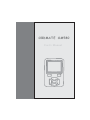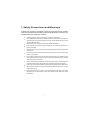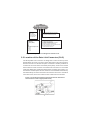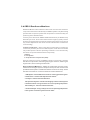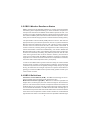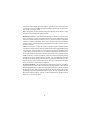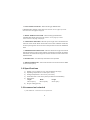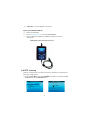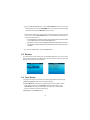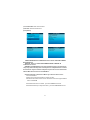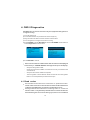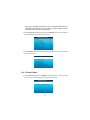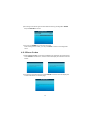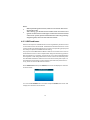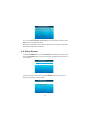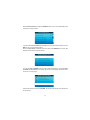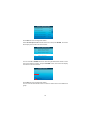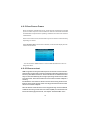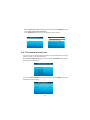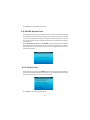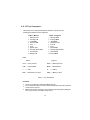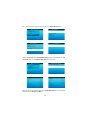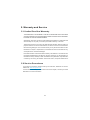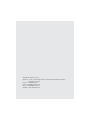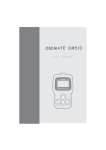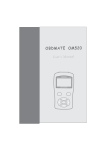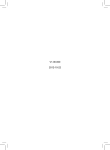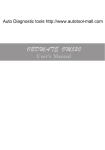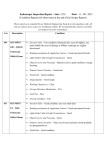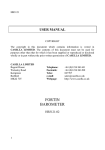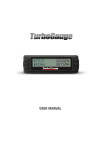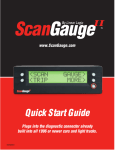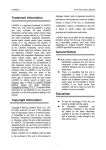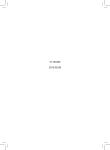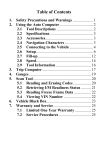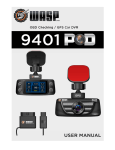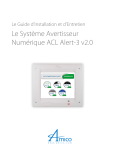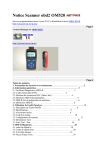Download Manual
Transcript
OBDMA TE OM580 Use r’s Ma nua l OBDMATE OM580 OBDII/EOBD ENTER EXIT HELP 1. Safety Precautions and Warnings To prevent personal injury or damage to vehicles and/or the scan tool, read this instruction manual first and observe the following safety precautions at a minimum whenever working on a vehicle: Always perform automotive testing in a safe environment. Do not attempt to operate or observe the tool while driving a vehicle. Operating or observing the tool will cause driver distraction and could cause a fatal accident. Wear safety eye protection that meets ANSI standards. Keep clothing, hair, hands, tools, test equipment, etc. away from all moving or hot engine parts. Operate the vehicle in a well ventilated work area: Exhaust gases are Poisonous. Put blocks in front of the drive wheels and never leave the vehicle unattended while running tests. Use extreme caution when working around the ignition coil, distributor cap, ignition wires and spark plugs. These components create hazardous voltages when the engine is running. Put the transmission in PARK (for automatic transmission) or NEUTRAL (for manual transmission) and make sure the parking brake is engaged. Keep a fire extinguisher suitable for gasoline/chemical/electrical fires nearby. Don't connect or disconnect any test equipment while the ignition is on or the engine is running. Keep the scan tool dry, clean, free from oil/water or grease. Use a mild detergent on a clean cloth to clean the outside of the scan tool, when Necessary. 1 2. General Information 2.1 On-Board Diagnostics (OBD) II The first generation of On-Board Diagnostics (called OBD I) was developed by the California Air Resources Board (CARB) and implemented in 1988 to monitor some of the emission control components on vehicles. As technology evolved and the desire to improve the OnBoard Diagnostic system increased, a new generation of On-Board Diagnostic system was developed. This second generation of On-Board Diagnostic regulations is called "OBD II". The OBD II system is designed to monitor emission control systems and key engine components by performing either continuous or periodic tests of specific components and vehicle conditions. When a problem is detected, the OBD II system turns on a warning lamp (MIL) on the vehicle instrument panel to alert the driver typically by the phrase “Check Engine” or “Service Engine Soon”. The system will also store important information about the detected malfunction so that a technician can accurately find and fix the problem. Here below follow three pieces of such valuable Information: 1) Whether the Malfunction Indicator Light (MIL) is commanded 'on' or 'Off'; 2) Which, if any, Diagnostic Trouble Codes (DTCs) are stored; 3) Readiness Monitor status. 2.2 Diagnostic Trouble Codes (DTCs) OBD II Diagnostic Trouble Codes are codes that are stored by the onboard computer diagnostic system in response to a problem found in the vehicle. These codes identify a particular problem area and are intended to provide you with a guide as to where a fault might be occurring within a vehicle. OBD II Diagnostic Trouble Codes consist of a five-digit alphanumeric code. The first character, a letter, identifies which control system sets the code. The other four characters, all numbers, provide additional information on where the DTC originated and the operating conditions that caused it to be set. Below is an example to illustrate the structure of the digits: 2 DTC Example P0520 Systems B = Body C = Chassis P = Powertrain U = Network Code Type Generic (SAE): P0 B0 C0 U0 Manufacturer Specific: P1, P2 B1, B2 C1, C2 U1, U2 Last two digits identify individual component within the system Sub-systems 1 = Fuel and air metering 2 = Fuel and air metering 3 = Ignition system or engine misfire 4 = Auxiliary emissions controls 5 = Vehicle speed control and idle controls 6 = Computer output circuits 7 = Transmission controls Figure 1-2: Explanation of a diagnostic trouble code. 2.3 Location of the Data Link Connector (DLC) The DLC (Data Link Connector or Diagnostic Link Connector) is the standardized 16-cavity connector where diagnostic scan tools interface with the vehicle's on-board computer. The DLC is usually located 12 inches from the center of the instrument panel (dash), under or around the driver's side for most vehicles. If the Data Link Connector is not located under the dashboard, a label should be there revealing its location. For some Asian and European vehicles, the DLC is located behind the ashtray and the ashtray must be removed to access the connector. If the DLC cannot be found, refer to the vehicle's service manual for the location. Figure 1-3: The DLC connector (left) can be found in the area of the car interior seen at right (black arrow). 3 2.4 OBD II Readiness Monitors Readiness Monitors are indicators used to find out if all of the emissions components have been evaluated by the OBD II system. They are running periodic tests on specific systems and components to ensure that they are performing within allowable limits. currently, there are eleven OBD II Readiness Monitors (or l/M Monitors) defined by the U.S. Environmental Protection Agency (EPA). Not all monitors are supported by all vehicles and the exact number of monitors in any vehicle depends on the motor vehicle manufacturer ’s emissions control strategy. Comtinuous Monitors – Some of the vehicle components or systems are continuously tested by the vehicle’s OBD II system, while others are tested only under specific vehicle operating conditions. The continuously monitored components listed below are always ready: 1. Misfire 2. Fuel System 3. Comprehensive Components (CCM) Once the vehicle is running, the OBD II system is continuously checking the above components, monitoring key engine sensors, watching for engine misfire, and monitoring fuel demands. Non-Continuous Monitors – Unlike the continuous monitors, many emissions and engine system components require the vehicle to be operated under specific conditions before the monitor is ready. These monitors are termed non-continuous monitors and are listed below: 1. EGR System - exhaust Gas Recirculation for reducing greenhouse gases. 2. O2 Sensors - monitor and adjust air/fuel mixture. 3. Catalyst - reduces exhaust emissions. 4. Evaporative System - monitors the integrity of the fuel tank system. 5. O2 Sensor Heater - brings O2 sensor to correct operating temperature. 6. Secondary air - reduces exhaust emissions. 7. Heated Catalyst - brings catalyst to correct operating temperature. 8. A/C system - monitors system for freon leaks. 4 2.5 OBD II Monitor Readiness Status OBD II systems must indicate whether or not the vehicle’s PCM’s monitoring has completed testing on each emission component. Components that have been OBD II tested will be reported as “OK”. The purpose of recording readiness status is to allow inspectors to determine if the vehicle’s OBDII system has tested all the emissions systems. This is handy to know before bringing vehicle to a state emissions testing facility. The powertrain control module (PCM) sets a monitor to “OK” after an appropriate drive cycle has been performed. The drive cycle that enables a Monitor and sets readiness codes to “OK” varies for each individual monitor. Oncce a monitor is set as “OK”, it will remain in this state. A number of factors, including erasing of diagnostic trouble codes (DTCs) with a code reader or a disconnected battery, can result in Readiness Monitors being set to “INC” (incomplete). Since the three continuous monitors are constantly evaluating, they will be reported as “OK” all of the time. As long as there are no DTCs stored in memory, the vehicle is running in accordance with the OBD II guidelines. If testing of a particular supportes non-continuous monitor has not been completed or not tested, the monitor status will be reported as “INC” (incomplete). In order for the OBD monitor system to become ready, the vehicle should be driven under a variety of normal operating conditions. These operating conditions may include a mix of highway driving and stop and go, city type driving, and at least one overnight-off period. For specific information on getting your vehicle’s OBD monitor system ready, please consult your vehicle owner’s manual. 2.6 OBD II Definitions Powertrain Control Module (PCM) – the OBD II terminology for the onboard computer that controls the engine and the drive train. Malfunction Indicator Light (MIL) – Malfunction Indicator Light (Service Engine Soon, Check Engine) is a term used for the light on the instrument panel. It is to alert the driver and/or the repair technician that there is a problem with one or more of vehicle’s systems and may cause emissions to exceed federal standards. If the MIL illuminates with a steady light, it indicates that a problem has been detected and the vehicle should be serviced as soon as possible. Under certain conditions, the dashboard light will blink or flash. This indicates a severe problem and flashing is 5 intended to discourage vehicle operation. The vehicle onboard diagnostic system can not turn the MIL off until necessary repairs are completed or the condition no longer exists. DTC – Diagnostic Trouble Codes (DTC) these identify which section of the emission control system has malfunctioned. Enabling Criteria – Also termed Enabling Conditions. They are the vehicle-specific events of conditions that must occur within the engine before the various monitors will set, or run. Some monitors require the vehicle to follow a prescribed “drive cycle” routine as part of the enabling criteria. Drive cycles vary among vehicles and for each monitor in any particular vehicle. OBD II Drive Cycle – A specific mode of vehicle operation that provides conditions required to set all the readiness monitors applicable to the vehicle to the “ready” condition. The purpose of completing an OBD II drive cycle is to force the vehicle to run its onboard diagnostics. Some form of a drive cycle needs to be performed after DTCs have been erased from the PCM’s memory or after the battery has been disconnected. Running through a vehicle’s complete drive cycle will “set” the readiness monitors so that future faults can be detected. Drive cycles vary depending on the vehicle and the monitor that needs to be reset. For vehicle specific drive cycle, consult the vehicle’s Owner’s Manual. Freeze Frame Data – When an emissions related fault occurs, the OBD II system not only sets a code, but also records a snapshot of the vehicle operating parameters to help in identifying the problem. This set of values is referred to as Freeze Frame Date and may include important engine parameters such as engine RPM, vehicle speed, air flow, engine load, fuel pressure, fuel trim value, engine coolant temperature, ignition timing advance, or closed loop status. 6 3. Using the Scan Tool 3.1 Tool Description - OBDMATE OM580 9 1 2 3 6 5 4 7 8 1. LCD DISPLAY – Indicates test results. 2.8” TFT 262K true color, 320*240 QVGA LCD display 2. ENTER BUTTON – Confirms a selection (or action) from a menu. 3. EXIT BUTTON – Cancels a selection (or action) from a menu or returns to the menu. It is also used to setup system, exit DTC Lookup screen. 7 4. LEFT SCROLL BUTTON – When looking up Datastream. If Datastream display more than one screen. Or turn page up or down when more than one page is displayed. 5. RIGHT SCROLL BUTTON – When looking up Datastream. If Datastream display more than one screen. Or turn page up or down when more than one page is displayed 6. UP SCROLL BUTTON – Moves up through menu and submenu items in menu mode. When more than one screen of data is retrieved, moves up through the current screen to the previous screens for additional data. 7. DOWN SCROLL BUTTON – Moves down through menu and submenu items in menu mode. When more than one screen of data is retrieved, moves down through the current screen to next screens for additional data. 8. HELP BUTTON – Provides help information when pressed. 9. OBD II CONNECTOR – Connects the scan tool to the vehicle’s Data Link Connector (DLC). 3.2 Specifications 1) Display: 2.8” TFT 262K true color, 320*240 QVGA LCD display 2) Operating Temperature: 0 to 50°C (32 to 140 F°) 3) 4) Storage Temperature: -20 to 70 ° C (-4 to 158 F ° ) External Power: 8.0 to 18.0 V power provided via vehicle battery 5) Dimensions: Length 132 mm (5.21”) 6) Width Height 86 mm (3.38”) 20 mm (0.8”) Weight : 0.26kg (0.57lb) 3.3 Accessories Included 1) User's Manual -- Instructions on tool operations. 8 2) USB cable – Used to upgrade the scan tool. Updating the OBDMATE OM 580 a. Attach the USB cable. b. Go to www.obdmate.com and click on Downloads. c. Click on Software Update for OM580 and follow on-screen instructions. USB update cable attached to the tool. 3.4 DTC Lookup The DTC Lookup function is used to search for definitions of Code stored in the built-in Code library. 1) From the Main Menu , use the UP/DOWN scroll button to select the Code Lookup and press the ENTER button. DTC Lookup Main Function Diagnose DTC Lookup Review Tool Setup Help Please input DTC: P0135 The 1st range: P, C, B, U The 2st range: 0, 1, 2, 3 The others from 0 to F 9 2) From the Code Lookup menu, use the LEFT/RIGHT button to move to the desired character, use the UP/DOWN button to change the selected digit/ character and press the ENTER button to confirm. 3) View the DTC definition on screen. When the DTC definition covers more than one screen, use the LEFT/RIGHT button to view additional information on previous/next screen(s). For manufacturer specific codes, you'll need to select a vehicle make on an additional screen to look for DTC definitions. If definition could not be found (SAE or Manufacturer Specific), the scan tool displays "DTC definition not found! Please refer to vehicle service" manual!" 4) To exit to the Main Menu, press the EXIT button. 3.5 Review This function is used to review the recorded Data Streams, DTC, and Freeze Frame. Select Review in the Main Menu and press Enter and the screen will display the interface as shown below: Main Function Review Diagnose DTC Lookup Review Tool Setup Help Review DTC Review Datastream Review Freeze Frame Delete DTC Data Delete Datastream Delete Freeze Frame 3.6 Tool /Setup The scan tool allows you to make the following adjustments and settings: 1) Select Language : Selects the desired language. 2) Unit of Measure : Sets the unit of measure to English or Metric When Enter this item selcet ,Press ENTER can display Last Select use LEFT \ RIGHT Change the Unit. When sure the unit ,Press ENTER Button can save and exit this item selcet. 3) Beep Set : Turns ON/OFF beep. 10 4) Time And Date : Set time and date. 5) Record : ON/OFF the Record. 6) Trip Setup Tool Setup Main Function Diagnose DTC Lookup Review Tool Setup Help Select language Unit of Measure Beep Time And Date Record Trip Setup Trip Setup Trip Setup Fuel Type Engine Liter Fuel Price Fuel Type Engine Liter Fuel Price GAS PRESS ENTER Button FOR SELECT Fuel TYPE. USE LEFT/RIGHT BUTTON Select NOTICE :There are GAS\LPG\HYBRID\DIESEL A\DIESEL B TYPE fuel for select DIESELa and DIESELb do not refer to different types of diesel fuel. They only affect the way fuel consumption is computed and are select based on the way the vehicle computer reports its sensor information Based Most diesel vehicles use DIESEL a. DO the following to determine Which your diesel vehicle uses: 1:choose Diesel a 2:Warm up the engine and idle in neutral or park. 3:Note the GPH /LPH value use the throttle to raise the engine RPM to about 1500 RPM If the GPH/LPH have increases .you have a Diesel a vehicle. If the GPH/LPH drop or stays the same ,you have a Diesel b vehicle. 11 4. OBD II Diagnostics CAUTION: Don't connect or disconnect any test equipment with ignition on or engine running. 1) Turn the ignition off. 2) Locate the vehicle's 16-pin Data Link Connector (DLC). 3) Plug the scan tool cable connector into the vehicle's DLC. 4) Turn the ignition on. Engine can be off or running. 5) Press ENTER to enter Main Menu . Use the UP/DOWN scroll button to select Diagnostics from the menu. Entering System Main Function Diagnose DTC Lookup Review Tool Setup Help J1850 VPW J1850 PWM ISO15765-4 CAN11Bit ISO15765-4 CAN29Bit ISO14230 KWP ISO14230 KWP5BPS ISO 9141-2 Entering system .please wait... X X X X X 6) Press ENTER to confirm. If the scan tool fails to communicate with the vehicle's ECU (Engine Control Unit), a "LINKING ERROR!" message shows up on the display. - Verify that the ignition is ON; Check if the scan tool's OBD II connector is securely connected to the - Verify that the vehicle is OBD II compliant; Turn the ignition 'off' and wait for about 10 seconds. Turn the ignition vehicle's DLC; back to 'on' and repeat the procedure from step 5. 4.1 Read codes Stored codes are also known as "hard codes" or "permanent codes". These codes cause the control module to illuminate the malfunction indicator lamp (MIL) when an emission-related fault occurs. Pending Codes are also referred to as "maturing codes" or "continuous monitor codes". They indicate problems that the control module has detected during the current or last driving cycle, but are not considered 12 serious, yet. Pending Codes will not turn on the malfunction indicator lamp (MIL). If the fault does not occur within a certain number of warmup cycles, the code clears from memory. 1) Select Diagnose in Main Menu and press ENTER , the screen will display Monitor Status interface as following figure: Monitor Status MIL Status DTCs in this ECU Readiness Supported Readiness Complete Readiness Not Supported Datastream Supported Ignition Protocol Type ON 87 8 5 3 66 Spark VPW 2) Press ENTER to back to the Main Menu of Diagnostic, the screen will display as following figure : Diagnositc Menu Read Codes Erase Codes I/M Readiness Data Stream Freeze Frame O2 Sensor Test On-Board Monitoring Evap System Test 4.2.1 Read Codes 1) Select Read Codes and press ENTER in Diagnostic Menu. If there are some codes, the screen will display the codes as shown below: Read Codes Current DTCs ($03) Pending DTCs ($07) Permanent DTCs ($0A) 13 2) According to the above figure to select different item by pressing UP or DOWN and press ENTER to confirm. Current DTC P0135 1/12 O2 Sensor Heater Circuit Bank 1 Sensor 1 3) You can use DOWN key to view the next code. After viewing all the codes, you can press EXIT to return to the Diagnostic menu. 4.2.2 Erase Codes 1) Select Erase Codes , the screen will display the interface as shown below. Press ENTER to erase DTC's, and the screen will display the interface as shown below: Erase DTC Erase DTC Clear/Reset Emission-Related Diagnostic Please Tum Ignition ON with Engine Off Press Information, Are You sure? Enter key to continue! 2) According to the above figure to press ENTER and the screen will display the interface as shown on the next page: Erase DTC Emission-Related Diagnostic Information have been Cleared! 14 Notes: Before performing this function, make sure to retrieve and record the trouble codes. After clearing, you should retrieve trouble codes once more or turn ignition on And retrieve codes again. If there are still some trouble codes in the system, please troubleshoot the code using a factory diagnosis guide, then clear the code and recheck. 4.2.3 I/M Readiness I/M refers to Inspection and Maintenance that is legislated by the Government to meet federal clean-air standards. I/M Readiness indicates whether or not the various emissions-related systems on the vehicle are operating properly and are ready for Inspection and Maintenance testing. The purpose of the I/M Readiness Monitor Status is to indicate which of the veHicle's Monitors have run and completed their diagnosis and testing (as descrIbed in Chapter 2.5), and which ones have not yet run and completed testing and diagnosis of their designated sections of the vehicle's emissions System. The I/M Readiness Monitor Status function also can be used (after repair of a fault has been performed) to confirm that the repair has been performed correctly, and/or to check for Monitor Run Status. Select I/M Readiness and press ENTER , the screen will display the interface as shown below: I/M Readiness Since DTCs Cleared This Drive cycle You can use UP DOWN button to select and press ENTER , the screen will display the interface as shown below: 15 I/M Readiness Misfire monitor N/A Fuel system monitor N/A Comprehensive component monitor INC Catalyst monitor OK Heated catalyst monitor OK Evaporative system monitor N/A 0xygen sensor monitor OK Secondary air system monitor N/A 0xygen sensor heater monitor OK EGR and/or VVT system monitor INC You can use LEFT or RIGHT scroll button to view other data of vehicle. Press EXIT to return to Diagnostic Menu. N/A means not available on this vehicle, INC means incomplete or not ready, OK means Completed or Monitor Ok. 4.2.4 Data Stream Press UP or DOWN button to select Data Stream in Main Menu interface and then press ENTER button to confirm, the screen will display the interface as shown below: Select ECU ECU 1 ($10) ECU 2 ($11) As shown in Figure select ECU and press ENTER button, the screen will display the interface as shown below: Datastream View All Items Select Items View Graphic Items 16 Select View All Items and press ENTER button, the screen will display the interface as shown below: All Datastream Fuel system 1 status N/A Fuel system 2 status N/A Engine coolant Temperature 143’C Short Term Fuel Trim - Bank 2 -75.8% Short Term Fuel Trim - Bank 4 -27.3% You can use LEFT or RIGHT scroll button to view other data streams. Press EXIT to return to Diagnostic Menu. Select select Items in Data stream menu and press ENTER , the screen will display the interface as shown below: Select Datastream [ ] Fuel system 1 status [ ] Fuel system 2 status [ ] Engine coolant Temperature [ ] Short Term Fuel Trim - Bank 2 [ ] Short Term Fuel Trim - Bank 4 You can use UP or DOWN button to select data stream items, and press LEFT or RIGHT scroll button to turn page, the screen will display the interface as shown on the next page: Select Datastream [ ] Fuel system 1 status [ ] Fuel system 2 status [ ] Engine coolant Temperature [ ] Short Term Fuel Trim - Bank 2 [ ] Short Term Fuel Trim - Bank 4 After selected items and press ENTER , the screen will display the interface as shown below: 17 Select Datastream Fuel system 1 status N/A Fuel system 2 status N/A Engine coolant Temperature 143’C Short Term Fuel Trim - Bank 2 -75.8% Short Term Fuel Trim - Bank 4 -27.3% Press EXIT to return to Diagnostic Menu. Select View Graphic Items in Data stream menu and press ENTER , the screen Will display the interface as shown below: Select Datastream [ ] Engine Coolant Temperature [ ] Short Tem Fuel Trim - Bank 2 [ ] Short Tem Fuel Trim - Bank 4 [ ] Intake Manifold Absolute Pressure [ ] Intake Air Temperature You can use UP or DOWN button to select single data stream items to view item of live data with a graph, and press ENTER button, the screen will display the interface as shown below: Data Stream max 46.2 min 46.2 MAP=46.2inHg Press EXIT to return to Diagnostic Menu. You can view all data stream items or select a certain item of live data with a graph. 18 4.2.5 View Freeze Frame When an emission-related fault occurs, certain vehicle conditions are recorded by the on-board computer. This information is referred to as freeze frame data. Freeze Data is a snapshot of the operating conditions at the time of an emission -Related fault. Note: if DTCs were erased, Freeze Data may not be stored in vehicle memory depending on vehicle. Select Freeze Frame in main menu interface, the screen will display the interface as shown below: Freeze Frame DTC that caused requred freeze Frame data storage P1135 Short Tem Fuel Trim -Bank1 16.4% Short Tem Fuel Trim - Bank3 -71.1% Long Term Fuel Trim - Bank 1 0.0% Long Term Fuel Trim - Bank 3 64.1% You can use LEFT/ RIGHT button to view the data.Press EXIT to return to Diagnostic Menu. 4.2.6 O2 sensor test OBD II regulations set by the SAE require that relevant vehicles monitor and test the oxygen (O2) sensors to identify problems related to fuel efficiency and vehicle emissions. These tests are not on-demand tests and they are done automatically when engine operating conditions are within specified limits. These test results are saved in the on-board computer's memory. The O2 Sensor Test function allows retrieval and viewing of O2 sensor monitor test results for the most recently performed tests from the vehicle's on-board computer. The O2 Sensor Test function is not supported by vehicles which communicate using a controller area network (CAN). For O2 Sensor Test results of CAN-equipped vehicles, see chapter "On-Board Mon. Test". 19 Select O2 Sensor Test in Diagnostic menu and press ENTER and the Screen will display as shown below: Press ENTER button, the screen will display as shown below: Bank1-Sensor2 Select O2 Sensor Rich to lean sensor(V) Bank1-Sensor2 Low sensor voltage Rich to lean sensor time Maximum sensor voltage Time transitons Sensor period 4.2.7 On-board monitor test This function can be utilized to read the results of on-board diagnostic monitoring Tests for specific components/systems. Select On-board Monitoring in main menu and press ENTER and the screen will display as shown below: On-Board Monitoring Test $02 Data Test $03 Data Test $05 Data Test $08 Data Test $09 Data Test $0B Data Test $0C Data Test $12 Data You can use UP or DOWN button to select an item and press ENTER , the screen will display as shown below: Test $02 Data Compnent ID $5e Limit Type Max Test Value 33733 Minimum Limit ----- Status Pass 20 Press EXIT to return to Diagnostic Menu. 4.2.8 EVAP System Test The EVAP test function lets you initiate a leak test for the vehicle's EVAP system. The CReaderVI does not perform the leak test, but signals to vehicle's on-board Computer to initiate the test. Before using the system test function, refer To The vehicle's service repair manual to determine the procedures necessary to stop the test. Select EVAP System Test and press ENTER , the screen will display the relative information about EVAP system. Some vehicle manufacturers do not allow External devices to control vehicle system. If the car supports this function, it will display as below: Evap System Test Evaporative system leak test pass 4.2.9 Vehicle Info Select [Vehicle Info] and press ENTER , the screen will display the information, such as VIN (Vehicle identification Number), CID (Calibration ID) and CVN (Calibration verification number), as shown below: Vehicle information Vehicle Identification Number(VIN): LCGJD52E76H008345 Calibration Identifications(CID): CID1:NC8BJEMNK514204Y Calibration Verification Numbers(CVN): CVN:SJ256HX Press EXIT to return to Diagnostic Menu. 21 4.2.10 Trip Computer . This Function can display Information about the current trip. The following information can be displayed: UNIT : Metric UNIT : English 1. AVerage GPH 2. Average MPG 1. AVerage LPH 2. Average LHK 3. Time(MIN) 3. Time(MIN) 4. Distance KM 4. Distance miles 5. Fuel L 6. Cost 7. Speed KPH 8. Average Speed KPH 9. Instant LPH 5. Fuel G 6. Cost 7. Speed MPH 10.Instant LHK 10.Instant MPG 8. Average Speed MPH 9. Instant GPH UNIT: Metric English LPH------Liter per hour GPH------Gallon per hour LHK------Liter/100KM MPG------Miles/Gallon L G ------Liter KPH------Kilometers per hour ------Gallon MPH------Miles per hour Miles =1.609 Kilometers WARRING: Do not try to make any adjustment While driving. Do not route the cable in a manner which would interfere with the operation of the vehicle controls. When first use this function you should setup the Fuel type and Engine liter of your vehicle. (in TOOL Setup menu) 22 Set Unit/ Fule type / engine liter/ fuel price In TOOL SETUP Menu Tool Setup Main Function Unit of Measure Beep Time And Date Record Trip Setup Diagnose DTC Lookup Review Tool Setup Help Trip Setup Tool Setup Fuel Type Engine Liter Fuel Price Unit of Measure Beep Time And Date Record Trip Setup Select Diagnostic Press ENTER BUTTON System Succeed Select Trip Computer menu Press ENTER BUTTON show as below: Diagnostic Menu Main Function Diagnose DTC Lookup Review Tool Setup Help Vehicle Information Trip Computer Trip Computer Trip Computer Average LPH 1.1 Average GPH Average LHK 8.6 Average MPG 11.0 30.0 Time(Min) 20.0 56.0 Km Distance Time(Min) Distance Fuel Cost 4.8 L Fuel 40.0 Cost 0.7 36.0 Miles 2.7 G 21.0 Speed 100.0 KPH Speed 100.0 MPH Average Speed 112.0 KPH Average Speed 108.0 MPH Instant LPH 3.1 Instant GPH 3.5 Instant LHK 9.2 Instant MPG 9.2 When finish trip.Check the result Press EXIT BUTTON exit Tirp computer Mode return the diagnostic Menu . 23 5. Warranty and Service 5.1 Limited One Year Warranty THIS WARRANTY IS EXPRESSLY LIMITED TO PERSONS WHO PURCHASE AUTOPHIX PRODUCTS FOR PURPOSES OF RESALE OR USE IN THE ORDINARY COURSE OF THE BUYER'S BUSINESS. AUTOPHIX electronic product is warranted against defects in materials and workmanship for one year (12 months) from date of delivery to the user. This warranty does not cover any part that has been abused, altered, used for a purpose other than for which it was intended, or used in a manner inconsistent with instructions regarding use. The exclusive remedy for any automotive meter found to be defective is repair or replacement, and AUTOPHIX shall not be liable for any consequential or incidental damages. Final determination of defects shall be made by AUTOPHIX in accordance with procedures established by AUTOPHIX. No agent, employee, or representative of AUTOPHIX has any authority to bind AUTOPHIX to any affirmation, representation, or warranty concerning AUTOPHIX automotive meters, except as stated herein. 5.2 Service Procedures If you have any questions, please contact your local store, distributor or visit our website at www. autophix.com . If it becomes necessary to return the scan tool for repair, contact your local distributor for more information. 24 AUTOPHIX TECH CO.,LTD Address:1302#,Seven Star Plaza, Longhua, Baoan District, Shenzhen, Guangdong, China Phone:0755- 8528 - 1258 E-mail:[email protected] Msn:[email protected] Website:www.autophix.com