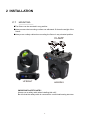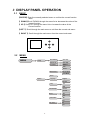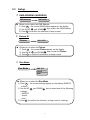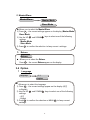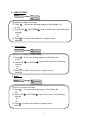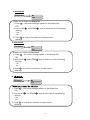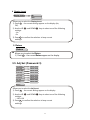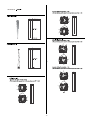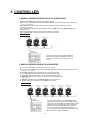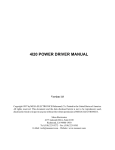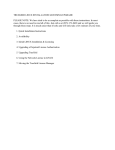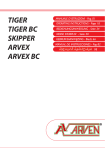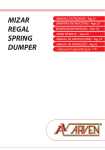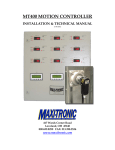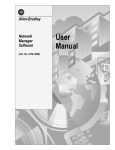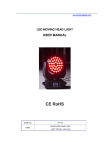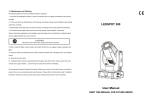Download Return
Transcript
USER MANUAL 5R/7R Beam Light Please Read Over This Manual Before Operating The Light Fixture 1 PRODUCT SPECIFICATIONS 1.1 PRODUCT SPECIFICATIONS The B200/230-Fast is an improved version of Beam 200/230W. The upgraded software enables the faster and more quietly rotation. The smoother rotation can bring various awesome effects in a short time. • Voltage:AC90~260V 50/60Hz • Max Power:400W •Compact Intelligent Moving Head Fixture •5/7R Platinum Lamp •14 Dichroic Colors+White •Static Gobos:17 Metal+open •16 Channels DMX Control •Pan:540°/Tilt:270°(8-16Bit Resolution) •Rotating 8-Facet Prism •Modes:DMX-512\ AUTO\SOUND •Variable Electronic Dimmer(0-100%) •Electronic Focus •Cooling System:Forced Convection Cooling •Housing:Flame-Retardant Plastic(V0) •Dimension:325x400x500mm •Weight:18.5kg 500 455 400 325 .1. 1.2 PRODUCT FEATURES Enter UP DOWN ESC\LEFT RIGHT DMX IN DMX OUT POWER IN .2. FUSE SWITCH 2 INSTALLATION 2.1 MOUNTING: ●The fixture can be mounted in any position. ●Always ensure that mounting surface can withstand 10 times the weight of the fixture. ●Always use a safety cable when mounting the fixture in any elevated position. CLAMP UPRIGHT HANGING IMPORTANT SAFETY NOTE!! Always use a safety cable when installing this unit!! Be sure that the safety cable is connected to a solid load-bearing structure. .3. 2.2 FUSE REPLACEMENT ● Remove the safety cap by a screwdriver. ● Fetch the old fuse from safety cap. FUSE ● Install a new fuse. ● Install the safety cap. ● Fuse:3A,250V SAFTY CAP . 2.3 SAFETY WARNING IMPORTANT 【ALWAYS READ THE USER MANUAL BEFORE OPERATION. 】 【PLEASE CONFIRM THAT THE POWER SUPPLY STATED ON THE PRODUCT IS THE SAME AS THE MAINS POWER SUPPLY IN YOUR AREA.】 ● This product must be installed by a qualified professional. ● Always operate the equipment as described in the user manual. ●A minimum distance of 0.5m must be maintained between the equipment and combustible surface. ● The product must always be placed in a well ventilated area. ● Always make sure that the equipment is installed securely. ●DO NOT stand close to the equipment and stare directly into the LED light source. ● Always disconnect the power supply before attempting and maintenance. ● Always make sure that the supporting structure is solid and can support the combined weight of the products. ● The earth wire must always be connected to the ground. ● Do not touch the power cables if your hands are wet. ATTENTION ● This product left the place of manufacture in perfect condition. In order to maintain this condition and for safe operation, the user must always follow the instructions and safety warnings described in this user manual. ● Avoid shaking or strong impacts to any part of the equipment. ● Make sure that all parts of the equipment are kept clean and free of dust. ● Always make sure that the power connections are connected correct and secure. ● If there is any malfunction of the equipment, contact your us immediately. ● When transferring the product, it is advisable to use the original packaging in which the product left the factory. ● Shields, lenses or ultraviolet screens shall be changed if they have become damaged to such an extent that their effectiveness is impaired. ● The lamp (LED) shall be changed if it has become damaged or thermally deformed. .4. 3 DISPLAY PANEL OPERATION 3.1 BASIC 【ENTER】Enter the currently selected menu or confirm the current function value 【 DOWN】Scroll 'DOWN' through the menu list or decrease the value of the current function 【 UP 】Scroll 'UP' through the menu list or increase the value of the Current function 【LEFT 】Scroll through the main menu or exit from the current sub-menu 【 RIGHT 】Scroll through the main menu from the current sub-menu UP LEFT ENTER RIGHT DOWN 3.2 MENU MENU Setup Dmx address (001~512) Fixture ID (001~255) Run Mode DMX512 Auto Sound Master/Slave Master Mode Slave Mode Return Language Option English Chinese Lamp On Off Burn on starup Turn On Turn Off Reset No Yes Default Set No Yes Pan Invert No Yes .5. Tilt Invert No Yes Display Invert No Yes Return Adj Set Access code 0~999 Focus Adj -128~0~+128 Prism Adj -128~0~+128 Shutter Adj -128~0~+128 Gobo Adj -128~0~+128 Color Adj -128~0~+128 Frost Adj -128~0~+128 Pan Adj -128~0~+128 Tilt Adj -128~0~+128 Return Test .. Channel 1 Channel 16 About Return .6. 3.3 Setup 1 DMX ADDRESS (ADDRESS) DMX Address (001~512) ● Allows you to select the DMX Address. 1) Press Ok - the current DMX Address appear on the display. keys to plan the DMX Address. 2) Use the UP and DOWN 3) Press Ok to confirm the selection to keep current 2 Fixture ID Fixture (001~255) ● Allows you to select the Fixture. 1) Press Ok - the current Fixture appear on the display. keys to plan the Fixture 2) Use the UP and DOWN 3) Press Ok to confirm the selection to keep current 3 Run Mode Run Mode DMX 512 Sound Auto ● Allows you to select the Run Mode. 1) Press Ok - the current settings appear on the display (DMX512, or Auto). keys to select one of the following 2) Use the UP and DOWN settings: - DMX512 - Sound - Auto 3) Press Ok to confirm the selection to keep current settings. .7. 4 Master/Slave Master/Slave Master Mode Slave Mode ● Allows you to select the Master/Slave. 1) Press Ok - the current settings appear on the display (Master Mode, Slave Mode). keys to select one of the following 2) Use the UP and DOWN settings: - Master Mode - Slave Mode 3) Press Ok to confirm the selection to keep current settings. 5 Return Return ● Allows you to select the Return. Press Ok - the current Return appear on the display. 3.4 Option 1 Language Language 中文 English ● Allows you to select the Language. 1) Press Ok - the current settings appear on the display (中文, or English). keys to select one of the following 2) Use the UP and DOWN settings: - 中文 - English 3) Press Ok to confirm the selection or MENU M to keep current settings. .8. 2 LAMP CONTROL Lamp on off Allows you to select the Lamp . 1) Press Ok - the current settings appear on the display ( on, or off). keys to select one of the following 2) Use the UP and DOWN settings: - on - off 3) Press Ok to confirm the selection to keep current settings. 3 Burn on startup Burn on startup On Off Allows you to select the Burn on startup 1) Press Ok - the current settings appear on the display (On, or Off). keys to select one of the following 2) Use the UP and DOWN settings: - On - Off 3) Press Ok to confirm the selection to keep current settings. 4 Reset Reset No Yes Allows you to select the Reset. 1) Press Ok - the current settings appear on the display (No, Off). 2) Use the UP settings: - No -Off and DOWN keys to select one of the following 3) Press Ok to confirm the selection to keep current settings. .9. 5 Default Set Default Set No Yes Allows you to select the Default Set. 1) Press Ok - the current settings appear on the display (No, Off). 2) Use the UP settings: - No -Off and DOWN keys to select one of the following 3) Press Ok to confirm the selection to keep current settings. 6 Pan Invert Pan Invert No Yes Allows you to select the Pan Invert 1) Press Ok - the current settings appear on the display (No, Off). 2) Use the UP settings: - No -Off and DOWN keys to select one of the following 3) Press Ok to confirm the selection to keep current settings. Tilt Invert No Yes 1) Press Ok - the current settings appear on the display (No, Off). 2) Use the UP settings: - No -Off and DOWN keys to select one of the following 3) Press Ok to confirm the selection to keep current settings. .10. 8 Display Invert Display Invert No Yes Allows you to select the Display Invert 1) Press Ok - the current settings appear on the display (No, Off). 2) Use the UP settings: - No -Off and DOWN keys to select one of the following 3) Press Ok to confirm the selection to keep current settings. 9 Return Return ● Allows you to select the Return. 1) Press Ok - the current Return appear on the display. 3.5 Adj Set (Password:3) Focus Adj -128~0~+128 Prism Adj -128~0~+128 Shutter Adj -128~0~+128 Gobo Adj -128~0~+128 Color Adj -128~0~+128 Frost Adj -128~0~+128 Pan Adj -128~0~+128 Tilt Adj -128~0~+128 Return Allows you to select the Adj Invert 1) Press Ok - the current settings appear on the display keys to select one of the following 2) Use the UP and DOWN settings: - -128~+128 3) Press Ok to confirm the selection to keep current settings. .11. 3.6 Test ● Allows you to select the Test. Press Ok - the current Test appear on the display. Channel value Enter into the son interface from this, shows the numerical and percentage channel value for check 3.7 About ● Allows you to select the About. Press Ok - the current About appear on the display. Current software version 3.8 Return ● Allows you to select the Return. Press Ok - the current Return appear on the display. .12. 4 CHANNEL CHANNEL 1 2 3 4 5 6 7 8 9 10 12 13 14 15 16 Color Shutter Dimmer Gobo Prism Prism Rot No Function Frost Focus Pan Pan Fine Reset Lamp .13. .14. No Function .15. P/T Speed SLOW FAST .16. 5 CONTROLLER 1 DMX512 ADDRESSING WITHOUT ID ADDRESSING ● Connect the DMX512 controller to the units in series. unit has 16 DMX channels so the DMX Addresses should increase by increments of 11 (e.g. 1,17,33,49...) ●The ID address has not been set so therefore when using the controller ID must be inactive ( ID=1 ). ●It is also possible to deactivate ID address selecting【ID 1】from the【Settings】menu. on the fixture ● Each DMX Address may be used as many times as required. ● Any DMX address in the range from 001 to 512 may be used. ● Each Example: DMX Addr.1 DMX Addr.17 DMX Addr.33 ............ DMX512 CONTROLLER The figure above shows a simple DMX512 layout with the starting address of the first unit set at 1, with the second set at 17 and so on... 2 DMX512 ADDRESSING WITH ID ADDRESS ● Connect the DMX512 controller to the units in series unit has 16 DMX channels so the DMX Addresses should increase by increments of 11 (e.g. 1,17,33,49...) ● Each DMX Address may be used as many times as required. ● Any DMX address in the range from 001 to 512 may be used. ● Each DMX address may carry up to 66 separate ID addresses. ● 【ID】should be set in the menu on each unit in ascending values (i.e. 1,2,3...) ● 【ID On】should be set in the【Settings】menu on each unit. ● ID addresses are accessible on the DMX512 controller. ● Each Example: DMX Addr.1 ID Addr.1 DMX Addr.1 ID Addr.2 DMX Addr.1 ID Addr.3 DMX Addr.12 ID Addr.1 DMX Addr.12 ID Addr.2 DMX Addr.12 ID Addr.3 ............ DMX512 CONTROLLER The figure above shows a simple DMX layout which has used three units at each DMX address. The three units have different ID addresses which allows the user to collectively control the whole group of units at that DMX address by setting to 0, or to control each unit independently by first selecting the DMX address and then by using ID to locate the target ID address. .17.