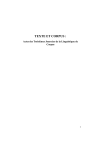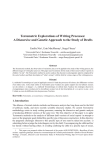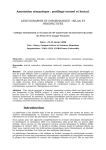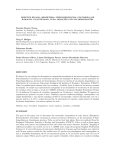Download TXM Reference Manual 0.5_EN
Transcript
TXM Reference Manual
version 0.5
Copyright © - ANR Textométrie - http://textometrie.ens-lyon.fr/?lang=en
This creation is distributed under a
BY-NC-SA Creative Commons
license
Document Revision Table:
13/03/10
Serge Heiden (SH) Creation
02/07/10
Matthieu Decorde
Update for release 0.4.7
15-29/07/10
SH
Rewrite for 0.4.7
27/08/10
SH
Section titles numbering, reorganized plan
08/10/10
Lauranne Bertrand Update for release 0.5
19/01/11
SH
Corrections
11/03/11
SH
New section on import modules
TXM Reference Manual 0.5
Edition n° : 626
Content : 92 pp., 18578 occ., 78 ill., 9 tab.
Edition time: 03/11/11, 09:41:46 PM
-2-
TXM Reference Manual 0.5
Table of Contents
1 Preface.....................................................................................................................................7
1.1 Who Should Use This Document.....................................................................................7
1.2 How This Document Is Organized...................................................................................7
1.3 Related Readings..............................................................................................................7
1.4 Accessing TXM Documentation On line.........................................................................8
1.5 Typographic Conventions................................................................................................8
2 Installing TXM........................................................................................................................9
2.1 Requirements................................................................................................................... 9
2.2 Windows.......................................................................................................................... 9
2.3 Linux.............................................................................................................................. 11
2.3.1 Rapid installation.................................................................................................... 11
2.3.2 Classic installation.................................................................................................. 11
3 Getting to Know TXM..........................................................................................................12
3.1 Starting TXM................................................................................................................. 12
3.1.1 On Windows........................................................................................................... 12
3.1.2 On Linux................................................................................................................. 13
3.2 Using Windows, Menus, Toolbars and Shortcut Keys.................................................. 14
3.2.1 General Graphical User Interface........................................................................... 14
3.2.1.1 The explorer..................................................................................................... 15
The Corpus view.................................................................................................... 15
The File view and text editors................................................................................17
3.2.1.2 Commands....................................................................................................... 18
3.2.1.3 Icons.................................................................................................................22
Objects icons..........................................................................................................22
Commands icons....................................................................................................22
3.2.1.4 The Main Menus.............................................................................................. 23
File Menu............................................................................................................... 23
Corpus Menu..........................................................................................................23
Tools Menu............................................................................................................ 23
Help Menu..............................................................................................................24
3.2.1.5 The Results.......................................................................................................24
3.2.1.6 The Messages...................................................................................................25
3.2.2 The Window Manager............................................................................................ 25
3.3 Getting Help...................................................................................................................26
3.4 Working with Corpora................................................................................................... 26
3.4.1 Quick introduction.................................................................................................. 26
3.4.2 The complete story: Import, Export, Load corpora................................................ 26
3.4.3 Simple Import Commands...................................................................................... 27
3.4.3.1 Raw Text Loaders............................................................................................ 27
3.4.3.2 Raw XML Loaders...........................................................................................27
3.4.4 The Advanced Import Framework..........................................................................28
3.4.5 Example of loader: the CNR+CSV Importer..........................................................29
3.4.6 Other Loaders..........................................................................................................30
3.4.7 Saving & Exporting results.....................................................................................32
-3-
TXM Reference Manual 0.5
3.4.8 Sample corpora....................................................................................................... 32
3.4.8.1 DISCOURS corpus.......................................................................................... 32
3.4.8.2 QUETE corpus.................................................................................................33
4 Using TXM: commands........................................................................................................34
4.1 Describe corpus .............................................................................................................34
4.2 Read Edition ..................................................................................................................35
4.2.1 Corpus..................................................................................................................... 35
4.2.2 Partition...................................................................................................................36
4.3 Build Sub-corpus ...........................................................................................................36
4.3.1 Simple sub-corpus building.................................................................................... 36
4.3.2 Assisted sub-corpus building.................................................................................. 38
4.3.3 Advanced sub-corpus building................................................................................39
4.4 Build Partition................................................................................................................39
4.4.1 Simple partition building........................................................................................ 39
4.4.2 Partition building Assistant.....................................................................................40
4.4.3 Advanced partition building....................................................................................42
4.5 Build Concordance ........................................................................................................42
4.5.1 Queries.................................................................................................................... 43
4.5.2 Browsing................................................................................................................. 46
4.5.3 Returning to text......................................................................................................46
4.5.4 Sorting.....................................................................................................................46
4.5.5 Word properties displayed...................................................................................... 46
4.5.6 References displayed...............................................................................................46
4.5.7 Export......................................................................................................................47
4.6 Cooccurrences................................................................................................................47
4.7 Lexicon and Index..........................................................................................................49
4.7.1 Lexicon....................................................................................................................49
4.7.2 Index........................................................................................................................50
4.7.2.1 Properties combination.................................................................................... 51
4.7.2.2 Queries............................................................................................................. 52
4.7.2.3 Thresholds........................................................................................................52
4.7.2.4 Browsing.......................................................................................................... 52
4.7.2.5 Hypertext..........................................................................................................53
4.8 Specificities....................................................................................................................53
4.8.1 Partition specificities...............................................................................................53
4.8.1.1 Sorting..............................................................................................................54
4.8.1.2 Graphics........................................................................................................... 55
4.8.1.3 Browsing the graphic....................................................................................... 56
4.8.2 Sub-corpus specificities.......................................................................................... 56
4.9 Progression ....................................................................................................................57
4.10 Correspondence Analysis.............................................................................................58
4.11 Lexical table ................................................................................................................60
4.12 TXM settings................................................................................................................63
4.13 Commands relationship................................................................................................64
5 The Search Engine syntax.....................................................................................................65
5.1 Quick introduction......................................................................................................... 65
-4-
TXM Reference Manual 0.5
6 Driving the TXM platform with scripts................................................................................ 68
6.1 Running Groovy scripts and commands........................................................................ 68
6.2 Running R scripts and commands..................................................................................69
7 Import modules..................................................................................................................... 70
7.1 Clipboard module...........................................................................................................70
7.1.1 input........................................................................................................................ 70
7.1.2 output...................................................................................................................... 70
7.1.3 annotation................................................................................................................70
7.1.4 edition......................................................................................................................70
7.2 XML-TEI BFM module.................................................................................................70
7.2.1 input........................................................................................................................ 70
7.2.2 annotation................................................................................................................71
7.2.3 edition......................................................................................................................71
7.3 XML-TXM module........................................................................................................71
7.3.1 input........................................................................................................................ 71
7.3.2 output...................................................................................................................... 72
7.3.3 annotation................................................................................................................72
7.3.4 edition......................................................................................................................72
7.4 XML/w module..............................................................................................................72
7.4.1 input........................................................................................................................ 72
7.4.2 output...................................................................................................................... 72
7.4.3 edition......................................................................................................................73
7.5 Transcriber+CSV module..............................................................................................73
7.5.1 input........................................................................................................................ 73
7.5.2 output...................................................................................................................... 74
7.5.3 annotation................................................................................................................74
7.5.4 edition......................................................................................................................74
7.6 Hyperbase module..........................................................................................................74
7.6.1 input........................................................................................................................ 74
7.6.2 annotation................................................................................................................75
7.6.3 edition......................................................................................................................75
7.7 Alceste module...............................................................................................................75
7.7.1 input........................................................................................................................ 75
7.7.2 output...................................................................................................................... 75
7.7.3 annotation................................................................................................................75
7.7.4 edition......................................................................................................................75
7.8 CNR+CSV module........................................................................................................ 75
7.8.1 input........................................................................................................................ 75
7.8.2 output...................................................................................................................... 76
7.8.3 annotation................................................................................................................76
7.8.4 edition......................................................................................................................76
7.9 TXT+CSV module.........................................................................................................76
7.9.1 input........................................................................................................................ 76
7.9.2 output...................................................................................................................... 77
7.9.3 annotation................................................................................................................77
7.9.4 edition......................................................................................................................77
-5-
TXM Reference Manual 0.5
8 Keyboard Shortcuts...............................................................................................................78
8.1 Text Editor..................................................................................................................... 78
8.2 Graphics Output............................................................................................................. 80
8.3 Windows........................................................................................................................ 81
9 TXM Glossary.......................................................................................................................82
10 Bibliography........................................................................................................................88
11 Index....................................................................................................................................89
-6-
TXM Reference Manual 0.5
1 Preface
1.1 Who Should Use This Document
If you want to use the TXM platform, this document will introduce you step by step to the
different concepts of the software and to the different tools available to analyze various
textual corpora.
If you want to adapt the TXM platform to specific corpora, this document will also introduce
you to the scripting environment available to customize the import system.
1.2 How This Document Is Organized
This document first describes how to install the software on various platforms and how to
start it.
Then it describes how the user interface is organized and how to import a new corpus into the
platform.
The next section describes the available tools and how to use them to analyze a corpus.
The way to extend the platform with the scripting environment is then introduced.
[The document ends with reference appendix : a glossary of notions and an index. TO BE
DONE]
1.3 Related Readings
The official Textométrie project web site publishes all the documentation related to the TXM
platform : http://textometrie.ens-lyon.fr/spip.php?article98&lang=en
(screencast tutorials, textometry methodology fundamental documents, textual encoding
related documents, search engine and statistical engine related documents and reference
documents for the scripting engine).
It is also the reference site for all scientific publications related to the project :
http://textometrie.ens-lyon.fr/spip.php?article82&lang=en
The TXM Wikis are the best place to share knowledge about the platform usage with other
users and with developers :
• [EN] The international English language wiki is at
http://textometrie.sourceforge.net
(please subscribe to Sourceforge1 and ask for permission to be able to edit the wiki)
1
http://sourceforge.net/account/registration
-7-
TXM Reference Manual 0.5
•
[FR] The French language wiki is at https://listes.cru.fr/wiki/txmusers/en/startup
(please subscribe to the 'txm-users'2 mailing list to be able to edit the wiki)
The French language wiki currently has the following structure:
– bug reports on the RCP version : from mails and meetings ;
– bug reports on the GWT version
– new features asked for the RCP version
– that wiki also allows you to participate to the writing of the documentation or to
translations.
If you want to add or modify core functionalities to the software, that is to change the sources
of the software, you should also read the TXM Developers Guides referenced by the
developer wiki (https://sourceforge.net/apps/mediawiki/textometrie), with
the Javadoc and the R module documentation.
1.4 Accessing TXM Documentation On line
This document, and its translations, are always available at the address :
http://sourceforge.net/projects/textometrie/files/documentation
1.5 Typographic Conventions
In that documentation, some specific items are distinguished by a different typography:
• sample literal strings are rendered in Courier : directory paths, file names, sample
queries , strings or links
• Arial rendering is reserved to section titles
• Arial rendering commands
2
https://listes.cru.fr/sympa/subscribe/txm-users
-8-
TXM Reference Manual 0.5
2 Installing TXM
2.1 Requirements
This version of the software is compatible with Windows and Linux3.
The following resources are recommended :
• 170 Mb of disk space for installation;
• 350 Mb of memory for execution.
2.2 Windows
1. First,
download the file “txm_0.5_win.exe” at the
address :
https://sourceforge.net/projects/textometrie/files/software/0.5
2. Execute the file by double-clicking on it :
a. Depending on the security level of your Windows operating system, the
following dialog box may pop up (in your language):
In that case, please click on the left button “Exécuter” (Execute)
3
Only Windows XP, Vista & Seven, and Linux Ubuntu have been tested for this release.
-9-
TXM Reference Manual 0.5
b. In the next dialog box:
Click on “Install” (you may choose another install directory before).
c. The install process takes about a minute.
d. If, during the installation process you get the following message :
This means that an Rserve process is still running on the machine and that the
install process cannot modify its binary file. You must then 1) quit TXM or kill
the Rserve.exe process running from the Process Explorer, and 2) click on
'Recommencer' (Restart) to resume the install process.
- 10 -
TXM Reference Manual 0.5
e. In the next dialog box:
Click on “Close”
f. Installation is now completed.
2.3 Linux
2.3.1 Rapid installation
1. Download the file “txm_0.5.deb” at the address:
https://sourceforge.net/projects/textometrie/files/software/0.5
2. Launch the “txm_0.5.deb” file to start the installation process with the gdebi
package manager
3. Launch TXM through the “Applications / Sciences / TXM” menu item of your system
menu
2.3.2 Classic installation
4. Download
the
file
“txm_0.5_linux.tar.gz”
at
the
address:
https://sourceforge.net/projects/textometrie/files/software/0.5
5. Click on “txm_0.5beta_linux.tar.gz”
6. Extract the content of the archive in a directory (you can use the command line "tar
xvf txm_0.5beta_linux.tar.gz")
7. Go to that directory
8. Run : “bash install.sh <path to the directory where TXM is
installed>”
(the INSTALL file contains more informations on the Linux install process)
Run TXM with the command : “TXM&” or with the ALT+F2 shortcut followed by
“TXM”
- 11 -
TXM Reference Manual 0.5
3 Getting to Know TXM
The current TXM platform prototype helps you to build and analyze tagged and structured
corpora :
– it helps you to import your textual resources to build a corpus from various format, or
directly from any text copied in the clipboard.
– it builds subcorpora from various specifications of textual units properties
– it builds partitions from specification of properties
– it builds an HTML edition for each textual unit of a corpus
– it computes the whole vocabulary of a corpus or lists various combinations of word
property values
– it builds lexical tables from partitions or index
– it searches complex lexical patterns based on lexical units properties and builds kwic
concordances of the matches. From any line in a concordance, you can get to the
edition page containing the corresponding keyword
– it computes cooccurrents around complex lexical pattern
– it computes the specificity model of occurring words or tags inside a partition or a
sub-corpus
– it computes the factorial correspondence analysis of word properties inside a partition.
The software is composed of four components :
– a full text search engine;
– a statistics engine;
– an import environment;
– a scripting engine.
This manual will introduce you to each component through the various commands available
in the platform.
3.1 Starting TXM
3.1.1 On Windows
1. In the menu “Start” / “All Programs” / “TXM” select “TXM”
2. For the first start, depending on the level of security of your Windows operating
system, you may have to answer some security alerts in the following way:
- 12 -
TXM Reference Manual 0.5
a. In the following dialog box:
Click on “Unblock / Débloquer”4
b. In the following dialog box:
Click on “Unblock / Débloquer”5
3.1.2 On Linux
1. Through the “Applications / Sciences / TXM” menu item of your system menu
2. Or call in a shell : TXM&
3. Or with the ALT+F2 shortcut followed by “TXM”
4
The 'cqpserver' process is the textual database engine which needs to communicate with the TXM platform
through a network protocol.
5
The 'Rserve' process is the statistics engine which needs to communicate with the TXM platform through a
network protocol.
- 13 -
TXM Reference Manual 0.5
3.2 Using Windows, Menus, Toolbars and Shortcut
Keys
3.2.1 General Graphical User Interface
Illustration 1: The general interface of TXM
The user interface of TXM is divided in four main zones depicted in illustration 1 :
– the explorer : root corpora, results of commands, scripts icons. In fact, all objects
which are managed by TXM and produced by commands ;
– the commands : where actions on objects are expressed;
– the results : the output windows;
– the messages : the comments from commands execution.
- 14 -
TXM Reference Manual 0.5
All the zones are managed by a single window manager.
We will first present the main zones and then present how to organize the interface with the
window manager.
3.2.1.1 The explorer
Illustration 2: The explorer.
The explorer is the main place for the user to select the objects on which to apply the
commands of TXM and to get to the results of the commands.
The explorer is organized in two different views :
– the “Corpus” view : related to available corpora for analysis;
– the “File” view : related to files found on the file system to edit.
Each view is accessed by its specific tab.
The Corpus view
Illustration 3: The Corpus view.
The Corpus view displays all the different corpora available for analysis within TXM and all
the icons of the objects built by TXM during a work session. The corpora have been created
by the Import command from the File menu.
- 15 -
TXM Reference Manual 0.5
The Corpus view is organized hierarchically. Each root object is an independent Corpus. That
corpus is related to the Base from which the texts where imported. All the children icons are
objects resulting from TXM commands :
– Subcorpora (“C” icon, same as the 'root' corpus) from 'Create sub-corpus';
– Partitions (“P” icon) from 'Create partition';
– Lexicon;
– Index;
– Concordance;
– Cooccurrences;
– Specificities ;
– Correspondence analysis;
– Lexical table.
A branch in the tree results from new objects being created as results of commands applied to
the parent object.
Each object type can be applied on a specific logical set of commands :
– a “Corpus” object can be applied on any command ;
– a “Sub-Corpus” object can be applied on the same commands as the corpus, plus the
Specificities command.
– a “Partition” object can by applied on only a Specificities, Factorial analysis or
Lexical table command.
Double-clicking on result objects reopens the results window when it has been closed.
- 16 -
TXM Reference Manual 0.5
The File view and text editors
Illustration 4: The File view.
The File view displays a classical hierarchical icon view of the folders and files in the file
system6. It allows you to edit all those files from inside TXM (TXT or XML source files,
Groovy or R script files, etc.), should you need to correct an input file or a script for example.
Browsing
The “^” button opens the parent directory of the current directory.
The text field display the current directory, you can change it and press “Enter” or click on
the “OK” button to refresh the view.
The “TXM” button brings back to the TXM user's directory.
A double-click on a directory expands its content.
A double-click on a file icon opens it in a new text editor window. The same result is obtained
through the 'Open File' command in the 'File' menu.
Editing a text
6
The default path of that view is the user's TXM home directory (that is $HOME/TXM).
- 17 -
TXM Reference Manual 0.5
In a text editor, the text can be modified, saved, etc. by usual commands :
select/copy/paste, search&replace, save, etc.
Please see the section 6, 'Text Editor Shortcuts', for the list of available editing commands.
If the text is a Groovy script, it can be executed directly with the 'Execute a Groovy
script' command in the context menu (right click on the text). You can also execute only a
selection of the text with the 'Execute the selection as a Groovy script'
command in the context menu. See the 5th section 'Scripting the TXM platform' for more
information on the scripting environment embedded in TXM.
If the text is an R script, it can be executed directly with the 'Execute an R script'
command in the context menu. You can also execute only a selection of the text with the
'Execute the selection as an R script' command in the context menu.
3.2.1.2 Commands
In TXM, main commands are expressed through three different but equivalent ways :
1) when an object icon is selected in the objects zone, the user can execute a command
on that object by clicking on the corresponding command button in the Toolbar
Illustration 5: The Toolbar.
2) when an object icon is selected in the explorer, the user can execute a command on
that object by selecting the corresponding command in the upper “File”, “Corpus” or
“Tools” Menus
- 18 -
TXM Reference Manual 0.5
a. The “File” menu and its Export command :
Illustration 6: The File menu
- 19 -
TXM Reference Manual 0.5
b. The “Corpus” menu and its description and corpus' manipulations commands :
Illustration 7: The “Corpus” menu with, on the left, the
corpus commands and, on the right, the partitions
commands.
The menu configuration changes with the type of the icon selected : for the first
menu a corpus is selected, for the second one, it is a partition.
c. The “Tools” menu gives access to the textometric tools :
Illustration 8: The "Tools" menu, for the corpus and the partition
objects
- 20 -
TXM Reference Manual 0.5
3) the user can open the Contextual Menu by clicking on the right button of the mouse
on the object to apply the command on
Illustration 9: The Corpus Contextual Menu.
The commands are described in detail in the section 4 'Using TXM: Commands'. All
results windows can also give access to commands depending on the object types
contained in the result.
- 21 -
TXM Reference Manual 0.5
3.2.1.3 Icons
Here is the list of all the icons used in the TXM graphical interface :
Objects icons
Corpus
Partition
Open edition
Progression
Lexical table
Commands icons
CA
Concordance
Cooccurrences
Create Partition
Create Subcorpus
Delete
Description
Export
Index
Lexicon
Query assistant
Search
Settings
Specificities
- 22 -
TXM Reference Manual 0.5
3.2.1.4 The Main Menus
Here is the description of all the available main menus in TXM in the upper left part of the
interface:
File Menu
•
•
•
•
•
•
•
•
•
Export : exports a result at least as raw text
Import: imports a new corpus from its sources with one of the available import loaders
3. From clipboard : imports the text from the clipboard
4. …
Load: loads a new corpus from its binaries directory
Open: opens a file in a new text editor
Browse: opens a file in the integrated web browser
Restart: restarts TXM search and statistics engines
Change language : shows a window to changing the interface language of TXM as set
in the preferences menu: Preferences > TXM > User > Language
Preferences : To set various parameters of TXM, like some threshold calculation
(minimal frequency, etc.).
Exit: quit the application
Corpus Menu
•
•
•
•
•
•
Open edition: displays the first page of the edition
Description: displays the structures and the word properties available
Delete : deletes the selected object
Create sub-corpus: builds a new sub-corpus
Create partition: builds a new partition
Lexical table : creates a lexical table from a partition or a partition index
Tools Menu
•
•
•
•
•
•
•
•
Lexicon: lists all the different values of a specific property of words with their overall
frequency
Index: lists the different values of combination of different word properties with their
overall frequency from the results of a specific CQP query
Concordance: searches for patterns of a CQP query expression and display results as
kwic concordances
Progression : displays evolution of one or more patterns throughout a corpus
Cooccurrences : computes cooccurrents from a CQP query
Specificities: lists the positive and negative specificity scores of a specific property of
words for each part of a partition
Correspondence Analysis: draws texts and word properties on the factorial map of the
first two factors obtained by factorial correspondence analysis on a partition
Settings : opens parameters page of TXM tools. [In this version, this is the same as the
'File Settings' menu].
- 23 -
TXM Reference Manual 0.5
Help Menu
•
•
•
•
•
•
•
Key Assist : displays all the available keyboard shortcuts
Report a bug : opens the “report a bug” web page
Ask for enhancement : opens the “ask for feature” web page
Submit to txm-users list : opens the “submit” page of the 'txm-users' mailing list
Check for update : opens the Sourceforge TXM download page
Install TreeTagger : opens the TreeTagger install tutorial page
About : displays TXM version number and license informations
3.2.1.5 The Results
Illustration 10: The results.
All the results of the commands are by default displayed in the right results zone.
First each command, the results are displayed in a new window, with a name related to the
command and its parameters, and a new icon is added in the corpus view.
- 24 -
TXM Reference Manual 0.5
The name of the window is displayed in the tab of the window and in the legend of the icon.
That tab is an important control widget to manage the display of the window as will be seen in
the window manager section.
If a window is closed during the session, it can be reopened by double-clicking on the
corresponding icon in the corpus view.
3.2.1.6 The Messages
Illustration 11: The Messages zone.
The Status line display simple messages, like the number of results.
The commands comments area displays more informations related to commands, it can be
scrolled, selected, copied and pasted. It can also display critical messages.
3.2.2 The Window Manager
With the window manager, one can maximize, minimize, collapse, reopen, move and resize
any window of the interface with the mouse efficiently.
The window manipulations are the following :
– temporarily maximize the window to full screen: double-click on the window tab;
– put the window back to its original size: double-click on the window tab;
– move and resize the window depending on the place it is dropped: drag the tab of the
window to the place it should go. Before releasing the mouse, when it arrives at the
center of the outer limit of the underneath window, called a hot spot, a ghost window
frame is drawn to show the size and the place the window will have if the user releases
the mouse there. Each middle border of the underneath window has a hot spot to
choose:
– left: to split vertically and let the window on the left side;
– right: to split vertically and let the window on the right side;
– up: to split horizontally and let the window on the top side;
– bottom: to split horizontally and let the window on the bottom side.
– minimize the window: click on the “Minimize” icon of the window;
Each interface zone “objects” and “results” manage its windows in a coherent way.
The current window layout is always saved automatically by TXM.
- 25 -
TXM Reference Manual 0.5
3.3 Getting Help
[The text of that manual will be embedded into the TXM platform as an implicit corpus with
its own edition. TO BE DONE]
3.4 Working with Corpora
3.4.1 Quick introduction
With TXM you can analyze textual data coming from various sources :
– the “File / Import / From Clipboard” command allows you to use the TXM platform
commands on any text you have selected then copied from common desktop
applications : Firefox, Thunderbird, Writer, etc.
– the “File / Import / Directory” command allows you to analyze a set of raw texts found
in a single directory;
– the “File / Import / XML Structure” command allows you to analyze a set of XML
encoded texts found in a single directory;
– other entries from the “File / Import” menu allows you to analyze corpora in various
specialized formats like the Hyperbase format or the XML TEI P5 format.
The platform is released with two ready to use sample corpora7:
– DISCOURS: a set of French Presidents speeches transcriptions;
– QUETE: an edition of the Ms K manuscript of the “Holy Grail” text written in the old
French language.
The next section presents in detail all the available commands to import corpora in the TXM
platform.
3.4.2 The complete story: Import, Export, Load corpora
The TXM platform can work on corpora of various formats : from simple raw text files to
densely XML TEI P5 encoded ones.
•
Import : To be able to work on a specific corpus, it has to be imported into the TXM
platform with one of the commands of the “File / Import” menu. Each command
analyzes specific corpora sources to build all the necessary elements for TXM to work
on it. It can take some time depending on the size of the corpus and the complexity of
the loader. When that process has been done, the corpus will be available
instantaneously for all the next working sessions with TXM until the corpus is deleted
(you don't have to import the corpus again for each working session). The corpus is
added to the “Corpus” view. The next section will introduce you to all the available
loaders in this release.
7
Please read the “sample corpora” section for their full description.
- 26 -
TXM Reference Manual 0.5
•
•
Export : To transmit a corpus already imported into the platform to another TXM
installation (say on another machine), you can copy the directory corresponding to the
binary
corpus
built
by
TXM.
That
directory
is
located
at
“$HOME/TXM/corpora/<name of the corpus>”. As a byproduct of the import
process, several intermediary source files encoded in the “TEI-TXM”8 format have
been produced in the “$HOME/TXM/corpora/<name of the corpus>/txm”
directory. Those files can be used as an XML interchange format with other tools.
Load : If you have copied a corpus directory from another TXM installation, you can
load it directly into TXM with the “File / Load” command. That command is faster
than the Import command. You only need to call it once for a TXM installation.
3.4.3 Simple Import Commands
3.4.3.1 Raw Text Loaders
The “From Clipboard” and “Directory” entries of the “File / Import” menu import simple raw
texts, without any XML tags in them. Each word is tokenized and annotated with a part-ofspeech property and a lemma property9:
• From clipboard loader usage :
1. Select then copy some text from an application (OpenOffice Writer, Thunderbird,
Firefox; etc.)
2. Select the command “File / Import / From Clipboard”
3. A corpus named “ClipboardN” is added to the corpus view, where N is the current
clipboard import number in the current session.
• Directory loader usage :
1. Select the command “File / Import / Directory”
2. In the popup form, select the directory containing the raw text source files. Note :
each source file will be imported as a textual unit, it must have the extension
“.TXT” to be considered by the import process. This command imports all the files
contained is the selected folder tree (folders and sub-folders).
3. A corpus with the same name as the directory will be created in the corpus view.
3.4.3.2 Raw XML Loaders
The “XML structure” entry of the “File / Import” menu imports a single valid XML file into
TXM. Each tag will be interpreted as a structural unit with properties coming from the tag
attributes. Each word is tokenized and annotated with a part-of-speech property and a lemma
property. The text tag is not interpreted by the tokenizer, so be sure to remove it before the
import process10 :
• XML structure loader usage :
1. Select the command “File / Import / XML Structure”
8
The TEI-TXM format is an extension of the XML TEI P5 format. Its schema is not publicly released yet.
By default, TreeTagger is used to tag words with the French model, but you have to install it yourself because
of TreeTagger licensing conditions (see the tutorial displayed by TXM if it is not installed yet).
10
This “bug” will be removed in a next release.
9
- 27 -
TXM Reference Manual 0.5
2. In the popup form, select the directory containing the raw XML source files.
Note : each source file will be imported as a textual unit, it must have the
extension “.XML” to be considered by the import process.
3. A corpus with the same name as the directory will be created in the corpus view.
3.4.4 The Advanced Import Framework
The TXM platform is designed to import various kind of source corpora.
To ease the design of specific corpus loaders, several key concepts have been defined to
specify the import process11 :
– a document unit represents a body of textual data for which all the metadata are the
same;
– the metadata of a document unit is a simple set of properties having simple values
(title, date, author's name, domain, type...);
– a document unit is organized as a tree of structural units;
– each node can have any number of properties having simple values;
– the leaf nodes of a document unit are the lexical units (words);
– an NLP tool can be applied to any source file during the import process (like a
tagger);
– each document unit can have one or several editions built.
An import process, or loader, creates theses key concepts into the TXM platform, from the
informations found in corpus sources.
Those building elements can be :
– in a single file or in several;
– in different formats.
The import process of a corpus - from the sources into the search engine indexes, editions, etc.
- is implemented by a Groovy script.
Any Groovy script, as any import loader, can be plugged into the TXM platform at run time.
The input parameter of a loader is the root directory of the source corpus.
The output of a loader is loader dependent but at least a new root object for the corpus is
added to the “Corpus view” to be able to apply any TXM command on it, and a new directory
is created to hold the binary version of the corpus at “$HOME/TXM/corpora/<name of
the corpus>”.
11
See the “Import Environment 0.4.7 (FR)” document for an introduction to all the available concepts.
- 28 -
TXM Reference Manual 0.5
You can see below the import setup window :
Illustration 12: Import window.
The “source directory” parameter is mandatory.
You can check “system encoding” (default), check “guess”12 (and press the “??” button)
or select directly the encoding of your source. You can do the same for the main language.
3.4.5 Example of loader: the CNR+CSV Importer
The CNR+CSV reads a source corpus in the following format :
– each document unit is in a single file;
– the format of the document unit file is “CNR” : that format is the output format of the
commercial software “Cordial” which is a French tagger and lemmatizer. That format
is like the CSV format (column separator being the tabulation character);
– all the metadata are stored in a single Excel table (the import process uses a CSV
export format of that table). Each metadata is defined in one column. All the metadata
of a single document unit are on the same line;
– the only structural unit recognized and encoded is the sentence level, which comes
from the Cordial tagger output;
– lexical units have the properties encoded in the CNR output columns (word form
'word', lemma 'lem', and part of speech 'pos').
That loader can be applied to the sources of the sample DISCOURS corpus found in the
distribution.
12
This function is not available in this version.
- 29 -
TXM Reference Manual 0.5
The results of the loader are :
– a new root corpus is added to the “Corpus” view giving access to any TXM
commands on it;
– two different HTML editions are produced for each text : one paginated every 200
words and one in a single file. In those editions, each word has a flyover displaying its
properties;
– search engine indexes have been compiled.
In the next section, you will find a synthetic description of the loaders and the recommended
information to write in the dialog box.
3.4.6 Other Loaders
The TXM platform can already import several other corpus formats through different loaders:
Name
Docum Main
Metadat Struct Lexical Editions Recommen
ent Unit Format a
ural
Properti
ded
Units es
information
CNR+CSV
Single
text
per file
Cordial In
s
Multext “metadata
.csv” file
word,
pos,
func,
lemma
Single,
System
paginated encoding
every 200
words
(FR)
Hyperbase
Alceste
Several
texts
(in a
single
file)
Hyperba None
se (old
format)
Many
texts
(in a
single
file)
Alceste Analytic
s
(FR)
s
Transcri In
ber
“metadata
(XML- .csv” file13
TRS)
XML-TEI
BFM
XML
TEI P5
13
word,
pos,
lemma
(FR)
Transcriber+ Single
CSV
transcript
ion per
file
Single
text
per file
word,
pos,
lemma
Section
s,
speech
turntaking
Bibliogra s and
phic
some
other
Single,
System
paginated encoding
every 200
words
word,
pos,
lemma,
spk,
event
Paginated
every 200
words
after
a
speech
turn
word,
pos
paginated
on <pb/>
(AFR)
Metadata is associated to one transcription and to only one of its speakers.
- 30 -
Single,
System
paginated encoding
every 200
words
TXM Reference Manual 0.5
Name
Docum Main
Metadat Struct Lexical Editions Recommen
ent Unit Format a
ural
Properti
ded
Units es
information
BFM
units
XML-TXM Single
text
per file
XML
TXM
None
Any
(should
XML
already be tags
encoded
inside the
source)
word,
pos,
lemma
Single,
paginated
every 200
words
TXT+CSV
Single
text
per file
TXT : In
None
raw text “metadata
.csv” file
word,
pos,
lemma
Single,
System
paginated encoding
every 200
words
XML/w
Single
text per
file
XML
word,
pos,
lemma
Single,
paginated
every 200
words
None
Any
(should
XML
already be tags
encoded
inside the
source)
- 31 -
TXM Reference Manual 0.5
3.4.7 Saving & Exporting results
Each result of a TXM command (lists, tables, graphics) can be exported in a file. That file is
at least in the CSV format for tables and in the SVG format for graphics. The export
command can be accessed in the contextual menu of the result icon in the “Corpus” view or
through the “Export”
button in the toolbar when the result object is selected.
3.4.8 Sample corpora
The TXM platform is released with several sample corpora encoded in representative formats
that the platform can process. They are released under a BY-NC-SA Creative Commons
license.
3.4.8.1 DISCOURS corpus
The “DISCOURS” corpus has been released by Damon Mayaffre from the BCL (CNRS)
laboratory in Nice, France. It is composed of 29 discourses produced by:
– two French presidents: Pompidou (5 discourses) and de Gaulle (24);
– between 1958 and 1971;
– of types: “Allocution radiotélévisée” – speech on tv (14), “Entretien radiotélévisé” –
speech on radio (3), “Conférence de presse” – press interview (11)
Each discourse has been tagged with the Cordial tagger with the usual Hyperbase software
parameters. The tagset is the Multext tagset (described in the Weblex manual at
http://weblex.ens-lsh.fr/doc/weblex/cordialtagset.html).
The importation of the corpus into the TXM platform encoded the following objects:
• structural units: discours / s (for sentence)
◦ each “discours” unit has the following properties encoded:
▪ date
▪ loc: the name of the president
▪ type
◦ each lexical unit as the following propertiesword: the graphical form;
▪ pos: the Cordial part of speech tag;
▪ lem: the Cordial lemma;
▪ func: the Cordial syntactic function code;
▪ sent: the sentence number.
- 32 -
TXM Reference Manual 0.5
3.4.8.2 QUETE corpus
The “QUETE” corpus has been released by Christiane Marchello-Nizia and Alexei
Lavrentiev. It is based on their critical edition of the “Queste del saint Graal” from the Ms K
manuscript “Lyon, Bibliothèque municipale, Palais des arts 77”.
In that text, each word is tagged by a morphosyntactic tag of the CATTEX2009 tagset for old
French (http://bfm.ens-lyon.fr/article.php3?id_article=176).
The importation of the corpus into thwe TXM platform encoded the following objects:
• structural units: p (paragraph) / q (direct speech) / s (sentence)
◦ p and s units have a “n” property encoding their number
• each lexical unit has the following properties:
◦ word: the graphical form;
◦ pos: the morphosyntactic tag;
◦ col: the column number;
◦ line: the line number.
- 33 -
TXM Reference Manual 0.5
4 Using TXM: commands
4.1 Describe corpus
For the selected corpus, that command displays a complete diagnostic of all the structural
elements and their properties and of all the lexical units and their properties :
• number of words: the total number of lexical units of the corpus
• number of word properties: the number of available annotations for each word
◦ for each annotation type: the name of the annotation and the total number of
different values for this annotation, and some values
• number of structural units: the number of different structural units of the corpus
◦ for each structural unit type: the name of the structure and the list of its attributes
with their different values
▪ for each structural unit attribute: the first elements of the list of values
Illustration 13 shows an example of corpus informations processed for the DISCOURS
corpus.
Illustration 13: DISCOURS Description
- 34 -
TXM Reference Manual 0.5
4.2 Read Edition
4.2.1 Corpus
For the selected corpus, that command displays the first page of the HTML edition of the first
text of the corpus. The preamble of that edition presents all the metadata of the text.
In that edition, one can navigate:
– to the next '[>]' or previous '[<]' page;
– to the end '[>|]' or the beginning '[|<]'of the edition;
– to the next '[>>]' or previous '[<<]' text edition in the corpus order.
A double-click on a line of concordance (see below) opens or navigates directly to the page of
an edition, while highlighting in red the selected keywords and in light red the other keywords
of the concordance if they occur in the same page.
Illustration 14 presents the first page of the edition of the first text of the DISCOURS corpus :
• in that example, the metadata are : id, file, loc, type, date
◦ loc : speaker name
◦ type : type of speech
◦ date
• each word has a flyover displaying its properties : pos, func, lemma
◦ in that example, the mouse being over the word “équilibre”, the flyover displays:
▪ pos = “Ncms” : common noun masculine singular (Multext tagset);
▪ func = “-” : none
▪ lemma = “équilibre”
Illustration 14: DISCOURS Edition
- 35 -
TXM Reference Manual 0.5
4.2.2 Partition
The Text edition command for partitions allows to navigate into parts of the selected partitions
in the explorer (see illustration 15).
The navigation system is similar to the system described above.
Illustration 15: Navigation window between the
parts editions
4.3 Build Sub-corpus
That command is used to build a sub-corpus of the selected corpus. The new corpus is created
as a child node in the corpus view.
That function opens a dialog box entitled “Create a sub-corpus”. It is composed of three tabs :
one for simple sub-corpus build, one for assisted sub-corpus build and one for advanced subcorpus build.
4.3.1 Simple sub-corpus building
Illustration 16 presents the sub-corpus builder simple tab form.
In that form, one has to:
• enter the name of the new corpus: the name displayed in the corpus view
• select a structural unit type
• select a property of that unit and its value
- 36 -
TXM Reference Manual 0.5
Illustration 16: Simple sub-corpus selection : build the
sub-corpus of all the speeches of the De Gaulle president.
The new corpus will contain all the lexical units found in all the structural units of the given
type with the given property set at the given value.
- 37 -
TXM Reference Manual 0.5
4.3.2 Assisted sub-corpus building
Illustration 17 presents the sub-corpus builder assisted tab form.
In that form, one can :
•
•
•
•
•
Enter the name of the sub-corpus
Check “all criteria” to treat all the criteria of the search or “some criteria” to treat
some element constituting it.
Select the structure of the sub-corpus
Write the selection criteria :
◦ add a criterion with the “+” button
◦ delete a criterion with the “-” button
◦ choose the property used by the criterion :
▪ that contains or does not contain an property value
◦ refresh the query of the sub-corpus
Click on “OK” to create the sub-corpus
Illustration 17: Assisted sub-corpus selection : build a sub-corpus of
the texts of the 12th century in verse.
- 38 -
TXM Reference Manual 0.5
4.3.3 Advanced sub-corpus building
Illustration 18 presents the sub-corpus builder advanced tab form14.
In that form, one has to:
• enter the name of the new corpus : the name displayed in the corpus view
• write a CQP query which selects all the lexical units composing the sub-corpus
The new corpus will contain all the lexical units returned by the query.
Illustration 18: Advanced sub-corpus selection : build the
sub-corpus of all the speeches of the Pompidou president
made in 1970.
4.4 Build Partition
That command is used to build a partition of the selected corpus. The new partition is created
as a child node in the corpus view.
That function opens a dialog box entitled “Create Partition”. It is composed of three tabs : one
for simple partition build, one for assisted partition build and one for advanced partition build.
4.4.1 Simple partition building
Illustration 19 presents the partition builder simple tab form.
In that form, one has to:
• enter the name of the new partition : the name displayed in the corpus view
• select a structural unit type
• select a property of that unit
The parts of the new partition will be built, as a sub-corpus, for each value of the selected
property of the selected structural unit type. Parts can not be accessed individually, they can
only be accessed as a whole through the partition object and contrastive commands like
Specificity or Factorial Correspondence Analysis.
14
The
complete
expression
is
:
/region[text,a]::
a.text_date=".*1970"
- 39 -
a.text_loc="Pompidou"&
TXM Reference Manual 0.5
Illustration 19: Simple partition building : build a partition
on every date of speech.
4.4.2 Partition building Assistant
Illustration 20 shows the assisted partition building window. Here, one can :
• enter the partition name which will be displayed in the Corpus View
• select a structural unit and its properties
• select the values that will compose a part of the partition
• click on “new part” to create an other part
◦ enter the part title in the field
◦ click on “Assign” to assign the selected values to the part
◦ click on “Remove” to remove one or several values
◦ click on the 'cross' to delete the part
• click on “Rmv all the parts” to delete with just one click all the parts
• click on “OK” to create the partition.
- 40 -
TXM Reference Manual 0.5
Illustration 20: Building a partition on the DISCOURS corpus with the
text date values.
- 41 -
TXM Reference Manual 0.5
4.4.3 Advanced partition building
Illustration 21 presents the partition builder advanced tab form15.
In that form, one has to:
• enter the name of the new corpus : the name displayed in the corpus view
• write a CQP query which selects all the lexical units composing each part
◦ use the '+' button to add a new part
◦ use the '-' button to suppress a part
The new partition will be composed of all the parts defined, each one containing the lexical
units returned by their respective query.
It is the responsibility of the user that all the parts sum to the whole corpus.
Illustration 21: Build a partition on every president for the
year 1970.
4.5 Build Concordance
That command builds a kwic concordance of the search results of a specific CQP query
expression on the selected corpus or sub-corpus.
15
The actual queries are :
- /region[text,a]:: a.text_loc="Pompidou"& a.text_date=".*1970"
- /region[text,a]:: a.text_loc="de Gaulle"& a.text_date=".*1970"
- 42 -
TXM Reference Manual 0.5
The initial search form is composed of:
• the CQP query input field;
• a button to access the history of queries;
• a button to access the lexical unit properties editor to select which properties will be
displayed in the keyword column;
• the search button.
Illustration 22: Concordance Initial Search Form
4.5.1 Queries
The search engine allows you to express your queries in the CQP query language (see below
section 5 “The Search Engine syntax”).
TXM defines a simplified syntax over the standard CQP queries to ease the writing of simple
queries. For example: to just search for the “je” word (“I”, in French), you only need to write
“je”, that is the two letters “j” followed by “e”, in the "Query" field.
For more elaborated queries, you have to conform to the CQP syntax. For example, to search
for:
the “je” word followed by a verb
in the DISCOURS corpus, you can search for the query:
"je" [pos="V.*"]
- 43 -
TXM Reference Manual 0.5
That query can be decomposed as:
• the "je" part expresses the need for the “je” word to be there in the result;
• the [pos="V.*"] part expresses the need for a verb to be on the right of “je” next to
the right:
◦ the brackets [...] express the occurrence of just one lexical unit to be the next
on the right of “je”;
◦ the pos="V.*" part expresses the constraint for that occurrence to have its pos
property to match the “V.*” regular expression. In the DISCOURS corpus, which
has been tagged by the Cordial tagger in the Multext tagset, this matches the pos
property of all verbs (in that corpus, all the verbs have their pos property starting
with “V”).
An assistant is available to write queries. Click on the “Query Assistant” icon
following window will pop-up :
and the
Illustration 23: Building a query for the word "je" followed by a verb.
–
–
–
–
–
The button “add a word” adds a new word pattern to the query
The first menu selects a word property
The second menu defines the size of the search field
The last field allows to tip letters or word
The menu between two words allows to express if the words are consecutive or not.
If you validate with “OK”, the query will appear in the query field.
The query is searched for by a click on the "Search" button.
- 44 -
TXM Reference Manual 0.5
Before drawing the concordance results, the console and the status line will notify you with
the total number of matches.
The result is presented in illustration 24:
• there are 206 matches;
• it is the second page of the concordance which is displayed: from occurrences 22 to
41;
• the keyword column is composed of two consecutive words because of the query
asking for the word “je” followed by a verb;
• the concordance is sorted alphabetically on the keyword column;
• the localization reference has been chosen to be the name of the speaker of the
discourse in which the words occur;
• the contextual menu was opened (by a right click on the concordance):
◦ Define references' pattern: to choose informations displayed in the Reference
column;
◦ Set Sort Property: to choose on which word property the sort will be done;
◦ Multiple Sort: to select a sort on several keys;
◦ Set contexts' size: to choose the number of words displayed in the contexts;
◦ Select View properties: to choose which word properties will be displayed in each
column.
- 45 -
Illustration 24: Concordance of the "je" word followed by a verb in the DISCOURS corpus.
TXM Reference Manual 0.5
4.5.2 Browsing
The concordance first displays the first page of results.
You can navigate through the results with the upper left panel buttons:
– "[|<]": go to the first page;
– "[<]": go to the previous page;
– "[>]": go to the next page;
– "[>|]": go to the last page.
The number of lines per page can be changed in the "File / Settings" menu,
“TXM>User>concordances” preferences panel.
4.5.3 Returning to text
It is always possible to go back to the page of the edition containing the keyword occurrence
by double-clicking on the corresponding line in the concordance.
The words composing the keyword are highlighted in red in the page, and keywords from
other lines of the concordance occurring in the same page are highlighted in light red.
4.5.4 Sorting
You can sort the concordance by each column: “References”, “Left context”, “Keyword” and
“Right Context” by clicking on their head line. You can change the sort order by clicking a
second time. Default sort is on the word forms, but this can be changed in the contextual
menu.
You can also do more complex sort, like sort on the right context then on the keyword. Select
“Multiple sort” in the contextual menu to see the available sorts16.
4.5.5 Word properties displayed
You can choose which word properties, and in what order, will be displayed in each column.
There are two ways to do it :
– the current properties displayed for the keyword column are set under the query field.
Press the “Edit” button to change the properties;
– in the contextual menu of the concordance, select the entry “Select view Properties”
4.5.6 References displayed
You can choose which informations will be displayed in the "Reference" column on the left
side of each concordance line.
Selecting the “Define references' pattern” entry in the contextual menu (right click on the
concordance) opens the dialog box of illustration 25:
16
This should be completely redesigned in the next release.
- 46 -
TXM Reference Manual 0.5
Illustration 25: Reference Pattern Dialog Box
The left panel lists all the properties of structural units and of lexical units.
For example, text:loc if the property “loc” of the structure “text”.
To choose a property, select it then click on the right " >" button to move it in the right panel
which is the list of the properties which will be displayed in the reference column.
To unselect a property, select it in the right panel then click on the left " <" button to move it
back to the left panel.
To change the order of properties in the right panel, use the up "^" and down "v" buttons.
4.5.7 Export
Concordances can be exported in the CSV format: select the concordance object in the corpus
view and use to
icon in the toolbar or the "Export" entry in the contextual menu.
4.6 Cooccurrences
This command builds the table of the cooccurents around a CQP query. The cooccurrency
score17 allows you to sort cooccurrents according to their a priori encounter probability. The
higher the score, the more surprisingly high is the number of observed encounters of the
cooccurrent and the expression in the corpus.
The command opens a parameter window, like in illustration 26.
17
P. Lafon, “Sur la variabilité de la fréquence des formes dans un corpus,” Mots, no. 1 (1980): 127-165.
- 47 -
TXM Reference Manual 0.5
Illustration 26: Cooccurrents of the words beginning by "j".
In this window, one can :
– Write a CQP query in the query field (or use the Query Assistant)
– Edit the cooccurrents word properties
– Modify frequency thresholds to cut the results list. The cofrequency is the number of
encounters of the cooccurrent and the CQP query occurrences in the corpus
– Choose a context size : if “structure” is selected, the right and left contexts can be set
– Sort the search results by clicking on the columns head.
To launch the search for the cooccurrents, click on “compute”.
- 48 -
TXM Reference Manual 0.5
4.7 Lexicon and Index
The list of types (or any word properties) can be processed by two commands:
– Lexicon: computes the frequency list of all the values of a specific word property;
– Index: computes the frequency list of all the combinations of values of a specific list
of properties for the result set of a specific CQP search query expression.
4.7.1 Lexicon
The Lexicon
command computes the complete frequency list of all the word forms, or pos
tags, or word lemmas, etc. of a selected corpus or sub-corpus.
First, choose for which word property to build the list for:
Illustration 27: Lexicon
dialog box
The result is a sortable and exportable table:
- 49 -
TXM Reference Manual 0.5
Illustration 28: word forms frequency list of the DISCOURS corpus sorted
alphabetically.
You can sort each column by clicking on its header. Another click toggles the sort order.
You can export this table into the CSV format.
4.7.2 Index
The Index
command computes the frequency list of the result set of a specific CQP search
query expression, for a selected corpus or partition.
- 50 -
TXM Reference Manual 0.5
Illustration 29: Index initial dialog box.
4.7.2.1 Properties combination
First, select the combination of properties with the "Properties 'Edit'" button18:
Illustration 30: Index word properties editor.
Select each property to combine in the left panel then use the arrows to move it to the right
panel or to remove it:
– “>”: add the property to the combination (or double-click on the property in the left
panel);
– “<”: remove the property from the combination (or double-click on the property in the
right panel);
– “^”: display that property before in the combination (the top property in the right
panel will be displayed first in the combination);
– “v”: display that property after in the combination.
18
In the example below, the 'word' property name stands for the graphical form of words.
- 51 -
TXM Reference Manual 0.5
4.7.2.2 Queries
You can write any CQP expression like in the concordance dialog box (or use the Query
Assistant).
Illustration 31: Index of the combination of the 'form' then 'pos' word properties
for all the occurrences of the "pouvoir" lemma in the DISCOURS corpus.
4.7.2.3 Thresholds
You can limit the number of results with:
– Fmin: the minimum frequency necessary to be included in the list;
– Fmax: the maximum frequency allowed to be included in the list;
– Vmax: the maximum number of results to list;
– Page size: the number of results per page.
4.7.2.4 Browsing
The Index first displays the first page of results.
You can navigate through the results with the top buttons:
– "[|<]": go to the first page of results;
- 52 -
TXM Reference Manual 0.5
– "[<]": go to the previous page;
– "[>]": go to the next page;
– "[>|]": go to the last page.
4.7.2.5 Hypertext
The Index command is linked to the Concordance command.
Select some lines in the Index results with the mouse19, then in the contextual menu (Ctrlclick) choose “Send to concordance”: a corresponding query will be generated for a new
concordance to build.
4.8 Specificities
The Specificity command
uses a probabilistic model20 to compute the overused (and the
underused) word properties (word forms, lemmas, pos...) of each part of a partition (for
example, of each text or of each century of the corpus) or of a sub-corpus with respect to its
parent corpus.
4.8.1 Partition specificities
The partition is associated to a structural unit and to one of its properties of which each
possible value is associated to a part in the partition.
The Specificity command opens the following parameters dialog box:
Illustration 32: Specificity for a partition dialog box.
The parameters are the following:
• Word property: you can choose the word property the command will be applied on;
19
Shift-click selects several contiguous lines. Ctrl-click selects several non-contiguous lines.
Ibid.
<http://www.persee.fr/web/revues/home/prescript/article/mots_0243-6450_1980_num_1_1_1008>.
[originally presented at the Association for Literary and Linguistic Computing conference at Oxford the 4-5 th of
April 1976]
20
- 53 -
TXM Reference Manual 0.5
•
•
Property filter: you can filter the values of the word property (lines) that will be
processed with a regular expression (this is not a CQP expression [yet]);
◦ you can add as many filters as you need with the “+” button;
▪ if you don't specify any filter, all the values will be processed. For example, for
the word form property, all the word forms will be processed;
Part filter: you can filter the values of the structural unit property (columns) that will
be displayed. You can use the “v” button to access the available values;
◦ you can add as many filters as you need with the “+” button;
▪ if you don't specify any filter, all the parts will be considered by the command.
The result is a table with:
• lines: the word property values appearing in all parts;
• columns: the values of the structural unit property taken into account – the parts;
◦ the first column gives the total frequency of the word property value in the corpus.
'T' is the total number of words ;
◦ the other columns gives the logarithm of the specificity score of the word property
value in the specific part. 't' is the total number of words in the part.
Illustration 33 presents the Specificity scores of all the word forms matching “j.*” (that is
starting with a 'j' character) in the partition of discourse “type”s for the DISCOURS corpus.
The table is sorted on the score of the part for the “Allocution radiotélévisée” type,
decreasing.
Illustration 33: Specificity of "j.*" word forms in the discourse type partition of the
DISCOURS corpus.
4.8.1.1 Sorting
You can sort the table by columns by clicking on their head line. You can change the sort
order by clicking a second time.
When a score column is sorted downward, the top words are considered overused in the
corresponding part with respect to the whole corpus, the last words are considered underused
and the middle words – around the zero score - are considered commonplace (the score is
useless for them).
- 54 -
TXM Reference Manual 0.5
4.8.1.2 Graphics
The scores can be visualized graphically.
Select some lines in the results table with the mouse21, then in the contextual menu (rightclick) choose “Graphic”:
Illustration 34: Specificity graphic of the "je", "jeune"... word forms between discourse
genres in the DISCOURS corpus.
In the graphic:
– each part will be represented by a set of contiguous bars in the same order as in the
table;
– for each word property value selected (the word form in the example) the score will be
represented by a bar of the same color in each part;
– the legend in the upper right of the graphic gives the key of colors for each value.
21
Shift-click selects several contiguous lines. Ctrl-click selects several non-contiguous lines.
- 55 -
TXM Reference Manual 0.5
4.8.1.3 Browsing the graphic
To ease the reading of the graphic, you can:
– pan: with Shift + Left mouse button + drag
– zoom in: Shift + Right mouse button + drag
– zoom to selection: Ctrl + Left mouse button + drag
– rotate: Ctrl + Right mouse button + drag
– reset the view: F5
4.8.2 Sub-corpus specificities
For a sub-corpus, that command allows you to choose on which word property to compute the
specificity scores on. Thus, the command opens the same dialog box as the Lexicon command
in illustration 27.
The command then displays, after the columns of the word property values and their global
frequency, two lists of scores:
– one list for the score in the complement of the sub-corpus with respect to the parent
corpus (named “corpus name - part name”);
– one list for the score in the sub-corpus with respect to the parent corpus (named “part
name”).
Illustration 35: Specificity scores of the word forms of the "Allocution radiotélévisée"
discourse genre in the DISCOURS corpus.
- 56 -
TXM Reference Manual 0.5
4.9 Progression
A progression displays graphically the evolution of one or more patterns throughout the
corpus. This command is launched on a corpus. It makes a cumulative or density graphic and
adds the selected structure limits in the corpus. When launching the Progression command, a
parameters window is opened, like in illustration 36. Then, you can :
– Choose the progression display type : cumulative or by density
– Choose the structural unit displayed (each vertical bar corresponds to a unit limit) and
one of its property to display
– Filter property values with a regular expression
– Add one or more CQP queries to display (possibly with the Query Assistant) with the
“add” button. You can also remove one query with the “delete” button.
Illustration 36: Progression processing
parameters for the "France" and "Algérie"
words, in the DISCOURS corpus.
- 57 -
TXM Reference Manual 0.5
Clicking on “OK” displays a progression graphic such as in illustration 37. In this graphic, the
speaker name is displayed at the beginning of each discourse. The curves represents the
progression of the “France” and “Algérie” words.
Illustration 37: Progression graphic on the "France" and "Algérie" words in the
DISCOURS corpus.
The graphic can be exported with the “Export” button in the toolbar.
4.10 Correspondence Analysis
The CA command
computes the correspondence factor analysis algorithm 22 on a partition
based on the frequency of values of one of their word properties (word forms, lemmas, pos...)
in each part.
22
Jean-Paul Benzécri et al., L'analyse des correspondances (Paris: Dunod, 1973). Computed by the “CA” R
package.
- 58 -
TXM Reference Manual 0.5
Applied on a partition (of at least four parts) or on a lexical table, the command first allows
you to choose on which word property to compute the algorithm. Thus, the command opens
the same dialog box as the Lexicon command in illustration 27.
The results are then presented in two different windows:
• the first one displays the first factorial plane graphic
• the second one displays the factorial analysis parameters for the graphic interpretation.
It is divided into four tabs :
◦ singular values
◦ lines information
◦ columns information
◦ barplot graph of the singular values.
Illustration 38: Graphics obtains from a lexical table, with the “Date” property, on the
DISCOURS corpus.
The CA window can display the individuals or the variables or both : for that, check or
uncheck “individuals” and “variables”, then update the view by clicking on “refresh”. The
graphic can be resized by clicking on “Resize”(see also the graphics shortcuts in section 6.2,
for zooming, pan, rotation, etc.)
- 59 -
TXM Reference Manual 0.5
By default, the correspondence analysis plot shows only the parts in the plane.
You can change this in the CA preference page:
– “Show individuals in graph”: display word property values;
– “Show variables in graph”: display parts.
In the right pane, many details information are available for variables, individuals and
singular values reading.
For each singular values, the table displays the value numbers, the singular values and the
percentage of the singular value.
Display of lines and columns tables :
– Quality of the plane : for each plane, the quality of the representation of the point is
computed as the sum of the point's cos² values on the two axis defining the plane. The
closer the quality is to 1, the less is distorted the point position after its projection onto
the plan.
– Relative weight : frequency divided by the sum of the other words' frequency (lines).
– Distance of the point from the origin (that is the center of the representation or the
center of the cloud of points)
– Contribution of the point to the axis building. Contributions sum to 100, and points
with the highest contributions are used to interpret the axis.
– cos² of the point along each axis : a measure of the angle between the vector
representing the point and the axis. A cos² close to 1 indicates a well represented point
on the axis, a cos² close to 0 indicates that the projection of the point on the axis is
highly distorted (the point coordinate on that axis should not be considered to compare
the point' position with other points). A point with a small cos² on both axis, for a
specific plane, has a misleading position in the representation ; its apparent proximity
to other points should not be interpreted in this plane.
– Point coordinates.
4.11 Lexical table
The lexical table displays the frequency of the lexical units of a partition.
This table can be created from a partition or from an index of a partition. Once the partition
selected, choose a word property for the table to create, like in illustration 39 :
Illustration 39: Lexical table
property selection.
- 60 -
TXM Reference Manual 0.5
Here is the description of the table content : one entry by line, one part by column. This table
total can be edited, lines and columns can be merged or deleted. It is also possible to filter the
number of lines or to choose lines to keep by a minimal frequency threshold.
The CA or Specificities command create automatically a lexical table.
Illustration 40: Lexical table on the "Date" partition of the DISCOURS corpus.
In the above illustration, the lexical table is created from the “Date” partition. One can :
• define the total number of lines and a minimal frequency threshold. The “Keep”button
applies the parameters to the current table.
• merge or delete columns : clicking on the “merge or delete columns” button
opens a values selector (see illustration 41) :
- 61 -
TXM Reference Manual 0.5
Illustration 41: Columns selection window.
•
•
•
•
•
•
•
This window allows you to select several columns. Use the search field (to filter
select columns by a regular expression) or select directly a value column or several
ones.
“>” adds a value
“<” removes a value
Then, check “merge” or “delete” to select the operation to apply (you can give a
name to the merge result)
merge or delete lines :
• click on the “merge or delete lines” button : a dialog box similar to that
window above allows you to edit the number of lines to keep.
• or select directly lines in the table, right-click to delete or merge the selected
lines
• click on “OK” to refresh the table
export the table from the contextual menu
sort columns by clicking on their heads.
- 62 -
TXM Reference Manual 0.5
4.12 TXM settings
Illustration 42: TXM settings window.
•
•
Advanced : advanced settings of the TXM platform
◦ NLP : software settings for the Natural Language Processing tools
▪ TreeTagger : morphosyntactic tagger used by TXM
◦ Search Engine : parameters of the CWB server integrated into TXM.
◦ Statistical Engine : parameters of the statistical engine R integrated into TXM.
User : default settings for all TXM commands
◦ Concordances : number of lines per page, context size
◦ Cooccurrences : minimal frequency, maximum number of cooccurrents, minimal
score
◦ CA : show the individuals or the variables in graphics, change columns format (it
uses the specifications of the Java class : DecimalFormater. For more information,
see:
http://download.oracle.com/javase/1.4.2/docs/api/java/text/D
ecimalFormat.html)
◦ Description : the number of property values to display
◦ Export : encoding format of the results export
◦ Language : English or French language interface.
- 63 -
TXM Reference Manual 0.5
4.13 Commands relationship
COMMANDS
FROM
CA
Partition
Lexical Table
Concordances
Corpus
Cooccurrences
Corpus
Corpus
Corpus
Description
Corpus
Index
Corpus
Partition
Lexical Table
Partition
Partition index
Lexicon
Corpus
Partition
Corpus
Progression
Corpus
Specificities
Partition
Lexical Table
Sub-corpus
Corpus
Text Edition
Corpus
Sub-corpus
Partition
TO
USED BY
Cooccurrences
Concordances
Cooccurrences
Concordances
Corpus
Description
Index
Lexicon
Partition
Progression
Text Edition
Concordances
Progression
Lexical Table of a
Partition
CA
Specificities
Concordances
Progression
CA
Specificities
Lexical Table
Text Edition
Corpus commands +
Specificities
- 64 -
TXM Reference Manual 0.5
5 The Search Engine syntax
5.1 Quick introduction
All the queries you write in the “Query” fields of the Concordance and Index commands to
express their focus, are given to the internal TXM search engine for resolution. Those queries
must obey the CQP23 language syntax and semantics. Here is an elementary introduction to it:
– to search for a simple word, just cite it literally:
la
[a wrapper will finalize the query to "la", which is the right query, for you]
– to make the search not case sensitive add the “%c” modifier :
"la"%c
[modifiers are always written outside double quotes]
– to make the search not diacritic sensitive add the “%d” modifier :
"la"%d
[you can combine the “c” and “d” modifiers together in “%cd”]
– to search for a compound word, put it in double quotes:
"parce que"
[the fact that word tokens contains blanks depends on the tokenizer used to import the corpus into TXM. See
bellow to look for all the words containing blanks]
– to search for a word beginning by “l”, write:
l.*
[“.” means <any character>, “*” means <possibly repeat the last expression, which is – any character – here>.
The result is thus <any sequence of characters, including none>. Those special meaning characters are called
“operators” or “jokers”. They can appear anywhere in a query but with a specific syntax. If you want to express a
particular operator character literally in a query, use the “\” operator immediately before it.]
– to search for a word ending by “a”, write:
.*a
– to search for a word ending by “a”, possibly with a “s” after, write:
23
For “Corpus Query
(http://cwb.sourceforge.net).
Processor”:
from
the
- 65 -
IMS
Open
Corpus
Workbench
technology
TXM Reference Manual 0.5
.*as?
[“?” means possibly the last expression, which is “s” here]
– to search for a word beginning by “l” and ending by “a”, write:
l.*a
– to search for a word containing the letter “l”, write:
.*l.*
– to search for a word containing a blank, write:
".* .*"
[blanks have no meaning in CQP expressions except in double quotes]
– to search for a word beginning with “L” or “l”, write:
[Ll].*
[the “[...]” construction means <one of the following characters can match, and just one>]
– to search for a word beginning with a lowercase, write:
[a-z].*
[the “-” in the “[a-z]” construction means <a value of character between the “a” character to the “z” character
can match>, that is <any lowercase character, and just one>]
– to search for two adjacent words, write:
"le" "jour"
[please note that the blank character in the middle of the query is part of the CQP query language and is not a
literal blank. It can, for example, be repeated without changing the meaning of the query]
– to search for three adjacent words, write:
"le" "jour" "où" (etc.)
– to search for a word which is a verb, that is whose part-of-speech property (called
“pos” in the sample corpora) value is beginning with “V”, write:
[pos="V.*"]
[1) this is true for the sample corpora of TXM. Values of properties of words depend on the annotations that
have been performed on the corpus in the import process into TXM. Morphosyntactic taggers produce different
tagsets so you have to read their documentation to craft the right query for a specific tagset. 2) Please note that
the “[..]” in that query are not the same, and don't have the same meaning, as the previous ones. The previous
ones where implicitly enclosed in double quotes. Here “[..]” means <the expression inside the square brackets
concerns exactly and only one word>]
- 66 -
TXM Reference Manual 0.5
– to search for a verb at the imperfect tense, write:
[pos="V..i.*"]
[only true for the “Multext” tagset of the sample corpora]
– to search for a verb followed by a noun, write:
[pos="V.*"] [pos="N.*"]
– to search for the word “je” (I) followed by a verb, write:
"je" [pos="V.*"]
[in fact, this query is equivalent to: [word="je"] [pos="V.*"]]
– to search for the word “je” followed by a verb, with one word in between, write:
"je" [] [pos="V.*"]
[here, the “[ ]” expression means <a word without any constraint, that is any word>]
– to search for the word “je” followed by a verb, possibly with one or two words in
between, write:
"je" []{0,2} [pos="V.*"]
[the “{}” modifier adds the capacity to count how many elements must match]
– to search for the word “je” followed by a verb at any distance but not crossing
sentence boundaries, write:
"je" []* [pos="V.*"] within s
[1) the “within” close expresses a constraint on the boundaries of all structural units. 2) please note that the first
“*” operator (counting from left) has not the same semantics as the second one (which is the same as the ones we
have introduced before, that is <repeat “.”>). The first “*” means <repeat the “[..]” expression before (which is a
word occurrence expression – and not a character occurrence expression)>. Summary: “*” outside double quotes
repeats word expressions on their left, “*” inside double quotes repeat character expressions on their left.]
– to search for the word “je” followed by the verb “aimer” at any distance but not
crossing paragraph boundaries, write:
"je" []* [lem="aimer"] within p
To understanding all the level of CQL queries, you can read the “Reference manual of CQL
expressions” : http://weblex.ens-lsh.fr/doc/weblex/refregexpcqp.html
Please see the “CQP User's Manual” for a complete description at http://www.ims.unistuttgart.de/projekte/CorpusWorkbench/CQPUserManual/HTML/
- 67 -
TXM Reference Manual 0.5
6 Driving the TXM platform with scripts
6.1 Running Groovy scripts and commands
The ability to script the TXM platform gives the end user the opportunity to automatically:
–
call any TXM commands: search a CQP expression with the search engine, compute a
statistical model score with the statistics engine, export and save results in a file, etc.
–
use different parameter values for those commands;
–
record and reproduce a set of commands for a regular analysis.
It is also a way for the end user to extend the platform with new commands24.
Scripts are written in the Groovy scripting language (http://groovy.codehaus.org).
You will find a short introduction to the language at :
http://onjava.com/pub/a/onjava/2004/09/29/groovy.html
At least three books will also introduce you to the language:
–
Groovy in action25
–
Groovy programming: an introduction for Java developers26
–
Programming Groovy : dynamic productivity for the Java developer27
The text of the scripts to execute can be stored in a file or simply selected and copied from an
editor window (see the “Text Editor” section).
The best way to start writing your own Groovy script is first to modify the sample scripts
released with TXM in the “C:\Documents and Settings\<your login
name>\TXM\scripts” directory28. For example the “conc.groovy”29 script which
computes a concordance of the “je” word in the DISCOURS corpus and then exports and
saves it in the “conc.txt” text file.
To do so, use the “File View” (see the “File view and text editors” in section 3.2.1.1.2) to
find, open and change the script, for example by changing the word searched for and the name
of the backup file, and then execute it through the contextual menu of the text editor (accessed
by a right click of the mouse).
24
In the same way as you extend MS Word by a Visual Basic macro.
Dierk König et al., Groovy in action (Greenwich: Manning, 2007).
26
Kenneth A. Barclay et W. J. Savage, Groovy programming: an introduction for Java developers (Morgan
Kaufmann Publishers, 2007).
27
Subramaniam Venkat, Programming Groovy: dynamic productivity for the Java developer, Pragmatic
Bookshelf. (Raleigh: Daniel H. Steinberg ed., 2008).
28
Please note that no security policy has been enforced on Groovy scripts in the TXM platform for the moment,
so be vigilant with script code of which you don't know the provenance.
29
You can also read that script on line at
“http://textometrie.svn.sourceforge.net/viewvc/textometrie/trunk/Toolbox/0.4.7/org.textometrie.toolbox/src/groo
vy/org/textometrie/test/conc.groovy?revision=1080&view=markup”
25
- 68 -
TXM Reference Manual 0.5
The best reference documentation for all the available TXM commands and their parameters
is the Java documentation of the TXM platform at
http://textometrie.sourceforge.net/javadoc/index.html.
For example, the parameters of the “Concordance” class constructor are described in the
“java.org.textometrie.functions.concordances” package documentation for the
“Concordance” class, that is at
“http://textometrie.sourceforge.net/javadoc/index.html?
java/org/textometrie/functions/concordances/Concordance.html”.
All classes and methods described in that documentation are available for a Groovy script.
6.2 Running R scripts and commands
The TXM platform uses the R statistical environment to implement some statistical models.
To this end, it loads specific packages, processes results and displays them in its user
interface. For example, it displays in a new window the specificity barplot graphics computed
by R.
This version of TXM allows you to also edit and run yourself R scripts from within its user
interface.
The text of the scripts to execute can be stored in a file or simply selected and copied from an
editor window (see the “Text Editor” section).
The best way to start writing your own R script is first to modify the sample scripts released
with TXM in the “C:\Documents and Settings\<your login
name>\TXM\scripts” directory.
For example:
• The « sample.R » script generates a vector of points following a normal law, then
displays them;
• The « HelloWorldR.groovy » script shows how to embed a R script inside a
Groovy script and then to call it;
• For scripts generating graphics, the « executeRscript.groovy » script shows how
to call the « plot100.R » R script from Groovy while allowing the graphic to be
displayed inside the TXM user interface windows.
- 69 -
TXM Reference Manual 0.5
7 Import modules
The import modules available in the RCP version of TXM are stored in the
« scripts/import » subdirectory of the TXM home directory ( ~/TXM). Currently, only
the main launch script for each module is available to the user (the files named
“xxxLoader.groovy”)30.
7.1 Clipboard module
7.1.1 input
That module imports the raw text copied in the system clipboard.
The “lb” property is added to each word to encode the line number.
7.1.2 output
As output, a unique text structure (text) encloses words segmented by separator characters.
7.1.3 annotation
Morphosyntactic description and lemma properties are added to each word by the TreeTagger
software.
7.1.4 edition
The text is edited by taking care of spaces and punctions marks between words, and is
paginated by blocs of n words.
7.2 XML-TEI BFM module
7.2.1 input
That module imports the files encoded in the XML-TEI P5 BFM format of the source
directory.
The input format is defined by the encoding manual of the Medieval French Base project Base de Français Médiéval (BFM). It is based on the XML TEI P5 format to encode the text
body and metadata.
For further information, please see:
• The BFM XML-TEI encoding manual: http://bfm.enslyon.fr/article.php3?id_article=158 (in French)
30
Because of an unresolved bug, see : https://listes.cru.fr/wiki/txmusers/public/retours_de_bugs_logiciel#synthese_des_retours_de_bugs
- 70 -
TXM Reference Manual 0.5
•
The Text Encoding Initiative consortium: http://www.tei-c.org
7.2.2 annotation
A morphosyntactic description is added to each word by TreeTagger using the old French
linguistic model “rgaqcj.par”. The tagset used by this model is CATTEX2009 (see
http://bfm.ens-lyon.fr/article.php3?id_article=176).
7.2.3 edition
Text edition type is close to the one produced in the « Queste del Saint Graal » project (see
http://textometrie.risc.cnrs.fr/txm). However, that component of the module
will be later replaced by the XSLT+CSS stylesheets of Alexei Lavrentiev to get similar and
maintened results.
7.3 XML-TXM module
7.3.1 input
That module imports the files encoded in the XML-TXM UTF-8 format (extension '.xml') of
the source directory. It doesn't do any tokenization of words because the XML-TXM31 format
already encodes them with “<w>” tags.
One interest of that format is that it requires little work to be imported into TXM. Although
not finalized yet, it is always compatible with the TEI encoding scheme. There is one text per
XML file.
Example:
<?xml version="1.0" encoding="UTF-8"?>
<TEI xmlns="http://www.tei-c.org/ns/1.0"
xmlns:txm="http://textometrie.org/1.0">
<teiHeader type="text">
<fileDesc>
<titleStmt>
<title>Grec essai</title>
<respStmt>
<resp id="ucl">initial tagging</resp>
</respStmt>
</titleStmt>
</fileDesc>
<encodingDesc>
<classDecl>
<taxonomy id="lemma"><bibl type="tagset"/></taxonom
y>
<taxonomy id="pos"><bibl type="tagset"/></taxonomy>
31
The XML-TXM format is defined as a XML-TEI P5 extension specifically for the TXM platform.
- 71 -
TXM Reference Manual 0.5
my>
<taxonomy id="intext"><bibl type="tagset"/></taxono
</classDecl>
</encodingDesc>
</teiHeader>
<text id="grec-try-1">
<w id="w_1">
<txm:form>mot</txm:form>
<interp resp="#resp" type="#lemma">lemme</interp>
<interp resp="#resp" type="#pos">pos</interp>
<interp resp="#resp" type="#autre">autre</interp>
</w>
<!--… -->
</text>
</TEI>
7.3.2 output
Each XML tag level generates one structural level. The properties of words are imported from
the content of the “<interp>” sub-elements of each “<w>” element.
7.3.3 annotation
No annotation is added by this module.
7.3.4 edition
Each text is edited by taking care of spaces and punctions marks between words, and is
paginated by blocs of n words.
7.4 XML/w module
7.4.1 input
That module imports the XML files found in the source directory.
The “<text>” tag is reserved for this module. Any “<text>” tag found in the source will be
renamed “<textunit>” by the module.
If some words are delimited by “<w>” tags, they will be taken as such with their properties
imported from the tag attributes. Care must be taken so that all “ <w>” elements have the same
number and names of attributes.
7.4.2 output
Each XML tag level generates one structural level.
- 72 -
TXM Reference Manual 0.5
7.4.3 edition
Each text is edited by taking care of spaces and punctions marks between words, and is
paginated by blocs of n words.
7.5 Transcriber+CSV module
7.5.1 input
Body of text
That module imports the transcription files encoded in the XML-TRS (extension “.trs”)
format found in the source directory. That format is generated by the Transcriber software32.
The files must come with the “trans-14.dtd” file to be valid.
Each transcription will be associated to one textual unit, or text.
Text metadata
Text metadata are imported from a file encoded in the CSV format, called “metadata.csv” and
found in the same directory as the sources.
The column separator is the comma “,”, the field character33 is the double-quote '”'.
The first header line names each metadata column.
The first column must be named “id”, the following ones can be named freely but without
using any accented or special characters.
The first column must contain the name of the source file (without the extension)
corresponding to the metadata of the line.
The metadata will be injected at the level of each transcription, if present.
Parameters
That module uses a parameter file called “import.properties” coming with the
transcription files.
With it, one can set three different parameters:
• removeInterviewer: can be “true” or “false” if the module should ignore the
content of the speech of each interviewers in the import process;
• metadataList: the list of metadata to be considered. Metadata are separated by a
“|” character;
• csvHeaderNumber: the number of header lines in the metadata CSV file.
• 1 = there are only metadata identifiers;
• 2 = there is one line of identifiers and one line of long identifiers;
• 3 = there is one line of identifiers, one line of long identifiers and one line of
metadata types34.
32
See http://trans.sourceforge.net/en/presentation.php
The field character surrounds column data containing commas or spaces, etc.
34
That last value is not used in that version of the software.
33
- 73 -
TXM Reference Manual 0.5
7.5.2 output
The structure of Transcriber files is reproduced:
• each Transcriber section corresponds to a div35 structure;
• a speech turn corresponds to a sp structure;
• an speech utterance corresponds to a u structure.
The two kind of Transcriber events are managed:
1. milestones: comments, short noise...
2. word segments: pronunciation, incertainty...
Milstone events comments are encoded in the event property of the following word.
For events surrounding several words, the event descriptions are concatenated in the event
property of the words transcribed between the “begin” and the “end” Transcriber events.
Some metadata are copied at the word level (spk) and others at some structural levels
(u@spkattrs, textAttr@<metadata>, div@topic@endtime@starttime@type, sp@sp
eaker@endtime@starttime@overlap, event@type@desc) to help sub-corpus building.
7.5.3 annotation
Morphosyntactic description and lemma properties are added to each word by the TreeTagger
software36.
7.5.4 edition
The edition reproduces to the HTML edition of Transcriber. The table of metadata values is
edited at the beginning of each transcription. Each transcription is paginated every n words
after a speech turn. Events and comments are enclosed in parentheses. Synchronization
information is edited between brackets.
7.6 Hyperbase module
7.6.1 input
That module imports files encoded in the old Hyperbase format in the source directory. That
is, with the following text delimiting line:
…
&&& Long text name, TextName, ShortTextName &&&
…
Page break lines (encoded by “\$”) are interpreted. They are encoded as p structures.
35
div, sp and u elements are loosely adapted from the TEI standard.
36
Mind that TreeTagger linguistic models are built from written text corpora: tagging results on orthographic
transcriptions must be checked.
- 74 -
TXM Reference Manual 0.5
7.6.2 annotation
Morphosyntactic description and lemma properties are added to each word by the TreeTagger
software.
7.6.3 edition
Each text is edited by taking care of spaces and punctions marks between words, and is
paginated by blocs of n words.
7.7 Alceste module
7.7.1 input
That module imports text encoded in the Alceste software format. Which is nearly raw text
with some escape characters.
There are two ways to delimit a text:
1. a line of the form: 0001 &Attr1 Val1 &Attr2 Val2... &AttrN ValN
2. a line of the form: **** &Attr1 Val1 &Attr2 Val2... &AttrN ValN
To encode a coumpound word, one can replace the spaces between words by a “ _” character.
For example, “l'assemblée nationale” can be segmented into two words: “l'” and
“assemblée_nationale”.
The Alceste format allows also one to encode speech turns, but that module doesn't manage
that encoding.
7.7.2 output
As output, a text structure (text) encloses words segmented by separator characters.
7.7.3 annotation
Morphosyntactic description and lemma properties are added to each word by the TreeTagger
software.
7.7.4 edition
Each text is edited by taking care of spaces and punctions marks between words, and is
paginated by blocs of n words.
7.8 CNR+CSV module
7.8.1 input
Text body
- 75 -
TXM Reference Manual 0.5
That module imports files encoded in the CNR format from the source directory. The CNR
format is produced by the Cordial software and corresponds to a TSV format with the
tabulation character as column separator and no field character.
The CNR columns define respectively:
• para: the paragraph number;
• sent: the sentence number;
• form: the graphical form of a lexical unit;
• lem: the lemma;
• pos: the part-of-speech or morphosyntactic description;
• func: the syntactic function.
Text metadata
Text metadata are imported from a file encoded in the CSV format, called “metadata.csv” and
found in the same directory as the sources.
The column separator is the comma “,”, the field character is the double-quote '”'.
The first header line names each metadata column.
The first column must be named “id”, the following ones can be named freely but without
using any accented or special characters.
The first column must contain the name of the source file (without the extension)
corresponding to the metadata of the line.
7.8.2 output
As output, texts are structured by text (text), paragraphs (p) and sentences (s).
Word properties are directly imported from the CNR column values.
7.8.3 annotation
No annotation is added by this module.
7.8.4 edition
Each text is edited by taking care of spaces and punctions marks between words, and is
paginated by blocs of n words. The table of metadata values is edited at the beginning of the
first page.
7.9 TXT+CSV module
7.9.1 input
Text body
That module imports raw text files found in the source directory (extension “.txt”).
The “lb” property is added to each word to encode the line number.
- 76 -
TXM Reference Manual 0.5
Text metadata
Text metadata are imported from a file encoded in the CSV format, called “metadata.csv” and
found in the same directory as the sources.
The column separator is the comma “,”, the field character is the double-quote '”'.
The first header line names each metadata column.
The first column must be named “id”, the following ones can be named freely but without
using any accented or special characters.
The first column must contain the name of the source file (without the extension)
corresponding to the metadata of the line.
7.9.2 output
As output, each textual unit (text) is built with properties imported from the metadata file,
and encloses words segmented by separator characters.
7.9.3 annotation
Morphosyntactic description and lemma properties are added to each word by the TreeTagger
software.
7.9.4 edition
The text is edited by taking care of spaces and punctions marks between words, and is
paginated by blocs of n words. The table of metadata values is edited at the beginning of the
first page.
- 77 -
TXM Reference Manual 0.5
8 Keyboard Shortcuts
8.1 Text Editor
Command
Shortcut
Help
Show Key Assist
Ctrl+Shift+L
Selection
Select All
Ctrl+A
Select Line Start
Shift+Home
Select Line End
Shift+End
Select Next Word
Ctrl+Shift+Right
Select Previous Word
Ctrl+Shift+Left
Edit
Copy
Ctrl+C, Ctrl+Insert
Paste
Ctrl+V, Shift+Insert
Cut
Ctrl+X,Shift+Delete
Delete
Delete
Undo
Ctrl+Z
Redo
Ctrl+Y
To Upper Case
Ctrl+Shift+X
To Lower Case
Ctrl+Shift+Y
Find
Find and Replace
Ctrl+F
Find Next
Ctrl+K
Find Previous
Ctrl+Shift+K
Incremental Find
Ctrl+J
Incremental Find Reverse
Ctrl+Shift+J
- 78 -
TXM Reference Manual 0.5
Move
Text Start
Ctrl+Home
Text End
Ctrl+End
Line Start
Home
Line End
End
Next Word
Ctrl+Right
Previous Word
Ctrl+Left
Go to Line
Ctrl+L
Last Edit Location
Ctrl+Q
Delete
Delete Line
Ctrl+D
Delete to End of Line
Ctrl+Shift+Delete
Delete Next Word
Ctrl+Delete
Delete Previous Word
Ctrl+Backspace
Move line
Move Lines Up
Alt+Up
Move Lines Down
Alt+Down
Insert line
Insert Line Above Current Ctrl+Shift+Enter
Line
Insert Line Below Current Shift+Enter
Line
Other
Join Lines
Ctrl+Alt+J
Scroll Line Up
Ctrl+Up
Scroll Line Down
Ctrl+Down
Duplicate Lines
Ctrl+Alt+Up
- 79 -
TXM Reference Manual 0.5
Copy Lines
Ctrl+Alt+Down
Toggle Folding
Ctrl+Numpad_Divide
Mode
Toggle Insert Mode
Ctrl+Shift+Insert
Toggle Overwrite
Insert
Toggle Block Selection
Alt+Shift+A
Quick Diff Toggle
Ctrl+Shift+Q
Show Ruler Context Menu
Ctrl+F10
File
New
Ctrl+N
Save
Ctrl+S
Close
Ctrl+W, Ctrl+F4
Close All
Ctrl+Shift+W
Print
Ctrl+P
Properties
Alt+Enter
Refresh
F5
Misc
Word Completion
Alt+/
8.2 Graphics Output
Pan
Shift+Left Mouse+drag
Zoom in&out
Shift+Right Mouse+drag
Zoom to selection
Ctrl+Left Mouse+drag
Rotate
Ctrl+Right Mouse+drag
Reset the view
F5
- 80 -
TXM Reference Manual 0.5
8.3 Windows
Editor Windows
Next Editor
Ctrl+F6
Previous Editor
Ctrl+Shift+F6
Quick Switch Editor
Ctrl+E
Switch to Editor
Ctrl+Shift+E
Show System Menu
Alt+-
View
Maximize Active View or Editor
Ctrl+M
Next View
Ctrl+F7
Previous View
Ctrl+Shift+F7
Show View Menu
Ctrl+F10
Show Key Assist
Ctrl+Shift+L
Show View
Alt+Shift+Q, Q
Show View (View: Console)
Alt+Shift+Q, C
- 81 -
TXM Reference Manual 0.5
9 TXM Glossary
Categories:
– com : Command
– mod : Data Model
– fmt : File Format
– int : Interface
– nlp : Natural Language Processing
– exp : Search Query expression
– soft : Software
– met : Textometry Methodology
Entry
Cat Description
AFR
nlp
Alceste
soft a commercial software of textometry.
annotation
mod a unit property (lexical or structural) from a logical point of
view.
CATTEX2009
nlp
character
mod the elementary component of word forms.
clipboard
mod a component of the operating system where a selection of text
can be stored by the 'Copy' command.
the standard code for the 'old French' language.
a morphosyntactic tagset for the old French
language.
ClipN
int
all the corpora created from the clipboard are automatically
named 'Clip'+<a number>.
CNR
fmt the data format of the output file of Cordial.
command
com an elementary action available in TXM.
concordance
com a way to present the results of the search engine
where every hit
is displayed on its own line with some contextual
words around.
console
int
TXM displays various messages while executing commands in a
special window called the 'console'.
Cordial
nlp
a commercial tagger.
- 82 -
TXM Reference Manual 0.5
corpus
mod a compilation of word sequences. Sequences come
from texts, in
whole or in part. Root corpora are build from a
selection of texts
CQL
exp for <Corpus Query Language>, query language
managed by CQP, applied to corpus.
CQP
soft for <Corpus Query Processor> software component
processing
the
search
queries
to
build
the
index,
concordances, etc.
CSV
fmt for <Comma Separated Values>, a textual file
format where each record is separated by a newline
and where each property, or value, is separated by
a chosen character (like comma).
Ctrl
int
the 'Ctrl' or 'Control' key on the keyboard.
directory
mod a file containing other files or directories on the file
system of
the user. A directory can be designated by a path.
document
mod a text from a logical point of view.
editor
com a textual window in which the text can be modified, like a source
text file or a script file.
encoding
mod the way in which an information is represented in a source
corpus.
export
com the action of saving in a file the results of a TXM
command for
external processing crediting.
factorial
correspondence
analysis
com the action of reducing the dimensionality of a [parts x words]
matrix according to the correspondence analysis algorithm. The
new dimensions are represented by eigenvectors called factors.
The parts and the words from the original matrix can be
displayed in the resulting factorial planes.
file
mod an elementary container of information on the user
file system :
like a text or a corpus source. A file can be
designated with a
path.
flyover
int
a small popup window displayed while the mouse moves over an
object in the interface, for example a word in an edition.
focus
int
a way to concentrate a command on a specific word event, for
example through a search query.
- 83 -
TXM Reference Manual 0.5
form
mod the graphical form of a word, generally computed by tokenizers.
frequency
met the total number of occurrences of an event (a word occurrence,
a sequence of words occurrence, etc.) in a corpus.
Groovy
soft the computer language in which the TXM platform scripts are
written.
HTML
fmt the data format of web pages.
Hyperbase
soft an academic software of textometry.
import
mod the process of integrating into the platform a
corpus from its
source files.
index
com the action of listing word property combinations
with their
frequency for the occurrences of a search query.
index
soft file built by TXM to accelerate search query
answers.
Java
soft the main programming language used to program TXM.
keyword
com the central column of a concordance that display all
the
occurrences of the search query aligned vertically.
language
mod the main natural language in which a text or a corpus is written.
lem
mod See lemma.
lemma
mod the dictionary entry of a word.
lemmatizer
soft a software component giving the dictionary entry to every word
of a text.
lexicon
com the action of listing all the possible word forms, or
other word
properties, in a corpus and their frequency.
literal
exp a character taken as it is in a search query.
loader
com a software component implementing a process to import a corpus
into the platform from its source.
localization
int
the interface of TXM can be read in different languages,
determined by the localization preference.
match
met an occurrence of a search query in a corpus.
metadata
mod the properties of a whole text or document. Each metadata has a
name, a type and a value.
modifier
exp a special character used to express a different
meaning of a
- 84 -
TXM Reference Manual 0.5
search query (for example 'ignore caps').
a European standard morphosyntactic tagset.
Multext
nlp
NLP
soft for <Natural Language Processing>, software
processing human
language information in texts
occurrence
met the appearance of an event in a corpus, like a word occurrence.
operator
exp a special character expressing a particular constraint in a pattern
in the search query language.
page
mod a segment of text rendering, usually corresponding to a reference
paper edition.
part
mod an element of a corpus partition.
partition
mod a decomposition of a corpus in several parts. The sum of all the
parts of a partition is always the whole corpus. A partition is
used to analyze contrasts between parts (like between dates of
speeches, authors of texts, sections of a text, etc.)
pos
mod for <[p]art [o]f Speech>, the main grammatical information of a
word.
preference
int
all TXM commands have default parameters affecting their
behavior. Some of those parameters can be edited in the
'Preferences' panel.
property
mod an information about a lexical unit or a structural unit
query
com the expression, by characters, of a pattern of word sequences
combined with a pattern of word properties.
reference
int
an information displayed at the beginning of concordance lines
coming from unit properties.
score
met a numerical value indicating a statistical tendency.
script
soft a file containing the description of a sequence of TXM actions to
execute.
search query
com the expression, by characters, of a pattern of word sequences
combined with a pattern of word properties.
selection
met a list of sequences of words. The search engine
returns a
selection.
sentence
nlp
source
mod the original representation of a corpus in a specific
format, possibly in several files and directories. For
an orthographicaly delimited sequence of words,
generally
computed by tokenizers.
- 85 -
TXM Reference Manual 0.5
exemple the format
can be TXT (raw text), XML or TEI.
specificity
com the action of listing the most specific word forms, or other word
properties, for each part of a partition according to the specificity
quantitative model.
status line
gui
structural unit
mod an element of the logical structure of a text. In TXM, all
structural units are organized hierarchically: every unit is
imbricated in an upper unit - until the 'text' unit. The lower and
smaller structural units are above the lexical units.
T
met the total number of occurrences in a corpus
tag
mod the representation of element limits and their properties in the
XML format.
tag
nlp
tagger
soft an independent software component able to tokenize,
grammatically tag and possibly lemmatize texts from their
sources.
tagset
mod the set of all the possible values for the morphosyntactic property
of words.
TEI
fmt for <Text Encoding Initiative>, the standard way of
encoding texts. See http://www . tei -c.org . The TEI
format is expressed in XML.
text
mod a possibly structured homogeneous sequence of words, possibly
described by properties. A text can be described by its metadata.
textometrie
met the
general
methodology
http://textometrie.ens-lyon.fr.
tokenizer
soft a software component to compute word boundaries
by their character properties, in source files.
TreeTagger
soft an academic tagger.
TXT
fmt the data format of raw text files (without annotations).
unit
mod a leaf unit or lexical unit, or a structural unit of a text.
V
met the total number of different graphical forms of a corpus.
vocabulary
com the action of processing a lexicon or an index.
Weblex
soft an academic software of textometry.
window manager
int
word
TXM displays temporary comments on operations in
a line at the
bottom left of the interface.
the morphosyntactic property of words
underlying
TXM.
See
a software component helping to organize the interface windows.
mod a lexical unit identified by its graphical form and its position in
- 86 -
TXM Reference Manual 0.5
word sequences, generally computed by tokenizers.
workspace
int
the set of all the objects available to the user in TXM (corpus,
sub-corpus...).
XML
fmt the main data format for corpus source.
- 87 -
TXM Reference Manual 0.5
10 Bibliography
Barclay, Kenneth A., et W. J. Savage. Groovy programming: an introduction for Java
developers. Morgan Kaufmann Publishers, 2007.
Benzécri, Jean-Paul, et al. L'analyse des correspondances. Paris: Dunod, 1973.
König, Dierk, Andrew Glover, Paul King, Guillaume Laforge, et al. Groovy in action.
Greenwich: Manning, 2007.
Lafon, P. “Sur la variabilité de la fréquence des formes dans un corpus.” Mots, no. 1 (1980):
127-165.
Venkat, Subramaniam. Programming Groovy: dynamic productivity for the Java developer.
Pragmatic Bookshelf. Raleigh: Daniel H. Steinberg ed., 2008.
- 88 -
TXM Reference Manual 0.5
11 Index
Illustrations Index
Illustration 1: The general interface of TXM............................................................................13
Illustration 2: The Objects zone................................................................................................14
Illustration 3: The Corpus view................................................................................................14
Illustration 4: The File view......................................................................................................16
Illustration 5: The Toolbar........................................................................................................17
Illustration 6: The File menu.....................................................................................................17
Illustration 7: The “Corpus” menu with, on the left, the corpus commands and, on the right,
the partitions commands...........................................................................................................18
Illustration 8: The "Tools" menu, for the corpus and the partition objects...............................18
Illustration 9: The Corpus Contextual Menu............................................................................19
Illustration 10: The results........................................................................................................22
Illustration 11: The Messages zone...........................................................................................23
Illustration 12: Import window.................................................................................................27
Illustration 13: DISCOURS Description...................................................................................31
Illustration 14: DISCOURS Edition.........................................................................................33
Illustration 15: Navigation window between the parts editions................................................33
Illustration 16: Simple sub-corpus selection : build the sub-corpus of all the speeches of the
De Gaulle president...................................................................................................................34
Illustration 17: Assisted sub-corpus selection : build a sub-corpus of the texts of the 12th
century in verse. .......................................................................................................................35
Illustration 18: Advanced sub-corpus selection : build the sub-corpus of all the speeches of the
Pompidou president made in 1970............................................................................................36
Illustration 19: Simple partition building : build a partition on every date of speech..............37
Illustration 20: Building a partition on the DISCOURS corpus with the text date values.......38
Illustration 21: Build a partition on every president for the year 1970.....................................39
Illustration 22: Concordance Initial Search Form.....................................................................40
Illustration 23: Building a query for the word "je" followed by a verb....................................41
Illustration 24: Concordance of the "je" word followed by a verb in the DISCOURS corpus.42
Illustration 25: Reference Pattern Dialog Box..........................................................................44
Illustration 26: Cooccurrents of the words beginning by "j"....................................................45
Illustration 27: Lexicon dialog box...........................................................................................46
Illustration 28: word forms frequency list of the DISCOURS corpus sorted alphabetically....47
Illustration 29: Index initial dialog box.....................................................................................48
Illustration 30: Index word properties editor............................................................................48
Illustration 31: Index of the combination of the 'form' then 'pos' word properties for all the
occurrences of the "pouvoir" lemma in the DISCOURS corpus..............................................49
Illustration 32: Specificity for a partition dialog box................................................................50
Illustration 33: Specificity of "j.*" word forms in the discourse type partition of the
DISCOURS corpus...................................................................................................................51
- 89 -
TXM Reference Manual 0.5
Illustration 34: Specificity graphic of the "je", "jeune"... word forms between discourse genres
in the DISCOURS corpus.........................................................................................................52
Illustration 35: Specificity scores of the word forms of the "Allocution radiotélévisée"
discourse genre in the DISCOURS corpus...............................................................................53
Illustration 36: Progression processing parameters for the "France" and "Algérie" words, in
the DISCOURS corpus.............................................................................................................54
Illustration 37: Progression graphic on the "France" and "Algérie" words in the DISCOURS
corpus........................................................................................................................................55
Illustration 38: Graphics obtains from a lexical table, with the “Date” property, on the
DISCOURS corpus...................................................................................................................56
Illustration 39: Lexical table property selection.......................................................................57
Illustration 40: Lexical table on the "Date" partition of the DISCOURS corpus.....................58
Illustration 41: Columns selection window..............................................................................59
Illustration 42: TXM settings window......................................................................................60
- 90 -
TXM Reference Manual 0.5
Index
Clipboard.............................................................................................................................11, 21
Command...10, 11, 13, 14, 15, 16, 17, 18, 19, 22, 23, 24, 25, 26, 28, 29, 31, 32, 33, 34, 36, 37,
39, 44, 45, 46, 47, 50, 51, 53, 54, 55, 57, 60, 62, 65, 71
Concordance................................................11, 15, 21, 32, 39, 41, 42, 43, 44, 49, 50, 60, 62, 65
Context....................................................................................................................42, 43, 45, 60
Contextual menu...........................................................15, 17, 19, 29, 42, 43, 44, 50, 52, 59, 65
Cooccurrency..........................................................................................................15, 21, 44, 60
Cooccurrent.......................................................................................................11, 21, 44, 45, 60
Corpus....6, 11, 13, 14, 15, 18, 21, 22, 23, 24, 25, 26, 29, 30, 31, 32, 34, 36, 37, 39, 40, 41, 44,
45, 46, 47, 50, 51, 53, 54, 62, 63, 64, 65
Correspondence analysis...................................................................................11, 15, 21, 37, 56
CQP.......................................................21, 36, 39, 40, 44, 45, 46, 47, 49, 51, 54, 62, 63, 64, 65
Description........................................................................................................18, 21, 57, 60, 64
Directory.................................................................................7, 9, 10, 16, 21, 24, 25, 26, 27, 65
Document........................................................................................................6, 7, 26, 27, 28, 29
Explorer...................................................................................................................13, 14, 17, 33
Export..................................................................................17, 21, 25, 27, 29, 46, 47, 55, 59, 65
File..............................................................7, 8, 9, 10, 14, 16, 17, 21, 24, 25, 26, 27, 28, 29, 65
Flyover................................................................................................................................28, 32
Folder........................................................................................................................................16
Format.....................................................................11, 15, 24, 25, 26, 27, 28, 29, 44, 47, 60, 71
Graphic........................................................................................................52, 53, 54, 55, 56, 60
Groovy..............................................................................................................16, 17, 26, 65, 66
HTML...........................................................................................................................11, 28, 32
Import........................................................................6, 11, 14, 21, 24, 25, 26, 27, 28, 29, 62, 63
Index..............................................................................11, 15, 21, 26, 28, 46, 47, 49, 50, 57, 62
Keyword............................................................................................................11, 32, 40, 42, 43
Lemma........................................................................................................25, 27, 30, 46, 50, 55
Lemmatizer...............................................................................................................................27
Lexical pattern...........................................................................................................................11
Lexical table................................................................................................11, 15, 21, 55, 57, 58
Lexicon..............................................................................................................15, 21, 46, 53, 55
Loader.........................................................................................................21, 24, 25, 26, 27, 28
Match..........................................................................................................11, 41, 42, 51, 63, 64
Metadata........................................................................................................................26, 27, 32
NLP.........................................................................................................................26, 29, 60, 71
Occurrence........................................................................................................41, 42, 43, 45, 64
Partition.......................................................11, 15, 18, 21, 33, 36, 37, 39, 47, 50, 51, 55, 57, 58
Pattern...............................................................................................................21, 41, 42, 43, 54
Progression..........................................................................................................................21, 54
Property 11, 15, 21, 25, 26, 27, 28, 29, 30, 31, 32, 34, 36, 37, 40, 41, 42, 43, 44, 45, 46, 48, 50,
51, 52, 53, 54, 55, 56, 57, 60, 63
Query...............................7, 21, 36, 39, 40, 41, 42, 43, 44, 45, 46, 47, 49, 50, 54, 62, 63, 64, 71
Raw.........................................................................................................................21, 24, 25, 26
- 91 -
TXM Reference Manual 0.5
Script...........................................................................................................13, 16, 17, 26, 65, 66
Shortcut...............................................................................................................................22, 56
Shortcut,....................................................................................................................................17
Software......................................................................................................6, 7, 8, 11, 27, 29, 60
Specificity.......................................................................................11, 15, 21, 37, 50, 51, 53, 57
Tab..............................................................................................................14, 23, 34, 36, 39, 56
Tag....................................................................................................................11, 25, 29, 30, 46
Tagger.........................................................................................................26, 27, 29, 41, 60, 63
Tagset..........................................................................................................29, 30, 32, 41, 63, 64
TEI................................................................................................................................24, 25, 29
Text.............................................................11, 14, 16, 17, 21, 24, 25, 28, 29, 30, 32, 33, 50, 65
Textométrie.................................................................................................................................6
Toolbar....................................................................................................................17, 29, 44, 55
TXT...........................................................................................................................................16
Unit................................11, 25, 26, 27, 29, 30, 31, 34, 36, 37, 39, 40, 41, 44, 50, 51, 54, 57, 64
Vocabulary................................................................................................................................11
XML..................................................................................................................16, 24, 25, 26, 29
- 92 -
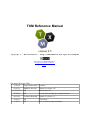

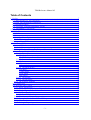
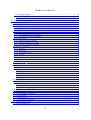
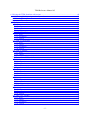


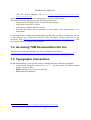
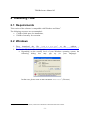
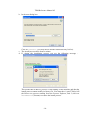
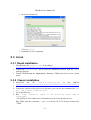
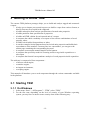

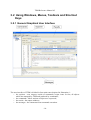
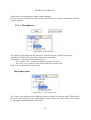





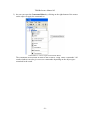
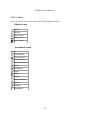

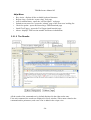


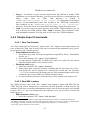




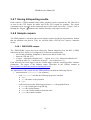



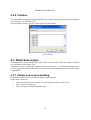
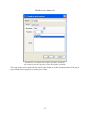
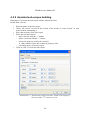
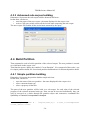
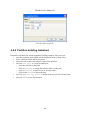
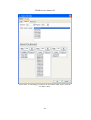
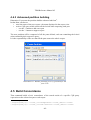
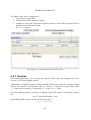
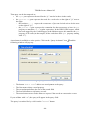
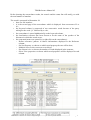

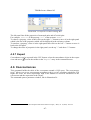
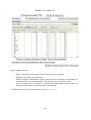

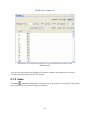


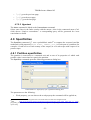
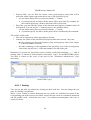
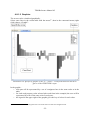


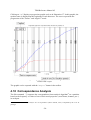


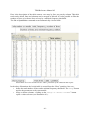
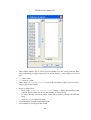

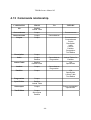
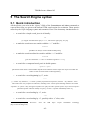
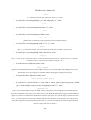
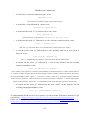
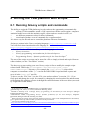

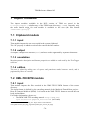
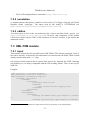
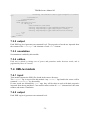





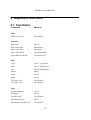
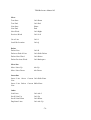

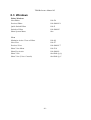
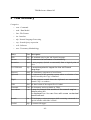


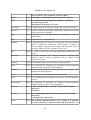

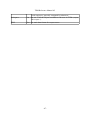





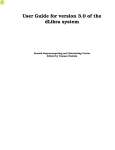
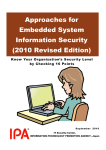

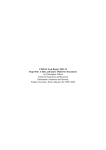

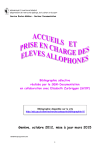

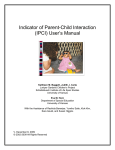

![[ Team LiB ] In this new edition of the best selling title, the author](http://vs1.manualzilla.com/store/data/005787639_1-73d0050a51fd68261a86e8b5d7df46e8-150x150.png)