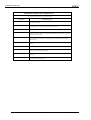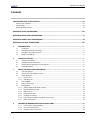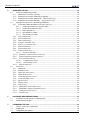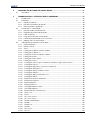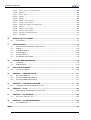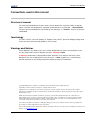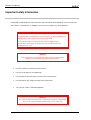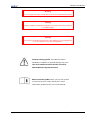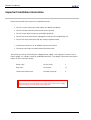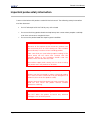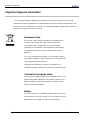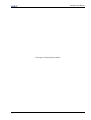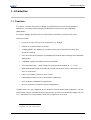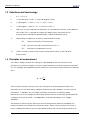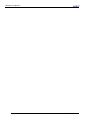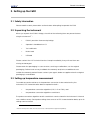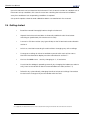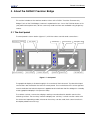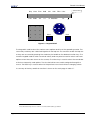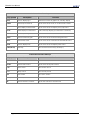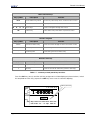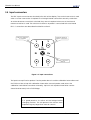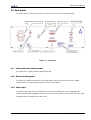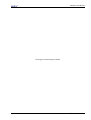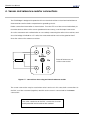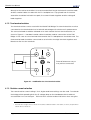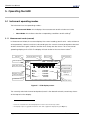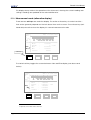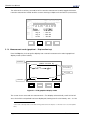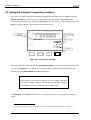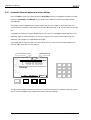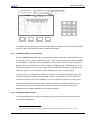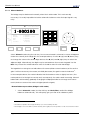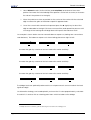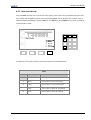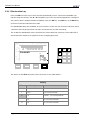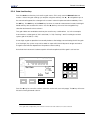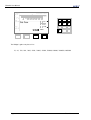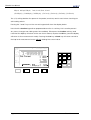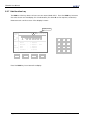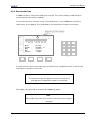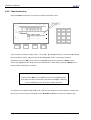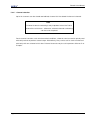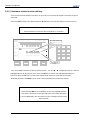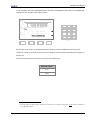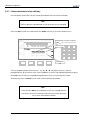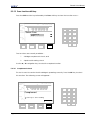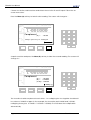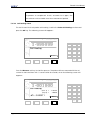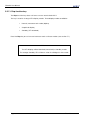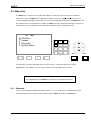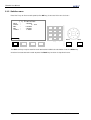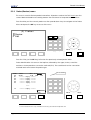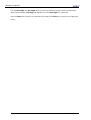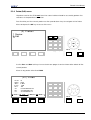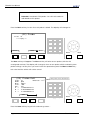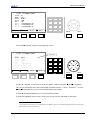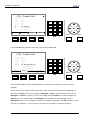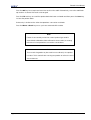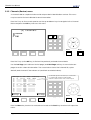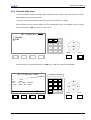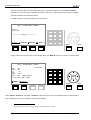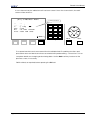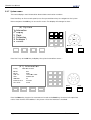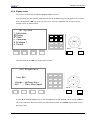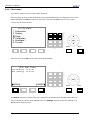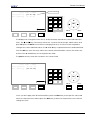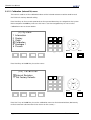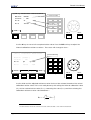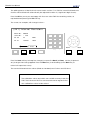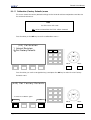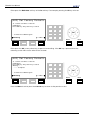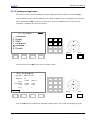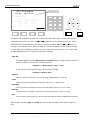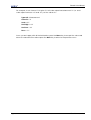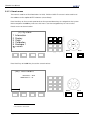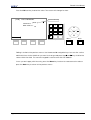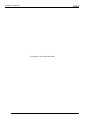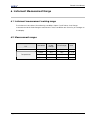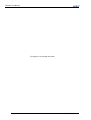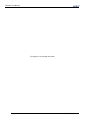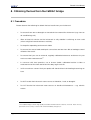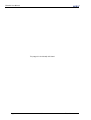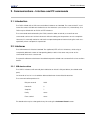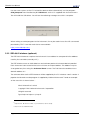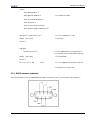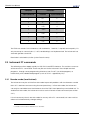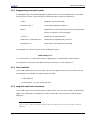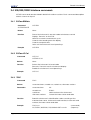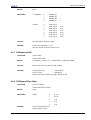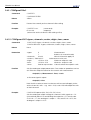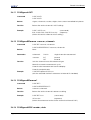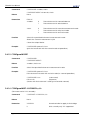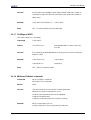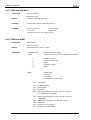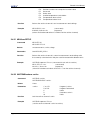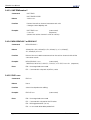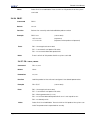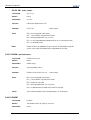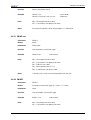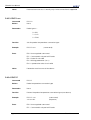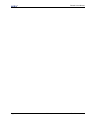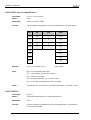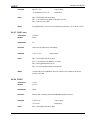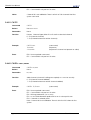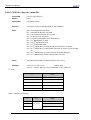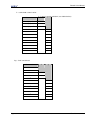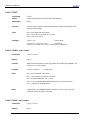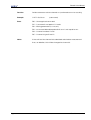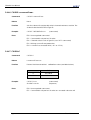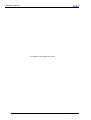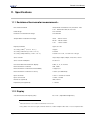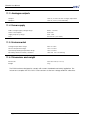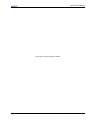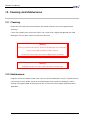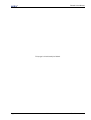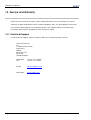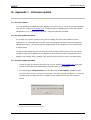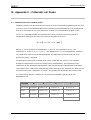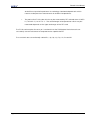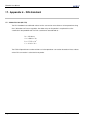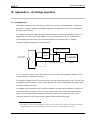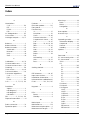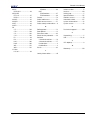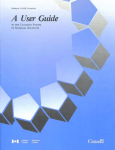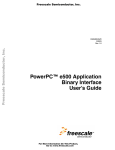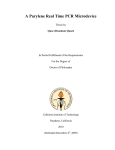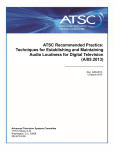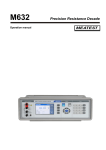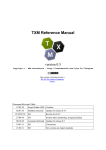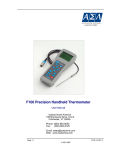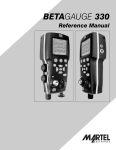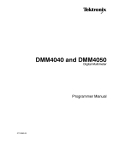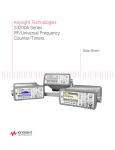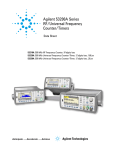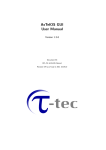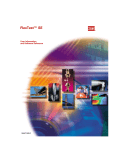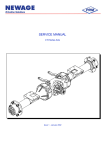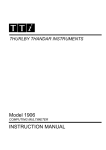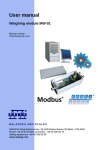Download F600 Precision AC Thermometry Bridge
Transcript
F600AC User Manual (Rack-mount version shown) F600 Precision AC Thermometry Bridge User Manual – Issue 2.9 This manual supersedes all previous versions – please keep for future reference Page i ASL 2009 F600AC-14-001.2.9 F600AC User Manual Revision history: Original version 3rd April 2007 Issue 1 Previous releases: (Provisional copy only for internal review) Issue and date Description of change Issue 2.0 6th June 2007 Added information on modified editing keys. Minor typographical changes. Revised channel menu and shift keys described. Issue 2.1 3rd Dec. 2007 Information on shift keys added. Added details on balance time to manual & automatic modes. Added information on complement check. Minor text modifications. Issue 2.2 14th Jan. 2008 Modified A/M to Auto/Manual and mention of flashing errors. Issue 2.3 25th Feb. 2008 Amendments to screen display details. ConfigureCurrent - the 2 parameter was 2, now 3; example changed. Changes to Probe and Channel descriptions. Various changes to reflect latest data sheet. Other minor edits. Issue 2.4 23rd June 2008 Information on typical setup conditions added. Modified for ULOG release. Added password information. New serial commands covered. Meter information updated. Note on connecting resistors added. Issue 2.5 11th September 2008 Information on IEEE interface added. USB information added to. Battery disposal information added. Issue 2.6 31th October 2008 Information on IEEE and command termination clarified. Measure:Readall? command corrected. Issue 2.7 20th February 2009 Section 9.4.4. Parameter 3 changed to parameter 2 for root 2 setting. Added section 1.4 on balance condition. Address details updated. Issue 2.8 28th July 2009 Details updated for latest version of software. Minor clarifications. Default DIN coefficients corrected. Issue 2.9 8th November 2009 Section 9.4.6 gain setting parameters corrected. RS232 interface details added. Manual balance command CONF:MSET details added. Page ii ASL 2009 F600AC-14-001.2.9 F600AC User Manual Contents CONVENTIONS USED IN THIS MANUAL ......................................................................................................VII Structure of manual..............................................................................................................................vii Terminology ...........................................................................................................................................vii Warnings and Notices..........................................................................................................................vii IMPORTANT SAFETY INFORMATION ...........................................................................................................VIII IMPORTANT INSTALLATION INFORMATION ..................................................................................................X IMPORTANT PROBE SAFETY INFORMATION .................................................................................................XI IMPORTANT DISPOSAL INFORMATION .......................................................................................................XII 1. 1.1 1.2 1.3 1.4 2. 3. INTRODUCTION................................................................................................................................ 1 Overview ................................................................................................................................... 1 Definitions and terminology .................................................................................................... 2 Principles of measurement...................................................................................................... 2 Balance readings..................................................................................................................... 3 SETTING UP THE F600 ......................................................................................................................... 5 2.1 Safety information .................................................................................................................... 5 2.2 Unpacking the instrument....................................................................................................... 5 2.3 Setting up temperature measurement ................................................................................. 5 2.4 Getting started ......................................................................................................................... 6 ABOUT THE F600AC PRECISION BRIDGE.......................................................................................... 7 The front panel ......................................................................................................................... 7 About the VFD display screen ................................................................................................ 8 LED indicators ........................................................................................................................... 8 3.3.1 Power LED............................................................................................................................. 8 3.3.2 Standby LED ......................................................................................................................... 8 3.4 The keypad ............................................................................................................................... 8 3.5 Input connectors.................................................................................................................... 12 3.6 Rear panel .............................................................................................................................. 13 3.6.1 Name plate and serial number ....................................................................................... 13 3.6.2 Electrical rating plate ....................................................................................................... 13 3.6.3 Mains input ......................................................................................................................... 13 3.6.4 Expansion ports.................................................................................................................. 14 3.6.5 Analogue outputs.............................................................................................................. 14 3.6.6 USB Communication interface connector .................................................................... 14 3.6.7 Earth connector ................................................................................................................ 14 3.1 3.2 3.3 4. Page iii SENSOR AND REFERENCE RESISTOR CONNECTIONS .................................................................... 16 4.1.1 Connection and guarding............................................................................................... 17 4.1.2 Two terminal resistors......................................................................................................... 18 4.1.3 Resistor current selection .................................................................................................. 18 ASL 2009 F600AC-14-001.2.9 F600AC User Manual 5. OPERATING THE F600 ...................................................................................................................... 20 5.1 Instrument operating modes ................................................................................................ 20 5.1.1 Measurement mode (normal) ......................................................................................... 20 5.1.2 Measurement mode (alternative display) ..................................................................... 21 5.1.3 Measurement mode (graphical - Disp function key) .................................................. 22 5.1.4 Measurement mode (standby - Disp function key) ..................................................... 23 5.2 Setting the instrument’s operating conditions.................................................................... 24 5.2.1 Automatic/Manual balance function shift key............................................................. 26 5.2.1.1 Automatic balance (normal mode)..................................................................... 27 5.2.1.2 Automatic balance meter..................................................................................... 27 5.2.1.3 Manual balance ..................................................................................................... 28 5.2.1.4 Zero balance mode ............................................................................................... 30 5.2.1.5 Unity balance mode .............................................................................................. 30 5.2.2 Units function key .............................................................................................................. 31 5.2.3 Filter function key .............................................................................................................. 32 5.2.4 Gain function key.............................................................................................................. 33 5.2.5 Curr(ent) function key...................................................................................................... 35 5.2.6 Root 2 (√2) function key................................................................................................... 37 5.2.7 Hold function key .............................................................................................................. 38 5.2.8 Zero function key ............................................................................................................... 39 5.2.9 Chan function key............................................................................................................. 40 5.2.9.1 Channel selection................................................................................................... 41 5.2.10 Reference resistor function shift key.............................................................................. 42 5.2.11 Probe selection function shift key ................................................................................. 44 5.2.12 Func function shift key .................................................................................................... 45 5.2.12.1 Complement check ............................................................................................. 45 5.2.12.2 Self-heating check................................................................................................ 47 5.2.13 Disp function key ............................................................................................................. 48 5.3 Menu key................................................................................................................................. 49 5.3.1 Password............................................................................................................................. 49 5.3.2 Statistics menu ................................................................................................................... 50 5.3.3 Probe (Review) menu ....................................................................................................... 51 5.3.4 Probe (Edit) menu ............................................................................................................. 53 5.3.5 Channels (Review) menu ................................................................................................. 58 5.3.6 Channels (Edit) menu ....................................................................................................... 59 5.3.7 System menu...................................................................................................................... 62 5.3.8 Display menu ..................................................................................................................... 63 5.3.9 Clock menu........................................................................................................................ 64 5.3.10 Calibration (Internal Rs) menu ....................................................................................... 66 5.3.11 Calibration (Factory Defaults) menu ............................................................................ 69 5.3.12 Analogue output menu.................................................................................................. 71 5.3.13 Presets menu .................................................................................................................... 74 6. 6.1 6.2 7. INSTRUMENT MEASUREMENT RANGE ............................................................................................. 77 Instrument measurement working range............................................................................ 77 Measurement ranges ............................................................................................................ 77 CALIBRATING THE F600................................................................................................................... 79 7.1 F600AC Instrument calibration ............................................................................................. 79 7.2 Equipment............................................................................................................................... 79 7.3 Calibration procedure........................................................................................................... 79 Page iv ASL 2009 F600AC-14-001.2.9 F600AC User Manual 8. OBTAINING THE BEST FROM THE F600AC BRIDGE......................................................................... 81 8.1 Procedure ............................................................................................................................... 81 9. COMMUNICATIONS - INTERFACE AND PC COMMANDS .......................................................... 83 9.1 Introduction ............................................................................................................................ 83 9.2 Interfaces ................................................................................................................................ 83 9.2.1 USB device driver............................................................................................................... 83 9.2.2 IEEE-488.2 interface (optional)......................................................................................... 84 9.2.3 RS232 interface (optional)................................................................................................ 85 9.3 Instrument PC commands .................................................................................................... 86 9.3.1 Remote mode (local lockout) ......................................................................................... 86 9.3.2 Programming command syntax ..................................................................................... 87 9.3.3 Case sensitivity................................................................................................................... 87 9.3.4 Long form short form commands.................................................................................... 87 9.3.5 Command terminators <cr> or <cr><lf>......................................................................... 88 9.3.6 Starting with PC commands ............................................................................................ 88 9.4 USB/IEEE/RS232 interface commands.................................................................................. 89 9.4.1 SYSTem:REMote.................................................................................................................. 89 9.4.2 SYSTem:LOCal .................................................................................................................... 89 9.4.3 *IDN? ................................................................................................................................... 89 9.4.4 CONFigure:CURRent <multi>,<base>.............................................................................. 90 9.4.5 CONFigure:CURRent ? ...................................................................................................... 90 9.4.6 CONFigure:GAIN <multiplier>,<base> ............................................................................ 90 9.4.7 CONFigure:GAIN? ............................................................................................................. 91 9.4.8 CONFigure:FILTer <filter>................................................................................................... 91 9.4.9 CONFigure:FILTer? ............................................................................................................. 92 9.4.10 CONFigure:AOUT <type>,<channel>,<scale>,<high>,<low>,<zero> ........................ 92 9.4.11 CONFigure:AOUT? ........................................................................................................... 93 9.4.12 CONFigure:REFerence <source>,<channel> ............................................................... 93 9.4.13 CONFigure:REFerence? .................................................................................................. 93 9.4.14 CONFigure:MODE <mode>,<test> ................................................................................ 93 9.4.15 CONFigure:MODE?.......................................................................................................... 94 9.4.16 CONFigure:MSET <X.XXXXXX>,<U>................................................................................. 94 9.4.17 CONFigure:MSET? ............................................................................................................ 95 9.4.18 MEASure:CHANnel <channel>....................................................................................... 95 9.4.19 MEASure:CHANnel?......................................................................................................... 96 9.4.20 MEASure:READ? ............................................................................................................... 96 9.4.21 MEASure:FETCH? .............................................................................................................. 97 9.4.22 UNIT:TEMPerature <units>................................................................................................ 97 9.4.23 UNIT:TEMPerature? ........................................................................................................... 98 9.4.24 MEAS:READALL? or READALL?........................................................................................ 98 9.4.25 PB:ID <nn>......................................................................................................................... 98 9.4.26 PB:ID? ................................................................................................................................ 99 9.4.27 PB:+ <nn>,<mm>.............................................................................................................. 99 9.4.28 PB:- <nn>,<mm>............................................................................................................. 100 9.4.29 PB:NM <ssssssssssssss> ..................................................................................................... 100 9.4.30 PB:NM?............................................................................................................................ 100 9.4.31 PB:WR <n>....................................................................................................................... 101 9.4.32 PB:WR? ............................................................................................................................ 101 9.4.33 PB:CV <n>....................................................................................................................... 102 9.4.34 PB:CV? ............................................................................................................................ 102 Page v ASL 2009 F600AC-14-001.2.9 F600AC User Manual 9.4.35 9.4.36 9.4.37 9.4.38 9.4.39 9.4.40 9.4.41 9.4.42 9.4.43 9.4.44 9.4.45 9.4.46 9.4.47 PB:CF <m>,<+n.nnnnnE-ee>?....................................................................................... 104 PB:CFn?........................................................................................................................... 104 CH:ID <nn> ..................................................................................................................... 105 CH:ID? ............................................................................................................................. 105 CH:TY? ............................................................................................................................. 106 CH:RT:+ <nn>,<mm>...................................................................................................... 106 CH:RT:- <nn>,<mm>....................................................................................................... 107 CH:RT <Ii>,<Gg>,<U>,<amm,PP> ................................................................................. 108 CH:RT?............................................................................................................................. 110 CH:RS:+ <nn>,<mm>...................................................................................................... 110 CH:RS:- <nn>,<mm>....................................................................................................... 110 CH:RS:E <n.nnnnnnE+ee> ............................................................................................. 112 CH:RS:In?......................................................................................................................... 112 10. OPTIONS AND ACCESSORIES....................................................................................................... 113 10.1 Accessories ........................................................................................................................... 113 11. SPECIFICATIONS ......................................................................................................................... 115 11.1 Resistance thermometer measurement............................................................................ 115 11.2 Display ................................................................................................................................... 115 11.3 Analogue outputs ................................................................................................................ 116 11.4 Power supply......................................................................................................................... 116 11.5 Environmental....................................................................................................................... 116 11.6 Dimensions and weight ....................................................................................................... 116 12. CLEANING AND MAINTENANCE.................................................................................................. 118 12.1 Cleaning................................................................................................................................ 118 12.2 Maintenance........................................................................................................................ 118 13. SERVICE AND WARRANTY............................................................................................................. 120 13.1 Technical Support ................................................................................................................ 120 14. APPENDIX 1 – FIRMWARE UPDATE................................................................................................ 121 14.1 Firmware updates ................................................................................................................ 121 14.2 Firmware update disclaimer ............................................................................................... 121 14.3 Firmware update procedure .............................................................................................. 121 15. APPENDIX 2 – CALLENDAR VAN DUSEN ...................................................................................... 123 15.1 Callendar van Dusen equation (CvD)) ............................................................................. 123 16. APPENDIX 3 - ITS-90 ...................................................................................................................... 124 16.1 International Temperature Scale (ITS-90) .......................................................................... 124 17. APPENDIX 4 - DIN STANDARD ...................................................................................................... 126 17.1 DIN 43760 1980 (IEC 751) ..................................................................................................... 126 18. APPENDIX 5 – AC BRIDGE OPERATION........................................................................................ 127 18.1 AC Bridge basics .................................................................................................................. 127 INDEX.......................................................................................................................................................... 128 Page vi ASL 2009 F600AC-14-001.2.9 F600AC User Manual Conventions used in this manual Structure of manual The manual is divided into sections. Each section deals with a specific topic or related topics. Sections are displayed in a regular, bold typeface, for example - 1.0 Introduction. Sections are sub-divided into sub-headings, for example - 1.1 Features. These may also be subdivided. Terminology The terms F600AC Precision Bridge, AC Bridge, F600, F600AC, precision bridge, bridge and instrument are used interchangeably in this manual. Warnings and Notices These appear in the body of the text, clearly displayed with a box surrounding the text. The first word within the box displays the type - Warning or Note. A Warning (double box) is designed to draw attention to an aspect that may cause danger to the user or damage to the instrument. A Note (single box) is used to bring special attention to something important requiring action or avoidance. Copyright © 2009 ASL is a division of Hartest Precision Instruments Ltd. All rights reserved. Information in this document is subject to change without notice. Reproduction or modification of the whole or any part of this document (in any form) without ASL’s written permission is forbidden (except for internal use by an authorised dealer or agent). Customers may make copies for internal use only. Whilst efforts have been made to ensure the accuracy of information presented here, ASL can assume no responsibility for the accuracy of any information presented or the consequences of acting on this information. ASL also disclaims any representation that the contents are current. However, ASL would be grateful for any comments on the layout, accuracy or contents of this manual. ASL shall not be liable for problems or damages arising from the use (or misuse) of items, servicing, equipment, procedures or options supplied by other companies. ASL, 2 Gatton Business Park, Wells Place, Redhill , Surrey RH1 3LG, U.K. Tel (+44) (0) 1737 649300. Fax (+44) (0) 1737 649301. email [email protected] Page vii ASL 2009 F600AC-14-001.2.9 F600AC User Manual Important safety information Read and understand the user instruction manual before attempting to use the instrument. The F600AC is a precision AC bridge. It must not be used for any other purpose. Warning The protection provided by the instrument may be impaired if the equipment is not used in the manner specified. Only replace items or components with an approved or equivalent spare part. All spare and consumable parts are available from ASL. Warning The instrument is NOT designed to be used in a potentially explosive atmosphere or medical environment. Do NOT clean the instrument with solvents Do NOT insert objects into openings Do NOT place the instrument onto a hot or cold surface Do NOT place any weight on top of the instrument Do use the correct USB lead supplied Warning The outer conductor of the BNC connectors and the cable braid are not at earth potential and should not be earthed. Page viii ASL 2009 F600AC-14-001.2.9 F600AC User Manual Warning Do NOT open the case. There are no user serviceable parts inside. Warning Inspect cables and probes regularly, ensuring that their insulation is not damaged. Warning The instrument and the internal Li clock battery must be disposed of in accordance with local regulations. General warning symbol. This indicates that a hazardous condition or general danger may exist. You must read the relevant sections in the User Manual before using the instrument. Refer to manual symbol. When you see this symbol on the instrument it means that there is more information relating to this in the User Manual. Page ix ASL 2009 F600AC-14-001.2.9 F600AC User Manual Important installation information Please ensure that the instrument is installed correctly. Do NOT use the instrument near water or in damp conditions Do NOT locate the instrument near a source of heat Do NOT insert objects into any ventilation openings Do NOT site the instrument in a draught or near an air-conditioning unit Do NOT site the instrument near any strong magnetic fields Locate the instrument on a suitable and secure surface Ensure air can freely circulate around the instrument The instrument uses a universal input voltage power supply. Use a plug to connect to the mains supply. If in doubt, consult a qualified electrician. The supply connections are shown below (if a UK cord set is fitted). Brown wire to Live (Line) - L Blue wire to Neutral - N Green and Yellow wire to Earth (Ground) - E Warning The instrument is designed to be connected to the mains supply via a plug and must be effectively earthed. Page x ASL 2009 F600AC-14-001.2.9 F600AC User Manual Important probe safety information Care must be taken with probes used with the instrument. The following safety information must be observed. Do NOT attempt to lift the F600 by any of the leads Do ensure that long probe-leads are kept away from areas where people could trip over them or become tangled in them Do ensure the probe-leads are kept in good condition Warning Because of the nature of the instrument, probes can be excessively HOT or COLD during use. Take suitable precautionary measures when handling probes. Take care that you (and other people working in the same area) do not come into contact with the metallic probe or the insulating sheath near the probe, which will also be hot/cold. Precautions apply both during use or when moving the probe from one position to another. Warning Probes may be immersed in various chemicals during use. Some of these chemicals may be dangerous or harmful (even when the probe is cold). Always assume that the probe has been used this way and DO NOT touch the probe without suitable protective clothing. Warning DO NOT allow the probe to touch any external voltages such as MAINS power. Page xi ASL 2009 F600AC-14-001.2.9 F600AC User Manual Important disposal information If you are responsible for disposal, then please note that this product may contain materials that are regulated in their disposal due to environmental considerations. The presence of these materials is consistent with global regulations applicable at the time this product was placed on the market. European Union This symbol means that the product to be disposed of should not be mixed with commercial or general household waste. Used products must be treated separately in accordance with legislation that requires the proper treatment, recovery and recycling of the product. If you wish to discard the product, then please contact your dealer, supplier or representative who will advise the correct procedure for disposal. Disposing of the product correctly will help to save valuable resources and prevent environmental damage. Outside the European Union The symbol only applies within the European Union. If you need to discard the product, then please contact your dealer, supplier or the local authorities and ask for the correct method of disposal. Battery The F600 contains a small lithium button-cell that can be removed from the main control PCB. This battery must be disposed of in accordance with local regulations. Page xii ASL 2009 F600AC-14-001.2.9 F600AC User Manual This page is intentionally left blank Page xiii ASL 2009 F600AC-14-001.2.9 F600AC User Manual 1. Introduction 1.1 Overview The F600AC Precision Thermometry Bridge is a high precision instrument designed for laboratory, commercial and industrial temperature measurement and calibration applications. The F600AC Bridge operates with all 4-wire Platinum Resistance Thermometers (PRTs). Features include – • Immunity to most sources of errors present in DC Bridges • Internal or external reference resistors • A large graphic VFD display for excellent viewing of measurement values and instrument settings • USB communication interface as standard for automated monitoring and calibration applications • Calibration against traceable external standards • User selectable units –- ratio, resistance or temperature display (Ω, °C, °F or K) • Wide operational range to include all 4-wire thermometers with R0 values from 0.25 ohms to 4,999 ohms1 • Rack-mount option (shown on front cover) • Expandable to allow multi-channel input multiplexing • Up to 99 probe calibration configurations • Up to 99 channels (instrument setup configuration) Overall system accuracy depends on the reference resistor quality and calibration - see the specification section. Resistance ratio measurement accuracy is better than ±2ppm (at 20°C ±2°C), equivalent to a temperature measurement precision of ±0.5mK. 1 Page 1 Depends on Rs and current values. ASL 2009 F600AC-14-001.2.9 F600AC User Manual 1.2 Definitions and terminology i. 0 °C = 273.15 K ii. 1 mK (milli-kelvin) = 0.001 °C (one milli-degree Celsius) iii. 1 milli-degree C = 0.001°C = 1m °C = 1mK = 1.8m °F iv. 1 milli-degree F = 0.001°F = 1m °F = 0.56mK = 0.56m °C v. Alpha (or α) is the temperature coefficient, or temperature sensitivity, of the platinum wire used in PRTs. In general, the higher the alpha value, the better the PRT thermometer measurement reproducibility, stability and performance’ vi. vii. Abbreviations for platinum resistance thermometers include – PRT (Platinum Resistance Thermometer) Pt100 (PRT with nominally 100 Ω resistance at 0 °C) RTD (Resistance Temperature Device) System accuracy refers to the overall, combined accuracy of the F600 and thermometer. 1.3 Principles of measurement The F600AC Bridge measures the voltage (Vt) developed across the unknown sensor resistance (Rt) and the voltage (Vs) across a stable internal (or external) reference resistance (Rs). The voltages are proportional to the resistances so the thermometer resistance is derived from – Rt = Rs × Vt Vs This technique achieves immunity from slow moving time and temperature drifts in the electronics as it is not affected by voltage measurement gain variations or current source fluctuations. In addition, the AC Bridge technique used achieves superior stability performance (over DC Bridges) by eliminating all other sources of thermally generated EMF’s (voltages) and sources of drift – see appendix 5 for a brief description of AC bridge operation. The reference resistor may be either one of the internal resistors (fitted as standard) or a reference resistor connected to the external Rs ports. Either way, the resistor must have a known (calibrated) value for an accurate determination of the thermometer resistance Rt. Page 2 ASL 2009 F600AC-14-001.2.9 F600AC User Manual When using PRTs, the relationship between resistance and temperature varies slightly from one PRT to another. Therefore, no matter how accurately the F600 measures the PRT resistance, if the relationship between resistance and temperature for a particular PRT is not known, accurate temperature measurement is not possible. The F600 uses PRT calibration data to overcome this problem and calculates the temperature from conversion functions using calibration data stored in the F600’s internal non-volatile memory. This method enables the F600 to convert ratio to temperature, uniquely for each sensor used. Applications requiring multiple thermometers may store up to 99 sets of calibration data in the instrument. It is very important, therefore, that a sensor is used on a properly configured input channel and that the probes’ coefficients are correctly entered into the instrument. Note Always check that the coefficients are correctly set for the probe being used. Failure to do so, will almost certainly lead to incorrect measurements. System accuracy is a combination of the Bridge’s accuracy in measuring the probe resistance to reference resistance ratio and the calibration uncertainty placed on reference resistors and PRTs by the calibrating laboratory. 1.4 Balance readings The F600 only displays balanced readings, unlike some previous AC bridges (e.g. F300) that output values all the time. This means that when the temperature that changes quickly, the bridge will not output a value until it is balanced. Page 3 ASL 2009 F600AC-14-001.2.9 F600AC User Manual Page 4 ASL 2009 F600AC-14-001.2.9 F600AC User Manual 2. Setting up the F600 2.1 Safety information Please read the safety information section before attempting to operate the F600. 2.2 Unpacking the instrument When you unpack the F600AC Bridge, check that the following items are present before using the instrument2 – • F600AC precision thermometry bridge • Operator’s handbook on CD • Test certificate • Mains lead • USB lead Please contact the ASL Technical Services Group immediately if any of these items are missing or damaged. Please retain the packaging. In case of return, servicing or calibration, use the original packaging. Failure to do so may invalidate the warranty and/or incur additional costs outside the warranty period. Please contact your agent, dealer or supplier when the original packaging is unavailable. 2.3 Setting up temperature measurement To enable accurate resistance to temperature conversion to be carried out by the instrument, PRT characterisation data is required for both – • temperature conversion algorithm (DIN, CvD or ITS90), and • temperature conversion algorithm coefficients The probe conversion algorithm and its coefficients can be stored in the instrument’s internal non-volatile memory. Each probe setting stores one set of PRT characterisation data; up to 99 settings can be stored. 2 Page 5 Thermometer probes and other accessories (if ordered) will be supplied separately. ASL 2009 F600AC-14-001.2.9 F600AC User Manual Up to 99 channels can be stored for the instrument. Each channel contains a complete set of instrument set-up conditions; this saves the user from resetting the instrumental conditions every time a different set of operating conditions is required. Set-up for the probe channels and calibration data is covered later in the manual. 2.4 Getting started • Read the manual thoroughly before using the instrument • Unpack the instrument and allow to thermally stabilise the first time before switching on (particularly if the instrument is cold) • Connect a 100 ohm resistor (any type will do) to the Rt terminals as described in section 4 • Switch on, and start measuring the ratio without changing any of the settings3 • Change one setting at a time to familiarise yourself with each of the menus. Start with the alternative display functions described in section 5.1 • Next use the Units menu - and try changing to °C, K and ohms • Check that the bridge is operating correctly by changing the balance mode to unity, then to zero and then back to normal balance mode (section 5.1) • Follow this by systematically changing the other instrument settings. Remember to reset each change until you are familiar with the F600 3 As supplied, the F600 will be set for this measurement using the internal 100 ohm reference resistor. Page 6 ASL 2009 F600AC-14-001.2.9 F600AC User Manual 3. About the F600AC Precision Bridge This section introduces the features and functions of the F600AC Precision Thermometry Bridge. Each of the F600 Bridge’s features is explained in turn. Once the F600 has been set to your particular requirements, all the commonly used functions are available using single keystrokes. 3.1 The front panel The front panel is shown below (figure 3.1) with the various controls and connections Reference channel Rs Input channel Rt VFD display Four soft keys Shifted keys Numeric keypad Menu key Function keys Back key Navigation keys LED indicators Figure 3.1- front panel The graphical display is situated roughly in the centre off the instrument. The electrical input connections are situated to the left of the front panel. The two indicator LEDs to the right are used to indicate that electrical power is applied and to indicate that the bridge is in standby mode (graphical display in low power mode). The various controls, connectors, displays and keys are described in detail in each of the following sections. The four keys under the display are ‘soft-keys’ so their function varies with the instrument operating mode (whenever these keys can be used, their current function is be displayed above each key). Page 7 ASL 2009 F600AC-14-001.2.9 F600AC User Manual 3.2 About the VFD display screen The large graphic VFD (Vacuum Fluorescent Display) screen is your direct link to the instrument, presenting you with the measurement results (and information relating to them) and also to the menus to set and control the instrument. The VFD screen is designed for ant-reflective-viewing under normal ambient lighting. The VFD brightness may be set from the menu options (see section 5.3.7). 3.3 LED indicators Two LEDs are situated to the right-hand side of the instrument. 3.3.1 Power LED The lower (green) LED is illuminated when power is applied to the bridge and the bridge is switched on. The bridge should be switched off if it is not to be used for a long period of time. 3.3.2 Standby LED The upper (orange) LED is lit whenever the bridge is in standby mode. In this mode, the VFD display is turned off, saving power and prolonging the display’s life; the remainder of the electronics is powered normally during standby to ensure the instrument is stable and ready to use at a moments notice. See the section on the Disp function key for further details. 3.4 The keypad The instrument’s keys are grouped by type and consist of nine Function keys, a twelve key Numerical keypad, a Navigation and OK cluster of keys, four Soft-keys, and separate Menu and Back keys. The combination of Function and Soft-keys lets you choose how to access data and/or functions within the instrument. The F600 keypad is shown in figure 3.1 and in more detail in figure 3.3. The keys are used to select the various menu options and to control the instrument. Generally, no more than one menu level is required for the commonly used settings. A few (infrequently used options) require two or three menu levels. Operation is very simple and straightforward once you are familiar with instrument. It may help to have the instrument to hand when reading through these sections. The functions under the keys are accessed by pressing the right-hand MODE key and then the required key (e.g. to access the Probe menu press Shift and then the Chan key). Refer to section 5 for a detailed description of how to use the keys to operate the instrument. Page 8 ASL 2009 F600AC-14-001.2.9 F600AC User Manual Disp Chan Zero Hold Curr Func Probe =1= √ 2 Auto/Man 1 2 =0= Shift (mode) key Gain Filter Units Rs 3 OK 4 5 6 7 8 9 0 . - Exp + Menu Back Figure 3.3- keypad detail The keypad is used to select the various menu options and to set the operating modes. The commonly used keys are collected together in the top row. The functions under the top row of keys are accessed by pressing the mode key first and then the desired function key4. The numeric keypad used to enter numerical values (and may also be used to select sub-menu options when these are shown on the screen). The Menu key is used to select the remainder of the less frequently used options. The circular buttons are used to navigate through the menus. The Back key is used to return to the previous menu level without changing values. A summary of the keys and their function is shown on the next page in table 3.1. 4 Page 9 Press the Mode key twice to return to normal, unshifted key operation. ASL 2009 F600AC-14-001.2.9 F600AC User Manual Instrument functions keys Key symbol Description Function Disp Select display type Alternates numerical, graphical, standby display Chan Select Input Channel Opens and closes the Rt /Rs channel select menu Zero Zero display measurement Opens and closes the display zero (null) menu Hold Hold display measurement Starts and stops display (measurement continues) Curr Select operating current Opens and closes the sensor-current menu Gain Select instrument gain Opens and closes the instrument-gain menu Filter Select filter value Opens and closes measurement-bandwidth menu Units Select display units Opens and closes the display-units menu Shift (Mode) Shift key Selects lower function keys (and Exp +) Instrument functions shift keys Key symbol Description Shift + Function Func Select function menu Selects function menu Probe Select Probe menu Opens and closes probe menu =0= Zero check Selects zero check =1= Unity check Selects unity check √2 Set current Sets root 2 current Auto/Man Set Auto/Manual balance Selects auto or manual balance mode Rs Select Reference resistor Opens the reference resistor menu Page 10 ASL 2009 F600AC-14-001.2.9 F600AC User Manual Menu function keys Key symbol Description Function Back Clear data entry/return Clears any data entry errors or returns from a menu Menu Menu selection Displays other sub-menus Arrow keys Used to navigate through the menus Save entry Saves data entry and returns to previous menu OK Numeric keypad Key symbol 0 to 9 Description Function Numerical data entry Enters a numerical digit or selects a numeric menu - Minus key Used during numerical data entry . Decimal point Used during numerical data entry Numeric shift keys Key symbol Exp + Description Function + Shift Exponent key Used for numerical data entry (with the Shift key) Plus key Used for numerical data entry (with the Shift key) Table 3.1 - summary of front panel key functions Press the Shift key (once) and the shift-key assignments will be displayed (shown below). Select the required function key (or press the Shift key once more to clear the display). CH0 Prb 0 Ic m A Int01 1 100R -- 12:02:03 ♦ Shift key functions + Ratio SHIFT + Freq 5 Hz Page 11 Disp Chan Zero Hold Curr Gain Unit Func Probe =0= =1= Sqrt A/M Rs ASL 2009 F600AC-14-001.2.9 F600AC User Manual 3.5 Input connectors The BNC input connectors are located to the left of the display. The central connector is used when a screen connection is required. The two right-hand connections are only used when an external reference resistor is selected; they are not required when one of the internal reference resistors is used. The unknown resistance or probe is connected to the left-hand BNCs. Connections are described in detail in section 4. External reference resistor connection Unknown resistance to measure V V Screen Rt Rs Screen connection (shield) I I Figure 3.4- input connections The inputs accept Passive probes. Passive probes do not contain calibration information and the F600 must be set-up with calibration information for each probe used (unless the calibration calculations are done externally). Up to 99 sets of probe information can be stored simultaneously in the F600 Bridge. Note It is good practice to switch off the bridge before changing resistors. This will prevent the resistors from experiencing any larger than normal currents. Page 12 ASL 2009 F600AC-14-001.2.9 F600AC User Manual 3.6 Rear panel The rear panel is shown below with the various items and connectors indicated. Mains input, switch and fuse Earth connector USB (or IEEE) connector. USB shown Expansion port 1 Expansion port 2 Electrical rating Analogue outputs Serial number Figure 3.4 - rear panel 3.6.1 Name plate and serial number The instrument’s serial number is positioned here. 3.6.2 Electrical rating plate The instrument rating information on the rear panel shows the instrument’s input supply requirements, fuse value and maximum power consumption. 3.6.3 Mains input The mains input connector is situated on the left of the rear panel. It uses a standard IEC connector and lead (supplied). The input connector has a switch and is fused. The fuse(s) are located within the body of the connector. Page 13 ASL 2009 F600AC-14-001.2.9 F600AC User Manual 3.6.4 Expansion ports There are two expansion port connectors provided on the rear panel. These connectors enable a multiplexer (purchased separately) to be used to expand the number of input connections. 3.6.5 Analogue outputs There are two analogue outputs – Output 1 - provides a scaled measurement5 voltage (±10V) Output 2 - provides a balance error signal voltage (±10V) Output 1 may be used with a chart recorder. The output can be scaled and offset to provide a voltage proportional to the current reading over the range of interest. Output 2 may be used to control an external process (the signal is proportional to the error between the Rt input of the external process and the Rs reference value). 3.6.6 USB Communication interface connector The USB connector is fitted as standard (see figure 3.4). Communication requires the installation of the USB driver on a PC. See the separate information supplied on the CD. A standard USB cable is supplied with the instrument. The instrument can be controlled through simple ASCII commands (see later section) and can transmit ASCII result-data, which may be recorded using a simple terminal program or using ASL’s ULOG. 3.6.7 Earth connector The earth connector on the rear of instrument is joined to the instrument’s chassis and may be conveniently used to connect to other equipment (particularly if the instrument is rackmounted). 5 Units are selectable Page 14 ASL 2009 F600AC-14-001.2.9 F600AC User Manual This page is intentionally left blank Page 15 ASL 2009 F600AC-14-001.2.9 F600AC User Manual 4. Sensor and reference resistor connections The F600 Bridge is designed to operate with four terminal resistors or four terminal resistance thermometers and includes comprehensive guarding circuits. Probe connection information is shown below. Two wire PRTs must be connected similarly to four-wire devices either at the sensor (preferred for accuracy) or at the input connector. Since the measurement method relies on accurately measuring the ratio of two resistors, and since the bridge is limited to a 5:1 ratio, the measured resistor must not be greater than 5 times the value of the reference resistor. V V Screen Sensor Rt Rs I I External Reference not used or connected Figure 4.1 - connections when using an internal reference resistor The screen connection may be used when noise is an issue. In this case, both connections to the BNC must be screened (together) and this outer-screen is connected to the Screen connection. Note The outer conductor of the BNC connectors is not at earth potential and should not be earthed. Page 16 ASL 2009 F600AC-14-001.2.9 F600AC User Manual V V Screen Sensor Rt Rs I I Reference Figure 4.2 - connections when using an external reference resistor 4.1.1 Connection and guarding Two coaxial BNCs are provided for connections to each resistor. The normal four terminal connection arrangement is shown in Figure 4.2. The lower coaxial connector of the Rt and RS connector pairs is the current drive and should be connected to the resistors as shown. A single braided, outer conductor is driven from a low impedance source and effectively screens the returning current on the inner coaxial conductor. The upper coaxial connectors in Figure 4.2 are the voltage sense lines and should be connected to the resistors as shown. The inner conductor is connected to the 'low' point and the outer to the 'high' point of the resistor, i.e. the screen connects to the voltage terminal on the same side of the four terminal resistor as the screen of the current drive cable. This point is the driven, 'high' point of the resistor. The inner conductor is connected to the 'low' point of the resistor and is at the same end as the inner conductor from the current drive cable. In this way, the outer cable screens are driven and provide screening for the low side of the resistor and cable inner conductors. Additional guarding is provided by the guard circuit. This drives the "tail" of the bridge so that the common point of RS and Rt is held at virtual ground potential. This common point is the low point of each resistor. Hence the high points are at opposite ends of the bridge and are each driven, but with opposite polarity. Although the low point of the resistors are held near earth potential by the guard amplifier, this is not a true earth and electrical connection other than the two bridge cables should be avoided. Where connections cannot be made Page 17 ASL 2009 F600AC-14-001.2.9 F600AC User Manual directly to the resistor assemblies it is recommended that the join between the resistor leads and the coaxial cables is made with the FA-3 adaptor box. Flying leads from the resistor assemblies should be twisted in two pairs, the current I leads together and the voltage V leads together. 4.1.2 Two terminal resistors Two terminal resistors can be used with the Model F600 Bridge. Two terminal resistors must be converted to four terminal devices to take full advantage of the instrument’s performance. The connector leads should be soldered on to each lead of the two terminal resistor6, as shown in Figure 4.3. Standard coaxial cables should be used for connection to the F600 Bridge. In the case of a two terminal thermometer the FA-3 adaptor box should be used. The thermometer leads should be connected so as to link the two high terminals together and likewise for the two low terminals. V V Screen Sensor Rt Rs I I External Reference may or may not be connected Figure 4.3 - modification for a two terminal resistor 4.1.3 Resistor current selection The normal resistor current setting is 1mA; higher and lower settings can be used. To maintain the bridge within operating limits the IR voltage drop on the standard resistor should not exceed 200mV rms on the input . This limits the RS resistor to about 200 ohms when using the 6 Note that the voltage sense connections should be soldered nearer to the resistor (or sensor) body than the current drive connections. Page 18 ASL 2009 F600AC-14-001.2.9 F600AC User Manual 1mA current. High value sensors must be operated with a lower current setting. The Rt resistor value is limited to 5 times the RS resistor value. Conversely, low value resistors (below 10 ohms) may develop too small a voltage to give an adequate signal to noise ratio and a higher current settings may be required. Inevitably, for a given resistor, higher currents lead to higher self heating effects. The √2 current multiplier will cause a doubling of the power developed across each resistor and can be used with the other current settings to estimate the effect of self heating on the sensor or resistor being measured. Page 19 ASL 2009 F600AC-14-001.2.9 F600AC User Manual 5. Operating the F600 5.1 Instrument operating modes The instrument has two operating modes • Measurement Mode which displays the measurement and the instrument status • Menu Mode which allows selection of operating conditions and its settings7 5.1.1 Measurement mode (normal) In Measurement Mode, the screen displays the current reading (and its units - ratio, resistance or temperature), reference resistor (value and type) the current channel and probe selected and the instrument’s gain; statistics and the time of day are also shown. This is the normal operating display for the F600. The display will look similar to the one shown below8 – Selected Selected probe Selected current Current balance mode CH0 Auto Prb 0 Ic m A Int01 Selected units 12:02:03 - + Ratio 1 100R Reference resistor value and type Time of day Mean Diff/No Max Min Std Dev Freq 5 Hz : : : : : 1.000000 0.000001 / 1342 1.000000 0.999999 0.00100 Balance meter Current result Difference and number of readings Selected filter Statistical results ` Figure 4.1 – F600 display screen The currently selected channel and probe (here 0 is the default for both) are always shown at the top left of the display. 7 However, measurements are still displayed in menu mode whenever possible. 8 The display may be toggled between this view and a graphical display using the Disp key. Page 20 ASL 2009 F600AC-14-001.2.9 F600AC User Manual This display always reflects the operation of the instrument, showing the current reading and settings. Readings are updated at the selected filter rate9. 5.1.2 Measurement mode (alternative display) There are four soft-keys are under the display. The action of these keys is context sensitive – their action generally depends on the text above them on the screen. Two of these keys (lefthand side) are active when the display is in normal measurement mode. CH0 Auto Prb 0 Ic m A Int01 - + Ratio 1 100R Gain 12:02:03 Mean Diff/No Max Min Std Dev 5 X10 : : : : : 1.000000 0 / 1342 0.999999 1.000001 0.0010 Soft keys i The far left soft-key toggles the screen between Gain and Filter display (see above and below). CH0 Prb 0 Ic m A Int01 1 100R Freq 5 Hz 9 Page 21 Auto 12:02:03 - + Ratio Mean Diff/No Max Min Std Dev : : : : : 1.000000 0.000001 / 1342 1.000000 0.999999 0.00100 Depends on the filter value selected. ASL 2009 F600AC-14-001.2.9 F600AC User Manual The other active soft-key (second to left in normal measurement mode) toggles between normal measurement mode and the screen showing multiple-unit conversions (see below). CH0 Prb 0 Ic m A Int01 1 Auto - + Deg C 10K0 Ratio : Ohms : Gain 12:02:03 Deg C Deg F kelvin X1 0.021862 218.6249 : : : +318.511 +605.320 591.661 5.1.3 Measurement mode (graphical - Disp function key) Press the Disp key to change the display from normal measurement mode to graphical display mode (shown below). Maximum 218.640 [CH:00 218.6321 R] Current channel and reading Time scale 218.610 Minimum 3.0 min Clear Scale Figure 4.2 – F600 graphical display mode The screen shows a record of measurements10. The display automatically scrolls to the left once the initial x-axis period has been displayed (starting from the left-hand y-axis – i.e. the 10 The x-axis scale depends on the filter setting (time between samples – 6 minutes for a 2 second update rate). Page 22 ASL 2009 F600AC-14-001.2.9 F600AC User Manual most recent value is displayed on the right-hand side), The F600 automatically rescales the yaxis when when the graph is first displayed; pressing the Scale key will refit the graph to the screen. As points are added, the horizontal axis of the graph increases to display the new points. At some time, the early points will be removed from the start, possibly leaving the horizontal scale too large for the points being displayed. Instead of re-starting the graph (and losing valuable history) hit the scale key and the horizontal scale will re-adjust to fit all the displayed points.. Pressing the Disp key will change from this mode to Standby mode. Pressing it again will change the display back to (normal) Measurement mode. 5.1.4 Measurement mode (standby - Disp function key) Press the Disp key to change the display from graphical display mode to Standby mode (see section 3.3.2). This mode saves power as the VFD display is blank. Press the Disp key once more to return to normal measurement mode. Page 23 ASL 2009 F600AC-14-001.2.9 F600AC User Manual 5.2 Setting the instrument’s operating conditions The most commonly used keys are grouped together at the top of the front panel into nine Specific Function keys. These keys are used to select the instrument’s operating mode. Function key operations are generally independent of each other11. As an example, press the Units key and the display will change to the following one – CH0 Function description Prb 0 Ic m A Int01 1 Auto - + Ratio 100R Set Units Gain 12:02:03 x0.4 0. 1. 2. 3. 4. Ratio Ohms Deg C Deg F kelvin Current option Other options Soft keys Figure 5.2 – unit selection example There are four parts to the screen. The function description shows the currently selected menu – in this case Set Units. The currently set (selected) value is shown in reverse video (i.e. the current units); the other options are displayed below. Note The instrument continues to measure in menu mode. Selecting one of the available options will change the instrument settings immediately (with the exception of the current menu). Four Soft-keys are situated below the VFD. There are three ways to change the current set value – 11 Except in the case of the gain and current menus which are limited by instrumental considerations. Page 24 ASL 2009 F600AC-14-001.2.9 F600AC User Manual • Method 1 Use the and navigation keys to scroll the selection (inverse video line) through the available options • Method 2 Use the soft key under the menu to scroll the selection (inverse video line) through the available options • Method 3 Use the numerical keypad to set one of the available options – for example, pressing the number 4 will set the units immediately to kelvin Press the Units key or the OK key (in the navigation cluster) or the Back to return to normal operation. The Specific function keys are described in detail in the following sections. The default values are shown in each section. Note that it is not necessary to press the current function key or OK key to move to another menu; simply pressing a function key will immediately move there. Page 25 ASL 2009 F600AC-14-001.2.9 F600AC User Manual 5.2.1 Automatic/Manual balance function shift key Press the Shift function key followed by the Auto/Man shift-key to toggle the balance mode between Automatic and Manual; the change to the balance method is implemented immediately. The bridge may be balanced manually (ratio only) or set to balance automatically. The current balance mode is indicated by the letters ‘M’ (Manual) or ‘A’ (Automatic) on the top line. A logarithmic balance-meter is displayed on the screen. The bridge is balanced when the indicator arrow is positioned exactly over the centre of the meter. When balanced, the indicator will change to a solid diamond shape. The bridge input circuit includes two functional checks - zero and unity indicated by the symbols ‘=0=’ and ‘=1=’ on the top line. Current balance mode CH0 Prb 0 Ic m A Int01 1 Balance meter A 12:02:03 - + Ratio 100R Balance Gain x0.4 Au t o Manual More… 1 2 3 4 5 6 7 8 9 0 . - Exp + The special operating modes are useful to check that instrument is working correctly and to check that the bridge can be balanced with the active settings. Page 26 ASL 2009 F600AC-14-001.2.9 F600AC User Manual Special balance mode (Unity =1= or Zero =0=) Display area for overload indication CH0 Prb 0 Ic m A Int01 1 100R Gain x0.4 !Preamp! =1= A Current balance mode (Manual or Automatic) 12:02:03 - + Ratio Mean Diff/No Max Min Std Dev : : : : : 1.000000 0.000001 / 1342 1.000000 0.999999 0.00100 1 2 3 4 5 6 7 8 9 0 . - Exp + The bridge will start operating in the selected mode immediately one of the balance mode soft-keys is pressed. Operating modes are described below. 5.2.1.1 Automatic balance (normal mode) This is the Normal operating mode. The bridge will attempt to balance automatically using the settings for the currently selected channel12. There may be valid reasons why the bridge cannot balance, and these will be indicated to the left of the balance mode symbol. The display will show the decades change as balance is approached. The update rate, on all but the last attempt, is the minimum length of time needed to settle after a change; at the end of this process, the settling time will be determined by the currently set filter. The usual reasons the bridge cannot balance are due to overload conditions; reduce the current and/or gain to reduce the overload condition. Alternatively, the Rt/Rs ratio may exceed the 4.99999:1 limit of the bridge; in this case increase the reference resistor value. Note that the bridge may display error conditions during the initial balance phase. This is normal while the system changes gains to reach a balance. The error conditions will disappear as the bridge approaches the balance position. 5.2.1.2 Automatic balance meter The meter indicator will change to a diamond symbol when the meter is balanced. The meter scale is logarithmic. 12 Page 27 The bridge’s gain is automatically increased by the bridge as the balance point is approached. ASL 2009 F600AC-14-001.2.9 F600AC User Manual 5.2.1.3 Manual balance The bridge may be balanced manually when the in ratio mode. This is not normally necessary; it is usually impossible to better automatic balance unless the input signal is very noisy. CH0 Prb 0 Ic m A Int01 1 100R Freq 5 Hz M 12:02:03 Mean Diff/No Max Min Std Dev : : : : : 1.000000 0.000001 / 1342 1.000000 0.999999 0.00100 1 2 3 4 5 6 7 8 9 0 . - Exp + OK Back Menu Select Manual mode using the soft-key. Once manual mode is selected, a cursor will appear under the currently active digit (3 in the example above). Use the to change the value of the active digit and use the (left) and (up) and (down) keys (right) keys to select the adjacent digit. Alternatively, the digits may be entered from the numeric keypad. Use the Back key to reset the whole balance value to 0 and to select the left-hand digit. The logarithmic meter gives an indication of the error (distance from balance) at the active gain. It will be necessary to increase (or initially decrease) the gain to reach a balance13. In the example above, the meter indicates that the balance value is slightly too low14 (the meter-pointer is to the right of centre) and, consequently, the ratio needs increasing. Manual balanced is achieved by gradually changing the displayed ratio to converge on the best result (minimum error on the meter at highest practical gain). Manual balance procedure (bridge in ratio mode) 1 Select Automatic mode (via the shift key and Auto/Man) and let the bridge balance automatically - this will quickly get you near or at a balance point. 13 The balance update rate is approximately 1/3rd of the currently set filter. 14 The bridge is close to balance (at the currently active gain) since the pointer is not at one end of the meter. Page 28 ASL 2009 F600AC-14-001.2.9 F600AC User Manual 2 Select Manual mode (via the shift key and Auto/Man) and observe the meterpointer. Decrease the selected digit if the pointer is to the left of centre (or increase the value it the pointer is to the right). 3 Move the pointer as close as possible to the centre of the meter with the selected digit. Increase the gain as the balance point is approached15. 4 Once the current ratio cannot be improved, press the (right) key to select the digit one decade to the right (10 times more sensitive) and repeat the process until a change in the least significant digit does not improve the balance result. An example is shown below for of a manual balance sequence (starting from somewhere near balance). The balance sequence is shown taking place from right to left – - + - + - + Increase the gain by a factor of ten to increase the meter sensitivity. - + - + - + Increase the gain by a factor of ten to increase the meter sensitivity. - + - + - ♦ + Increase the gain by a factor of ten to increase the meter sensitivity. - + - + - + The bridge has been optimally balanced since no improvement can be made in the least significant digit. An alternative strategy can be adopted If you know the Rt value approximately; calculate the ratio Rt/ Rs and use this as a starting point from which to balance the bridge. 15 Page 29 Initially select the minimum gain If balancing from an unknown starting-point. ASL 2009 F600AC-14-001.2.9 F600AC User Manual 5.2.1.4 Zero balance mode The F600AC bridge has an internal zero check facility. This mode is useful to confirm that the bridge is operating correctly. In this mode, the common point of the inductive divider is disconnected from Rt and connected to Rt/Rs common point. Setting the divider ratio to zero in all decades should give a balanced result of 0.000000. Any errors due to standing currents, pick-up or offsets will be compared with the other zero-input and will give a non-zero value. There is no need to fit the RS resistor if the internal reference is used - however a resistor must be fitted to the Rt terminals and the bridge parameters must be set so that a valid balance can be obtained with the Rt value connected. Remember to select automatic balance unless you wish to manually balance the bridge. The bridge should display zero to within ±2 ppm in ratio mode. Press the Shift key and then the =0= shift key to start zero balance mode (use the same key sequence to exit zero balance mode). 5.2.1.5 Unity balance mode The F600AC Bridge has an internal unity check facility. This mode is useful to confirm that the bridge is operating correctly. Selecting the unity check causes the common point of the inductive divider secondary to be connected to the Rt side of RS. This should give a balanced result of 1.000000. There is no need to fit the RS resistor if the internal reference is used - however a resistor must be fitted to the Rt terminals and the bridge parameters must be set so that a valid balance can be obtained with the Rt value connected. Remember to select automatic balance unless you wish to manually balance the bridge. The bridge should display unity to within ±2 ppm in ratio mode. Press the Shift key and then the =1= shift key to start unity balance mode (use the same key sequence to exit unity balance mode). Page 30 ASL 2009 F600AC-14-001.2.9 F600AC User Manual 5.2.2 Units function key Press the Units function key to show the units menu. Select the units you require using the softkey, the / navigation keys or the numerical keypad; the change to the current value is implemented immediately. Press the OK key, the Units key or the Back key to return to normal measurement mode. CH0 Prb 0 Ic m A Int01 1 A - + Ratio 100R Set Units Gain 12:02:03 x0.4 0. 1. 2. 3. 4. Ratio Ohms Deg C Deg F kelvin 1 2 3 4 5 6 7 8 9 0 . - Exp + The effects of the Units selection menu are shown in the table below –– Units Unit Page 31 Description Function 0 Ratio Normal operation. Show measured ratio 1 Ohms Convert ratio to ohms and display 2 Deg C Convert ratio to celcius and display 3 Deg F Convert ratio to farenheit and display 4 kelvin Convert ratio to kelvin and display ASL 2009 F600AC-14-001.2.9 F600AC User Manual 5.2.3 Filter function key Press the Filter function key to show the filter (bandwidth) menu. Select the bandwidth you require using the soft-key, the / navigation keys or the numerical keypad; the change to the current value is implemented immediately. Press the OK key, the Filter key or the Back key to return to normal measurement mode. Five bandwidth filters are available, as shown below. Select the one that best matches and is consistent with the physical time-constant of the process you are measuring. The smaller the bandwidth value, the better the noise reduction; however, noise reduction is achieved at the expense of response to fast-changing processes. CH0 Prb 0 Ic m A Int01 1 A 12:02:03 - + Ratio 100R Bandwidth Freq 1 0. 1 .0 m H z 1 5 .0 m0H 2 . 1zH z H z 3. 4 1Hz 5Hz 1 2 3 4 5 6 7 8 9 0 . - Exp + The effects of the Filter selection menu are shown in the table below – Filtering Filter Page 32 Description Function 0 0.1 Hz 10 second bandwidth 1 0.5 Hz 2 second bandwidth 2 1 Hz Default , 1 second bandwidth 3 2 Hz 0.5 second bandwidth 4 5 Hz 0.2 second bandwidth ASL 2009 F600AC-14-001.2.9 F600AC User Manual 5.2.4 Gain function key Press the Gain function key to show the gain menu. This is only useful in Manual balance mode16. Select the gain settings you require using the soft-key, the / navigation keys or the numerical keypad; the change to the current value is implemented immediately. Press the OK key, the Gain key or the Back key to return to normal measurement mode; both righthand soft-keys are used for this menu. Use the / keys to move the navigation-key selection between the two columns. Two gain tables are available and may be used in any combination. So, in the example shown below, a total gain of 100 is selected (1 x 100). Pressing 1 and 5 would give a total system gain of 20,000 (2 x 10K). Use as high a gain as possible to manually balance the bridge, remembering that if the gain is set too high, the system may not be able to cope with the full dynamic range and noise. The gain used will also depend on the probe-current setting. Note that the instrument’s balance point will not be optimised if the gain is set too low. CH0 Prb 0 Ic m A Int01 1 12:02:03 A - + Ratio 100R Set Gain Gain x0.4 Press the 0. x 1 1. x 2 2. x 10 3. x 4. x 1K 5. x 10K 6. x 100K 1 2 3 4 5 6 7 8 9 0 . - Exp + key to move the column selection to the left (see next page). The key will move it back to the right-hand column. 16 Page 33 The gain will be adjusted by the instrument when Automatic balance mode is selected. ASL 2009 F600AC-14-001.2.9 F600AC User Manual CH0 Prb 0 Ic m A Int01 1 12:02:03 A - + Ratio 100R Set Gain Gain x0.4 0. x 1 1. x 2 2. x 10 3. x 4. x 1K 5. x 10K 6. x 100K 1 2 3 4 5 6 7 8 9 0 . - Exp + The Bridge’s gain may be set to – 10, 20, 100, 200, 1000, 2000, 10000, 20000, 100000, 200000, 1000000, 2000000 Page 34 ASL 2009 F600AC-14-001.2.9 F600AC User Manual 5.2.5 Curr(ent) function key Press the Curr function key to show the current selection menu. Select the current setting you require using the soft-key, the / navigation keys or the numerical keypad; the change to the current value is implemented immediately. Press the OK key, the Cur key or the Back key to return to normal measurement mode. Use the / keys to move the navigation-key selection between the two columns. Note The current menu is slightly different to other menus since changing the setting on this screen does not immediately change its value. This is because, for example, scrolling down from 1mA through 10mA and back to 10µA may unacceptably increase self-heating. Two current tables are available and may be used in any combination. So, in the case shown below, a total current of 2mA is selected (1 x 2mA). Pressing 1 and 7 would give a new setting of 5mA (1 x 5mA). Use as high a current as possible for your measurement, remembering that if the current is set too high, self-heating effects in the probe (or resistor) may become significant. Note that the instrument’s performance will not be optimised if the current is set too low. CH0 Prb 0 Ic m A Int01 1 A - + Ratio 100R Set Current Gain x0.4 12:02:03 2. 100uA 3. 200uA 4. 500uA 5. 1mA 6. 2mA 0. 1 7. 5mA 10mA 1. sqrt(2) 8. 1 2 3 4 5 6 7 8 9 0 . - Exp + The F600’s currents may be set to – Page 35 ASL 2009 F600AC-14-001.2.9 F600AC User Manual 100 µA, 200 µA, 500 µA, 1 mA, 2 mA, 5mA, 10 mA (√2x100 µA), (√2x200 µA), (√2x500 µA), (√2x1 mA), (√2x2 mA), (√2x5mA), (√2x10 mA) The (x√2) setting doubles the power in the probe (or resistor) and is useful when checking for self-heating effects. Pressing the 1 and 5 keys on the numeric keypad will show the display below. Note that the Confirm legend has appeared above the 3rd soft-key; this is used to prevent any menu changes from taking effect immediately. Either press the Confirm soft-key (and note that the display will return to the one shown above) or press the OK key (and the display will return to the measurement mode). Pressing the Curr key or Back key will return control to the top level measurement menu without altering the current value. CH0 Prb 0 Ic m A Int01 1 A - + Ratio 100R Set Current Gain x0.4 Confirm Page 36 12:02:03 2. 100uA 3. 200uA 4. 500uA 5. 1mA 6. 2mA 0. 1 7. 5mA 10mA 1. sqrt(2) 8. ASL 2009 1 2 3 4 5 6 7 8 9 0 . - Exp + F600AC-14-001.2.9 F600AC User Manual 5.2.6 Root 2 (√ √2) function key The Root 2 (√ √2) function key does not have a menu associated with it. Press the Shift function key followed by the √2 shift-key to toggle the current between x1 and x√2; this is indicated by the letter Isqrt and Ic legends on the display (see below). Root 2 CH0 Prb 0 Isqrt m A Int01 1 100R Gain x0.4 A - 12:02:03 + Ratio Mean Diff/No Max Min Std Dev : : : : : 1.000000 0.000001 / 1342 1.000000 0.999999 0.00100 1 2 3 4 5 6 7 8 9 0 . - Exp + This is a shortcut to the function available on the Curr menu, but, unlike the Curr menu, it’s effect is immediate (without the need to confirm the change). Page 37 ASL 2009 F600AC-14-001.2.9 F600AC User Manual 5.2.7 Hold function key The Hold function key does not have a menu associated with it. Press the Hold key to freeze the value shown on the display; this is indicated by the letter H on the top line (see below). Measurements continue even if the display is frozen. Display frozen CH0 Prb 0 Ic m A Int01 1 100R Gain x0.4 A H 12:02:03 - + Ratio Mean Diff/No Max Min Std Dev : : : : : 1.000000 0.000001 / 1342 1.000000 0.999999 0.00100 1 2 3 4 5 6 7 8 9 0 . - Exp + Press the Hold key to un-freeze the display. Page 38 ASL 2009 F600AC-14-001.2.9 F600AC User Manual 5.2.8 Zero function key The Zero function is useful when looking for changes. The current reading is held and then subtracted from subsequent readings. The function key does not have a menu associated with it. Press the Zero key to zero the value shown on the display. This is indicated by the letter Z on the top line (see below). Display in zero mode (relative) CH0 Prb 0 Ic m A Int01 1 100R Gain x0.4 AZ 12:02:03 - + Deg C Mean Diff/No Max Min Std Dev : : : : : +10.3520 +0.00002/ 12 +10.3521 +10.2319 0.0001 1 2 3 4 5 6 7 8 9 0 . - Exp + The zero function can be used with any of the instrument’s temperature units; it will not work when ratio or resistance is selected. Note A warning message will appear if the zero function key is pressed when temperature mode is not selected. Zero mode can be turned off by pressing the Zero key again. Note Zero mode will remain active until it is turned off or the mode is changed Page 39 ASL 2009 F600AC-14-001.2.9 F600AC User Manual 5.2.9 Chan function key Press the Chan function key to show the channel selection menu. CH0 Prb 02 Ic m A Int01 1 Highlighted line 12:02:03 - + Ratio 100R Channel Gain x0.4 Ch00 Pb00 100R/i 1 Cm h 0A8 P b 0 0 1 0 0 R / e 2m C h 1A0 P b 0 3 7 5 R / e 1mA A list of active channels will be shown. Use the / 1 2 3 4 5 6 7 8 9 0 . - Exp + navigation keys to scroll the highlighted line up or down the list (up to three lines are displayed on the screen due to space limitations). Press the OK key to select the highlighted channel or press the Chan key to select the highlighted line and return to measurement. Alternatively, press the Back key to return without altering the channel. Note Note that the OK key immediately selects the highlighted line (but does not return to normal measurement display), allowing you to individually view and select other channels. For reference, the probe attached to this channel, the reference resistor and the current are also shown (these may be changed via the Rs, Probe and Cur function keys respectively). Page 40 ASL 2009 F600AC-14-001.2.9 F600AC User Manual 5.2.9.1 Channel selection Up to 99 channels can be stored and edited; channel 0 is the default instrument channel. Note External channel numbering is only important when the F600 is used with a switch-box - otherwise, external channel numbering can be set as required. Each channel contains a set of instrumental conditions; channels can be used to quickly and efficiently restore a previous saved setup. Alternatively, they can be set to use the instrument efficiently with an external switch-box. External channels may be set to perform either as Rt or Rs inputs. Page 41 ASL 2009 F600AC-14-001.2.9 F600AC User Manual 5.2.10 Reference resistor function shift key One of two internal reference resistors or up to one of 99 external reference resistors may be selected. Press the Shift function key followed by the Rs shift-key to show the reference resistor menu. Note External reference resistors are entered as Rs channels. CH0 Prb 02 Ic m A Int01 1 12:02:03 - Nominal resistance + Ratio Actuall resistance 100R Rs Gain x0.4 Int 25R0 25.0041 Int 100R 99.9983 Ch7 10R0 10.0451 1 2 3 4 5 6 7 8 9 0 . - Exp + Highlighted line A list of available reference resistors will be shown. Use the / navigation keys to scroll the highlighted line up or down the list. Press the OK key to select the highlighted reference resistor or press the Rs key to select the resistor and return to measurement mode; alternatively, press the Back key to return without altering the reference resistor. Note Note that the OK key immediately selects the highlighted line (but does not return to normal measurement mode), allowing you to individually view the effects of the change and to select other resistors. Page 42 ASL 2009 F600AC-14-001.2.9 F600AC User Manual As an example, once the highlighted line has been scrolled down three times, the display will change to one similar to the screen below – CH0 Prb 02 Ic m A Int01 1 12:02:03 - + Ratio 100R Rs Gain x0.4 Int 100R 99.9983 Ch7 10R0 10.0451 Ch8 *undefined* 1 2 3 4 5 6 7 8 9 0 . - Exp + This screen shows that two external reference resistors have be added to the instrument (channels 7 and 8) but that channel 8 has not had an actual value entered for the reference resistor yet. The two internal reference resistors17 are set; their values are – Nominal values 25 Ω 100 Ω 17 It is important to realise that the number in the field is only a reference value; the actual value is entered via the calibration menu. Page 43 ASL 2009 F600AC-14-001.2.9 F600AC User Manual 5.2.11 Probe selection function shift key Up to 99 probe selections may be made (provided these have been entered). Note Probe 0 (def 00) is predefined as DIN and cannot be changed. Press the Shift function key followed by the Probe shift-key to show the probe menu – CH0 Prb 02 Ic m A Int01 1 12:02:03 - Temperature conversion method + Ratio Probe name 100R Probe Gain x0.4 Pb00 DIN 2 3 4 5 6 7 8 9 0 . - Exp + def00 Pb01 ITS90 Prb01 Pb02 DIN 1 Prb02 Highlighted line A list of available probes will be shown. Use the / navigation keys to scroll the highlighted line up or down the list. Press the OK key to select the highlighted probe or press the Chan key to select the highlighted probe and return to measurement mode; alternatively, press the Back key to return without altering the probe. Note Note that the OK key immediately selects the highlighted line (but does not return to normal measurement mode), allowing you to view other probes details. Page 44 ASL 2009 F600AC-14-001.2.9 F600AC User Manual 5.2.12 Func function shift key Press the Shift function key followed by the Func shift-key to show the function menu – CH0 A Prb 0 Ic m A Int01 - 1 12:02:03 + Ratio 100R Select Func Freq 1 Complement c eb ck Phr o e Self Heating H z 1 2 3 4 5 6 7 8 9 0 . - Exp + Two functions are currently available – 1 A bridge complement check, and 2 A probe self-heating check Use the / navigation keys to select the required function. 5.2.12.1 Complement check This test is useful to confirm that the bridge is operating correctly. Press the OK key to select this function. The following screen will appear – CH0 Prb 0 Ic m A Int01 1 A 12:02:03 - + Ratio 100R Complement Freq 1 Page 45 H z Press key to save reading A M e a s ( A) ASL 2009 1 2 3 4 5 6 7 8 9 0 . - Exp + F600AC-14-001.2.9 F600AC User Manual Choose two similar, stable resistors and attach these to the Rt and Rs inputs. Follow the onscreen instructions. Press the Meas (A) soft-key to take the first reading. The screen will change to – CH0 Prb 0 Ic m A Int01 12:02:03 A - + Ratio 1 100R Complement ( A) = Freq 1 H z 1.00100 Swap & press key for reading B Meas (B) 1 2 3 4 5 6 7 8 9 0 . - Exp + Swap the resistors and press the Meas (B) soft-key to take the second reading. The screen will change to – CH0 Prb 0 Ic m A Int01 1 A 12:02:03 - + Ratio 100R Complement Freq 1 H z ( A) = 1.001000 (B) = 0.999000 (Comp = 1.000000 Exit) 1 2 3 4 5 6 7 8 9 0 . - Exp + The two ratios should complement each other – i.e. multiplying the two together should result in a value of 1.000000 ±2 ppm (in the example, the two ratios are 0.999000 and 1.001000; multiplying these gives 0. 999000 x 1.001000 = 1.000000). The F600 does the multiplication automatically. Page 46 ASL 2009 F600AC-14-001.2.9 F600AC User Manual Note To perform a complement check, accurate to ±2 ppm, the two resistors must be stable over the measurement period. 5.2.12.2 Self-heating check This test is useful to check probe self-heating. Scroll to the Probe Self Heating function and press the OK key. The following screen will appear – CH0 Prb 0 Ic m A Int01 12:02:03 A - + Ratio 1 100R Self Heating Freq 1 H z Measure 1 2 3 4 5 6 7 8 9 0 . - Exp + Press the Measure soft-key to start the process. The probe will be measured with the set current to start and then with √2 current after 40 seconds, when the following screen will appear – CH0 Prb 0 Ic m A Int01 1 12:02:03 A - + Ratio 100R Self Heating Freq 1 Page 47 H z 1 2 3 4 5 6 (Std T) = 1.00100 (Sqrt T) = 1.00099 7 8 9 Ab o r t 0 . - Exp + dT= 0.000011 ASL 2009 F600AC-14-001.2.9 F600AC User Manual 5.2.13 Disp function key The Disp function key does not have a menu associated with it. The key is used to change VFD display modes. Three display modes available – • Normal (measurement mode) display • Graphical display • Standby (VFD blanked) Press the Disp key once to move between each of these modes (see section 5.1). Note The VFD display will be blanked (turned off) in Standby mode. The orange Standby LED will be on when the Bridge is in this mode. Page 48 ASL 2009 F600AC-14-001.2.9 F600AC User Manual 5.3 Menu key The Menu key is used to access all other aspects of the F600. These menus are used less frequently. Press the Menu key to display the top level menu. The and keys can be used to navigate through these menus. The numeric keypad is also active. The Menu key can be used to return to measurement mode. The Back key will cause the instrument to return to the previous menu (measurement mode if the top level menu is already shown). (0) Top 1 2 3 4 Statistics Probes Channels System Menu 1 2 3 4 5 6 7 8 9 0 . - Exp + OK Menu Back The following sections describe each of these menus - and their sub-menus where appropriate. The statistics menu is shown below as an example of sub-menu. Note The navigation cluster Back key will return to the previous menu. 5.3.1 Password Some menus are password protected (menus 22, 32, 44, 45 and 46). A password must be entered before these can be used. The password is 9900 followed by the Enter key. Page 49 ASL 2009 F600AC-14-001.2.9 F600AC User Manual 5.3.2 Statistics menu Press the 1 key on the numeric pad (or the OK key) to access this menu to show – (1) Statistics Mean Diff/No Max Min Std Dev : : : : : 1.000000 0 / 1342 0.999999 1.000001 0.00001 Clear 1 2 3 4 5 6 7 8 9 0 . - Exp + OK Menu Back The Back soft-key may be used to reset and restart statistical calculation. Press the Menu key to return to measurement mode or press the Back key to return to top level menu. . Page 50 ASL 2009 F600AC-14-001.2.9 F600AC User Manual 5.3.3 Probe (Review) menu This menu is used to Review probe information. All probes used on the F600 must have the correct data entered to accurately perform the resistance to temperature conversion. Press the 2 key on the numeric pad or use the up and down keys to navigate to the Probe Menu and press the OK key to access this menu. (2) Probes 1 Review 2 Edit 1 2 3 4 5 6 7 8 9 0 . - Exp + OK Back Menu Press the 1 key (or the OK key) to Review the previously entered probe data. Probe identification is shown on the top line, followed by the type (4-wire)18 and the resistance to temperature conversion method (DIN). The coefficients for the conversion method are shown below the probe type. PbNo 00 01 02 03 04 05 Name def00 ******** ******** ******** ******** ******** W i r e C o n v 4-W DIN 100 empty ******** empty ******** empty ******** empty ******** empty ******** ***** 12 1 2 3 4 5 6 7 8 9 0 . - Exp + ******** empty ******** Next Page 18 Page 51 Probe details OK Menu Back 3-wire measurement is only available when using an external multiplexer unit. ASL 2009 F600AC-14-001.2.9 F600AC User Manual Use the Next Page and Last Page soft-keys to move between pages to review information about all the probes (Last Page will appear once the Next Page key is pressed). Press the Menu key to return to measurement mode or the Back key to return to the previous menu. Page 52 ASL 2009 F600AC-14-001.2.9 F600AC User Manual 5.3.4 Probe (Edit) menu All probes used on the F600 must have the correct data entered to accurately perform the resistance to temperature conversion. Press the 2 key on the numeric pad or use the up and down keys to navigate to the Probe Menu and press the OK key to access this menu. (2) Probes 1 Review 2 Edit 1 2 3 4 5 6 7 8 9 0 . - Exp + OK Back Menu Use the Prev and Next soft-keys to move between pages to review information about all the current probes. Move to any probe other than Prb00. (22) Probe Probe Name Wire: Conv: R0 = 01 def01 4-Wire DIN 100 A = +3.9083001000e-03 -5.775000000e-07 -4.183000000e-12 B = C = Prev Page 53 Edit Delete Next 1 2 3 4 5 6 7 8 9 0 . - Exp + ASL 2009 OK Menu Back F600AC-14-001.2.9 F600AC User Manual Note Probe 00 is the default F600 probe. You will not be able to edit details for this probe. Press the Next soft-key to view the next probe’s details. The display will change to – (22) Probe Probe 01 ***** empty **** Prev New Next 1 2 3 4 5 6 7 8 9 0 . - Exp + OK Back Menu The New soft-key will appear. The New soft-key will enter a new probe (with the first unassigned number). The display will change to show a new probe with the default system probe settings. If at any time you want to exit the procedure, press the Menu or Back key but note that the entries will not be saved. (22) Probe Edit Probe Name Wire: Conv: R0 = A = B C = = New probe shown as unsaved 01 !Unsaved! pb01 4-Wire DIN 100 +3.908300010e-03 -5.7750000000e-07 -4.1830000000e-12 Save Cancel 1 2 3 4 5 6 7 8 9 0 . - Exp + OK Menu Back Press the Save soft-key to get to the following screen – Page 54 ASL 2009 F600AC-14-001.2.9 F600AC User Manual (22) Probe Edit Probe Name Wire: Conv: R0 = A = B C 01 pb01 4-Wire DIN 100 +3.908300010e-03 -5.775000000e-07 -4.183000000e-12 = = Edit Prev Delete Next 1 2 3 4 5 6 7 8 9 0 . - Exp + OK Back Menu Press the Edit soft-key to get to the following screen – (22) Probe Edit Probe Name Wire: Conv: R0 = A = B C 01 [pb01 4-Wire DIN 100 +3.908300e-03 -5.775000e-07 -4.183000e-12 = = a - z A - Z Space Edit field ] Next 1 2 3 4 5 6 7 8 9 0 . - Exp + Use the A – Z and z - a soft-keys to enter the probe’s name using the OK Back Menu and navigation keys to move through the current data field (the field with the ‘[‘ and ‘]’ brackets)19. Use the and Use the navigation keys to move the edit position left or right. and navigation keys to move between fields. The following display will be shown when one of the numeric edit fields is selected – 19 These keys are also used to scroll through the available options on the Wire and DIN fields. The 3-Wire option will be used for new switch-boxes. Page 55 ASL 2009 F600AC-14-001.2.9 F600AC User Manual (22) Probe Edit Probe Name Wire: Conv: R0 = A = B C = = 01 pb01 4-Wire DIN 100 [+3.908300e-5.775000e-07 -4.183000e-12 Delete Insert Space Exit 1 2 3 4 5 6 7 8 9 0 . - Exp + OK Back Menu Press the Insert key, and the following screen will be displayed – (22) Probe Edit Probe Name Wire: Conv: R0 = A = B C Insert = = 01 pb01 4-Wire DIN 100 [+3.9083000100e-03] -5.775000000e-07 -4.183000000e-12 Delete Space Exit 1 2 3 4 5 6 7 8 9 0 . - Exp + OK Menu Back The remaining digits may be edited/added or changed as required using the numeric keypad. The function of the various editing soft-keys is fairly obvious (described by their legends). If pressed, the Insert soft-key will change to Overtype. If Insert is then pressed it will revert to Overtype. The Insert key allows you to inset a digit and the Delete key to erase a digit. The Space key inserts a blank digit. The Overtype key changes the selected digit and the Backspace key moves one digit to the left with deletion (if possible). The Exp shift-key is used to insert an exponent - use the shift key to select this (instead of the decimal place). Page 56 ASL 2009 F600AC-14-001.2.9 F600AC User Manual Press the OK key to accept and save the results of the edit. Alternatively, move the edit field up or down to leave the results unchanged. Press the Exit soft-key once all the probe data has been entered and then press the Save key to save the probe data. Data entry is similar for the other temperature conversion methods. Press the Menu or Back key once you have entered all the data. Note Failure to accurately enter the correct probe-type and its associated calibration data will lead to inaccurate (or wrong) resistance to temperature conversion calculations. Note The numeric keypad may be used to move directly to a probe number. This is easier thatn moving one probe at a time in some circumstances. Page 57 ASL 2009 F600AC-14-001.2.9 F600AC User Manual 5.3.5 Channels (Review) menu A channel holds a complete instrumental setup under its identification number. This menu may be used to Review individual channel information. Press the 1 key on the numeric pad or use the up and down keys to navigate to the Channel Menu and press the OK key to access this menu. (3) Channels 1 Review 2 Edit 1 2 3 4 5 6 7 8 9 0 . - Exp + OK Back Menu Press the 1 key (or the OK key) to Review the previously entered channel data. Use the Last Page (not visible on the first page) and Next Page soft-keys to move between pages to review channel information. The screen below shows that channel 00 (system default) and channel 05 have been set (and their associated values). ChNo T ype Ic Ref Value Probe 00 01 02 03 04 05 06 07 08 Rt 1mA ********** ********** ********** ********** Rt 1mA ********** ********** ********** 01i 100R0 4PRT00 empty ************** empty ************** empty ************** empty ************** 10e 25R0 4PRT00 empty ************** empty ************** empty ************** 09 10 11 ********** ********** ********** empty empty empty Last Page Channel 00 (probe number 42) is a 4-wire PRT for channel 00, using an internal 100R reference resistor and 1 mA on the Rt input Seq ************** ************** ************** Next Page 1 2 3 4 5 6 7 8 9 0 . - Exp + OK Menu Back Press the Menu key to return to measurement mode or the Back key to return to the previous menu. Page 58 ASL 2009 F600AC-14-001.2.9 F600AC User Manual 5.3.6 Channels (Edit) menu A channel holds a channels setup under its identification number. This menu may be used to Edit individual channel information. Channels may be set to either measurement (Rt) or reference (Rs) types. Press the 2 key on the numeric pad or use the up and down keys to navigate to the Channel Menu and press the OK key to access this menu. (3) Channels 1 Review 2 Edit Press the 2 key (or the : : : : : : Prev Page 59 3 4 5 6 7 8 9 0 . - Exp + OK Back Menu Information only fields 00 Rt 1mA x10K Int 100R 100.0000 Pb00 DIN def00 Edit 2 navigation and OK key) to Edit the channel information. (32) Channel Edit Ch T yp e Ic Gain Ref Probe 1 Delete Next 1 2 3 4 5 6 7 8 9 0 . - Exp + ASL 2009 OK Menu Back F600AC-14-001.2.9 F600AC User Manual The first two fields are for information only (they cannot be edited). Use the Prev and Next soft-keys to move through the pages for all 99 channels20. Channels that have been entered will look similar to the example above. Unused channels will look similar to the one below – (32) Channel Edit CH: 12 T yp e : N / A ************* empty *************** Prev New Rt New Rs Next 1 2 3 4 5 6 7 8 9 0 . - Exp + OK Back Menu Empty channels may be used. For example, press the New Rt soft-key to see the screen below – (32) Channel Edit CH T yp e Ic ua Ai n G : : : : Ref : INT ! Unsaved ! 00 Rt 10 x0.4 100R 100.0001 Probe: Pb01 DIN Save def00 Cancel 1 2 3 4 5 6 7 8 9 0 . - Exp + OK Menu Back Select Save or Cancel as required. If Cancel is selected, the screen will change back to the previous one, allowing you to select another channel for editing. 20 Alternatively, type in the channel number using the numeric keypad. Page 60 ASL 2009 F600AC-14-001.2.9 F600AC User Manual A new channel may be edited once it has been saved. Once the channel exits, the editscreen will be similar to - (32) Channel Edit Ch T yp e Ic Gain Ref : : : : : 00 Rt [ 1 m A] x10K Int 100R Probe : Pb00 DIN Current edit field 100.0000 def00 Exit 1 2 3 4 5 6 7 8 9 0 . - Exp + OK Menu Back The square brackets are shown around the first editable field. The editing functions and procedures are now identical to those associated with probe editing – see section 5.3.4 for complete details on changing and entering data. Use the Back soft-key to return to the previous screen, if necessary. Edit the fields, as required, before pressing the Exit soft. Page 61 ASL 2009 F600AC-14-001.2.9 F600AC User Manual 5.3.7 System menu This menu displays useful information about dates and version numbers. Press the 4 key on the numeric pad (or use the up and down keys to navigate to the System Menu and press the OK key) to access this menu. The display will change to show – (4) System 1 2 3 4 5 6 Information Display Clock Calibration Analogue 1 Presets 1 2 3 4 5 6 7 8 9 0 . - Exp + OK Back Menu Press the 1 key or the OK key to display the system Information screen – (41) Information Today 24th March 2007 Manuf Model S/W Ver. AS L F600 1V6 22Mar 2007 S/No. 008677/002 I E E E Ad r 06 01/2007 Valid Calibrated on User data 1 2 3 4 5 6 7 8 9 0 . - Exp + OK Menu Back Press the Menu key to return to measurement mode or the Back key to return to the previous menu. Note that the IEEE address is only shown when the interface is installed. Page 62 ASL 2009 F600AC-14-001.2.9 F600AC User Manual 5.3.8 Display menu This menu is used to set the desired display brightness level. Press the 4 key on the numeric pad and use the up and down keys to navigate to the System Menu and press the OK key to access this menu. Use the navigation key to move to the Display menu as shown below. (4) System 1 2 3 4 5 6 Information Display Clock Calibration Analogue 1 Presets 1 2 3 4 5 6 7 8 9 0 . - Exp + OK Back Menu Press the 2 key or the OK key to get to this screen – (42) Brightness Level 80% Change – Up/Down Keys Exit – Press Menu again Use the and 1 2 3 4 5 6 7 8 9 0 . - Exp + OK Menu Back navigation keys to set the brightness to the desired value. Press the Menu key to accept the value and return to measurement mode or the Back key to return to the previous menu. Page 63 ASL 2009 F600AC-14-001.2.9 F600AC User Manual 5.3.9 Clock menu This menu is used to set the current date and time. Press the 4 key on the numeric pad and use the up and down keys to navigate to the System Menu and press the OK key to access this menu. Use the navigation key to move to the Clock menu as shown below. (4) System 1 2 3 4 5 6 Information Display Clock Calibration Analogue 1 Presets 1 2 3 4 5 6 7 8 9 0 . - Exp + 1 2 3 4 5 6 7 8 9 0 . - Exp + OK Back Menu Press the 3 key or the OK key to set the time and/or date – (43) Set Time Time (hh:mm:ss) 17: 43 : 40 D a t e ( d d / m m / yy) 24 / 03 / 07 Refresh Change OK Menu Back The Refresh soft-key is used to show the current time and date (time and date are frozen on entry so that they can be easily edited). Press the Change soft-key to alter the settings. The display will change to show – Page 64 ASL 2009 F600AC-14-001.2.9 F600AC User Manual (43) Set Time Time (hh:mm:ss) [17 : 43 : 40] D a t e ( d d / m m / yy) 24 / 03 / 07 Current edit field Space 1 2 3 4 5 6 7 8 9 0 . - Exp + OK Back Menu The display has changed to show the ‘[‘ and ‘]’ brackets around the current edit field (the time). The and keys are used to move the cursor to the left or right; edit the time and press OK (press the Back to exit without changing the time). Use the numeric keypad to change the current edit field values. The and keys swap between time and date fields. Press the OK key once the entry within the currently selected field is correct; this returns the action of the and keys to moving between fields. The Space soft key clears the numbers in the current field. (43) Set Time Time (hh/mm/ss) ) D a t e ( d d / m m / yy) 17 : 43 : 40 [24 / 03 / 07] Space 1 2 3 4 5 6 7 8 9 0 . - Exp + OK Menu Back Once you are happy with all the field-entries, press the Menu key to accept the value and return to measurement mode or press the Back key to return to the previous menu without setting the clock. Page 65 ASL 2009 F600AC-14-001.2.9 F600AC User Manual 5.3.10 Calibration (Internal Rs) menu This menu is used to set the calibrated values of the internal reference resistors and to reset the F600 to its factory default setting. Press the 4 key on the numeric pad and use the up and down keys to navigate to the System Menu and press the OK key to access this menu. Use the navigation key to move to the Calibration menu as shown below. (4) System 1 2 3 4 5 6 Information Display Clock Calibration Analogue 1 Presets 1 2 3 4 5 6 7 8 9 0 . - Exp + 1 2 3 4 5 6 7 8 9 0 . - Exp + OK Back Menu Press the 4 key or the OK key to see the menu – (44) Calibration 1 Internal Resistors 2 Set Factory Defaults OK Menu Back Press the 1 key or the OK key to see the calibration menu for the internal resistors (data entry for the instrument serial number is also shown on this screen) - Page 66 ASL 2009 F600AC-14-001.2.9 F600AC User Manual (441) Internal Resistors Batch No. Serial No. 000000 / 000 Rs 00 25 25R0 Rs 01 100.001 100R Instrument data 1 2 3 4 5 6 7 8 9 Nominal value OK Actual value . - Exp + 0 Edit Use the Back Menu key to move to the required resistor value. Press the Edit soft-key to adjust the internal calibration resistance values21. The screen will change to show - (441) Internal Resistor Batch No. Serial No. [000000 ] / 000 Rs 00 [25 Rs 01 100.001 Delete Insert Current edit field ] 25R0 1 2 3 4 5 6 7 8 9 0 . - Exp + OK 100R Space Exit Back Menu Use the Work out the adjusted resistance value that must be entered, based on the actual calibration resistor value. This is most easily done by first setting the internal calibration value (RInt) to the nominal resistor value (RNom), measuring the value (RObs) and then entering the calibration resistance value calculated from – RInternal = 21 Page 67 RRe f RObs * RNom Note that these will be recorded on the test certificate that comes with the instrument. ASL 2009 F600AC-14-001.2.9 F600AC User Manual The editing process is identical to the one used in section 5.3.4. Edit the current field and note that the nominal field will automatically be adjusted to follow it (3 significant digits shown). Press the OK key once you are happy with the new value. Edit the remaining values, as required before pressing the Exit soft-key. The screen, for example, will change to show – (441) Internal Resistors Batch No. Serial No. 000000 / 000 Rs 00 25 25R0 Rs 01 100.001 100R Save Clear 1 2 3 4 5 6 7 8 9 0 . - Exp + OK Menu Back Press the Save soft-key to keep the change(s) or press the Back (or Clear) soft-key to prevent any changes from being applied. Press the Menu key to end editing (or the Back key to return to the previous menu). The nominal internal resistors values (fitted as standard) are 25 ohms and 100 ohms. Note The calibration values are held in non-volatile memory inside the F600. The instrument MUST be switched off and on again for the new calibration values to take effect. Page 68 ASL 2009 F600AC-14-001.2.9 F600AC User Manual 5.3.11 Calibration (Factory Defaults) menu This menu clears the factory default settings for the internal resistors and probes and also for the external references. Note Use this menu with care. ALL values entered into the F600 will be cleared. Press the 4 key or the OK key to see the calibration menu –- (44) Calibration 1 Internal Resistors 2 Set Factory Defaults 1 2 3 4 5 6 7 8 9 0 . - Exp + OK Back Menu Press the 2 key (or use the navigation keys) and press the OK key to select the Set Factory Defaults menu. (442) Set Factory Defaults - To Exit Press M enu again Rt&Probes Page 69 Rs 1 2 3 4 5 6 7 8 9 0 . - Exp + ASL 2009 OK Menu Back F600AC-14-001.2.9 F600AC User Manual Either press the Rt&Probes soft-key or the Rs soft-key. For example, pressing the Rt key will show – (442) Set Factory Defaults To confirm overwrite of the Rs Calibration P r e s s O K k e y. An y o t h e r k e y t o a b o r t - To Exit Press M enu again Rt&Probes Rs 1 2 3 4 5 6 7 8 9 0 . - Exp + OK Back Menu Either press the OK (or any other key) to prevent overwriting. If the OK key is pressed then the following screen will be seen after a few seconds. (442) Set Factory Defaults To confirm overwrite of the Rs Calibration P r e s s O K k e y. An y o t h e r k e y t o a b o r t Writing….. ……… Complete - To Exit Press M enu again Rt&Probes Rs 1 2 3 4 5 6 7 8 9 0 . - Exp + OK Menu Back Press the Menu to exit or press the Cancel key to return to the previous menu. Page 70 ASL 2009 F600AC-14-001.2.9 F600AC User Manual 5.3.12 Analogue output menu This menu is used to set the analogue output scaling and offset values for the F600 Bridge. Press the 4 key on the numeric pad and use the up and down keys to navigate to the System Menu and press the OK key to access this menu. Use the navigation key to move to the Analogue 1 output menu as shown below. (4) System 1 2 3 4 5 6 Information Display Clock Calibration Analogue 1 Presets 1 2 3 4 5 6 7 8 9 0 . - Exp + OK Back Menu Press the 5 key or the OK key to see the current values – (45) Analogue T yp e O / P : Channel: Measurement 00 Scale: +10.00 Units/V Limit High: Low: +10.00 -10.00 Volts Volts Zero: Edit 1 1 2 3 4 5 6 7 8 9 0 . - Exp + OK Menu Back Press the Edit soft-key to alter the analogue output values. The screen will change to show - Page 71 ASL 2009 F600AC-14-001.2.9 F600AC User Manual (45) Analogue T yp e O / P : Channel: Scale: Limit High: Low: Zero: Current edit field [Measurement 00 10.000 Units/V +5.0V -5.0V Volts Volts 1 Exit 1 2 3 4 5 6 7 8 9 0 . - Exp + OK Back Menu The display has changed to show the ‘[‘ and ‘]’ brackets around the current edit field (the measurement type in this case). The and navigation keys are used to move the active edit field. Move to the field that you want to change and press OK. The and keys will change to moving the cursor within the field. The numeric keypad may be used to change numeric field values. Editing is similar to the Probe Edit screen (see section 5.3.4). Use the and navigation keys to change the Measurement field. Type O/P This field toggles between Measurement and Balance as the output value. Either the output is based on the current unit Measurement Output(V) = ( Measurement - Zero) * Scale or the balance error signal is output for the F600AC Bridge Output(V) = Balance Error Channel Selects channel for which to set the analogue parameters to (0 to 99) Scale Scale factor for the selected channel in units/volt (+/-1000 to 0.01) Limit High Sets the maximum output in volts for the selected channel (+10.0 to -10.0V) Limit Low Sets the minimum output in volts for the selected channel (+10.0 to -10.0V) Zero Sets the offset value (from 0V) for the selected channel (real or exponential number) Note that the values of Zero and Scale are unit-less and will apply to the active channel’s units. Page 72 ASL 2009 F600AC-14-001.2.9 F600AC User Manual For example, to set channel 19 to give ±5V full-scale output based around +1V (i.e. a fullscale output between +6V and -4V), set the valiues to – Type O/P =Measurement Channel = 19 Scale = 0.5 Limit High = +6V Limit Low = -4V Zero = +1V Once you are happy with all the field-entries, press the Menu key to accept the value and return to measurement mode or press the Back key to return to the previous menu. Page 73 ASL 2009 F600AC-14-001.2.9 F600AC User Manual 5.3.13 Presets menu This menu is used to set the Baud rate22 to 9600, 19200 or 38400. The menu is also used to set the address for the optional IEEE interface (when fitted). Press the 4 key on the numeric pad and use the up and down keys to navigate to the System Menu and press the OK key to access this menu. Use the navigation key to move to the Presets menu as shown below. (4) System Information Display Clock Calibration Analogue 1 Presets 1 2 3 4 5 6 1 2 3 4 5 6 7 8 9 0 . - Exp + 1 2 3 4 5 6 7 8 9 0 . - OK Back Menu Press the 6 key or the OK key to see the current values – (46) Instrument Baud Rate: IEEE address: 9600 06 Edit 22 OK Menu Back The default is 9600 baud. Page 74 ASL 2009 F600AC-14-001.2.9 F600AC User Manual Press the Edit soft-key to alter the value. The screen will change to show - (46) Instrument Baud Rate: Current edit field [9600 ] IEEE address: 06 Edit Editing is similar to the previous menus. Use the 1 2 3 4 5 6 7 8 9 0 . - Exp + and OK Back Menu navigation keys to move the active edit field. Move to the field that you want to change and press the and keys to alter the values within the field. The numeric keypad is used to enter the IEEE address. Once you are happy with the entry, press the Menu key to return to measurement mode or press the Back key to return to the previous menu. Page 75 ASL 2009 F600AC-14-001.2.9 F600AC User Manual This page is intentionally left blank Page 76 ASL 2009 F600AC-14-001.2.9 F600AC User Manual 6. Instrument Measurement Range 6.1 Instrument measurement working range The instrument can detect the following conditions Open Circuit Probe, Over Range measurement and Under Range measurement. These conditions are shown by a message on the display. 6.2 Measurement ranges Measurement Units PRT Resistance Temperature Page 77 Conversion Under Range Over Range Units None 0 5,000 ohms Din90 -201 +851 °C, °F, K CvD -201 +850 °C, °F, K ITS90 -201 +963 °C, °F, K ASL 2009 F600AC-14-001.2.9 F600AC User Manual This page is intentionally left blank Page 78 ASL 2009 F600AC-14-001.2.9 F600AC User Manual 7. Calibrating the F600 7.1 F600AC Instrument calibration The F600AC bridge measurement technique used in the F600 is inherently very stable and linear. However a small drift of the internal reference resistor may occur with time, making periodic re-calibration advisable. Check calibration daily before and after use with known, regularly-calibrated, reference resistors. 7.2 Equipment Temperature controlled environment at +20°C ±2°C. Set of stable, calibrated (0.01ppm) resistors (3 resistors). 7.3 Calibration procedure See section 5.3.9. Page 79 ASL 2009 F600AC-14-001.2.9 F600AC User Manual This page is intentionally left blank Page 80 ASL 2009 F600AC-14-001.2.9 F600AC User Manual 8. Obtaining the best from the F600AC bridge 8.1 Procedure Please observe the following to obtain the best results from your instrument. Do ensure there are no draughts or forced air flow around the instrument (e.g. from an air conditioning unit). Allow at least 20 minutes for the instrument to fully stabilise if switching on from cold (when using the internal reference resistors). Do keep the operating environment stable. Do ensure the sensor leads and input connectors are free from dirt as leakage current will affect the results. Do ensure that you use an external, regularly calibrated reference resistance for your most accurate measurements23. In common with best practice, use a known stable, calibrated resistor to take a measurement at the start and end of the day; log the results. Set the maximum current that your probe will stand without self-heating becoming an issue. Do NOT locate the instrument near a source of vibration, heat, or draughts. Do NOT locate the instrument near sources of electrical interference – e.g. electric motors. 23 The F600AC Bridge contains high-quality and stable internal reference resistors, however these are only specified to an accuracy of ±0.01% with a thermal stability ±0.5 ppm/°C. Page 81 ASL 2009 F600AC-14-001.2.9 F600AC User Manual This page is intentionally left blank Page 82 ASL 2009 F600AC-14-001.2.9 F600AC User Manual 9. Communications - Interface and PC commands 9.1 Introduction The F600 is fitted with a USB communication interface as standard. The connected PC must have the correct USB driver installed to use the interface (see section 9.2). Alternatively, the F600 may be fitted with an RS232 or IEEE interface. The commands are buffered by the F600 (saved in order of arrival) so more than one command can be sent to the instrument without waiting for the previous one to complete. However, it is normally easier to wait for the expected response before issuing the next one especially when a response is expected. 9.2 Interfaces The USB interface is fitted a standard. The (optional) IEEE or RS232 interface, while using a completely different means of transporting data, works in the same way as far as the command structure is concerned. The specific difference between the data-transport methods are covered in the two sections below. 9.2.1 USB device driver The USB PC interface will normally be installed as a virtual COM port driver (simulated serial port). An interval of 1ms to 2 ms should be allowed between transmitted characters. The communication protocol is – Bits per second 9600 Data bits 8 Stop bits 1 Parity none Flow control none This baud rate may be changed at any time using the Instrument Preset screen. Page 83 ASL 2009 F600AC-14-001.2.9 F600AC User Manual Use the menu system on the CD to load the device driver; alternatively, run the program CDM_Setup.exe from the directory D:\USB Drivers\ on the CD supplied with the instrument24. This will install the USB drivers. You will see the following message once this is complete. When writing a control program for the instrument, it may be easier to use the API commands provided by FTDI™. See their web-site for more details – http://www.ftdichip.com/ 9.2.2 IEEE-488.2 interface (optional) The IEEE-488.2 interface25 requires the instrument’s bus address to correspond to the address used by the controller (normally a PC). The IEEE interface uses an 8-bit data bus and software protocol to transfer data in parallel. Each instrument connected to the bus must have an unique address. This address may be changed at any time using the Instrument Preset screen. The F600 slave bus address has a default address of 6. The software driver for the IEEE interface will be supplied by the PC interface card’s vendor. A popular text based console program is supplied by National Instruments™ and an example of the use of this is shown below – Win32 Interactive Control Copyright 1996 National Instruments Corporation All rights reserved. Type 'help' for help or 'q' to quit. 24 Replace the ‘D’ with the name of your CD device as necessary 25 Also known as a GPIB interface Page 84 ASL 2009 F600AC-14-001.2.9 F600AC User Manual : ibdev enter board index: 0 enter primary address: 6 <<= Default for F600!!! enter secondary address: 0 enter timeout: 13 enter 'EOI on last byte' flag: 1 enter end-of-string mode/byte: 10 ud0: ibwrt “CONF:GAIN?\x0D” <<= <CR> required i.e. \x0D [0900] ( rqs cmpl ) <<= rqs also count: 11 ud0: ibrd enter byte count: 6 <<= line added unless you specify the <<= number of byte top read it requests [0900] ( rqs cmpl ) <<= Actual flags count: 6 30 33 2c 30 31 0d 03,01. <<= <CR> appears as a dot & is 0D hex <<= plus ascii in lower case 9.2.3 RS232 interface (optional) The RS232 interface uses a standard data lead to connect to a PC. Connections are as follows – Page 85 ASL 2009 F600AC-14-001.2.9 F600AC User Manual Computer Instrument 9-pin connector Function 9-pin connector 2 Rx 2 3 Tx 3 4 DTR 4 5 GND 5 6 DSR 6 7 RTS 7 8 CTS 8 The F600 uses a basic RS232 interface, with 8 data bits, 1 start bit, 1 stop bit, and no parity. It is only necessary to connect pins 2, 3 & 5; handshaking is not implemented. The instrument has a female gender connector. Baud rate is selectable (via the System Presets menu). 9.3 Instrument PC commands The following sections apply equally to USB, RS232 and IEEE interfaces. The sections cover use of the remote PC commands. These may be sent to the instrument via a simple terminal program26, through some programming interface, from Excel™ (or similar program) or interactively with a dedicated program (such as ULOG – supplied by ASL). 9.3.1 Remote mode (local lockout) The instrument may be set into Remote mode to prevent problems with simultaneous control from a PC and from someone using the front panel keys. In Remote mode, the instrument can only be controlled over the interface since the F600’s front panel keys are locked out. To enable Remote mode, the instrument must be sent a Remote mode command (see section 9.4.1). It is not necessary to be in remote mode to use any of the PC commands, but care must be taken not to inadvertently change settings. 26 A number of these are available free on the Web. Page 86 ASL 2009 F600AC-14-001.2.9 F600AC User Manual 9.3.2 Programming command syntax The programming command language is based on the SCPI command format. Commands consist of one or more command strings containing some or all of the following – Colon ‘:’ Separates command words Question mark ‘?’ Command requiring a response Space ‘ ‘ Separates the command word from the first parameter (shown as <space> in the examples) Comma ‘,’ Separates the parameters list Parameter27 <parameter list> Parameters list separated by commas Terminator <cr> Terminates the line and the command For example, the current may be set by sending the string – CONF:CURR 2,3<cr> i.e. <command><:><command><space ><parameter><,><parameter><terminator(s)> It is important to remember the space between the end of ‘CURR’ and the ‘2’. 9.3.3 Case sensitivity Command words are not case sensitive; you can use upper or lower case characters or any combination. For example, the following are all valid – SYSTEM:REMOTE system:remote (or even SyStEm:rEmOtE) 9.3.4 Long form short form commands Command words can have a long form and short form. The short form version is indicated by upper case characters in subsequent sections. Either form may be used. The following are identical – 27 The ‘<’ and ‘>’ symbols in the text are used to help with clarity; they do not form part of the command sequence. Page 87 ASL 2009 F600AC-14-001.2.9 F600AC User Manual SYSTem:REMote (long form) SYST:REM (short form) 9.3.5 Command terminators <cr> or <cr><lf> All commands sent to the instrument must be terminated with a carriage return <cr> character. The terminating character pair <cr><lf> may also be used since the F600 ignores the <lf> character (for all types of interface). Receipt and response of the IEEE interface to a message (at the PC end) depend on the exact PC IEEE settings. Note The examples below assume that the IEEE interface is set to interpret the <cr> character sent from the F600 and output this as <cr><lf>. For clarity, the command descriptions below (to the F600) do not use the <lf> character. Responses using the USB interface are shown 28. 9.3.6 Starting with PC commands Experiment with the *IDN? commands when first starting and do not use the SYSTEM:REMOTE command until you are happy with the instrument’s operation29. Use each of the commands in turn to confirm that they produce the response you expect from them. 28 The exact response of the F600 IEEE interface will depend on the PC settings. 29 The SYSTEM:REMOTE command is cancelled once the instrument’s power is switched off and on again. Page 88 ASL 2009 F600AC-14-001.2.9 F600AC User Manual 9.4 USB/IEEE/RS232 interface commands All F600 commands are described in detail in the follow sections. Each command description follows a common layout. 9.4.1 SYSTem:REMote Command SYSTEM:REMOTE SYST:REM Returns None Function Places the instrument in remote mode for interface control Displays ‘Remote’ on the F600 Aborts the current measurement cycle Clears the last reading from the display Clears the output buffer Locks out the instrument’s front panel keys Example SYST:REM 9.4.2 SYSTem:LOCal Command SYST:LOC SYSTEM:LOCAL Returns None Function Returns the instrument to local mode Removes ‘Remote’ from the instrument display Enables the instrument’s front panel keys Example SYST:LOC 9.4.3 *IDN? Page 89 Command *IDN? Returns <manufacturer>,<model no>,<serial no>,<firmware version> Parameters <manufacture> ASL <model no> <serial no> <firmware version> F600AC Serial number of the instrument Current firmware version and date Function Reads the instrument’s identification code consisting of the manufacturer name, instrument model number, instrument serial number, firmware version and date Example *IDN?<cr> ASL,F600AC,00001003,1V0,30March2007<cr><lf> ASL 2009 (command) (response) F600AC-14-001.2.9 F600AC User Manual 9.4.4 CONFigure:CURRent <multi>,<base> Command CONF:CURR <multiplier>,<base> CONFIGURE:CURRENT < multiplier >,<base> Returns None Parameters < multiplier > <base> Function 0 1 2 Multiply by Multiply by Multiply by 1 0 1 2 3 4 5 6 7 8 Current set to Current set to Current set to Current set to Current set to Current set to Current set to Current set to Current set to 100µA 200µA 500µA 1.0mA 2.0mA 5.0mA 10mA 2 Selects the specified current without initiating a measurement Aborts the current measurement cycle Clears the last measurement from the display Clears the output buffer Example CONF:CURR<space>3,2<cr> (sets the active channel’s current to 2 x 100µA) 9.4.5 CONFigure:CURRent ? Command CONF:CURR? CONFIGURE:CURRENT? Returns < multiplier >,<base> Function Returns the active channel’s current setting Example CONF:CURR?<cr> (command) 03,02<cr><lf> (response) (returns the active channel’s setting of 2 x 100µA) formatted to 2 significant digits 9.4.6 CONFigure:GAIN <multiplier>,<base> Command CONF:GAIN <multiplier>,<base> CONFIGURE:GAIN <multiplier>,<base> Page 90 ASL 2009 F600AC-14-001.2.9 F600AC User Manual Returns None Parameters < multiplier > 0 1 2 3 Multiply by Multiply by Multiply by Multiply by 1 2 <base> 0 1 2 3 4 5 6 Gain set to Gain set to Gain set to Gain set to Gain set to Gain set to Gain set to 1x101 1x102 1x103 1x104 1x105 1x106 Function Sets the active channel’s gain Example CONF:GAIN<space>3,1<cr> (sets the active channel’s gain to 20) 9.4.7 CONFigure:GAIN? Command CONF:GAIN? CONFIGURE:GAIN? Returns < multiplier >,<base><cr> formatted to 2 significant digits Function Returns the active channel’s gain setting Example CONF:GAIN?<cr> (command) 03,01<cr><lf> (response) (returns the active channel’s gain settings of 20) 9.4.8 CONFigure:FILTer <filter> Command CONF:FILT <filter> CONFIGURE:FILTER <filter> Returns None Parameters <filter> Example Page 91 0 0.1Hz 1 0.5Hz 2 1Hz 3 2Hz 4 5Hz CONF:FILT<space>4<cr> (sets the filter to 5Hz) ASL 2009 F600AC-14-001.2.9 F600AC User Manual 9.4.9 CONFigure:FILTer? Command CONF:FILT? CONFIGURE:FILTER? Returns <filter> Function Returns the currently active channel’s filter setting Example CONF:FILT?<cr> (command) 01<cr><lf> (response) (returns the active channel’s filter setting of 5Hz) 9.4.10 CONFigure:AOUT <type>,<channel>,<scale>,<high>,<low>,<zero> Command CONF:AOUT <type>,<channel>,<scale>,<high>,<low>,<zero> CONFIGURE:AOUT <type>,<channel>,<scale>,<high>,<low>,<zero> Returns None Parameters <type> 0 Measurement 1 Balance (in manual mode) <channel> 0 to 99 Which channel to apply to <scale> +/-1000 to 0.01 Scale factor in units/volt <high> +10.0 to –10.0 Maximum output in volts <low> +10.0 to –10.0 Minimum output in volts <zero> Real or exp number Value to offset the output in units Function Sets the analogue output parameters. Two modes of operation can be set. Either the output is based on the current unit measurement Output(V) = ( Measurement - Zero) * Scale or the error signal is output Output(V) = Error Note that the values of zero & scale are unit-less and will apply to the active channel’s units - e.g. zero = 10.0, scale =100 will adopt the units of the instrument Example CONF:AOUT<space>0,02,-10.0,+5.0,-5.0,1.0<cr> Sets the analogue output voltage on channel 2 with a gain of x –10 symmetrically about 1.0 and limiting the output to +/-5V of full scale. So if CH2 = 1.1, the analogue 1 output = -1.0V, and if CH2 = 0.75, the analogue 1 output = +2.5V Page 92 ASL 2009 F600AC-14-001.2.9 F600AC User Manual 9.4.11 CONFigure:AOUT? Command CONF:AOUT? CONF:AOUT? Returns <type>,<channel>,<scale>,<high>,<low>,<zero> formatted to 2 places Function Returns the active channel’s AOUT settings Example CONF: AOUT?<cr> (command) 0,02,-10.00,+5.00,-5.00,1E01<cr><lf> (response) (returns the active channels AOUT setting ) 9.4.12 CONFigure:REFerence <source>,<channel> Command CONF:REF <source>,<channel> CONFIGURE:REFERENCE <source>,<channel> Returns None Parameters <channel> 0 to 99 single channel measurement <source> INT Internal EXT External Function Sets the channel to use this reference type Aborts the current measurement cycle Clears the last measurement from the display Clears the output buffer Example CONF:REF<space>INT,01<cr> (sets the selected channel’s reference to internal 01 standard) 9.4.13 CONFigure:REFerence? Command CONF:REF? CONFIGURE:REFERENCE? Returns <source>,<channel> Function Returns the active channel’s reference setting Example CONF:REF?<cr> (command) I,01<cr><lf> (response) (returns the reference for the active channel as Internal Ch01) 9.4.14 CONFigure:MODE <mode>,<test> Page 93 ASL 2009 F600AC-14-001.2.9 F600AC User Manual Command CONF:MODE <mode>,<test> CONFIGURE:MODE <channel>,<test> Returns None Parameters F600 AC Function <mode> 0 1 Place instrument in manual balance Place instrument in auto balance <test> 0 1 2 Place instrument in normal measurement mode Place instrument in unity test mode Place instrument in zero test mode Selects the specified instrument measurement mode Aborts the current measurement cycle Clears the output buffer Example CONF:MODE<space>1,0<cr> (puts the instrument into the normal mode of operation) 9.4.15 CONFigure:MODE? Command CONF:MODE? CONFIGURE:MODE? Returns <mode>,<test><cr> Function Select the specified instrument measurement mode Example CONF:MODE<space>1,0<cr> Put instrument into auto with no test mode (i.e. normal operation) CONF:MODE?<cr> (command) 0,0<cr><lf> (response) (returns with the instrument’s setting of manual & manual) 9.4.16 CONFigure:MSET <X.XXXXXX>,<U> (Firmware version V2.6 onwards) Command CONF:MSET <X.XXXXXX>,<U> Returns None Parameter X.XXXXXX Numerical ratio to apply to the bridge U Units currently only ‘W‘ supported Page 94 ASL 2009 F600AC-14-001.2.9 F600AC User Manual Function Set the ratio of the bridge in both Manual and Automatic mode (in Automatic mode, this ratio will exist briefly until automatic balance takes over). Example CONF:MSET 0.345500,W<cr> Errors E03 – Incorrect parameter or invalid ratio (command) 9.4.17 CONFigure: MSET? (Firmware version V2.6 onwards) Command CONF:MSET? Returns X.XXXXXX,U<cr> Formatted balance value, where U is the unit Function The current Manual bridge balance setting or the current Automatic balance value Example Errors CONF:MSET?<cr> (command) 1.002340,W<cr> (response) E03 – Ratio is currently invalid 9.4.18 MEASure:CHANnel <channel> Command MEAS:CHANNEL <channel> MEASURE:CHAN <channel> Returns None Function Sets the instrument to the active channel specified Aborts the current measurement cycle Clears the last measurement from the display Clears the output buffer Continues measuring with this channel’s settings Example Page 95 MEAS:CHAN<space>23<cr> (makes channel 23 the currently active channel) ASL 2009 F600AC-14-001.2.9 F600AC User Manual 9.4.19 MEASure:CHANnel? Command MEAS:CHANNEL MEASURE:CHAN Returns Currently selected channel Function Returns the currently selected channel Example MEAS:CHAN?<cr> (command) 23<cr><lf> (response) (returns with the active channel of 23) 9.4.20 MEASure:READ? Command MEAS:READ? MEASURE:READ? Returns <measurement>,<units>,<flag> Parameters <measurement> <units> C F K R W <flag> Degrees Celcius Degrees Fahrenheit Kelvin Resistance ohm’s Ratio B Balanced L too Low H too High Exx error state (see below) Exx Description E01 E02 E03 E04 Invalid reading Open probe Reserved Ratio over-range (exceeds maximum value of AC=4.99999 DC=9.999999) E05 Ratio under-range (less than minimum value of <0.0000000) Ratio not a real value (i.e. divide by zero) Reserved Resistance over-range Resistance under-range E06 E07 E08 E09 Page 96 last measurement value current units for the active channel (see below) ASL 2009 F600AC-14-001.2.9 F600AC User Manual E10 E11 E12 E13 E14 E15 Resistance does not compute to a real value Reserved Probe error Invalid temperature calculation Temperature above Limit Temperature below Limit Function Returns the active channel’s next measurement and settings Example MEAS:READ? <cr> (command) 0.999993, W,B<cr><lf> (response) (returns the balanced ratio of 0.999993 for the active channel) 9.4.21 MEASure:FETCH? Command MEAS:FETCH? MEASURE: FETCH? Returns <measurement>,<units>,<flag> Parameters See MEASURE_READ? Function Returns the active channel’s current measurement and settings with the currently selected units. May be used to reread with different units Example UNIT:TEMP<space>CEL<cr> (command to set units to celcius) MEAS: FETCH? <cr> (command) 203.456, C,B<cr><lf> (response) (returns the balanced value of 203.456 °C for the active channel) 9.4.22 UNIT:TEMPerature <units> Page 97 Command UNIT:TEMP <units> UNIT:TEMPERATURE <units> Returns None Parameters <units> Function Sets the active channel’s units. Example UNIT:TEMP<space>CEL<cr> (sets the active channel’s units to celcius) C or CEL F or FAR K R W ASL 2009 Degrees Celcius Degrees Fahrenheit Kelvin Resistance ohm’s Ratio F600AC-14-001.2.9 F600AC User Manual 9.4.23 UNIT:TEMPerature? Command UNIT:TEMP? UNIT:TEMPERATURE? Returns <units><cr> Function Returns the active channel measurement units Change current display unit. Example UNIT:TEMP?<cr> (command) C<cr><lf> (response) (returns the active channel’s units as celcius) 9.4.24 MEAS:READALL? or READALL? Command MEAS:READALL? Returns <Meas(W)>,<W>,<Meas(R)>,<R>,<Meas(C)>,<C>,<Meas(F), <F>,<Meas(K),<K><cr> Function Returns the next valid measurement for the active channel with all the conversion results Example MEAS:READALL?<cr> (command) 1.000079,W,100.0136,R,+0.035,C,+32.063,F,+273.185,K <cr><lf> (response) Errors E00 – Unrecognised command. E01 – Command is not parts of (MEAS:) series 9.4.25 PB:ID <nn> Command PB:ID nn Returns None Function Selects local probe for editing Example PB:ID 05<cr> Errors E00 – Unrecognised command (command) E01 – Command is not part of the PB series E02 – Missing parameter (i.e. nn) E03 – nn exceeds allowable probe limit Page 98 ASL 2009 F600AC-14-001.2.9 F600AC User Manual Notes Probe ID 00 is not edittable. There is a limit of 100 probes that the system can hold 9.4.26 PB:ID? Command PB:ID? Returns nn<cr> Function Returns the currently selected edittable probe number Example PB:ID?<cr> Errors (command) <05><cr><lf> (response) <??><cr><lf> (response when probe not present) E00 – Unrecognised command E01 – Command is not part of PB series E03 – nn exceeds allowable probe limit Notes There is a limit of 100 probes that the system can hold 9.4.27 PB:+ <nn>,<mm> Command PB:+ nn,mm Returns None Parameters nn, mm Function Add the probe to the unit and configures it for default parameters Example PB:+ 05,05 Errors E00 – Unrecognised command (command) E01 – Command is not part of PB series E02 – Missing parameter (i.e. nn) E03 – nn exceed allowable probe limit or nn is not equal to mm E04 – nn already exists Notes Probe ID 00 is not edittable. There is a limit of 100 probes the system can hold. The parameter is repeated for security Page 99 ASL 2009 F600AC-14-001.2.9 F600AC User Manual 9.4.28 PB:- <nn>,<mm> Command PB:- nn,yy Returns None Parameters nn, mm Function Delete the probe from unit Example PB:- 05,05 Errors E00 – Unrecognised command (command) E01 – Command is not part of PB series E02 – Missing parameter (i.e. nn,mm) E03 – nn exceed allowable probe limit or nn is not equal to mm E04 – nn already exists Notes Probe ID 00 is not edittable. There is a limit of 100 probes that the system can hold. The parameter is repeated for security 9.4.29 PB:NM <ssssssssssssss> Command PB:NM ssssssssssssss Returns None Parameters Probe string Function Sets the probe name Example PB:NM s/n 00123456 ASL<cr> Errors E00 – Unrecognised command (command) E01 – Command is not part of PB series E02 – Probe ID not valid E03 – Missing parameter (i.e. sssssssssss) E04 – sss parameter exceeds the maximum length Notes The maximum probe name string length is 31 characters 9.4.30 PB:NM? Command PB:NM? Returns The probe name as a string ‘sssssssssss’ Parameters None Page 100 ASL 2009 F600AC-14-001.2.9 F600AC User Manual Function Returns the probe name Example PB:NM? <cr> (command) PB:NM s/n 00123456 ASL<cr><lf> (response) Errors E00 – Unrecognised command E01 – Command is not part of PB series Notes The maximum probe name string length is 31 characters 9.4.31 PB:WR <n> Command PB:WR n Returns None Parameters Probe type Function Sets the probe connection type Example PB:WR 0<cr> Errors E00 – Unrecognised command (command) E01 – Command is not part of PB series E02 – Probe ID not valid E03 – Missing parameter (i.e. n) E04 – n parameter value not valid Notes Currently only 4 wire connection possible with this unit 9.4.32 PB:WR? Command PB:WR? Returns The probe connection type (0 = 4 wire, 1 = 3 wire) Parameters None Function Gets the probe connection type Example PB:WR? <cr> Errors E00 – Unrecognised command (command) E01 – Command is not part of PB series Page 101 ASL 2009 F600AC-14-001.2.9 F600AC User Manual Notes Reserved for future use. Currently only 4 wire connection is supported 9.4.33 PB:CV <n> Command PB:CV n Returns None Parameters Probe type n – 0 = DIN 1 = CvD 2 = ITS90 Function Sets the probe temperature conversion type Example PB:CV 2<cr> Errors E00 – Unrecognised command (command) E01 – Command is not part of PB series E02 – Probe ID not valid. E03 – Missing parameter (i.e. n) E04 – n parameter value is not valid Notes Parameter must be one of the above 9.4.34 PB:CV? Command PB:CV? Returns Probe temperature conversion type Parameters None Function Returns the probe temperature conversion type (see above) Example PB:CV? <cr> (command) <2><cr><lf> (response) Errors E00 – Unrecognised command E01 – Command is not part of PB series Page 102 ASL 2009 F600AC-14-001.2.9 F600AC User Manual Page 103 ASL 2009 F600AC-14-001.2.9 F600AC User Manual 9.4.35 PB:CF <m>,<+n.nnnnnE-ee>? Command PB:CF m,+n.nnnnnE-ee Returns None Parameters Probe conversion value Function Sets the probe temperature conversion parameter. See table below CFm Din Cvd ITS90 CF0 R0 R0 R0.01 CF1 A A AP CF2 B B BP CF3 C C CP CF4 DP CF5 AN CF6 BN CF7 W Example PB:CF3 –4.183000E-12<cr> Errors E00 – Unrecognised command (command) E01 – Command is not part of PB series E02 – Probe ID not valid E03 – Missing parameter (i.e. +n.nnnnnE-ee) E04 – +n.nnnnnE-ee parameter value not valid Notes The parameter +n.nnnnnE-ee is limited to between –1E-50 and +1E+50 9.4.36 PB:CFn? Command PB:CFn? Returns The probe temperature conversion parameter n Parameters None Function Returns the probe temperature conversion parameter n. See previous command for details Page 104 ASL 2009 F600AC-14-001.2.9 F600AC User Manual Example Errors PB:CF3? <cr> (command) –4.18299999E-12<cr><lf> (response) E00 – Unrecognised command E01 – Command is not part of PB series (ie CFn) E02 – Probe ID not valid Notes The parameter +n.nnnnnE-ee is limited to between –1E-50 and +1E+50 9.4.37 CH:ID <nn> Command CH:ID nn Returns None Parameters nn Function Select local channel nn for editing Example CH:ID 17<cr> Errors E00 – Unrecognised command (command) E01 – Command is not part of CH series E02 – Missing parameter (ie nn) E03 – nn exceed allowable channel limit Notes Channel 00 is not edittable. There is a limit of 100 channels that the system can hold 9.4.38 CH:ID? Command CH:ID? Returns nn<cr> Parameters None Function Returns the currently selected edittable probe channel Example CH:ID?<cr> (command) 17<cr><lf> (response) Errors Page 105 E00 – Unrecognised command ASL 2009 F600AC-14-001.2.9 F600AC User Manual E01 – Command is not part of CH series Notes Channel 00 is not edittable. There is a limit of 100 channels that the system can hold 9.4.39 CH:TY? Command CH:TY? Returns None or n<cr> Parameters None Function Returns Channel type either Rt or Rs for the selected channel 0 – Rt (Normal channel) 1 – Rs (External reference resistor channel) Example CH:TY?<cr> 1<cr><lf> ??<cr><lf> Errors E00 – Unrecognised command E01 – Command is not part of CH series (command) (response) (response if channel not present or valid) 9.4.40 CH:RT:+ <nn>,<mm> Command CH:RT:+ nn,mm Returns None Parameters nn, mm Function Add channel (channel 0 setting are copied) nn = mm for security 0 – Rt (Normal channel added) 1 – Rs (External reference resistor channel added) Example CH:RT:+ 13,13<cr> Errors E00 – Unrecognised command E01 – Command is not part of CH series E02 – Missing parameter (i.e. nn,mm) E03 – nn exceed allowable probe limit or nn is not equal to mm E04 – Channel nn already exists. Note: Channel 00 is not edittable. There is a limit of 100 channels the system Page 106 ASL 2009 (command) F600AC-14-001.2.9 F600AC User Manual Notes Channel 00 is not edittable. There is a limit of 100 channels that the system can hold 9.4.41 CH:RT:- <nn>,<mm> Page 107 Command CH:RT:- nn,mm Returns None Parameters nn,mm Function Delete channel nn == mm (for security) Errors E00 – Unrecognised command E01 – Command is not part of CH series E02 – Missing parameter (i.e. nn,mm) E03 – nn exceed allowable probe limit or nn is not equal to mm E04 – Channel nn doesn’t exist. E05 – Channel is type Rs (not Rt) Notes Cannot delete Channel 00. If the channel to be deleted is currently selected for measurement then on deletion this will be changed to channel 0 Example CH:RT:- 13,13<cr> ASL 2009 (command) F600AC-14-001.2.9 F600AC User Manual 9.4.42 CH:RT <Ii>,<Gg>,<U>,<amm,PP> Command CH:RT Ii,Gg,U,amm,PP Returns None Parameters See tables below Function Sets the Rt channel setting based on the following Errors E00 - Unrecognised command E01 – Selected channel is not valid E02 - Command is not part of CH series E03 -Channel is not of type Rt E04 - Too many/few parameters (should be 5) E05 - Ii: 1st parameter (Ii ) error E06 - Gg: 2nd parameter error E07 - U: 3rd parameter error E08 - Rs 4th parameter Exceeds Number of reference channels E09 - Rs 4th parameter Channel does not exist or channel is not of type Rs E09 - PP 5th parameter Exceeds Number of probes possible E10 - PP 5th parameter Probe number does not exist. Notes The parameters used combined value in some case Example CH:RT 25,31,C,I01,03<cr> (command) (Set Icc = 1.4mA, gain 20, celcius, internal Rs Ch01, probe 03) U – Units U Units w Ratio R Ohms C Celcuis F Fahrenheit K Kelvin amm – Reference channel a mm Type I E Internal 01 to 99 External Channel number Page 108 ASL 2009 F600AC-14-001.2.9 F600AC User Manual Ii – combined current value Ii – Current combined ident (see table below) I i Parameter multiply x 1 0 multiply x 0.5 multiply x 2 2 10uA 0 20uA 1 100uA 2 200uA 3 500uA 1.0mA 5 2.0mA 6 5.0mA 10.0mA 8 Gg – Gain combined Parameter G g x 0.4 x 0.8 x 1.0 2 x 2.0 3 1x100 Page 109 1x101 1 1x102 2 1x103 3 1x104 4 1x105 5 1x106 6 1x107 7 ASL 2009 F600AC-14-001.2.9 F600AC User Manual 9.4.43 CH:RT? Command CH:RT? Returns Channel settings for currently selected channel Parameters None Function Returns the Rt channel setting based on the tables (see table in the previous command) Errors E00 - Unrecognised command E02 - Command is not part of CH series E03 -Channel is not Rt Example CH:RT? <cr> (command) CH:RT 25,31,C,I01,01<cr><lf> (response) (root(2)x1mA, gain x20, celcius, internal Rs 01, probe 01) 9.4.44 CH:RS:+ <nn>,<mm> Command CH:RS:+ nn,mm Returns None Function Adds external reference channel (channel 0 setting are copied). The value nn = mm for security Example CH:RS:+ 08,08<cr> Errors E00 – Unrecognised command (command) E01 – Command is not part of CH series E02 – Missing parameter (i.e. nn,mm) E03 – nn exceed allowable probe limit or nn is not equal to mm E04 – Channel nn already exists Notes Channel 00 is not edittable and is always Rt. There is a limit of 100 channels that the system can hold 9.4.45 CH:RS:- <nn>,<mm> Command CH:RS:- nn,mm Returns None Page 110 ASL 2009 F600AC-14-001.2.9 F600AC User Manual Function Deletes reference resistor channel nn (confirmed as mm for security) Example CH:RT:- 08,08<cr> Errors E00 – Unrecognised command (command) E01 – Command is not part of CH series E02 – Missing parameter (i.e. nn,mm) E03 – nn exceed allowable probe limit or nn is not equal to mm E04 – Channel nn doesn’t exist. E05 – Channel is type Rt not Rs Notes If the unit has the channel to be deleted selected for measurement then, on deletion, this will be changed to channel 0. Page 111 ASL 2009 F600AC-14-001.2.9 F600AC User Manual 9.4.46 CH:RS:E <n.nnnnnnE+ee> Command CH:RS:E n.nnnnnnE+ee Returns None Function Sets the value of the externally select channels reference resistor. The channel selected MUST BE of type Rs Example CH:RS:E 1.001000E+02<cr> Errors E00 – Unrecognised command (command) E01 – Command is not part of CH series E02 – Channel select is not of Type RS (see CH:TY command) E03 – Missing n.nnnnnE+ee parameter E04 – n.nnnnnE+ee exceeds limits ( <0.1 or >1E+8 ) 9.4.47 CH:RS:In? Command CH:RS:In? Returns n.nnnnnnnE+ee<cr> Function Returns the internal resistor’s calibration value (see table below) Example Errors n F600 0 25R value 1 100R value CH:RS:I1?<cr> (command) 99.99987<cr><lf> (response) E00 – Unrecognised command E01 – Command is not part of CH series or n exceeds value for unit Page 112 ASL 2009 F600AC-14-001.2.9 F600AC User Manual 10. Options and Accessories 10.1 Accessories The following options are available for the F600 – Part Number Description FA-1 1 pair coaxial leads, BNC to BNC, 3 metres long FA-2 1 pair coaxial leads BNC to open end, 3 metres long FA-3 1 adaptor box (BNC to terminal and BNC) FA-4 2 Terminal Binding Post to BNC (2 off) T25-650-1 Standard reference PRT Ro = 25.5 ohms (nominal). 2 metre cable 4 wire plus screen with spade terminal connections. Stem length 450mm, quartz. R100/Ro 1.3925 (minimum). Reproducibility 0.01K or better. Range -189 °C to +650 °C. T100-650-1 Physically similar to T25-650-1, but with Ro = 100 + 0.05 ohms. Suitable for use in laboratory environments, but not for general industrial applications. Range -189 °C to +650 °C T25-660-1 Secondary transfer standard PRT 25.5 ohm 4 wire with 4 metres connecting cable to spade terminals. Range 0 °C to +650 °C. T100-450-2 Working reference PRT Ro = 100 ohms, 2 meter cable with spade terminals. Stem length 450mm stainless steel with quartz liner. Range -100 °C to +450 °C. Alpha = 0.00385. T100-450-3 As T100-450-2 except Alpha = 0.00392. T100-600 Working reference PRT Ro = 100 ohms, 2 meter cable with spade terminals. Stem length 460mm quartz. Range -50 °C to +600 °C. Alpha = 0.00385. T0.25-962-1 High Temperature standards PRT. Ro= 0.25 ohms. Range up to 962 °C SB148 10 channel automatic/remote scanner. Current source for unselected PRTs. FR4 Four, oven controlled reference resistors for systems applications. 1, 10, 25 & 100 ohms. RW Oil filled Standards resistors. 1, 10, 25, 100 & 1000 ohms RR Laboratory Reference Resistors. 1, 10, 25, 100 & 1000 ohms RTE Thermal enclosure for RW & RR resistors. Page 113 ASL 2009 F600AC-14-001.2.9 F600AC User Manual This page is intentionally left blank Page 114 ASL 2009 F600AC-14-001.2.9 F600AC User Manual 11. Specifications 11.1 Resistance thermometer measurement30 PRT characterisation ITS90, Din90 BS EN60751:1996, IEC60751:1983 CvD BSEN1904:1984, IEC751:1983 Ratio range 0 to 4.999999 Resistance measurement range 0 to 500 ohm Temperature measurement range ITS90 -200 to +962ºC Din90 -200 to +850ºC CvD -150 to +850ºC Display resolution Accuracy (ratio)31 1ppm, 0.1 mK ±2ppm (+ 2 0 ° C ±5 ° C ) Accuracy (resistance) (+ 2 0 ° C ±5 ° C ) ± 0.2mΩ Accuracy (temperature) (+ 2 0 ° C ±5 ° C ) ± 0.5mK a t 2 7 3 K , ± 2.5mK f u l l r a n g e Sense current 10µA, 20µA, 100µA, 200µA, 1mA, 2mA, 10 mA Sense current multipliers 0.5 and √2 User selectable measurement display Ratio, ºC, ºF, K or ohms Internal reference resistors 25Ω , 100Ω Internal reference resistors thermal stability ± 0.5ppm/°C Internal reference resistors accuracy ± 0.01% (uncalibrated) Input channels 1 PRT + 1 reference resistor Input connection 4 x BNC + shield Interfaces (optional) IEEE, RS232C Expansion port (optional) 1 x SB148 11.2 Display Vacuum Fluorescent Display (VFD) Page 115 256 x 128 (adjustable brightness) 30 Measurements do not include uncertainties to the sensor. 31 Using 100Ω, 1mA current, x4 gain, external reference, medium adaptive filter and a 2 second update rate. ASL 2009 F600AC-14-001.2.9 F600AC User Manual 11.3 Analogue outputs Output 1 ±10V dc, 10 mA. Function is range dependent Output 2 ±10V dc, 5 mA (1 Hz bandwidth) 11.4 Power supply Mains charger supply voltage range 90Vac – 264Vac Power consumption 95VA max Supply frequency range 47Hz - 63Hz Fuse T3A 250 Vac (slow blow) 11.5 Environmental Storage temperature range -20ºC to +50ºC Service temperature range +15ºC to +35ºC Specified operating temperature range +15ºC to +25ºC Operating relative humidity conditions < 80% RH, non-condensing 11.6 Dimensions and weight Dimensions 150 x 455 x 450 (h x w x d) Weight 9 kg The F600 has been designed to comply with current standards and safety legislation. The instrument complies with IEC61010-1 and conforms to the low-voltage and EMC directives. Page 116 ASL 2009 F600AC-14-001.2.9 F600AC User Manual This page is intentionally left blank Page 117 ASL 2009 F600AC-14-001.2.9 F600AC User Manual 12. Cleaning and Maintenance 12.1 Cleaning Make sure the F600 is disconnected from any leads and from the mains supply before cleaning. Clean the outside of the instrument with a soft, clean cloth, slightly dampened with mild detergent. Do not allow water to enter the instrument. Warning Never use alcohol or thinners as these will damage the instrument. Never use a hard or abrasive cloth or brush. Always disconnect from the mains supply before cleaning. Warning Regularly inspect the mains cable and plug for damage. 12.2 Maintenance Keep the instrument and its leads clean with occasional calibration checks. In particular the connectors to the Rt and Rs terminals should be kept clean to prevent leakage currents flowing. Damaged cable and connectors are a common cause of poor and intermittent operation. Page 118 ASL 2009 F600AC-14-001.2.9 F600AC User Manual This page is intentionally left blank Page 119 ASL 2009 F600AC-14-001.2.9 F600AC User Manual 13. Service and Warranty F600 instruments and accessories, (unless stated otherwise), are covered by a 12 month warranty on parts and labour from the date of dispatch from ASL (provided the instrument has not been damaged in use or tampered with). This warranty does not include costs incurred in returning the equipment to the factory for repair. 13.1 Technical Support For all technical support, repair, warranty and service inquiries please contact: Technical Services ASL 2 Gatton Business Park Wells Place Redhill Surrey RH1 3LG ENGLAND United Kingdom. Page 120 Telephone: Fax: +44 (0) 1737 649300 +44 (0) 1737 649301 E-Mail: [email protected] Web Page: www.aslltd.co.uk ASL 2008 F600AC-14-001.2.8 F600AC User Manual 14. Appendix 1 – Firmware update 14.1 Firmware updates ASL may decide to provide firmware updates from time to time. These can be downloaded from the ASL website www.aslltd.co.uk. The procedure for updating the F600 is described in detail below. A PC, downloader software32 and USB cable are required. 14.2 Firmware update disclaimer It is entirely your choice whether you choose to apply these firmware updates to your instrument. ASL, whilst taking the utmost care to thoroughly test both the firmware and the update procedure, can not accept any responsibility for any problem or loss resulting from the procedure During the download, the process will overwrite the internal F600 memory. This may cause random characters to appear on the display and the position of these characters on the display may change. Both conditions are quite normal and will not affect the download. 14.3 Firmware update procedure • Obtain a copy of the latest firmware from the ASL website www.aslltd.co.uk and copy the file into the directory indicated by the instructions on the website. • Run the program CDM_Setup.exe from the directory D:\Downloader (replace the ‘D’ with the name of your CD device if necessary). This will install the USB drivers. You will see the following message one this is complete (Only required when the USB interface is fitted). 32 Page 121 Provided on the CD with the instrument. ASL 2009 F600AC-14-001.2.9 F600AC User Manual • Install the downloader software on your PC by running the program INSTALL.EXE from the directory D:\Downloader (replace the ‘D’ with the name of your CD device if necessary). Follow the installation procedure instructions which require you to enter your name and the name of your company33. • This will create a shortcut icon on the desktop called ASL Downloader. Click on the ASL downloader icon to run the downloader program. Select the F600 Instrument option • Click on the Help button. • Read the instructions and follow the instructions provided to update the instrument’s firmware. 33 Page 122 The same download program can be used to update F200 firmware. ASL 2008 F600AC-14-001.2.8 F600AC User Manual 15. Appendix 2 – Callendar van Dusen 15.1 Callendar van Dusen equation (CvD)) Platinum Resistance Thermometers (PRTs) are one of the most linear temperature sensors that we have. Even so, the relationship between resistance and temperature is not entirely linear and so it is necessary for the conversion from resistance to temperature to allow for this. The IEC751 standard provides an equation that can be used to convert resistance to temperature taking into account the small non-linearities of the PRT – [ Rt = Ro 1 + At + Bt 2 + C (t − 100 )t 3 ] Where ‘Rt‘ is the resistance at temperature ‘t’ and ’R0‘ is the resistance at 0°C. The coefficients A, B and C (C = 0, if t > 0 °C ) are defined in IEC751 for standard PRTs. However, the coefficients must be measured individually (by regression) for a particular PRT when greater accuracy is required. An alternative (and easier) method exists via the Callendar van Dusen (CvD) equation, based on measurement of four accurately known temperatures. The F600 allows these coefficients to be entered for each probe used. The resistance to temperature conversion calculation is then carried out automatically within the instrument. However, this does rely on the user knowing the coefficients A, B and C accurately and entering these into the F600. It is worth noting that the coefficients vary between standards. Typical values (PRT dependent) are – Standard α A DIN 43760 0.003850 3.9080 x 10-3 -5.8019 x 10-7 -4.2735 x 10-12 ASTM 0.003911 3.9692 x 10-3 -5.8495 x 10-7 -4.2325 x 10-12 ITS-90 0.003926 3.9848 x 10-3 -5.870 x 10-7 -4.0000 x 10-12 B C C= 0 if t > 0°C Page 123 ASL 2009 F600AC-14-001.2.9 F600AC User Manual 16. Appendix 3 - ITS-90 16.1 International Temperature Scale (ITS-90) The purpose of this scale is to define procedures by which certain specified practical PRTs of the required quality can be calibrated in such a way that the values of temperature obtained from them can be precise and reproducible; at the same time matching the corresponding thermodynamic values as closely as current technology permits. Since 1968 when the IPTS68 was adopted, there have been significant advances in the techniques employed in establishing temperature standards and in the measurement of thermodynamic temperature. The ITS-90 scale has much improved continuity, precision and reproducibility compared with IPTS68. The implementation of the ITS-90 scale according to its definition calls for significant changes in equipment and procedure compared with IPTS68, but lower uncertainties of calibration are achievable in all parts of the range. However, the instruments and equipment needed to implement the ITS-90 scale in calibration laboratories will be substantially the same. Particular features are – ITS-90 specifies the use of the PRT up to the freezing point of silver, 961.78 °C. The platinum 10% rhodium/platinum thermocouple is no longer specified for use in the scale, though it and other noble metal thermocouples will continue to be used as secondary standards34. • New, more precise, fixed points have been introduced and mathematical procedures for calculating resistance/temperature equivalents have been revised so as to reduce the 'non-uniqueness' of the scale: that is, to reduce the differences which occur between different, identically calibrated PRTs. In particular, the calibration of a PRT can no longer be extrapolated beyond the freezing point of zinc, 419.527 °C, but requires a measurement at the freezing point of aluminium, 660.323 °C. • Alternative definitions are permitted in certain sub-ranges, so that the calibration of a PRT can be terminated at almost any fixed point. This provision allows primary calibrations to be carried out with suitable PRTs over reduced ranges, 34 Page 124 Note that each of these fixed points has an uncertainty associated with it. ASL 2008 F600AC-14-001.2.8 F600AC User Manual and will be of special importance to metrology standards departments which need to make precise measurements at ambient temperatures. • The part of the ITS-90 scale which may be measured by PRTs extends from 83.8058 K (-189.3442 °C) to 961.78 °C. The actual range of temperatures which may be measured depends on the type and range of the PRT used. The ITS-90 scale requires the entry of 6 constants into the F600 before the instrument can accurately convert resistance to temperature for a particular PRT. The constants are conventionally called R0.01, Ap, Bp, Cp, Dp, An, Bn and W. Page 125 ASL 2009 F600AC-14-001.2.9 F600AC User Manual 17. Appendix 4 - DIN standard 17.1 DIN 43760 1980 (IEC 751) The DIN standard uses defined values for the conversion of resistance to temperature using the Callendar van Dusen equation. No data entry for the probe is required since the coefficients are predefined. The DIN coefficients are defined as – R0 = 100 ohms A = 3.90823 x 10-3 B = -5.7750 x 10-7 C = -4.183 x 10-12 The F600 will provide accurate resistance to temperature conversion based on these values when DIN conversion is selected for a probe. Page 126 ASL 2008 F600AC-14-001.2.8 F600AC User Manual 18. Appendix 5 – AC Bridge operation 18.1 AC Bridge basics Although the principle of measuring the ratio of two resistors (see introduction) is identical between AC and DC bridges, the bridges operate very differently in the way they perform this ratio measurement. DC bridges require very stable and accurate electronics to achieve their performance; AC bridges do not require such high-stability. Since they are based on an AC measurement, these bridges are also immune to all thermal problems associated with DC bridges. The basic bridge arrangement is shown below – Balancing circuit Switches Rt AC constant current source Inductive divider Ratio 1.000450 ~ Phase difference detector Rs Display The AC constant current source generates a 25Hz sine-wave that supplies Rt and Rs in series so both resistors see identical currents35. The inductive divider consists of numerous turns of wires round transformer cores. The turns are arranged so that they form a series of ratio dividers that can be individually switched in and out by the balancing circuit. The bridge works by balancing the inductive dividers (using the phase difference detector) so that the ratio of currents in the two series resistors is precisely known and equal to their ratio. Since the balance point depends only on the ratio of the transformer turns to the unknown resistance, the measurement is precise and unaffected by drift. 35 The frequency is automatically adjusted to 30Hz when the mains power supply runs at 60Hz; this eliminates mains interference since the generated sine-wave is locked to the mains supply frequency. Page 127 ASL 2009 F600AC-14-001.2.9 F600AC User Manual Index A Abreviations CvD ................................. 123 PRT ....................................... 2 Pt100 ................................... 2 RTD ...................................... 2 AC Bridge basics .............. 127 Accessories........................ 113 Analogue outputs ........ 14, 71 B Balance.................................. 3 Balance Meter.................... 27 Balance modes .................. 26 Automatic........................ 27 Manual ............................. 28 Unity .................................. 30 Zero ................................... 30 C Calibration..................... 66, 79 Channel edit menu ........... 59 Channel review menu ...... 58 Cleaning ............................ 118 Clock menu................... 63, 64 Communications................ 83 Conversion algorithms CvD ................................. 123 DIN................................... 126 ITS-90 ............................... 124 CvD .................. 5, 77, 115, 123 D Definitions Alpha .................................. 2 milli-degree C ................... 2 milli-degree F..................... 2 milli-kelvin ........................... 2 DIN ................... 5, 51, 123, 126 Disposal information ........... xii E Earth connector ................. 14 Expansion ports................... 14 Page 128 F Features ................................. 1 Firmware update ............. 121 Front panel ............................ 7 Function keys √2 ....................................... 37 Auto/Man ........................ 26 Chan........................... 10, 40 Channel selection.......... 41 Complement check ...... 45 Curr ............................. 10, 35 Disp .................10, 22, 23, 48 Filter............................. 10, 32 Func .................................. 45 Gain ............................ 10, 33 Hold............................. 10, 38 Probe ................................ 44 Rs42 Self heating ..................... 47 Units............................. 10, 31 Zero ............................. 10, 39 G Getting started..................... 6 I IEEE interface ................ 84, 85 Input connections.............. 12 Installation information ........x Internal resistor calibration66 ITS-90 ...................123, 124, 125 K Keypad .................................. 8 L LEDs......................................... 8 Power.................................. 8 Standby.............................. 8 M Mains input.......................... 13 Maintenance.................... 118 Measurement principles ..... 2 Measurement ranges........ 77 ASL 2008 Menu keys ........................... 49 Back.................................. 11 Menu ................................ 11 Navigation....................... 11 N Name plate......................... 13 Numeric keys ...................... 11 O Operating modes .............. 20 Alternative display ......... 21 Graphical ........................ 22 Normal.............................. 20 Standby............................ 23 Options............................... 113 P Password.............................. 49 PC command syntax ........ 87 PC commands ................... 83 *IDN?................................. 89 CH ID ................................. 105 ID? ............................... 105 RS RS ................................. 112 RS?............................... 112 RT RT ................................. 108 RT? ............................... 110 TY? ............................... 106 CHANnel .......................... 95 CHANnel? ........................ 96 CONFigure AOUT ............................. 92 AOUT?........................... 93 CURRent ....................... 90 CURRent?..................... 90 FILTer ............................. 91 FILTer? ........................... 92 GAIN ............................. 90 GAIN? ........................... 91 REFerence.................... 93 REFerence? ................. 93 F600AC-14-001.2.8 F600AC User Manual MEAS READALL? .....................98 MEASURE FETCH? ..........................97 READ?............................96 MODE................................93 MODE?..............................94 MSET ..................................94 MSET? ................................95 PB CF.................................104 CFn ..............................104 CV ................................102 CV?..............................102 ID ....................................98 ID?..................................99 NM ...............................100 NM? .............................100 WR................................101 WR?..............................101 SYSTem LOCal ............................89 Page 129 REMote.......................... 89 UNIT TEMPerature................. 97 TEMPerature?............... 98 Presets................................... 74 Probe edit menu ................ 53 Probe review menu............ 51 Probe safety information ....xi R Rating plate......................... 13 Rear panel ........................... 13 Remote mode..................... 86 Reset factory defaults ....... 69 Resistors 2 terminal resistors........... 18 4 terminal resistors........... 17 Rs definition ........................ 2 Rt definition ........................ 2 RS232..................................... 83 Serial number ...................... 13 Service................................ 120 Setting up............................... 5 Specifications.................... 115 Statistics menu .................... 50 Steinhart & Hart ................ 127 System information............. 62 System menu....................... 62 T Technical support ............ 120 U Unpacking ............................. 5 USB...................................14, 83 V VFD display ............................ 8 W Warranty ............................ 120 S Safety information..............viii ASL 2009 F600AC-14-001.2.9