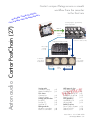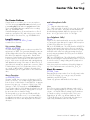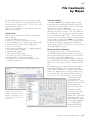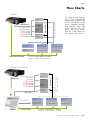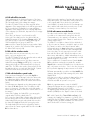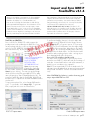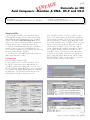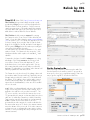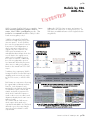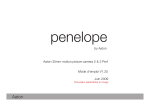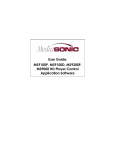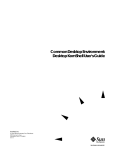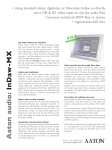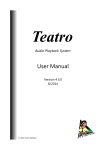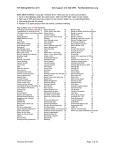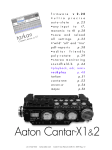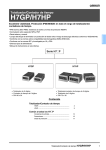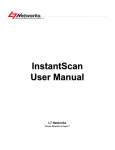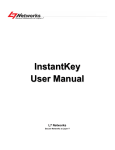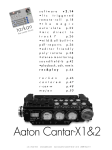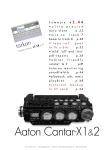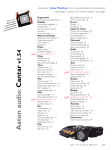Download Aaton audio Cantar PostChain (27)
Transcript
Cantar’s unique Filetags ensure a smooth workflow from the recorder to the final mix n tChai n> s o P r o Canta cumentati e t a -d m/do up-to o c . n .aato www Aaton audio Cantar PostChain (27) < 9 analog inputs to 9 permanently active rotary faders Bluetooth inputs direct to T7/T8 mic, line-in (AES-in) routed to iso tracks (T1-T6) 6 pan-pots & faders to Xa Xb mixer Direct inputs or Xa Xb to T7 T8 T7 T8 tracks on two linear modulometers Iso tracks on six circular modulometers T7/T8 Sorting audio Cantar file sorting Majax Sound-Report Flow charts Cantar alone Cantar & Majax Linking cam/recorders Rec-RunTC Free-Run TC AutoSlate TC Editing methods All tracks vs mixdown Rushes vs cam tracks files 1 to 8 p.2 p.3 p.4 p.4 p.5 p.5 p.5 p.6 p.6 T1 – T6 NLE Import & Sync Poly/Mono import Avid ADVB v7.2 Avid Meridian v10.5/12 Avid ADN v2.6/5.6 FinalCut v5.1.2 EDL generation Avid ADVB v7.2 All Avid NLEs Relink/Conform Direct OMF to Pyramix Titan to ProTools XML-Pro/LoCo e g a t Vin p.7 p.8 p.9 p.10 p.11 p.12 p.13 p.14 p.15 p.16 Aaton France +33 4 7642 9550 [email protected] p.2 Cantar File Sorting The Cantar Pathtree Cantar’s audio is recorded in one or more monophonic “iso” files carrying a unique file name, which are stored in a working day folder under the project’s main folder. These working day folders are named for the recording date, e.g. 20090624.AAD. Cantar and Majax (see p.3) can interleave the iso files of a take into a polyphonic file, and in the process create a brother folder to store these files, e.g. 20090624.AAX. Long file names AT1254==123A 14R t12==_1.wav is made of three elements: first a unique Filetag AT1254 or ATS254 The Aaton Indaw digital audio recorder pioneered the ‘filetag’ principle in 1997. This system automatically creates an operator-independent Never-Twice-the-Same-Filetag, which links all the files attached to a given take. Placed at the beginning of each filename, the filetag is auto-incremented to ensure a perfect chronological sort of all the takes in a project. It also ensures the automatic and natural gathering and ‘alphabetical sorting’ of the names of all the files for a given take such as mixdown, sample rate conversion, 24-bit to 16-bit reduction, M/S to L/R translation, Mono to Poly, etc., stored on different disks. Whatever the paths, they all automatically join the original tracks on the central hard drive. then a Descriptor ==123A;14R_t12== Operator entered, thus error prone, the descriptor is NOT used to sort the files. It is created using the data extracted from the ‘bext’ or iXML chunks of each BWF file. It appears between (==) signs, e.g. « Sequence: 123A, Scene: 14R, Take-type: t, Take: 12 » appears as ==123A;14R t12==. The (==) signs make for a well delimited notepad for the assistant editor to edit the descriptor, helping him not to touch the sacro-sanct first six character filetag. This being said, it is no good to superficially modify the descriptor on the PC finder screen. It is recommended to use Majax (next page) to correct the descriptor at the file’s metadata level for it to be later displayed in the filename descriptor. and a Monophonic Suffix _1.wav “_n” : flags an independent track. “–n” : flags each track of an ‘M/S’ stereo pair, M on odd tracks, S on even tracks. M/S pairs are automatically L/R decoded during playback and before going to the mixdown. M + S goes to the left, M - S to the right. (or a Polyphonic Suffix) PX.wav Polyphonic files (interleaved tracks) are stored in .AAX folders carrying the same date as the original .AAD monophonic folders; their suffixes are of two types: “Pn”, as in AT1254P8.wav. This suffix identifies a BWF-P file made by interleaving 8 monophonic files into a single file. Polyphonic files are used as a provisional carrier for vintage Avid NLEs which suffer from a bug preventing them from properly importing multitrack files if they are in the BWF-M (monophonic) form. “PX”, as in AT1254PX.wav. This suffix identifies a BWF-P file made by interleaving the Xa/Xb (mixdown) tracks. It is used for telecine rushes, for image editing and for playback on consumer machines. Note: the monophonic mixdown performed by Majax on top of the Cantar native mix is stored in files _9 & _10. Short file names AT1254_1.wav Eliminating the descriptor makes for a ‘short file name’ under the DOS 8+3 format, e.g. it can go to any PC and be handled by any EDL file system. Cantar only generate and handle short file names. Notes The L/R stereo pairs created by Majax to replace M/S files were originally flagged by a “+”suffix, e.g. +3.wav & +4.wav ; the Xa/Xb channels resulting from the mixdown of Cantar’s iso tracks, recorded on tracks 7 & 8, were flagged by a “#” suffix, e.g. #7.wav & #8.wav. Both “+” and “#” suffixes are no longer used; they have been replaced by metadata stored in the iXML chunk. Cantar Post-Chain-27 2009 June 09 p.2 p.3 File treatments by Majax The free Majax application works with Cantar recorded files only. The Mac version is ‘Universal Binary’ and works with Motorola as well as Intel CPUs. The PC version works with Windows-XP machines. Majax is to be installed on on-location laptops and on the editing machine desktops. Main functions Majax performs all operations needed to manage multitrack recordings: • Track rank shuffling (see below), • Multi-mono to Poly file interleaving (see below), • Ten track playback on the computer stereo audio board, • 8 track to 2 track mixdown with level adjustments, • M/S to L/R conversion, • Auto extraction and gathering of ‘w’ tagged wild tracks, • Scene, take and notes editing, • Individual track renaming, • Frame accurate ALE generation (accurate in the ‘slow-second world’ too), • User defined PDF Sound-Report generation, • Any WAV file conversion to Cantar’s BWF w/ iXML format for Rec&Play use. Majax’s PDF Sound-Report displays the filetag, start TC, duration, track-names, scene & take IDs and comments for each event. Track rank shuffling The Majax’s Rotate function brings a solution to a long thought after editors’ demand the Avid MCs don’t bring, i.e. importing iso tracks and place them where they want. Here is the most common application: When first importing the T7T8 mixdown stereo pair, the Avid puts these tracks in positions 1 & 2 of the audio timeline; if during the course of editing the operator decides to listen to and import the native T1,T2, .., T8 tracks, the MC overwrites the 1 & 2 mixdown tracks he has been working with from day one! But thanks to Rotate, the T7T8 native mixdown tracks being pushed to T1T2, now simply replace the 16-bit truncated stereo mixdown with the 24-bit mixdown originals, while the T1–T6 native iso tracks, pushed to T3–T8, gracefully fall into place. Multi-mono to Poly interleaving Two filing systems are used to record multitrack audio: • the BWF-M (multi-monophonic) system records each iso track into an independent file and stores the links between the sister files in the iXML metadata space. This is the system giving the highest freedom for playback. It is used by all audio workstations: IndawPass, FinalCutPro, Lightworks, ProTools, Pyramix, Nuendo, Sadie, Avid MCs, etc. • the BWF-P (polyphonic) system interleaves the original independent BWF-M files into one big file which often hits the 2GB (or 4GB) barrier of the Microsoft FAT32 disc format. This dreadful system is still in use because of the Fostex readers and some vintage Avid MCs which need it to link the iso files of a take’s group... before internally converting them back to independent AIFF monophonic files. Current Avid MCs (v3.5 introduced March 2009) finally import monophonic files. The BWF-M to BWF-P conversion can be done within Cantar during backup; but to save time at wrap up it is better to ask the sound editor to install the free Majax application on his editing machine desktop and make the conversion by himself. Cantar Post-Chain-27 2009 June 09 p.3 p.4 Flow Charts Cantar The Aaton unique ‘Filetag’, e.g. ST1254, automatically incremented on each take ensures ‘natural’ file sorting on any computer desktop, and provides error free relinks between the mixdown sent to the editor, and the 24-bit native iso files used for the final mix. ProTools Sadie v5.1 EDL: sound roll ST1254 monophonic files, 8 tracks,16/24-bit ST1254_1.wav ST1254_2.wav ST1254_5.wav ST1254_8.wav Fairlight OMF HDD/DVD/CF Export Titan-3 Pyramix v4.3 up Avid MC v7 FinalCutPro v4 Adrenaline, MC3 XPress, FCP v6 Avid v.10.6 / v11 Lightworks Touch AtonXfer bwf>omf Sebskytools Direct BWF import Direct BWF import ST1254==123a;14Rt12==PX.wav Polyphonic 16-bit or 24-bit mixdown CD/DVD±R/DVD-RAM Cantar w/ Majax monophonic or polyphonic files, 16/24-bit. ST1255_1.wav ST1255_2.wav ST1255_5.wav ST1255_8.wav HDD/DVD ALE Audio-TC MAJAX CD/DVD/HDD Titan-3 Fairlight Sadie v5.1 Pyramix v4.3 up Export OMF HDD/DVD EDL: sound roll ST1255 ProTools Avid MC v7 FinalCutPro v4 Adrenaline, XPress Lightworks Touch Avid v.10.6 / v11 Lightworks AtonXfer bwf-omf Sebskytools bwf-mov Direct BWF import Direct BWF import ST1255==123a;14Rt12==PX.wav Polyphonic 16-bit mixdown or all tracks Cantar Post-Chain-27 2009 June 09 p.4 p.5 Linking cameras and recorders Syncing Cantar and Cameras To sync pictures and sounds several methods are available to create a link point per take. 1 Camera TC sent to Cantar 2 Cantar TC sent to camera(s) 3 Cantar TC applied to a clapstick by ‘AutoSlate’. 4 Independant but identical TC running in all cameras, video-assist, audio-recorders and computers on the set. Method 1 Rec-Run Audio-TC Send the Record-Run TC of the video camera to the Cantar clock slaved in ‘ext.TC’. This method is limited to single camera shooting, and since it would generate an annoying TC overlap at each camera start, the recording must be triggered by the camera TC itself which starts the recording on the running TC and stops it as soon as it freezes. (see ‘Remote Rec by LTC in the Cantar user manual). Method 2 Free or Rec-Run Audio-TC Send the Cantar time to the TC reference track of genlocked camera(s). Correct in principle, this technique has the disadvantage of leaving a discontinuous Video-TC on the videotape reference track, not to mention the many ‘standards’ to take into account when it comes to genlocking video cameras ! Method 3 Free-Run Audio-TC Cantar’s AutoSlate detects the clapstick and attributes its own Audio-TC to it. During editing, once the image showing the slate closure is aligned by the editor to the AutoSlate timecoded ‘bang’, the Video-TC of the take is linked to the Audio-TC to be used during the final mix as if the camera was audio time-coded (or the clapstick was a very very frame accurate smart slate). Method-4 TCXO Free-Run Audio-TC Method 4 has worked for years to sync films transferred to video with AatonCode burned into the VITC (Vertical Interval TC. It is the best for multicamera shooting since it eliminates permanent links to the cameras, including consumer grade devices. A GMT-u** permanently attached to the camera sends a Free-Run Audio-TC (identical to Cantar’s) to an audio track, e.g. A3. This creates a solid link on the videotape itself between the ‘Reference Video-TC’ different in each camera, and the TOD (time of day) TC running in all other equipment on the set. This method has the great advantage to leave the continuous Record-Run Video-TCs, untouched. Method-4 is at its best when batch digitizing videotapes under Avid’s ‘Optimize for Speed’ and Apple’s FCP-AUXTC ‘capture & link’ modes (see below). Audio-TC ‘Capture & Link’ (extracting Audio-TC from videotapes) - If you want to edit with two audio tracks (Cantar’s mixdown or camera’s on‑board mic), i.e. audio on A1 A2 and TC on A3, digitize the videotape with V A1 A2 A3 mode (see ‘D’ p.6). - If you want to edit using the T1–T8 Cantar’s tracks, leave the Avid MC ready to later import these tracks: digitize the tape in V A3 mode, do NOT digitize A1 A2 (see ‘A’ p.6). •Avid MC During tape ingestion the MC extracts the AudioTC recorded an an audio track, and links it as AuxTC to the tape’s continuous Media Composer Video-TC. Unfortunately Avid MCs don’t detect Audio-TC jumps; you must first mark them then digitize the standard way with a VTR preroll on each clip. In order to avoid this operation and time consuming prerolls, select Optimize for Speed and quickly toggle the MC’s PAUSE (On/Off) button at the tail of each take to ‘Capture & Link’ the Audio-TC of the next take. •Apple FCP Install the FCP-AUX-TC app. [it reads the LTC on one of the audio channels, finds TC breaks and splits the master clip into subclips; it adds a FCP compliant AUX TC track to the exported clips while maintaining the original Video-TC. <www.videotoolshed.com/?page=products&pID=26> This lets FinalCutPro perform ‘Capture & Link’ during ‘batch digitize’ (as opposed to the Avid MC, there is no need to manually trigger the Audio-TC capture). Once Audio-TC and Video-TC are linked, sync the audio and image files with ‘Autosync’, see Avid MC p.8, and Apple FCP p.10. ** Install an Aaton GMT-u (low-power 150 hour autonomy, ultra stable 1ppm TC generator) on each video camera. Connect its LTC-out to a line-input (NOT a Mic-input) of the camera; do not activate the automatic audio gain. Resync the GMT from the Cantar LTC-out, every four hours. Cantar Post-Chain-27 2009 June 09 p.5 p.6 Which tracks to use for Editing? A- Edit with all the iso tracks Taking advantage of the 24-bit performance of the latest generation Avid MCs, some editors want to have access to all of the audio tracks while editing their images. The Video-TC/Audio-TC links are either imported before digitization of the images (thanks to the ALE lists generated by Telecine+Keylink or IndawPass), or extracted during digitization of the images from the TC-carrying audio track of the videotape (see Method 4, Important notice for image editors, p.5). Once done, an ‘Autosync’ is performed (see p.9). At the end of the editing session, the editor makes an Audio-EDL carrying the six character Filetags and the TC (see Titan-3 p.14), or exports the editing job through an OMF list attached to the project’s audio files. note: even if the Cantar files have been imported as 16-bit, Pyramix v4.3+ is able to ReConform the 24-bit originals to the 16-bit OMF exports (p.16). B- Edit with the mixdown tracks Some editors are more at ease with only one or two tracks, e.g. boom and mono-mix. The Video-TC/Audio-TC links are entered as above and an ‘Autosync’ is performed as well (p.9). At the end of the editing session, the editor creates an Audio-EDL carrying Filetags and TC (p.13), or exports the editing job through an OMF list attached to the project’s audio files. This EDL is then used to ‘Autoconform’ the 24bit multi-monophonic iso tracks with Titan3 (p.14). Pyramix OMF ReConform can be performed too (p.16). C- Edit with IndawPass synced rushes Picture and sound having been synced by Keylink or IndawPass, the synced videotape rushes are delivered to the editing suite and the audio/video links are stored in an Aaton-ATN database which can remain at the transfer facility. The videotapes are digitized into the editing station under the classic V A1 A2 method of the TV industry (no ALE import, no Autosync). The editor then works with audio tracks carrying an Audio-TC which is in fact the Video-TC of the images. At the end of editing, the ‘Audio-EDL’ is not carrying the original audio-TC but the edited Video-TC. Here comes the Aaton Edilite software and its ‘Reverse-EDL’ function which back converts the Video-Audio-EDL into an Audio-Audio-EDL by using the video/audio links stored in the Aaton-ATN database built while syncing the rushes. This Audio-Audio-EDL can then be ingested by Titan3 to autoconform the Cantar original audio files like in the A or B flow-charts above. While keeping the simplicity of a plain video import that many editors prefer, the sound editors have instant access to the original audio files in which they can find the ‘sound handles’, the audio from the No-Good-image sync takes, and the wild tracks which previously were so time consuming to retrieve that they were never used. D- Edit with camera recorded audio The editor works with the audio channels (A1 & A2) recorded on the camera itself coming from either the Cantar mixdown or the camera’s on board mic. In this case the unique Filetags of the Cantar iso tracks are not coming with the tape. The Audio-TC recorded on channel A3 (see Method 4, p.5) is the same as Cantar’s, it should be simple to relink the Cantar’s iso tracks to the edited ‘camera’ audio. Unfortunately since the date is lost within non-standard user-bits, the EDL files contain the same indistinguishable hours every day. The only way until now was to relink them with the classic video Tape-ID, but subject to mistaken entries and unable to handle multicamera shoots, it is no good compared to Cantar’s automatically recorded MMDD Audio-Ref (see below). There is a difference of nature between Cantar’s AudioRef recorded into each and every audio file, and the Tape-ID (video cassette Roll Number) not recorded on the tape, only written on the box. One or the other, they must be keyed while digitizing the tape-cassettes in the Avid. 1 Cantar automatically records the workday MMDD four character date (using the folder naming rules) in the iXML TapeRef field. Note that it is possible to replace the date with the shooting day rank, e.g. ‘day twenty five’ = D025, but this should be avoided as operator’s error prone. 2 Ask the camera-assistant to write the MMDD/ Camera ID/Cassette # on the videotape box, e.g. April 18th/Camera:B/Cassette:2 = 04 18 B 2. The digitizing Avid assistant will enter this six character identifier (0418B2) into the ‘TapeID’ column of the Avid. 3 To relink Cantar’s files, Titan-3 flash-conform (p.14) compares the leading four characters, e.g. 0418, of the Audio EDL’s Reel ID/TapeID column and Cantar’s TapeRef workday found in the iXML metadata. Then Titan uses the start-TC and end-TC to finish its sorting job. Cantar Post-Chain-27 2009 June 09 p.6 p.7 Importing multitrack files into Avid MCs Depuis l’introduction de l’Avid Media Composer / Symphony version 3.5 (Mars 2009), l’importation de fichiers BWF-Poly n’a plus de raison d’être. Cette version qui sera bientôt suivie de la In the multitrack audio world, recording a group of monophonic files per take (one file per track) is the normal method. Heavy polyphonic files resulting from interleaving the native iso tracks have too many limitations and should be avoided. All major audio-visual machines and applications, e.g. IndawPass, FinalCutPro, Lightworks, Nuendo, ProTools and Pyramix work correctly with monophonic files (with the exception of Fostex synchronizers and all Avid NLEs pre-MC v3.5). Polyphonic import Avid MC editors prior to revision 3.5 (March 2009) are unable to create automatic links between the monophonic iso tracks of a group. Because of this, it is recommended that polyphonic conversions of the iso tracks be imported. Cantar can perform this conversion during the ‘idle backup’ or ‘backup@call’ process. The free Majax application (p.3), installed on the Avid MC computer desktop, lets the editor do it by himself. version 4.x attache tous les fichiers monophoniques d’un meme groupe BWF-M et les traite correctement. (Pic.3). Monophonic import • workaround For Avid MCs older than v3.5, there is a way to regroup the monophonic iso files and avoid their pre-polyphoniking, see Job’s tutorial: http://www.xs4all.nl/~terburg/Downloads/ BWF/BWF.html 1- Create a Bin (pic.1), 2- Import the BWF-M files, 3Select the in-points (pic.2), and sync the tracks together with the Autosync function. Unfortunately this workaround is not perfect since it is tedious to ‘find and resync’ each individual monophonic track of the group with the Matchframe function. e g a t n i V • genuine Successor of the famous v3.1 the Avid MC/Symphony v3.5 (see note) brings an import functionality (pic.3), capable of automatically creating links between the monophonic iso tracks of a group; polyphonic files no longer have a ‘raison d’être’. Poly multitrack recording will begin to disappear from the audio world the day Fostex post-sync machines can handle monophonic files. Pic.3 Pic.1 note: the table below, written from memory by Job Ter Burg, tremendously helps see through the Avid version numbering ‘logic’. Avid Media Composer 7.x Avid Media Composer 8.x Avid Media Composer 9.x Avid Media Composer 10.x Avid Media Composer 11.x Avid Media Composer 12.x Avid Media Composer Adrenaline 1.x Avid Media Composer (Adrenaline) 2.x Avid Media Composer 3.x 3.5 Avid Xpress 2.x Avid Xpress 3.x Avid Xpress 4.x Avid Xpress 5.x Avid Xpress 6.x Avid Symphony 1.x Avid Symphony 2.x Avid Symphony 3.x Avid Symphony 4.x Avid Symphony 5.x Avid Xpress DV Avid Xpress DV 2.x Avid Xpress DV / Pro 3.x Avid Xpress Pro 4.x Avid Symphony Nitris 1.x Avid Xpress Pro HD 5.x Avid Symphony Nitris 3.x Pic.2 Cantar Post-Chain-27 2009 June 09 p.7 p.8 e Import and Sync BWF-P g a t in v7.2 – AVDB – MacOS-8.x VAvid 1- Fichiers BWF Polyphonic 16-bit 2-Convertir en OMF avec AtonXfer-2 (http://soft.aaton.com/ swcantar/) 20 fichiers par 20 fichiers (Pic.1). 3- Créer un nouveau Bin dans Avid (Pic.2). 4- Importer les fichiers OMF créés (Pic.2). 5- Dupliquer colonne ‘NetFileName’ (Apple*D) dans colonne ‘Sound Roll’ (Pic.3). 6- Dupliquer colonne ‘ProdName’ sur colonne ‘Name’ pour récuperer les descripteurs ‘Scene/Take’ de Cantar. Convert BWF to OMF files Avid Film Composer v7 can’t directly import BWF files, they must be converted to OMF files. Available on www.soft. aaton.com/swcantar/ the AtonXfer-2 application ensures this conversion. - The Avid v7 must be a Film Composer working under MacOS-8. («AVR» compressed Images). - The audio files must be Cantar or Indaw generated, two track 16-bit BWF-P (polyphonic stereo). 1 The AtonXfer icon should stay on the Macintosh desktop. 2 For fast access, the media carrying the BWF files must be copied onto the Mac hard-drive(s). 3 Drag the ‘.wav’ files (no ‘.txt’, ‘.idf’ or ‘.idw’ files) onto the AtonXfer icon. The conversion of a two channel, 16-bit file on a Mac G4 machine is performed in one tenth of its realtime duration. 4 Since the processed files are stored in RAM, make sure you have more physical RAM than the largest file to be converted. Virtual memory doesn’t help. Twenty files at a time is a good first try. 5 Once the conversion has completed, import the resulting OMF files into the project where they are immediately parsed under AIFF and stored in the project’s audio bin. Pic.1 Pic.2 Auto-Sync With video/audio links supplied by ALE lists or the Audio-TC recorded on the videotape sound track (p.5), Auto-Sync syncs the audio files to their image counterparts. If the ALE transfer lists show ‘V A1A2’ indexes, you must batch replace them with ‘V only’. Not making this correction will prevent you from adding BWF audio files since Avid Composer considers it has already digitized some synced audio (A1 A2) with the images. Without video/audio links, Auto-Sync can’t work but you can nevertheless sync the audio files by manual slate syncing: 1 Duplicate (with [Apple] [D]) the ‘SndTC’ column into the ‘AuxTC’ column of the audio bin, and duplicate the image ‘FilmTC’ column into the ‘AuxTC’ column of the image bin; then perform a Group Sync. 2 If Avid displays ‘TC not matching’, verify that audio and image dates are identical, not only the same date but in the same format, e.g. 2004-09-24 (not 09 24 04). If not, batch-modify the incorrect dates as explained below 3 To batch modify the dates, copy the bin ‘ShootDate’ column into an ‘AatonDate’ column in which wrong date entries can be corrected; place this column before the ‘AuxTC’ column (where the ‘Film-TC’ is stored), then use [Apple] [E] to sort the files by ascending date and time. Pic. 3 Cantar Post-Chain-27 2009 June 09 p.8 p.9 eImport and Sync BWF-P g a t n i Avid v10.5.3 to v12 – Meridian – MacOS-9/WinNT V Importer des Fichiers BWF-P 1- Fichiers Poly16-bit. (v11 & 12 acceptent des fichiers Poly à 24-bit et les tronquent en 16-bit) 2- Créer un nouveau Bin et importer les fichiers .wav (Pic.1). 4- Dupliquer la colonne ‘TapeID’ sur la colonne ‘SoundRoll’ (Pic.2). Vous pouvez aussi la mettre sur ‘Name’ mais ce n’est pas toujours une bonne idée; essayez d’abord la chaine com- Import BWF-P (Polyphonic) 16-bit and 24-bit audio files are imported directly (AtonXfer not required). 24-bit files are accepted but truncated to 16-bit. (Meridian compressed images are referenced under the names 1:1 to 35:1, the best being the 14:1 or 8:1 modes) To get filetag compliant EDLs or OMF, the ‘TapeID’ column which carries the Cantar filetags (first six digits of the file name) must be batch duplicated (with [Apple] [D]) into the ‘SoundRoll’ column of the audio bin before editing starts (Pic.3). See important note p.13. plete d’autoconfo avec votre monteur-son ! 5- Dupliquer la colonne ‘Start’ sur colonne ‘TC24’ en convertissant les TimeCode pour recuperer lesTimecodes d’origine du Cantar (Pic. 3). 6- Dupliquer la colonne ‘TC24’ sur ‘SoundTC’ (Pic. 4). 3 To batch modify the dates, copy the ‘ShootDate’ column of the bin into an ‘AatonDate’ column in which wrong date entries can be corrected; place this column before the ‘AuxTC’ column (where ‘FilmTC’ is stored), then use [Apple] [E] to sort the files by ascending date and time. Auto-Sync If you get Video-TC / Audio-TC links, such as the ones brought by ALE transfer lists or by the Audio-TC recorded on the videotape sound track (p.5), Auto-Sync can be performed. The audio files stored on the media composer hard drive are instantly synced to their image counterparts. The ALE transfer files, created on Aaton Keylink or Indaw, carry the video/audio sync points, if they show ‘V A1A2’ (start of line) indexes, you must batch replace them with ‘V only’. Not making this correction will prevent you from adding BWF audio later, since Avid Media Composer considers it has already digitized the sync audio (A1A2) with the images. Obviously, in the absence of these links, auto-sync can’t be performed but you can nevertheless sync your BWF files with manual slate-syncing, the good old-fashioned way: Pic.1 Pic.2 1 Duplicate (with [Apple] [D]) the ‘SndTC’ column into the ‘AuxTC’ column of the audio bin, and duplicate the image ‘FilmTC’ column into the ‘AuxTC’ column of the image bin; then perform a Group Sync. 2 If the Avid displays ‘TC not matching’, verify that sound and film dates are identical, not only showing the same date but in the same format, e.g. 2004-09-24 (not 09 24 04). If not, batch-modify the incorrect dates as explained below. Pic.3 Pic.4 Cantar Post-Chain-27 2009 June 09 p.9 p.10 e Import and Sync BWF-P g a t Avid MC 2.7/XPressPro Vin 5.7 – DNA – MacOS10.5.5 Attention, les fichiers BWF-P sont tronqués et la numération des images à 24fps ne fonctionne pas dans les versions antérieures à MC-Adrenaline 2.7 et X-PressPro 5.7. ¨Soyez à jour de vos upgrades en v3.xx. Veillez à ce que le ‘projet’ soit bien en 24fps temps réel et que l’Edit Play Rate soit à 24. Le choix HD, 35mm 4, 3 ou 2Perf ou 16mm n’a pas d’importance si les ‘pull and cut lists’ sont ensuite générées par l’Aaton Edilite à partir des EDL video. Edilite permet de mélanger tous les formats dans un même projet et respecte les Motion Effects mieux qu’aucun software connu. Dans Import Audio ne pas oublier de passer le sample bit depth à 24-bit car il est à16-bit par défaut; ne pas le faire causera deux malheurs: un, le PC perdra beaucoup de temps à (mal) tronquer les fichiers, et deux, la possibilité de faire un export OMF direct disparaîtra. Dans l’option ‘Import Settings’, décochez toutes les conversions. Instructions: The ‘Project’ must be 24fps real-time (pict.1) and the Edit Play Rate must be 24. The format choice – HD, 35mm 4, 3 or 2Perf, even 16mm – is irrelevant if the ‘pull and cut lists’ are meant to be generated later by the Aaton Edilite software from the video EDLs. Edilite allows mixing all of the formats in the same ‘Project’, and handles Motion Effects (M2s) and reverse-keycode better than any other software. In the ‘Import Settings’ option, unclick all of the conversions; leaving the sample bit-depth in its 16-bit to 24- bit convert status, would have two consequences: • the CPU would waste a lot of time to badly truncate each audio file, • it would become impossible to perform an embedded audio OMF export. Warning: with ADN versions lower than MC-Adrenaline v2.7 (X-PressPro v5.7), the BWF-P files are truncated, the metadata is gone, and the 24fps numeration doesn’t work properly! Install the latest v3.5 ! Cantar Post-Chain-27 2009 June 09 p.10 p.11 Import and Sync BWF-P FinalCutPro v5.1.4 Avant v5.1.2, FinalCut ne peut importer les fichiers BWF-M ou BWF-P vous devez passer par le convertisseur BWF-toQuickTime de Sebskytools: www.dharmafilm.com/ Pour retrouver les filetags de Cantar dans les Edls de FCP, vérifiez que BWF2QT indique bien “First 6 characters of File Name”. Pour importer des fichiers monophoniques, mettez “merge BWF tracks = none”. Pour conserver les métadatas, cochez ‘create FCP Batch List’. Dans le menu local ‘batch list’ header choisisssez ‘English’ (il y a un bug si vous choisissez ‘French’). Avant d’importer cette ‘batch list’ dans FCP allez FinalCutPro and BWF files Prior to v5.1.2 (Oct 2006), FCP could not import the production timecode contained in the BWF files. If you are still working with v4.x or v5.1 use Sebskytools*; it works for 24, 25, 29.97 DF, 30 NDF, in a non drifting time environment only. By checking the box ‘Create FCP Batch List’, it saves the BWF metadata such as Scene and Take IDs. * http://www.peterhaasfilms. com/peterhaasFILMS/ News/3CB319EBE474-4F14-A78803FC6B05800C.html Note: when importing Cantar’s files, make sure the ‘Reel Name’ field shows ‘First 6 characters of File Name’ (see pic. below). This way you get the filetags which will show in the EDLs generated by FCP for audio auto-conforming (see Titan-3 CantarFiletag rule p.14). This is true for Cantar’s files, but the Reel-ID (aka TapeRef) from the BWF ‘bext’ or TapeID from the iXML metadata could be used as well. To import monophonic files, select “merge BWF tracks = none”. To sync audio, check ‘merge clips’. To generate EDLs, comply with the screen shot menu below. dans ‘Applications‘ faites [pomme][i] sur l’icone FCP puis dans ‘Langues’ déselectionnez ‘French’. Lancez FCP et importez la batch list crée par Sebsky. Pour simuler l’autosync d’Avid faites [Ctrl*Merge]; choisissez ‘by TC’. Pour exporter des EDL, conformez-vous à la capture d’écran ci-dessous. NE PAS UTILISER FCP à 24i/s en PAL, FCP élimine le TC 25fps du telecine et le remplace par un TC 24fps calé au TCstart de chaque prise puis incrementé en numération 24. On perd ainsi toute corrélation avec le TC d’origine; il devient impossible de conformer les originaux. To perform an Avid-like ‘Autosync’, select the audio and video clips, press [CTRL] and select the ‘Merge’ function, then ‘merge by TC’; you get two options: 1. if you merge the tracks you lose the track-names, this also might change the duration of the merged clip, dependent on the launch setup of FCP. 2. if you merge including video names they are supplied to the audio tracks. You can link them within a timeline and everything is kept in order - as long as you don’t drag that linked stuff to the browser. Do not use FCP at 24fps in the PAL world. FCP strips out the original 25fps TC given by the telecine and inserts new 24fps TC which starts with the first image of each take. Incremented from there with a 24 numeration, it quickly loses its correlation to the originals !! Note: FCP can extract Audio-TC from the audio track of a videotape (see p.5) and perform an autosync/merge provided you install ‘FCP-AUX-TC’ found on www.videotoolshed. com/ r e g n o l e no l b a l i a av BWF2QT import menu Note: ‘BWF2XML’ by Spherico is said to be a very good way to import BWF files into FCP. Final Cut EDL export menu Cantar Post-Chain-27 2009 June 09 p.11 e g a t n i Avid v7.2 – V Créer une EDL - Avant la création de l’Edl vérifier dans le montage que des pistes ‘2’ ne soient pas montées seules et décalées car le TimeCode et le Nom du fichier ne sont portés p.12 Generate an EDL AVDB – MacOS-8.x que par la piste ‘1’. - Préparer EDL-Manager avec ‘SoundRoll’ et ‘PalFilm2’ (Pic.4). Créer une EDL quatre pistes par quatre pistes (Pic.5-8). Pic.5-8 Filetag compliant EDL Reminder. To get a filetag compliant EDL, the TapeID column which carries the Cantar filetag (first six digits of the file name) must be batch duplicated (with [Apple] [D]) and put into the ‘SoundRoll’ column of the audio bin before editing starts. 1. Open the Avid EDL Manager and select ‘SoundRoll’ instead of ‘Tape’ as the source, and ‘PalFilm2’ (Pic.4). 2. For a film shot at 24fps, select ‘Output-24’ even if the film has been transfered in ‘PalVideo’. 3. The EDL must be a CMX 3600 and should contain four audio tracks only and no video. (Pic.5 to 8) Pic.4 Cantar Post-Chain-27 2009 June 09 p.12 e g a t n i V p.13 Generate an EDL Avid Composers –Meridian & DNA– OS-9 and OS-X Créer une EDL - Programmer “EDL-Manager” avec selection de ‘SoundRoll’, Filetag based EDLs To get a Filetag based EDLs, the column which carries the Filetags (first six digits of the file name) must be batch duplicated (with [Apple] [D]) and put into the ‘SoundRoll’ column of the audio bin BEFORE editing starts. (If you forget, there is a time consuming possibility to perform this operation after the fact, see Important Note below). 1. Open the Avid EDL Manager and select ‘SoundRoll’ instead of ‘Tape’ as the source, and ‘PalFilm2’ (Pic. 5). 2 For a film shot at 24fps, select ‘Output-24’ even if the film has been transfered under ‘Pal Video’. 3. The EDL must be CMX 3600 and should contain four audio tracks max and no video. Important Note (by Job Ter Burg, February 2006) It is still possible to do the conform with Titan-3 even if the ‘TapeID’ column has not been duplicated into the ‘SoundRoll’ column before editing starts. You can correct this error AFTER the editing, although it is more complicated. First, duplicate (with [Apple] [D]) the audio bins containing the Masterclips. The problem is that the subclips of the edited sequence still do not have the new entry ‘SoundTC’ & ‘Output24’ (Pic. 5). - Créer des EDL pistes par 4 pistes (Pic. 7 & 8). in the ‘SoundRoll’ column. Therefore you have to open the bin of the edited sequence and tell Avid to display all referenced clips in that bin. Now, when you open the bin with the masterclips, the sublicps get updated and contain the needed information in the ‘SoundRoll’ column. For some reason it is not possible to directly duplicate the ‘TapeID’ column into the ‘SoundRoll’ column. You must create a custom column labeled ‘SoundInfo’, duplicate the ‘TapeID’ into ‘SoundInfo’ and then duplicate ‘SoundInfo’ into the ‘SoundRoll’ column. The bottom line is that, although all sound mixers using Cantar should inform the cutting room that it is really important to duplicate that ‘TapeID’ column BEFORE EDITING STARTS, it is still possible to conform the tracks months later if this has not been done. Pic. 6 Pic. 7 Pic. 5 Pic. 8 Cantar Post-Chain-27 2009 June 09 p.13 p.14 Relink by OMF Pyramix Using OMF 24-bit sound files can be imported into all Avid NLEs but only the DNA generation (Media Composer with Adrenaline or Xpress Pro with Mojo) handles them in the 24-bit world. Other Avid machines truncate them to 16-bit. This is not a problem, provided the original 24-bit files are autoconformed into the truncated ones as explained below. Pyramix Virtual Studio v4.3+ offers ReConform, a feature that ProTools does not yet have for autoconforming original files to the edited tracks. Even if you export a 16-bit OMF from an Avid v7 or from a Meridian v11, you can apply all of the sound editing effects made on the Avid, including level tuning, to the 24-bit originals. If ReConform can’t find a sound in the Cantar multitrack original files, e.g. music or wild tracks coming from a non-Cantar source, it imports them under their 16-bit state from the OMF and mixes them to the 24-bit Cantar location audio. ReConform, including ‘Re-link To New Media’ allows a complex edit imported from a Video editing station referencing 16-bit stereo files to properly re-link 24-bit multichannel original location recording files. The ability to re-link sessions transferred to Pyramix not only through EDL but also through OMF or AAF definitely solves sync issues that are common with CMX EDLs. All edits are seamlessly extended to whatever number of tracks that were originally recorded. Re-conform screen Instructions for Virtual Studio v4.3: 1. ‘Mount’ the folders in which the monophonic 24-bit Cantar original audio files are stored. Warning: be sure your audio files are directly accessible to the host computer (leaving them on an external Firewire connected disc induces conformation abortion). 2. Import the Avid OMF (or EDL): go to Project, select Import, select OMF and activate the The menu «Tracks –> Extend options as shown on the Tracks», extends the clips over the original tracks. screenshots. Instructions for prior Virtual Studio software: Below is the EDL conform screen-shot for those who don’t have Virtual Studio v4.3 and later software. pre-v4.3 version Cantar Post-Chain-27 2009 June 09 p.14 p.15 Relink by EDL Titan-3 Titan-3.1.3 (Mac OS-X) http://www.synchroarts.com Flash Conform does generate sample accurate sounds, provided the FixSync process is performed right after the EDL driven Flash Conform operations. FixSync ensures a sample accurate resync of the audio samples by using the two track 16bit OMF export out of the Avid. The ProTools adds 8 bits to make a 24bit files from a 16bit file. Flash Conform should contain a cantar.tsc file carrying the Cantar rule in the “Scan Control” folder delivered with Titan-3. If you don’t find it, Aatechs at aaton-support@aaton. com will send it to you. The Cantar rule appears in the “File Selection Settings” menu, it makes Titan look at the first 6 digits of the SoundRoll in the Edl, and at the first 6 digits of the file names (FileTags) then at the number preceeding the .wav suffix which identifies the track. For multi channel files the track will default to 1 if no track number is found. The Cantar rule also accept the “–”MS linked pair identifier which replaces the standard “_” track identifier. Compared to the basic SoundRoll xmltape.tsc rule, a big advantage of the Filetag cantar.tsc rule is that you will never have to ‘Remove events with duplicate TC’, since by definition there is none within a given take! You are thus certain that wild sounds (note1) and precord (note2) duplicate TCs induced by rec.run master video cameras will NEVER jeopardize the Titan autoconform. The Cantar rule is the best choice if the editing is done with the mixdown audio files imported from Cantar (they carry a filetags) and synced by the common TC of the audio and the images. If the editing is done with the audio coming from the camera video tapes, the cantar filetags are not imported in the Avid database*, in this case the SoundRoll rule is to be used. On the Protools side While importing Cantar files, and moving the audio files from the input bin to the timeline, switch to ‘spot mode’, a menu opens, select ‘go to original time stamps’. That is the way to get the original TC stored in the BWF files. note1: When recording wildtracks with a recorder which no longer receives any ext.TC from the video camera, the TC applied to the wild files is the recorder’s internal TC. This TC, once in a while, can well be the same as the rec-run TC generated by the camera on that same day! (since these takes are ‘w’ marked by Cantar they could be treated by Titan in such a way they don’t trigger an overlap warning). note2: If Cantar works in slave mode to an ext.TC generated by a video camera, the sound recorded before the camera start carries a TC which is the camera start-time minus the duration of the pre-record. If the video camera is working in rec.run, it systematically creates a time overlap with the TC of the preceding take eactly ending at the next camera’s start time. Cantar Post-Chain-27 2009 June 09 p.15 p.16 Relink by EDL XML-Pro. D E T S E T UN XML-Pro leverages FinalCut’s XML export capability. Aaton never tested this application, please contact its creator, Mark Gilbert <[email protected]>. The text below is extracted from the the Gallery’s leaflet found at <www.gallery.co.uk/> Additionally, OMF files have an upper size limitation of 2GB which can easily be hit on a long form project. This 2GB limit is an additional barrier which is bypassed when using XML-Pro. “ XML-Pro is designed for FinalCutPro workflows for large scale projects such as motion pictures. In such workflows, there is a strong requirement for turnover from picture to sound departments to utilize compositions which reference original source files. FinalCut’s own OMF export functionality uses an embedded media technique which does not refer back to the original sources, and as such is not suitable for use in these types of workflow. Additionally, there is a strong demand to preserve level automation defined by the picture editor across to audio post production, but this is also omitted from FCP’s OMF export. To address these requirements, XML-Pro leverages FinalCut’s excellent XML export capability, and converts this rich export into ProTools sessions, or AES-31-3 ADL files. Both formats are compositions referencing the original audio media imported into Final Cut. Level information is also translated from the XML into both formats. The translation is quick, efficient and reliable, and yields a composition file which can be emailed from picture to sound in order to turn over edits (sound department already has the same source media on hand). This contrasts with an OMF turnover which requires all the audio to be copied and embedded in the OMF, and delivered to post, where any changes cannot be referenced back to earlier copied media. Cantar Post-Chain-27 2009 June 09 p.16 p.17 TED S E T UN LoCo (Location Conforming) has been used for autoconforming a film with up to 6000 Cantar recorded clips. Go to <www.neutronicsolutions.com/loco. php> to get a demo version. Aaton never tested this application, please contact its creator, Ultan Henry <[email protected]>. The text below is extracted from the ‘Neutronic Solutions’ leaflet. Under Mac OS-X and Windows XP, LoCo reads all common EDLs formats, it intelligently analyses BWAV metadata from location recorders, and automatically links EDL events to BWAV source files. • Project loads directly into Protools or other workstations using AAF or AES31. •Preserves alternate takes. •Allows use of original 24-bit recordings in post production regardless of the sample rate or bit-depth used during picture editing. The EDL is used to indicate where audio is needed on a timeline to match the picture. Instead of having to use logging sheets to manually locate the correct piece of audio, Loco automatically searches through one or more folders assigned by the user for BWAV (BWF) files containing suitable audio material. The selection of suitable audio material is made by searching for files matching various criteria. Most importantly, the software looks a match between the timecode in the file and the EDL. In order to narrow down the search, the software then examines the file’s metadata to find files which match the reel number stored in the EDL. The current generation of location recorders encode reel information in various ways depending on the machine or the recordist’s needs. Some allow it to be stored as part of the filename. Others embed this within the file or even encode it into the timecode User Bits recorded with the file’s metadata on location. Loco automatically scans the files and is able to extract this information intelligently without any manual configuration being necessary. If automatic selection of an audio file for an event cannot be made, the software guides the user through the process of selecting alternate files matching appropriate criteria. Relink by EDL LoCo As an example, this could occur if a file was incorrectly labeled on location. In a matter of seconds, all the audio files are spotted as events across multiple tracks on a timeline. The resulting timeline can then be saved as either an AAF file (for loading directly into Protools) or an AES31 ADL file for loading into other workstations. To conform a session, the user is first asked to select an EDL file and one or more folders containing the BWAV files to be conformed. The software will scan through nested folders to find audio files to conform. After pressing Conform, the software will analyze the audio files to find suitable media to match the events in the EDL. The following screen is then shown which lists all the events in the EDL. By selecting an event, the screen will also show details of the event and audio files that could be assigned to it. If audio files exist with suitable metadata to match an event in the EDL, this event will be labeled as ‘Good’ and will automatically be included in the output of the conform. For some events, the software may only be able to find a partial match between the metadata in an audio file and an event. This could occur if the timecode information is matched but the Reel/Scene do not match. These events are labeled as ‘Uncertain’. The user is presented with a list of the audio files that partially match the event so that these can also be included in the conformed output if required. There may also be events in the EDL for which no audio exists (for example, where audio has not yet been recorded). These are labeled as ‘Missing’. Cantar Post-Chain-27 2009 June 09 p.17