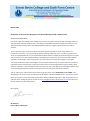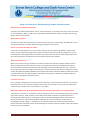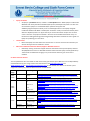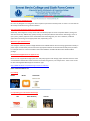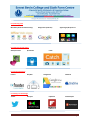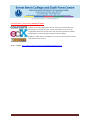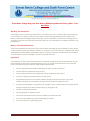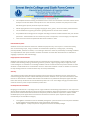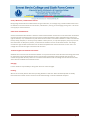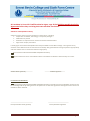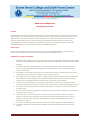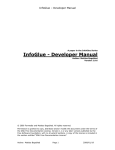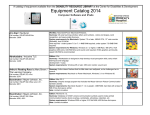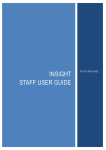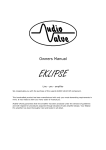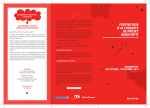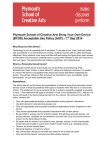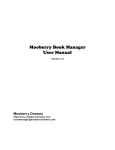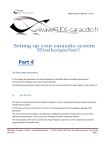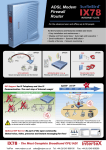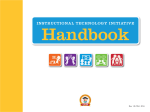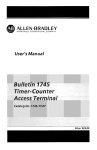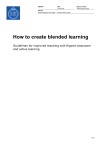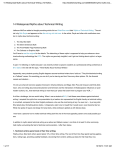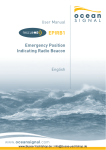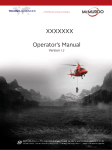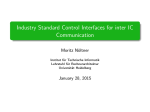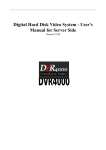Download Bring your own device - Ernest Bevin College
Transcript
March 2014 New policy announcement: Bring your own device (BYOD) for EBC’s Sixth Formers Dear Parents/Guardians, Part of our ongoing IT strategy in the College is to promote and support the use of new technology within our educational environment to aid learning. The College has decided that Sixth Form pupils from Summer Term 2014 will be able to bring in their own tablets/laptops and devices and gain access to the school’s Wi-Fi network. This is a voluntary opt-in scheme and we do not expect parents or guardians to purchase new kit as a consequence. However, if you were thinking about purchasing a device we are in a position to guide you on some recommended devices. The recommendations will be based on usability of the technology for use inside and out of lessons and their appropriateness and effectiveness to take them onto university and/or further education, the workplace and training post-18. This information can be found from page 3 of this letter. The safety and welfare of your son/daughter is of paramount importance to us and there will be a number of regulations/control measures put in place to promote safe use of technology whilst using the college’s Wi-Fi network. Enclosed is a ‘User Acceptance Policy’ that you must sign, along with your son/daughter, before they are able to be given the Wi-Fi access. It outlines what can and cannot be done on the network. You can submit your authorisation electronically using the Fronter room ‘BYOD Sixth Form at EBC’. Your son/daughter has access to this room where they will need to submit completed forms in the ‘Hand-In’ folder. Below you will find a series of questions and answers about the BYOD programme in EBC. If you still have any questions after reading this, please contact me on [email protected] and I will do my best to answer any outstanding queries. Best regards, Mr P Reeves Head of New Technologies Page 1 Bring Your Own Device (BYOD) parent/guardian information pack What devices are allowed/not allowed? This policy is for laptop, tablet devices and any ‘smart’ technology. For example, this covers, and is inclusive of, all ‘mini’ tablets (e.g. Nexus 7, iPad mini) up to standard laptops (windows or iMac). Smartphone access (e.g. Galaxy; iPhone etc) is allowed. When will this happen? Summer Term 2014. Please sign the User Acceptance Policy and return to the college. Assemblies for Year 12 and 13 will take place in late April 2014 outlining to all pupils the new scheme. How do you control what they see online? The school has technology that can track, monitor and pick-up on banned/unsafe websites and block this content on their devices. Although we want pupils to make the right choices and self-manage their use, we ultimately have technology behind the scenes that will protect them. We also have the ability to block users who abuse the position of trust we place in them whilst using the Wi-Fi network. When would they use it? Most of our lessons running in the Sixth Form require IT either constantly (for example in BTEC courses to write up assignments over the two year course) or intermittently to write up coursework/experiments in Science but we also want to promote the use of technology inside and outside of lessons (e.g. in the Sixth Form study area) and make it integral to most lessons. In summary we see their device as simply part of their ‘kit bag’ alongside pens/folders/textbooks. Some pupils will be able to ultimately decide to replace all of these hard tools with virtual ones with textbooks, applications and systems on devices that replicate traditional methods of managing their educational work. Is the device insured? No. The college is allowing access to personal devices and they are not owned by the school so the insurance policy does not cover this. Personal contents insurance will cover this device on your own policy but please check with your provider there is no exceptions in your policy. What device might I buy my son/daughter to help their education? (Production versus Consumption) Tablet devices are known as ‘consumption’ devices whereby the owner consumes/views information already prepared for the user. These are often not the devices best suited to education. A production device is something that allows the user to create (from scratch) content/knowledge/documents that can then to shared and used. This is what laptops/traditional desktops do. So the first question is what does my son/daughter need for college – a production or consumption device? The answer is both and there are devices now that will do both. Please read the following sub-sections to help you decide on the type of device to best suit your son/daughter. Page 2 Laptop or tablet? o A laptop is a production device, a tablet is a consumption device. Most laptops run Microsoft Windows and usually has Microsoft Office (Word, Excel, Powerpoint etc) built in as well. The most modern laptops run on Windows 8 (the system that supports the software/programmes) that allows you to run both Applications in the laptop alongside traditional software like Word or Powerpoint. A tablet is usually a touchscreen device (often without a keyboard) that runs ‘Apps’ that let you access information and/or store content online. There are many options available – we have recommended some below. They are fantastic for finding/accessing/researching/viewing educational material but not as good as a laptop for producing your own work. Touchscreen? o Most new laptops and also tablets are touchscreen. It’s nice to have but not essential if you want to write/produce coursework in school. What is the difference between Android, Apple or Windows devices? o Ultimately nothing. Android and Apple dominate the tablet market (consumption) whereas Asus/HP/Dell and Lenovo are Windows-based and dominate the laptop market (production). There will be no difference bringing in any of the devices above to gain access to the network. So what’s the best device? This is impossible to do as it is based on how much money you want to spend. Below is a list of independently reviewed devices by price range. Click on the links below or visit www.techradar.com and www.pcadvisor.co.uk or http://www.trustedreviews.com/ for full reviews. Our advice is to choose a pricerange then choose your preferred device from the reviews below. Price range Type - Review type Link to review tablets Best budget tablets Laptops Tablets Laptops Google Nexus 10 http://www.techradar.com/news/mobile-computing/tablets/best-cheap-tabletstop-budget-options-967277 http://www.techradar.com/reviews/pc-mac/tablets/lg-g-pad-8-3-1178383/review Not recommended. http://www.techradar.com/reviews/pc-mac/tablets/google-nexus-101109003/review http://www.techradar.com/reviews/pc-mac/tablets/ipad-mini-2-with-retinadisplay-1191349/review http://www.techradar.com/reviews/pc-mac/tablets/asus-transformer-pad-infinity1089998/review http://www.trustedreviews.com/asus-transformer-book-t100_Tablet_review £100£250 iPad mini 2 £250£400 Laptops Tablets £400+ Laptops Windows Tablet/Laptop Asus transformer Top five best budget laptops iPad Air Sony Xperia Z Lenovo Thinkpad Edge 11 Microsoft Surface Pro 2 http://www.pcadvisor.co.uk/reviews/budget-laptops/37/?ob=ratingd http://www.techradar.com/news/mobile-computing/laptops/top-laptops-25-bestlaptops-in-the-world-706673/2#articleContent http://www.techradar.com/reviews/pc-mac/tablets/ipad-air-1191350/review http://www.techradar.com/reviews/pc-mac/tablets/sony-xperia-tablet-z1133193/review http://www.pcadvisor.co.uk/reviews/laptop/3265020/lenovo-thinkpad-edge-11review/ http://www.techradar.com/reviews/pc-mac/tablets/microsoft-surface-pro1123800/review Page 3 Do I have to buy something now? No. Your son/daughter can bring their device anytime up until the time they leave us. There is no time-limit on when they would want to log into the network. Can I still study adequately without a laptop/device? Absolutely, the College has a many rooms and areas where pupils can access computers before, during and after the school day. Additionally, quality learning can take place without the need for technology. This is an opt-in policy, where pupils feel more comfortable with technology they can use it. However, traditional approaches of learning are still appropriate and, importantly, work. Where do I get software from? The College is unable to provide college software for the BYOD devices due to licencing agreements already in place. Pupils are advised to purchase the most appropriate software for their devices directly from providers. For example there are numerous Student discounted software available like Microsoft’s Student Office package. Recommended Applications for pupils to use Below is a list of applications (Apps) that can really help organise and manage pupils’ educational work. There are hundreds of thousands out there but the ones below are general, cross-subject ones. There is also a links to other well regarded ‘Best Apps for education’ apps. http://www.edudemic.com/70-best-apps-teachers-students/ Some recommendations are: For reading Kindle iBooks Goodreads For expanding your educational knowledge TED Khan Academy iTunesU Page 4 For producing work MS Office (windows+Android only) Google Docs (Android) Apple Pages/Keynote etc For capturing work in lesson Skitch/Evernote Quickvoice Catch For storing information Fronter Dropbox Googledrive OneDrive For finding new knowledge Twitter Showyou Flipboard StumbleUpon Page 5 University online – short courses: MOOCS and SPOCS A MOOC is a ‘Massive Open Online Course’ that some of the world’s best universities run. Anyone can enrol, anyone can follow the course. If your son/daughter wants to seriously look at Law, Economics, Mechanics, Maths, Computing etc at university they should enrol! And it’s FREE!! A SPOC is a newer version of a MOOC! This is also an online course but means Small Private Online Courses. What is a MOOC? http://www.youtube.com/watch?v=eW3gMGqcZQc&safe=active Page 6 Ernest Bevin College Bring Your Own Device (BYOD) Acceptable Use Policy (AUP) – from April 2014 Why Bring Your Own Device? Technology is now an essential part of education. To be able to live, learn, and work safely and successfully in our information-rich society, students must be able to utilize technology effectively. Many students’ lives today are filled with technology that gives them open access to information and resources, enabling them to pursue their interests in their own way and at their own pace. The opportunities are limitless, borderless, and instantaneous. What is a Personally Owned Device? A personally owned device shall include, but not be limited to the following: iPad, Smartphones, Nook, Kindle, or other tablet PC, laptop and netbook computers. If a student is unsure if the device is acceptable they should ask EB Network Services before registering the device. The policies outlined in this document are intended to cover all available ‘smart’ technologies, not just those specifically listed. Expectations: The College has set out the below the expectations of students using their personally owned devices. Each of these expectations shall apply to students when they are on or around The College. Misuse of a device will result in the device being banned from the EBC network. Students will: only use appropriate technology at administration and/or teachers’ discretions use their device for educational purposes only only use appropriate educational applications and/or programs on their device only access appropriate educational files on their device be permitted to access only the school’s network through their personal devices, not private networks. Students are not allowed to use their own 3G or 4G service while at school be aware that the College is not liable for loss, damage, misuse, or theft of personally owned devices brought to school even if left in locked rooms (e.g. changing rooms) observe all College internet filters not bring desktops or towers to school not connect their devices to the local area network via an Ethernet cable only access the network using the provided wireless network. not use any device as a cyber-bullying tool Page 7 use headphones when listening to audio files such as music on their device so that the volume should be kept at a level that doesn’t disrupt others. If in the classroom, students may only listen to audio files when given express permission by their teachers follow copyright laws concerning illegal copying of music, games, movies and other protected works not be allowed to use gaming consoles or gaming devices to connect to the network be prohibited from taking pictures or digital recordings of staff or students without their prior written permission. The distribution of such media may result in suspension, criminal charges, and expulsion never share username and passwords with other students or staff Educational Purposes: Students will use their electronic device for educational purposes only. This may be in a classroom activity, such as researching a topic, using a calculator for mathematical problems, creating maps, note taking, planner/calendar, document creation, or connecting to electronic resources provided by The College. Students are responsible for their personal device and bear the burden to check with administration or staff before engaging in particular uses of technology. Inappropriate communication: Students shall refrain from using their device for inappropriate communications. These include but are not limited to the following: bullying, threatening, obscene, profane, vulgar language and/or images that may cause damage to an individual or The College. Students cannot use their devices for personal attacks on other students or staff. Students are not allowed to harass or stalk other students or staff. If a student is instructed to stop sending electronic communications they must stop immediately. Security: The College provides content filtering for student access to the Internet. However at times, inappropriate material may get past the filters and be viewed by the student. Students are to report the occurrence to their teacher or administration. Students will be held accountable for any deliberate attempt to bypass the LGFL filters and security. All devices must be stowed away when not in use. The College strongly recommends that machines and carry cases are personalised to prevent loss. Consequences for Violations: Bringing your own device is a privilege and not a right. Students not following expectations for use of personal devices will face College disciplinary action and lose the privilege to utilize personal devices in The College for a period of time. Please review the list below for disciplinary action that will be imposed if a student violates the BYOD policy. If the pupil refuses to hand-over the device to a teacher upon request the pupil moves immediately to second offense category. First Offense: Confiscation and loss of BYOD privileges for a period of time and call to parent followed by the College’s standard behaviour policy and pastoral interventions Second Offense: 1-3 days suspension along with termination of BYOD privileges Page 8 The College reserves the right to impose higher level sanctions at any time depending on the nature of the violation. User protocols Users must respect and protect the privacy of others by: 1. Using only assigned accounts. 2. Only viewing, using, or copying passwords, data, or networks to which they are authorized. 3. Refraining from distributing private information about others or themselves. Users must respect and protect the integrity, availability, and security of all electronic resources by: 1. Observing all EBC/LGFL internet filters and posted network security practices. 2. Reporting security risks or violations to a teacher or network administrator if observed 3. Not destroying or damaging data, networks, or other resources that do not belong to them, without clear permission of the owner. 4. Conserving, protecting, and sharing these resources with other users. 5. Notifying a staff member or administrator of computer or network malfunctions through the creation of a service request. Users must respect and protect the intellectual property of others by. 1. Following copyright laws (not making illegal copies of music, games, or movies). 2. Citing sources when using others’ work (not plagiarizing). Users must respect and practice the principles of community by: 1. Communicating only in ways that are kind and respectful. 2. Reporting threatening or discomforting materials to a teacher or administrator. 3. Not intentionally accessing, transmitting, copying, or creating material that violates the school’s code of conduct (such as messages/content that are pornographic, threatening, rude, discriminatory, or meant to harass). 4. Not intentionally accessing, transmitting, copying, or creating material that is illegal (such as obscenity, stolen materials, or illegal copies of copyrighted works). 5. Not using the resources to further other acts that are criminal or violate the school’s code of conduct. 6. Avoiding spam, chain letters, or other mass unsolicited mailings. 7. Refraining from buying, selling, advertising, or otherwise conducting business, unless approved as a school project. Users may, if in accordance with the policy above: 1. 2. 3. 4. Design and post web pages and other material from school resources. Communicate electronically via tools such as email, chat, text, or videoconferencing (students require a teacher’s permission). Install or download software, if also in conformity with laws and licenses, (students must be under the supervision of a teacher) for example, NearPod or Evernote/Skitch. Use the resources for any educational purpose. Page 9 Social / Web Tools / Collaborative Content Recognizing the benefits that collaboration brings to education, The College may provide students with access to websites or tools that allow communication, collaboration, sharing, and messaging among users. All school rules apply to online behaviour. Supervision and Monitoring School and network administrators and their authorized employees monitor the use of information technology resources to help ensure that uses are secure and in conformity with this policy. Administrators reserve the right to examine, use, and disclose any data found on the school’s information networks in order to further the health, safety, discipline, or security of any student or other person, or to protect property. They may also use this information in disciplinary actions, and will furnish evidence of crime to law enforcement. The college reserves the right to determine which uses constitute acceptable use and to limit access to such uses. The college also reserves the right to limit the time of access. Technical support and network connections: Students who cannot access the wireless network or may have technical issues with their technology tool need to resolve this issue by working with the user manual that came with the device outside the classroom or contact the (re)seller directly. These are not school owned devices and The College cannot allocate resources at this time to troubleshoot connection issues. Charging: It is the student’s responsibility to bring their device to school charged. Printing: We are not currently able to offer direct printing facilities at this time. Work should be placed on the My Documents area of their Fronter account and accessed through a school networked computer. Page 10 ALL students in Years 12-13 will be asked to sign a copy of the BYOD Acceptable Use Policy Agreement before they can bring their own machine into School Violations of Acceptable Use Policy Violations of this policy may have disciplinary repercussions, including: Suspension of network, technology, or computer privileges Notification to parents Detention or suspension from school and school-related activities Legal action and/or prosecution I hereby agree to the above Acceptable User Policy for BYOD in Ernest Bevin College. I also agree that any violation of this AUP will result in intervention and hereby with good faith will manage my device appropriately and that I adhere to the current LGFL internet usage policy: I have read and understand the BYOD Acceptable Use Policy. I agree to adhere to terms and condition above in the AUP and submit this electronically on Fronter. _____________________________ Student Name (printed) ___________________________ Student Signature For Parents and Guardians: I have read and understand the BYOD Acceptable Use Policy and authorise my son/daughter to have access to The College’s Wi-Fi. By ticking this box I accept this as an electronic agreement that agrees to the Terms and Conditions within the AUP. _____________________________ Parent/Guardian Name (printed) ___________________________ Parent/Guardian Signature Page 11 BRING YOUR OWN DEVICE Pupil/Parent overview Purpose: Many students’ lives today are filled with media that gives them mobile access to information and resources 24/7. Outside school, students are free to pursue their interest in their own way and at their own pace. The opportunities are limitless, borderless, and instantaneous. In an effort to put students at the centre and empower them to take control of their own learning, The College will allow students to use personal technology devices. Students wishing to participate must follow the responsibilities stated in the BYOD Acceptable Use Policy as ascribed above as well as the following guidelines. Device Types: For the purpose of this program, the word “device” means a privately owned wireless and/or portable electronic piece of equipment that includes laptops, netbooks and tablets or slates. Guidelines for parents and students: 1. Any student who wishes to use a personally owned electronic device within the bounds of The College campus must read the BYOD Acceptable Use Policy and sign this agreement. Submissions will be date stamped. 2. The student takes full responsibility for his or her device and keeps it with himself or herself at all times or locked away. Whilst The College provides lockable lockers, it is not responsible for the security of the device. 3. The student is responsible for the proper care of their personal device, including any costs of repair, replacement or any modifications needed to use the device at school. 4. The College reserves the right to inspect a student’s personal device if there is reason to believe that the student has violated College policies, BYOD Acceptable Use Policy, administrative procedures, school rules or has engaged in other misconduct while using their personal device. 5. Violations of any College policies, administrative procedures or school rules involving a student’s personally owned device may result in the loss of use of the device in school and/or disciplinary action 6. The student complies with teachers’ request to shut down the computer or close the screen or put the device away. 7. Personal devices shall be charged prior to bringing it to school and shall be capable of running off its own battery while at school. 8. The student may not use the devices to record, transmit or post photos or video of a person or persons on campus unless directed to do so and under supervision from a teacher. Nor can any images or video recorded at school be transmitted or posted at any time without the express permission of a teacher. 9. The student should only use their device to access relevant files, programs and/or applications. 10. The student will use the assigned wireless network. Use of 3G & 4G wireless connections is not allowed. Page 12